

How to Use Tome AI
A romp through the aisles of Tome AI to generate perfect presentations every time.

The winds of change are blowing, and lo and behold, they reek of artificial intelligence. Nothing, absolutely nothing, escapes this breeze, not even our dear old presentations. It's as if these once plain-Jane PowerPoints are now partying at the glam AI club, decked out in sparkling algorithms.
Just when you thought the disco couldn't get any wilder, the scene is now flooded with such software, dancing, and prancing around, each claiming to be the best partner for your presentation waltz. How do you know whom to choose? Fear not! We've got a knight in shining armor ready to save the day. Make way for Tome AI, your perfect dance partner in this techno-jamboree!
What is Tome AI
What is Tome AI, you ask? Picture a world where AI and storytelling go together like mac and cheese, a divine combination that'll have you salivating for more. Welcome to the domain of Tome AI, a storytelling format where AI doesn't just play a supporting role—it's the lead actor!
You type in a prompt, hit that magic button, and bam! Out pops a fully formed presentation, complete with snazzy images and engrossing text. It's like having a magical genie that turns your every wish into a stunning presentation!
The best part? You can even iterate with AI to get that message, tone, or image just right. Even once the AI has created the presentation, it can switch up the image style or shorten the text for you. All you need to do is ask, and Tome AI will oblige.
You can even use existing documents like creative briefs, strategy docs, or even websites and ask Tome AI to give them a facelift. It is like the plastic surgeon of the tech world, ready to transform your content into a dazzling presentation that packs a punch.
What's more? With Tome AI, you can forget about static, yawn-inducing presentations. This app is all about turning the ordinary into the extraordinary – with everything, from 3D models and animations to videos, data analytics, and social media, at your disposal, you'll never create a presentation that's making people draw open eyes on their eyelids just to get through it.
And let's not forget the cherry on top - the design aspect. With Tome AI, you can create a visually stunning story with smart themes and responsive layouts.
Oh, and did I mention the convenience factor? You can have all your content in one convenient place, and it looks fabulous on any screen. You get a single link that lets you share your tome with the world in an immersive, full-screen experience. It's like having your own personal screening room!
Last but not least, you can not only create awesome content but also keep track of who’s ogling your work with advanced analytics. Who knew being a data nerd could be so cool? Tome did!
Tome AI Pricing
You can use Tome for free, where you get limited access to Tome AI – 500 AI compute credits, to be exact. Other Tome features can be used without any limits for individuals, but for 2+ people in a Workspace, there are limited creations available. If you run out of credits, you can try another app – Gamma AI – that's also amazing at creating presentations; seriously, it's difficult to choose between these two. We've already covered it in the guide linked below.
There are also Pro and Enterprise plans available. The Pro plan costs $10/person per month (or $8 when billed annually) and offers unlimited Tome and AI creations. It also includes other features such as no watermark, the option to import to PDF, custom logos, etc.
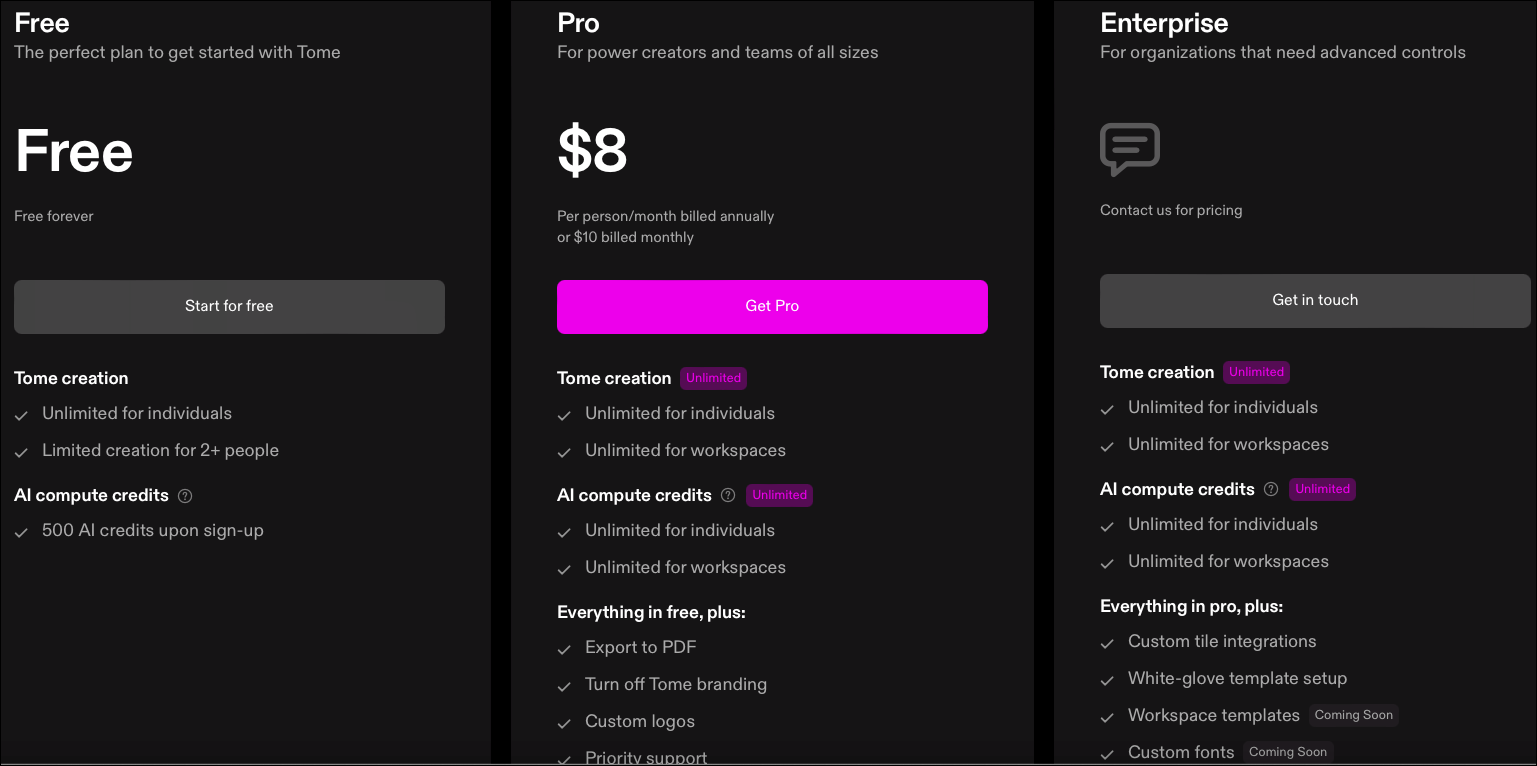
Tome also has an Edu plan for students and educators. If you sign up with an .edu account or provide proof of enrollment, you get 5000 computational AI credits that you can use to create or edit the presentations.
Now that you are acquainted with Tome AI, let's get on to the part about using it.
Getting Started
To get started, navigate to tome.app and click the 'Try Tome' button.
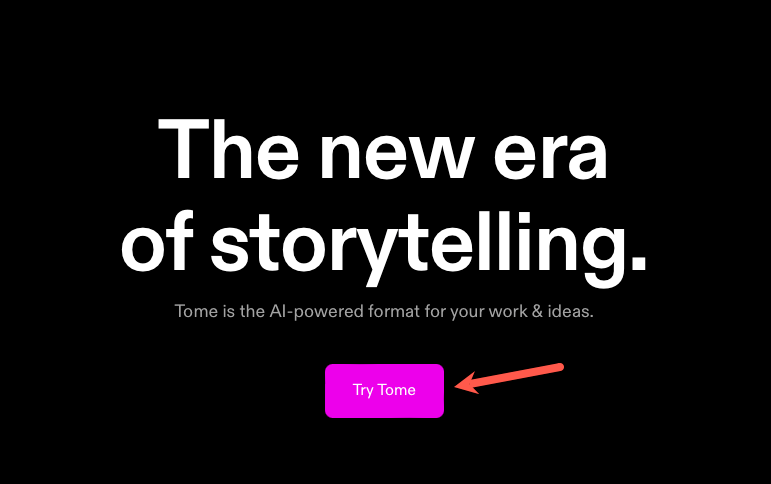
Then, sign up using either your email address or your Google account.
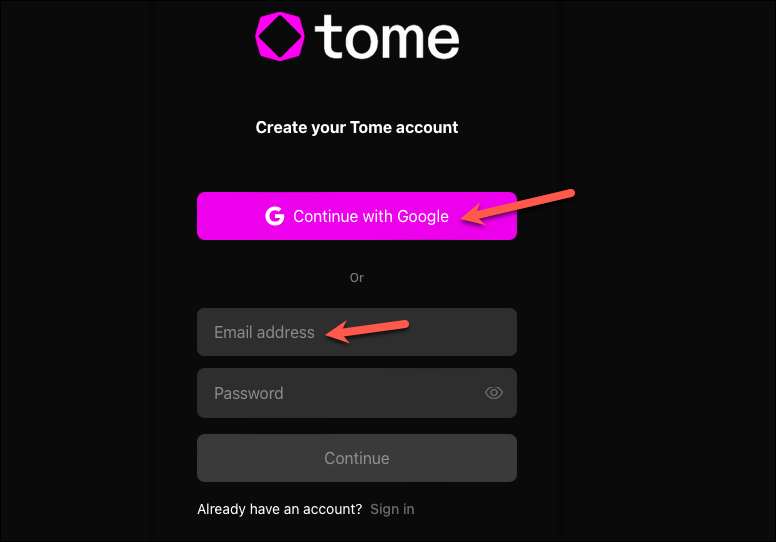
Enter your name and role to create a Tome profile and click 'Next'.
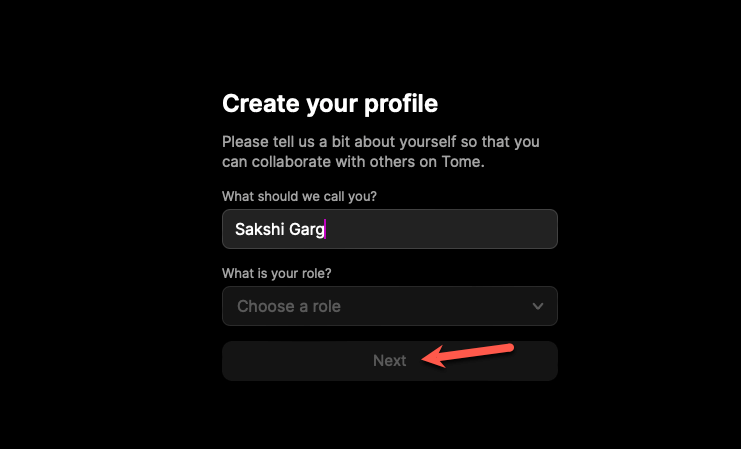
Then, enter the name for your Workspace and click 'Continue to Workspace'. A workspace is a shared space where you can collaborate on tomes by adding team members. The name that you enter for the Workspace will become a part of its URL, so choose accordingly.
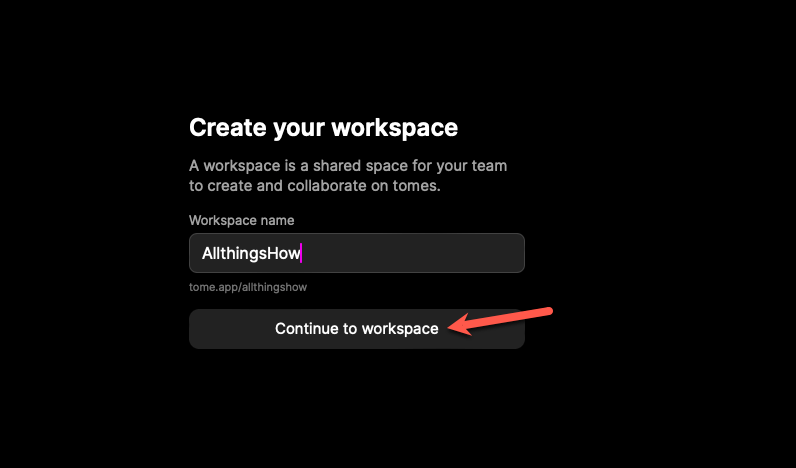
Choose your Tome plan and click 'Continue'. If you chose Pro, complete the purchase. For Basic users, Tome will be set up and ready to use right away.
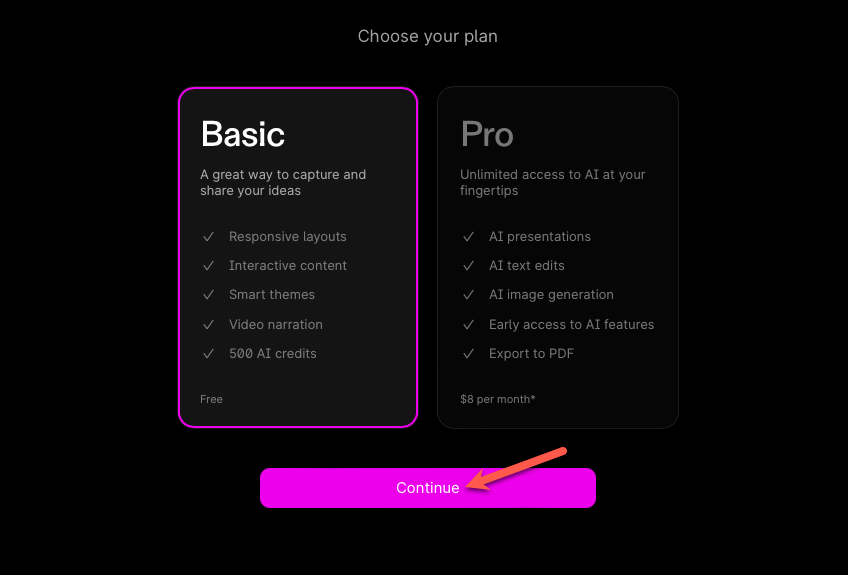
Using Tome AI
You will reach the homepage for Tome. The interface is rather easy to navigate.
To create a Tome, click the 'Create' button in the top-right corner of the screen.
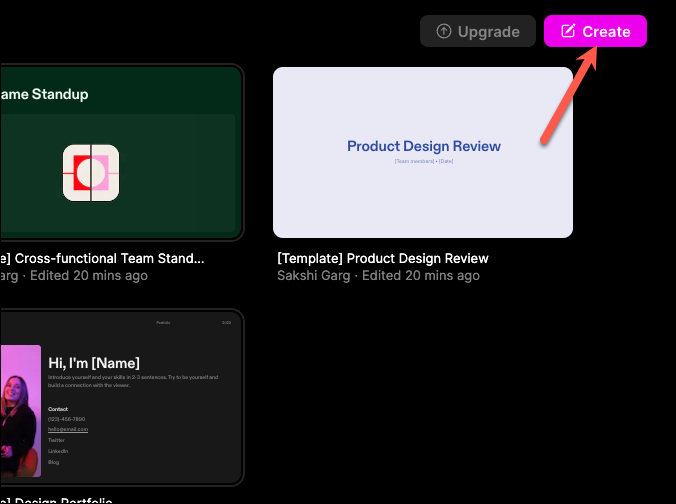
A prompt bar (also known as a command bar) will appear at the bottom of the screen. Now, you can either use AI to generate the content or create it yourself.
If you close the prompt bar, you can summon it at any time by clicking on it or using the Cmd + K (Mac) or Ctrl + K (Windows) keyboard shortcut.
In the prompt bar, there will be different options to aid you in the creation process using AI, such as creating a presentation or a page by providing a prompt, creating a presentation from a document, creating an image using a prompt, etc. It will also have other options that don't involve the Tome AI, such as adding text yourself, uploading an image, etc. Some of these can be further customized as well.
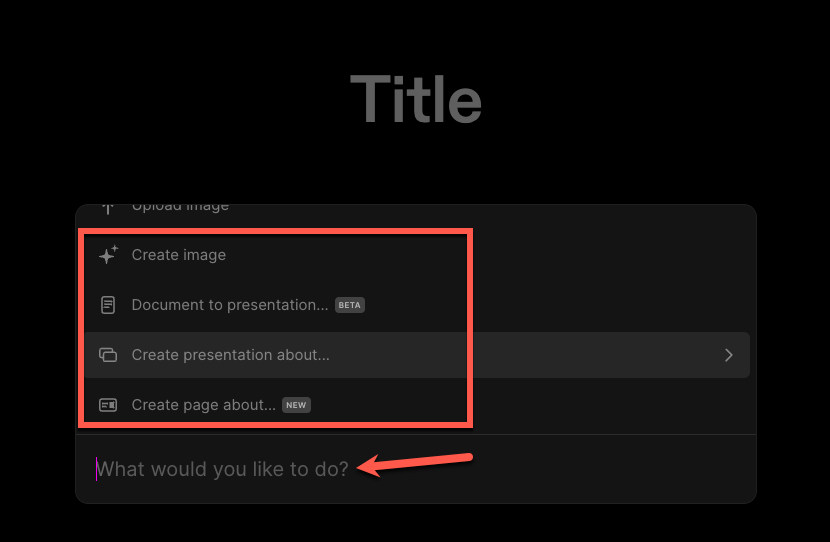
For example, if you select 'Create presentation about' from the options, it will load into the prompt bar. You can then alter the number of slides you want the presentation to have by clicking on the number in the upper-right side of the prompt bar and adjusting the slider from the option that appears.
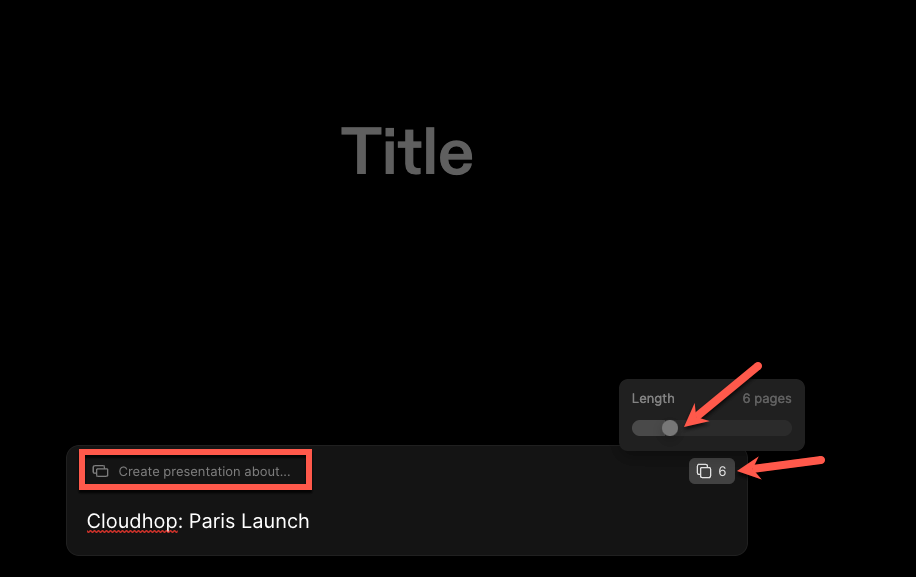
Then, describe the topic of the presentation in the prompt bar. Press 'Enter' to send the prompt to Tome AI.
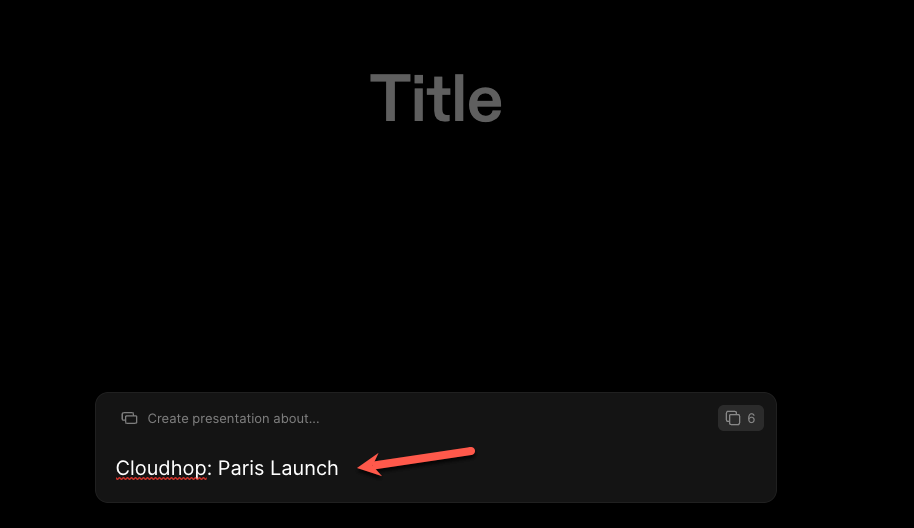
It will generate an outline for the presentation. You can make any changes to the outline or click the 'Regenerate' button to get a new outline. You can also go back and enter a different prompt. But, if you want to generate the presentation, click on the 'Continue' button to proceed.
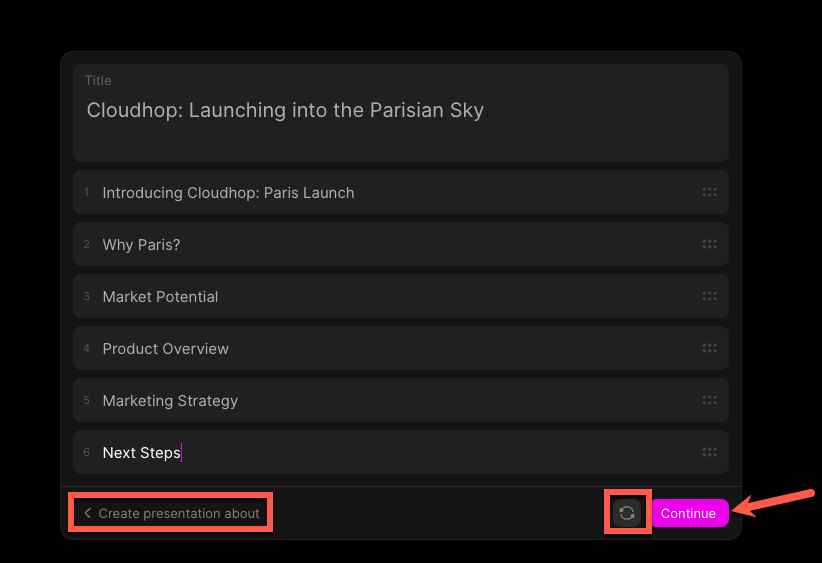
Tome AI will begin creating the presentation, and it will cost you nearly 15 AI credits. You can keep the presentation or regenerate it again (this will cost additional 15 credits, though).
Navigating the Tome Editor
The presentation will load in the Tome editor. Now, once the presentation is generated, you can edit it however you like.
You can navigate between different slides using the 'left' < and 'right' > arrows or by clicking the slide number from the pane on the left. You can also rearrange the slides by dragging them up or down. You can also go back to your Tome workspace by clicking the 'back arrow < ' in the top left corner.
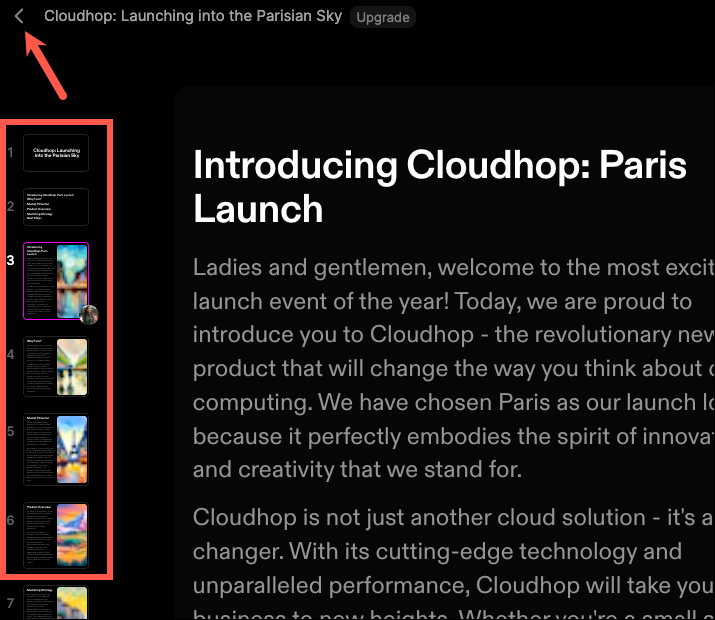
There's also a toolbar on the right which houses options to change the theme, add new tiles, and record narration for the presentation. All of these options can also be accessed from the command bar. Click the 'Set theme' button to change the theme.

You can change the theme of the entire presentation or the current page. Switch between the 'Tome' and 'Page' tabs and make the changes.
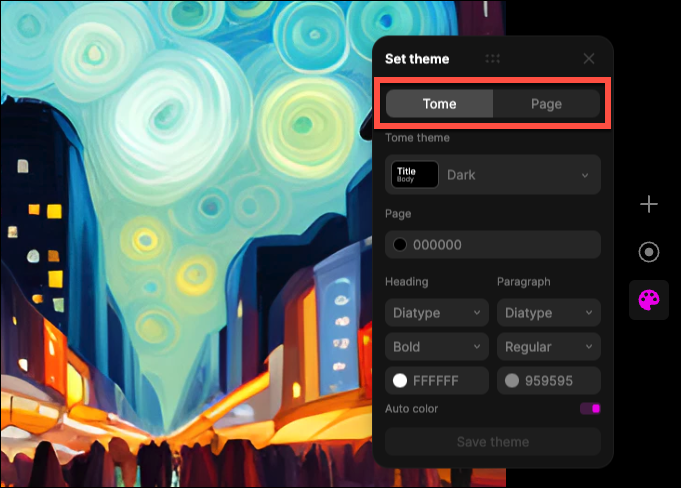
Click the drop-down menu below Theme to select a theme.
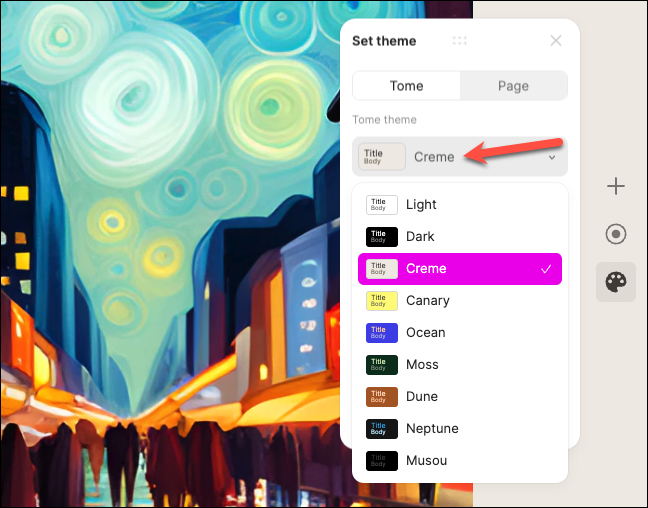
You can also make custom changes to the background color, font, or text color and even save the custom theme for the future by clicking 'Save theme'.
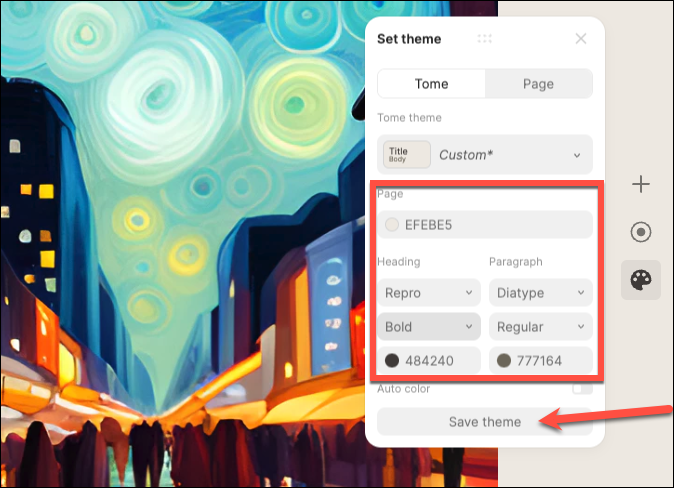
One of the things that impressed me the most was how easy it is to add and rearrange the content with the Adaptive Tile system.
You can drag any tile of content on the page anywhere, and Tome will automatically handle the formatting. Hold and drag the tile; any place where you can drop the tile will be highlighted in pink; drag it onto the desired location.
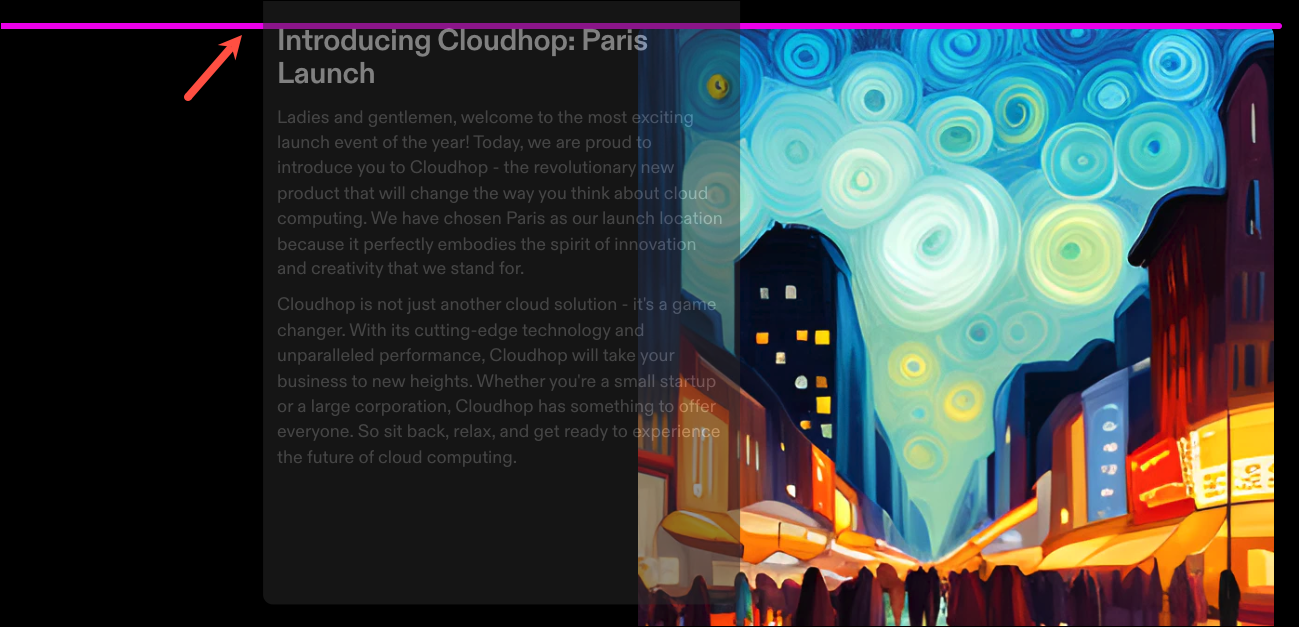
The content on the page will automatically reformat without anything getting messed up.
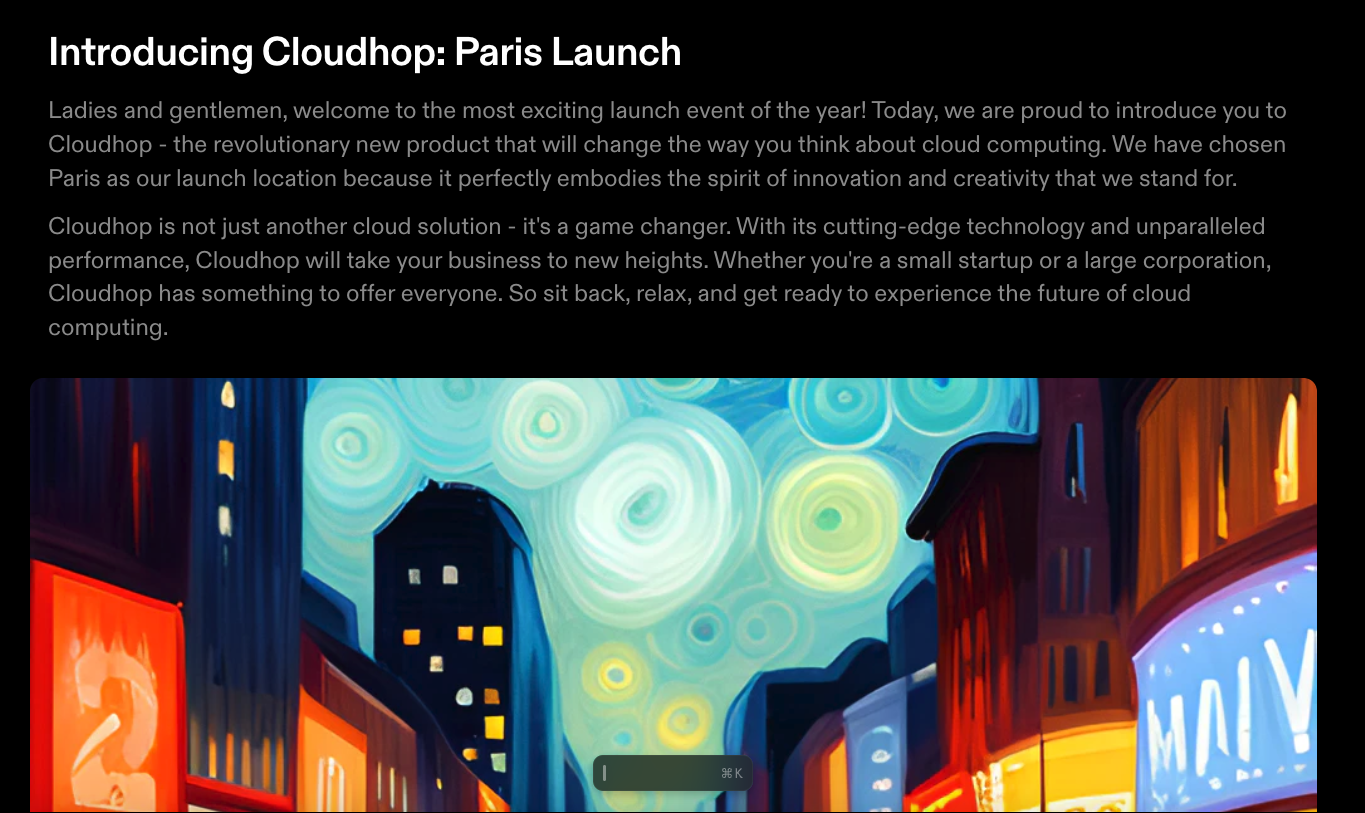
You can not only drag and rearrange the existing tiles but also add new tiles. Click on the '+' icon from the toolbar on the right.
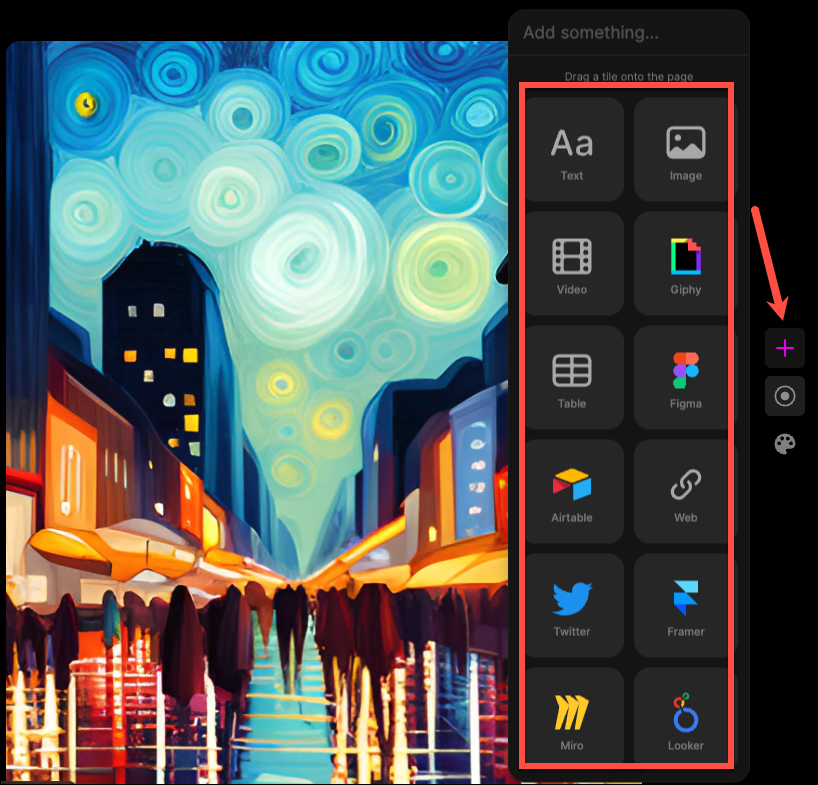
Then, drag the type of tile you want to add onto the page.

As you add more content to the page, you don't even have to worry about it fitting onto it. Tome pages are infinite in length; as you add more content, the page keeps growing to fit your needs. But it does not mess with the look of the other pages in the deck.
To delete a tile, simply select it (again, it will be highlighted in pink) and press the Del button.
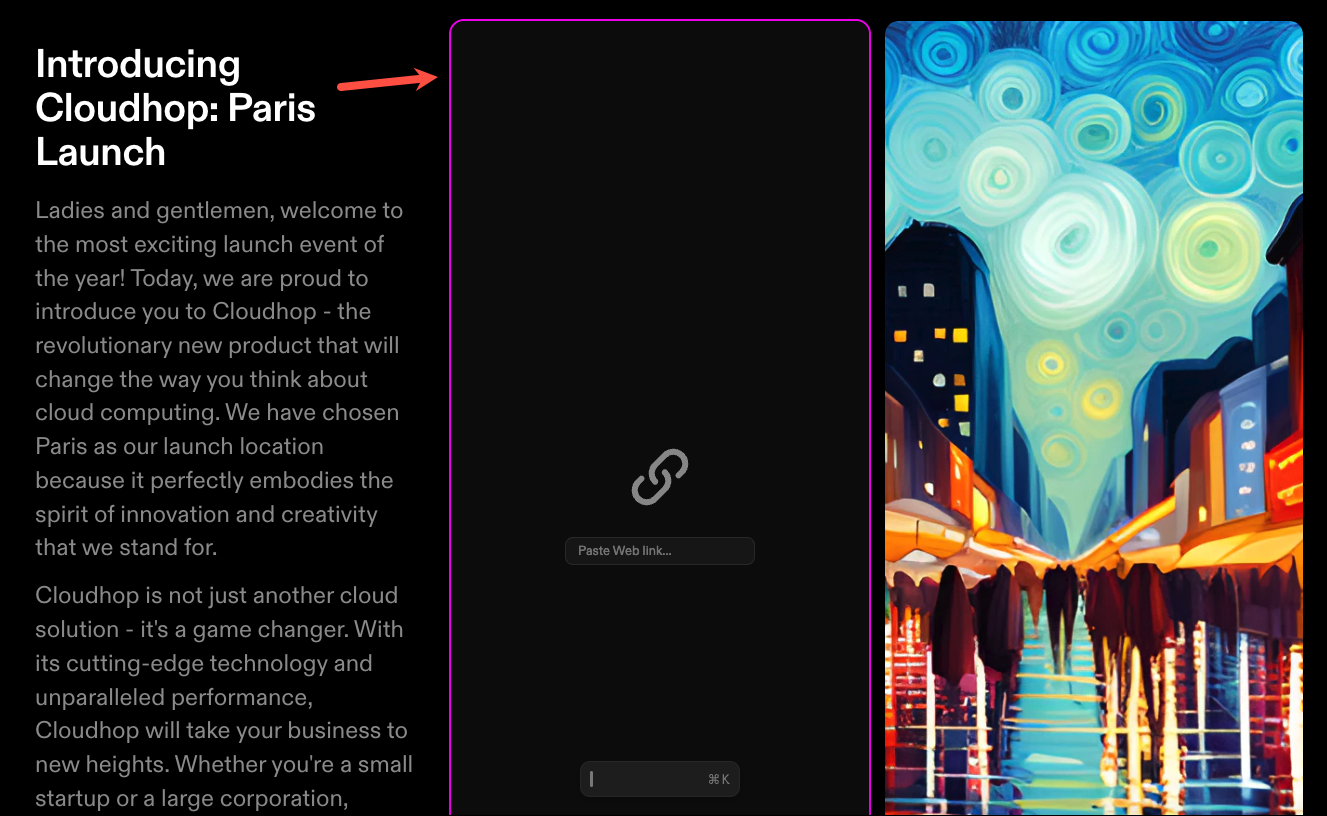
You can also resize any tiles by dragging the grey handle that appears on the borders of the tile.
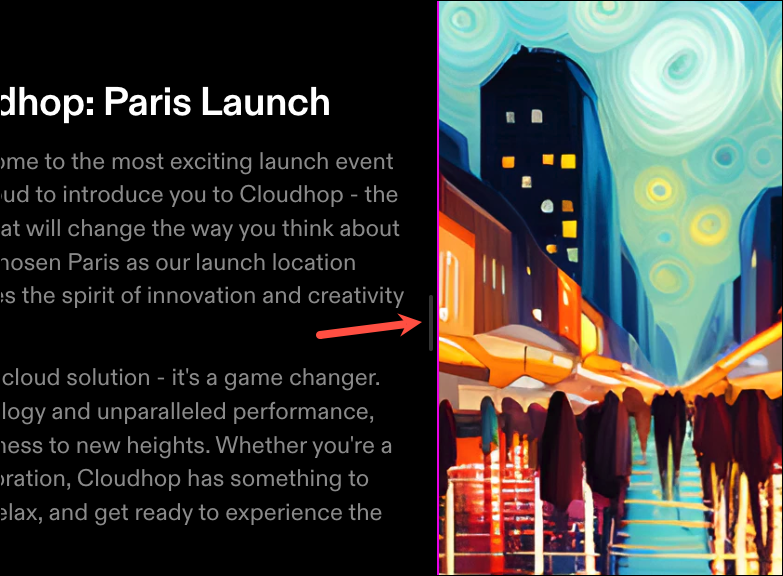
To add more pages to the presentation, you can click the 'Add page' button in the bottom left corner and then select the layout of the page you want to enter.
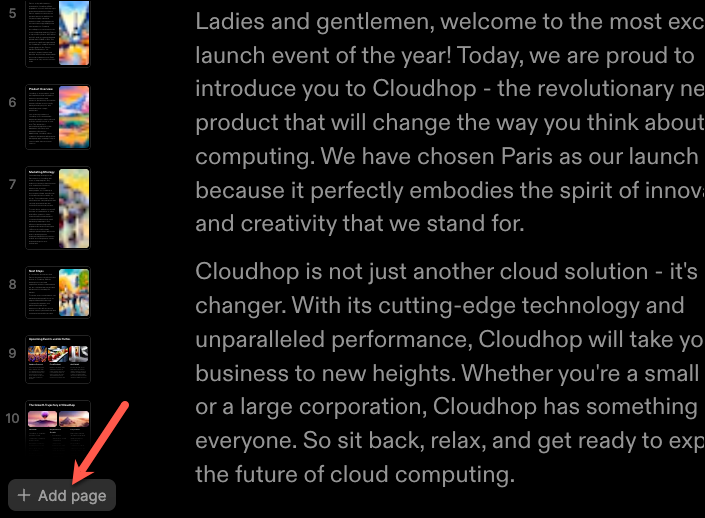
You can also ask Tome AI to enter more pages for you. Go to the command bar and select 'Create page about' from the options. Then, describe what you want the page to be about. Each additional request from the AI will cost you 5 credits.
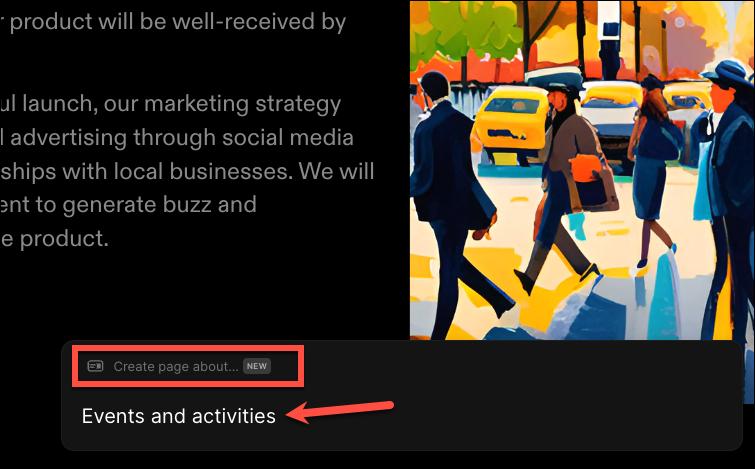
Tome AI will generate some sample pages. Select the one you want to keep and click the 'Keep' option. You can also ask the AI to regenerate the page samples, but it will count as an additional request to the AI and will cost you 5 credits.
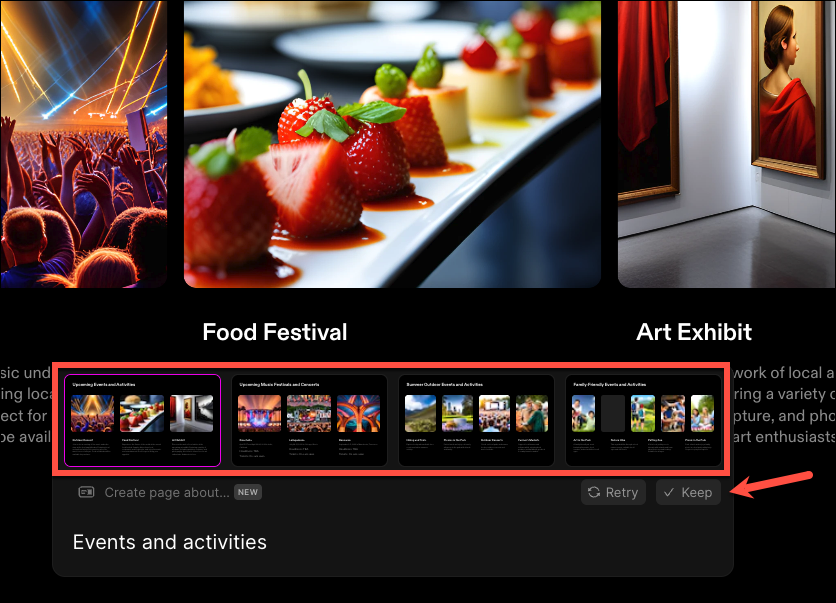
Tome AI can also help with editing written content. While you can't use it to generate written content separately, you can use it to edit the content that is already written – whether generated by Tome AI or written by you. Select the text you want to edit. Then, click on 'AI edit' from the hovering toolbar that appears.
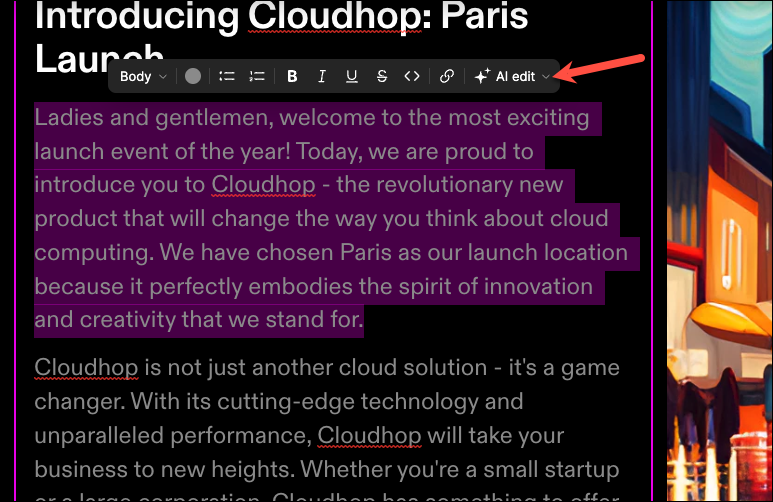
Then, select what you want Tome AI to do – 'Rewrite', 'Adjust Tone', 'Fix spelling and grammar', 'Reduce' (shorten), or 'Extend' the text.
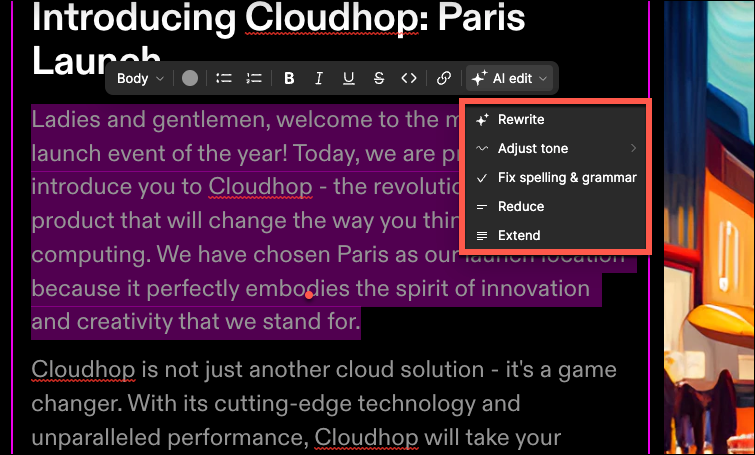
Moreover, you cannot only upload your own images or insert images from Unsplash on Tome for your presentations, but you can also ask the AI to generate an image for you as well. Tome uses Stable Diffusion to create images from prompts. The Tome AI can provide all-rounded help in creating presentations. Go to the prompt bar and select 'Create Image' from the options.
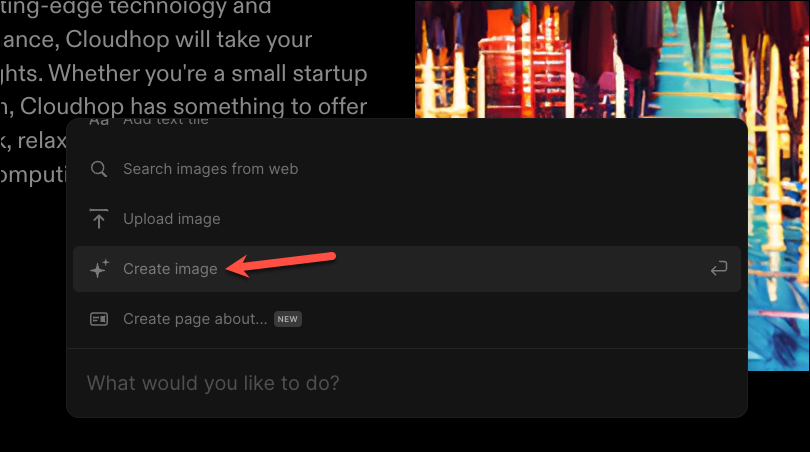
Then, provide the prompt describing the image you want the AI to produce and click on 'Generate'.
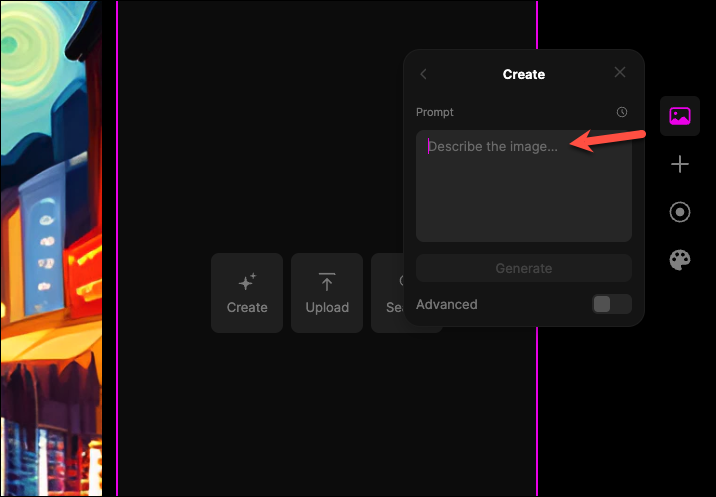
The toolbar on the top has further options for presenting, sharing the presentation, renaming, etc.
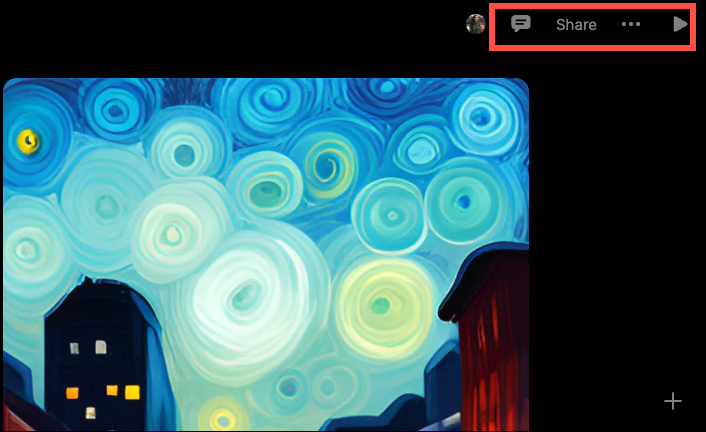
Whether you're the CEO of a mega-corporation, an ambitious startup founder, or just someone with a story to tell, Tome AI is here to make sure your narrative shines brighter than a disco ball at a '70s party! You will need to work on your prompts to generate great results, though.

How to Use Gemini Code Assist in VS Code

How to Code Using AI

Microsoft Copilot Pro Review: There is a lot of Unrealized Potential
Get all the latest posts delivered straight to your inbox., member discussion.
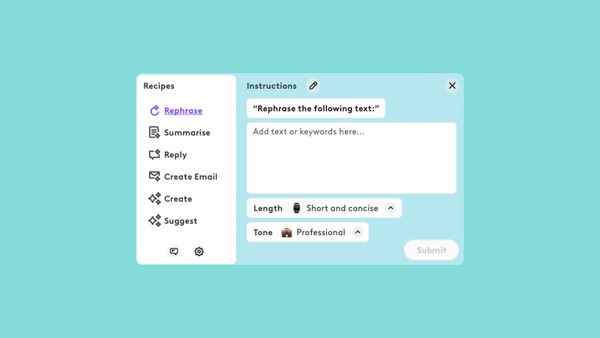
How to Use the Logi AI Prompt Builder With Your Logitech Device

What is Bing Deep Search and How Does it Work?
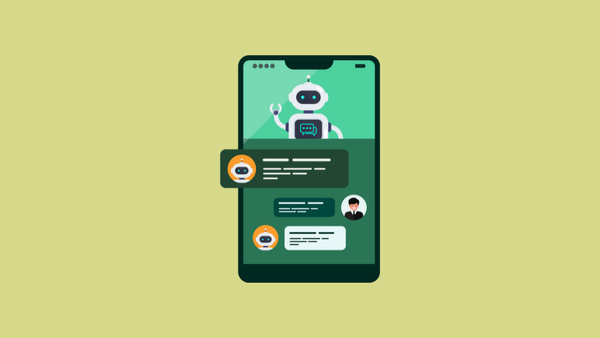
How to Use Meta AI on WhatsApp

What is Intel AI Boost NPU in AI-Powered Laptops?
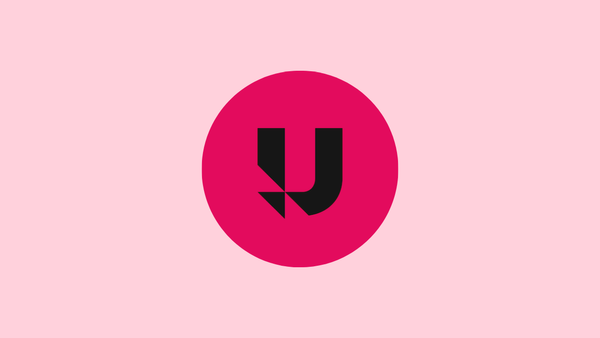
5 Best Prompts to Use with Udio AI
Creating Presentations Made Easy with Tome: A Step-by-Step Guide.
Well everything you need if you aren't that picky about minor details.

Are you ready to revolutionize the way you create presentations? Say goodbye to the days of spending countless hours creating lackluster slides and hello to Tome - the presentation creation tool that makes the process stress-free and enjoyable.
Step 1: Getting Started with Tome

Once you’ve created your account, you’ll need to create a profile and workspace.
Step 2: Create a Presentation
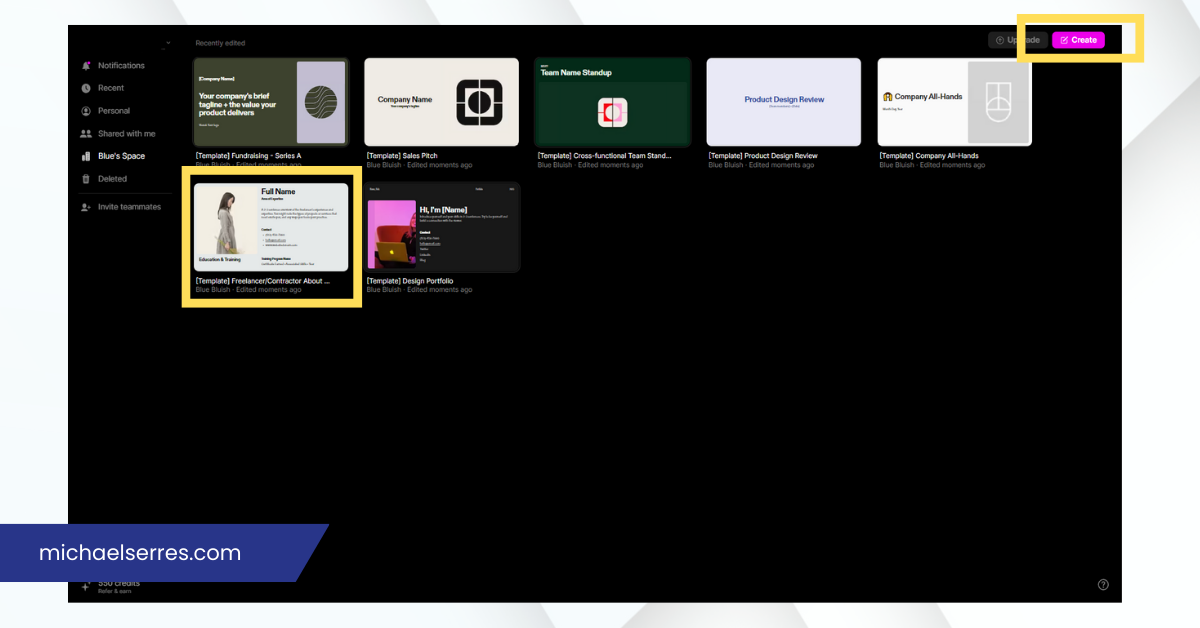
Step 3: Generate a Presentation
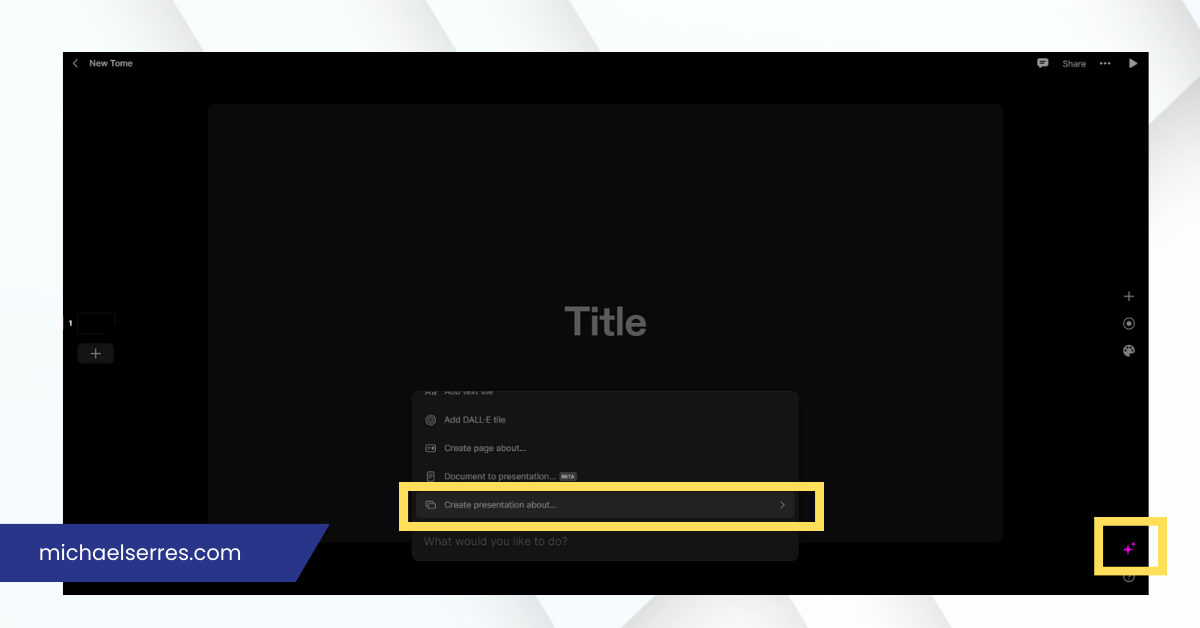
Step 4: Customize your Presentation
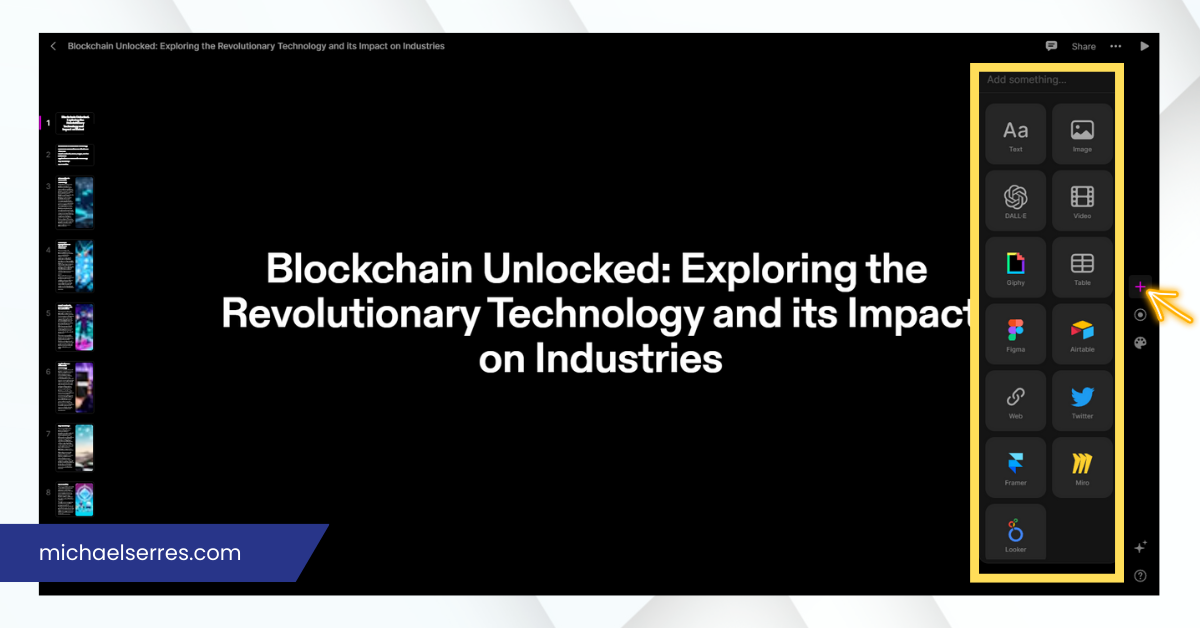
Step 5: Presenting your Presentation
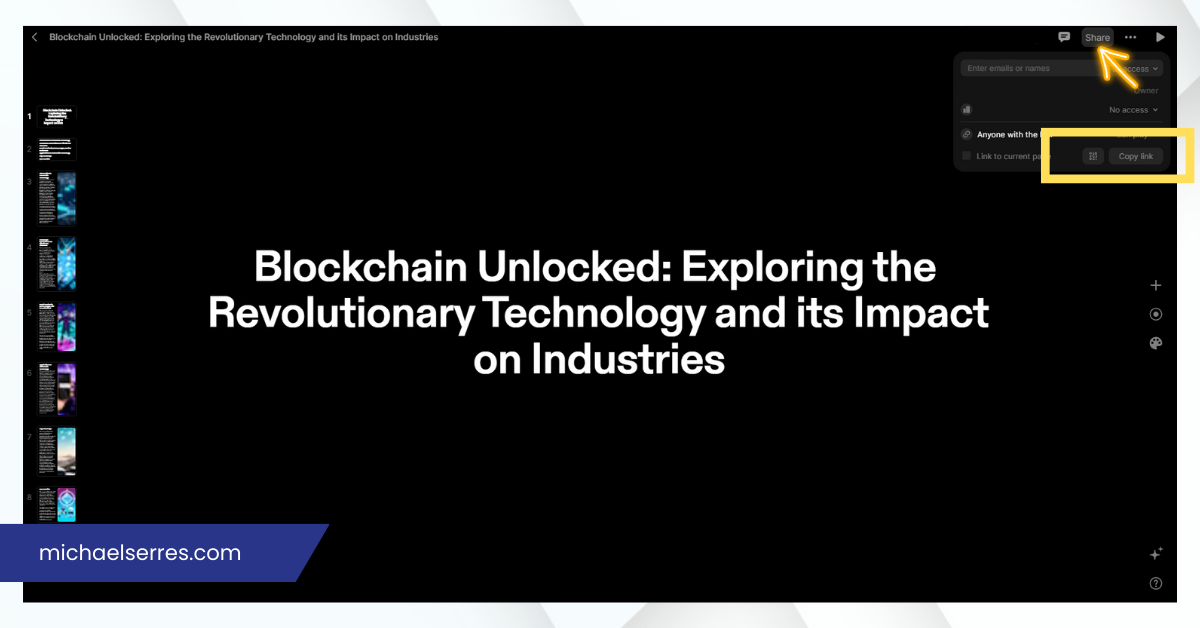
Benefits of Using Tome
Tome offers several benefits that make it an ideal tool for creating presentations. Here are some of the benefits:
Saves Time With Tome, you can instantly create presentations, saving you hours of time that you would otherwise spend creating presentations from scratch.
User-friendly Tome is easy to use, with a user-friendly interface that makes it easy for anyone to create presentations.
Customizable While Tome generates presentations automatically, you can customize each slide to fit your needs.
High-quality The AI-powered technology used by Tome ensures that the presentations generated are of high quality, with catchy titles and intelligent text.
In conclusion, creating engaging presentations has never been easier thanks to Tome. With its user-friendly interface, customizable templates, and AI-powered technology, Tome makes it easy to create high-quality presentations in a fraction of the time it would take to do it manually. Whether you're a business professional, educator, or creative, Tome has something to offer. So why not give it a try and see for yourself how easy and stress-free creating presentations can be? Visit tome.app today to get started.
Startup hopes to displace PowerPoint with A.I.-powered ‘storytelling’ app

We’ve all had fun playing around with ChatGPT . But, some skeptics scoff, this kind of “generative A.I.”—the umbrella term for artificial intelligence that can create brand-new images, text, music, voices, or data—is little more than a toy , with few immediate commercial uses.
An increasing number of startups are hoping to prove these skeptics wrong and are quickly adapting various generative models—sometimes in combination with one another—to power complex software tools for business. In the latest example of this, Tome , a San Francisco startup that is dedicated to collaborative software tools for what the company defines broadly as “storytelling”—anything from children’s books to corporate annual reports and from sales pitch decks to film storyboards—has begun using generative A.I. to automatically frame narratives and create slide shows, complete with original images to illustrate each slide.
Among others building on the generative A.I. trend are Jasper , an Austin-based company that uses A.I. to automatically write marketing copy, and Synthesia , a company that can generate complete videos from a text prompt. Tome, which earlier this year received $32.3 million in venture capital funding from investors that include Greylock Partners and Coatue, hopes to eventually displace office productivity software such as Microsoft’s PowerPoint or Canva. The company’s presentation creation feature, which launched in an initial beta test today, uses a powerful natural language processing system created by OpenAI , the company behind ChatGPT, to generate the text of the slides, based on an initial description of the task from the user. The output includes a presentation title and headings for each slide, as well as a paragraph or two of more detailed information for each slide.
The software then feeds this text into a different text-to-image generation A.I. called DALLE-2 , which was also built by OpenAI, to automatically produce images to illustrate each slide. The user can then use a suite of simple editing tools to modify these slides in whatever way they wish. Keith Peiris , Tome’s cofounder and chief executive officer, says he sees the A.I.-powered features as a way for teams to brainstorm ideas and create first drafts of either an entire presentation or a single slide. “We don’t think this is a one click, create a finished product and send it,” Peiris said. “The goal is to create some initial structure so you can fill in the rest, riff on it, edit it, modify it.” Peiris says that Tome already has “tens of thousands” of users who have been creating sales and pitch decks, product road maps, and mini-websites with the company’s software. He says that people have also used it to generate children’s storybooks and wedding invitations.
The company plans to add additional A.I. features early next year that will allow users to more simply edit the A.I.-generated images for each slide, change the slide layouts, and make additional modifications to the text, including adjusting the tone and style of the writing. Reid Hoffman, the LinkedIn cofounder and Greylock partner, who sits on the board of both OpenAI and Tome, tells Fortune that he sees Tome as one of a new breed of collaborative A.I. “copilots” that will usher in an era of “human amplification,” with A.I. assistants aiding people in a wide variety of work tasks. In general, Hoffman says that his investment thesis for generative A.I. has been around “how do you give a broad range of human beings superpowers, and then using the design of the software for connecting people to those abilities.”
He says he was attracted to Tome because of its founders and the way they thought about creating software. Both Peiris and his cofounder Henri Liriani , who serves as Tome’s chief product officer, were veteran product managers and designers from within Meta’s empire, with roles at Facebook and Instagram. He also says that he liked the fact that the team was thinking not just about creating slide decks, but about storytelling in the broadest sense. “We describe our species as homo sapiens but in another way you could describe us as homo narrativus: Storytelling is essential to what we do,” he says.
Storytelling is also crucial to many facets of business, particularly when it comes to a company’s culture, mission, and product. “This is frequently overlooked in the MBA mechanics of business productivity software.” Peiris says that Tome will offer a free version of its presentation creation software that will enable users to create a certain limited number of decks per month. It will also offer a paid subscription version intended for businesses. Playing around with Tome’s software, I was impressed with its ability to generate titles and headings and to break material into logical sections that form a narrative structure.
But the software also highlights some of the limitations of today’s generative A.I. The number of characters that a user can feed into an initial prompt is limited, so one can’t ask it to create a presentation for an entire page’s worth of material all at once.
Also one can’t ask it to draw exclusively from a corporate knowledge base or a repository of marketing assets (such as company logos and style guides). While it maintains a consistent artistic style for the images it creates to go with each slide in the presentation, it can’t maintain the exact same characters across slides. Peiris says he is sure the company will be able to resolve many of these issues in the coming year. He says that the company may need to switch from using OpenAI’s DALLE-2 text-to-image generation A.I. to a rival, open-source product, Stable Diffusion, because that would enable Tome to have access to the underlying A.I. model, which it could modify to ensure characters are always portrayed the same way across slides. Correction, Dec. 20: An earlier version of this story misspelled the last name of Tome cofounder Henri Liriani in the photo caption. It also misstated that Tome currently offers product integrations with PowerPoint and Canva.
Latest in Tech
- 0 minutes ago

Biden bets big on Idaho chips—of the semiconductor variety

AI for drug discovery draws a $1 billion launch—and a lot of hope

You can’t blame investors for being skeptical of Meta’s enormous AI outlay

Top Apple analyst warns Vision Pro demand fell much faster than Tim Cook was anticipating

The CEO of OpenAI rival Cohere shakes off the haters: ‘We’re still sort of the underdog’

Exclusive: Norwest Venture Partners has closed its $3 billion seventeenth fund
Most popular.

On a crucial earnings call, Musk reminds the world Tesla is a tech company. ‘Even if I’m kidnapped by aliens tomorrow, Tesla will solve autonomy’

Spotify CEO Daniel Ek surprised by how much laying off 1,500 employees negatively affected the streaming giant’s operations

A 60-year-old worker in Texas says she’s dependent on apps that let her get paid early: ‘They get you hooked on having that money’

American Airlines changes its frequent flyer rules—again

New Jersey is pushing local telecommuters who work for New York companies to appeal their Empire State tax bills. Connecticut may be next

Your reusable water bottle may be a breeding ground for strep and fecal bacteria. Here’s how to keep it clean
Top searches
Trending searches

teacher appreciation
11 templates

tropical rainforest
29 templates

46 templates

pediatrician
27 templates

spring season
34 templates

23 templates
Create your presentation
Writing tone, number of slides.

AI presentation maker
When lack of inspiration or time constraints are something you’re worried about, it’s a good idea to seek help. Slidesgo comes to the rescue with its latest functionality—the AI presentation maker! With a few clicks, you’ll have wonderful slideshows that suit your own needs . And it’s totally free!

Generate presentations in minutes
We humans make the world move, but we need to sleep, rest and so on. What if there were someone available 24/7 for you? It’s time to get out of your comfort zone and ask the AI presentation maker to give you a hand. The possibilities are endless : you choose the topic, the tone and the style, and the AI will do the rest. Now we’re talking!
Customize your AI-generated presentation online
Alright, your robotic pal has generated a presentation for you. But, for the time being, AIs can’t read minds, so it’s likely that you’ll want to modify the slides. Please do! We didn’t forget about those time constraints you’re facing, so thanks to the editing tools provided by one of our sister projects —shoutouts to Wepik — you can make changes on the fly without resorting to other programs or software. Add text, choose your own colors, rearrange elements, it’s up to you! Oh, and since we are a big family, you’ll be able to access many resources from big names, that is, Freepik and Flaticon . That means having a lot of images and icons at your disposal!

How does it work?
Think of your topic.
First things first, you’ll be talking about something in particular, right? A business meeting, a new medical breakthrough, the weather, your favorite songs, a basketball game, a pink elephant you saw last Sunday—you name it. Just type it out and let the AI know what the topic is.
Choose your preferred style and tone
They say that variety is the spice of life. That’s why we let you choose between different design styles, including doodle, simple, abstract, geometric, and elegant . What about the tone? Several of them: fun, creative, casual, professional, and formal. Each one will give you something unique, so which way of impressing your audience will it be this time? Mix and match!
Make any desired changes
You’ve got freshly generated slides. Oh, you wish they were in a different color? That text box would look better if it were placed on the right side? Run the online editor and use the tools to have the slides exactly your way.
Download the final result for free
Yes, just as envisioned those slides deserve to be on your storage device at once! You can export the presentation in .pdf format and download it for free . Can’t wait to show it to your best friend because you think they will love it? Generate a shareable link!
What is an AI-generated presentation?
It’s exactly “what it says on the cover”. AIs, or artificial intelligences, are in constant evolution, and they are now able to generate presentations in a short time, based on inputs from the user. This technology allows you to get a satisfactory presentation much faster by doing a big chunk of the work.
Can I customize the presentation generated by the AI?
Of course! That’s the point! Slidesgo is all for customization since day one, so you’ll be able to make any changes to presentations generated by the AI. We humans are irreplaceable, after all! Thanks to the online editor, you can do whatever modifications you may need, without having to install any software. Colors, text, images, icons, placement, the final decision concerning all of the elements is up to you.
Can I add my own images?
Absolutely. That’s a basic function, and we made sure to have it available. Would it make sense to have a portfolio template generated by an AI without a single picture of your own work? In any case, we also offer the possibility of asking the AI to generate images for you via prompts. Additionally, you can also check out the integrated gallery of images from Freepik and use them. If making an impression is your goal, you’ll have an easy time!
Is this new functionality free? As in “free of charge”? Do you mean it?
Yes, it is, and we mean it. We even asked our buddies at Wepik, who are the ones hosting this AI presentation maker, and they told us “yup, it’s on the house”.
Are there more presentation designs available?
From time to time, we’ll be adding more designs. The cool thing is that you’ll have at your disposal a lot of content from Freepik and Flaticon when using the AI presentation maker. Oh, and just as a reminder, if you feel like you want to do things yourself and don’t want to rely on an AI, you’re on Slidesgo, the leading website when it comes to presentation templates. We have thousands of them, and counting!.
How can I download my presentation?
The easiest way is to click on “Download” to get your presentation in .pdf format. But there are other options! You can click on “Present” to enter the presenter view and start presenting right away! There’s also the “Share” option, which gives you a shareable link. This way, any friend, relative, colleague—anyone, really—will be able to access your presentation in a moment.
Discover more content
This is just the beginning! Slidesgo has thousands of customizable templates for Google Slides and PowerPoint. Our designers have created them with much care and love, and the variety of topics, themes and styles is, how to put it, immense! We also have a blog, in which we post articles for those who want to find inspiration or need to learn a bit more about Google Slides or PowerPoint. Do you have kids? We’ve got a section dedicated to printable coloring pages! Have a look around and make the most of our site!
- International
- Today’s Paper
- Premium Stories
- Express Shorts
- Health & Wellness
- Board Exam Results
Create presentations from scratch with Tome, an AI-powered tool that combines ChatGPT & DALL-E 2
Thanks to the generative storytelling from tome, users will now be able to instantly create story outlines for presentations from scratch..
Artificial Intelligence is redefining the way we carry out routine tasks. The launch of OpenAI’s ChatGPT in November last year signaled a new era of AI-backed technologies. The chatbot which is the fastest to obtain over 100 million users, renewed hopes for many professionals and also triggered some apprehension – especially of AI taking away jobs.
Be it awe or fear, artificial intelligence is here to stay, and we are likely to witness more of its use-cases in the coming days. While OpenAI’s ChatGPT helps users to generate human-like responses, Dall-E 2 can generate images based on simple prompts . With these AI tools, users found a more efficient way to compose emails, create graphics and newsletters.

Presentations for any business is a medium to inspire, persuade, and inform their target audience. For businesses and professionals, having the right presentation can spell either glory or doom. Even as the world continues to marvel at the possibilities, a new AI tool has surfaced that efficiently creates presentations from scratch. Behold, Tome!
What is Tome?
Tome, a website that uses AI to generate presentations, can prove to be a boon for professionals and businesses alike. It is a combination of ChatGPT and DALL-E 2, as it draws text from the former and images from the latter. The prompts for Tome are reportedly easy as users simply need to describe what they want in the presentation in natural language. Following the prompt Tome will generate around eight slides with corresponding images and texts. As of now, the website also offers a host of templates for users to pick from.
Thanks to the generative storytelling from Tome, users will now be able to instantly create story outlines for presentations from scratch. The tool will also offer catchy and intelligent titles for each slide, apart from page text and page layouts.

“Type in a prompt and watch Tome generate entire narratives from scratch or create additional content pages within seconds. Use our DALL·E 2 tile to create compelling images, tailor-made to bring your idea to life,” reads the description on the Tome website.
How to use Tome?
Users will be required to register and create an account on the Tome website to use the AI tool. Creating an account will let users gain 500 points which will be spent as and when they create new presentations. Reportedly, each presentation will cost around 15 points and adding new slides will cost another five points.
Just like Microsoft PowerPoint, Tome lets users add tables, animations, images, etc., to the presentations which are customisable. While users need not have technical know-how of AI to use the platform, those with expertise can get a lot more from the platform. The key to better presentations here is being more specific with the description or prompt. Interestingly, users do not need to write descriptions. Tome offers audio-to-text descriptions, so one can simply dictate what they want into the tool.
Step-by-step guide to using Tome:
1.Visit the Tome AI website, select ‘Get Tome For Free’ and log in 2.After account creation, make a workspace by clicking ‘create’ on the top right corner 3.Enter simple text description of what you want to see in a presentation 4.Hit Enter and the AI-tool will take care of the rest
The tool will create a PPT of 8 slides with the first slide being the header page, followed by an index page, six pages with subjects based on the description. In case the user wants to edit, they can do so by clicking on the part that needs revision and do it in the same manner as editing on PowerPoint.
As of now, presentations made using this tool can only be viewed on the platform. However, the website lets users generate shareable links to presentations enabling many to view them.
- artificial intelligence

The National Investigation Agency (NIA) on Thursday said they have arrested a man, a resident of the UK, in connection with the violence at the Indian High Commission in London during a protest last year. The accused, identified as Inderpal Singh Gaba, has been arrested for carrying out unlawful activities during the protests that took place on March 22, 2023.
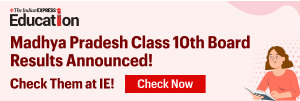
Best of Express

Apr 26: Latest News
- 01 Study says it’s likely a warmer world made deadly Dubai downpours heavier
- 02 Richa Chadha calls her character in Heeramandi ‘female Devdas’, says she is scared to get ‘stereotyped as a drunkard woman’
- 03 SRH vs RCB, What Caught Our Eye: Kohli gets better of Cummins, Patidar gets cracking and a spinner shows RCB what could have been
- 04 BTS’ RM set to release solo album Right Place, Wrong Person
- 05 UAE announces $544.6 million to repair homes: How the flood-hit country is inching back to normalcy
- Elections 2024
- Political Pulse
- Entertainment
- Movie Review
- Newsletters
- Gold Rate Today
- Silver Rate Today
- Petrol Rate Today
- Diesel Rate Today
- Web Stories
Creating Stunning Decks: A Guide to the Best AI Presentation Makers

Whether you’re pitching a new business idea or educating your students, presentations are necessary to get your message across efficiently. And with artificial intelligence at the helm of technology, crafting impactful and effective slides has become easy and accessible. Here’s a quick guide to the best AI presentation makers to help you choose:
Table of Contents
- Gamma (for non-traditional slides)
- Simplified (AI-powered online design tool)
- Tome (AI-powered with workflow integration)
- Plus AI (for Google Slides users)
- Canva Magic Design (for simple designs)
- Microsoft 365 Copilot (for PowerPoint users)
- Pitch (specializes in slideshow design)
- Visme (All-in-one visual content creation)

The Best AI Presentation Makers
Below are the best free and paid AI presentation makers to narrow down your choices and hopefully help you select the most suitable for your needs:
1. Gamma (for non-traditional slides)
Offering a new way to present ideas, Gamma lets you build beautiful presentations even without design or coding skills . Its AI engine will analyze your prompt and then generate a draft presentation with a narrative flow. It offers non-linear storytelling, allowing you to rearrange content blocks easily. This gives your storytelling a more natural flow of ideas.
Gamma gives you access to a wide selection of royalty-free images, icons, and illustrations for a visually appealing aesthetic. It has unique features such as text suggestions and AI-powered summaries to help you refine your message for optimum impact. It is free to use and has paid plans with pricing that starts at $10 per user per month.
Get unlimited designs for your presentations with Penji
Try Penji risk-free for 30 days & get all the custom designs you need

2. Simplified (AI-powered online design tool)
A comprehensive online design platform, Simplified lets you design presentations and more. This AI presentation maker covers everything from pitch decks to business proposals . Input your topic and watch as AI produces an impactful presentation that you can customize to make it uniquely yours. It offers text suggestions, smart image replacement, and professional templates.
In addition, you can also use Simplified to create a variety of design assets, such as social media graphics, reports, infographics, and many more. Its collaborative features are also ideal for big teams. Its monthly subscription fee starts at $15 per month.
3. Tome (AI-powered with workflow integration)
Another AI-powered presentation tool that you need to check out is Tome. It prioritizes simplifying the entire creation process with a robust set of features . It has a text-to-image innovation that turns your topic description into custom visuals to complement your presentation content. It gives you slide recommendations and advanced editing tools that will help you go through the process from start to finish.
Also, Tome’s streamlined workflow integration lets you connect with popular project management tools, such as Asana and Trello. This makes importing existing content, real-time collaboration, and design handoff quick and easy. It has a free and two premium plans starting at $20 monthly.
4. Plus AI (for Google Slides users)
Specifically designed to work within Google Slides, Plus AI presentation maker lets you generate and edit slides with AI. You can develop your slides using two methods. The first is by writing a prompt describing your topic. Plus AI will then generate an initial outline with suggestions for your content.
The second way is by uploading your existing content. The tool will transform them into a structured presentation with the most suitable slides. Once satisfied with your initial content, you can use the tool’s AI-powered editing features to refine these slides . It offers a 7-day free trial and three paid plans with pricing that starts at $15 per user if billed monthly.
5. Canva Magic Design (for simple designs)
If you’re looking for a no-fuss way to create presentations , Canva Magic Design will not disappoint you. Known for helping non-designers create amazing designs, Canva’s AI presentation maker will do the same for you. You won’t need to browse through thousands of templates or learn complicated software; you only need to describe your topic or desired style , and the tool will generate them instantly.
All the designs will be based on your prompts, from the pre-designed template to the modern fonts. Canva Magic Design will take care of them. It also offers various customization options if you’re feeling creative. Pricing starts at $14.99 per month per user.
6. Microsoft 365 Copilot (for PowerPoint users)
If you’re a Powerpoint user, you’ll find Microsoft 365 Copilot, the best AI presentation maker. It lets you create presentations directly within the familiar PowerPoint environment . It allows for easy prompt-based creation or uploading of your existing content. Its suite of editing tools provides smart writing suggestions, data visualization tools, and speaker notes generation, among other valuable features.
One of the best features of Microsoft 365 Copilot is its smooth integration with the entire Microsoft 365 suite. You can access thousands of royalty-free images, brand templates, and color schemes to make your presentation uniquely yours. Copilot is included with Microsoft 365 plan subscriptions.
7. Pitch (specializes in slideshow design)
While most tools focus on their AI-generated content, Pitch aims to provide a user-friendly platform. It excels in helping you craft stunning visuals and impactful slideshows . It gives you access to a comprehensive library of professionally designed templates across various categories, such as business, education, and marketing.
Additionally, Pitch has intuitive customization tools that go beyond giving your pre-made templates. You can easily customize your presentations and share them with your team, allowing for collaboration and member edits. It has a forever-free plan, but if you want to enjoy its advanced features, you must pay a $25 subscription fee.
8. Visme (All-in-one visual content creation)
Beyond crafting presentations, Visme can help you with a wide array of visual content. From infographics and mockups to social media graphics and even animation, it lets you do them with ease. It has a vast library of stock images, icons, illustrations, and more to help you design the perfect presentation. It has pre-designed templates to help you customize your branding elements.
Visme has an intuitive and user-friendly interface , allowing a straightforward design process. Its drag-and-drop functionality lets you design with professional quality even if you don’t have design skills. It offers a free plan and three paid ones with pricing that starts at $29 per month.
Work with Penji for Your Presentations
While these AI presentation makers help simplify the design process, they can never replace the handiwork of human designers. Working with Penji lets you get presentation designs that are high-quality and 100% original . This is something you won’t get from templates and online design tools. Watch our demo video here to learn how we can help your business. You can also send your first design request by clicking this link .
Related articles
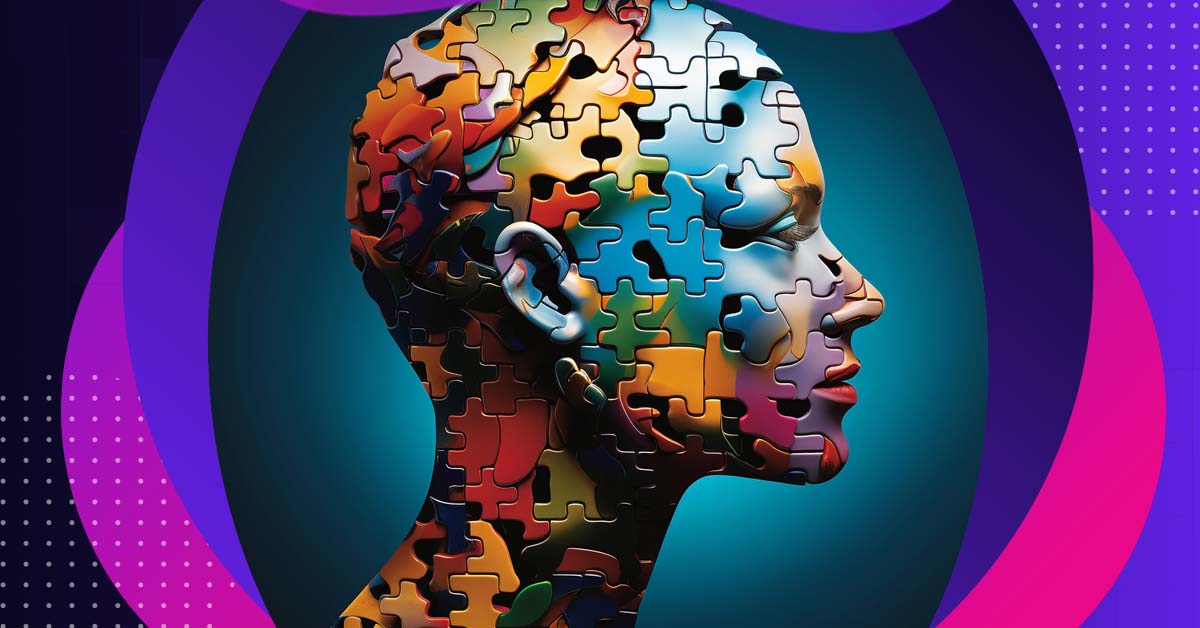
Psychology of Colors: 6 Logo Shapes and their Meaning

Your Guide to 7 AI Business Plan Generators in 2024
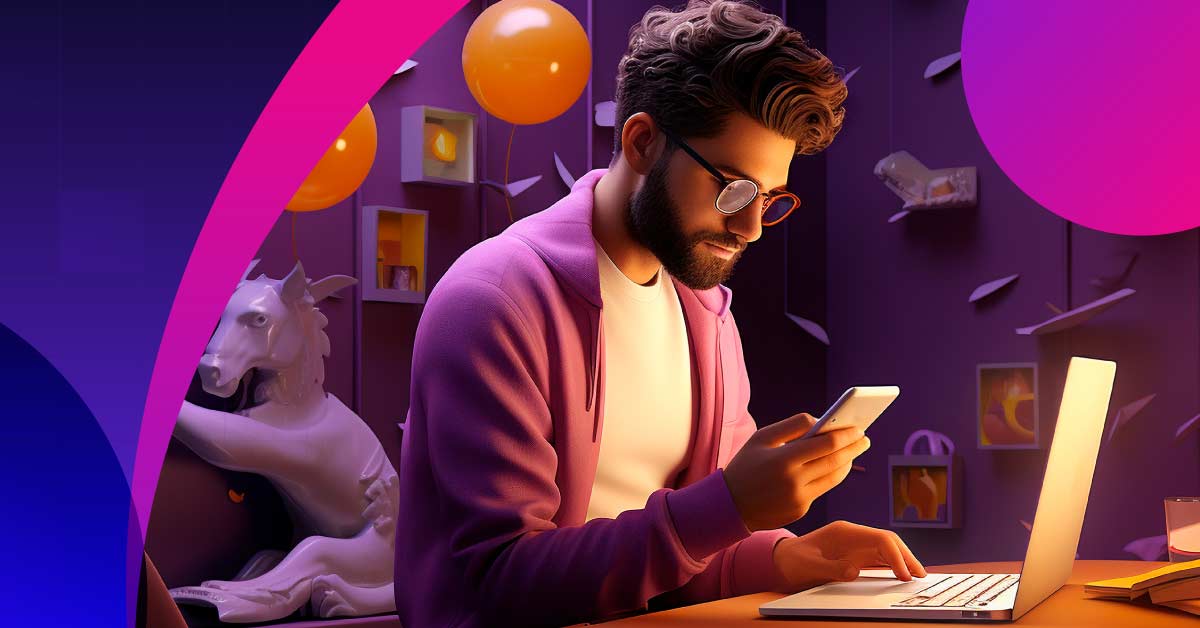
How to Use Canva AI Image Generator
Will ai replace graphic designers.
Unlimited graphic design starting at $499/m


In the digital age, captivating presentations are crucial for effectively conveying information and engaging audiences. Tome.app, an AI-powered presentation tool, offers a range of features and templates to simplify the process of creating professional-looking presentations. In this blog post, we will explore the key functionalities of Tome.app, including its AI-powered tools, templates, and user-friendly interface.
The Power of Tome.app for Presentation Creation
Tome.app is designed to empower users in crafting compelling presentations with ease. Whether you're an entrepreneur, educator, or professional, this AI-driven platform is tailored to meet your presentation needs. Let's delve into the features that make Tome.app a game-changer for content creation.
Drag-and-Drop Creation and Responsive Pages
With Tome.app's intuitive drag-and-drop interface, you can seamlessly build your presentations by arranging and organizing content elements effortlessly. The responsive pages feature ensures that your presentations adapt to different screen sizes, allowing for a seamless viewing experience across devices.
One-Click Themes and Embeds from the Web
Tome.app offers a diverse collection of one-click themes that instantly transform the visual appearance of your presentation. These themes ensure a consistent and professional look throughout your slides. Additionally, you can easily embed content from the web, including YouTube videos, Tweets, Airtable pages, Miro and Figma boards, and more, enhancing interactivity and engagement.
Native Video Recording and Easy Sharing
Tome.app simplifies the process of including videos in your presentations. With its native video recording feature, you can capture and insert recordings directly into your slides, eliminating the need for external video editing tools. Furthermore, Tome.app provides easy sharing options, allowing you to collaborate and present your work seamlessly.
Tome.app iOS App for On-the-Go Presentations
For users on the move, Tome.app offers a convenient iOS app. With this mobile application, you can access and edit your presentations anytime, anywhere. Seamlessly transition from your desktop to your mobile device, ensuring flexibility and productivity.
AI-Powered Features and Customization Capabilities
Tome.app leverages the power of AI to enhance the content creation process and streamline workflows. Let's explore the AI-powered features and customization options that make Tome.app stand out.
AI-Powered Slide Creation and Formatting
Tome.app's AI algorithms automatically generate slides based on your input, saving you time and effort. The platform suggests design elements, layouts, and images that match the context of your presentation, ensuring visually appealing and cohesive slide designs. With automatic formatting capabilities, including font selection, color schemes, and spacing adjustments, your slides will have a professional and polished look.
Generative Storytelling for Quick and Comprehensive Presentations
With intelligent title suggestions, pagination, page layouts, and text generation powered by GPT-3 and AI-generated graphics, you can rapidly create captivating and comprehensive presentations.
Customizable Templates for Brand Consistency
To maintain brand consistency, Tome.app offers a variety of clean-looking templates with customizable themes. Choose from a range of color schemes and backgrounds that align with your brand's visual identity, ensuring a cohesive and professional presentation.
FAQ: Tome's Frequently Asked Questions
1. what are some of the templates and tools available on tome.app for creating presentations.
Tome.app, the AI-powered presentation tool, offers a wide range of templates and tools to help users create professional-looking presentations. Here are some of the available options:
- AI-powered slide creation and automatic formatting capabilities: Users can leverage the power of AI to generate slides automatically based on their input, saving time and effort in creating visually appealing presentations.
- Variety of templates: Tome.app provides a diverse collection of templates that enable users to quickly create a cohesive and polished look for their presentations. These templates ensure consistency and professionalism throughout the slides.
- Generative storytelling: With generative storytelling, users can effortlessly construct complete stories, presentations, or outlines from scratch. The AI-powered feature intelligently suggests titles, pagination, page layouts, and page text, accompanied by GPT-3 and AI-generated graphics.
- Clean-looking templates with customizable themes: Tome.app offers clean and modern templates with multiple color themes and backgrounds. Users can choose from a selection that matches their branding and presentation style.
- Multimedia embedding: Users can easily enhance their presentations by embedding multimedia content such as YouTube videos, Tweets, Airtable pages, Miro and Figma boards, and more. This feature allows for dynamic and interactive presentations.
2. What are some of the AI-powered features available on Tome.app for creating presentations?
Tome.app incorporates several AI-powered features to facilitate the creation of professional-looking presentations:
- AI-powered slide creation: The platform utilizes artificial intelligence to generate slides based on the user's input. This feature significantly speeds up the presentation creation process while maintaining a polished final product.
- Suggested design elements and layouts: Tome.app has the capability to provide recommendations for design elements, layouts, and images that align with the specific context of the presentation. By leveraging AI, the platform assists users in creating visually appealing and cohesive slide designs.
- Automatic formatting capabilities: Users can rely on Tome.app's automatic formatting capabilities, which include font selection, color schemes, and spacing adjustments. These features ensure consistent and visually appealing slide designs.
- Generative storytelling: The generative storytelling feature allows users to construct complete stories, presentations, or outlines quickly. Intelligent titles, pagination, page layouts, and page text suggestions are provided, accompanied by GPT-3 and AI-generated graphics.
3. Can Tome.app suggest design elements and layouts based on the context of the presentation?
Yes, Tome.app can suggest design elements and layouts based on the context of the presentation. The AI-driven capabilities of the platform examine the content and offer suggestions for design elements, guaranteeing that the slides are in line with the context and objective of the presentation. This functionality saves users time and effort in creating visually cohesive and engaging slide designs.
4. Are there any limitations to the types of prompts that can be used to generate presentations on Tome.app?
Tome.app allows users to generate presentations based on text prompts, and there are no specific limitations on the types of prompts that can be used. The AI-powered features analyze the prompt and provide design suggestions, layouts, and images that match the context of the presentation. Additionally, automatic formatting capabilities ensure visually appealing slides. Users can freely explore various prompts to create presentations on any desired topic.
5. Can users combine multiple prompts to generate a more comprehensive presentation?
Yes, users can combine multiple prompts to generate a more comprehensive presentation on Tome.app. By selecting "Create presentation about..." and providing multiple prompts, users can create a presentation that covers different aspects or topics. Users can also add new pages with additional context using prompts, effectively turning any artifact into a presentation with AI assistance. Combining multiple prompts enables users to create engaging and informative presentations that incorporate various elements or viewpoints. The generative storytelling feature further facilitates the creation of comprehensive presentations by intelligently organizing the content based on the prompts.
Summary: Unlock Your Presentation Potential with Tome.app
Tome.app is revolutionizing the creation of engaging presentations through its AI-powered tools and templates. With drag-and-drop creation, one-click themes, responsive pages, and native video recording, you can captivate your audience with visually stunning content. The AI-powered features, including automatic slide generation, generative storytelling, and customizable templates, streamline the content creation process, saving you time and effort. Whether you're a business professional, educator, or entrepreneur, Tome.app is your go-to platform for creating impactful presentations that leave a lasting impression.
Groove.ai Review - A.I-Powered Digital Marketing 2023
Scalenut review (2023): an ai writer and research tool for high-quality content, reachout ai, selected ai.
Your ultimate source for all the latest news, reviews, and insights on the groundbreaking technology of AI. Our hub offers the most comprehensive coverage of the AI world.

Great! You’ve successfully signed up.
Welcome back! You've successfully signed in.
You've successfully subscribed to Selected AI.
Your link has expired.
Success! Check your email for magic link to sign-in.
Success! Your billing info has been updated.
Your billing was not updated.
Make a presentation complete with content and layout, fast, with Tome's "Create a Presentation" feature.
Discover how Tome's AI streamlines presentation creation, helping you express your ideas faster. This article will show you how to access Tome's AI presentation feature and how to best use it to quickly create great presentations.
How to access the feature
The fastest way to create a new presentation using AI in Tome is to go to tome.app and click on the Generate with AI button (you do need to be signed into your Tome account). This will open the Prompt Window.
If you are editing a Tome presentation, you can open the command bar and select the "Create presentation about" option by either clicking on it or searching for it.
Prompt Window, explained
In the Prompt Window, you'll see a space on the left to write your prompt. Your prompt is basically your request for Tome's AI to generate a presentation.
On the right you'll see sample prompts curated by Tome. Use these sample prompts to inspire your creativity and get a sense of how detailed you can be when working with Tome's AI. Clicking on a sample prompt will fill in the prompt window on the left, but not submit the prompt. You can edit this prompt to tailor it to your presentation.
Feel free to be very detailed with your prompt. You can specify things like:
Topics to cover in the presentation
What style of images you want
Whether to include charts or diagrams
Text formatting, such as bullets
How many pages to include
We like to think of working with Tome's AI like working with another human: the more context you give the better it will perform!
Note: We're working on improving Tome's AI all the time. If there's something you think it can improve on, please let us know! Get in touch with us at [email protected] , we'd love to hear from you!
Creating a presentation
When you've finished writing your prompt and are ready to submit it, you can click the Generate outline button at the bottom left of the Prompt window.
Tome's AI will then create an outline of topics related to the prompt.
You can further edit this outline by:
clicking into a topic and typing to edit
clicking and dragging the handle on the right edge to re-order a topic
clicking the "-" button (shows upon hover) to remove a topic
clicking the "+" button to add a new topic
After you're happy with your outline, you can select either:
Choose layouts , which will enable you to choose what pages you want Tome to add to your presentation.
or Generate all pages , which will have Tome's AI automatically produce the entire presentation immediately.
The Choose layouts process is slower, but affords more control over the presentation Tome's AI will produce whereas Generate all pages is a faster process but doesn't afford the same level of control. Choose the path that best fits your needs!
Choosing layouts
If you selected the Choose layouts option Tome's AI will take you into a process where it will present four possible pages for each topic from the original outline.
Click on each of the different pages to preview it, and then click the Next Page button to save the selected page. You may also click the 🔁 button to have Tome's AI to produce four new pages for you to choose from if you didn't like any of the pages.
You can continue to individually select pages to fill out the presentation, or at any point you can click the Generate all pages button to have Tome's AI use its own judgement to produce the rest of the presentation.
Pro tip: when selecting pages in Choose layouts you can click on the actual page above the layout options to edit the page!
Editing the output
Maybe you don't love everything about what Tome's AI created. That's okay! Tome supports (and encourages) you to continue to edit the presentation through its rich suite of manual editing features. Check out these articles to learn more about editing your tome:
Arranging and adding content in Tome
Deleting a tile or tome
Get inspired by other tomes
Select a theme to customize the look of your tome
The Prompt: The Latest AI Startup To Face Reality
Plus: Mark Zuckerberg’s fake beard and AI tools in e-textbooks
- Share to Facebook
- Share to Twitter
- Share to Linkedin
With 20 million users, AI presentation maker Tome has pivoted its product to serve enterprise customers including salespeople.
In a recent effort to restructure, AI startup Tome laid off 20% of its 59-person team to focus on the money-making part of its business: enterprise customers who use its AI tools to auto-generate presentations in minutes. The company plans to replace consumer-focused product developers with enterprise-focused staff. The once-buzzy generative AI startup, last valued at $300 million , now plans to pitch its product to salespeople who make up a sliver of its customer base of 20 million people. The shift reflects an industry trend as more AI startups turn towards enterprise clients to bolster revenue. I spoke to CEO Keith Peiris on what prompted the crucial pivot.
“It's actually way more straightforward to build a business this way,” Tome CEO Keith Peiris told me. “I think it becomes really hard trying to build a consumer product for millions of people and sorting out your own costs when most of them don't pay.”
Tome has been used to create everything from pitch decks to post-surgery instructions for patients to students’ class projects. “For those folks I would say that they are less likely to pay and they use Tome in this very episodic sort of way,” Peiris said, adding that companies like Canva, which launched its own AI tool to create slideshows, have added competition in the consumer side of the business.
Meanwhile, Peiris claims that salespeople have been “making eight Tomes a day.” Tome’s new enterprise product, built on fine-tuned versions of models like OpenAI’s GPT-4 and Meta’s Llama, helps salespeople do research on their potential customer, scrounging through SEC filings and learning from news reports, to create tailored pitch decks.
A side note: nominations are now open for the Forbes Cloud 100 list, which recognizes the world’s top private cloud companies.
Now, let’s jump into the headlines.
PEAK PERFORMANCE
Last week, Meta announced Llama 3 , the latest version of its open source large language model . The social media giant unveiled two models with 8 billion and 70 billion parameters, claiming they are better at math and reasoning , have reduced false refusal rates (instances where the model refuses to give answers to innocuous prompts) and have “increased diversity” in their responses. Meta has an even larger model with over 400 billion parameters , but CEO Mark Zuckerberg said in a video that it is still being trained. (Shortly after the video was released, a photoshopped image of Zuckerberg with a fake beard went viral .)
Llama 3 also now powers Meta AI , a conversational chatbot which is now prominently embedded into Meta’s flagship products including Instagram, Facebook, Messenger and WhatsApp — and even shows up in the company’s Ray-Ban smart glasses. The bot can generate images faster than its previous version and answer questions on any topic on the web with references to search results from Google and Bing.
But an AP report shows that the chatbot still has a tendency to make things up , similar to other AI models like ChatGPT. In a Facebook moms’ group, the Meta AI assistant claimed it had a gifted child in the New York City school district, an obvious hallucination. On another Facebook forum for swapping unwanted things, it replied to a real person’s post, offering up nonexistent items including a camera and an air conditioner.
And today, Microsoft launched its smallest model yet , Phi 3 Mini, which is part of a family of three small models. The model is designed to be almost as capable as GPT-3.5 but is much smaller in scale, trained on 3.8 billion parameters (GPT-3.5’s size isn’t public, but GPT-3 was trained on 175 billion parameters). The models don’t require Nvidia’s expensive GPUs and instead can run on chips used in regular computers ; they can fit on a smartphone or laptop and function even without an internet connection.
ETHICS & LAW
Millions of users viewed YouTube videos that showed where to download deepfake pornography apps and how to use them to remove clothes from people in any image.
Google has an AI “nudifier” problem. YouTube has hosted more than 100 videos including ads and tutorials for apps that use AI to undress women by removing clothes from their images, a Forbes investigation found. Videos promoting the AI tools, which have reportedly been used to generate nudes of high school students and to produce child sexual abuse material, had amassed millions of views before they were taken down. The company has also hosted some of these AI apps in the Google Play Store, including a “nudity scanner photo filter” that has 10 million downloads. After Forbes reached out, Google took down over 120TK videos and one app.
AI DEAL OF THE WEEK
French AI startup Mistral is in talks to raise €500 million at a €5 billion valuation (roughly $530 million at a $5.3 billion valuation) according to a Financial Times report. The news comes just four months after the year-old startup raised $415 million at $2 billion valuation. The startup has very quickly catapulted to prominence as the European rival to Silicon Valley AI titans like OpenAI and Anthropic. It has the support of the French government (President Emmanuel Macron has said Mistral is an example of “French Genius”) and is backed by tech giants like Microsoft.
Also notable: VC firm Andreessen Horowitz has raised $ 7.2 billion to back startups in a number of realms including generative AI. Six hundred million of that will go toward defense tech through a fund called “American dynamism.” Don’t miss Forbes ’ deep dive into the God loving, energy drink-pounding, “unapologetically American” startup culture that Andreessen’s defense investments have cultivated in El Segundo, California.
Axon launched an tool that generates police reports using an AI language model.
American cops are increasingly leaning on artificial intelligence to assist with policing , from AI models that analyze criminal patterns to drones that can fly themselves . Now, a GPT-4 powered AI can do one of their less appealing jobs: filing paperwork.
On Tuesday, Axon, the $22 billion police contractor best known for manufacturing the Taser electric weapon, launched a new tool called Draft One that it says can transcribe audio from body cameras and automatically turn it into a police report. Cops can then review the document to ensure accuracy, Axon CEO Rick Smith told Forbes . Axon claims one early tester of the tool, Fort Collins Colorado Police Department, has seen an 82% decrease in time spent writing reports.
These reports, though, are often used as evidence in criminal trials, and critics are concerned that relying on AI could put people at risk by depending on language models that are known to “hallucinate,” or make things up, as well as display racial bias, either blatantly or unconsciously. “It’s kind of a nightmare,” said Dave Maass, surveillance technologies investigations director at the Electronic Frontier Foundation. “Police, who aren't specialists in AI, and aren’t going to be specialists in recognizing the problems with AI, are going to use these systems to generate language that could affect millions of people in their involvement with the criminal justice system. What could go wrong?”
Smith acknowledged there are dangers. “When people talk about bias in AI, it really is: Is this going to exacerbate racism by taking training data that's going to treat people differently?” he told Forbes . “That was the main risk.”
200 million
People using Chinese search giant Baidu ’s conversational chatbot Ernie Bot . It’s also the number of queries Ernie’s API handles every day, CEO Robin Li said at a recent conference.
“Agents” or AI assistants built on Baidu’s Ernie 4.0 foundational model.
Enterprise customers that have used Baidu’s platform and generative AI models to create their own AI applications.
YOUR WEEKLY DEMO
If you’ve recently picked up a college chemistry textbook, chances are some of its practivoblems were written with the help of ChatGPT , Christopher Hess, a director of product management at Pearson, told me. Tens of thousands of students are already using Pearson’s AI study tool, powered with OpenAI’s GPT 3.5 and GPT 4 models, to navigate through nail-biting homework questions.
In an effort to recreate the “office hours experience,” the edtech giant has embedded a slew of generative AI features into 30 different math, science and business e-textbooks , including a “reading copilot” that uses AI to summarize a topic, find relevant information and generate practice problems. The company is also making AI tools available to instructors to create homework assignments.
I tried out Pearson’s AI study tool by asking it for help answering a question about genetics. It broke down the complex topic and used a series of multiple choice questions to walk me towards the correct answer. The tool seems like a good starting point for a struggling student (or a hobbyist like myself, whose knowledge of genetics is mainly derived from sci-fi).
For the most part, the AI is built to keep the conversation as structured as possible to avoid situations where it could make up false information. And while at first it did not give in when I asked for the answer outright, it ultimately gave in after repeated pestering. But will Pearson’s AI study tool ever be able to replace a teacher? Probably not.
“AI is probably one of the places where it's gonna be easier to make a Taylor Swift song than it is to be able to replicate somebody giving a wonderful lecture on how the kidney functions ,” Hess said.
This decades-old medical records company is using a multimillion-dollar acquisition of an AI startup to revive itself with a rebrand:
- Epic Systems
- Allscripts Veradigm
- Cerner Corporation
Check if you got it right here .
MODEL BEHAVIOR
A new AI roleplay app called AngryGF promises to teach people empathy and communication skills by simulating relationship conflicts with angry AI-powered girlfriends and wives (husbands are not included). In one scenario, the player has lost 50% of their savings in the stock market; in another, they’ve been a bit too complimentary toward a female friend. They then have 10 attempts to pacify an infuriated AI girlfriend with a forgiveness meter that tracks their success (or lack thereof). Wired ’s Kate Knibbs found the game “irritating. ” “I snapped and told this bitchy bot that she was annoying,” she wrote.
Sign up here to get The Prompt weekly.
MORE FROM FORBES

- Editorial Standards
- Reprints & Permissions

- SUGGESTED TOPICS
- The Magazine
- Newsletters
- Managing Yourself
- Managing Teams
- Work-life Balance
- The Big Idea
- Data & Visuals
- Reading Lists
- Case Selections
- HBR Learning
- Topic Feeds
- Account Settings
- Email Preferences
How to Make a “Good” Presentation “Great”
- Guy Kawasaki

Remember: Less is more.
A strong presentation is so much more than information pasted onto a series of slides with fancy backgrounds. Whether you’re pitching an idea, reporting market research, or sharing something else, a great presentation can give you a competitive advantage, and be a powerful tool when aiming to persuade, educate, or inspire others. Here are some unique elements that make a presentation stand out.
- Fonts: Sans Serif fonts such as Helvetica or Arial are preferred for their clean lines, which make them easy to digest at various sizes and distances. Limit the number of font styles to two: one for headings and another for body text, to avoid visual confusion or distractions.
- Colors: Colors can evoke emotions and highlight critical points, but their overuse can lead to a cluttered and confusing presentation. A limited palette of two to three main colors, complemented by a simple background, can help you draw attention to key elements without overwhelming the audience.
- Pictures: Pictures can communicate complex ideas quickly and memorably but choosing the right images is key. Images or pictures should be big (perhaps 20-25% of the page), bold, and have a clear purpose that complements the slide’s text.
- Layout: Don’t overcrowd your slides with too much information. When in doubt, adhere to the principle of simplicity, and aim for a clean and uncluttered layout with plenty of white space around text and images. Think phrases and bullets, not sentences.
As an intern or early career professional, chances are that you’ll be tasked with making or giving a presentation in the near future. Whether you’re pitching an idea, reporting market research, or sharing something else, a great presentation can give you a competitive advantage, and be a powerful tool when aiming to persuade, educate, or inspire others.
- Guy Kawasaki is the chief evangelist at Canva and was the former chief evangelist at Apple. Guy is the author of 16 books including Think Remarkable : 9 Paths to Transform Your Life and Make a Difference.
Partner Center

Make a Great STEM Presentation
- Poster Making Resources
- Poster Presentation Resources
- Lightning Talk Resources
- Multimedia Presentation Resources
- Undergraduate Research Opportunities
- Citation Information
What is a Multimedia Presentation?
What is a multimedia presentation.
Multimedia presentations provide an opportunity for students to share their original work in a variety of formats. This may include a physical object, computer code, music, animation, illustration, photography, video, or a live demonstration describing the project or process. A multimedia presentation might also use sound, motion, and interactive elements.
SVC Guidelines for Multi-Media Presentations
Svc guidelines for multi-media presentations:, projects involving demonstrations:.
- Presenters may include physical objects with their poster presentations
- Presentations involving animals. chemicals, heat, electricity, and microbial cultures require approval in advance. Reach out to project organizers for more information.
Computer code demonstrations:
- Computer code walk through with appropriate documentation
- Description of project and testing methodology
- Description of one or more algorithms
- Demonstration of working code through in person or virtual demonstration.
- << Previous: Lightning Talk Resources
- Next: Multimedia Presentation Resources >>
- Last Updated: Apr 24, 2024 12:56 PM
- URL: https://subjectguides.library.skagit.edu/stempresentation

What Is Copilot Pro and How Do You Use It?
Quick links, what is copilot pro, how to use copilot pro to generate ai images, how to use copilot pro in microsoft 365 apps.
- Copilot Pro offers GPT-4 priority access and integration with Microsoft 365 apps for $20/month.
- Copilot Pro also gives you access to DALL-E 3 and 100 boosts a day for image generation.
- You can utilize Copilot in Microsoft 365 to write content in Word, generate formulas in Excel, draft emails in Outlook, and plan presentations in PowerPoint.
Copilot Pro comes with extra features that make you more creative and productive. Let’s dive into what it is and how to use it to create images and do more in Microsoft 365 apps. Here’s what you need to know.
Copilot Pro is the premium version of Copilot with enhanced performance and more features. The subscription costs $20 per month, and you can subscribe from the Microsoft website.
In terms of enhanced performance, you get priority access to GPT-4, an advanced version of GPT-3 , during peak times. Peak times are when people use Copilot the most, leading to reduced performance and access for regular users.
The same goes for GPT-4 Turbo, which is faster and more advanced than GPT-4. To access it, you need to change Copilot's conversation style to "Creative" or "Precise" before typing in your prompts.
A notable added feature of Copilot Pro is integration with Microsoft 365 apps . You can use Copilot directly within apps like Office and Excel to be more productive.
When it comes to creativity, you have advanced image-creation tools like DALL-E 3 and 100 boosts per day. The former improves Copilot’s ability to understand content and context, leading to more impressive results. The latter are credits you spend on increasing the speed at which Copilot generates the images (free users get 15 per day).
You can also train your own GPT in Copilot Pro. That means you can create a GPT tailored to your needs by giving it a name, description, and set of instructions.
Generating an image using Copilot Pro is easy. Just open the Copilot website in your browser, and then describe the image you want it to create. For example, we asked it to create a cool scene where The Avengers and Men in Black fend off an alien invasion.
Since this is AI, the results will have some obvious issues that humans can easily avoid (Tony Stark being an MIB agent), which is why AI can’t replace human creativity.
To use Copilot Pro in Microsoft 365 apps, you’ll also need a Microsoft 365 subscription, which costs $6.99 per month. Also, make sure you’re using the latest version of the 365 apps. Afterward, you’re good to go.
How to Add Copilot to 365 Apps
When you open a Microsoft 365 app like Word or Excel, you should be able to see the “Copilot” button on the ribbon of the “Home” tab (except for Outlook).
If it’s grayed out, ensure the “AutoSave” toggle in the top-left corner is turned on. Copilot Pro requires that this feature be enabled.
If the Copilot button is still grayed out, updating the license can fix the issue. To do that, click “File” on the left side of the top menu.
Then, click “Account” in the bottom left corner.
Afterward, click “Update License” below Product Information in the right panel.
Click “Sign In” and follow the instructions to sign into your Microsoft account. Make sure it’s the one with the Microsoft 365 and Copilot Pro subscriptions.
You should now be able to see the “Copilot” button in the ribbon of the Home tab. Clicking it, will open a panel on the right where you can prompt Copilot.
Keep in mind that any AI-generated content might be incorrect, so always make sure to double-check it. If you want to find out which prompts you can use, click the “View Prompts” button—the book icon—at the bottom of the Copilot panel.
You’ll see that Copilot can help you with a lot of tasks. This includes summarizing the document, checking for specific information (i.e., deadlines and key points), or expanding certain sections.
Writing Documents in Word
In Word, Copilot can help you draft and rewrite content. To draft something with Copilot, select a new line and then click the Copilot icon on the left or press Alt+i.
In the prompt, type what you want Copilot to draft, and click "Generate" or press Enter.
After it generates the output, you can further tweak it from within the prompt by asking Copilot to, for instance, “make it longer” or “make it formal.” Then, click the right arrow button to regenerate Copilot’s response based on the tweaks you want.
Make sure to click “Keep It” —the blue button—if you like the output.
You can also rewrite text by highlighting it, clicking the Copilot icon on the left, and choosing “Rewrite with Copilot” in the menu.
Generate Formulas and Analyze Data in Excel
You can use Copilot to be productive in Excel by generating formulas. In our sample sheet, we have a Budget and Revenue column for each campaign. We can then prompt Copilot for the profit using these columns.
Copilot will create a new column based on your prompt. To see a preview of the output, hover your mouse pointer over the “Insert Column” button. If it’s accurate, click the button to add it to the sheet.
You can also analyze data in your sheet by typing something like: What is the average revenue of each campaign type as a pie chart? You can even insert the resulting chart into the document by clicking the “Insert to a New Sheet” button.
These are just a few examples of how to generate formulas and analyze data. You can even do some basic editing with Copilot, such as highlighting cells and sorting or filtering items within the sheet.
Creating Presentations in PowerPoint
Copilot is one of the tools that can help you plan a presentation. Click the “Copilot” button in the ribbon of the Home tab. Then, describe the presentation you want it to create. In our example, we typed: Create a presentation about procrastination, including what it is, what causes it, and how to overcome it.
Copilot will create the presentation, complete with content, images, and notes.
You can also prompt Copilot to add more slides by typing something like i nclude a slide about [topic] . You can also add an image by typing something such as a dd an image about [topic].
Drafting Emails in Outlook
You need to use the new Outlook or the web version instead of the classic Outlook if you want to be able to use Copilot. The “Copilot” button only shows up when you’re drafting or responding to an email. Once you click the “Copilot” button in the ribbon of the Message tab, select “Draft with Copilot” in the menu.
Tell Copilot what you want to draft and then click “Generate” in the bottom right of the prompt.
Then, you can choose to keep, discard, or regenerate the response. Alternatively, you can prompt Copilot further by clicking the text box that says “Anything You’d Like to Change?”
From there, you can, for instance, ask Copilot to “make it longer” or “make it sound more direct,” based on your needs.
Copilot Pro has even more advanced features that you can dig into, too. This includes things like enhanced code generation, collaboration tools, and the ability to create your own GPTs.
However, you should be able to use it now to be creative when creating images and being productive in Microsoft 365 apps. Keep in mind that Copilot cannot do everything a human does. In some cases, it might be faster and more accurate to do certain things manually.

Online, TechConnect: *Online: Microsoft Powerpoint for Beginners
This event is online only. Must register with a full name and valid email address.
Learn how to create a slideshow presentation using Microsoft PowerPoint. Topics include creating and editing slides, inserting images and clipart, and running your slideshow.
You will receive an email 2 hours prior to the start of the class with the link to join the virtual class.
*Please note that some people using older or less common email addresses have experienced issues with receiving emails from TechConnect. Using a Gmail account will prevent this in most instances.
- Audience: Adults

COMMENTS
Tome's AI speeds up client research & deck customization for more effective presentations. Create more effective presentations, faster. Tome's AI, personalization tools, and analytics make it easy to create sales and marketing materials that stand out.
Here's how to give this AI tool a whirl. Log in to Tome and click Create in the upper right of your screen. At the bottom of your workspace, click into the empty command bar and select Create page about… to get started. Type a prompt into the command bar, go broad or get specific. Hit return or tap the Generate button.
How to Make a Presentation with Tome.app. In this video, we're going to show you how to make a presentation with Tome.app, an AI-powered presentation tool.To...
Tome uses Stable Diffusion to create images from prompts. The Tome AI can provide all-rounded help in creating presentations. Go to the prompt bar and select 'Create Image' from the options. Then, provide the prompt describing the image you want the AI to produce and click on 'Generate'.
Step 2: Create a Presentation. Once you've completed creating your profile, you'll be taken to the Tome dashboard where you can choose a presentation template that fits your needs or create a custom presentation from scratch. Tome offers a wide range of templates to choose from, including business, education, and creative templates.
Keith Peiris, Tome's cofounder and chief executive officer, says he sees the A.I.-powered features as a way for teams to brainstorm ideas and create first drafts of either an entire presentation ...
AI presentation maker. When lack of inspiration or time constraints are something you're worried about, it's a good idea to seek help. Slidesgo comes to the rescue with its latest functionality—the AI presentation maker! With a few clicks, you'll have wonderful slideshows that suit your own needs. And it's totally free!
As of today, the app will make it even easier for users to get started thanks to new AI tools that can help create presentations. By typing a description of the desired presentation subject into a ...
1. Course Intro Video: In this course, I'm going to show you how to use TOM to generate amazing presentations all with the help of AI. Tome is a slide presentation generator that lives in the web. You can create these awesome presentations on any topic. And I'm going to show you how to do that at the end of the course, you will have created ...
Tome.app is a modern, user-friendly platform for writing, editing, and publishing books and presentations. It offers a variety of features that make writing ...
If you're planning on giving a presentation in the future, then you need to watch this video! In this video, I'll show you how to use Tome AI to make your pr...
It has the ability to create outlines for your presentations, create titles, offers many page layout options and is overall a great tool for creating presentations that have a consistent design theme throughout. To get started, enter your topic that you want to create a presentation on and Tome AI will do the rest.
With Visme's Presenter Studio, you can record your presentation and share it with your audience. Record your screen, audio, and video, or switch off your camera for an audio-only presentation. Present asynchronously on your own time, at your own pace. Let your colleagues watch it at their convenience. Create Your Presentation.
Users will be required to register and create an account on the Tome website to use the AI tool. Creating an account will let users gain 500 points which will be spent as and when they create new presentations. Reportedly, each presentation will cost around 15 points and adding new slides will cost another five points.
Also, Tome's streamlined workflow integration lets you connect with popular project management tools, such as Asana and Trello. ... you'll find Microsoft 365 Copilot, the best AI presentation maker. It lets you create presentations directly within the familiar PowerPoint environment. It allows for easy prompt-based creation or uploading of ...
The Power of Tome.app for Presentation Creation. Tome.app is designed to empower users in crafting compelling presentations with ease. Whether you're an entrepreneur, educator, or professional, this AI-driven platform is tailored to meet your presentation needs. Let's delve into the features that make Tome.app a game-changer for content creation.
— To create a presentation using Tome AI, click on "create" and access various features such as sending a message for help, using the get started guide, prompt writing tips, renaming, copying, and linking Tome, as well as setting themes and connecting different platforms.
2. Feed Your Content to the Presentation Generator. In the "Design" section, you'll find the "Generate with AI" option. Click on it and choose "AI Presentation.". This will bring up a presentation prompt form where you feed it your content and use the settings to personalize your presentation output.
How to access the feature. The fastest way to create a new presentation using AI in Tome is to go to tome.app and click on the Generate with AI button (you do need to be signed into your Tome account). This will open the Prompt Window. If you are editing a Tome presentation, you can open the command bar and select the "Create presentation about ...
Team Collaboration package for $40/month. 4. Canva. The fourth one on the list is Canva, a magical alternative to Tome AI for presentations. Canva is an online design platform that provides users with a comprehensive suite of tools to create visually appealing graphics, presentations, and other design materials.
Create talking presentations and make sure that you land every talking point for asynchronous meetings or onboarding presentations. Delight your audience while presenting with Magic Shortcuts. Press the D key for a drumroll or C to cue in the confetti. With Canva Live, you can get real-time feedback, poll your audience, answer viewer questions ...
Design, present, inspire with Canva Presentations. Reimagine Presentations with cinematic visuals that captivate your audience - no matter how or where you're presenting. With features to collaborate smarter, create stunning data visualizations, and deliver confidently, Canva Presentations bring impact to your ideas. Create a presentation.
In a recent effort to restructure, AI startup Tome laid off 20% of its 59-person team to focus on the money-making part of its business: enterprise customers who use its AI tools to auto-generate ...
When in doubt, adhere to the principle of simplicity, and aim for a clean and uncluttered layout with plenty of white space around text and images. Think phrases and bullets, not sentences. As an ...
Every design choice you make should support your narrative, helping to tell your story more effectively. Use a consistent color scheme and font throughout your presentation. Limit the amount of ...
Multimedia presentations provide an opportunity for students to share their original work in a variety of formats. This may include a physical object, computer code, music, animation, illustration, photography, video, or a live demonstration describing the project or process. A multimedia presentation might also use sound, motion, and ...
Copilot will create the presentation, complete with content, images, and notes. You can also prompt Copilot to add more slides by typing something like i nclude a slide about [topic] .
This event is online only. Must register with a full name and valid email address. Learn how to create a slideshow presentation using Microsoft PowerPoint. Topics include creating and editing slides, inserting images and clipart, and running your slideshow. You will receive an email 2 hours prior to the start of the class with the link to join the virtual class. *Please note that some people ...
If you're planning on giving a presentation in the future, then you need to watch this video! In this video, I'll show you how to use Tome AI to convert docu...