Learning Management System
Lms support for staff.
- Staff guides

Wikis in the LMS
Wikis are a collaborative communication tool that allow students to work together in a private space that is easily editable to complete a piece of work together.
Wikis differ from blogs in that the writing is a collaborative effort where students can all edit the Wiki page to co-create the final piece of work. Typically, they are one or more pages that students design with a flat navigation to present a group project or piece of work.
Wikis can be used for a range of educational purposes, including:
- Group work or group projects
- Building community between students
- Co-creation of ideas and learning
Canvas LMS does not include a wiki tool specifically, however the Groups functionality in the LMS and Pages within groups provide wiki functionality. This guide outlines how to set up a wiki activity in Canvas.
Any Page in the LMS can be set to allow students to edit it, hence being able to be used as a wiki. (Note that students are not able to create their own Pages in the LMS). Similarly, Pages as wikis can also be used within Groups, providing the same functionality but allowing students to keep the wiki private to only the members of their Group. (To set up Groups, see below).
If a wiki activity is for the whole subject, a Group can be created including all the students in the subject, however, more typically wiki activities are assigned to individual Groups.
The following guide provides an overview of creating a wiki activity in Canvas LMS. If you would like to book a consultation for assistance, please submit a support request .
Creating Groups for a wiki activity
Creating group sets.
To create groups, you first create a Group Set (a set of common groups) in Canvas LMS, then create the associated Groups for the Group Set ; either:
- Automatically
- Via manual enrol
- Via self-enrol
Creating Groups
To set up Groups in your subject:

Enter a Group Set name, for example (Subject code and name) wiki activity
Note: We recommend you always include the subject code and name in a Group Set name and Group names. The reason for this is that students can access their Groups outside of their subjects via the global navigation area in Canvas and may end up with several groups with the same or similar names from several subjects unless the subject code/name is included.
- Allow self sign-up: students can self-enrol in Groups
- Split students into groups: students are automatically assigned to Groups
- I’ll create groups manually: students are manually allocated to Groups.
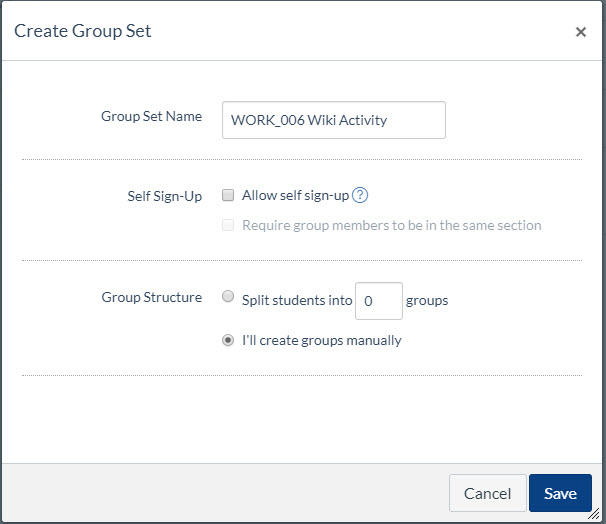
Note: For Allow self sign-up Groups you will need to ensure the People subject navigation link is available to students so they can sign-up to the Groups.
Note: If you choose I’ll create Groups manually , you can need to click + Group to create the different groups within your Group Set and then drag and drop student names into the appropriate group. Remember to use the subject code within the Group name as noted above.
See this guide for assistance: How do I add a group set in a subject (course)?
Student access to the Group Home Page
Once Groups have been created as above, the group automatically gets a Groups Home Page and the Pages tool where they can create a wiki. Students can access their Group Home Page via the Groups icon in the global navigation.
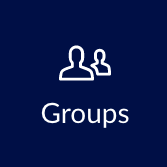
Once enrolled in a group, students can also access their subject Groups in the Subject Groups area on the home page of your subject in the right-hand sidebar.
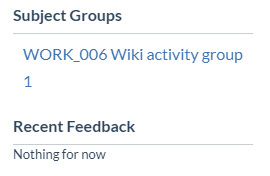
Students's setup of Pages for their wiki activity within a Group
The Pages area in groups can be used for group wiki activity.
In Pages within the group, students can select a page to use as a front page for their group area. They can also use the linking functionality to make a logical wiki structure.
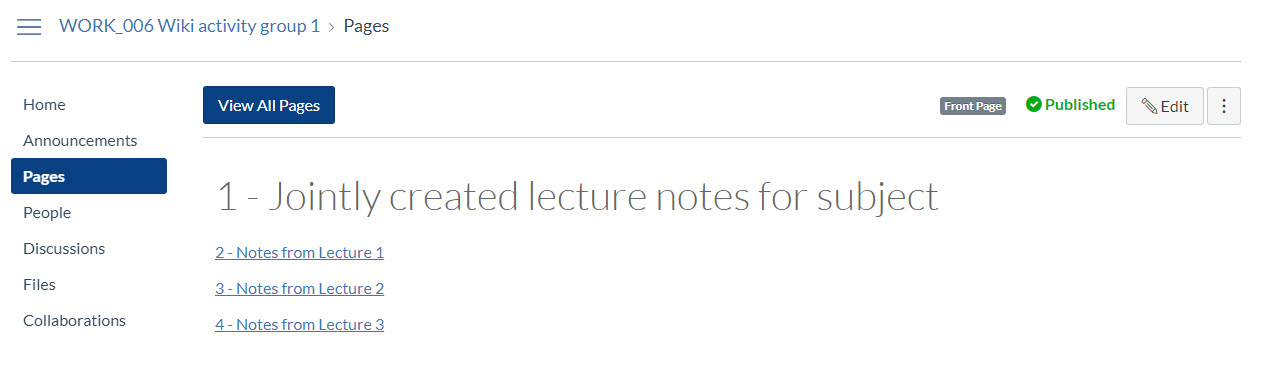
When viewing All Pages in a group, as a default the Pages are displayed in alphabetical order. It is recommended that students use numbers in the Page name to force the Pages to list in their preferred order.
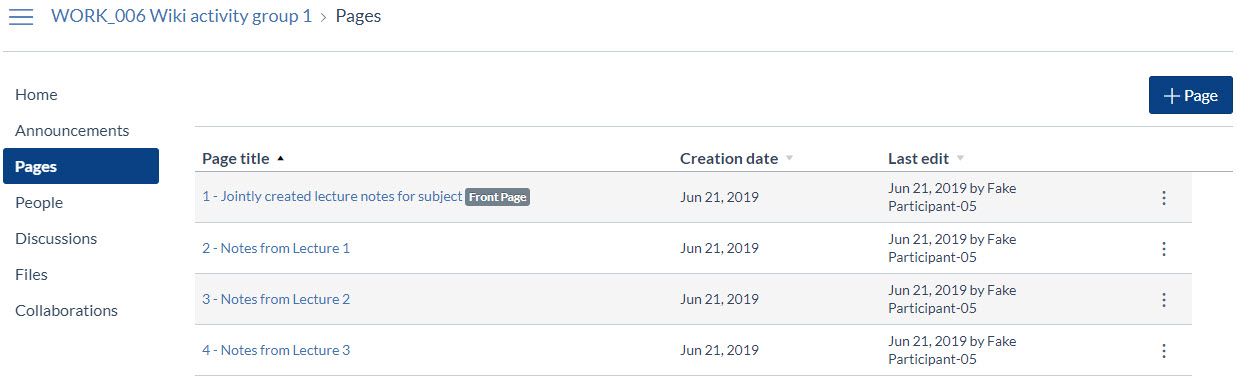
Creating a graded group wiki activity
If you wish to track grades and give feedback on a group wiki activity, create a Group Assignment with the Online setting and Website URL submission instructing students to submit their Group wiki URL.
Instructions are given to the student to copy the Group Front Page URL from the navigation bar in the browser and submit that once the work is completed.
Ensure you select This is a Group Assignment for the Assignment so the wiki URL can be submitted once on behalf of the group and all group members can see the marks and feedback.
- Click on the subject navigation link Assignment

- Enter the Assignment Name for your Assignment (e.g. Group wiki activity)
- Write or paste the wiki activity instructions into the rich text editor. Include the instructions to the students that only one person needs to submit to the wiki Group Assignment on behalf of the Group. To copy the wiki URL, ensure the student is on the Front Page for the wiki (Pages) and copying the URL from the navigation bar in the browser.
- In the Points box, enter the points for the assignment. (It is recommended to grade the activity out of ‘100’ and weight the assignment according to its relative value in GradeBook later).
- In the Assignment Group box, choose the appropriate Assignment group or create a new one (suggestion: Group wiki activity)
- In the Display Mark as box, choose the appropriate method to display your grades

- Select This is a Group Assignment
- Either select the Group Set already created for the activity or create a new Group Set
- Complete the remaining Assignment settings as desired
Student guide: How do I enter a URL as an assignment submission?
Staff access to the Group Home Page for groups in your subject
As staff in a subject you can view the Group Home Page for groups in your subjects:
- Go to Subject Navigation: People>> Group Set Name
- Click Visit Group Homepage
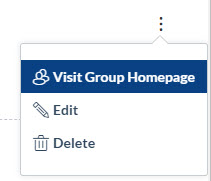
Note: you can view the Page history of any Page to see who has contributed.
How do I view all groups in a subject (course) as an instructor?
This guide was last updated 12 Mar 2024. Please report any errors or omissions in this guide by submitting an LMS support request .
Print this guide
Login to the LMS
Lms support for students, learning environments.
- University Copyright Office
- Request support from Learning Environments
- LMS Faculty Representatives
- Staff guides: Pedestal 3D
- Learning Environments Support Request (Student)
- Blackboard LMS decommission - information for students
- Privacy Impact Assessments for learning technologies
- Ally - Accessibility tool
- Banner tool
- Browser test tool
- Ed Discussion
- FeedbackFruits
- iThenticate
- Kaltura MediaSpace
- Kaltura VMS
- Login to Lecture Capture
- Schedule Assistant
- Lecture Capture policy
- Staff support request
- Student guides
- Student support request
- venues to LSS room search
- LockDown Browser
- Microsoft Teams
- Pedestal 3D
- Poll Everywhere
- Readings Online FAQs
- Features and improvements
- Known issues
- Current Students
Building a Wiki Page in Canvas
by Justina | Sep 13, 2021 | Assignments , Building Community , Building Curriculum , Canvas , Collaboration , Course Content , Course Design , Discussion , Group Work , Hybrid/Blended , Remote Teaching , Students as Producers
by Rebecca Borowski, Assistant Professor, Department of Mathematics, WWU
Getting bored with Discussion boards? Consider having students post to a wiki! A wiki is a website that can be edited by multiple users. Rather than discussion boards, where students reply directly to each other and conversations happen in small groups or threads, a wiki page shows all of the posts and comments on one main page.
For example, perhaps you want students to find an example of a graph and share it with the class for everyone to analyze and discuss. Rather than having students submit their graph to you via an assignment or post it to a discussion board, have students add it to an “Examples of Graphs” page. In addition to posting their graph, ask students to post 2-3 sentences about why they selected it or what they think is meaningful about it. Once everyone has posted, you can respond with your own feedback, or invite students to post feedback on each other’s graphs. Rather than being embedded in multiple threads, all of the work is displayed on this one page, almost as if it was written on the white board in your face-to-face classroom.
To set up a wiki page, create a new page in Canvas and select “teachers and students” to answer the question about who can edit the page. Then build questions/opportunities for posting onto the page, and let students add their work!
Learning how to use wikis can be labor intensive at first, but once they get the hang of it, the benefits are plentiful. Take a look at the attachments to see the directions I give students when they are learning to post to wiki pages within Canvas.
One caution: If multiple students are editing the page at the same time, some of the work may be “overwritten.” For the reason, I encourage students to compose their posts in a word document first, then just copy and paste their work into the Canvas page for a quick post.
For assistance with Canvas, see: Canvas Help at WWU .
Building a Wiki Page in Canvas
by Rebecca Borowski, Assistant Professor, Department of Mathematics, WWU
Getting bored with Discussion boards? Consider having students post to a wiki! A wiki is a website that can be edited by multiple users. Rather than discussion boards, where students reply directly to each other and conversations happen in small groups or threads, a wiki page shows all of the posts and comments on one main page.
For example, perhaps you want students to find an example of a graph and share it with the class for everyone to analyze and discuss. Rather than having students submit their graph to you via an assignment or post it to a discussion board, have students add it to an “Examples of Graphs” page. In addition to posting their graph, ask students to post 2-3 sentences about why they selected it or what they think is meaningful about it. Once everyone has posted, you can respond with your own feedback, or invite students to post feedback on each other’s graphs. Rather than being embedded in multiple threads, all of the work is displayed on this one page, almost as if it was written on the white board in your face-to-face classroom.
To set up a wiki page, create a new page in Canvas and select “teachers and students” to answer the question about who can edit the page. Then build questions/opportunities for posting onto the page, and let students add their work!
Learning how to use wikis can be labor intensive at first, but once they get the hang of it, the benefits are plentiful. Take a look at the attachments to see the directions I give students when they are learning to post to wiki pages within Canvas.
One caution: If multiple students are editing the page at the same time, some of the work may be “overwritten.” For the reason, I encourage students to compose their posts in a word document first, then just copy and paste their work into the Canvas page for a quick post.
For assistance with Canvas, see: Canvas Help at WWU .
- Staff Directory
- Workshops and Events
- For Students
Teach Smart with Technology: Using Wikis for Collaborative Learning
by Cecilia Lo | Aug 30, 2018 | Instructional design
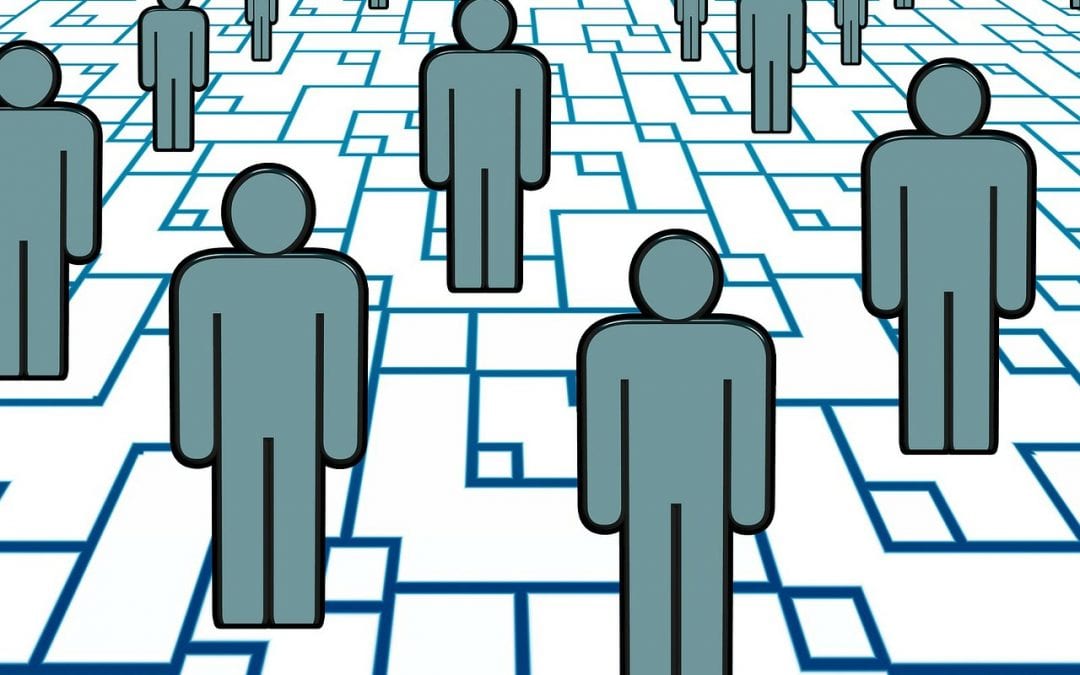
What are Wikis? Why use them as Assignments?
Wiki is a collection of web pages that can be viewed and modified collaboratively via the internet. It is usually used for repository or reporting information and has versioning capabilities. Since it is an online tool, collaborators can access and edit the information at any location at any time; they can also view changes in real-time. A well-known example of wiki is the Wikipedia —a “self-organizing, self-correcting online encyclopedia anyone can edit” (Jimmy Wales, in “ Why Does Wikipedia Work? ”). The fundamental tenant of wiki is the gathering of information from a community of participants with a shared interest as opposed to disseminating information by experts in a top-down model.
Instructors typically assign exercises involving the wikis to help students achieve pedagogical objectives such as:
- Expand student literacy in the field through reading and summarizing relevant writings
- Build research and writing skills
- Develop critical thinking skills when they evaluate others’ contributions
- Gain insight into the process of constructing of knowledge and the instability of knowledge
- Create a learning community by providing a peer-learning experience; provide students an opportunity to learn how to work collaboratively— trusting each other, respect of each other, and making objective suggestions; give students an alternative way to participate in class
- Promote “ pride of authorship ” and ownership in the team’s activities. Further, students can show off their work in a public wiki with friends and family, and if their wiki pages has high readership outside of the class, it also gives them certain bragging rights.
- Learn how to write for and engage a public audience , and practice good digital citizenship. Students learn essential digital communication skills and the visual rhetoric of digital writing (e.g. how images and other media are used in relation to the text).
- Help student recognize the real-world relevance of what they are learning through linking to internet resource, and through engaging with the larger public in the case of a public wiki.
Some Examples
Typical wiki assignments include:
- Collaborative glossary
- Collaborative class notes or textbook
- Group projects—share resources, track meeting notes, agenda items, and work progress
- Peer-review of student writing
- e-portfolios to reflect on learning progress
Specific Examples
- The Chicago School of Media Theory Wikipedia like entries of terms written by students
- Powerpedia A collaborative resource created by students in Richard Westerman’s Power, Identity, and Resistance Core Social Sciences course at the University of Chicago in 2010-11, and retained as a reference for future students in that course.
- Being Christian in the Roman Empire: Midterm Site on UChicago Wiki (CNetID log-in required) | Final Site on Wikipedia Class wiki created by students in Brandon Cline’s Being Christian in the Roman Empire course in 2012 spring quarter
- Wikis in University Teaching and Learning (YouTube Video) Richard Buckland of University of New South Wales discusses what wiki is, how it works, how he has used it successfully (collaborative class notes, assignments) in a presentation for the Foundations of University Learning and Teaching (FULT) program. The video is almost an hour long, but is worth watching.
- Brian Katz, “ Technology Supporting Innovative Pedagogy ,” AMS Graduate Student Blog, May 25, 2011 Katz describes asking his students to create WikiTextbook in the first part of the blog post.
- “ Wiki Brings a Class Together – Tim Paustian ,” Paustian of University of Wisconsin—Madison uses wiki to help microbiology lab students work collaboratively on a class lab project and help them see how their individual work fit into the bigger class project.
- “ Wiki Improves Peer Editing – Erica Halverson ” Halverson of University of Wisconsin—Madison assigned her education students to work on their instructional design group projects in a wiki so that students can get peer feedback from group members and from other groups.
As with any other assignments, the success of any assignment depends on having:
- Clear and transparent learning goals and expectation: Students need to understand why they are doing the exercises, and what they will get out of them
- Clear and detail instruction, especially expected behavior when they work in groups : It should be clear to the students how to do the assignment and how they can work effectively as a group. Consider assigning roles and other collaborative learning strategies.
- Clear relevance : Students need to see how their work impact on their learning, discuss the work they do outside class meeting back into the classroom
- Clear assessment rubrics: Students need to know what count as good work. Providing models often help.
- Safe learning environment that makes participating, sharing, and collaborating mean something: Students need to feel safe to experiment on ideas and experience the effect of positive outcome of their work.
When your assignment involves using collaborative online tools such as wikis, consider:
- Student’s familiarity with the wiki & potential learning curve : Do not assume students are tech-savvy. Factor in the time/effort students need to learn the tool when you consider appropriate workload. It is often a good idea to scaffold the exercise and assign a very short and easy first exercise with the tool to help students get familiar with it.
- Provide an example of what you consider good work.
- Nurture continual participation by discussing their work in class .
- Structure the initial content for easy access. Since the content in a wiki is created by a group, it is easy for the content to become disorganized and difficult to navigate. This can be addressed by providing an organizational structure before everyone starts contributing.
- Privacy issues: If you choose to have students work in a public wiki, remember that student information is protected by FERPA —this is federal law . For questions regarding FERPA, see the University Registrar’s web page or email them at [email protected] or call 773.702.7891.
Wiki Tools at UChicago
If you are interesting in wiki tools, please contact us .
- “ 7 Things You Should Know about Wiki ,” Educause
- Andrea Novicki, “ Course wiki facilitates student participation and course design ,” Duke University Center for Instructional Technology Blog
- Andrea Novicki, “ Teaching with a wiki ,” Duke University Center for Instructional Technology Blog
Search Blog
Subscribe by email.
Please, insert a valid email.
Thank you, your email will be added to the mailing list once you click on the link in the confirmation email.
Spam protection has stopped this request. Please contact site owner for help.
This form is protected by reCAPTCHA and the Google Privacy Policy and Terms of Service apply.
Recent Posts
- Evaluate Different Lenses for Looking at AI in Teaching: Part One
- Improve Your Videos’ Accessibility with New Panopto Updates
- Optimize Your Canvas Course Structure for Seamless Navigation
- Explore Prompt Templates to Support Learning with Critical AI Use
- Share Your Stories of Progress for Global Accessibility Awareness Day
- A/V Equipment
- Accessibility
- Canvas Features/Functions
- Digital Accessibility
- Faculty Success Stories
- Instructional design
- Multimedia Development
- Surveys and Feedback
- Symposium for Teaching with Technology
- Uncategorized
- Universal Design for Learning
- Visualization
- Using Canvas Pages as a Wiki
A wiki is collaborative tool for editing a single document. In instruction, wikis can be used for group writing assignments, or projects, or simply to allow multiple authors to craft a page. This link explains more about using wikis as an instructional tool for creating and evaluating.
Canvas does not have a tool specifically called "wiki"; however, each page is able to be edited by multiple authors when designated by the instructor (See Fig. 1). To create a wiki for your class, follow this link for instructions on how to create a new page in Canvas. Then change the settings on the page to allow anyone to edit. One important feature to note is that the Canvas Pages tool does not track participation and contribution statistics.

Figure 1 : Allow anyone to edit a Canvas page
This guide from Northwestern University provides step-by-step instructions on pages 3 and 4 for creating and using wiki pages in Canvas: http://lmsblog.it.northwestern.edu/2014/12/02/student-blog-and-journal/
Modified on: Wed, Jun 2, 2021 at 1:12 PM
Did you find it helpful?
More articles about Canvas Pages
- Canvas Pages
Can't find the information you need?
Copyright © 2020. The Curators of the University of Missouri. All rights reserved.
- EXPLORE Random Article
How to Use Canvas Student
Last Updated: June 23, 2020 References
wikiHow is a “wiki,” similar to Wikipedia, which means that many of our articles are co-written by multiple authors. To create this article, 12 people, some anonymous, worked to edit and improve it over time. There are 9 references cited in this article, which can be found at the bottom of the page. This article has been viewed 24,481 times.
Canvas is a learning-management system that allows students to access their courses from their personal devices. It serves as a source of communication between students and their teachers in order to make their learning more hands on. While each university has a personalized version of Canvas, this wikiHow provides a general overview that will guide students from logging in all the way to properly using Canvas for their classes.
Logging onto Canvas

- Every institution that uses Canvas follows the same URL: canvas.[your institution name].edu.

- Every university provides students with a student identification number and password in order for them to access the university resources.
- Some universities will ask you to log into another domain before accessing Canvas. [1] X Research source
Personalizing Canvas

- Click on the "Account" icon on the left side of the navigation bar and click on "Profile."
- Click on "Edit Profile" in the upper right hand corner.
- Enter in your contact information, such as your email, and include a short biography about yourself. Link your e-portfolio to your profile to show your past accomplishments!
- Click on the "Save Profile" icon at the bottom of the screen once you’re done.

- Click on the "Account" icon on the left side of the navigation bar and click on "Notifications."
- Highlight the times that you would prefer an email notification based on the graphics provided at the top.
- Ensure the times you have chosen are highlighted in green, and it will automatically save for you.

- Click on the "Courses" icon on the left side of the navigation bar and locate the term "All Courses."
- Click a star next to your current or favorite courses to place them into your dashboard.
- Return to your dashboard to see the courses you selected.

- From the dashboard, click on the "Options" menu, which is indicated by three vertical dots.
- Rename your courses and choose a certain color that will help you distinguish it from your other classes.
- Click "Apply" once you are complete.

- Click on the "Account" icon on the left side of the navigation bar and click on "Files".
- Click on the "Upload" icon in the top right corner and upload your files from your computer.
- Click the "Folder" icon next to the Upload icon to place your files into specific folders.

- Click on the "Inbox" icon on the navigation bar.
- Compose an email by clicking on the icon with a pencil in the top right corner.

- Click on the "Calendar" icon in the navigation bar.
- Add any important dates by clicking on the + icon in the top right corner. Enter the dates and times and click submit once finished.
Using Canvas for your Courses

- In your dashboard, click on any specific course.
- Click on the "Syllabus" option located on the left bar of the course and read the information provided.

- Inside your course, click on the "Assignments" icon to locate your work.
- Complete the necessary assignments under the Upcoming Assignments section.
- Once complete, click the "Submit Assignment" icon in order to upload your work.
- Upload the necessary documents according to the direction of your professor and click "Submit Assignment".

- Inside your specific course, click on the "Quizzes" icon on the left bar. Sometimes quizzes can appear in your assignments tab.
- Some quizzes have multiple attempts or a specific time constraint based on the professor, so read the directions.
- Submit the quiz using the submit button. Canvas has a feature that will automatically submit your quiz if you exit without submitting it.

- Inside your specific course, click on the "Discussions" icon located on the left bar.
- Click on any available Discussion and write your comment in the Reply section.
- Make sure you have followed all of the directions provided by your instructor and post your comment once you are done.

- Click on the dashboard icon in the navigation bar on the left.
- Click on the "View Grades" icon in the bottom right-hand corner to view grades for all of your enrolled courses.
- Another method to check grades is by going directly to the specific class and clicking on the Grades tab in the menu of the course. Here only grades for that class will be shown.

- Inside of your course, click on the "Chat" icon located on the left bar.
- Type in your message to your professor in the empty bar and press send when complete.

- Inside of the course, click on the "Collaborations" icon.
- Choose between using Google Doc or Office 365 and create a new document by entering in the title.
- Select the people from your roster that you want to collaborate with.
- Once you have selected the people you want to work with, select the "Start Collaborating" icon on the bottom right corner.
Expert Q&A
- Using an updated browser, such as Google Chrome, Firefox, or Safari, will allow you to use Canvas smoothly. Thanks Helpful 0 Not Helpful 0
- Downloading Flash Player, Acrobat Reader, and Java might be necessary in order to view certain course content. Thanks Helpful 0 Not Helpful 1
- Strong connection to the internet is also recommended when using Canvas. Thanks Helpful 0 Not Helpful 0
You Might Also Like

- ↑ https://community.canvaslms.com/docs/DOC-10726-67952720322
- ↑ https://canvas.wayne.edu/courses/20804/pages/a-must-do-update-your-profile?module_item_id=5727
- ↑ https://canvas.wayne.edu/courses/20804/pages/choices-notification-preferences?module_item_id=5519
- ↑ https://canvas.wayne.edu/courses/20804/pages/manage-your-personal-files-2?module_item_id=5730
- ↑ https://canvas.wayne.edu/courses/20804/pages/the-canvas-calendar?module_item_id=5782
- ↑ https://canvas.wayne.edu/courses/20804/pages/assignments-overview?module_item_id=5528
- ↑ https://canvas.wayne.edu/courses/20804/pages/quizzes-overview?module_item_id=5532
- ↑ https://canvas.wayne.edu/courses/20804/pages/discussions-overview?module_item_id=5530
- ↑ https://community.canvaslms.com/docs/DOC-10722-67952720327
About this article
Reader success stories.
Keedin Reyes
Jan 8, 2021
Did this article help you?
- About wikiHow
- Terms of Use
- Privacy Policy
- Do Not Sell or Share My Info
- Not Selling Info
Select your location
- North America English
- Brazil Português
- Latin America Español
Asia Pacific
- Australia English
- Germany Deutsch
- Spain Español
- United Kingdom English
- Benelux Dutch
- Italy Italiano
Top 5 Canvas Support Tips & Tricks

While you’ve been preparing for the back-to-school season—however it looks for you this year—we’ve been rounding up our best resources and raising our commitment to global support to ensure you have everything you need to use Canvas effectively and efficiently.
Just getting started? Check out our “ Quick Start Teacher Checklist ” for step-by-step guidance and support. We’ve also connected with countless schools, districts, and institutions to identify the top five support issues and have addressed them in our latest live stream series. To set you up for success, we’ve gathered the following five videos hosted by our powerhouse consultants and paired them with best practices from our Canvas super users.
#1 Create Quizzes
Need help setting up quizzes in Canvas LMS? Watch the video below to learn how to create a quiz, manage quiz settings in Canvas, create specific question types, use questions from a questions bank, and more.
Pro Tip: Looking to transfer your “classic quizzes” in Canvas to “new quizzes” without having to start from scratch? We have you covered! Click “Export Course Content,” select “Quizzes,” then import the content into new quizzes.
#2 Grade Assignments & Export Grades Using Gradebook
Want to learn more about using Gradebook in Canvas LMS? Watch the video below to read icons, export files, excuse assignments, leverage settings and late policies, and use group weights in Gradebook.
Pro Tips: Viewing all assignments in your Gradebook at once can be overwhelming. To narrow your focus and view only your published assignments, click “View” and uncheck “Unpublished Assignments” to hide all assignments that haven’t yet been graded. To ensure all of your assignments are showing in chronological order, make sure to add a due date to each one.
#3 Create & Publish Assignments
Need a refresher on setting up assignments in Canvas LMS? Watch the video below to learn how to create an assignment, publish LTI assignments (with platforms like Google and Turnitin), assign an assignment to a specific section, and create extra credit assignments.
Pro Tip: Use Media Recorder assignments for presentations and demonstrations done outside of the classroom. For example: If you’re a music teacher, ask your students to upload a video of themselves playing their instrument directly into Canvas so you can easily provide personalized feedback using SpeedGrader.
#4 Cross-List Courses & Sections
Need to combine enrollment for two or more courses in Canvas LMS? Watch the video below to learn how to cross-list courses.
Pro Tip: To ensure courses are cross-listed without removing students or grades from your existing courses, choose one of the following options to begin your cross-listing process:
- Option 1: Cross-list courses before assigning activities to students.
- Option 2: Export your Gradebook prior to cross-listing.
#5 Import Course Content
Need help importing course content into Canvas LMS? Watch the video below to learn how to duplicate content from an existing course, import courses and content from another LMS, share a copy of a course, and edit course content.
Pro Tip: Create Canvas Sandbox courses and use them as collaborative spaces to share course content and resources between departments and teachers. A Sandbox keeps all shared resources in one place so individual teachers can select and import items into their own courses.
We hope you’ve found these videos and tips helpful as you prepare for fall start. For more resources, visit our COVID-19 resource page for our latest tips, guides, and videos to support distance, blended, and hybrid learning.
Discover More Topics:
Related Content

Blog Articles
Voices of Columbus City Schools: The Power of Canvas LMS in the Classroom
![wiki assignments in canvas We can see their usage, but we want to know [which education tools] teachers feel are helpful in their environment.](https://www.instructure.com/sites/default/files/styles/medium/public/image/2023-06/User%20Group%20Recap.png?itok=_3svfNBb)
Evidence-Based EdTech Management: What It Is & Why It Matters
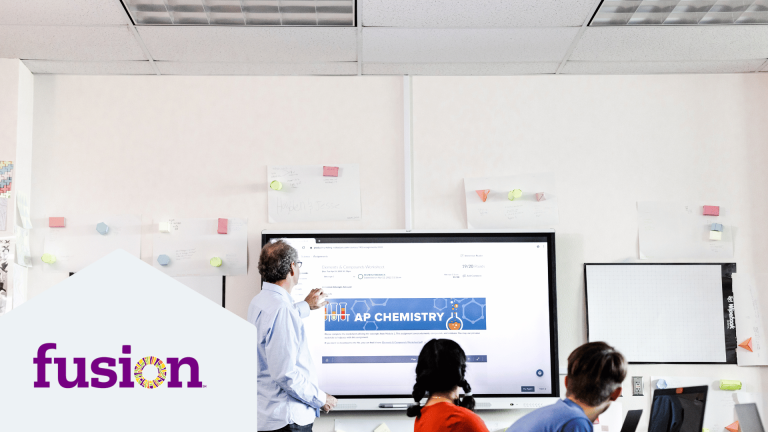
In Search of Quality: Using Canvas Commons to Personalize a Resource Library
Stay in the know.
Canvas How-To: Import Courses
Section menu close, office of academic technology.
- Instructional Technology
- Online Course Design
- Training Opportunities
- OAT Updates & Tech Tips
- Copyright & the TEACH Act
Contact Information
Mary Stuart Rogers, MSR 380
This page contains basic instructions for importing content into an existing Canvas course. The content can be from another Canvas course, a Moodle or Blackboard course archive, a SCORM package, or a QTI quiz file.
Copy/Import a Canvas Course
Import content from another Canvas course into the current one easily.
- Open the current course (you'll import into this course).
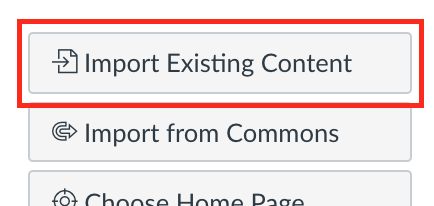
- Select All content to import all the content into the current course.
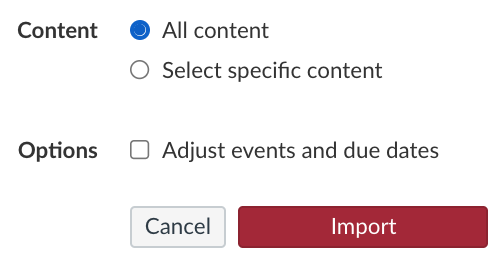
When the import process is complete, your course materials are ready to be used.
Import a Blackboard or Moodle archive
If you have a .zip archive of either a Blackboard or Moodle course, you can import that from the Import Existing Content page.
- On the course home page, click Import Existing Content on the right.
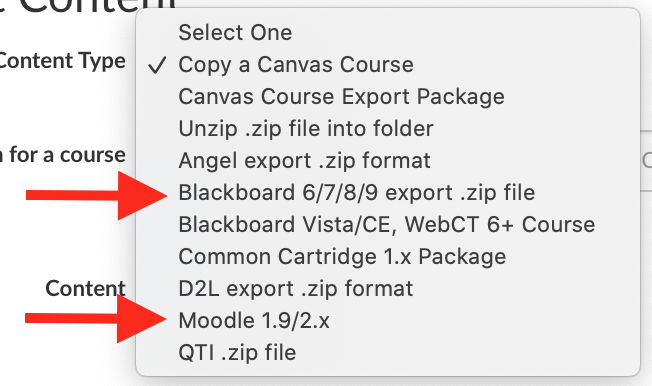
- Select All content and click Import.
To view the imported content, click the Home link in the navigation menu. In both Blackboard and Moodle imports, Canvas will change the course home page to the Modules page.
After the Import - Blackboard
Scroll down for Moodle import information
What Goes Where and What Do You End Up With?
When importing a Blackboard course export package into a blank Canvas shell, you can expect the following results. Please note that Canvas is continually updating the Blackboard import process, and some of the issues reported below might not be present at the time of your conversion.
- Canvas course home page is set to the Modules page. Canvas makes the executive decision to use the Modules page as the course home page. All Canvas courses need a "home page" and so Modules is the choice after a conversion. You can change this later to one of Canvas's other options, if desired.
- Bb Items w/content >>> Canvas Pages (including attached files)
- Bb Items w/o content + attached files >>> Canvas File in Canvas module
- Bb Files >>> Canvas File in module
- Caveat : The "folder" organizational metaphor does not exist in Canvas. Nested folders in a Bb course are no longer nested in Canvas but instead appear at the same hierarchical level (perhaps indented visually) on the Canvas Modules page. Because it does not have "folders", Canvas does not support the metaphor wherein a user “drills down” deeper to view content. The closest analogy is the module and all modules are present on the Modules page all the time.
- Example: if the first item in a Bb Content Area was a folder, then that folder and its contents (including any sub-folders and their contents) will now appear at the top of the new Canvas module. The next item in the Content Area will then be processed by the import.
- Caveat : Forum grade settings are not converted and must be reset.
- Caveat 1: Most but not all Bb question types have an equivalent in Canvas - e.g., Hot Spot is not available.
- Caveat 2 : Test settings are not converted and must be reset using Canvas's tools.
- Assignments are converted to Canvas Assignments
- Turnitin assignments are not converted. Turnitin assignments must be recreated as Canvas Assignments using the "External Submission" in the assignment settings. After that, Turnitin works the same in Canvas as it does in Bb.
- Ignored. No content is brought over in the conversion.
- Journals and Blogs can be recreated (more or less) using Canvas Discussions.
- Wiki assignments can be recreated (more or less) using Canvas Pages
- LTI content, such as VoiceThread links, is not converted. LTI links are ignored by the Canvas import processor and must be recreated using Canvas’s equivalent tools. Only the link must be recreated, not the LTI content itself.
- Internal Bb "course links" are ignored by the Canvas processor.
Things to Review and How to Fix Them After Import
- Reset these things as necessary
- Reorganize new Canvas modules to approximate nested folders approach, if desired
- Create new Canvas pages for any folder description text that had been present in Bb
- Reassign points in Canvas item
- Check and relink any missing files from Canvas files silo. Canvas does not “attach” files separately from the Rich Content Editor.
- Reattach/relink these files using Canvas’s native tools to restore expected “open in…” behavior.
- Review assignments to make sure point values are correct
- Recreate TII assignments using regular Canvas assignment tool and set submission type to External URL >>> Turnitin Feedback Studio.
- Re-upload and link original .zip from SCORM product
- Grade Scale has not been set
- Rename objects if necessary
- If using modules, create a new Page to present the description and link to the Quiz
- Review quiz settings and reset if necessary
- Create syllabus page if desired.
- LTI content must be reconnected after import (VoiceThread, etc.)
- Recreate these activities using the Canvas assignment tool or the Canvas discussion tool
- Recreate these activities using the Canvas discussion tool or a third-party external tool
- Media files should be in Files silo; relink from there
- Matching Questions need to be rebuilt
- Formula Questions do not have the correct settings brought over
- HotSpot questions are not able to be rebuilt inside of Canvas
- Fill-In-The-Blank question types need to be rebuilt
- Multiple Dropdowns are often broken
After the Import: Moodle
- Canvas sets the course home page to the Modules page
- Moodle module names are retained as Canvas module names but the description used in Moodle is converted into a Canvas page and placed at the top of the Canvas module.
- Moodle forums are converted to Canvas discussions (no threads are created in the conversion)
- Moodle assignments are converted to Canvas assignments
- Moodle quizzes are converted to Canvas quizzes
- Moodle book resources are converted to Canvas pages (one for each book page)
- Moodle activities that lack a Canvas equivalent are ignored by the conversion (Database, Wiki, Glossary, Lesson, Questionnaire, Workshop, etc.)
Import a QTI quiz file
QTI is the common file format for quizzes in some LMSs, especially Blackboard and Canvas. Create a QTI .zip file by exporting your quiz out of the previous LMS. It's this .zip that will be imported into the Canvas course.
- Open the current course (this is the course you will import into).
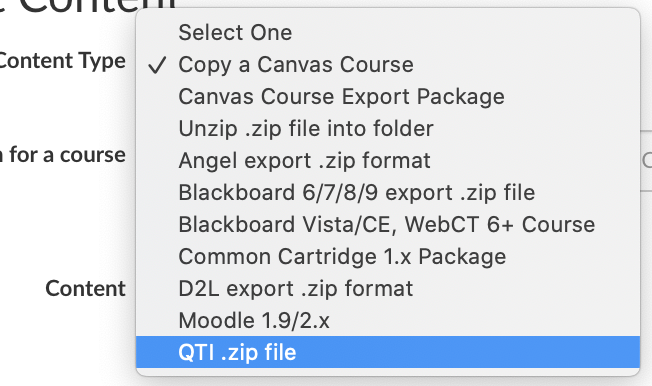
- Leave the "Default question bank" and other settings as-is and click Import .
After the Import
When the process finishes, the questions will be imported into a new question bank in the course that use the same name as the quiz. Only the questions are imported, not any settings from the previous LMS such as due dates, time limit, etc. To use the imported questions, create a new quiz and add the questions to it.
Contact [email protected] for help importing and converting previous course material to Canvas.
Updated: September 21, 2022
Modal Title
Canvas LMS - REST API and Extensions Documentation
All api resources, list available account calendars accountcalendarsapicontroller#index, get /api/v1/account_calendars.
Returns a paginated list of account calendars available to the current user. Includes visible account calendars where the user has an account association.
Request Parameters:
Example request:, get a single account calendar accountcalendarsapicontroller#show, get /api/v1/account_calendars/:account_id.
Get details about a specific account calendar.
Update a calendar AccountCalendarsApiController#update
Put /api/v1/account_calendars/:account_id.
Set an account calendar’s visibility and auto_subscribe values. Requires the ‘manage_account_calendar_visibility` permission on the account.
Update several calendars AccountCalendarsApiController#bulk_update
Put /api/v1/accounts/:account_id/account_calendars.
Set visibility and/or auto_subscribe on many calendars simultaneously. Requires the ‘manage_account_calendar_visibility` permission on the account.
Accepts a JSON array of objects containing 2-3 keys each: ‘id` (the account’s id, required), ‘visible` (a boolean indicating whether the account calendar is visible), and `auto_subscribe` (a boolean indicating whether users should see these events in their calendar without manually subscribing).
Returns the count of updated accounts.
List all account calendars AccountCalendarsApiController#all_calendars
Get /api/v1/accounts/:account_id/account_calendars.
Returns a paginated list of account calendars for the provided account and its first level of sub-accounts. Includes hidden calendars in the response. Requires the ‘manage_account_calendar_visibility` permission.
Count of all visible account calendars AccountCalendarsApiController#visible_calendars_count
Get /api/v1/accounts/:account_id/visible_calendars_count.
Returns the number of visible account calendars.
Search account domains
Get /api/v1/accounts/search.
Returns a list of up to 5 matching account domains
Partial match on name / domain are supported
Example Response:
Index of active global notification for the user accountnotificationscontroller#user_index, get /api/v1/accounts/:account_id/account_notifications.
Returns a list of all global notifications in the account for the current user Any notifications that have been closed by the user will not be returned, unless a include_past parameter is passed in as true.
Show a global notification AccountNotificationsController#show
Get /api/v1/accounts/:account_id/account_notifications/:id.
Returns a global notification for the current user A notification that has been closed by the user will not be returned
Close notification for user AccountNotificationsController#user_close_notification
Delete /api/v1/accounts/:account_id/account_notifications/:id.
If the current user no long wants to see this notification it can be excused with this call
Create a global notification AccountNotificationsController#create
Post /api/v1/accounts/:account_id/account_notifications.
Create and return a new global notification for an account.
Update a global notification AccountNotificationsController#update
Put /api/v1/accounts/:account_id/account_notifications/:id.
Update global notification for an account.
List Available Reports AccountReportsController#available_reports
Get /api/v1/accounts/:account_id/reports.
Returns a paginated list of reports for the current context.
API response field:
The name of the report.
The parameters will vary for each report
Start a Report AccountReportsController#create
Post /api/v1/accounts/:account_id/reports/:report.
Generates a report instance for the account. Note that “report” in the request must match one of the available report names. To fetch a list of available report names and parameters for each report (including whether or not those parameters are required), see List Available Reports .
Index of Reports AccountReportsController#index
Get /api/v1/accounts/:account_id/reports/:report.
Shows all reports that have been run for the account of a specific type.
Status of a Report AccountReportsController#show
Get /api/v1/accounts/:account_id/reports/:report/:id.
Returns the status of a report.
Delete a Report AccountReportsController#destroy
Delete /api/v1/accounts/:account_id/reports/:report/:id.
Deletes a generated report instance.
List accounts AccountsController#index
Get /api/v1/accounts.
A paginated list of accounts that the current user can view or manage. Typically, students and even teachers will get an empty list in response, only account admins can view the accounts that they are in.
Get accounts that admins can manage AccountsController#manageable_accounts
Get /api/v1/manageable_accounts.
A paginated list of accounts where the current user has permission to create or manage courses. List will be empty for students and teachers as only admins can view which accounts they are in.
Get accounts that users can create courses in AccountsController#course_creation_accounts
Get /api/v1/course_creation_accounts.
A paginated list of accounts where the current user has permission to create courses.
List accounts for course admins AccountsController#course_accounts
Get /api/v1/course_accounts.
A paginated list of accounts that the current user can view through their admin course enrollments. (Teacher, TA, or designer enrollments). Only returns “id”, “name”, “workflow_state”, “root_account_id” and “parent_account_id”
Get a single account AccountsController#show
Get /api/v1/accounts/:id.
Retrieve information on an individual account, given by id or sis sis_account_id.
Settings AccountsController#show_settings
Get /api/v1/accounts/:account_id/settings.
Returns a JSON object containing a subset of settings for the specified account. It’s possible an empty set will be returned if no settings are applicable. The caller must be an Account admin with the manage_account_settings permission.
Permissions AccountsController#permissions
Get /api/v1/accounts/:account_id/permissions.
Returns permission information for the calling user and the given account. You may use ‘self` as the account id to check permissions against the domain root account. The caller must have an account role or admin (teacher/TA/designer) enrollment in a course in the account.
See also the Course and Group counterparts.
Get the sub-accounts of an account AccountsController#sub_accounts
Get /api/v1/accounts/:account_id/sub_accounts.
List accounts that are sub-accounts of the given account.
Get the Terms of Service AccountsController#terms_of_service
Get /api/v1/accounts/:account_id/terms_of_service.
Returns the terms of service for that account
Get help links AccountsController#help_links
Get /api/v1/accounts/:account_id/help_links.
Returns the help links for that account
Get the manually-created courses sub-account for the domain root account AccountsController#manually_created_courses_account
Get /api/v1/manually_created_courses_account, list active courses in an account accountscontroller#courses_api, get /api/v1/accounts/:account_id/courses.
Retrieve a paginated list of courses in this account.
Update an account AccountsController#update
Put /api/v1/accounts/:id.
Update an existing account.
Delete a user from the root account AccountsController#remove_user
Delete /api/v1/accounts/:account_id/users/:user_id.
Delete a user record from a Canvas root account. If a user is associated with multiple root accounts (in a multi-tenant instance of Canvas), this action will NOT remove them from the other accounts.
WARNING: This API will allow a user to remove themselves from the account. If they do this, they won’t be able to make API calls or log into Canvas at that account.
Restore a deleted user from a root account AccountsController#restore_user
Put /api/v1/accounts/:account_id/users/:user_id/restore.
Restore a user record along with the most recently deleted pseudonym from a Canvas root account.
Create a new sub-account SubAccountsController#create
Post /api/v1/accounts/:account_id/sub_accounts.
Add a new sub-account to a given account.
Delete a sub-account SubAccountsController#destroy
Delete /api/v1/accounts/:account_id/sub_accounts/:id.
Cannot delete an account with active courses or active sub_accounts. Cannot delete a root_account
Get account Lti::AccountLookupController#show
Get /api/lti/accounts/:account_id.
Retrieve information on an individual account, given by local or global ID.
Make an account admin AdminsController#create
Post /api/v1/accounts/:account_id/admins.
Flag an existing user as an admin within the account.
Remove account admin AdminsController#destroy
Delete /api/v1/accounts/:account_id/admins/:user_id.
Remove the rights associated with an account admin role from a user.
List account admins AdminsController#index
Get /api/v1/accounts/:account_id/admins.
A paginated list of the admins in the account
List my admin roles AdminsController#self_roles
Get /api/v1/accounts/:account_id/admins/self.
A paginated list of the current user’s roles in the account. The results are the same as those returned by the List account admins endpoint with user_id set to self , except the “Admins - Add / Remove” permission is not required.
Get department-level participation data
Get /api/v1/accounts/:account_id/analytics/terms/:term_id/activity, get /api/v1/accounts/:account_id/analytics/current/activity, get /api/v1/accounts/:account_id/analytics/completed/activity.
Returns page view hits summed across all courses in the department. Two groupings of these counts are returned; one by day ( by_date ), the other by category ( by_category ). The possible categories are announcements, assignments, collaborations, conferences, discussions, files, general, grades, groups, modules, other, pages, and quizzes.
This and the other department-level endpoints have three variations which all return the same style of data but for different subsets of courses. All share the prefix /api/v1/accounts/<account_id>/analytics. The possible suffixes are:
Courses not yet offered or which have been deleted are never included.
/current and /completed are intended for use when the account has only one term. /terms/<term_id> is intended for use when the account has multiple terms.
The action follows the suffix.
Get department-level grade data
Get /api/v1/accounts/:account_id/analytics/terms/:term_id/grades, get /api/v1/accounts/:account_id/analytics/current/grades, get /api/v1/accounts/:account_id/analytics/completed/grades.
Returns the distribution of grades for students in courses in the department. Each data point is one student’s current grade in one course; if a student is in multiple courses, he contributes one value per course, but if he’s enrolled multiple times in the same course (e.g. a lecture section and a lab section), he only constributes on value for that course.
Grades are binned to the nearest integer score; anomalous grades outside the 0 to 100 range are ignored. The raw counts are returned, not yet normalized by the total count.
Shares the same variations on endpoint as the participation data.
Get department-level statistics
Get /api/v1/accounts/:account_id/analytics/terms/:term_id/statistics, get /api/v1/accounts/:account_id/analytics/current/statistics, get /api/v1/accounts/:account_id/analytics/completed/statistics.
Returns numeric statistics about the department and term (or filter).
Get department-level statistics, broken down by subaccount
Get /api/v1/accounts/:account_id/analytics/terms/:term_id/statistics_by_subaccount, get /api/v1/accounts/:account_id/analytics/current/statistics_by_subaccount, get /api/v1/accounts/:account_id/analytics/completed/statistics_by_subaccount.
Returns numeric statistics about the department subaccounts and term (or filter).
Get course-level participation data
Get /api/v1/courses/:course_id/analytics/activity.
Returns page view hits and participation numbers grouped by day through the entire history of the course. Page views is returned as a hash, where the hash keys are dates in the format “YYYY-MM-DD”. The page_views result set includes page views broken out by access category. Participations is returned as an array of dates in the format “YYYY-MM-DD”.
Get course-level assignment data
Get /api/v1/courses/:course_id/analytics/assignments.
Returns a list of assignments for the course sorted by due date. For each assignment returns basic assignment information, the grade breakdown, and a breakdown of on-time/late status of homework submissions.
Get course-level student summary data
Get /api/v1/courses/:course_id/analytics/student_summaries.
Returns a summary of per-user access information for all students in a course. This includes total page views, total participations, and a breakdown of on-time/late status for all homework submissions in the course.
Each student’s summary also includes the maximum number of page views and participations by any student in the course, which may be useful for some visualizations (since determining maximums client side can be tricky with pagination).
Get user-in-a-course-level participation data
Get /api/v1/courses/:course_id/analytics/users/:student_id/activity.
Returns page view hits grouped by hour, and participation details through the entire history of the course.
‘page_views` are returned as a hash, where the keys are iso8601 dates, bucketed by the hour. `participations` are returned as an array of hashes, sorted oldest to newest.
Get user-in-a-course-level assignment data
Get /api/v1/courses/:course_id/analytics/users/:student_id/assignments.
Returns a list of assignments for the course sorted by due date. For each assignment returns basic assignment information, the grade breakdown (including the student’s actual grade), and the basic submission information for the student’s submission if it exists.
Get user-in-a-course-level messaging data
Get /api/v1/courses/:course_id/analytics/users/:student_id/communication.
Returns messaging “hits” grouped by day through the entire history of the course. Returns a hash containing the number of instructor-to-student messages, and student-to-instructor messages, where the hash keys are dates in the format “YYYY-MM-DD”. Message hits include Conversation messages and comments on homework submissions.
List external feeds ExternalFeedsController#index
Get /api/v1/courses/:course_id/external_feeds, get /api/v1/groups/:group_id/external_feeds.
Returns the paginated list of External Feeds this course or group.
Create an external feed ExternalFeedsController#create
Post /api/v1/courses/:course_id/external_feeds, post /api/v1/groups/:group_id/external_feeds.
Create a new external feed for the course or group.
Delete an external feed ExternalFeedsController#destroy
Delete /api/v1/courses/:course_id/external_feeds/:external_feed_id, delete /api/v1/groups/:group_id/external_feeds/:external_feed_id.
Deletes the external feed.
List announcements AnnouncementsApiController#index
Get /api/v1/announcements.
Returns the paginated list of announcements for the given courses and date range. Note that a context_code field is added to the responses so you can tell which course each announcement belongs to.
List scopes ScopesApiController#index
Beta: this api endpoint is not finalized, and there could be breaking changes before its final release., get /api/v1/accounts/:account_id/scopes.
A list of scopes that can be applied to developer keys and access tokens.
List appointment groups AppointmentGroupsController#index
Get /api/v1/appointment_groups.
Retrieve the paginated list of appointment groups that can be reserved or managed by the current user.
Create an appointment group AppointmentGroupsController#create
Post /api/v1/appointment_groups.
Create and return a new appointment group. If new_appointments are specified, the response will return a new_appointments array (same format as appointments array, see “List appointment groups” action)
Get a single appointment group AppointmentGroupsController#show
Get /api/v1/appointment_groups/:id.
Returns information for a single appointment group
Update an appointment group AppointmentGroupsController#update
Put /api/v1/appointment_groups/:id.
Update and return an appointment group. If new_appointments are specified, the response will return a new_appointments array (same format as appointments array, see “List appointment groups” action).
Delete an appointment group AppointmentGroupsController#destroy
Delete /api/v1/appointment_groups/:id.
Delete an appointment group (and associated time slots and reservations) and return the deleted group
List user participants AppointmentGroupsController#users
Get /api/v1/appointment_groups/:id/users.
A paginated list of users that are (or may be) participating in this appointment group. Refer to the Users API for the response fields. Returns no results for appointment groups with the “Group” participant_type.
List student group participants AppointmentGroupsController#groups
Get /api/v1/appointment_groups/:id/groups.
A paginated list of student groups that are (or may be) participating in this appointment group. Refer to the Groups API for the response fields. Returns no results for appointment groups with the “User” participant_type.
Get next appointment AppointmentGroupsController#next_appointment
Get /api/v1/appointment_groups/next_appointment.
Return the next appointment available to sign up for. The appointment is returned in a one-element array. If no future appointments are available, an empty array is returned.
Set extensions for student assignment submissions AssignmentExtensionsController#create
Post /api/v1/courses/:course_id/assignments/:assignment_id/extensions.
200 OK if the request was successful
403 Forbidden if you are not allowed to extend assignments for this course
400 Bad Request if any of the extensions are invalid
List assignment groups AssignmentGroupsController#index
Get /api/v1/courses/:course_id/assignment_groups.
Returns the paginated list of assignment groups for the current context. The returned groups are sorted by their position field.
Get an Assignment Group AssignmentGroupsApiController#show
Get /api/v1/courses/:course_id/assignment_groups/:assignment_group_id.
Returns the assignment group with the given id.
Create an Assignment Group AssignmentGroupsApiController#create
Post /api/v1/courses/:course_id/assignment_groups.
Create a new assignment group for this course.
Edit an Assignment Group AssignmentGroupsApiController#update
Put /api/v1/courses/:course_id/assignment_groups/:assignment_group_id.
Modify an existing Assignment Group.
Destroy an Assignment Group AssignmentGroupsApiController#destroy
Delete /api/v1/courses/:course_id/assignment_groups/:assignment_group_id.
Deletes the assignment group with the given id.
Delete an assignment AssignmentsController#destroy
Delete /api/v1/courses/:course_id/assignments/:id.
Delete the given assignment.
List assignments AssignmentsApiController#index
Get /api/v1/courses/:course_id/assignments, get /api/v1/courses/:course_id/assignment_groups/:assignment_group_id/assignments.
Returns the paginated list of assignments for the current course or assignment group.
List assignments for user AssignmentsApiController#user_index
Get /api/v1/users/:user_id/courses/:course_id/assignments.
Returns the paginated list of assignments for the specified user if the current user has rights to view. See List assignments for valid arguments.
Duplicate assignment AssignmentsApiController#duplicate
Post /api/v1/courses/:course_id/assignments/:assignment_id/duplicate.
Duplicate an assignment and return a json based on result_type argument.
Get a single assignment AssignmentsApiController#show
Get /api/v1/courses/:course_id/assignments/:id.
Returns the assignment with the given id.
Create an assignment AssignmentsApiController#create
Post /api/v1/courses/:course_id/assignments.
Create a new assignment for this course. The assignment is created in the active state.
Edit an assignment AssignmentsApiController#update
Put /api/v1/courses/:course_id/assignments/:id.
Modify an existing assignment.
Bulk update assignment dates AssignmentsApiController#bulk_update
Put /api/v1/courses/:course_id/assignments/bulk_update.
Update due dates and availability dates for multiple assignments in a course.
Accepts a JSON array of objects containing two keys each: id , the assignment id, and all_dates , an array of AssignmentDate structures containing the base and/or override dates for the assignment, as returned from the List assignments endpoint with include[]=all_dates .
This endpoint cannot create or destroy assignment overrides; any existing assignment overrides that are not referenced in the arguments will be left alone. If an override is given, any dates that are not supplied with it will be defaulted. To clear a date, specify null explicitly.
All referenced assignments will be validated before any are saved. A list of errors will be returned if any provided dates are invalid, and no changes will be saved.
The bulk update is performed in a background job, use the Progress API to check its status.
List assignment overrides AssignmentOverridesController#index
Get /api/v1/courses/:course_id/assignments/:assignment_id/overrides.
Returns the paginated list of overrides for this assignment that target sections/groups/students visible to the current user.
Get a single assignment override AssignmentOverridesController#show
Get /api/v1/courses/:course_id/assignments/:assignment_id/overrides/:id.
Returns details of the the override with the given id.
Redirect to the assignment override for a group AssignmentOverridesController#group_alias
Get /api/v1/groups/:group_id/assignments/:assignment_id/override.
Responds with a redirect to the override for the given group, if any (404 otherwise).
Redirect to the assignment override for a section AssignmentOverridesController#section_alias
Get /api/v1/sections/:course_section_id/assignments/:assignment_id/override.
Responds with a redirect to the override for the given section, if any (404 otherwise).
Create an assignment override AssignmentOverridesController#create
Post /api/v1/courses/:course_id/assignments/:assignment_id/overrides.
One of student_ids, group_id, or course_section_id must be present. At most one should be present; if multiple are present only the most specific (student_ids first, then group_id, then course_section_id) is used and any others are ignored.
Update an assignment override AssignmentOverridesController#update
Put /api/v1/courses/:course_id/assignments/:assignment_id/overrides/:id.
All current overridden values must be supplied if they are to be retained; e.g. if due_at was overridden, but this PUT omits a value for due_at, due_at will no longer be overridden. If the override is adhoc and student_ids is not supplied, the target override set is unchanged. Target override sets cannot be changed for group or section overrides.
Delete an assignment override AssignmentOverridesController#destroy
Delete /api/v1/courses/:course_id/assignments/:assignment_id/overrides/:id.
Deletes an override and returns its former details.
Batch retrieve overrides in a course AssignmentOverridesController#batch_retrieve
Get /api/v1/courses/:course_id/assignments/overrides.
Returns a list of specified overrides in this course, providing they target sections/groups/students visible to the current user. Returns null elements in the list for requests that were not found.
Batch create overrides in a course AssignmentOverridesController#batch_create
Post /api/v1/courses/:course_id/assignments/overrides.
Creates the specified overrides for each assignment. Handles creation in a transaction, so all records are created or none are.
Errors are reported in an errors attribute, an array of errors corresponding to inputs. Global errors will be reported as a single element errors array
Batch update overrides in a course AssignmentOverridesController#batch_update
Put /api/v1/courses/:course_id/assignments/overrides.
Updates a list of specified overrides for each assignment. Handles overrides in a transaction, so either all updates are applied or none. See Update an assignment override for available attributes.
List authentication providers AuthenticationProvidersController#index
Get /api/v1/accounts/:account_id/authentication_providers.
Returns a paginated list of authentication providers
Add authentication provider AuthenticationProvidersController#create
Post /api/v1/accounts/:account_id/authentication_providers.
Add external authentication provider(s) for the account. Services may be Apple, CAS, Facebook, GitHub, Google, LDAP, LinkedIn, Microsoft, OpenID Connect, SAML, or Twitter.
Each authentication provider is specified as a set of parameters as described below. A provider specification must include an ‘auth_type’ parameter with a value of ‘apple’, ‘canvas’, ‘cas’, ‘clever’, ‘facebook’, ‘github’, ‘google’, ‘ldap’, ‘linkedin’, ‘microsoft’, ‘openid_connect’, ‘saml’, or ‘twitter’. The other recognized parameters depend on this auth_type; unrecognized parameters are discarded. Provider specifications not specifying a valid auth_type are ignored.
You can set the ‘position’ for any provider. The config in the 1st position is considered the default. You can set ‘jit_provisioning’ for any provider besides Canvas. You can set ‘mfa_required’ for any provider.
For Apple, the additional recognized parameters are:
client_id [Required]
The developer’s client identifier, as provided by WWDR. Not available if configured globally for Canvas.
login_attribute [Optional]
The attribute to use to look up the user’s login in Canvas. Either ‘sub’ (the default), or ‘email’
federated_attributes [Optional]
See FederatedAttributesConfig. Valid provider attributes are ‘email’, ‘firstName’, ‘lastName’, and ‘sub’.
For Canvas, the additional recognized parameter is:
self_registration
‘all’, ‘none’, or ‘observer’ - who is allowed to register as a new user
For CAS, the additional recognized parameters are:
The CAS server’s URL.
log_in_url [Optional]
An alternate SSO URL for logging into CAS. You probably should not set this.
For Clever, the additional recognized parameters are:
The Clever application’s Client ID. Not available if configured globally for Canvas.
client_secret [Required]
The Clever application’s Client Secret. Not available if configured globally for Canvas.
district_id [Optional]
A district’s Clever ID. Leave this blank to let Clever handle the details with its District Picker. This is required for Clever Instant Login to work in a multi-tenant environment.
The attribute to use to look up the user’s login in Canvas. Either ‘id’ (the default), ‘sis_id’, ‘email’, ‘student_number’, or ‘teacher_number’. Note that some fields may not be populated for all users at Clever.
See FederatedAttributesConfig. Valid provider attributes are ‘id’, ‘sis_id’, ‘email’, ‘student_number’, and ‘teacher_number’.
For Facebook, the additional recognized parameters are:
app_id [Required]
The Facebook App ID. Not available if configured globally for Canvas.
app_secret [Required]
The Facebook App Secret. Not available if configured globally for Canvas.
The attribute to use to look up the user’s login in Canvas. Either ‘id’ (the default), or ‘email’
See FederatedAttributesConfig. Valid provider attributes are ‘email’, ‘first_name’, ‘id’, ‘last_name’, ‘locale’, and ‘name’.
For GitHub, the additional recognized parameters are:
domain [Optional]
The domain of a GitHub Enterprise installation. I.e. github.mycompany.com. If not set, it will default to the public github.com.
The GitHub application’s Client ID. Not available if configured globally for Canvas.
The GitHub application’s Client Secret. Not available if configured globally for Canvas.
The attribute to use to look up the user’s login in Canvas. Either ‘id’ (the default), or ‘login’
See FederatedAttributesConfig. Valid provider attributes are ‘email’, ‘id’, ‘login’, and ‘name’.
For Google, the additional recognized parameters are:
The Google application’s Client ID. Not available if configured globally for Canvas.
The Google application’s Client Secret. Not available if configured globally for Canvas.
hosted_domain [Optional]
A Google Apps domain to restrict logins to. See developers.google.com/identity/protocols/OpenIDConnect?hl=en#hd-param
See FederatedAttributesConfig. Valid provider attributes are ‘email’, ‘family_name’, ‘given_name’, ‘locale’, ‘name’, and ‘sub’.
For LDAP, the additional recognized parameters are:
The LDAP server’s URL.
auth_port [Optional, Integer]
The LDAP server’s TCP port. (default: 389)
auth_over_tls [Optional]
Whether to use TLS. Can be ‘simple_tls’, or ‘start_tls’. For backwards compatibility, booleans are also accepted, with true meaning simple_tls. If not provided, it will default to start_tls.
auth_base [Optional]
A default treebase parameter for searches performed against the LDAP server.
auth_filter
LDAP search filter. Use {{login}} as a placeholder for the username supplied by the user. For example: “(sAMAccountName={{login}})”.
identifier_format [Optional]
The LDAP attribute to use to look up the Canvas login. Omit to use the username supplied by the user.
auth_username
auth_password
For LinkedIn, the additional recognized parameters are:
The LinkedIn application’s Client ID. Not available if configured globally for Canvas.
The LinkedIn application’s Client Secret. Not available if configured globally for Canvas.
The attribute to use to look up the user’s login in Canvas. Either ‘id’ (the default), or ‘emailAddress’
See FederatedAttributesConfig. Valid provider attributes are ‘emailAddress’, ‘firstName’, ‘id’, ‘formattedName’, and ‘lastName’.
For Microsoft, the additional recognized parameters are:
application_id [Required]
The application’s ID.
application_secret [Required]
The application’s Client Secret (Password)
tenant [Optional]
See azure.microsoft.com/en-us/documentation/articles/active-directory-v2-protocols / Valid values are ‘common’, ‘organizations’, ‘consumers’, or an Azure Active Directory Tenant (as either a UUID or domain, such as contoso.onmicrosoft.com). Defaults to ‘common’
See azure.microsoft.com/en-us/documentation/articles/active-directory-v2-tokens/#idtokens Valid values are ‘sub’, ‘email’, ‘oid’, or ‘preferred_username’. Note that email may not always be populated in the user’s profile at Microsoft. Oid will not be populated for personal Microsoft accounts. Defaults to ‘sub’
See FederatedAttributesConfig. Valid provider attributes are ‘email’, ‘name’, ‘preferred_username’, ‘oid’, and ‘sub’.
For OpenID Connect, the additional recognized parameters are:
The application’s Client ID.
The application’s Client Secret.
authorize_url [Required]
The URL for getting starting the OAuth 2.0 web flow
token_url [Required]
The URL for exchanging the OAuth 2.0 authorization code for an Access Token and ID Token
scope [Optional]
Space separated additional scopes to request for the token. Note that you need not specify the ‘openid’ scope, or any scopes that can be automatically inferred by the rules defined at openid.net/specs/openid-connect-core-1_0.html#ScopeClaims
end_session_endpoint [Optional]
URL to send the end user to after logging out of Canvas. See openid.net/specs/openid-connect-session-1_0.html#RPLogout
userinfo_endpoint [Optional]
URL to request additional claims from. If the initial ID Token received from the provider cannot be used to satisfy the login_attribute and all federated_attributes, this endpoint will be queried for additional information.
The attribute of the ID Token to look up the user’s login in Canvas. Defaults to ‘sub’.
See FederatedAttributesConfig. Any value is allowed for the provider attribute names, but standard claims are listed at openid.net/specs/openid-connect-core-1_0.html#StandardClaims
For SAML, the additional recognized parameters are:
metadata [Optional]
An XML document to parse as SAML metadata, and automatically populate idp_entity_id, log_in_url, log_out_url, certificate_fingerprint, and identifier_format
metadata_uri [Optional]
A URI to download the SAML metadata from, and automatically populate idp_entity_id, log_in_url, log_out_url, certificate_fingerprint, and identifier_format. This URI will also be saved, and the metadata periodically refreshed, automatically. If the metadata contains multiple entities, also supply idp_entity_id to distinguish which one you want (otherwise the only entity in the metadata will be inferred). If you provide the URI ‘urn:mace:incommon’ or ‘ ukfederation.org.uk ’, the InCommon or UK Access Management Federation metadata aggregate, respectively, will be used instead, and additional validation checks will happen (including validating that the metadata has been properly signed with the appropriate key).
idp_entity_id
The SAML IdP’s entity ID
The SAML service’s SSO target URL
log_out_url [Optional]
The SAML service’s SLO target URL
certificate_fingerprint
The SAML service’s certificate fingerprint.
identifier_format
The SAML service’s identifier format. Must be one of:
urn:oasis:names:tc:SAML:1.1:nameid-format:emailAddress
urn:oasis:names:tc:SAML:2.0:nameid-format:entity
urn:oasis:names:tc:SAML:2.0:nameid-format:kerberos
urn:oasis:names:tc:SAML:2.0:nameid-format:persistent
urn:oasis:names:tc:SAML:2.0:nameid-format:transient
urn:oasis:names:tc:SAML:1.1:nameid-format:unspecified
urn:oasis:names:tc:SAML:1.1:nameid-format:WindowsDomainQualifiedName
urn:oasis:names:tc:SAML:1.1:nameid-format:X509SubjectName
requested_authn_context [Optional]
The SAML AuthnContext
sig_alg [Optional]
If set, AuthnRequest , LogoutRequest , and LogoutResponse messages are signed with the corresponding algorithm. Supported algorithms are:
http://www.w3.org/2000/09/xmldsig#rsa-sha1
http://www.w3.org/2001/04/xmldsig-more#rsa-sha256
RSA-SHA1 and RSA-SHA256 are acceptable aliases.
See FederatedAttributesConfig. Any value is allowed for the provider attribute names.
For Twitter, the additional recognized parameters are:
consumer_key [Required]
The Twitter Consumer Key. Not available if configured globally for Canvas.
consumer_secret [Required]
The Twitter Consumer Secret. Not available if configured globally for Canvas.
The attribute to use to look up the user’s login in Canvas. Either ‘user_id’ (the default), or ‘screen_name’
parent_registration [Optional] - DEPRECATED 2017-11-03
Accepts a boolean value, true designates the authentication service for use on parent registrations. Only one service can be selected at a time so if set to true all others will be set to false
See FederatedAttributesConfig. Valid provider attributes are ‘name’, ‘screen_name’, ‘time_zone’, and ‘user_id’.
Update authentication provider AuthenticationProvidersController#update
Put /api/v1/accounts/:account_id/authentication_providers/:id.
Update an authentication provider using the same options as the create endpoint. You can not update an existing provider to a new authentication type.
Get authentication provider AuthenticationProvidersController#show
Get /api/v1/accounts/:account_id/authentication_providers/:id.
Get the specified authentication provider
Delete authentication provider AuthenticationProvidersController#destroy
Delete /api/v1/accounts/:account_id/authentication_providers/:id.
Delete the config
show account auth settings AuthenticationProvidersController#show_sso_settings
Get /api/v1/accounts/:account_id/sso_settings.
The way to get the current state of each account level setting that’s relevant to Single Sign On configuration
You can list the current state of each setting with “update_sso_settings”
update account auth settings AuthenticationProvidersController#update_sso_settings
Put /api/v1/accounts/:account_id/sso_settings.
For various cases of mixed SSO configurations, you may need to set some configuration at the account level to handle the particulars of your setup.
This endpoint accepts a PUT request to set several possible account settings. All setting are optional on each request, any that are not provided at all are simply retained as is. Any that provide the key but a null-ish value (blank string, null, undefined) will be UN-set.
You can list the current state of each setting with “show_sso_settings”
Query by login. AuthenticationAuditApiController#for_login
Get /api/v1/audit/authentication/logins/:login_id.
List authentication events for a given login.
Query by account. AuthenticationAuditApiController#for_account
Get /api/v1/audit/authentication/accounts/:account_id.
List authentication events for a given account.
Query by user. AuthenticationAuditApiController#for_user
Get /api/v1/audit/authentication/users/:user_id.
List authentication events for a given user.
List blackout dates BlackoutDatesController#index
Get /api/v1/courses/:course_id/blackout_dates, get /api/v1/accounts/:account_id/blackout_dates.
Returns the list of blackout dates for the current context.
Get a single blackout date BlackoutDatesController#show
Get /api/v1/courses/:course_id/blackout_dates/:id, get /api/v1/accounts/:account_id/blackout_dates/:id.
Returns the blackout date with the given id.
New Blackout Date BlackoutDatesController#new
Get /api/v1/courses/:course_id/blackout_dates/new, get /api/v1/accounts/:account_id/blackout_dates/new.
Initialize an unsaved Blackout Date for the given context.
Create Blackout Date BlackoutDatesController#create
Post /api/v1/courses/:course_id/blackout_dates, post /api/v1/accounts/:account_id/blackout_dates.
Create a blackout date for the given context.
Update Blackout Date BlackoutDatesController#update
Put /api/v1/courses/:course_id/blackout_dates/:id, put /api/v1/accounts/:account_id/blackout_dates/:id.
Update a blackout date for the given context.
Delete Blackout Date BlackoutDatesController#destroy
Delete /api/v1/courses/:course_id/blackout_dates/:id, delete /api/v1/accounts/:account_id/blackout_dates/:id.
Delete a blackout date for the given context.
Update a list of Blackout Dates BlackoutDatesController#bulk_update
Put /api/v1/courses/:course_id/blackout_dates.
Create, update, and delete blackout dates to sync the db with the incoming data.
Get blueprint information MasterCourses::MasterTemplatesController#show
Get /api/v1/courses/:course_id/blueprint_templates/:template_id.
Using ‘default’ as the template_id should suffice for the current implmentation (as there should be only one template per course). However, using specific template ids may become necessary in the future
Get associated course information MasterCourses::MasterTemplatesController#associated_courses
Get /api/v1/courses/:course_id/blueprint_templates/:template_id/associated_courses.
Returns a list of courses that are configured to receive updates from this blueprint
Update associated courses MasterCourses::MasterTemplatesController#update_associations
Put /api/v1/courses/:course_id/blueprint_templates/:template_id/update_associations.
Send a list of course ids to add or remove new associations for the template. Cannot add courses that do not belong to the blueprint course’s account. Also cannot add other blueprint courses or courses that already have an association with another blueprint course.
After associating new courses, start a sync to populate their contents from the blueprint.
Begin a migration to push to associated courses MasterCourses::MasterTemplatesController#queue_migration
Post /api/v1/courses/:course_id/blueprint_templates/:template_id/migrations.
Begins a migration to push recently updated content to all associated courses. Only one migration can be running at a time.
Set or remove restrictions on a blueprint course object MasterCourses::MasterTemplatesController#restrict_item
Put /api/v1/courses/:course_id/blueprint_templates/:template_id/restrict_item.
If a blueprint course object is restricted, editing will be limited for copies in associated courses.
Get unsynced changes MasterCourses::MasterTemplatesController#unsynced_changes
Get /api/v1/courses/:course_id/blueprint_templates/:template_id/unsynced_changes.
Retrieve a list of learning objects that have changed since the last blueprint sync operation. If no syncs have been completed, a ChangeRecord with a change_type of initial_sync is returned.
List blueprint migrations MasterCourses::MasterTemplatesController#migrations_index
Get /api/v1/courses/:course_id/blueprint_templates/:template_id/migrations.
Shows a paginated list of migrations for the template, starting with the most recent. This endpoint can be called on a blueprint course. See also the associated course side .
Show a blueprint migration MasterCourses::MasterTemplatesController#migrations_show
Get /api/v1/courses/:course_id/blueprint_templates/:template_id/migrations/:id.
Shows the status of a migration. This endpoint can be called on a blueprint course. See also the associated course side .
Get migration details MasterCourses::MasterTemplatesController#migration_details
Get /api/v1/courses/:course_id/blueprint_templates/:template_id/migrations/:id/details.
Show the changes that were propagated in a blueprint migration. This endpoint can be called on a blueprint course. See also the associated course side .
List blueprint subscriptions MasterCourses::MasterTemplatesController#subscriptions_index
Get /api/v1/courses/:course_id/blueprint_subscriptions.
Returns a list of blueprint subscriptions for the given course. (Currently a course may have no more than one.)
List blueprint imports MasterCourses::MasterTemplatesController#imports_index
Get /api/v1/courses/:course_id/blueprint_subscriptions/:subscription_id/migrations.
Shows a paginated list of migrations imported into a course associated with a blueprint, starting with the most recent. See also the blueprint course side .
Use ‘default’ as the subscription_id to use the currently active blueprint subscription.
Show a blueprint import MasterCourses::MasterTemplatesController#imports_show
Get /api/v1/courses/:course_id/blueprint_subscriptions/:subscription_id/migrations/:id.
Shows the status of an import into a course associated with a blueprint. See also the blueprint course side .
Get import details MasterCourses::MasterTemplatesController#import_details
Get /api/v1/courses/:course_id/blueprint_subscriptions/:subscription_id/migrations/:id/details.
Show the changes that were propagated to a course associated with a blueprint. See also the blueprint course side .
List bookmarks Bookmarks::BookmarksController#index
Get /api/v1/users/self/bookmarks.
Returns the paginated list of bookmarks.
Create bookmark Bookmarks::BookmarksController#create
Post /api/v1/users/self/bookmarks.
Creates a bookmark.
Get bookmark Bookmarks::BookmarksController#show
Get /api/v1/users/self/bookmarks/:id.
Returns the details for a bookmark.
Update bookmark Bookmarks::BookmarksController#update
Put /api/v1/users/self/bookmarks/:id.
Updates a bookmark
Delete bookmark Bookmarks::BookmarksController#destroy
Delete /api/v1/users/self/bookmarks/:id.
Deletes a bookmark
Get the brand config variables that should be used for this domain BrandConfigsApiController#show
Get /api/v1/brand_variables.
Will redirect to a static json file that has all of the brand variables used by this account. Even though this is a redirect, do not store the redirected url since if the account makes any changes it will redirect to a new url. Needs no authentication.
List calendar events CalendarEventsApiController#index
Get /api/v1/calendar_events.
Retrieve the paginated list of calendar events or assignments for the current user
List calendar events for a user CalendarEventsApiController#user_index
Get /api/v1/users/:user_id/calendar_events.
Retrieve the paginated list of calendar events or assignments for the specified user. To view calendar events for a user other than yourself, you must either be an observer of that user or an administrator.
Create a calendar event CalendarEventsApiController#create
Post /api/v1/calendar_events.
Create and return a new calendar event
Get a single calendar event or assignment CalendarEventsApiController#show
Get /api/v1/calendar_events/:id, reserve a time slot calendareventsapicontroller#reserve, post /api/v1/calendar_events/:id/reservations, post /api/v1/calendar_events/:id/reservations/:participant_id.
Reserves a particular time slot and return the new reservation
Update a calendar event CalendarEventsApiController#update
Put /api/v1/calendar_events/:id.
Update and return a calendar event
Delete a calendar event CalendarEventsApiController#destroy
Delete /api/v1/calendar_events/:id.
Delete an event from the calendar and return the deleted event
Save enabled account calendars CalendarEventsApiController#save_enabled_account_calendars
Post /api/v1/calendar_events/save_enabled_account_calendars.
Creates and updates the enabled_account_calendars and mark_feature_as_seen user preferences
Set a course timetable CalendarEventsApiController#set_course_timetable
Post /api/v1/courses/:course_id/calendar_events/timetable.
Creates and updates “timetable” events for a course. Can automaticaly generate a series of calendar events based on simple schedules (e.g. “Monday and Wednesday at 2:00pm” )
Existing timetable events for the course and course sections will be updated if they still are part of the timetable. Otherwise, they will be deleted.
Get course timetable CalendarEventsApiController#get_course_timetable
Get /api/v1/courses/:course_id/calendar_events/timetable.
Returns the last timetable set by the Set a course timetable endpoint
Create or update events directly for a course timetable CalendarEventsApiController#set_course_timetable_events
Post /api/v1/courses/:course_id/calendar_events/timetable_events.
Creates and updates “timetable” events for a course or course section. Similar to setting a course timetable , but instead of generating a list of events based on a timetable schedule, this endpoint expects a complete list of events.
List collaborations CollaborationsController#api_index
Get /api/v1/courses/:course_id/collaborations, get /api/v1/groups/:group_id/collaborations.
A paginated list of collaborations the current user has access to in the context of the course provided in the url. NOTE: this only returns ExternalToolCollaboration type collaborations.
List members of a collaboration. CollaborationsController#members
Get /api/v1/collaborations/:id/members.
A paginated list of the collaborators of a given collaboration
List potential members CollaborationsController#potential_collaborators
Get /api/v1/courses/:course_id/potential_collaborators, get /api/v1/groups/:group_id/potential_collaborators.
A paginated list of the users who can potentially be added to a collaboration in the given context.
For courses, this consists of all enrolled users. For groups, it is comprised of the group members plus the admins of the course containing the group.
List of CommMessages for a user CommMessagesApiController#index
Get /api/v1/comm_messages.
Retrieve a paginated list of messages sent to a user.
List user communication channels CommunicationChannelsController#index
Get /api/v1/users/:user_id/communication_channels.
Returns a paginated list of communication channels for the specified user, sorted by position.
Create a communication channel CommunicationChannelsController#create
Post /api/v1/users/:user_id/communication_channels.
Creates a new communication channel for the specified user.
Delete a communication channel CommunicationChannelsController#destroy
Delete /api/v1/users/:user_id/communication_channels/:id, delete /api/v1/users/:user_id/communication_channels/:type/:address.
Delete an existing communication channel.
Delete a push notification endpoint CommunicationChannelsController#delete_push_token
Delete /api/v1/users/self/communication_channels/push, list conferences conferencescontroller#index, get /api/v1/courses/:course_id/conferences, get /api/v1/groups/:group_id/conferences.
Retrieve the paginated list of conferences for this context
This API returns a JSON object containing the list of conferences, the key for the list of conferences is “conferences”
List conferences for the current user ConferencesController#for_user
Get /api/v1/conferences.
Retrieve the paginated list of conferences for all courses and groups the current user belongs to
This API returns a JSON object containing the list of conferences. The key for the list of conferences is “conferences”.
List content exports ContentExportsApiController#index
Get /api/v1/courses/:course_id/content_exports, get /api/v1/groups/:group_id/content_exports, get /api/v1/users/:user_id/content_exports.
A paginated list of the past and pending content export jobs for a course, group, or user. Exports are returned newest first.
Show content export ContentExportsApiController#show
Get /api/v1/courses/:course_id/content_exports/:id, get /api/v1/groups/:group_id/content_exports/:id, get /api/v1/users/:user_id/content_exports/:id.
Get information about a single content export.
Export content ContentExportsApiController#create
Post /api/v1/courses/:course_id/content_exports, post /api/v1/groups/:group_id/content_exports, post /api/v1/users/:user_id/content_exports.
Begin a content export job for a course, group, or user.
You can use the Progress API to track the progress of the export. The migration’s progress is linked to with the progress_url value.
When the export completes, use the Show content export endpoint to retrieve a download URL for the exported content.
List migration issues MigrationIssuesController#index
Get /api/v1/accounts/:account_id/content_migrations/:content_migration_id/migration_issues, get /api/v1/courses/:course_id/content_migrations/:content_migration_id/migration_issues, get /api/v1/groups/:group_id/content_migrations/:content_migration_id/migration_issues, get /api/v1/users/:user_id/content_migrations/:content_migration_id/migration_issues.
Returns paginated migration issues
Get a migration issue MigrationIssuesController#show
Get /api/v1/accounts/:account_id/content_migrations/:content_migration_id/migration_issues/:id, get /api/v1/courses/:course_id/content_migrations/:content_migration_id/migration_issues/:id, get /api/v1/groups/:group_id/content_migrations/:content_migration_id/migration_issues/:id, get /api/v1/users/:user_id/content_migrations/:content_migration_id/migration_issues/:id.
Returns data on an individual migration issue
Update a migration issue MigrationIssuesController#update
Put /api/v1/accounts/:account_id/content_migrations/:content_migration_id/migration_issues/:id, put /api/v1/courses/:course_id/content_migrations/:content_migration_id/migration_issues/:id, put /api/v1/groups/:group_id/content_migrations/:content_migration_id/migration_issues/:id, put /api/v1/users/:user_id/content_migrations/:content_migration_id/migration_issues/:id.
Update the workflow_state of a migration issue
List content migrations ContentMigrationsController#index
Get /api/v1/accounts/:account_id/content_migrations, get /api/v1/courses/:course_id/content_migrations, get /api/v1/groups/:group_id/content_migrations, get /api/v1/users/:user_id/content_migrations.
Returns paginated content migrations
Get a content migration ContentMigrationsController#show
Get /api/v1/accounts/:account_id/content_migrations/:id, get /api/v1/courses/:course_id/content_migrations/:id, get /api/v1/groups/:group_id/content_migrations/:id, get /api/v1/users/:user_id/content_migrations/:id.
Returns data on an individual content migration
Create a content migration ContentMigrationsController#create
Post /api/v1/accounts/:account_id/content_migrations, post /api/v1/courses/:course_id/content_migrations, post /api/v1/groups/:group_id/content_migrations, post /api/v1/users/:user_id/content_migrations.
Create a content migration. If the migration requires a file to be uploaded the actual processing of the file will start once the file upload process is completed. File uploading works as described in the File Upload Documentation except that the values are set on a pre_attachment sub-hash.
For migrations that don’t require a file to be uploaded, like course copy, the processing will begin as soon as the migration is created.
You can use the Progress API to track the progress of the migration. The migration’s progress is linked to with the progress_url value.
The two general workflows are:
If no file upload is needed:
POST to create
Use the Progress specified in progress_url to monitor progress
For file uploading:
POST to create with file info in pre_attachment
Do file upload processing using the data in the pre_attachment data
GET the ContentMigration
Update a content migration ContentMigrationsController#update
Put /api/v1/accounts/:account_id/content_migrations/:id, put /api/v1/courses/:course_id/content_migrations/:id, put /api/v1/groups/:group_id/content_migrations/:id, put /api/v1/users/:user_id/content_migrations/:id.
Update a content migration. Takes same arguments as create except that you can’t change the migration type. However, changing most settings after the migration process has started will not do anything. Generally updating the content migration will be used when there is a file upload problem, or when importing content selectively. If the first upload has a problem you can supply new pre_attachment values to start the process again.
List Migration Systems ContentMigrationsController#available_migrators
Get /api/v1/accounts/:account_id/content_migrations/migrators, get /api/v1/courses/:course_id/content_migrations/migrators, get /api/v1/groups/:group_id/content_migrations/migrators, get /api/v1/users/:user_id/content_migrations/migrators.
Lists the currently available migration types. These values may change.
List items for selective import ContentMigrationsController#content_list
Get /api/v1/accounts/:account_id/content_migrations/:id/selective_data, get /api/v1/courses/:course_id/content_migrations/:id/selective_data, get /api/v1/groups/:group_id/content_migrations/:id/selective_data, get /api/v1/users/:user_id/content_migrations/:id/selective_data.
Enumerates the content available for selective import in a tree structure. Each node provides a property copy argument that can be supplied to the Update endpoint to selectively copy the content associated with that tree node and its children. Each node may also provide a sub_items_url or an array of sub_items which you can use to obtain copy parameters for a subset of the resources in a given node.
If no type is sent you will get a list of the top-level sections in the content. It will look something like this:
When a type is provided, nodes may be further divided via sub_items . For example, using type=assignments results in a node for each assignment group and a sub_item for each assignment, like this:
To import the items corresponding to a particular tree node, use the property as a parameter to the Update endpoint and assign a value of 1, for example:
You can include multiple copy parameters to selectively import multiple items or groups of items.
Get asset id mapping ContentMigrationsController#asset_id_mapping
Get /api/v1/courses/:course_id/content_migrations/:id/asset_id_mapping.
Given a complete course copy or blueprint import content migration, return a mapping of asset ids from the source course to the destination course that were copied in this migration or an earlier one with the same course pair and migration_type (course copy or blueprint).
The returned object’s keys are asset types as they appear in API URLs ( announcements , assignments , discussion_topics , files , module_items , modules , pages , and quizzes ). The values are a mapping from id in source course to id in destination course for objects of this type.
Get current settings for account or course CspSettingsController#get_csp_settings
Get /api/v1/courses/:course_id/csp_settings, get /api/v1/accounts/:account_id/csp_settings.
Update multiple modules in an account.
Whether CSP is enabled.
Whether the current CSP settings are inherited from a parent account.
Whether current CSP settings can be overridden by sub-accounts and courses.
If enabled, lists the currently allowed domains (includes domains automatically allowed through external tools).
(Account-only) Lists the automatically allowed domains with their respective external tools
(Account-only) Lists the current list of domains explicitly allowed by this account. (Note: this list will not take effect unless CSP is explicitly enabled on this account)
Enable, disable, or clear explicit CSP setting CspSettingsController#set_csp_setting
Put /api/v1/courses/:course_id/csp_settings, put /api/v1/accounts/:account_id/csp_settings.
Either explicitly sets CSP to be on or off for courses and sub-accounts, or clear the explicit settings to default to those set by a parent account
Note: If “inherited” and “settings_locked” are both true for this account or course, then the CSP setting cannot be modified.
Lock or unlock current CSP settings for sub-accounts and courses CspSettingsController#set_csp_lock
Put /api/v1/accounts/:account_id/csp_settings/lock.
Can only be set if CSP is explicitly enabled or disabled on this account (i.e. “inherited” is false).
Add an allowed domain to account CspSettingsController#add_domain
Post /api/v1/accounts/:account_id/csp_settings/domains.
Adds an allowed domain for the current account. Note: this will not take effect unless CSP is explicitly enabled on this account.
Add multiple allowed domains to an account CspSettingsController#add_multiple_domains
Post /api/v1/accounts/:account_id/csp_settings/domains/batch_create.
Adds multiple allowed domains for the current account. Note: this will not take effect unless CSP is explicitly enabled on this account.
Retrieve reported CSP Violations for account CspSettingsController#csp_log
Get /api/v1/accounts/:account_id/csp_log.
Must be called on a root account.
Remove a domain from account CspSettingsController#remove_domain
Delete /api/v1/accounts/:account_id/csp_settings/domains.
Removes an allowed domain from the current account.
Create a content share ContentSharesController#create
Post /api/v1/users/:user_id/content_shares.
Share content directly between two or more users
List content shares ContentSharesController#index
Get /api/v1/users/:user_id/content_shares/sent, get /api/v1/users/:user_id/content_shares/received.
Return a paginated list of content shares a user has sent or received. Use self as the user_id to retrieve your own content shares. Only linked observers and administrators may view other users’ content shares.
Get unread shares count ContentSharesController#unread_count
Get /api/v1/users/:user_id/content_shares/unread_count.
Return the number of content shares a user has received that have not yet been read. Use self as the user_id to retrieve your own content shares. Only linked observers and administrators may view other users’ content shares.
Get content share ContentSharesController#show
Get /api/v1/users/:user_id/content_shares/:id.
Return information about a single content share. You may use self as the user_id to retrieve your own content share.
Remove content share ContentSharesController#destroy
Delete /api/v1/users/:user_id/content_shares/:id.
Remove a content share from your list. Use self as the user_id. Note that this endpoint does not delete other users’ copies of the content share.
Add users to content share ContentSharesController#add_users
Post /api/v1/users/:user_id/content_shares/:id/add_users.
Send a previously created content share to additional users
Update a content share ContentSharesController#update
Put /api/v1/users/:user_id/content_shares/:id.
Mark a content share read or unread
List conversations ConversationsController#index
Get /api/v1/conversations.
Returns the paginated list of conversations for the current user, most recent ones first.
The unique identifier for the conversation.
The subject of the conversation.
The current state of the conversation (read, unread or archived)
A <=100 character preview from the most recent message
The timestamp of the latest message
The number of messages in this conversation
Indicates whether the user is actively subscribed to the conversation
Indicates whether this is a private conversation (i.e. audience of one)
Whether the conversation is starred
Additional conversation flags (last_author, attachments, media_objects). Each listed property means the flag is set to true (i.e. the current user is the most recent author, there are attachments, or there are media objects)
Array of user ids who are involved in the conversation, ordered by participation level, then alphabetical. Excludes current user, unless this is a monologue.
Most relevant shared contexts (courses and groups) between current user and other participants. If there is only one participant, it will also include that user’s enrollment(s)/ membership type(s) in each course/group
URL to appropriate icon for this conversation (custom, individual or group avatar, depending on audience)
Array of users (id, name, full_name) participating in the conversation. Includes current user. If ‘include[]=participant_avatars` was passed as an argument, each user in the array will also have an “avatar_url” field
Boolean, indicates whether the conversation is visible under the current scope and filter. This attribute is always true in the index API response, and is primarily useful in create/update responses so that you can know if the record should be displayed in the UI. The default scope is assumed, unless a scope or filter is passed to the create/update API call.
Create a conversation ConversationsController#create
Post /api/v1/conversations.
Create a new conversation with one or more recipients. If there is already an existing private conversation with the given recipients, it will be reused.
Get running batches ConversationsController#batches
Get /api/v1/conversations/batches.
Returns any currently running conversation batches for the current user. Conversation batches are created when a bulk private message is sent asynchronously (see the mode argument to the create API action ).
Get a single conversation ConversationsController#show
Get /api/v1/conversations/:id.
Returns information for a single conversation for the current user. Response includes all fields that are present in the list/index action as well as messages and extended participant information.
Array of relevant users. Includes current user. If there are forwarded messages in this conversation, the authors of those messages will also be included, even if they are not participating in this conversation. Fields include:
Array of messages, newest first. Fields include:
The unique identifier for the message
The timestamp of the message
The actual message body
The id of the user who sent the message (see audience, participants)
If true, indicates this is a system-generated message (e.g. “Bob added Alice to the conversation”)
Audio/video comment data for this message (if applicable). Fields include: display_name, content-type, media_id, media_type, url
If this message contains forwarded messages, they will be included here (same format as this list). Note that those messages may have forwarded messages of their own, etc.
Array of attachments for this message. Fields include: display_name, content-type, filename, url
(Obsolete) Array of assignment submissions having comments relevant to this conversation. Submissions are no longer linked to conversations. This field will always be nil or empty.
Edit a conversation ConversationsController#update
Put /api/v1/conversations/:id.
Updates attributes for a single conversation.
Mark all as read ConversationsController#mark_all_as_read
Post /api/v1/conversations/mark_all_as_read.
Mark all conversations as read.
Delete a conversation ConversationsController#destroy
Delete /api/v1/conversations/:id.
Delete this conversation and its messages. Note that this only deletes this user’s view of the conversation.
Response includes same fields as UPDATE action
Add recipients ConversationsController#add_recipients
Post /api/v1/conversations/:id/add_recipients.
Add recipients to an existing group conversation. Response is similar to the GET/show action, except that only includes the latest message (e.g. “joe was added to the conversation by bob”)
Add a message ConversationsController#add_message
Post /api/v1/conversations/:id/add_message.
Add a message to an existing conversation. Response is similar to the GET/show action, except that only includes the latest message (i.e. what we just sent)
An array of user ids. Defaults to all of the current conversation recipients. To explicitly send a message to no other recipients, this array should consist of the logged-in user id.
An array of message ids from this conversation to send to recipients of the new message. Recipients who already had a copy of included messages will not be affected.
Delete a message ConversationsController#remove_messages
Post /api/v1/conversations/:id/remove_messages.
Delete messages from this conversation. Note that this only affects this user’s view of the conversation. If all messages are deleted, the conversation will be as well (equivalent to DELETE)
Batch update conversations ConversationsController#batch_update
Put /api/v1/conversations.
Perform a change on a set of conversations. Operates asynchronously; use the progress endpoint to query the status of an operation.
Find recipients ConversationsController#find_recipients
Get /api/v1/conversations/find_recipients.
Deprecated, see the Find recipients endpoint in the Search API
Unread count ConversationsController#unread_count
Get /api/v1/conversations/unread_count.
Get the number of unread conversations for the current user
Query by course. CourseAuditApiController#for_course
Get /api/v1/audit/course/courses/:course_id.
List course change events for a given course.
Query by account. CourseAuditApiController#for_account
Get /api/v1/audit/course/accounts/:account_id.
List course change events for a given account.
Show a Course pace CoursePacesController#api_show
Get /api/v1/courses/:course_id/course_pacing/:id.
Returns a course pace for the course and pace id provided
Create a Course pace CoursePacesController#create
Post /api/v1/courses/:course_id/course_pacing, update a course pace coursepacescontroller#update, put /api/v1/courses/:course_id/course_pacing/:id.
Returns the updated course pace
Delete a Course pace CoursePacesController#destroy
Delete /api/v1/courses/:course_id/course_pacing/:id, set extensions for student quiz submissions quizzes::coursequizextensionscontroller#create, post /api/v1/courses/:course_id/quiz_extensions.
403 Forbidden if you are not allowed to extend quizzes for this course
List your courses CoursesController#index
Get /api/v1/courses.
Returns the paginated list of active courses for the current user.
List courses for a user CoursesController#user_index
Get /api/v1/users/:user_id/courses.
Returns a paginated list of active courses for this user. To view the course list for a user other than yourself, you must be either an observer of that user or an administrator.
Get user progress CoursesController#user_progress
Get /api/v1/courses/:course_id/users/:user_id/progress.
Return progress information for the user and course
You can supply self as the user_id to query your own progress in a course. To query another user’s progress, you must be a teacher in the course, an administrator, or a linked observer of the user.
Create a new course CoursesController#create
Post /api/v1/accounts/:account_id/courses.
Create a new course
Upload a file CoursesController#create_file
Post /api/v1/courses/:course_id/files.
Upload a file to the course.
This API endpoint is the first step in uploading a file to a course. See the File Upload Documentation for details on the file upload workflow.
Only those with the “Manage Files” permission on a course can upload files to the course. By default, this is Teachers, TAs and Designers.
List students CoursesController#students
Get /api/v1/courses/:course_id/students.
Returns the paginated list of students enrolled in this course.
DEPRECATED: Please use the course users endpoint and pass “student” as the enrollment_type.
List users in course CoursesController#users
Get /api/v1/courses/:course_id/users, get /api/v1/courses/:course_id/search_users.
Returns the paginated list of users in this course. And optionally the user’s enrollments in the course.
List recently logged in students CoursesController#recent_students
Get /api/v1/courses/:course_id/recent_students.
Returns the paginated list of users in this course, ordered by how recently they have logged in. The records include the ‘last_login’ field which contains a timestamp of the last time that user logged into canvas. The querying user must have the ‘View usage reports’ permission.
Get single user CoursesController#user
Get /api/v1/courses/:course_id/users/:id.
Return information on a single user.
Accepts the same include[] parameters as the :users: action, and returns a single user with the same fields as that action.
Search for content share users CoursesController#content_share_users
Get /api/v1/courses/:course_id/content_share_users.
Returns a paginated list of users you can share content with. Requires the content share feature and the user must have the manage content permission for the course.
Preview processed html CoursesController#preview_html
Post /api/v1/courses/:course_id/preview_html.
Preview html content processed for this course
Course activity stream CoursesController#activity_stream
Get /api/v1/courses/:course_id/activity_stream.
Returns the current user’s course-specific activity stream, paginated.
For full documentation, see the API documentation for the user activity stream, in the user api.
Course activity stream summary CoursesController#activity_stream_summary
Get /api/v1/courses/:course_id/activity_stream/summary.
Returns a summary of the current user’s course-specific activity stream.
For full documentation, see the API documentation for the user activity stream summary, in the user api.
Course TODO items CoursesController#todo_items
Get /api/v1/courses/:course_id/todo.
Returns the current user’s course-specific todo items.
For full documentation, see the API documentation for the user todo items, in the user api.
Delete/Conclude a course CoursesController#destroy
Delete /api/v1/courses/:id.
Delete or conclude an existing course
Get course settings CoursesController#api_settings
Get /api/v1/courses/:course_id/settings.
Returns some of a course’s settings.
Update course settings CoursesController#update_settings
Put /api/v1/courses/:course_id/settings.
Can update the following course settings:
Return test student for course CoursesController#student_view_student
Get /api/v1/courses/:course_id/student_view_student.
Returns information for a test student in this course. Creates a test student if one does not already exist for the course. The caller must have permission to access the course’s student view.
Get a single course CoursesController#show
Get /api/v1/courses/:id, get /api/v1/accounts/:account_id/courses/:id.
Return information on a single course.
Accepts the same include[] parameters as the list action plus:
Update a course CoursesController#update
Put /api/v1/courses/:id.
Update an existing course.
Arguments are the same as Courses#create, with a few exceptions (enroll_me).
If a user has content management rights, but not full course editing rights, the only attribute editable through this endpoint will be “syllabus_body”
If an account has set prevent_course_availability_editing_by_teachers, a teacher cannot change course , course , or course here.
Update courses CoursesController#batch_update
Put /api/v1/accounts/:account_id/courses.
Update multiple courses in an account. Operates asynchronously; use the progress endpoint to query the status of an operation.
Reset a course CoursesController#reset_content
Post /api/v1/courses/:course_id/reset_content.
Deletes the current course, and creates a new equivalent course with no content, but all sections and users moved over.
Get effective due dates CoursesController#effective_due_dates
Get /api/v1/courses/:course_id/effective_due_dates.
For each assignment in the course, returns each assigned student’s ID and their corresponding due date along with some grading period data. Returns a collection with keys representing assignment IDs and values as a collection containing keys representing student IDs and values representing the student’s effective due_at, the grading_period_id of which the due_at falls in, and whether or not the grading period is closed (in_closed_grading_period)
The list of assignment IDs for which effective student due dates are requested. If not provided, all assignments in the course will be used.
Permissions CoursesController#permissions
Get /api/v1/courses/:course_id/permissions.
Returns permission information for the calling user in the given course. See also the Account and Group counterparts.
Get bulk user progress CoursesController#bulk_user_progress
Get /api/v1/courses/:course_id/bulk_user_progress.
Returns progress information for all users enrolled in the given course.
You must be a user who has permission to view all grades in the course (such as a teacher or administrator).
Remove quiz migration alert CoursesController#dismiss_migration_limitation_msg
Post /api/v1/courses/:id/dismiss_migration_limitation_message.
Remove alert about the limitations of quiz migrations that is displayed to a user in a course
you must be logged in to use this endpoint
Get course copy status ContentImportsController#copy_course_status
Get /api/v1/courses/:course_id/course_copy/:id.
DEPRECATED: Please use the Content Migrations API
Retrieve the status of a course copy
The unique identifier for the course copy.
The time that the copy was initiated.
The progress of the copy as an integer. It is null before the copying starts, and 100 when finished.
The current status of the course copy. Possible values: “created”, “started”, “completed”, “failed”
The url for the course copy status API endpoint.
Copy course content ContentImportsController#copy_course_content
Post /api/v1/courses/:course_id/course_copy.
Copies content from one course into another. The default is to copy all course content. You can control specific types to copy by using either the ‘except’ option or the ‘only’ option.
The response is the same as the course copy status endpoint
List custom gradebook columns CustomGradebookColumnsApiController#index
Get /api/v1/courses/:course_id/custom_gradebook_columns.
A paginated list of all custom gradebook columns for a course
Create a custom gradebook column CustomGradebookColumnsApiController#create
Post /api/v1/courses/:course_id/custom_gradebook_columns.
Create a custom gradebook column
Update a custom gradebook column CustomGradebookColumnsApiController#update
Put /api/v1/courses/:course_id/custom_gradebook_columns/:id.
Accepts the same parameters as custom gradebook column creation
Delete a custom gradebook column CustomGradebookColumnsApiController#destroy
Delete /api/v1/courses/:course_id/custom_gradebook_columns/:id.
Permanently deletes a custom column and its associated data
Reorder custom columns CustomGradebookColumnsApiController#reorder
Post /api/v1/courses/:course_id/custom_gradebook_columns/reorder.
Puts the given columns in the specified order
200 OK is returned if successful
List entries for a column CustomGradebookColumnDataApiController#index
Get /api/v1/courses/:course_id/custom_gradebook_columns/:id/data.
This does not list entries for students without associated data.
Update column data CustomGradebookColumnDataApiController#update
Put /api/v1/courses/:course_id/custom_gradebook_columns/:id/data/:user_id.
Set the content of a custom column
Bulk update column data CustomGradebookColumnDataApiController#bulk_update
Put /api/v1/courses/:course_id/custom_gradebook_column_data.
Set the content of custom columns
List discussion topics DiscussionTopicsController#index
Get /api/v1/courses/:course_id/discussion_topics, get /api/v1/groups/:group_id/discussion_topics.
Returns the paginated list of discussion topics for this course or group.
Create a new discussion topic DiscussionTopicsController#create
Post /api/v1/courses/:course_id/discussion_topics, post /api/v1/groups/:group_id/discussion_topics.
Create an new discussion topic for the course or group.
Update a topic DiscussionTopicsController#update
Put /api/v1/courses/:course_id/discussion_topics/:topic_id, put /api/v1/groups/:group_id/discussion_topics/:topic_id.
Update an existing discussion topic for the course or group.
Delete a topic DiscussionTopicsController#destroy
Delete /api/v1/courses/:course_id/discussion_topics/:topic_id, delete /api/v1/groups/:group_id/discussion_topics/:topic_id.
Deletes the discussion topic. This will also delete the assignment, if it’s an assignment discussion.
Reorder pinned topics DiscussionTopicsController#reorder
Post /api/v1/courses/:course_id/discussion_topics/reorder, post /api/v1/groups/:group_id/discussion_topics/reorder.
Puts the pinned discussion topics in the specified order. All pinned topics should be included.
Update an entry DiscussionEntriesController#update
Put /api/v1/courses/:course_id/discussion_topics/:topic_id/entries/:id, put /api/v1/groups/:group_id/discussion_topics/:topic_id/entries/:id.
Update an existing discussion entry.
The entry must have been created by the current user, or the current user must have admin rights to the discussion. If the edit is not allowed, a 401 will be returned.
Delete an entry DiscussionEntriesController#destroy
Delete /api/v1/courses/:course_id/discussion_topics/:topic_id/entries/:id, delete /api/v1/groups/:group_id/discussion_topics/:topic_id/entries/:id.
Delete a discussion entry.
The entry must have been created by the current user, or the current user must have admin rights to the discussion. If the delete is not allowed, a 401 will be returned.
The discussion will be marked deleted, and the user_id and message will be cleared out.
Get a single topic DiscussionTopicsApiController#show
Get /api/v1/courses/:course_id/discussion_topics/:topic_id, get /api/v1/groups/:group_id/discussion_topics/:topic_id.
Returns data on an individual discussion topic. See the List action for the response formatting.
Get the full topic DiscussionTopicsApiController#view
Get /api/v1/courses/:course_id/discussion_topics/:topic_id/view, get /api/v1/groups/:group_id/discussion_topics/:topic_id/view.
Return a cached structure of the discussion topic, containing all entries, their authors, and their message bodies.
May require (depending on the topic) that the user has posted in the topic. If it is required, and the user has not posted, will respond with a 403 Forbidden status and the body ‘require_initial_post’.
In some rare situations, this cached structure may not be available yet. In that case, the server will respond with a 503 error, and the caller should try again soon.
The response is an object containing the following keys:
“participants”: A list of summary information on users who have posted to the discussion. Each value is an object containing their id, display_name, and avatar_url.
“unread_entries”: A list of entry ids that are unread by the current user. this implies that any entry not in this list is read.
“entry_ratings”: A map of entry ids to ratings by the current user. Entries not in this list have no rating. Only populated if rating is enabled.
“forced_entries”: A list of entry ids that have forced_read_state set to true. This flag is meant to indicate the entry’s read_state has been manually set to ‘unread’ by the user, so the entry should not be automatically marked as read.
“view”: A threaded view of all the entries in the discussion, containing the id, user_id, and message.
“new_entries”: Because this view is eventually consistent, it’s possible that newly created or updated entries won’t yet be reflected in the view. If the application wants to also get a flat list of all entries not yet reflected in the view, pass include_new_entries=1 to the request and this array of entries will be returned. These entries are returned in a flat array, in ascending created_at order.
Post an entry DiscussionTopicsApiController#add_entry
Post /api/v1/courses/:course_id/discussion_topics/:topic_id/entries, post /api/v1/groups/:group_id/discussion_topics/:topic_id/entries.
Create a new entry in a discussion topic. Returns a json representation of the created entry (see documentation for ‘entries’ method) on success.
Duplicate discussion topic DiscussionTopicsApiController#duplicate
Post /api/v1/courses/:course_id/discussion_topics/:topic_id/duplicate, post /api/v1/groups/:group_id/discussion_topics/:topic_id/duplicate.
Duplicate a discussion topic according to context (Course/Group)
List topic entries DiscussionTopicsApiController#entries
Get /api/v1/courses/:course_id/discussion_topics/:topic_id/entries, get /api/v1/groups/:group_id/discussion_topics/:topic_id/entries.
Retrieve the (paginated) top-level entries in a discussion topic.
Will include the 10 most recent replies, if any, for each entry returned.
If the topic is a root topic with children corresponding to groups of a group assignment, entries from those subtopics for which the user belongs to the corresponding group will be returned.
Ordering of returned entries is newest-first by posting timestamp (reply activity is ignored).
The unique identifier for the entry.
The unique identifier for the author of the entry.
The unique user id of the person to last edit the entry, if different than user_id.
The name of the author of the entry.
The content of the entry.
The read state of the entry, “read” or “unread”.
Whether the read_state was forced (was set manually)
The creation time of the entry, in ISO8601 format.
The updated time of the entry, in ISO8601 format.
JSON representation of the attachment for the entry, if any. Present only if there is an attachment.
Deprecated . Same as attachment, but returned as a one-element array. Present only if there is an attachment.
The 10 most recent replies for the entry, newest first. Present only if there is at least one reply.
True if there are more than 10 replies for the entry (i.e., not all were included in this response). Present only if there is at least one reply.
Post a reply DiscussionTopicsApiController#add_reply
Post /api/v1/courses/:course_id/discussion_topics/:topic_id/entries/:entry_id/replies, post /api/v1/groups/:group_id/discussion_topics/:topic_id/entries/:entry_id/replies.
Add a reply to an entry in a discussion topic. Returns a json representation of the created reply (see documentation for ‘replies’ method) on success.
List entry replies DiscussionTopicsApiController#replies
Get /api/v1/courses/:course_id/discussion_topics/:topic_id/entries/:entry_id/replies, get /api/v1/groups/:group_id/discussion_topics/:topic_id/entries/:entry_id/replies.
Retrieve the (paginated) replies to a top-level entry in a discussion topic.
Ordering of returned entries is newest-first by creation timestamp.
The unique identifier for the reply.
The unique identifier for the author of the reply.
The name of the author of the reply.
The content of the reply.
The creation time of the reply, in ISO8601 format.
List entries DiscussionTopicsApiController#entry_list
Get /api/v1/courses/:course_id/discussion_topics/:topic_id/entry_list, get /api/v1/groups/:group_id/discussion_topics/:topic_id/entry_list.
Retrieve a paginated list of discussion entries, given a list of ids.
If the entry has been deleted, returns true. The user_id, user_name, and message will not be returned for deleted entries.
Mark topic as read DiscussionTopicsApiController#mark_topic_read
Put /api/v1/courses/:course_id/discussion_topics/:topic_id/read, put /api/v1/groups/:group_id/discussion_topics/:topic_id/read.
Mark the initial text of the discussion topic as read.
No request fields are necessary.
On success, the response will be 204 No Content with an empty body.
Mark topic as unread DiscussionTopicsApiController#mark_topic_unread
Delete /api/v1/courses/:course_id/discussion_topics/:topic_id/read, delete /api/v1/groups/:group_id/discussion_topics/:topic_id/read.
Mark the initial text of the discussion topic as unread.
Mark all entries as read DiscussionTopicsApiController#mark_all_read
Put /api/v1/courses/:course_id/discussion_topics/:topic_id/read_all, put /api/v1/groups/:group_id/discussion_topics/:topic_id/read_all.
Mark the discussion topic and all its entries as read.
Mark all entries as unread DiscussionTopicsApiController#mark_all_unread
Delete /api/v1/courses/:course_id/discussion_topics/:topic_id/read_all, delete /api/v1/groups/:group_id/discussion_topics/:topic_id/read_all.
Mark the discussion topic and all its entries as unread.
Mark entry as read DiscussionTopicsApiController#mark_entry_read
Put /api/v1/courses/:course_id/discussion_topics/:topic_id/entries/:entry_id/read, put /api/v1/groups/:group_id/discussion_topics/:topic_id/entries/:entry_id/read.
Mark a discussion entry as read.
Mark entry as unread DiscussionTopicsApiController#mark_entry_unread
Delete /api/v1/courses/:course_id/discussion_topics/:topic_id/entries/:entry_id/read, delete /api/v1/groups/:group_id/discussion_topics/:topic_id/entries/:entry_id/read.
Mark a discussion entry as unread.
Rate entry DiscussionTopicsApiController#rate_entry
Post /api/v1/courses/:course_id/discussion_topics/:topic_id/entries/:entry_id/rating, post /api/v1/groups/:group_id/discussion_topics/:topic_id/entries/:entry_id/rating.
Rate a discussion entry.
Subscribe to a topic DiscussionTopicsApiController#subscribe_topic
Put /api/v1/courses/:course_id/discussion_topics/:topic_id/subscribed, put /api/v1/groups/:group_id/discussion_topics/:topic_id/subscribed.
Subscribe to a topic to receive notifications about new entries
On success, the response will be 204 No Content with an empty body
Unsubscribe from a topic DiscussionTopicsApiController#unsubscribe_topic
Delete /api/v1/courses/:course_id/discussion_topics/:topic_id/subscribed, delete /api/v1/groups/:group_id/discussion_topics/:topic_id/subscribed.
Unsubscribe from a topic to stop receiving notifications about new entries
Create enrollment term TermsController#create
Post /api/v1/accounts/:account_id/terms.
Create a new enrollment term for the specified account.
Update enrollment term TermsController#update
Put /api/v1/accounts/:account_id/terms/:id.
Update an existing enrollment term for the specified account.
Delete enrollment term TermsController#destroy
Delete /api/v1/accounts/:account_id/terms/:id.
Delete the specified enrollment term.
List enrollment terms TermsApiController#index
Get /api/v1/accounts/:account_id/terms.
An object with a paginated list of all of the terms in the account.
Retrieve enrollment term TermsApiController#show
Get /api/v1/accounts/:account_id/terms/:id.
Retrieves the details for an enrollment term in the account. Includes overrides by default.
List enrollments EnrollmentsApiController#index
Get /api/v1/courses/:course_id/enrollments, get /api/v1/sections/:section_id/enrollments, get /api/v1/users/:user_id/enrollments.
Depending on the URL given, return a paginated list of either (1) all of the enrollments in a course, (2) all of the enrollments in a section or (3) all of a user’s enrollments. This includes student, teacher, TA, and observer enrollments.
If a user has multiple enrollments in a context (e.g. as a teacher and a student or in multiple course sections), each enrollment will be listed separately.
note: Currently, only a root level admin user can return other users’ enrollments. A user can, however, return his/her own enrollments.
Enrollments scoped to a course context will include inactive states by default if the caller has account admin authorization and the state[] parameter is omitted.
Enrollment by ID EnrollmentsApiController#show
Get /api/v1/accounts/:account_id/enrollments/:id.
Get an Enrollment object by Enrollment ID
Enroll a user EnrollmentsApiController#create
Post /api/v1/courses/:course_id/enrollments, post /api/v1/sections/:section_id/enrollments.
Create a new user enrollment for a course or section.
Conclude, deactivate, or delete an enrollment EnrollmentsApiController#destroy
Delete /api/v1/courses/:course_id/enrollments/:id.
Conclude, deactivate, or delete an enrollment. If the task argument isn’t given, the enrollment will be concluded.
Accept Course Invitation EnrollmentsApiController#accept
Post /api/v1/courses/:course_id/enrollments/:id/accept.
accepts a pending course invitation for the current user
Reject Course Invitation EnrollmentsApiController#reject
Post /api/v1/courses/:course_id/enrollments/:id/reject.
rejects a pending course invitation for the current user
Re-activate an enrollment EnrollmentsApiController#reactivate
Put /api/v1/courses/:course_id/enrollments/:id/reactivate.
Activates an inactive enrollment
Add last attended date EnrollmentsApiController#last_attended
Put /api/v1/courses/:course_id/users/:user_id/last_attended.
Add last attended date to student enrollment in course
Show Temporary Enrollment recipient and provider status EnrollmentsApiController#show_temporary_enrollment_status
Get /api/v1/users/:user_id/temporary_enrollment_status.
Returns a JSON Object containing the temporary enrollment status for a user.
Get all ePortfolios for a User EportfoliosApiController#index
Get /api/v1/users/:user_id/eportfolios.
Get a list of all ePortfolios for the specified user.
Get an ePortfolio EportfoliosApiController#show
Get /api/v1/eportfolios/:id.
Get details for a single ePortfolio.
Delete an ePortfolio EportfoliosApiController#delete
Delete /api/v1/eportfolios/:id.
Mark an ePortfolio as deleted.
Get ePortfolio Pages EportfoliosApiController#pages
Get /api/v1/eportfolios/:eportfolio_id/pages.
Get details for the pages of an ePortfolio
Moderate an ePortfolio EportfoliosApiController#moderate
Put /api/v1/eportfolios/:eportfolio_id/moderate.
Update the spam_status of an eportfolio. Only available to admins who can moderate_user_content.
Moderate all ePortfolios for a User EportfoliosApiController#moderate_all
Put /api/v1/users/:user_id/eportfolios.
Update the spam_status for all active eportfolios of a user. Only available to admins who can moderate_user_content.
Restore a deleted ePortfolio EportfoliosApiController#restore
Put /api/v1/eportfolios/:eportfolio_id/restore.
Restore an ePortfolio back to active that was previously deleted. Only available to admins who can moderate_user_content.
List courses with their latest ePub export EpubExportsController#index
Get /api/v1/epub_exports.
A paginated list of all courses a user is actively participating in, and the latest ePub export associated with the user & course.
Create ePub Export EpubExportsController#create
Post /api/v1/courses/:course_id/epub_exports.
Begin an ePub export for a course.
You can use the Progress API to track the progress of the export. The export’s progress is linked to with the progress_url value.
Show ePub export EpubExportsController#show
Get /api/v1/courses/:course_id/epub_exports/:id.
Get information about a single ePub export.
Create Error Report ErrorsController#create
Post /api/v1/error_reports.
Create a new error report documenting an experienced problem
Performs the same action as when a user uses the “help -> report a problem” dialog.
List external tools ExternalToolsController#index
Get /api/v1/courses/:course_id/external_tools, get /api/v1/accounts/:account_id/external_tools, get /api/v1/groups/:group_id/external_tools.
Returns the paginated list of external tools for the current context. See the get request docs for a single tool for a list of properties on an external tool.
Get a sessionless launch url for an external tool. ExternalToolsController#generate_sessionless_launch
Get /api/v1/courses/:course_id/external_tools/sessionless_launch, get /api/v1/accounts/:account_id/external_tools/sessionless_launch.
Returns a sessionless launch url for an external tool. Prefers the resource_link_lookup_uuid, but defaults to the other passed
NOTE: Either the resource_link_lookup_uuid, id, or url must be provided unless launch_type is assessment or module_item.
The id for the external tool to be launched.
The name of the external tool to be launched.
The url to load to launch the external tool for the user.
Get a single external tool ExternalToolsController#show
Get /api/v1/courses/:course_id/external_tools/:external_tool_id, get /api/v1/accounts/:account_id/external_tools/:external_tool_id.
Returns the specified external tool.
The unique identifier for the tool
The domain to match links against
The url to match links against
The consumer key used by the tool (The associated shared secret is not returned)
The name of the tool
A description of the tool
Timestamp of creation
Timestamp of last update
How much user information to send to the external tool: “anonymous”, “name_only”, “email_only”, “public”
Custom fields that will be sent to the tool consumer
Boolean determining whether this tool should be in a preferred location in the RCE.
The configuration for account navigation links (see create API for values)
The configuration for assignment selection links (see create API for values)
The configuration for course home navigation links (see create API for values)
The configuration for course navigation links (see create API for values)
The configuration for a WYSIWYG editor button (see create API for values)
The configuration for homework submission selection (see create API for values)
The configuration for link selection (see create API for values)
The configuration for migration selection (see create API for values)
The configuration for a resource selector in modules (see create API for values)
The configuration for a tool configuration link (see create API for values)
The configuration for user navigation links (see create API for values)
The pixel width of the iFrame that the tool will be rendered in
The pixel height of the iFrame that the tool will be rendered in
The url for the tool icon
whether the tool is not selectable from assignment and modules
The unique identifier for the deployment of the tool
Create an external tool ExternalToolsController#create
Post /api/v1/courses/:course_id/external_tools, post /api/v1/accounts/:account_id/external_tools.
Create an external tool in the specified course/account. The created tool will be returned, see the “show” endpoint for an example. If a client ID is supplied canvas will attempt to create a context external tool using the LTI 1.3 standard.
Edit an external tool ExternalToolsController#update
Put /api/v1/courses/:course_id/external_tools/:external_tool_id, put /api/v1/accounts/:account_id/external_tools/:external_tool_id.
Update the specified external tool. Uses same parameters as create
Delete an external tool ExternalToolsController#destroy
Delete /api/v1/courses/:course_id/external_tools/:external_tool_id, delete /api/v1/accounts/:account_id/external_tools/:external_tool_id.
Remove the specified external tool
Add tool to RCE Favorites ExternalToolsController#add_rce_favorite
Post /api/v1/accounts/:account_id/external_tools/rce_favorites/:id.
Add the specified editor_button external tool to a preferred location in the RCE for courses in the given account and its subaccounts (if the subaccounts haven’t set their own RCE Favorites). Cannot set more than 2 RCE Favorites.
Remove tool from RCE Favorites ExternalToolsController#remove_rce_favorite
Delete /api/v1/accounts/:account_id/external_tools/rce_favorites/:id.
Remove the specified external tool from a preferred location in the RCE for the given account
Get visible course navigation tools ExternalToolsController#all_visible_nav_tools
Get /api/v1/external_tools/visible_course_nav_tools.
Get a list of external tools with the course_navigation placement that have not been hidden in course settings and whose visibility settings apply to the requesting user. These tools are the same that appear in the course navigation.
The response format is the same as for List external tools, but with additional context_id and context_name fields on each element in the array.
The unique identifier of the associated context
The name of the associated context
Get visible course navigation tools for a single course ExternalToolsController#visible_course_nav_tools
Get /api/v1/courses/:course_id/external_tools/visible_course_nav_tools.
The response format is the same as Get visible course navigation tools.
List favorite courses FavoritesController#list_favorite_courses
Get /api/v1/users/self/favorites/courses.
Retrieve the paginated list of favorite courses for the current user. If the user has not chosen any favorites, then a selection of currently enrolled courses will be returned.
See the List courses API for details on accepted include[] parameters.
List favorite groups FavoritesController#list_favorite_groups
Get /api/v1/users/self/favorites/groups.
Retrieve the paginated list of favorite groups for the current user. If the user has not chosen any favorites, then a selection of groups that the user is a member of will be returned.
Add course to favorites FavoritesController#add_favorite_course
Post /api/v1/users/self/favorites/courses/:id.
Add a course to the current user’s favorites. If the course is already in the user’s favorites, nothing happens. Canvas for Elementary subject and homeroom courses can be added to favorites, but this has no effect in the UI.
Add group to favorites FavoritesController#add_favorite_groups
Post /api/v1/users/self/favorites/groups/:id.
Add a group to the current user’s favorites. If the group is already in the user’s favorites, nothing happens.
Remove course from favorites FavoritesController#remove_favorite_course
Delete /api/v1/users/self/favorites/courses/:id.
Remove a course from the current user’s favorites.
Remove group from favorites FavoritesController#remove_favorite_groups
Delete /api/v1/users/self/favorites/groups/:id.
Remove a group from the current user’s favorites.
Reset course favorites FavoritesController#reset_course_favorites
Delete /api/v1/users/self/favorites/courses.
Reset the current user’s course favorites to the default automatically generated list of enrolled courses
Reset group favorites FavoritesController#reset_groups_favorites
Delete /api/v1/users/self/favorites/groups.
Reset the current user’s group favorites to the default automatically generated list of enrolled group
List features FeatureFlagsController#index
Get /api/v1/courses/:course_id/features, get /api/v1/accounts/:account_id/features, get /api/v1/users/:user_id/features.
A paginated list of all features that apply to a given Account, Course, or User.
List enabled features FeatureFlagsController#enabled_features
Get /api/v1/courses/:course_id/features/enabled, get /api/v1/accounts/:account_id/features/enabled, get /api/v1/users/:user_id/features/enabled.
A paginated list of all features that are enabled on a given Account, Course, or User. Only the feature names are returned.
List environment features FeatureFlagsController#environment
Get /api/v1/features/environment.
Return a hash of global feature options that pertain to the Canvas user interface. This is the same information supplied to the web interface as ENV.FEATURES .
Get feature flag FeatureFlagsController#show
Get /api/v1/courses/:course_id/features/flags/:feature, get /api/v1/accounts/:account_id/features/flags/:feature, get /api/v1/users/:user_id/features/flags/:feature.
Get the feature flag that applies to a given Account, Course, or User. The flag may be defined on the object, or it may be inherited from a parent account. You can look at the context_id and context_type of the returned object to determine which is the case. If these fields are missing, then the object is the global Canvas default.
Set feature flag FeatureFlagsController#update
Put /api/v1/courses/:course_id/features/flags/:feature, put /api/v1/accounts/:account_id/features/flags/:feature, put /api/v1/users/:user_id/features/flags/:feature.
Set a feature flag for a given Account, Course, or User. This call will fail if a parent account sets a feature flag for the same feature in any state other than “allowed”.
Remove feature flag FeatureFlagsController#delete
Delete /api/v1/courses/:course_id/features/flags/:feature, delete /api/v1/accounts/:account_id/features/flags/:feature, delete /api/v1/users/:user_id/features/flags/:feature.
Remove feature flag for a given Account, Course, or User. (Note that the flag must be defined on the Account, Course, or User directly.) The object will then inherit the feature flags from a higher account, if any exist. If this flag was ‘on’ or ‘off’, then lower-level account flags that were masked by this one will apply again.
Get quota information FilesController#api_quota
Get /api/v1/courses/:course_id/files/quota, get /api/v1/groups/:group_id/files/quota, get /api/v1/users/:user_id/files/quota.
Returns the total and used storage quota for the course, group, or user.
List files FilesController#api_index
Get /api/v1/courses/:course_id/files, get /api/v1/users/:user_id/files, get /api/v1/groups/:group_id/files, get /api/v1/folders/:id/files.
Returns the paginated list of files for the folder or course.
Get public inline preview url FilesController#public_url
Get /api/v1/files/:id/public_url.
Determine the URL that should be used for inline preview of the file.
Get file FilesController#api_show
Get /api/v1/files/:id, post /api/v1/files/:id, get /api/v1/courses/:course_id/files/:id, get /api/v1/groups/:group_id/files/:id, get /api/v1/users/:user_id/files/:id.
Returns the standard attachment json object
Translate file reference FilesController#file_ref
Get /api/v1/courses/:course_id/files/file_ref/:migration_id.
Get information about a file from a course copy file reference
Update file FilesController#api_update
Put /api/v1/files/:id.
Update some settings on the specified file
Delete file FilesController#destroy
Delete /api/v1/files/:id.
Remove the specified file. Unlike most other DELETE endpoints, using this endpoint will result in comprehensive, irretrievable destruction of the file. It should be used with the ‘replace` parameter set to true in cases where the file preview also needs to be destroyed (such as to remove files that violate privacy laws).
Get icon metadata FilesController#icon_metadata
Get /api/v1/files/:id/icon_metadata.
Returns the icon maker file attachment metadata
Reset link verifier FilesController#reset_verifier
Post /api/v1/files/:id/reset_verifier.
Resets the link verifier. Any existing links to the file using the previous hard-coded “verifier” parameter will no longer automatically grant access.
Must have manage files and become other users permissions
List folders FoldersController#api_index
Get /api/v1/folders/:id/folders.
Returns the paginated list of folders in the folder.
List all folders FoldersController#list_all_folders
Get /api/v1/courses/:course_id/folders, get /api/v1/users/:user_id/folders, get /api/v1/groups/:group_id/folders.
Returns the paginated list of all folders for the given context. This will be returned as a flat list containing all subfolders as well.
Resolve path FoldersController#resolve_path
Get /api/v1/courses/:course_id/folders/by_path/*full_path, get /api/v1/courses/:course_id/folders/by_path, get /api/v1/users/:user_id/folders/by_path/*full_path, get /api/v1/users/:user_id/folders/by_path, get /api/v1/groups/:group_id/folders/by_path/*full_path, get /api/v1/groups/:group_id/folders/by_path.
Given the full path to a folder, returns a list of all Folders in the path hierarchy, starting at the root folder, and ending at the requested folder. The given path is relative to the context’s root folder and does not include the root folder’s name (e.g., “course files”). If an empty path is given, the context’s root folder alone is returned. Otherwise, if no folder exists with the given full path, a Not Found error is returned.
Get folder FoldersController#show
Get /api/v1/courses/:course_id/folders/:id, get /api/v1/users/:user_id/folders/:id, get /api/v1/groups/:group_id/folders/:id, get /api/v1/folders/:id.
Returns the details for a folder
You can get the root folder from a context by using ‘root’ as the :id. For example, you could get the root folder for a course like:
Update folder FoldersController#update
Put /api/v1/folders/:id.
Updates a folder
Create folder FoldersController#create
Post /api/v1/courses/:course_id/folders, post /api/v1/users/:user_id/folders, post /api/v1/groups/:group_id/folders, post /api/v1/folders/:folder_id/folders.
Creates a folder in the specified context
Delete folder FoldersController#api_destroy
Delete /api/v1/folders/:id.
Remove the specified folder. You can only delete empty folders unless you set the ‘force’ flag
Upload a file FoldersController#create_file
Post /api/v1/folders/:folder_id/files.
Upload a file to a folder.
This API endpoint is the first step in uploading a file. See the File Upload Documentation for details on the file upload workflow.
Only those with the “Manage Files” permission on a course or group can upload files to a folder in that course or group.
Copy a file FoldersController#copy_file
Post /api/v1/folders/:dest_folder_id/copy_file.
Copy a file from elsewhere in Canvas into a folder.
Copying a file across contexts (between courses and users) is permitted, but the source and destination must belong to the same institution.
Copy a folder FoldersController#copy_folder
Post /api/v1/folders/:dest_folder_id/copy_folder.
Copy a folder (and its contents) from elsewhere in Canvas into a folder.
Copying a folder across contexts (between courses and users) is permitted, but the source and destination must belong to the same institution. If the source and destination folders are in the same context, the source folder may not contain the destination folder. A folder will be renamed at its destination if another folder with the same name already exists.
Get uploaded media folder for user FoldersController#media_folder
Get /api/v1/courses/:course_id/folders/media, get /api/v1/groups/:group_id/folders/media.
Returns the details for a designated upload folder that the user has rights to upload to, and creates it if it doesn’t exist.
If the current user does not have the permissions to manage files in the course or group, the folder will belong to the current user directly.
Set usage rights UsageRightsController#set_usage_rights
Put /api/v1/courses/:course_id/usage_rights, put /api/v1/groups/:group_id/usage_rights, put /api/v1/users/:user_id/usage_rights.
Sets copyright and license information for one or more files
Remove usage rights UsageRightsController#remove_usage_rights
Delete /api/v1/courses/:course_id/usage_rights, delete /api/v1/groups/:group_id/usage_rights, delete /api/v1/users/:user_id/usage_rights.
Removes copyright and license information associated with one or more files
List licenses UsageRightsController#licenses
Get /api/v1/courses/:course_id/content_licenses, get /api/v1/groups/:group_id/content_licenses, get /api/v1/users/:user_id/content_licenses.
A paginated list of licenses that can be applied
Query by assignment GradeChangeAuditApiController#for_assignment
Get /api/v1/audit/grade_change/assignments/:assignment_id.
List grade change events for a given assignment.
Query by course GradeChangeAuditApiController#for_course
Get /api/v1/audit/grade_change/courses/:course_id.
List grade change events for a given course.
Query by student GradeChangeAuditApiController#for_student
Get /api/v1/audit/grade_change/students/:student_id.
List grade change events for a given student.
Query by grader GradeChangeAuditApiController#for_grader
Get /api/v1/audit/grade_change/graders/:grader_id.
List grade change events for a given grader.
Advanced query GradeChangeAuditApiController#query
Get /api/v1/audit/grade_change.
List grade change events satisfying all given parameters. Teachers may query for events in courses they teach. Queries without course_id require account administrator rights.
At least one of course_id , assignment_id , student_id , or grader_id must be specified.
Days in gradebook history for this course GradebookHistoryApiController#days
Get /api/v1/courses/:course_id/gradebook_history/days.
Returns a map of dates to grader/assignment groups
Details for a given date in gradebook history for this course GradebookHistoryApiController#day_details
Get /api/v1/courses/:course_id/gradebook_history/:date.
Returns the graders who worked on this day, along with the assignments they worked on. More details can be obtained by selecting a grader and assignment and calling the ‘submissions’ api endpoint for a given date.
Lists submissions GradebookHistoryApiController#submissions
Get /api/v1/courses/:course_id/gradebook_history/:date/graders/:grader_id/assignments/:assignment_id/submissions.
Gives a nested list of submission versions
List uncollated submission versions GradebookHistoryApiController#feed
Get /api/v1/courses/:course_id/gradebook_history/feed.
Gives a paginated, uncollated list of submission versions for all matching submissions in the context. This SubmissionVersion objects will not include the new_grade or previous_grade keys, only the grade ; same for graded_at and grader .
List grading period sets GradingPeriodSetsController#index
Get /api/v1/accounts/:account_id/grading_period_sets.
Returns the paginated list of grading period sets
Create a grading period set GradingPeriodSetsController#create
Post /api/v1/accounts/:account_id/grading_period_sets.
Create and return a new grading period set
Update a grading period set GradingPeriodSetsController#update
Patch /api/v1/accounts/:account_id/grading_period_sets/:id.
Update an existing grading period set
204 No Content response code is returned if the update was successful.
Delete a grading period set GradingPeriodSetsController#destroy
Delete /api/v1/accounts/:account_id/grading_period_sets/:id.
204 No Content response code is returned if the deletion was successful.
List grading periods GradingPeriodsController#index
Get /api/v1/accounts/:account_id/grading_periods, get /api/v1/courses/:course_id/grading_periods.
Returns the paginated list of grading periods for the current course.
Get a single grading period GradingPeriodsController#show
Get /api/v1/courses/:course_id/grading_periods/:id.
Returns the grading period with the given id
Update a single grading period GradingPeriodsController#update
Put /api/v1/courses/:course_id/grading_periods/:id.
Update an existing grading period.
Delete a grading period GradingPeriodsController#destroy
Delete /api/v1/courses/:course_id/grading_periods/:id, delete /api/v1/accounts/:account_id/grading_periods/:id, batch update grading periods gradingperiodscontroller#batch_update, patch /api/v1/courses/:course_id/grading_periods/batch_update, patch /api/v1/grading_period_sets/:set_id/grading_periods/batch_update.
Update multiple grading periods
Create a new grading standard GradingStandardsApiController#create
Post /api/v1/accounts/:account_id/grading_standards, post /api/v1/courses/:course_id/grading_standards.
Create a new grading standard
List the grading standards available in a context. GradingStandardsApiController#context_index
Get /api/v1/courses/:course_id/grading_standards, get /api/v1/accounts/:account_id/grading_standards.
Returns the paginated list of grading standards for the given context that are visible to the user.
Get a single grading standard in a context. GradingStandardsApiController#context_show
Get /api/v1/courses/:course_id/grading_standards/:grading_standard_id, get /api/v1/accounts/:account_id/grading_standards/:grading_standard_id.
Returns a grading standard for the given context that is visible to the user.

List group categories for a context GroupCategoriesController#index
Get /api/v1/accounts/:account_id/group_categories, get /api/v1/courses/:course_id/group_categories.
Returns a paginated list of group categories in a context
Get a single group category GroupCategoriesController#show
Get /api/v1/group_categories/:group_category_id.
Returns the data for a single group category, or a 401 if the caller doesn’t have the rights to see it.
Create a Group Category GroupCategoriesController#create
Post /api/v1/accounts/:account_id/group_categories, post /api/v1/courses/:course_id/group_categories.
Create a new group category
Import category groups GroupCategoriesController#import
Post /api/v1/group_categories/:group_category_id/import.
Create Groups in a Group Category through a CSV import
For more information on the format that’s expected here, please see the “Group Category CSV” section in the API docs.
Update a Group Category GroupCategoriesController#update
Put /api/v1/group_categories/:group_category_id.
Modifies an existing group category.
Delete a Group Category GroupCategoriesController#destroy
Delete /api/v1/group_categories/:group_category_id.
Deletes a group category and all groups under it. Protected group categories can not be deleted, i.e. “communities” and “student_organized”.
List groups in group category GroupCategoriesController#groups
Get /api/v1/group_categories/:group_category_id/groups.
Returns a paginated list of groups in a group category
export groups in and users in category GroupCategoriesController#export
Get /api/v1/group_categories/:group_category_id/export.
Returns a csv file of users in format ready to import.
List users in group category GroupCategoriesController#users
Get /api/v1/group_categories/:group_category_id/users.
Returns a paginated list of users in the group category.
Assign unassigned members GroupCategoriesController#assign_unassigned_members
Post /api/v1/group_categories/:group_category_id/assign_unassigned_members.
Assign all unassigned members as evenly as possible among the existing student groups.
List your groups GroupsController#index
Get /api/v1/users/self/groups.
Returns a paginated list of active groups for the current user.
List the groups available in a context. GroupsController#context_index
Get /api/v1/accounts/:account_id/groups, get /api/v1/courses/:course_id/groups.
Returns the paginated list of active groups in the given context that are visible to user.
Get a single group GroupsController#show
Get /api/v1/groups/:group_id.
Returns the data for a single group, or a 401 if the caller doesn’t have the rights to see it.
Create a group GroupsController#create
Post /api/v1/groups, post /api/v1/group_categories/:group_category_id/groups.
Creates a new group. Groups created using the “/api/v1/groups/” endpoint will be community groups.
Edit a group GroupsController#update
Put /api/v1/groups/:group_id.
Modifies an existing group. Note that to set an avatar image for the group, you must first upload the image file to the group, and the use the id in the response as the argument to this function. See the File Upload Documentation for details on the file upload workflow.
Delete a group GroupsController#destroy
Delete /api/v1/groups/:group_id.
Deletes a group and removes all members.
Invite others to a group GroupsController#invite
Post /api/v1/groups/:group_id/invite.
Sends an invitation to all supplied email addresses which will allow the receivers to join the group.
List group's users GroupsController#users
Get /api/v1/groups/:group_id/users.
Returns a paginated list of users in the group.
Upload a file GroupsController#create_file
Post /api/v1/groups/:group_id/files.
Upload a file to the group.
This API endpoint is the first step in uploading a file to a group. See the File Upload Documentation for details on the file upload workflow.
Only those with the “Manage Files” permission on a group can upload files to the group. By default, this is anybody participating in the group, or any admin over the group.
Preview processed html GroupsController#preview_html
Post /api/v1/groups/:group_id/preview_html.
Preview html content processed for this group
Group activity stream GroupsController#activity_stream
Get /api/v1/groups/:group_id/activity_stream.
Returns the current user’s group-specific activity stream, paginated.
Group activity stream summary GroupsController#activity_stream_summary
Get /api/v1/groups/:group_id/activity_stream/summary.
Returns a summary of the current user’s group-specific activity stream.
Permissions GroupsController#permissions
Get /api/v1/groups/:group_id/permissions.
Returns permission information for the calling user in the given group. See also the Account and Course counterparts.
List group memberships GroupMembershipsController#index
Get /api/v1/groups/:group_id/memberships.
A paginated list of the members of a group.
Get a single group membership GroupMembershipsController#show
Get /api/v1/groups/:group_id/memberships/:membership_id, get /api/v1/groups/:group_id/users/:user_id.
Returns the group membership with the given membership id or user id.
Create a membership GroupMembershipsController#create
Post /api/v1/groups/:group_id/memberships.
Join, or request to join, a group, depending on the join_level of the group. If the membership or join request already exists, then it is simply returned
Update a membership GroupMembershipsController#update
Put /api/v1/groups/:group_id/memberships/:membership_id, put /api/v1/groups/:group_id/users/:user_id.
Accept a membership request, or add/remove moderator rights.
Leave a group GroupMembershipsController#destroy
Delete /api/v1/groups/:group_id/memberships/:membership_id, delete /api/v1/groups/:group_id/users/:user_id.
Leave a group if you are allowed to leave (some groups, such as sets of course groups created by teachers, cannot be left). You may also use ‘self’ in place of a membership_id.
List recent history for a user HistoryController#index
Get /api/v1/users/:user_id/history.
Return a paginated list of the user’s recent history. History entries are returned in descending order, newest to oldest. You may list history entries for yourself (use self as the user_id), for a student you observe, or for a user you manage as an administrator. Note that the per_page pagination argument is not supported and the number of history entries returned per page will vary.
Create InstAccess token InstAccessTokensController#create
Post /api/v1/inst_access_tokens.
Create a unique, encrypted InstAccess token.
Generates a different InstAccess token each time it’s called, each one expires after a short window (1 hour).
Create JWT JwtsController#create
Post /api/v1/jwts.
Create a unique jwt for using with other Canvas services
Generates a different JWT each time it’s called, each one expires after a short window (1 hour)
Refresh JWT JwtsController#refresh
Post /api/v1/jwts/refresh.
Refresh a JWT for use with other canvas services
Generates a different JWT each time it’s called, each one expires after a short window (1 hour).
Get a late policy LatePolicyController#show
Get /api/v1/courses/:id/late_policy.
Returns the late policy for a course.
Create a late policy LatePolicyController#create
Post /api/v1/courses/:id/late_policy.
Create a late policy. If the course already has a late policy, a bad_request is returned since there can only be one late policy per course.
Patch a late policy LatePolicyController#update
Patch /api/v1/courses/:id/late_policy.
Patch a late policy. No body is returned upon success.
Get a learning object's date information LearningObjectDatesController#show
Get /api/v1/courses/:course_id/modules/:context_module_id/date_details, get /api/v1/courses/:course_id/assignments/:assignment_id/date_details, get /api/v1/courses/:course_id/quizzes/:quiz_id/date_details, get /api/v1/courses/:course_id/discussion_topics/:discussion_topic_id/date_details, get /api/v1/courses/:course_id/pages/:page_id/date_details, get /api/v1/courses/:course_id/files/:attachment_id/date_details.
Get a learning object’s date-related information, including due date, availability dates, override status, and a paginated list of all assignment overrides for the item.
Note: this API is still under development and will not function until the feature is enabled.
Update a learning object's date information LearningObjectDatesController#update
Put /api/v1/courses/:course_id/assignments/:assignment_id/date_details, put /api/v1/courses/:course_id/quizzes/:quiz_id/date_details, put /api/v1/courses/:course_id/discussion_topics/:discussion_topic_id/date_details, put /api/v1/courses/:course_id/pages/:page_id/date_details, put /api/v1/courses/:course_id/files/:attachment_id/date_details.
Updates date-related information for learning objects, including due date, availability dates, override status, and assignment overrides.
Returns 204 No Content response code if successful.
Create a Line Item Lti::Ims::LineItemsController#create
Post /api/lti/courses/:course_id/line_items.
Create a new Line Item
Update a Line Item Lti::Ims::LineItemsController#update
Put /api/lti/courses/:course_id/line_items/:id.
Update new Line Item
Show a Line Item Lti::Ims::LineItemsController#show
Get /api/lti/courses/:course_id/line_items/:id.
Show existing Line Item
List line Items Lti::Ims::LineItemsController#index
Get /api/lti/courses/:course_id/line_items.
List all Line Items for a course
Delete a Line Item Lti::Ims::LineItemsController#destroy
Delete /api/lti/courses/:course_id/line_items/:id.
Delete an existing Line Item
Create live assessment results LiveAssessments::ResultsController#create
Post /api/v1/courses/:course_id/live_assessments/:assessment_id/results.
Creates live assessment results and adds them to a live assessment
List live assessment results LiveAssessments::ResultsController#index
Get /api/v1/courses/:course_id/live_assessments/:assessment_id/results.
Returns a paginated list of live assessment results
Create or find a live assessment LiveAssessments::AssessmentsController#create
Post /api/v1/courses/:course_id/live_assessments.
Creates or finds an existing live assessment with the given key and aligns it with the linked outcome
List live assessments LiveAssessments::AssessmentsController#index
Get /api/v1/courses/:course_id/live_assessments.
Returns a paginated list of live assessments.
List user logins PseudonymsController#index
Get /api/v1/accounts/:account_id/logins, get /api/v1/users/:user_id/logins.
Given a user ID, return a paginated list of that user’s logins for the given account.
The ID of the login’s account.
The unique, numeric ID for the login.
The login’s unique SIS ID.
The login’s unique integration ID.
The unique ID for the login.
The unique ID of the login’s user.
The ID of the authentication provider that this login is associated with
The type of the authentication provider that this login is associated with
The current status of the login
The declared intention for this user’s role
Kickoff password recovery flow PseudonymsController#forgot_password
Post /api/v1/users/reset_password.
Given a user email, generate a nonce and email it to the user
The recovery request status
Create a user login PseudonymsController#create
Post /api/v1/accounts/:account_id/logins.
Create a new login for an existing user in the given account.
Edit a user login PseudonymsController#update
Put /api/v1/accounts/:account_id/logins/:id.
Update an existing login for a user in the given account.
Delete a user login PseudonymsController#destroy
Delete /api/v1/users/:user_id/logins/:id.
Delete an existing login.
List media tracks for a Media Object or Attachment MediaTracksController#index
Get /api/v1/media_objects/:media_object_id/media_tracks, get /api/v1/media_attachments/:attachment_id/media_tracks.
List the media tracks associated with a media object or attachment
Update Media Tracks MediaTracksController#update
Put /api/v1/media_objects/:media_object_id/media_tracks, put /api/v1/media_attachments/:attachment_id/media_tracks.
Replace the media tracks associated with a media object or attachment with the array of tracks provided in the body. Update will delete any existing tracks not listed, leave untouched any tracks with no content field, and update or create tracks with a content field.
List Media Objects MediaObjectsController#index
Get /api/v1/media_objects, get /api/v1/courses/:course_id/media_objects, get /api/v1/groups/:group_id/media_objects, get /api/v1/media_attachments, get /api/v1/courses/:course_id/media_attachments, get /api/v1/groups/:group_id/media_attachments.
Returns media objects created by the user making the request. When using the second version, returns media objects associated with the given course.
Update Media Object MediaObjectsController#update_media_object
Put /api/v1/media_objects/:media_object_id, put /api/v1/media_attachments/:attachment_id, list students selected for moderation moderationsetcontroller#index, get /api/v1/courses/:course_id/assignments/:assignment_id/moderated_students.
Returns a paginated list of students selected for moderation
Select students for moderation ModerationSetController#create
Post /api/v1/courses/:course_id/assignments/:assignment_id/moderated_students.
Returns an array of users that were selected for moderation
Bulk select provisional grades ProvisionalGradesController#bulk_select
Put /api/v1/courses/:course_id/assignments/:assignment_id/provisional_grades/bulk_select.
Choose which provisional grades will be received by associated students for an assignment. The caller must be the final grader for the assignment or an admin with :select_final_grade rights.
Show provisional grade status for a student ProvisionalGradesController#status
Get /api/v1/courses/:course_id/assignments/:assignment_id/provisional_grades/status.
Tell whether the student’s submission needs one or more provisional grades.
Select provisional grade ProvisionalGradesController#select
Put /api/v1/courses/:course_id/assignments/:assignment_id/provisional_grades/:provisional_grade_id/select.
Choose which provisional grade the student should receive for a submission. The caller must be the final grader for the assignment or an admin with :select_final_grade rights.
Publish provisional grades for an assignment ProvisionalGradesController#publish
Post /api/v1/courses/:course_id/assignments/:assignment_id/provisional_grades/publish.
Publish the selected provisional grade for all submissions to an assignment. Use the “Select provisional grade” endpoint to choose which provisional grade to publish for a particular submission.
Students not in the moderation set will have their one and only provisional grade published.
WARNING: This is irreversible. This will overwrite existing grades in the gradebook.
Show provisional grade status for a student AnonymousProvisionalGradesController#status
Get /api/v1/courses/:course_id/assignments/:assignment_id/anonymous_provisional_grades/status.
Determine whether or not the student’s submission needs one or more provisional grades.
List modules ContextModulesApiController#index
Get /api/v1/courses/:course_id/modules.
A paginated list of the modules in a course
Show module ContextModulesApiController#show
Get /api/v1/courses/:course_id/modules/:id.
Get information about a single module
Create a module ContextModulesApiController#create
Post /api/v1/courses/:course_id/modules.
Create and return a new module
Update a module ContextModulesApiController#update
Put /api/v1/courses/:course_id/modules/:id.
Update and return an existing module
Delete module ContextModulesApiController#destroy
Delete /api/v1/courses/:course_id/modules/:id.
Delete a module
Re-lock module progressions ContextModulesApiController#relock
Put /api/v1/courses/:course_id/modules/:id/relock.
Resets module progressions to their default locked state and recalculates them based on the current requirements.
Adding progression requirements to an active course will not lock students out of modules they have already unlocked unless this action is called.
List module items ContextModuleItemsApiController#index
Get /api/v1/courses/:course_id/modules/:module_id/items.
A paginated list of the items in a module
Show module item ContextModuleItemsApiController#show
Get /api/v1/courses/:course_id/modules/:module_id/items/:id.
Get information about a single module item
Create a module item ContextModuleItemsApiController#create
Post /api/v1/courses/:course_id/modules/:module_id/items.
Create and return a new module item
Update a module item ContextModuleItemsApiController#update
Put /api/v1/courses/:course_id/modules/:module_id/items/:id.
Update and return an existing module item
Select a mastery path ContextModuleItemsApiController#select_mastery_path
Post /api/v1/courses/:course_id/modules/:module_id/items/:id/select_mastery_path.
Select a mastery path when module item includes several possible paths. Requires Mastery Paths feature to be enabled. Returns a compound document with the assignments included in the given path and any module items related to those assignments
Delete module item ContextModuleItemsApiController#destroy
Delete /api/v1/courses/:course_id/modules/:module_id/items/:id.
Delete a module item
Mark module item as done/not done ContextModuleItemsApiController#mark_as_done
Put /api/v1/courses/:course_id/modules/:module_id/items/:id/done.
Mark a module item as done/not done. Use HTTP method PUT to mark as done, and DELETE to mark as not done.
Get module item sequence ContextModuleItemsApiController#item_sequence
Get /api/v1/courses/:course_id/module_item_sequence.
Given an asset in a course, find the ModuleItem it belongs to, the previous and next Module Items in the course sequence, and also any applicable mastery path rules
Mark module item read ContextModuleItemsApiController#mark_item_read
Post /api/v1/courses/:course_id/modules/:module_id/items/:id/mark_read.
Fulfills “must view” requirement for a module item. It is generally not necessary to do this explicitly, but it is provided for applications that need to access external content directly (bypassing the html_url redirect that normally allows Canvas to fulfill “must view” requirements).
This endpoint cannot be used to complete requirements on locked or unpublished module items.
List a module's overrides ModuleAssignmentOverridesController#index
Get /api/v1/courses/:course_id/modules/:context_module_id/assignment_overrides.
Returns a paginated list of AssignmentOverrides that apply to the ContextModule.
Update a module's overrides ModuleAssignmentOverridesController#bulk_update
Put /api/v1/courses/:course_id/modules/:context_module_id/assignment_overrides.
Accepts a list of overrides and applies them to the ContextModule. Returns 204 No Content response code if successful.
List Course Memberships Lti::Ims::NamesAndRolesController#course_index
Get /api/lti/courses/:course_id/names_and_roles.
Return active NamesAndRoleMemberships in the given course.
List Group Memberships Lti::Ims::NamesAndRolesController#group_index
Get /api/lti/groups/:group_id/names_and_roles.
Return active NamesAndRoleMemberships in the given group.
Get a quiz item
Get /api/quiz/v1/courses/:course_id/quizzes/:assignment_id/items/:item_id.
Get details about a single item in a new quiz.
List quiz items
Get /api/quiz/v1/courses/:course_id/quizzes/:assignment_id/items.
Get a list of items in a new quiz.
Create a quiz item
Post /api/quiz/v1/courses/:course_id/quizzes/:assignment_id/items.
Create a quiz item in a new quiz. Only QuestionItem types can be created.
Update a quiz item
Patch /api/quiz/v1/courses/:course_id/quizzes/:assignment_id/items/:item_id.
Update a single quiz item in a new quiz. Only QuestionItem types can be updated.
Delete a quiz item
Delete /api/quiz/v1/courses/:course_id/quizzes/:assignment_id/items/:item_id.
Delete a single quiz item in a new quiz.
Get items media_upload_url
Get /api/quiz/v1/courses/:course_id/quizzes/:assignment_id/items/media_upload_url.
Get a url for uploading media for use in hot-spot question types. See the hot-spot question type in the Appendix: Question Types for more details about using this endpoint.
Get a new quiz
Get /api/quiz/v1/courses/:course_id/quizzes/:assignment_id.
Get details about a single new quiz.
List new quizzes
Get /api/quiz/v1/courses/:course_id/quizzes.
Get a list of new quizzes.
Create a new quiz
Post /api/quiz/v1/courses/:course_id/quizzes.
Create a new quiz for the course.
Update a single quiz
Patch /api/quiz/v1/courses/:course_id/quizzes/:assignment_id.
Update a single quiz for the course.
Delete a new quiz
Delete /api/quiz/v1/courses/:course_id/quizzes/:assignment_id.
Delete a single new quiz.
List preferences NotificationPreferencesController#index
Get /api/v1/users/:user_id/communication_channels/:communication_channel_id/notification_preferences, get /api/v1/users/:user_id/communication_channels/:type/:address/notification_preferences.
Fetch all preferences for the given communication channel
List of preference categories NotificationPreferencesController#category_index
Get /api/v1/users/:user_id/communication_channels/:communication_channel_id/notification_preference_categories.
Fetch all notification preference categories for the given communication channel
Get a preference NotificationPreferencesController#show
Get /api/v1/users/:user_id/communication_channels/:communication_channel_id/notification_preferences/:notification, get /api/v1/users/:user_id/communication_channels/:type/:address/notification_preferences/:notification.
Fetch the preference for the given notification for the given communication channel
Update a preference NotificationPreferencesController#update
Put /api/v1/users/self/communication_channels/:communication_channel_id/notification_preferences/:notification, put /api/v1/users/self/communication_channels/:type/:address/notification_preferences/:notification.
Change the preference for a single notification for a single communication channel
Update preferences by category NotificationPreferencesController#update_preferences_by_category
Put /api/v1/users/self/communication_channels/:communication_channel_id/notification_preference_categories/:category.
Change the preferences for multiple notifications based on the category for a single communication channel
Update multiple preferences NotificationPreferencesController#update_all
Put /api/v1/users/self/communication_channels/:communication_channel_id/notification_preferences, put /api/v1/users/self/communication_channels/:type/:address/notification_preferences.
Change the preferences for multiple notifications for a single communication channel at once
Create an Originality Report Lti::OriginalityReportsApiController#create
Post /api/lti/assignments/:assignment_id/submissions/:submission_id/originality_report.
Create a new OriginalityReport for the specified file
Edit an Originality Report Lti::OriginalityReportsApiController#update
Put /api/lti/assignments/:assignment_id/submissions/:submission_id/originality_report/:id, put /api/lti/assignments/:assignment_id/files/:file_id/originality_report.
Modify an existing originality report. An alternative to this endpoint is to POST the same parameters listed below to the CREATE endpoint.
Show an Originality Report Lti::OriginalityReportsApiController#show
Get /api/lti/assignments/:assignment_id/submissions/:submission_id/originality_report/:id, get /api/lti/assignments/:assignment_id/files/:file_id/originality_report.
Get a single originality report
Redirect to root outcome group for context OutcomeGroupsApiController#redirect
Get /api/v1/global/root_outcome_group, get /api/v1/accounts/:account_id/root_outcome_group, get /api/v1/courses/:course_id/root_outcome_group.
Convenience redirect to find the root outcome group for a particular context. Will redirect to the appropriate outcome group’s URL.
Get all outcome groups for context OutcomeGroupsApiController#index
Get /api/v1/accounts/:account_id/outcome_groups, get /api/v1/courses/:course_id/outcome_groups, get all outcome links for context outcomegroupsapicontroller#link_index, get /api/v1/accounts/:account_id/outcome_group_links, get /api/v1/courses/:course_id/outcome_group_links, show an outcome group outcomegroupsapicontroller#show, get /api/v1/global/outcome_groups/:id, get /api/v1/accounts/:account_id/outcome_groups/:id, get /api/v1/courses/:course_id/outcome_groups/:id, update an outcome group outcomegroupsapicontroller#update, put /api/v1/global/outcome_groups/:id, put /api/v1/accounts/:account_id/outcome_groups/:id, put /api/v1/courses/:course_id/outcome_groups/:id.
Modify an existing outcome group. Fields not provided are left as is; unrecognized fields are ignored.
When changing the parent outcome group, the new parent group must belong to the same context as this outcome group, and must not be a descendant of this outcome group (i.e. no cycles allowed).
Delete an outcome group OutcomeGroupsApiController#destroy
Delete /api/v1/global/outcome_groups/:id, delete /api/v1/accounts/:account_id/outcome_groups/:id, delete /api/v1/courses/:course_id/outcome_groups/:id.
Deleting an outcome group deletes descendant outcome groups and outcome links. The linked outcomes themselves are only deleted if all links to the outcome were deleted.
Aligned outcomes cannot be deleted; as such, if all remaining links to an aligned outcome are included in this group’s descendants, the group deletion will fail.
List linked outcomes OutcomeGroupsApiController#outcomes
Get /api/v1/global/outcome_groups/:id/outcomes, get /api/v1/accounts/:account_id/outcome_groups/:id/outcomes, get /api/v1/courses/:course_id/outcome_groups/:id/outcomes.
A paginated list of the immediate OutcomeLink children of the outcome group.
Create/link an outcome OutcomeGroupsApiController#link
Post /api/v1/global/outcome_groups/:id/outcomes, put /api/v1/global/outcome_groups/:id/outcomes/:outcome_id, post /api/v1/accounts/:account_id/outcome_groups/:id/outcomes, put /api/v1/accounts/:account_id/outcome_groups/:id/outcomes/:outcome_id, post /api/v1/courses/:course_id/outcome_groups/:id/outcomes, put /api/v1/courses/:course_id/outcome_groups/:id/outcomes/:outcome_id.
Link an outcome into the outcome group. The outcome to link can either be specified by a PUT to the link URL for a specific outcome (the outcome_id in the PUT URLs) or by supplying the information for a new outcome (title, description, ratings, mastery_points) in a POST to the collection.
If linking an existing outcome, the outcome_id must identify an outcome available to this context; i.e. an outcome owned by this group’s context, an outcome owned by an associated account, or a global outcome. With outcome_id present, any other parameters (except move_from) are ignored.
If defining a new outcome, the outcome is created in the outcome group’s context using the provided title, description, ratings, and mastery points; the title is required but all other fields are optional. The new outcome is then linked into the outcome group.
If ratings are provided when creating a new outcome, an embedded rubric criterion is included in the new outcome. This criterion’s mastery_points default to the maximum points in the highest rating if not specified in the mastery_points parameter. Any ratings lacking a description are given a default of “No description”. Any ratings lacking a point value are given a default of 0. If no ratings are provided, the mastery_points parameter is ignored.
Unlink an outcome OutcomeGroupsApiController#unlink
Delete /api/v1/global/outcome_groups/:id/outcomes/:outcome_id, delete /api/v1/accounts/:account_id/outcome_groups/:id/outcomes/:outcome_id, delete /api/v1/courses/:course_id/outcome_groups/:id/outcomes/:outcome_id.
Unlinking an outcome only deletes the outcome itself if this was the last link to the outcome in any group in any context. Aligned outcomes cannot be deleted; as such, if this is the last link to an aligned outcome, the unlinking will fail.
List subgroups OutcomeGroupsApiController#subgroups
Get /api/v1/global/outcome_groups/:id/subgroups, get /api/v1/accounts/:account_id/outcome_groups/:id/subgroups, get /api/v1/courses/:course_id/outcome_groups/:id/subgroups.
A paginated list of the immediate OutcomeGroup children of the outcome group.
Create a subgroup OutcomeGroupsApiController#create
Post /api/v1/global/outcome_groups/:id/subgroups, post /api/v1/accounts/:account_id/outcome_groups/:id/subgroups, post /api/v1/courses/:course_id/outcome_groups/:id/subgroups.
Creates a new empty subgroup under the outcome group with the given title and description.
Import an outcome group OutcomeGroupsApiController#import
Post /api/v1/global/outcome_groups/:id/import, post /api/v1/accounts/:account_id/outcome_groups/:id/import, post /api/v1/courses/:course_id/outcome_groups/:id/import.
Creates a new subgroup of the outcome group with the same title and description as the source group, then creates links in that new subgroup to the same outcomes that are linked in the source group. Recurses on the subgroups of the source group, importing them each in turn into the new subgroup.
Allows you to copy organizational structure, but does not create copies of the outcomes themselves, only new links.
The source group must be either global, from the same context as this outcome group, or from an associated account. The source group cannot be the root outcome group of its context.
Import Outcomes OutcomeImportsApiController#create
Post /api/v1/accounts/:account_id/outcome_imports(/group/:learning_outcome_group_id), post /api/v1/courses/:course_id/outcome_imports(/group/:learning_outcome_group_id).
Import outcomes into Canvas.
For more information on the format that’s expected here, please see the “Outcomes CSV” section in the API docs.
Get Outcome import status OutcomeImportsApiController#show
Get /api/v1/accounts/:account_id/outcome_imports/:id, get /api/v1/courses/:course_id/outcome_imports/:id.
Get the status of an already created Outcome import. Pass ‘latest’ for the outcome import id for the latest import.
Get IDs of outcome groups created after successful import OutcomeImportsApiController#created_group_ids
Get /api/v1/accounts/:account_id/outcome_imports/:id/created_group_ids, get /api/v1/courses/:course_id/outcome_imports/:id/created_group_ids.
Get the IDs of the outcome groups created after a successful import. Pass ‘latest’ for the outcome import id for the latest import.
Get outcome results OutcomeResultsController#index
Get /api/v1/courses/:course_id/outcome_results.
Gets the outcome results for users and outcomes in the specified context.
used in sLMGB
Set outcome ordering for LMGB OutcomeResultsController#outcome_order
Post /api/v1/courses/:course_id/assign_outcome_order.
Saves the ordering of outcomes in LMGB for a user
Get outcome result rollups OutcomeResultsController#rollups
Get /api/v1/courses/:course_id/outcome_rollups.
Gets the outcome rollups for the users and outcomes in the specified context.
Show an outcome OutcomesApiController#show
Get /api/v1/outcomes/:id.
Returns the details of the outcome with the given id.
Update an outcome OutcomesApiController#update
Put /api/v1/outcomes/:id.
Modify an existing outcome. Fields not provided are left as is; unrecognized fields are ignored.
If any new ratings are provided, the combination of all new ratings provided completely replace any existing embedded rubric criterion; it is not possible to tweak the ratings of the embedded rubric criterion.
A new embedded rubric criterion’s mastery_points default to the maximum points in the highest rating if not specified in the mastery_points parameter. Any new ratings lacking a description are given a default of “No description”. Any new ratings lacking a point value are given a default of 0.
Get aligned assignments for an outcome in a course for a particular student OutcomesApiController#outcome_alignments
Get /api/v1/courses/:course_id/outcome_alignments, show front page wikipagesapicontroller#show_front_page, get /api/v1/courses/:course_id/front_page, get /api/v1/groups/:group_id/front_page.
Retrieve the content of the front page
Duplicate page WikiPagesApiController#duplicate
Post /api/v1/courses/:course_id/pages/:url_or_id/duplicate.
Duplicate a wiki page
Update/create front page WikiPagesApiController#update_front_page
Put /api/v1/courses/:course_id/front_page, put /api/v1/groups/:group_id/front_page.
Update the title or contents of the front page
List pages WikiPagesApiController#index
Get /api/v1/courses/:course_id/pages, get /api/v1/groups/:group_id/pages.
A paginated list of the wiki pages associated with a course or group
Create page WikiPagesApiController#create
Post /api/v1/courses/:course_id/pages, post /api/v1/groups/:group_id/pages.
Create a new wiki page
Show page WikiPagesApiController#show
Get /api/v1/courses/:course_id/pages/:url_or_id, get /api/v1/groups/:group_id/pages/:url_or_id.
Retrieve the content of a wiki page
Update/create page WikiPagesApiController#update
Put /api/v1/courses/:course_id/pages/:url_or_id, put /api/v1/groups/:group_id/pages/:url_or_id.
Update the title or contents of a wiki page
NOTE: You cannot specify the ID when creating a page. If you pass a numeric value as the page identifier and that does not represent a page ID that already exists, it will be interpreted as a URL.
Delete page WikiPagesApiController#destroy
Delete /api/v1/courses/:course_id/pages/:url_or_id, delete /api/v1/groups/:group_id/pages/:url_or_id.
Delete a wiki page
List revisions WikiPagesApiController#revisions
Get /api/v1/courses/:course_id/pages/:url_or_id/revisions, get /api/v1/groups/:group_id/pages/:url_or_id/revisions.
A paginated list of the revisions of a page. Callers must have update rights on the page in order to see page history.
Show revision WikiPagesApiController#show_revision
Get /api/v1/courses/:course_id/pages/:url_or_id/revisions/latest, get /api/v1/groups/:group_id/pages/:url_or_id/revisions/latest, get /api/v1/courses/:course_id/pages/:url_or_id/revisions/:revision_id, get /api/v1/groups/:group_id/pages/:url_or_id/revisions/:revision_id.
Retrieve the metadata and optionally content of a revision of the page. Note that retrieving historic versions of pages requires edit rights.
Revert to revision WikiPagesApiController#revert
Post /api/v1/courses/:course_id/pages/:url_or_id/revisions/:revision_id, post /api/v1/groups/:group_id/pages/:url_or_id/revisions/:revision_id.
Revert a page to a prior revision.
Get all Peer Reviews PeerReviewsApiController#index
Get /api/v1/courses/:course_id/assignments/:assignment_id/peer_reviews, get /api/v1/sections/:section_id/assignments/:assignment_id/peer_reviews, get /api/v1/courses/:course_id/assignments/:assignment_id/submissions/:submission_id/peer_reviews, get /api/v1/sections/:section_id/assignments/:assignment_id/submissions/:submission_id/peer_reviews.
Get a list of all Peer Reviews for this assignment
Create Peer Review PeerReviewsApiController#create
Post /api/v1/courses/:course_id/assignments/:assignment_id/submissions/:submission_id/peer_reviews, post /api/v1/sections/:section_id/assignments/:assignment_id/submissions/:submission_id/peer_reviews.
Create a peer review for the assignment
Delete Peer Review PeerReviewsApiController#destroy
Delete /api/v1/courses/:course_id/assignments/:assignment_id/submissions/:submission_id/peer_reviews, delete /api/v1/sections/:section_id/assignments/:assignment_id/submissions/:submission_id/peer_reviews.
Delete a peer review for the assignment
Get a single assignment (lti) Lti::PlagiarismAssignmentsApiController#show
Get /api/lti/assignments/:assignment_id.
Get a single Canvas assignment by Canvas id or LTI id. Tool providers may only access assignments that are associated with their tool.
Get a single user (lti) Lti::UsersApiController#show
Get /api/lti/users/:id.
Get a single Canvas user by Canvas id or LTI id. Tool providers may only access users that have been assigned an assignment associated with their tool.
Get all users in a group (lti) Lti::UsersApiController#group_index
Get /api/lti/groups/:group_id/users.
Get all Canvas users in a group. Tool providers may only access groups that belong to the context the tool is installed in.
Get a single submission Lti::SubmissionsApiController#show
Get /api/lti/assignments/:assignment_id/submissions/:submission_id.
Get a single submission, based on submission id.
Get the history of a single submission Lti::SubmissionsApiController#history
Get /api/lti/assignments/:assignment_id/submissions/:submission_id/history.
Get a list of all attempts made for a submission, based on submission id.
List planner items PlannerController#index
Get /api/v1/planner/items, get /api/v1/users/:user_id/planner/items.
Retrieve the paginated list of objects to be shown on the planner for the current user with the associated planner override to override an item’s visibility if set.
Planner items for a student may also be retrieved by a linked observer. Use the path that accepts a user_id and supply the student’s id.
List planner notes PlannerNotesController#index
Get /api/v1/planner_notes.
Retrieve the paginated list of planner notes
Retrieve planner note for a user
Show a planner note PlannerNotesController#show
Get /api/v1/planner_notes/:id.
Retrieve a planner note for the current user
Update a planner note PlannerNotesController#update
Put /api/v1/planner_notes/:id.
Update a planner note for the current user
Create a planner note PlannerNotesController#create
Post /api/v1/planner_notes.
Create a planner note for the current user
Delete a planner note PlannerNotesController#destroy
Delete /api/v1/planner_notes/:id.
Delete a planner note for the current user
List planner overrides PlannerOverridesController#index
Get /api/v1/planner/overrides.
Retrieve a planner override for the current user
Show a planner override PlannerOverridesController#show
Get /api/v1/planner/overrides/:id, update a planner override planneroverridescontroller#update, put /api/v1/planner/overrides/:id.
Update a planner override’s visibilty for the current user
Create a planner override PlannerOverridesController#create
Post /api/v1/planner/overrides.
Create a planner override for the current user
Delete a planner override PlannerOverridesController#destroy
Delete /api/v1/planner/overrides/:id.
Delete a planner override for the current user
List poll sessions for a poll Polling::PollSessionsController#index
Get /api/v1/polls/:poll_id/poll_sessions.
Returns the paginated list of PollSessions in this poll.
Get the results for a single poll session Polling::PollSessionsController#show
Get /api/v1/polls/:poll_id/poll_sessions/:id.
Returns the poll session with the given id
Create a single poll session Polling::PollSessionsController#create
Post /api/v1/polls/:poll_id/poll_sessions.
Create a new poll session for this poll
Update a single poll session Polling::PollSessionsController#update
Put /api/v1/polls/:poll_id/poll_sessions/:id.
Update an existing poll session for this poll
Delete a poll session Polling::PollSessionsController#destroy
Delete /api/v1/polls/:poll_id/poll_sessions/:id, open a poll session polling::pollsessionscontroller#open, get /api/v1/polls/:poll_id/poll_sessions/:id/open, close an opened poll session polling::pollsessionscontroller#close, get /api/v1/polls/:poll_id/poll_sessions/:id/close, list opened poll sessions polling::pollsessionscontroller#opened, get /api/v1/poll_sessions/opened.
A paginated list of all opened poll sessions available to the current user.
List closed poll sessions Polling::PollSessionsController#closed
Get /api/v1/poll_sessions/closed.
A paginated list of all closed poll sessions available to the current user.
List poll choices in a poll Polling::PollChoicesController#index
Get /api/v1/polls/:poll_id/poll_choices.
Returns the paginated list of PollChoices in this poll.
Get a single poll choice Polling::PollChoicesController#show
Get /api/v1/polls/:poll_id/poll_choices/:id.
Returns the poll choice with the given id
Create a single poll choice Polling::PollChoicesController#create
Post /api/v1/polls/:poll_id/poll_choices.
Create a new poll choice for this poll
Update a single poll choice Polling::PollChoicesController#update
Put /api/v1/polls/:poll_id/poll_choices/:id.
Update an existing poll choice for this poll
Delete a poll choice Polling::PollChoicesController#destroy
Delete /api/v1/polls/:poll_id/poll_choices/:id, list polls polling::pollscontroller#index, get /api/v1/polls.
Returns the paginated list of polls for the current user.
Get a single poll Polling::PollsController#show
Get /api/v1/polls/:id.
Returns the poll with the given id
Create a single poll Polling::PollsController#create
Post /api/v1/polls.
Create a new poll for the current user
Update a single poll Polling::PollsController#update
Put /api/v1/polls/:id.
Update an existing poll belonging to the current user
Delete a poll Polling::PollsController#destroy
Delete /api/v1/polls/:id, get a single poll submission polling::pollsubmissionscontroller#show, get /api/v1/polls/:poll_id/poll_sessions/:poll_session_id/poll_submissions/:id.
Returns the poll submission with the given id
Create a single poll submission Polling::PollSubmissionsController#create
Post /api/v1/polls/:poll_id/poll_sessions/:poll_session_id/poll_submissions.
Create a new poll submission for this poll session
Create/update proficiency ratings OutcomeProficiencyApiController#create
Post /api/v1/accounts/:account_id/outcome_proficiency, post /api/v1/courses/:course_id/outcome_proficiency.
Create or update account-level proficiency ratings. These ratings will apply to all sub-accounts, unless they have their own account-level proficiency ratings defined.
Get proficiency ratings OutcomeProficiencyApiController#show
Get /api/v1/accounts/:account_id/outcome_proficiency, get /api/v1/courses/:course_id/outcome_proficiency.
Get account-level proficiency ratings. If not defined for this account, it will return proficiency ratings for the nearest super-account with ratings defined. Will return 404 if none found.
Query progress ProgressController#show
Get /api/v1/progress/:id.
Return completion and status information about an asynchronous job
Cancel progress ProgressController#cancel
Post /api/v1/progress/:id/cancel.
Cancel an asynchronous job associated with a Progress object If you include “message” in the POSTed data, it will be set on the Progress and returned. This is handy to distinguish between cancel and fail for a workflow_state of “failed”.
Query progress Lti::Ims::ProgressController#show
Get /api/lti/courses/:course_id/progress/:id, update public jwk lti::publicjwkcontroller#update, put /api/lti/developer_key/update_public_jwk.
Rotate the public key in jwk format when using lti services
Retrieve assignment-overridden dates for Classic Quizzes Quizzes::QuizAssignmentOverridesController#index
Get /api/v1/courses/:course_id/quizzes/assignment_overrides.
Retrieve the actual due-at, unlock-at, and available-at dates for quizzes based on the assignment overrides active for the current API user.
Retrieve assignment-overridden dates for New Quizzes Quizzes::QuizAssignmentOverridesController#new_quizzes
Get /api/v1/courses/:course_id/new_quizzes/assignment_overrides, set extensions for student quiz submissions quizzes::quizextensionscontroller#create, post /api/v1/courses/:course_id/quizzes/:quiz_id/extensions, get available quiz ip filters. quizzes::quizipfilterscontroller#index, get /api/v1/courses/:course_id/quizzes/:quiz_id/ip_filters.
Get a list of available IP filters for this Quiz.
200 OK response code is returned if the request was successful.
Get a single quiz group Quizzes::QuizGroupsController#show
Get /api/v1/courses/:course_id/quizzes/:quiz_id/groups/:id.
Returns details of the quiz group with the given id.
Create a question group Quizzes::QuizGroupsController#create
Post /api/v1/courses/:course_id/quizzes/:quiz_id/groups.
Create a new question group for this quiz
201 Created response code is returned if the creation was successful.
Update a question group Quizzes::QuizGroupsController#update
Put /api/v1/courses/:course_id/quizzes/:quiz_id/groups/:id.
Update a question group
Delete a question group Quizzes::QuizGroupsController#destroy
Delete /api/v1/courses/:course_id/quizzes/:quiz_id/groups/:id.
Delete a question group
<b>204 No Content<b> response code is returned if the deletion was successful.
Reorder question groups Quizzes::QuizGroupsController#reorder
Post /api/v1/courses/:course_id/quizzes/:quiz_id/groups/:id/reorder.
Change the order of the quiz questions within the group
<b>204 No Content<b> response code is returned if the reorder was successful.
List questions in a quiz or a submission Quizzes::QuizQuestionsController#index
Get /api/v1/courses/:course_id/quizzes/:quiz_id/questions.
Returns the paginated list of QuizQuestions in this quiz.
Get a single quiz question Quizzes::QuizQuestionsController#show
Get /api/v1/courses/:course_id/quizzes/:quiz_id/questions/:id.
Returns the quiz question with the given id
Create a single quiz question Quizzes::QuizQuestionsController#create
Post /api/v1/courses/:course_id/quizzes/:quiz_id/questions.
Create a new quiz question for this quiz
Update an existing quiz question Quizzes::QuizQuestionsController#update
Put /api/v1/courses/:course_id/quizzes/:quiz_id/questions/:id.
Updates an existing quiz question for this quiz
Delete a quiz question Quizzes::QuizQuestionsController#destroy
Delete /api/v1/courses/:course_id/quizzes/:quiz_id/questions/:id, retrieve all quiz reports quizzes::quizreportscontroller#index, get /api/v1/courses/:course_id/quizzes/:quiz_id/reports.
Returns a list of all available reports.
Create a quiz report Quizzes::QuizReportsController#create
Post /api/v1/courses/:course_id/quizzes/:quiz_id/reports.
Create and return a new report for this quiz. If a previously generated report matches the arguments and is still current (i.e. there have been no new submissions), it will be returned.
400 Bad Request if the specified report type is invalid
409 Conflict if a quiz report of the specified type is already being generated
Get a quiz report Quizzes::QuizReportsController#show
Get /api/v1/courses/:course_id/quizzes/:quiz_id/reports/:id.
Returns the data for a single quiz report.
Abort the generation of a report, or remove a previously generated one Quizzes::QuizReportsController#abort
Delete /api/v1/courses/:course_id/quizzes/:quiz_id/reports/:id.
This API allows you to cancel a previous request you issued for a report to be generated. Or in the case of an already generated report, you’d like to remove it, perhaps to generate it another time with an updated version that provides new features.
You must check the report’s generation status before attempting to use this interface. See the “workflow_state” property of the QuizReport’s Progress object for more information. Only when the progress reports itself in a “queued” state can the generation be aborted.
204 No Content if your request was accepted
422 Unprocessable Entity if the report is not being generated or can not be aborted at this stage
Fetching the latest quiz statistics Quizzes::QuizStatisticsController#index
Get /api/v1/courses/:course_id/quizzes/:quiz_id/statistics.
This endpoint provides statistics for all quiz versions, or for a specific quiz version, in which case the output is guaranteed to represent the latest and most current version of the quiz.
Submit captured events Quizzes::QuizSubmissionEventsApiController#create
Post /api/v1/courses/:course_id/quizzes/:quiz_id/submissions/:id/events.
Store a set of events which were captured during a quiz taking session.
Retrieve captured events Quizzes::QuizSubmissionEventsApiController#index
Get /api/v1/courses/:course_id/quizzes/:quiz_id/submissions/:id/events.
Retrieve the set of events captured during a specific submission attempt.
Upload a file Quizzes::QuizSubmissionFilesController#create
Post /api/v1/courses/:course_id/quizzes/:quiz_id/submissions/self/files.
Associate a new quiz submission file
This API endpoint is the first step in uploading a quiz submission file. See the File Upload Documentation for details on the file upload workflow as these parameters are interpreted as per the documentation there.
Get all quiz submission questions. Quizzes::QuizSubmissionQuestionsController#index
Get /api/v1/quiz_submissions/:quiz_submission_id/questions.
Get a list of all the question records for this quiz submission.
Answering questions Quizzes::QuizSubmissionQuestionsController#answer
Post /api/v1/quiz_submissions/:quiz_submission_id/questions.
Provide or update an answer to one or more QuizQuestions.
Get a formatted student numerical answer. Quizzes::QuizSubmissionQuestionsController#formatted_answer
Get /api/v1/quiz_submissions/:quiz_submission_id/questions/:id/formatted_answer.
Matches the intended behavior of the UI when a numerical answer is entered and returns the resulting formatted number
Flagging a question. Quizzes::QuizSubmissionQuestionsController#flag
Put /api/v1/quiz_submissions/:quiz_submission_id/questions/:id/flag.
Set a flag on a quiz question to indicate that you want to return to it later.
Unflagging a question. Quizzes::QuizSubmissionQuestionsController#unflag
Put /api/v1/quiz_submissions/:quiz_submission_id/questions/:id/unflag.
Remove the flag that you previously set on a quiz question after you’ve returned to it.
Send a message to unsubmitted or submitted users for the quiz Quizzes::QuizSubmissionUsersController#message
Post /api/v1/courses/:course_id/quizzes/:id/submission_users/message, get all quiz submissions. quizzes::quizsubmissionsapicontroller#index, get /api/v1/courses/:course_id/quizzes/:quiz_id/submissions.
Get a list of all submissions for this quiz. Users who can view or manage grades for a course will have submissions from multiple users returned. A user who can only submit will have only their own submissions returned. When a user has an in-progress submission, only that submission is returned. When there isn’t an in-progress quiz_submission, all completed submissions, including previous attempts, are returned.
Get the quiz submission. Quizzes::QuizSubmissionsApiController#submission
Get /api/v1/courses/:course_id/quizzes/:quiz_id/submission.
Get the submission for this quiz for the current user.
Get a single quiz submission. Quizzes::QuizSubmissionsApiController#show
Get /api/v1/courses/:course_id/quizzes/:quiz_id/submissions/:id.
Get a single quiz submission.
Create the quiz submission (start a quiz-taking session) Quizzes::QuizSubmissionsApiController#create
Post /api/v1/courses/:course_id/quizzes/:quiz_id/submissions.
Start taking a Quiz by creating a QuizSubmission which you can use to answer questions and submit your answers.
400 Bad Request if the quiz is locked
403 Forbidden if an invalid access code is specified
403 Forbidden if the Quiz’s IP filter restriction does not pass
409 Conflict if a QuizSubmission already exists for this user and quiz
Update student question scores and comments. Quizzes::QuizSubmissionsApiController#update
Put /api/v1/courses/:course_id/quizzes/:quiz_id/submissions/:id.
Update the amount of points a student has scored for questions they’ve answered, provide comments for the student about their answer(s), or simply fudge the total score by a specific amount of points.
403 Forbidden if you are not a teacher in this course
400 Bad Request if the attempt parameter is missing or invalid
400 Bad Request if the specified QS attempt is not yet complete
- Appendix: Manual Scoring
Complete the quiz submission (turn it in). Quizzes::QuizSubmissionsApiController#complete
Post /api/v1/courses/:course_id/quizzes/:quiz_id/submissions/:id/complete.
Complete the quiz submission by marking it as complete and grading it. When the quiz submission has been marked as complete, no further modifications will be allowed.
403 Forbidden if an invalid token is specified
400 Bad Request if the QS is already complete
400 Bad Request if the attempt parameter is missing
400 Bad Request if the attempt parameter is not the latest attempt
Get current quiz submission times. Quizzes::QuizSubmissionsApiController#time
Get /api/v1/courses/:course_id/quizzes/:quiz_id/submissions/:id/time.
Get the current timing data for the quiz attempt, both the end_at timestamp and the time_left parameter.
List quizzes in a course Quizzes::QuizzesApiController#index
Get /api/v1/courses/:course_id/quizzes.
Returns the paginated list of Quizzes in this course.
Get a single quiz Quizzes::QuizzesApiController#show
Get /api/v1/courses/:course_id/quizzes/:id.
Returns the quiz with the given id.
Create a quiz Quizzes::QuizzesApiController#create
Post /api/v1/courses/:course_id/quizzes.
Create a new quiz for this course.
Edit a quiz Quizzes::QuizzesApiController#update
Put /api/v1/courses/:course_id/quizzes/:id.
Modify an existing quiz. See the documentation for quiz creation.
Additional arguments:
Delete a quiz Quizzes::QuizzesApiController#destroy
Delete /api/v1/courses/:course_id/quizzes/:id, reorder quiz items quizzes::quizzesapicontroller#reorder, post /api/v1/courses/:course_id/quizzes/:id/reorder.
Change order of the quiz questions or groups within the quiz
204 No Content response code is returned if the reorder was successful.
Validate quiz access code Quizzes::QuizzesApiController#validate_access_code
Post /api/v1/courses/:course_id/quizzes/:id/validate_access_code.
Accepts an access code and returns a boolean indicating whether that access code is correct
Show a collection of Results Lti::Ims::ResultsController#index
Get /api/lti/courses/:course_id/line_items/:line_item_id/results.
Show existing Results of a line item. Can be used to retrieve a specific student’s result by adding the user_id (defined as the lti_user_id or the Canvas user_id) as a query parameter (i.e. user_id=1000). If user_id is included, it will return only one Result in the collection if the result exists, otherwise it will be empty. May also limit number of results by adding the limit query param (i.e. limit=100)
Show a Result Lti::Ims::ResultsController#show
Get /api/lti/courses/:course_id/line_items/:line_item_id/results/:id.
Show existing Result of a line item.
List roles RoleOverridesController#api_index
Get /api/v1/accounts/:account_id/roles.
A paginated list of the roles available to an account.
Get a single role RoleOverridesController#show
Get /api/v1/accounts/:account_id/roles/:id.
Retrieve information about a single role
Create a new role RoleOverridesController#add_role
Post /api/v1/accounts/:account_id/roles.
Create a new course-level or account-level role.
Deactivate a role RoleOverridesController#remove_role
Delete /api/v1/accounts/:account_id/roles/:id.
Deactivates a custom role. This hides it in the user interface and prevents it from being assigned to new users. Existing users assigned to the role will continue to function with the same permissions they had previously. Built-in roles cannot be deactivated.
Activate a role RoleOverridesController#activate_role
Post /api/v1/accounts/:account_id/roles/:id/activate.
Re-activates an inactive role (allowing it to be assigned to new users)
Update a role RoleOverridesController#update
Put /api/v1/accounts/:account_id/roles/:id.
Update permissions for an existing role.
Recognized roles are:
TeacherEnrollment
StudentEnrollment
TaEnrollment
ObserverEnrollment
DesignerEnrollment
AccountAdmin
Any previously created custom role
Create a single rubric RubricsController#create
Post /api/v1/courses/:course_id/rubrics.
Returns the rubric with the given id.
Unfortuantely this endpoint does not return a standard Rubric object, instead it returns a hash that looks like
This may eventually be deprecated in favor of a more standardized return value, but that is not currently planned.
Update a single rubric RubricsController#update
Put /api/v1/courses/:course_id/rubrics/:id, delete a single rubric rubricscontroller#destroy, delete /api/v1/courses/:course_id/rubrics/:id.
Deletes a Rubric and removes all RubricAssociations.
List rubrics RubricsApiController#index
Get /api/v1/accounts/:account_id/rubrics, get /api/v1/courses/:course_id/rubrics.
Returns the paginated list of active rubrics for the current context.
Get a single rubric RubricsApiController#show
Get /api/v1/accounts/:account_id/rubrics/:id, get /api/v1/courses/:course_id/rubrics/:id, create a single rubric assessment rubricassessmentscontroller#create, post /api/v1/courses/:course_id/rubric_associations/:rubric_association_id/rubric_assessments.
Returns the rubric assessment with the given id. The returned object also provides the information of
Update a single rubric assessment RubricAssessmentsController#update
Put /api/v1/courses/:course_id/rubric_associations/:rubric_association_id/rubric_assessments/:id, delete a single rubric assessment rubricassessmentscontroller#destroy, delete /api/v1/courses/:course_id/rubric_associations/:rubric_association_id/rubric_assessments/:id.
Deletes a rubric assessment
Create a RubricAssociation RubricAssociationsController#create
Post /api/v1/courses/:course_id/rubric_associations, update a rubricassociation rubricassociationscontroller#update, put /api/v1/courses/:course_id/rubric_associations/:id, delete a rubricassociation rubricassociationscontroller#destroy, delete /api/v1/courses/:course_id/rubric_associations/:id.
Delete the RubricAssociation with the given ID
Create a Score Lti::Ims::ScoresController#create
Post /api/lti/courses/:course_id/line_items/:line_item_id/scores.
Create a new Result from the score params. If this is for the first created line_item for a resourceLinkId, or it is a line item that is not attached to a resourceLinkId, then a submission record will be created for the associated assignment when gradingProgress is set to FullyGraded or PendingManual.
The submission score will also be updated when a score object is sent with either of those two values for gradingProgress. If a score object is sent with either of FullyGraded or PendingManual as the value for gradingProgress and scoreGiven is missing, the assignment will not be graded. This also supposes the line_item meets the condition to create a submission.
A submission comment with an unknown author will be created when the comment value is included. This also supposes the line_item meets the condition to create a submission.
It is also possible to submit a file along with this score, which will attach the file to the submission that is created. Files should be formatted as Content Items, with the correct syntax below.
Returns a url pointing to the Result. If any files were submitted, also returns the Content Items which were sent in the request, each with a url pointing to the Progress of the file upload.
Find recipients SearchController#recipients
Get /api/v1/search/recipients.
Find valid recipients (users, courses and groups) that the current user can send messages to. The /api/v1/search/recipients path is the preferred endpoint, /api/v1/conversations/find_recipients is deprecated.
Pagination is supported.
The unique identifier for the user/context. For groups/courses, the id is prefixed by “group_”/“course_” respectively.
The name of the context or short name of the user
Only set for users. The full name of the user
Avatar image url for the user/context
Type of recipients to return, defaults to null (all). “context” encompasses “course”, “section” and “group”
Array of recipient types to return (see type above), e.g. types[]=user&types =course
Only set for contexts, indicates number of messageable users
Only set for users. Hash of course ids and enrollment types for each course to show what they share with this user
Only set for users. Hash of group ids and enrollment types for each group to show what they share with this user
Only set for contexts. Mapping of requested permissions that the context grants the current user, e.g. { send_messages: true }
List all courses SearchController#all_courses
Get /api/v1/search/all_courses.
A paginated list of all courses visible in the public index
List course sections SectionsController#index
Get /api/v1/courses/:course_id/sections.
A paginated list of the list of sections for this course.
Create course section SectionsController#create
Post /api/v1/courses/:course_id/sections.
Creates a new section for this course.
Cross-list a Section SectionsController#crosslist
Post /api/v1/sections/:id/crosslist/:new_course_id.
Move the Section to another course. The new course may be in a different account (department), but must belong to the same root account (institution).
De-cross-list a Section SectionsController#uncrosslist
Delete /api/v1/sections/:id/crosslist.
Undo cross-listing of a Section, returning it to its original course.
Edit a section SectionsController#update
Put /api/v1/sections/:id.
Modify an existing section.
Get section information SectionsController#show
Get /api/v1/courses/:course_id/sections/:id, get /api/v1/sections/:id.
Gets details about a specific section
Delete a section SectionsController#destroy
Delete /api/v1/sections/:id.
Delete an existing section. Returns the former Section.
Get Kaltura config ServicesApiController#show_kaltura_config
Get /api/v1/services/kaltura.
Return the config information for the Kaltura plugin in json format.
Enabled state of the Kaltura plugin
Main domain of the Kaltura instance (This is the URL where the Kaltura API resides)
Kaltura URL for grabbing thumbnails and other resources
Hostname to be used for RTMP recording
Partner ID used for communicating with the Kaltura instance
Start Kaltura session ServicesApiController#start_kaltura_session
Post /api/v1/services/kaltura_session.
Start a new Kaltura session, so that new media can be recorded and uploaded to this Canvas instance’s Kaltura instance.
The kaltura session id, for use in the kaltura v3 API. This can be used in the uploadtoken service, for instance, to upload a new media file into kaltura.
Share a BrandConfig (Theme) SharedBrandConfigsController#create
Post /api/v1/accounts/:account_id/shared_brand_configs.
Create a SharedBrandConfig, which will give the given brand_config a name and make it available to other users of this account.
Update a shared theme SharedBrandConfigsController#update
Put /api/v1/accounts/:account_id/shared_brand_configs/:id.
Update the specified shared_brand_config with a new name or to point to a new brand_config. Uses same parameters as create.
Un-share a BrandConfig (Theme) SharedBrandConfigsController#destroy
Delete /api/v1/shared_brand_configs/:id.
Delete a SharedBrandConfig, which will unshare it so you nor anyone else in your account will see it as an option to pick from.
Get SIS import error list SisImportErrorsApiController#index
Get /api/v1/accounts/:account_id/sis_imports/:id/errors, get /api/v1/accounts/:account_id/sis_import_errors.
Returns the list of SIS import errors for an account or a SIS import. Import errors are only stored for 30 days.
Get SIS import list SisImportsApiController#index
Get /api/v1/accounts/:account_id/sis_imports.
Returns the list of SIS imports for an account
Get the current importing SIS import SisImportsApiController#importing
Get /api/v1/accounts/:account_id/sis_imports/importing.
Returns the SIS imports that are currently processing for an account. If no imports are running, will return an empty array.
Import SIS data SisImportsApiController#create
Post /api/v1/accounts/:account_id/sis_imports.
Import SIS data into Canvas. Must be on a root account with SIS imports enabled.
For more information on the format that’s expected here, please see the “SIS CSV” section in the API docs.
Get SIS import status SisImportsApiController#show
Get /api/v1/accounts/:account_id/sis_imports/:id.
Get the status of an already created SIS import.
Restore workflow_states of SIS imported items SisImportsApiController#restore_states
Put /api/v1/accounts/:account_id/sis_imports/:id/restore_states.
This will restore the the workflow_state for all the items that changed their workflow_state during the import being restored. This will restore states for items imported with the following importers: accounts.csv terms.csv courses.csv sections.csv group_categories.csv groups.csv users.csv admins.csv This also restores states for other items that changed during the import. An example would be if an enrollment was deleted from a sis import and the group_membership was also deleted as a result of the enrollment deletion, both items would be restored when the sis batch is restored.
Abort SIS import SisImportsApiController#abort
Put /api/v1/accounts/:account_id/sis_imports/:id/abort.
Abort a SIS import that has not completed.
Aborting a sis batch that is running can take some time for every process to see the abort event. Subsequent sis batches begin to process 10 minutes after the abort to allow each process to clean up properly.
Abort all pending SIS imports SisImportsApiController#abort_all_pending
Put /api/v1/accounts/:account_id/sis_imports/abort_all_pending.
Abort already created but not processed or processing SIS imports.
Retrieve assignments enabled for grade export to SIS SisApiController#sis_assignments
Get /api/sis/accounts/:account_id/assignments, get /api/sis/courses/:course_id/assignments.
Retrieve a list of published assignments flagged as “post_to_sis”. See the Assignments API for more details on assignments. Assignment group and section information are included for convenience.
Each section includes course information for the origin course and the cross-listed course, if applicable. The ‘origin_course` is the course to which the section belongs or the course from which the section was cross-listed. Generally, the `origin_course` should be preferred when performing integration work. The `xlist_course` is provided for consistency and is only present when the section has been cross-listed. See Sections API and Courses Api for me details.
The ‘override` is only provided if the Differentiated Assignments course feature is turned on and the assignment has an override for that section. When there is an override for the assignment the override object’s keys/values can be merged with the top level assignment object to create a view of the assignment object specific to that section. See Assignments api for more information on assignment overrides.
restricts to courses that start before this date (if they have a start date) restricts to courses that end after this date (if they have an end date) information to include.
Disable assignments currently enabled for grade export to SIS DisablePostToSisApiController#disable_post_to_sis
Put /api/sis/courses/:course_id/disable_post_to_sis.
Disable all assignments flagged as “post_to_sis”, with the option of making it specific to a grading period, in a course.
On failure, the response will be 400 Bad Request with a body of a specific message.
For disabling assignments in a specific grading period
Search course content SmartSearchController#search
Get /api/v1/courses/:course_id/smartsearch.
Find course content using a meaning-based search
Edit a submission comment SubmissionCommentsApiController#update
Put /api/v1/courses/:course_id/assignments/:assignment_id/submissions/:user_id/comments/:id.
Edit the given submission comment.
Delete a submission comment SubmissionCommentsApiController#destroy
Delete /api/v1/courses/:course_id/assignments/:assignment_id/submissions/:user_id/comments/:id.
Delete the given submission comment.
Upload a file SubmissionCommentsApiController#create_file
Post /api/v1/courses/:course_id/assignments/:assignment_id/submissions/:user_id/comments/files.
Upload a file to attach to a submission comment
See the File Upload Documentation for details on the file upload workflow.
The final step of the file upload workflow will return the attachment data, including the new file id. The caller can then PUT the file_id to the submission API to attach it to a comment
Submit an assignment SubmissionsController#create
Post /api/v1/courses/:course_id/assignments/:assignment_id/submissions, post /api/v1/sections/:section_id/assignments/:assignment_id/submissions.
Make a submission for an assignment. You must be enrolled as a student in the course/section to do this.
All online turn-in submission types are supported in this API. However, there are a few things that are not yet supported:
Files can be submitted based on a file ID of a user or group file or through the file upload API . However, there is no API yet for listing the user and group files.
Media comments can be submitted, however, there is no API yet for creating a media comment to submit.
Integration with Google Docs is not yet supported.
List assignment submissions SubmissionsApiController#index
Get /api/v1/courses/:course_id/assignments/:assignment_id/submissions, get /api/v1/sections/:section_id/assignments/:assignment_id/submissions.
A paginated list of all existing submissions for an assignment.
The unique identifier for the assignment.
The id of the user who submitted the assignment.
The id of the user who graded the submission. This will be null for submissions that haven’t been graded yet. It will be a positive number if a real user has graded the submission and a negative number if the submission was graded by a process (e.g. Quiz autograder and autograding LTI tools). Specifically autograded quizzes set grader_id to the negative of the quiz id. Submissions autograded by LTI tools set grader_id to the negative of the tool id.
The id for the canvadoc document associated with this submission, if it was a file upload.
The timestamp when the assignment was submitted, if an actual submission has been made.
The raw score for the assignment submission.
If multiple submissions have been made, this is the attempt number.
The content of the submission, if it was submitted directly in a text field.
The grade for the submission, translated into the assignment grading scheme (so a letter grade, for example).
A boolean flag which is false if the student has re-submitted since the submission was last graded.
Link to the URL in canvas where the submission can be previewed. This will require the user to log in.
If the submission was reassigned
If the submission was made as a URL.
Whether the submission was made after the applicable due date.
Whether this assignment is visible to the user who submitted the assignment.
The current status of the submission. Possible values: “submitted”, “unsubmitted”, “graded”, “pending_review”
List submissions for multiple assignments SubmissionsApiController#for_students
Get /api/v1/courses/:course_id/students/submissions, get /api/v1/sections/:section_id/students/submissions.
A paginated list of all existing submissions for a given set of students and assignments.
Get a single submission SubmissionsApiController#show
Get /api/v1/courses/:course_id/assignments/:assignment_id/submissions/:user_id, get /api/v1/sections/:section_id/assignments/:assignment_id/submissions/:user_id.
Get a single submission, based on user id.
Get a single submission by anonymous id SubmissionsApiController#show_anonymous
Get /api/v1/courses/:course_id/assignments/:assignment_id/anonymous_submissions/:anonymous_id, get /api/v1/sections/:section_id/assignments/:assignment_id/anonymous_submissions/:anonymous_id.
Get a single submission, based on the submission’s anonymous id.
Upload a file SubmissionsApiController#create_file
Post /api/v1/courses/:course_id/assignments/:assignment_id/submissions/:user_id/files, post /api/v1/sections/:section_id/assignments/:assignment_id/submissions/:user_id/files.
Upload a file to a submission.
This API endpoint is the first step in uploading a file to a submission as a student. See the File Upload Documentation for details on the file upload workflow.
The final step of the file upload workflow will return the attachment data, including the new file id. The caller can then POST to submit the online_upload assignment with these file ids.
Grade or comment on a submission SubmissionsApiController#update
Put /api/v1/courses/:course_id/assignments/:assignment_id/submissions/:user_id, put /api/v1/sections/:section_id/assignments/:assignment_id/submissions/:user_id.
Comment on and/or update the grading for a student’s assignment submission. If any submission or rubric_assessment arguments are provided, the user must have permission to manage grades in the appropriate context (course or section).
Grade or comment on a submission by anonymous id SubmissionsApiController#update_anonymous
Put /api/v1/courses/:course_id/assignments/:assignment_id/anonymous_submissions/:anonymous_id, put /api/v1/sections/:section_id/assignments/:assignment_id/anonymous_submissions/:anonymous_id.
Comment on and/or update the grading for a student’s assignment submission, fetching the submission by anonymous id (instead of user id). If any submission or rubric_assessment arguments are provided, the user must have permission to manage grades in the appropriate context (course or section).
List gradeable students SubmissionsApiController#gradeable_students
Get /api/v1/courses/:course_id/assignments/:assignment_id/gradeable_students.
A paginated list of students eligible to submit the assignment. The caller must have permission to view grades.
If anonymous grading is enabled for the current assignment and the allow_new_anonymous_id parameter is passed, the returned data will not include any values identifying the student, but will instead include an assignment-specific anonymous ID for each student.
Section-limited instructors will only see students in their own sections.
List multiple assignments gradeable students SubmissionsApiController#multiple_gradeable_students
Get /api/v1/courses/:course_id/assignments/gradeable_students.
A paginated list of students eligible to submit a list of assignments. The caller must have permission to view grades for the requested course.
Grade or comment on multiple submissions SubmissionsApiController#bulk_update
Post /api/v1/courses/:course_id/submissions/update_grades, post /api/v1/courses/:course_id/assignments/:assignment_id/submissions/update_grades, post /api/v1/sections/:section_id/submissions/update_grades, post /api/v1/sections/:section_id/assignments/:assignment_id/submissions/update_grades.
Update the grading and comments on multiple student’s assignment submissions in an asynchronous job.
The user must have permission to manage grades in the appropriate context (course or section).
Mark submission as read SubmissionsApiController#mark_submission_read
Put /api/v1/courses/:course_id/assignments/:assignment_id/submissions/:user_id/read, put /api/v1/sections/:section_id/assignments/:assignment_id/submissions/:user_id/read, mark submission as unread submissionsapicontroller#mark_submission_unread, delete /api/v1/courses/:course_id/assignments/:assignment_id/submissions/:user_id/read, delete /api/v1/sections/:section_id/assignments/:assignment_id/submissions/:user_id/read, mark bulk submissions as read submissionsapicontroller#mark_bulk_submissions_as_read, put /api/v1/courses/:course_id/submissions/bulk_mark_read, put /api/v1/sections/:section_id/submissions/bulk_mark_read.
Accepts a string array of submission ids. Loops through and marks each submission as read
Mark submission item as read SubmissionsApiController#mark_submission_item_read
Put /api/v1/courses/:course_id/assignments/:assignment_id/submissions/:user_id/read/:item, put /api/v1/sections/:section_id/assignments/:assignment_id/submissions/:user_id/read/:item.
A submission item can be “grade”, “comment” or “rubric”
Clear unread status for all submissions. SubmissionsApiController#submissions_clear_unread
Put /api/v1/courses/:course_id/submissions/:user_id/clear_unread, put /api/v1/sections/:section_id/submissions/:user_id/clear_unread.
Site-admin-only endpoint.
Get rubric assessments read state SubmissionsApiController#rubric_assessments_read_state
Get /api/v1/courses/:course_id/assignments/:assignment_id/submissions/:user_id/rubric_comments/read, get /api/v1/courses/:course_id/assignments/:assignment_id/submissions/:user_id/rubric_assessments/read, get /api/v1/sections/:section_id/assignments/:assignment_id/submissions/:user_id/rubric_comments/read, get /api/v1/sections/:section_id/assignments/:assignment_id/submissions/:user_id/rubric_assessments/read.
Return whether new rubric comments/grading made on a submission have been seen by the student being assessed.
Mark rubric assessments as read SubmissionsApiController#mark_rubric_assessments_read
Put /api/v1/courses/:course_id/assignments/:assignment_id/submissions/:user_id/rubric_comments/read, put /api/v1/courses/:course_id/assignments/:assignment_id/submissions/:user_id/rubric_assessments/read, put /api/v1/sections/:section_id/assignments/:assignment_id/submissions/:user_id/rubric_comments/read, put /api/v1/sections/:section_id/assignments/:assignment_id/submissions/:user_id/rubric_assessments/read.
Indicate that rubric comments/grading made on a submission have been read by the student being assessed. Only the student who owns the submission can use this endpoint.
NOTE: Rubric assessments will be marked as read automatically when they are viewed in Canvas web.
Get document annotations read state SubmissionsApiController#document_annotations_read_state
Get /api/v1/courses/:course_id/assignments/:assignment_id/submissions/:user_id/document_annotations/read, get /api/v1/sections/:section_id/assignments/:assignment_id/submissions/:user_id/document_annotations/read.
Return whether annotations made on a submitted document have been read by the student
Mark document annotations as read SubmissionsApiController#mark_document_annotations_read
Put /api/v1/courses/:course_id/assignments/:assignment_id/submissions/:user_id/document_annotations/read, put /api/v1/sections/:section_id/assignments/:assignment_id/submissions/:user_id/document_annotations/read.
Indicate that annotations made on a submitted document have been read by the student. Only the student who owns the submission can use this endpoint.
NOTE: Document annotations will be marked as read automatically when they are viewed in Canvas web.
Submission Summary SubmissionsApiController#submission_summary
Get /api/v1/courses/:course_id/assignments/:assignment_id/submission_summary, get /api/v1/sections/:section_id/assignments/:assignment_id/submission_summary.
Returns the number of submissions for the given assignment based on gradeable students that fall into three categories: graded, ungraded, not submitted.
List available tabs for a course or group TabsController#index
Get /api/v1/accounts/:account_id/tabs, get /api/v1/courses/:course_id/tabs, get /api/v1/groups/:group_id/tabs, get /api/v1/users/:user_id/tabs.
Returns a paginated list of navigation tabs available in the current context.
Update a tab for a course TabsController#update
Put /api/v1/courses/:course_id/tabs/:tab_id.
Home and Settings tabs are not manageable, and can’t be hidden or moved
Returns a tab object
List temporary enrollment pairings TemporaryEnrollmentPairingsApiController#index
Get /api/v1/accounts/:account_id/temporary_enrollment_pairings.
Returns the list of temporary enrollment pairings for a root account.
Get a single temporary enrollment pairing TemporaryEnrollmentPairingsApiController#show
Get /api/v1/accounts/:account_id/temporary_enrollment_pairings/:id.
Returns the temporary enrollment pairing with the given id.
New TemporaryEnrollmentPairing TemporaryEnrollmentPairingsApiController#new
Get /api/v1/accounts/:account_id/temporary_enrollment_pairings/new.
Initialize an unsaved Temporary Enrollment Pairing.
Create Temporary Enrollment Pairing TemporaryEnrollmentPairingsApiController#create
Post /api/v1/accounts/:account_id/temporary_enrollment_pairings.
Create a Temporary Enrollment Pairing.
Delete Temporary Enrollment Pairing TemporaryEnrollmentPairingsApiController#destroy
Delete /api/v1/accounts/:account_id/temporary_enrollment_pairings/:id.
Delete a temporary enrollment pairing
List observees UserObserveesController#index
Get /api/v1/users/:user_id/observees.
A paginated list of the users that the given user is observing.
Note: all users are allowed to list their own observees. Administrators can list other users’ observees.
The returned observees will include an attribute “observation_link_root_account_ids”, a list of ids for the root accounts the observer and observee are linked on. The observer will only be able to observe in courses associated with these root accounts.
List observers UserObserveesController#observers
Get /api/v1/users/:user_id/observers.
A paginated list of the observers of a given user.
Note: all users are allowed to list their own observers. Administrators can list other users’ observers.
The returned observers will include an attribute “observation_link_root_account_ids”, a list of ids for the root accounts the observer and observee are linked on. The observer will only be able to observe in courses associated with these root accounts.
Add an observee with credentials UserObserveesController#create
Post /api/v1/users/:user_id/observees.
Register the given user to observe another user, given the observee’s credentials.
Note: all users are allowed to add their own observees, given the observee’s credentials or access token are provided. Administrators can add observees given credentials, access token or the observee’s id .
Show an observee UserObserveesController#show
Get /api/v1/users/:user_id/observees/:observee_id.
Gets information about an observed user.
Note: all users are allowed to view their own observees.
Show an observer UserObserveesController#show_observer
Get /api/v1/users/:user_id/observers/:observer_id.
Gets information about an observer.
Note: all users are allowed to view their own observers.
Add an observee UserObserveesController#update
Put /api/v1/users/:user_id/observees/:observee_id.
Registers a user as being observed by the given user.
Remove an observee UserObserveesController#destroy
Delete /api/v1/users/:user_id/observees/:observee_id.
Unregisters a user as being observed by the given user.
Create observer pairing code ObserverPairingCodesApiController#create
Post /api/v1/users/:user_id/observer_pairing_codes.
If the user is a student, will generate a code to be used with self registration or observees APIs to link another user to this student.
List users in account UsersController#api_index
Get /api/v1/accounts/:account_id/users.
A paginated list of of users associated with this account.
List the activity stream UsersController#activity_stream
Get /api/v1/users/self/activity_stream, get /api/v1/users/activity_stream.
Returns the current user’s global activity stream, paginated.
There are many types of objects that can be returned in the activity stream. All object types have the same basic set of shared attributes:
In addition, each item type has its own set of attributes available.
DiscussionTopic:
For DiscussionTopic, the message is truncated at 4kb.
Announcement:
For Announcement, the message is truncated at 4kb.
Conversation:
Submission:
Returns an Submission with its Course and Assignment data.
Conference:
Collaboration:
AssessmentRequest:
Activity stream summary UsersController#activity_stream_summary
Get /api/v1/users/self/activity_stream/summary.
Returns a summary of the current user’s global activity stream.
List the TODO items UsersController#todo_items
Get /api/v1/users/self/todo.
A paginated list of the current user’s list of todo items.
There is a limit to the number of items returned.
The ‘ignore` and `ignore_permanently` URLs can be used to update the user’s preferences on what items will be displayed. Performing a DELETE request against the ‘ignore` URL will hide that item from future todo item requests, until the item changes. Performing a DELETE request against the `ignore_permanently` URL will hide that item forever.
List counts for todo items UsersController#todo_item_count
Get /api/v1/users/self/todo_item_count.
Counts of different todo items such as the number of assignments needing grading as well as the number of assignments needing submitting.
There is a limit to the number of todo items this endpoint will count. It will only look at the first 100 todo items for the user. If the user has more than 100 todo items this count may not be reliable. The largest reliable number for both counts is 100.
List upcoming assignments, calendar events UsersController#upcoming_events
Get /api/v1/users/self/upcoming_events.
A paginated list of the current user’s upcoming events.
List Missing Submissions UsersController#missing_submissions
Get /api/v1/users/:user_id/missing_submissions.
A paginated list of past-due assignments for which the student does not have a submission. The user sending the request must either be the student, an admin or a parent observer using the parent app
Hide a stream item UsersController#ignore_stream_item
Delete /api/v1/users/self/activity_stream/:id.
Hide the given stream item.
Hide all stream items UsersController#ignore_all_stream_items
Delete /api/v1/users/self/activity_stream.
Hide all stream items for the user
Upload a file UsersController#create_file
Post /api/v1/users/:user_id/files.
Upload a file to the user’s personal files section.
This API endpoint is the first step in uploading a file to a user’s files. See the File Upload Documentation for details on the file upload workflow.
Note that typically users will only be able to upload files to their own files section. Passing a user_id of self is an easy shortcut to specify the current user.
Show user details UsersController#api_show
Get /api/v1/users/:id.
Shows details for user.
Also includes an attribute “permissions”, a non-comprehensive list of permissions for the user. Example:
Create a user UsersController#create
Post /api/v1/accounts/:account_id/users.
Create and return a new user and pseudonym for an account.
If you don’t have the “Modify
login details for users“ permission, but self-registration is enabled on the account, you can still use this endpoint to register new users. Certain fields will be required, and others will be ignored (see below).
[DEPRECATED] Self register a user UsersController#create_self_registered_user
Post /api/v1/accounts/:account_id/self_registration.
Self register and return a new user and pseudonym for an account.
If self-registration is enabled on the account, you can use this endpoint to self register new users.
Update user settings. UsersController#settings
Get /api/v1/users/:id/settings, put /api/v1/users/:id/settings.
Update an existing user’s settings.
Get custom colors UsersController#get_custom_colors
Get /api/v1/users/:id/colors.
Returns all custom colors that have been saved for a user.
Get custom color UsersController#get_custom_color
Get /api/v1/users/:id/colors/:asset_string.
Returns the custom colors that have been saved for a user for a given context.
The asset_string parameter should be in the format ‘context_id’, for example ‘course_42’.
Update custom color UsersController#set_custom_color
Put /api/v1/users/:id/colors/:asset_string.
Updates a custom color for a user for a given context. This allows colors for the calendar and elsewhere to be customized on a user basis.
The asset string parameter should be in the format ‘context_id’, for example ‘course_42’
Get dashboard positions UsersController#get_dashboard_positions
Get /api/v1/users/:id/dashboard_positions.
Returns all dashboard positions that have been saved for a user.
Update dashboard positions UsersController#set_dashboard_positions
Put /api/v1/users/:id/dashboard_positions.
Updates the dashboard positions for a user for a given context. This allows positions for the dashboard cards and elsewhere to be customized on a per user basis.
Edit a user UsersController#update
Put /api/v1/users/:id.
Modify an existing user. To modify a user’s login, see the documentation for logins.
Terminate all user sessions UsersController#terminate_sessions
Delete /api/v1/users/:id/sessions.
Terminates all sessions for a user. This includes all browser-based sessions and all access tokens, including manually generated ones. The user can immediately re-authenticate to access Canvas again if they have the current credentials. All integrations will need to be re-authorized.
Log users out of all mobile apps UsersController#expire_mobile_sessions
Delete /api/v1/users/mobile_sessions.
Permanently expires any active mobile sessions for all users, forcing them to re-authorize.
Merge user into another user UsersController#merge_into
Put /api/v1/users/:id/merge_into/:destination_user_id, put /api/v1/users/:id/merge_into/accounts/:destination_account_id/users/:destination_user_id.
Merge a user into another user. To merge users, the caller must have permissions to manage both users. This should be considered irreversible. This will delete the user and move all the data into the destination user.
User merge details and caveats: The from_user is the user that was deleted in the user_merge process. The destination_user is the user that remains, that is being split.
Avatars: When both users have avatars, only the destination_users avatar will remain. When one user has an avatar, will it will end up on the destination_user.
Terms of Use: If either user has accepted terms of use, it will be be left as accepted.
Communication Channels: All unique communication channels moved to the destination_user. All notification preferences are moved to the destination_user.
Enrollments: All unique enrollments are moved to the destination_user. When there is an enrollment that would end up making it so that a user would be observing themselves, the enrollment is not moved over. Everything that is tied to the from_user at the course level relating to the enrollment is also moved to the destination_user.
Submissions: All submissions are moved to the destination_user. If there are enrollments for both users in the same course, we prefer submissions that have grades then submissions that have work in them, and if there are no grades or no work, they are not moved.
Other notes: Access Tokens are moved on merge. Conversations are moved on merge. Favorites are moved on merge. Courses will commonly use LTI tools. LTI tools reference the user with IDs that are stored on a user object. Merging users deletes one user and moves all records from the deleted user to the destination_user. These IDs are kept for all enrollments, group_membership, and account_users for the from_user at the time of the merge. When the destination_user launches an LTI tool from a course that used to be the from_user’s, it doesn’t appear as a new user to the tool provider. Instead it will send the stored ids. The destination_user’s LTI IDs remain as they were for the courses that they originally had. Future enrollments for the destination_user will use the IDs that are on the destination_user object. LTI IDs that are kept and tracked per context include lti_context_id, lti_id and uuid. APIs that return the LTI ids will return the one for the context that it is called for, except for the user uuid. The user UUID will display the destination_users uuid, and when getting the uuid from an api that is in a context that was recorded from a merge event, an additional attribute is added as past_uuid.
When finding users by SIS ids in different accounts the destination_account_id is required.
The account can also be identified by passing the domain in destination_account_id.
Split merged users into separate users UsersController#split
Post /api/v1/users/:id/split.
Merged users cannot be fully restored to their previous state, but this will attempt to split as much as possible to the previous state. To split a merged user, the caller must have permissions to manage all of the users logins. If there are multiple users that have been merged into one user it will split each merge into a separate user. A split can only happen within 180 days of a user merge. A user merge deletes the previous user and may be permanently deleted. In this scenario we create a new user object and proceed to move as much as possible to the new user. The user object will not have preserved the name or settings from the previous user. Some items may have been deleted during a user_merge that cannot be restored, and/or the data has become stale because of other changes to the objects since the time of the user_merge.
Split users details and caveats:
The from_user is the user that was deleted in the user_merge process. The destination_user is the user that remains, that is being split.
Avatars: When both users had avatars, both will be remain. When from_user had an avatar and destination_user did not have an avatar, the destination_user’s avatar will be deleted if it still matches what was there are the time of the merge. If the destination_user’s avatar was changed at anytime after the merge, it will remain on the destination user. If the from_user had an avatar it will be there after split.
Terms of Use: If from_user had not accepted terms of use, they will be prompted again to accept terms of use after the split. If the destination_user had not accepted terms of use, hey will be prompted again to accept terms of use after the split. If neither user had accepted the terms of use, but since the time of the merge had accepted, both will be prompted to accept terms of use. If both had accepted terms of use, this will remain.
Communication Channels: All communication channels are restored to what they were prior to the merge. If a communication channel was added after the merge, it will remain on the destination_user. Notification preferences remain with the communication channels.
Enrollments: All enrollments from the time of the merge will be moved back to where they were. Enrollments created since the time of the merge that were created by sis_import will go to the user that owns that sis_id used for the import. Other new enrollments will remain on the destination_user. Everything that is tied to the destination_user at the course level relating to an enrollment is moved to the from_user. When both users are in the same course prior to merge this can cause some unexpected items to move.
Submissions: Unlike other items tied to a course, submissions are explicitly recorded to avoid problems with grades. All submissions were moved are restored to the spot prior to merge. All submission that were created in a course that was moved in enrollments are moved over to the from_user.
Other notes: Access Tokens are moved back on split. Conversations are moved back on split. Favorites that existing at the time of merge are moved back on split. LTI ids are restored to how they were prior to merge.
Get a Pandata Events jwt token and its expiration date UsersController#pandata_events_token
Post /api/v1/users/self/pandata_events_token.
Returns a jwt auth and props token that can be used to send events to Pandata.
NOTE: This is currently only available to the mobile developer keys.
Get a users most recently graded submissions UsersController#user_graded_submissions
Get /api/v1/users/:id/graded_submissions, get user profile profilecontroller#settings, get /api/v1/users/:user_id/profile.
Returns user profile data, including user id, name, and profile pic.
When requesting the profile for the user accessing the API, the user’s calendar feed URL and LTI user id will be returned as well.
List avatar options ProfileController#profile_pics
Get /api/v1/users/:user_id/avatars.
A paginated list of the possible user avatar options that can be set with the user update endpoint. The response will be an array of avatar records. If the ‘type’ field is ‘attachment’, the record will include all the normal attachment json fields; otherwise it will include only the ‘url’ and ‘display_name’ fields. Additionally, all records will include a ‘type’ field and a ‘token’ field. The following explains each field in more detail
The type of avatar record, for categorization purposes.
The url of the avatar
A unique representation of the avatar record which can be used to set the avatar with the user update endpoint. Note: this is an internal representation and is subject to change without notice. It should be consumed with this api endpoint and used in the user update endpoint, and should not be constructed by the client.
A textual description of the avatar record
the internal id of the attachment
the content-type of the attachment
the filename of the attachment
the size of the attachment
List user page views PageViewsController#index
Get /api/v1/users/:user_id/page_views.
Return a paginated list of the user’s page view history in json format, similar to the available CSV download. Page views are returned in descending order, newest to oldest.
Store custom data CustomDataController#set_data
Put /api/v1/users/:user_id/custom_data(/*scope).
Store arbitrary user data as JSON.
Arbitrary JSON data can be stored for a User. A typical scenario would be an external site/service that registers users in Canvas and wants to capture additional info about them. The part of the URL that follows /custom_data/ defines the scope of the request, and it reflects the structure of the JSON data to be stored or retrieved.
The value self may be used for user_id to store data associated with the calling user. In order to access another user’s custom data, you must be an account administrator with permission to manage users.
A namespace parameter, ns , is used to prevent custom_data collisions between different apps. This parameter is required for all custom_data requests.
A request with Content-Type multipart/form-data or Content-Type application/x-www-form-urlencoded can only be used to store strings.
Example PUT with multipart/form-data data:
Subscopes (or, generated scopes) can also be specified by passing values to data [ subscope ].
Example PUT specifying subscopes:
Following such a request, subsets of the stored data to be retrieved directly from a subscope.
Example GET from a generated scope
If you want to store more than just strings (i.e. numbers, arrays, hashes, true, false, and/or null), you must make a request with Content-Type application/json as in the following example.
Example PUT with JSON data:
If the data is an Object (as it is in the above example), then subsets of the data can be accessed by including the object’s (possibly nested) keys in the scope of a GET request.
Example GET with a generated scope:
On success, this endpoint returns an object containing the data that was stored.
Responds with status code 200 if the scope already contained data, and it was overwritten by the data specified in the request.
Responds with status code 201 if the scope was previously empty, and the data specified in the request was successfully stored there.
Responds with status code 400 if the namespace parameter, ns , is missing or invalid, or if the data parameter is missing.
Responds with status code 409 if the requested scope caused a conflict and data was not stored. This happens when storing data at the requested scope would cause data at an outer scope to be lost. e.g., if /custom_data was {“fashion_app”: {“hair”: “blonde”}} , but you tried to ‘PUT /custom_data/fashion_app/hair/style -F data=buzz` , then for the request to succeed,the value of /custom_data/fashion_app/hair would have to become a hash, and its old string value would be lost. In this situation, an error object is returned with the following format:
Load custom data CustomDataController#get_data
Get /api/v1/users/:user_id/custom_data(/*scope).
Load custom user data.
Arbitrary JSON data can be stored for a User. This API call retrieves that data for a (optional) given scope. See Store Custom Data for details and examples.
On success, this endpoint returns an object containing the data that was requested.
Responds with status code 400 if the namespace parameter, ns , is missing or invalid, or if the specified scope does not contain any data.
Delete custom data CustomDataController#delete_data
Delete /api/v1/users/:user_id/custom_data(/*scope).
Delete custom user data.
Arbitrary JSON data can be stored for a User. This API call deletes that data for a given scope. Without a scope, all custom_data is deleted. See Store Custom Data for details and examples of storage and retrieval.
As an example, we’ll store some data, then delete a subset of it.
Example PUT with valid JSON data:
Example DELETE:
Example GET following the above DELETE:
Note that hashes left empty after a DELETE will get removed from the custom_data store. For example, following the previous commands, if we delete /custom_data/veggies/root/onion, then the entire /custom_data/veggies scope will be removed.
Example DELETE that empties a parent scope:
On success, this endpoint returns an object containing the data that was deleted.
List course nicknames CourseNicknamesController#index
Get /api/v1/users/self/course_nicknames.
Returns all course nicknames you have set.
Get course nickname CourseNicknamesController#show
Get /api/v1/users/self/course_nicknames/:course_id.
Returns the nickname for a specific course.
Set course nickname CourseNicknamesController#update
Put /api/v1/users/self/course_nicknames/:course_id.
Set a nickname for the given course. This will replace the course’s name in output of API calls you make subsequently, as well as in selected places in the Canvas web user interface.
Remove course nickname CourseNicknamesController#delete
Delete /api/v1/users/self/course_nicknames/:course_id.
Remove the nickname for the given course. Subsequent course API calls will return the actual name for the course.
Clear course nicknames CourseNicknamesController#clear
Delete /api/v1/users/self/course_nicknames.
Remove all stored course nicknames.
Create a Webhook Subscription Lti::SubscriptionsApiController#create
Post /api/lti/subscriptions.
Creates a webook subscription for the specified event type and context.
Delete a Webhook Subscription Lti::SubscriptionsApiController#destroy
Delete /api/lti/subscriptions/:id, show a single webhook subscription lti::subscriptionsapicontroller#show, get /api/lti/subscriptions/:id, update a webhook subscription lti::subscriptionsapicontroller#update, put /api/lti/subscriptions/:id.
This endpoint uses the same parameters as the create endpoint
List all Webhook Subscription for a tool proxy Lti::SubscriptionsApiController#index
Get /api/lti/subscriptions.
This endpoint returns a paginated list with a default limit of 100 items per result set. You can retrieve the next result set by setting a ‘StartKey’ header in your next request with the value of the ‘EndKey’ header in the response.
Example use of a ‘StartKey’ header object:

You're signed out
Sign in to ask questions, follow content, and engage with the Community
To learn more, read Tara's blog .
- Product Roadmap
- Idea Conversations
Wikis as Assignments
- Subscribe to RSS Feed
- Mark as New
- Mark as Read
- Printer Friendly Page
- Report Inappropriate Content
- assignments
- collaboration
- learning activities
You must be a registered user to add a comment. If you've already registered, sign in. Otherwise, register and sign in.
How do idea conversations work in the Canvas Community?
What is the feature development process for Instructure products?
How do I create a new idea conversation in the Canvas Community?
Community Guidelines
Community Guides
- Completed 0
Community Help
View our top guides and resources:.
To participate in the Instructurer Community, you need to sign up or log in:
.css-1lrpez4{margin-top:unset;}.css-1lrpez4:hover > span,.css-1lrpez4:focus-within > span{opacity:1;-webkit-transform:none;-ms-transform:none;transform:none;-webkit-transform-duration:0.1s;-ms-transform-duration:0.1s;transform-duration:0.1s;} Assignments .css-14vda7h{font-size:15px;margin-inline-start:0.5rem;opacity:0;position:absolute;-webkit-transform:translateX(-4px);-ms-transform:translateX(-4px);transform:translateX(-4px);-webkit-transition:opacity 0.2s ease-out 0s,-webkit-transform 0.2s ease-out 0s;-webkit-transition:opacity 0.2s ease-out 0s,transform 0.2s ease-out 0s;transition:opacity 0.2s ease-out 0s,transform 0.2s ease-out 0s;}
Assignments.
Assignments include Quizzes , graded Discussions , and online submissions (i.e. files, images, text, URLs, etc.). Assignments in Canvas can be used to challenge students' understanding and help assess competency by using a variety of media. The Assignments page shows students all of the Assignments that will be expected of them and how many points each is worth. Assignments can be assigned to everyone in the course or differentiated by section or user. The Assignments page supports keyboard shortcuts. To view a window with a list of keyboard navigation shortcuts, press the Shift+Question Mark keys simultaneously on your keyboard.
From Canvas Basics Guide > What are Assignments?
Closest LumiNUS equivalent: Files
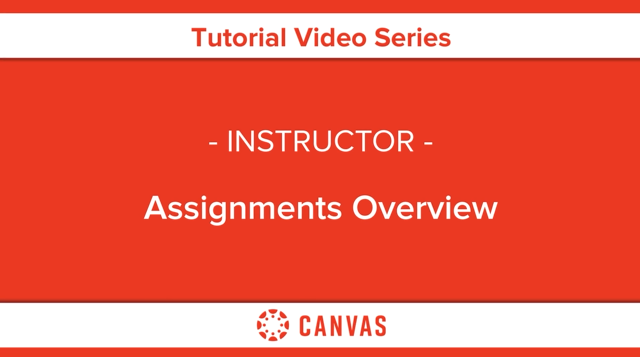
Video overviews reflect current feature functionality in Canvas.
They are updated based on workflow changes, not on minor or non-functional interface enhancements.
The Canvas interface for NUS may display differently than shown in this video, but the functionality is the same.
Video by Instructure Canvas Community , reproduced under a Creative Commons BY-NC-SA 4.0 license .
Introduction to Assignments
- Use the Assignments Index Page
- Canvas Assignment vs Canvas Activity
- Assignment types
- Assignment due dates vs availability dates
- Submission attempts - limited or unlimited
- Create an online assignment
- Create an assignment
- Add or edit details in an assignment
- Add or edit points for an assignment
- Limit submission attempts for an assignment
- Publish or unpublish an assignment
- Bulk update due dates and availability dates
- Move or reorder an assignment
- Delete an assignment
- Duplicate an assignment
- Copy an assignment to another course
- Send an assignment to another instructor
- View differentiated assignments with different due dates in a course
- Download all student submissions for an assignment
- Upload all student submissions for an assignment
Assignment Groups
- Add an assignment group in a course
- Create an assignment shell in an assignment group
- Move or reorder an assignment group
- Weight the final course grade based on assignment groups
- Create rules for an assignment group
External tools
- Add an assignment using an external app
- Import SCORM files as an assignment
- Create a cloud assignment with a Microsoft Office 365 file
- Create a cloud assignment with a Google Drive file (not available)
- Set up an assignment to be sent to my institution's student information system (SIS) (may not be available in NUS)
Related tools
- Assignments (Turnitin)
- Outcomes Management (Improved)
- SpeedGrader
Assign an Assignment to:
- Everyone in a course
- An individual student
- A course section
- A course group
Mark & grade
- Grading and commenting using SpeedGrader
- Enable anonymous instructor annotations in student submissions
- Add a grading scheme to an assignment
- Add an assignment that includes anonymous grading
- Exclude an assignment from the course's final grades
- Add a moderated assignment to be graded by multiple reviewers
- Give extra credit in a course
Peer Review
- Use peer review assignments in a course
- Create a peer review assignment
- Manually assign peer reviews for an assignment
- Automatically assign peer reviews for an assignment
- View student peer review comments
Related queries
- Page: Assignment Group vs Group Assignment
- Page: Assignments (File Upload) primer
- Page: Attendance auto-creates an assignment
- Page: Can all students in a group see their group's submission in an assignment?
- Page: Check assignment submission status - late or not submitted?
- Page: Create a Files submission folder
- Page: Create assignment columns for non-submission assignments in Gradebook
- Page: Delete student submissions and allow students to re-submit
- Page: Download all submitted files to an Assignment, rather than one by one
- Page: For file uploads in assignments which allow multiple attempts, are the files uploaded in earlier attempts overwritten?
- Page: Group sets and groups with respect to sections in NUS Canvas
- Page: How does Assign To work? What is the difference between Assign To and Everyone?
- Page: I have set my Turnitin assignment to unlimited submissions (or more than one submission), but my students can only submit once
- Page: Is it a constraint that only one member must submit enforced for group assignment submissions?
- Page: Is there a space in Gradebook for instructors to justify overriden grades?
Booth Exec Ed, Graham School, and non-UChicago users : If you don’t have a CNetID, login with the email address to which your UChicago Canvas invitation was sent. Unable to login? Email [email protected]
Faculty and instructors:
Assess the big picture for your class using canvas outcomes.
With Canvas Outcomes, you can track your students’ progress across multiple graded assignments, as well as helping them understand how individual assignments connect to your course learning goals.
Read Assess the Big Picture for Your Class Using Canvas Outcomes

Link to Library Resources in Canvas
If you will be using library resources in your Spring course, you will want to make sure those resources are accessible to your students. Read the latest blog post from ATS to learn how to configure links to work properly and how to leverage course reserves.
Read Link to Library Resources in Canvas

Create Positive Classroom Relationships with NameCoach
NameCoach, a tool for recording the correct pronunciation of an individual name, is integrated with Canvas. You can use it to share your pronunciation with your students and to learn their names correctly as well.
Read Create Positive Classroom Relationships with NameCoach
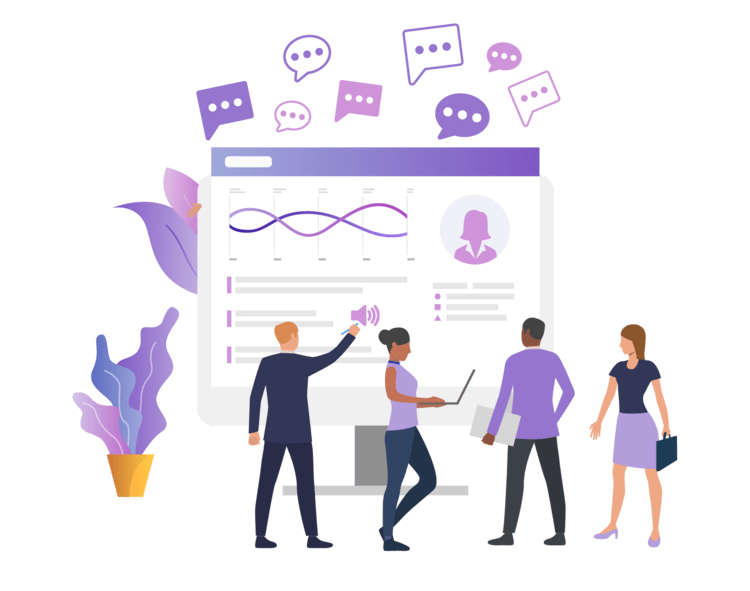
Request Your Canvas Course Sites Now
- Request your Autumn 2017 courses now (CNetID login required). See step-by-step guide .
- Review your Chalk to Canvas migration options.
- Attend a workshop or walk-in hours for assistance.
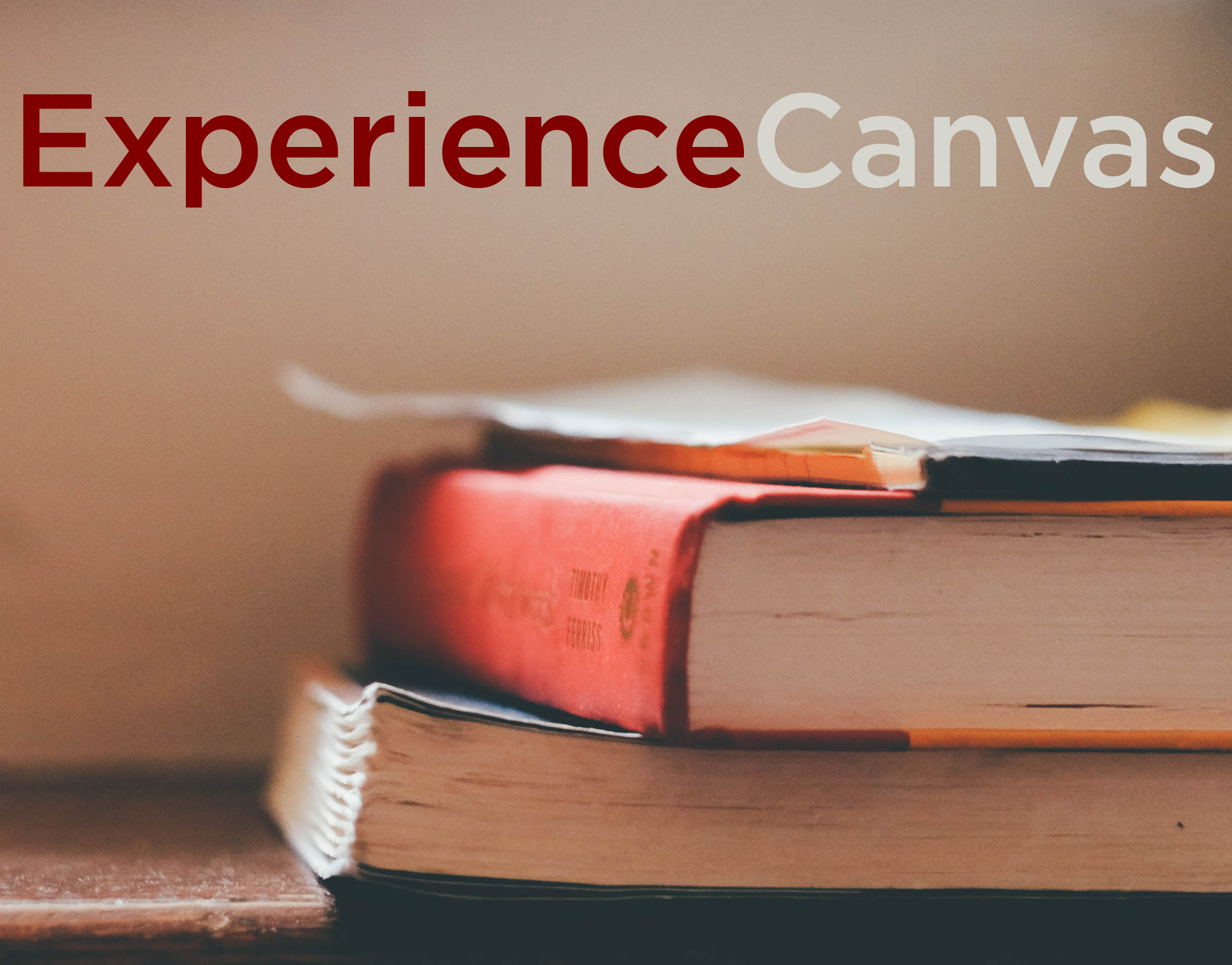
Attend a Canvas Workshop
- Introduction to Canvas
- Chalk to Canvas Migration
- Assignments & Gradebook
- Collaboration Tools Part 1
- Discussions
- Groups in Canvas
- Online Quizzes & Surveys
- Speedgrader & Rubrics
Experience Canvas!
- A modern and uncluttered interface with easy to use, intuitive features
- 24×7 support available
- Improved mobile experience with free mobile apps
- Better collaboration features through Google Docs and UChicago Box integration
- Robust environment for content authoring
Quick Links:
- Request your Canvas Courses (CNetID log-in)
- Canvas Workshops
- Canvas Online Documentation and Resources
- Showcase Courses
Canvas has been selected by the LMS Review Faculty Committee to replace Chalk as the University of Chicago’s Learning Management System (LMS). The transition from Chalk to Canvas will take place in phases between Fall 2016 and Spring 2018. During this time Chalk will still be available. For more information about the transition, see the Canvas Transition page .
Benefits of Canvas
- A modern and uncluttered interface
- Easy to use, intuitive features
- Improved mobile experience
Instructors, TAs, and staff, learn about Canvas in one of our Canvas basics and migration workshops:
- Chalk-to-Canvas Migration
- Canvas Essentials in 30 minutes
From Tuesday, January 2 to Friday, January 12, 2018 we also have open Walk-In Hours 9:30 a.m. – 3:30 p.m. daily (except Wednesday and Friday afternoons) at the TechBar. These are drop-in sessions, no appointments necessary. See the schedule . Starting in mid-Janurary, you can also sign up for our advance topic workshops .
RSVP for Canvas Day 2018!
You’re invited to join us for Canvas Day, April 25, 2018 , 11:30 A.M. — 5:00 P.M. , at the Regenstein Library .
This half-day conference ( canvasday.uchicago.edu ) will include presentations by faculty showcasing ways to increase student engagement and collaboration. The event will start with a light lunch and end with a reception that includes an exciting preview tour of a new digital creation capability here at UChicago. Please join us for this exciting event!
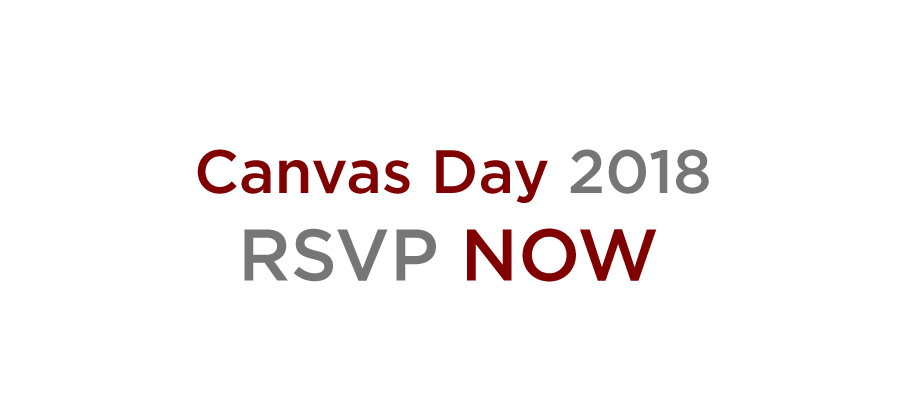
Alternatively, attend our open Walk-In Hours at the TechBar. These are drop-in sessions, no appointments necessary. See the schedule .
Announcing the 14th Annual Faculty Technology Receptions
The 14th Annual Faculty Technology Receptions are coming soon! Read our new post to learn about the event and how to RSVP.
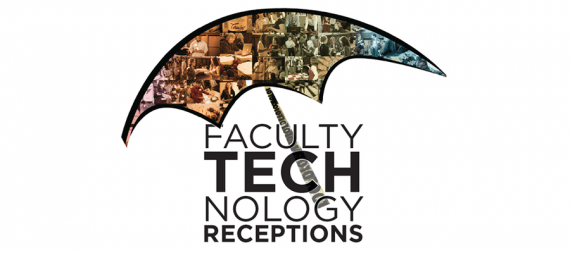
New Workshop Available: Designing an Effective Course Site!
Would you like to learn how to set up your Canvas course site with speed and efficiency? Are you interested in seeing your course site from a student’s-eye view? Then come to our new workshop, Designing an Effective Course Site! Two sessions are available. Full Details and Registration
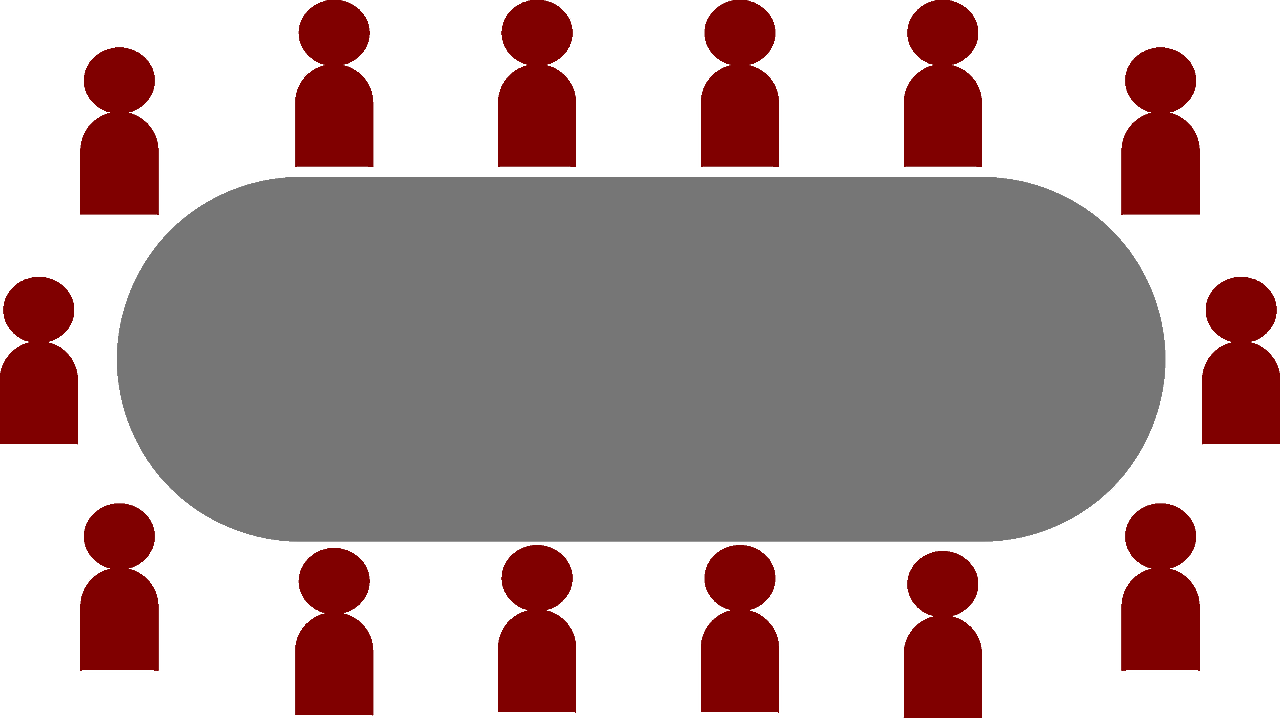
Symposium for Teaching with Technology 2019
The Symposium for Teaching with Technology 2019 is coming on Tuesday, April 23! The Symposium is an event that brings together faculty, instructors, lecturers, learning designers, academic technologists, and students to share and showcase a wide variety of innovative and effective uses of technology in teaching and learning. Download the flyer or visit the Symposium website to learn more.

Canvas Highlights, May 2019
Check out our latest post to learn more about important Canvas updates in the last month!
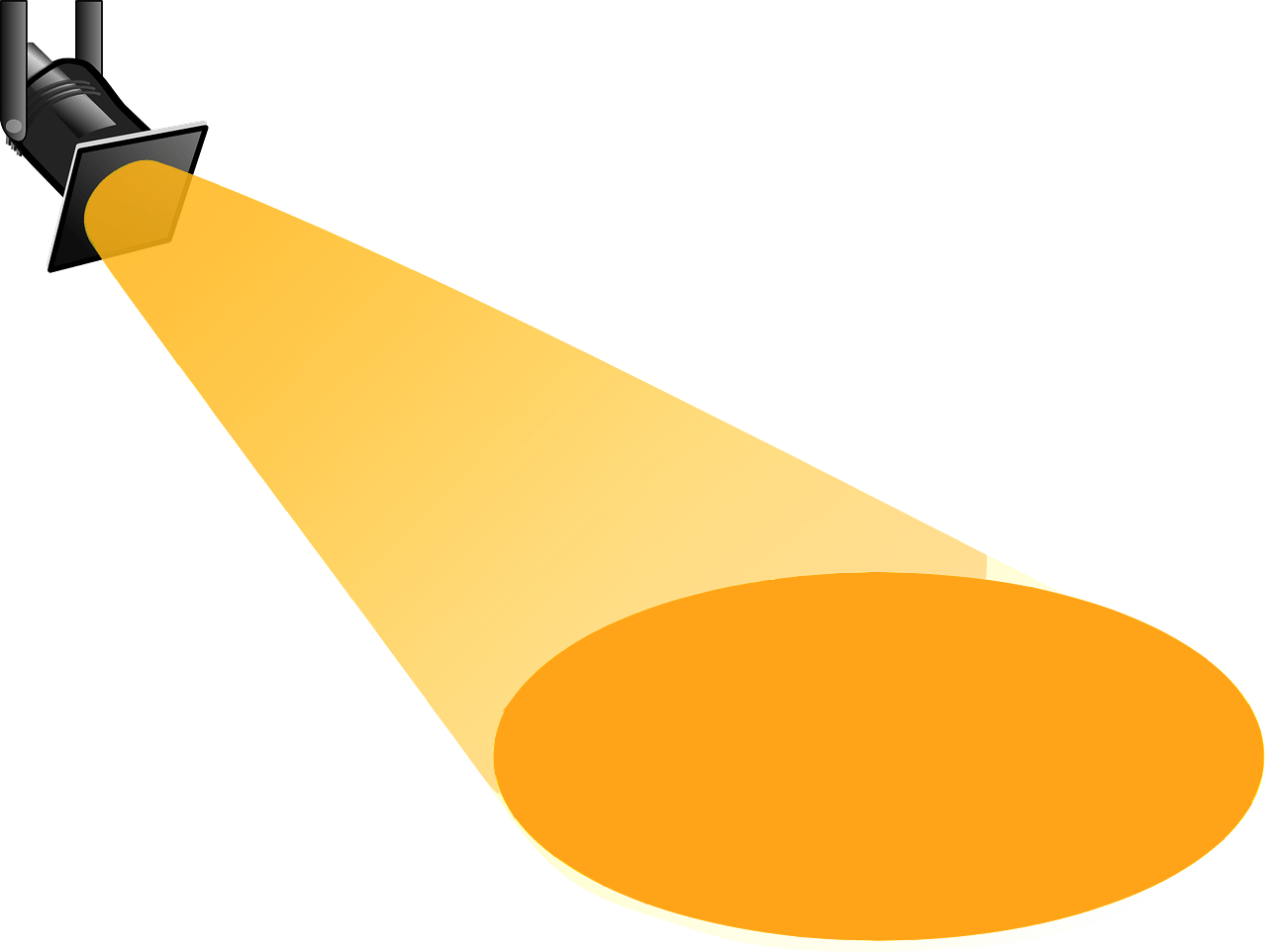
Current workshops for instructors, TAs, and staff include:
- Copying Material between Canvas Courses
- Canvas for Humanities
- Canvas for STEM
- Designing an Effective Course Site
- Providing Effective Assessment and Feedback in Canvas
- Using Multimedia for Instruction and Assignments
Or you can get one-on-one help at our Canvas Walk-in hours .
Training Options for Remote Teaching
As UChicago transitions to remote teaching for Spring Quarter 2020, multiple training options are available to help familiarize you with the tools and techniques of effective remote teaching. Read the latest post from ATS to learn more.

Organize Course Material with Modules
Do you want to organize your course material in an order that reflects your syllabus in Canvas? You can do so using Modules. Read our blog post on how to use Canvas Modules to organize your course.
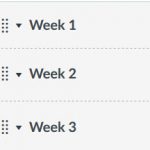
What’s New in Canvas – June 2020
Canvas offers new features in June that can be helpful to instructors in managing their course content and sharing it with others. Read the latest post from ATS to learn more.
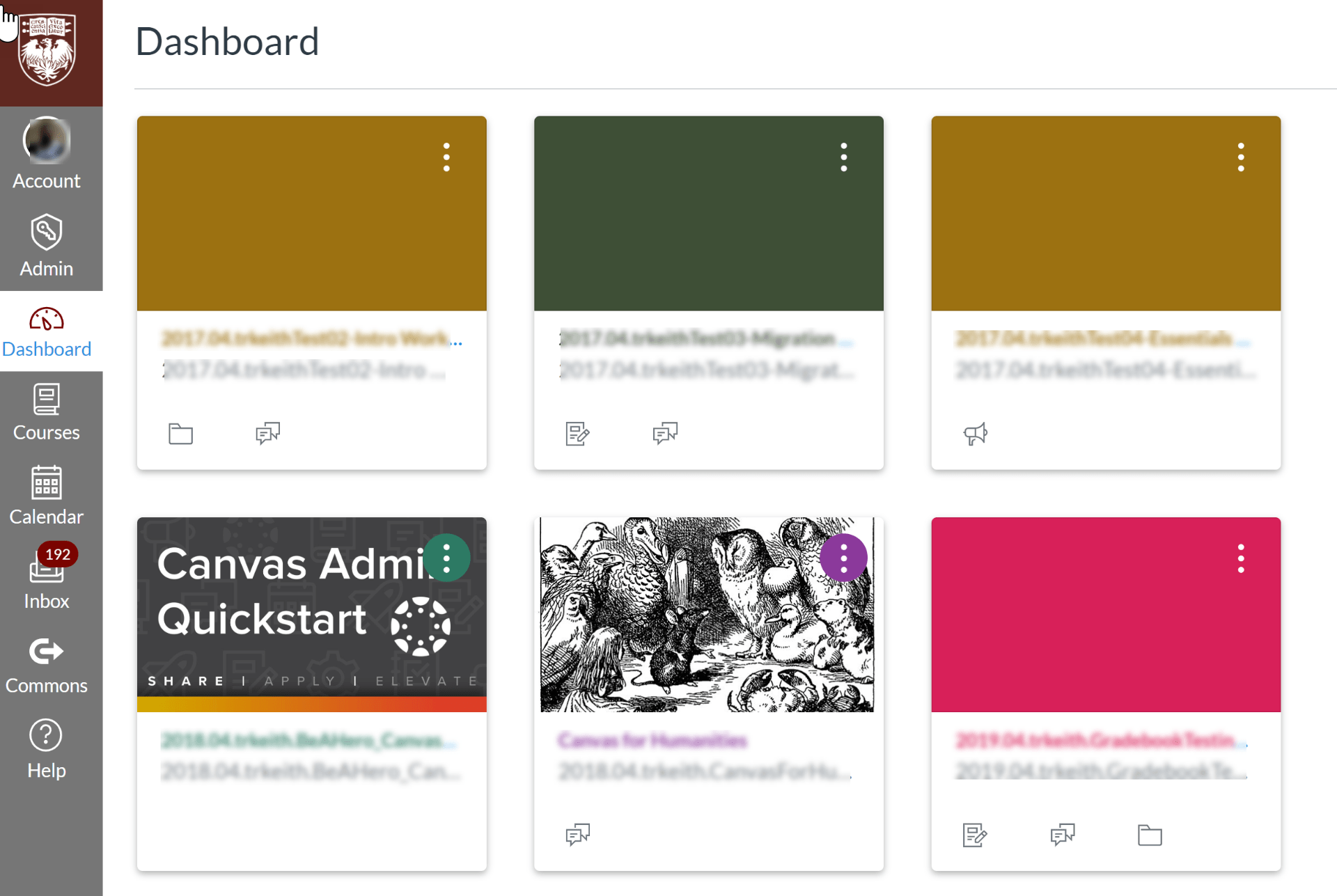
Students: Sign Up for an Appointment in Canvas
Many instructors are now using Canvas to schedule their office hours. If your instructor has set up his/her office hours in Canvas, read our latest post to find out how to reserve a slot.
Read Office Hours Blog Post

Regular Canvas Maintenance Window Beginning Thursday, July 15
Starting July 15, Canvas will have a regular maintenance window on the first and third Thursdays of each month. Check out our blog post for more details.
Read Canvas Maintenance Window Blog Post

Find and Use the Panopto Course Folder in Your Canvas Course
If your students are having difficulty seeing your Panopto videos, it may be because those videos are in the incorrect folder. Read our latest blog post to find out the difference between the Panopto course folder and the Assignments subfolder, and why it matters.
Read Panopto Course Folder Blog Post

Canvas Quizzes vs. Gradescope Online Assignments
Learn how Canvas Quizzes compare to Gradescope Online Assignments and which option is best for you.
Read Canvas Quizzes vs. Gradescope Online Assignments
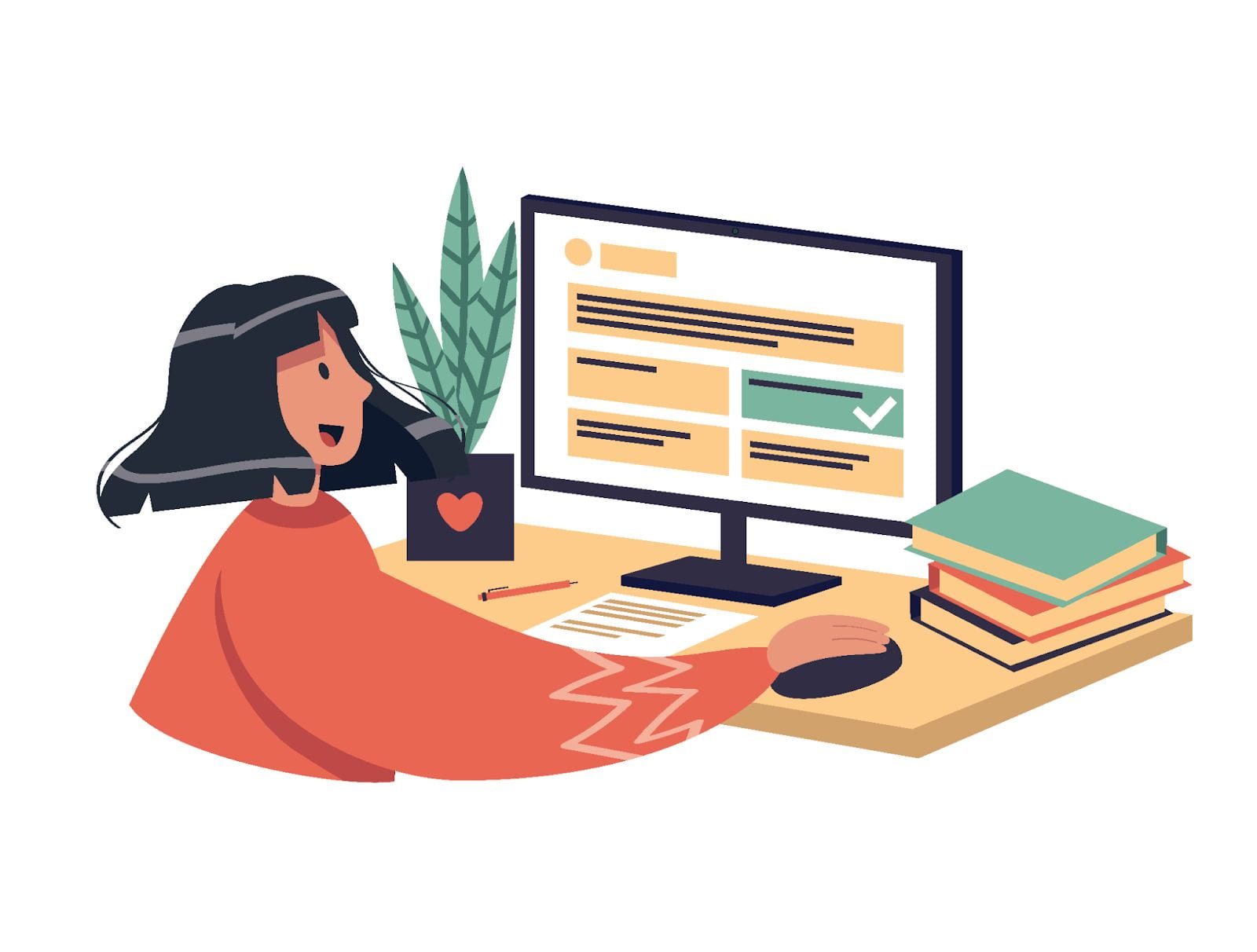
Blog Series: Combating Academic Dishonesty
Are you interested in how to make dishonest behavior more difficult in your course? If so, read our ongoing blog series.
Part 1 | Part 2 | Part 3 | Part 4
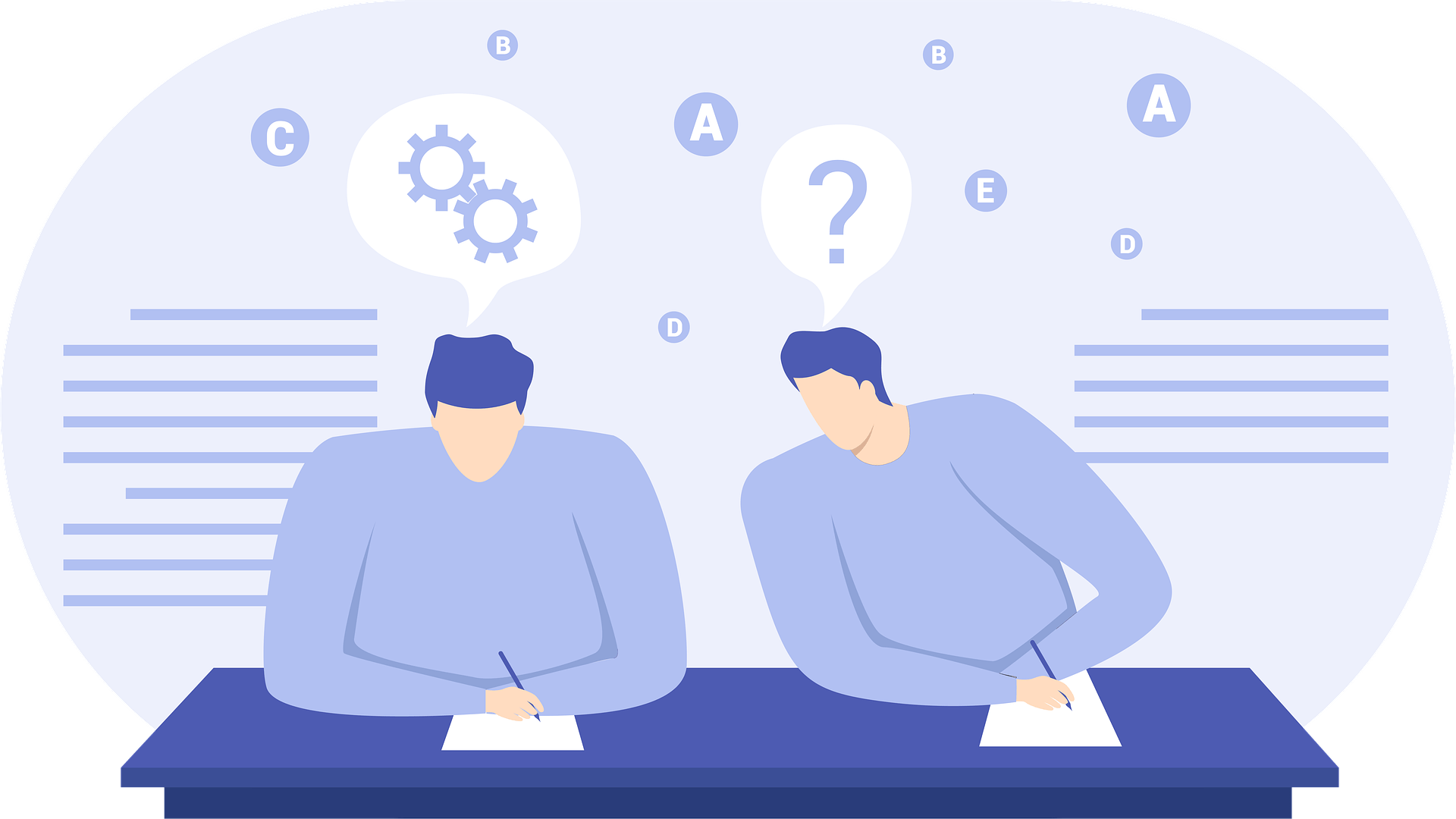
Customize Your Canvas Site with Canvas Pages
Interesting in customizing the look and feel of your Canvas course site? Learn how Canvas Pages can work for you!
Read Customize Your Canvas Site with Canvas Pages
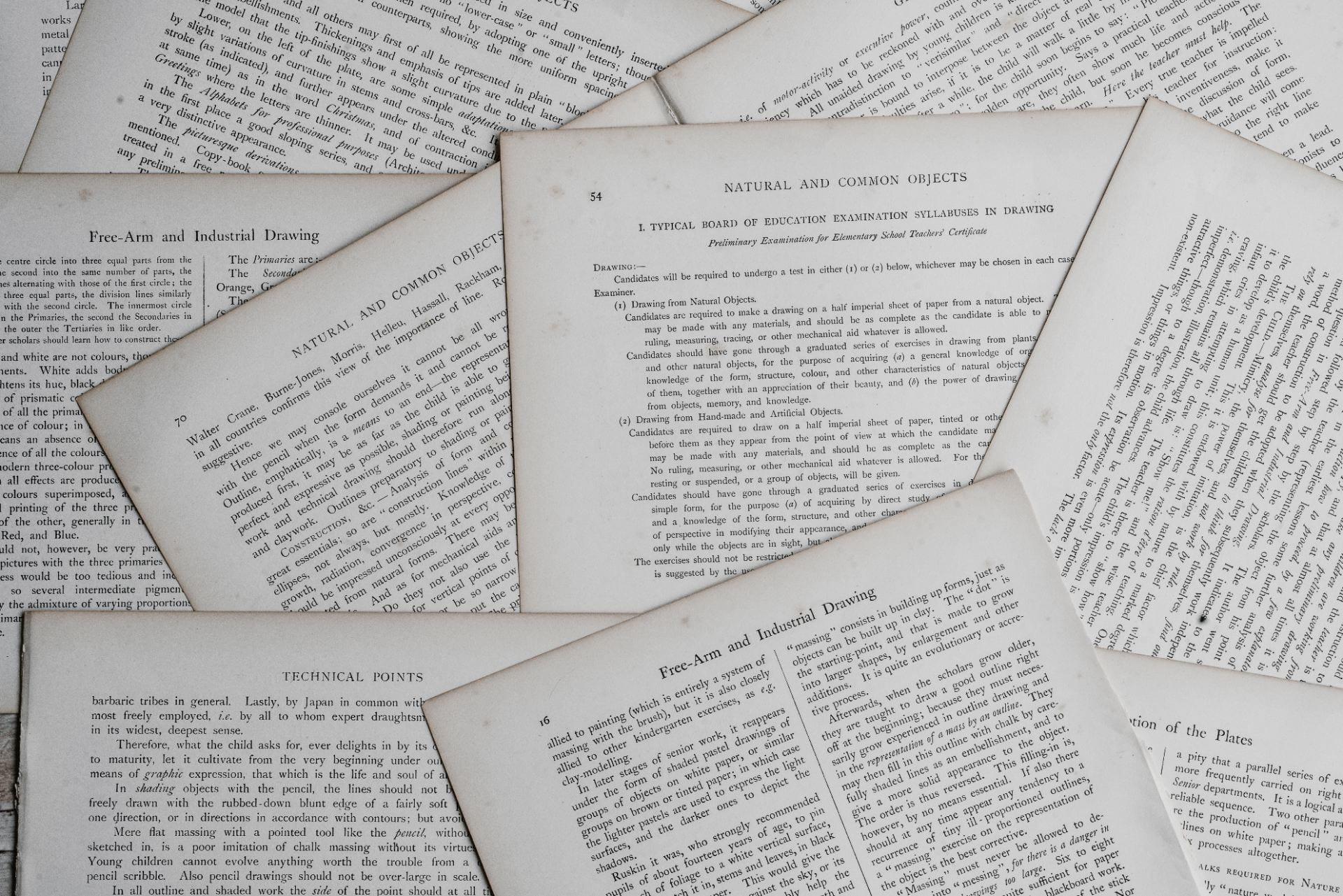
Use Peer Review in Canvas to Build Your Learning Community
Canvas’ Peer Review feature makes it simple to have your students give feedback on one another’s work. By combining peer review with rubrics, you can structure assessment and help to generate clear, thoughtful, and valuable student feedback.
Read Use Peer Review in Canvas to Build Your Learning Community
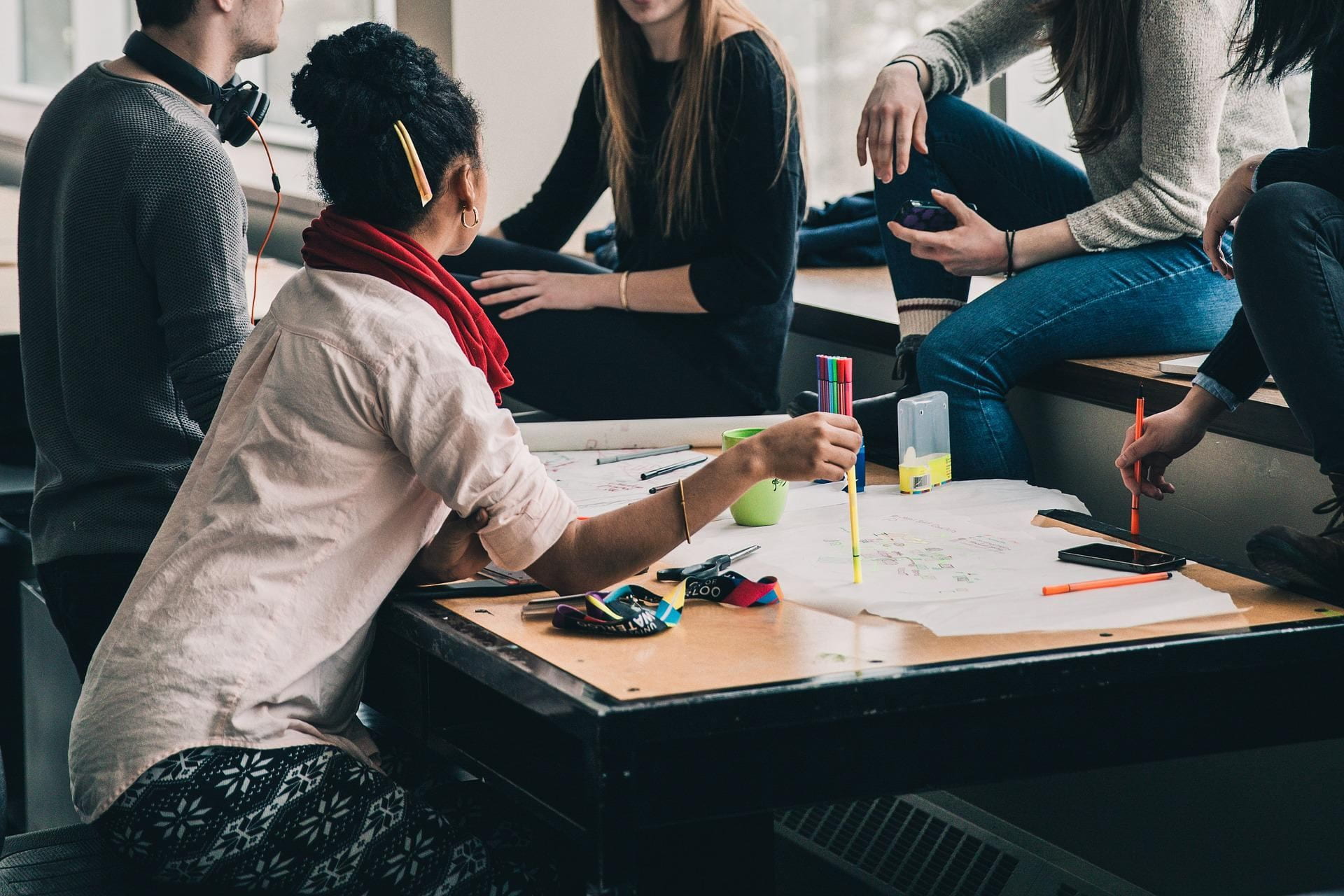
Use Weighted Assignment Groups in Your Canvas Course
Weighted Assignment Groups are a powerful tool for helping ensure that the organization and weighting of your Canvas Assignments matches your syllabus. Read our latest post to learn how you can set up and weight Assignment Groups.
Read Use Weighted Assignment Groups in Your Canvas Course

What’s New in Canvas-Autumn 2022
As you gear up for Autumn Quarter, we invite you to take a look at new features in Canvas that can be useful in your teaching.
Read What’s New in Canvas
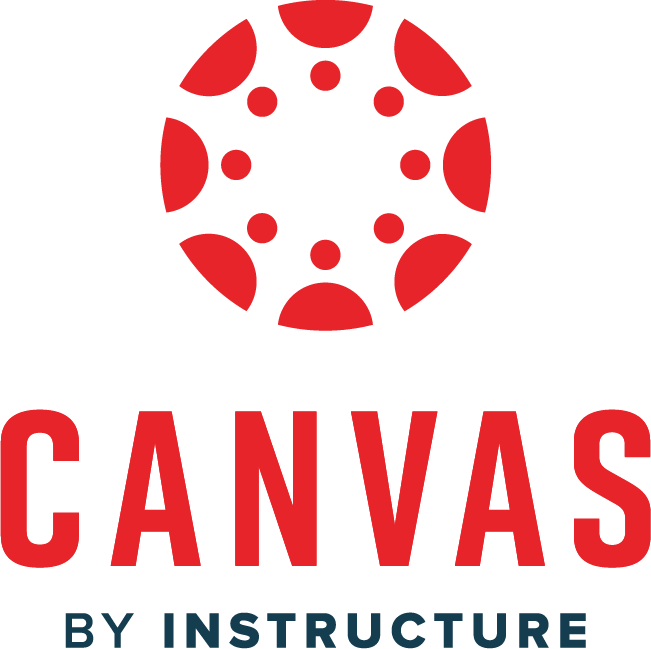
Support Your Pedagogy with Anonymous Canvas Discussions
Canvas now supports student anonymity in Discussions. By combining this feature with the new Report Reply feature, you can host anonymous discussions on sensitive topics while also moderating inappropriate content.
Read Support Your Pedagogy with Anonymous Canvas Discussions

Customizing Your Canvas Dashboard
Want to clean up your Canvas Dashboard? Looking to remove old courses or add custom images to course cards? Read our newest blog post to find out how to control your Dashboard’s look.

Canvas Outage Resolved, March 14, 2023
Canvas experienced an outage earlier today due to a certificate issue. That issue has been resolved, and you should now be able to log in.
Winter Recess, Dec. 26, 2022 to Jan. 2, 2023
The University will be closed Dec. 26, 2022 to Jan. 2, 2023 for Winter Recess. During this time, Canvas help from ATS will not be available. If you need immediate assistance, please call Canvas’ 24-7 helpline at 833.564.8137 (faculty) or 844.334.6803 (students).
Panopto maintenance, January 4, 8:00 p.m. – 11:00 p.m.
UChicago’s Panopto instance will be upgraded to the latest release on Saturday, January 4th from 8:00 pm to 11:00 pm CST . During this time, the platform and all video uploaded to it will be unavailable. We apologize for any inconvenience this may cause. For more information on what’s new in Panopto 8.0, please refer to the release notes here: panop.to/8-0-notes
24×7 Support for Canvas
Faculty, instructors, and students: 24×7 Canvas support is available at 844-334-6803 or Live Chat (click the help button after logging-in to Canvas). For UChicago-specific questions (e.g. splitting and combining course sections, access and enrollment issues), you can reach the UChicago Canvas Team during business hours at [email protected] .
AIS maintenance, December 19, 5-7:30 p.m.
On Tuesday, December 19, 2017, 5:00 p.m. to 7:30 p.m., Canvas course creation form will be unavailable and course enrollment will not be updated due to Academic Information System (AIS) maintenance. We apologize for any inconvenience caused.
AIS maintenance, February 17, 9 a.m.-7 p.m.
Due to Academic Information System (AIS) maintenance, the Canvas course creation form will be unavailable and course enrollment will also not be updated on Saturday, February 17, from 9:00 a.m. to approximately 7:00 p.m. (CT) . We apologize for any inconvenience caused.
AIS maintenance, April 7, 9 a.m.-1 p.m.
Due to Academic Information System (AIS) maintenance, the Canvas course creation form will be unavailable and course enrollment will also not be updated on Saturday, April 7, from 9:00 a.m. to approximately 1:00 p.m. (CT) . We apologize for any inconvenience caused.
Course Request Form Maintenance, July 19, 7 a.m.-9 p.m.
Due to planned maintenance, the Canvas course and organization site creation forms will be unavailable and course enrollment will not be updated on Thursday, July 19, from 7:00 a.m. to approximately 9:00 a.m. (CT) . We apologize for any inconvenience this may cause.
AIS maintenance, July 21, 9 a.m.-11 a.m.
Due to Academic Information System (AIS) maintenance, the Canvas course creation form will be unavailable and course enrollment will not be updated on Saturday, July 21, from 9:00 a.m. to approximately 11:00 a.m. (CT) . We apologize for any inconvenience this may cause.
AIS maintenance, August 18, 7:30 a.m.-7 p.m.
Due to Academic Information System (AIS) maintenance, the Canvas course creation form will be unavailable and course enrollment will not be updated on Saturday, August 18, from 7:30 a.m. to approximately 7:00 p.m. (CT) . We apologize for any inconvenience this may cause.
AIS maintenance, November 17, 8 a.m.- 5 p.m.
Due to Academic Information System (AIS) maintenance, the Canvas course creation form will be unavailable and course enrollment will not be updated on Saturday, November 17, from 8 a.m. to 5 p.m. (CT) . We apologize for any inconvenience this may cause.
AIS maintenance, February 16, 8 a.m.- 5 p.m.
Due to Academic Information System (AIS) maintenance, the Canvas course creation form will be unavailable and course enrollment will not be updated on Saturday, February 16, from 8 a.m. to 5 p.m. (CT) . We apologize for any inconvenience this may cause.
AIS maintenance, May 18, 8 a.m.- 5 p.m.
Due to Academic Information System (AIS) maintenance, the Canvas course creation form will be unavailable and course enrollment will not be updated on May 18, from 8 a.m. to 5 p.m. (CT) . We apologize for any inconvenience this may cause.
AIS maintenance, Sept. 6 at 12 p.m. – Sept. 8 at 10 p.m.
The Academic Information System (AIS) will be undergoing an upgrade from Friday, September 6 at 12 p.m. until Sunday, September 8 at 10 p.m. The Canvas course creation form will be unavailable during that time. Course enrollment will also not be updated due to the AIS upgrade. We apologize for any inconvenience this may cause.
Canvas maintenance, February 26, 2:00 a.m.- 2:10 a.m.
Instructure (the vendor for Canvas) will be performing a brief maintenance event on Tuesday, February 26 . The anticipated downtime for the maintenance will last 5-10 min and will occur at 2:00 a.m. CST . Users will not be able to access Canvas while the maintenance is underway.
Canvas maintenance, July 26, 11:00 p.m.- 4:00 a.m.
Instructure (the vendor for Canvas) will be performing a maintenance event on Friday, July 26 . The anticipated downtime for the maintenance will last 5 hours and will occur at 11:00 PM CDT . Users will not be able to upload new media and subtitles to the media servers in Canvas and Canvas Studio (formerly Arc). During this time, users will continue to be able to access previously uploaded videos and captions.
Canvas maintenance, August 31, 11:00 p.m.- 3:00 a.m.
Instructure (the vendor for Canvas) will be performing a maintenance event on Saturday, August 31 . The maintenance will last 4 hours and will occur at 11:00 PM CDT . Users may experience a short downtime during the maintenance period and should make contingency plans for any processes they have active during this maintenance window.
AIS maintenance, November 23, 9 a.m. to 5 p.m.
The Academic Information System (AIS) will be offline for maintenance on Saturday, November 23 from 9 a.m. to 5 p.m. During this time lmsmiddleware.uchicago.edu will be in maintenance mode, and AIS feeds for any new enrollments will not be updated. We apologize for any inconvenience this may cause.
Canvas maintenance, December 2, 2:30 a.m.- 3:00 a.m.
Instructure (the vendor for Canvas) will be performing a maintenance event on Monday, December 2 . The maintenance will last 30 minutes and will occur at 2:30 AM CST . Users may experience a short downtime during the maintenance period and should make contingency plans for any processes they have active during this maintenance window.
AIS maintenance, February 29, 9 a.m. to 5 p.m.
The Academic Information System (AIS) will be offline for maintenance on Saturday, February 29 from 9 a.m. to 5 p.m. During this time lmsmiddleware.uchicago.edu will be in maintenance mode, and AIS feeds for any new enrollments will not be updated. We apologize for any inconvenience this may cause.
AIS maintenance, April 11, 9 a.m. to 2:30 p.m.
The Academic Information System (AIS) will be offline for maintenance on Saturday, April 11 from 9 a.m. to 2:30 p.m. During this time lmsmiddleware.uchicago.edu will be in maintenance mode, and AIS feeds for any new enrollments will not be updated. We apologize for any inconvenience this may cause.
AIS maintenance, May 30, 9 a.m. to 5 p.m.
The Academic Information System (AIS) will be offline for maintenance on Saturday, May 30 from 9 a.m. to 5 p.m. During this time lmsmiddleware.uchicago.edu will be in maintenance mode, and AIS feeds for any new enrollments will not be updated. We apologize for any inconvenience this may cause.
AIS maintenance, June 27, 7 a.m. to 5 p.m.
The Academic Information System (AIS) will be offline for maintenance on Saturday, June 27 from 7 a.m. to 5 p.m. During this time lmsmiddleware.uchicago.edu will be in maintenance mode, and AIS feeds for any new enrollments will not be updated. We apologize for any inconvenience this may cause.
AIS maintenance, July 18, 8 a.m. to 12 p.m.
The Academic Information System (AIS) will be offline for maintenance on Saturday, July 18 from 8 a.m. to 12 p.m. During this time lmsmiddleware.uchicago.edu will be in maintenance mode, and AIS feeds for any new enrollments will not be updated. We apologize for any inconvenience this may cause.
AIS maintenance, September 12, 9 a.m. to 5 p.m.
The Academic Information System (AIS) will be offline for maintenance on Saturday, September 12 from 9 a.m. to 5 p.m. During this time lmsmiddleware.uchicago.edu will be in maintenance mode, and AIS feeds for any new enrollments will not be updated. We apologize for any inconvenience this may cause.
AIS maintenance, October 14, 10 a.m. to 2 p.m.
The Canvas course creation form will be unavailable on Wednesday, October 14 , between the hours of 10:00 a.m. and 2:00 p.m . Course enrollment will also not be updated due to Academic Information System (AIS) maintenance. We apologize for any inconvenience caused.
AIS maintenance, October 24, 8 a.m. to 2 p.m.
The Canvas course creation form will be unavailable on Saturday, October 24 , between the hours of 8:00 a.m. and 2:00 p.m . Course enrollment will also not be updated due to Academic Information System (AIS) maintenance. We apologize for any inconvenience caused.
Canvas maintenance, May 10, 2:00 a.m.- 3:00 a.m.
Instructure (the vendor for Canvas) will be performing a maintenance event on Monday, May 10 . The maintenance will last 60 minutes and will occur at 2:00 AM CST . Users may experience a short downtime during the maintenance period and should make contingency plans for any processes they have active during this maintenance window.
Canvas phone support unavailable, June 18, 7:00 a.m.- June 19, 1:00 a.m.
In observance of Juneteenth, Instructure (the vendor for Canvas) will be giving its employees a holiday on Friday, June 18 . Phone support for Canvas will be unavailable from June 18 at 7:00 A.M. CDT to June 19 at 1:00 A.M. CDT. You will still be able to access support via chat during this window.
Cookies are required
Cookies are disabled on your browser. Please enable Cookies and refresh this page.
The page has timed out
If this page does not reload automatically, please refresh your browser.

IMAGES
VIDEO
COMMENTS
This video shows how to create a group wiki assignment in Canvas. It demonstrates creating a template for a wiki assignment and then linking that template wi...
How to create a wiki in Canvas AND allow students to edit the wiki.
Make the assignment link available in Canvas. Remember to publish the item! Wikis Wikis in Canvas. Activity Description: A wiki is a small collection of web pages that are editable by multiple people. Solution: Canvas Pages. Students can use a series of Pages created by the instructor and linked together as the environment for their wiki project.
There's a Canvas limitation where the assignment for editing a Canvas page cannot be included as part of the page, so we made a separate assignment. What we do in @ONE is make a no-submission assignment with instructions and then the next item in the module is the editable page. The embedded screenshot shows the progression.
Ensure you select This is a Group Assignment for the Assignment so the wiki URL can be submitted once on behalf of the group and all group members can see the marks and feedback. Click on the subject navigation link Assignment; Click + Assignment to create an assignment . Enter the Assignment Name for your Assignment (e.g. Group wiki activity)
To set up a wiki page, create a new page in Canvas and select "teachers and students" to answer the question about who can edit the page. Then build questions/opportunities for posting onto the page, and let students add their work! Learning how to use wikis can be labor intensive at first, but once they get the hang of it, the benefits are ...
Rather than having students submit their graph to you via an assignment or post it to a discussion board, have students add it to an "Examples of Graphs" page. ... Take a look at the attachments to see the directions I give students when they are learning to post to wiki pages within Canvas. One caution: If multiple students are editing the ...
Given that Canvas users are a more diverse group with different levels of technical competence (compared to, say, Perl mongers on a pm.org listserv), I suggest making this clearer and more descriptive, linking back to the doc pages about the arbitrary default limit on 10 items in a request, and expanding this as well.
Wikis in University Teaching and Learning (YouTube Video) Richard Buckland of University of New South Wales discusses what wiki is, how it works, how he has used it successfully (collaborative class notes, assignments) in a presentation for the Foundations of University Learning and Teaching (FULT) program. The video is almost an hour long, but ...
Wikis in Canvas. A wiki is a collaboratively-authored webpage or collection of webpages that may be edited directly from one's browser. They can be an effective, flexible tool when instructors would like their students to create content. Although Canvas does not provide a "wiki" activity type, Canvas Pages can be set up to allow students to ...
07-25-2020 12:19 AM. The built-in pages tool tends to work for most cases. We also run a MediaWiki instance at our institution and some have had luck embedding wiki pages into their courses ( Documentation:Embed wiki to canvas via iframe - UBC Wiki ). This said, there is no formal integration out there for MediaWiki that I am aware of.
The following sections describe wiki learning designs that we have used in our courses for both long-term and short-term assignments. Unlike blogs or discussion boards, which are designed to facilitate conversation, share opinions, resolve conflicts, or achieve agreements, 6 these wiki designs provide a malleable environment for students to co ...
How can I create a course wiki? Canvas does not have a wiki tool per se, but you can essentially create a course wiki by creating a Page and allowing students to edit that Page. At this time there is no way to grade student contributions to this "wiki" Page, so it is useful only as an informal study aid and not a formal course requirement.
Using Canvas Pages as a Wiki. A wiki is collaborative tool for editing a single document. In instruction, wikis can be used for group writing assignments, or projects, or simply to allow multiple authors to craft a page.
Canvas provides a fast and easy messaging option that allows you to talk with your professor without having to send an email. Inside of your course, click on the "Chat" icon located on the left bar. Type in your message to your professor in the empty bar and press send when complete. 7. Complete group assignments.
Watch the video below to learn how to cross-list courses. Pro Tip: To ensure courses are cross-listed without removing students or grades from your existing courses, choose one of the following options to begin your cross-listing process: Option 1: Cross-list courses before assigning activities to students. Option 2: Export your Gradebook prior ...
Use Assignments and Quizzes to challenge students' understanding and assess comprehension by using a variety of media. Assignments. Assignments include Quizzes, ... The quiz tool in Canvas is used to create and administer online quizzes and surveys. You can also use quizzes to conduct and moderate exams and assessments, both graded and ungraded
Assignments in Canvas can be used to challenge students' understanding and help assess competency by using a variety of media. The Assignments page shows students all of the Assignments that will be expected of them and how many points each is worth. Assignments can be assigned to everyone in the course or differentiated by section or user.
Caveat 2: Test settings are not converted and must be reset using Canvas's tools. Assignments are converted to Canvas Assignments; Turnitin assignments are not converted. Turnitin assignments must be recreated as Canvas Assignments using the "External Submission" in the assignment settings. After that, Turnitin works the same in Canvas as it ...
If false, Canvas will apply the assignment's score to each member of the group. If true, the teacher can manually assign scores to each member of the group. assignment[external_tool_tag_attributes] string: Hash of external tool parameters if submission_types is ["external_tool"]. See Assignment object definition for format.
Wikis as Assignments. It would be helpful to have a wiki Assignment type in Canvas that would make it possible to evaluate and grade students' individual contributions. It appears that neither the Pages nor Collaborations tools can be set up as Assignments, and both have limitations that don't precisely replicate what a wiki does.
Assignments. ☐ Verify that assignment and prompts, points, and settings are up-to-date. ☐ Save any Group prompts, as Groups and Group Sets do not transfer to Canvas and will need to be recreated. Attachments/Files. ☐ Rename any files or attachments so that they are easily identifiable and accessible. Blackboard References & Variables.
For Submission type, select External tool from the drop-down menu. Click Find. You will see a list displayed under Configure External Tool. Scroll through the list to locate Turnitin. Click Turnitin, then click Select. If you want the Turnitin assignment folder to appear in a separate tab, check Load this tool in a new tab. Info.
You are being redirected.
Assignments include Quizzes, graded Discussions, and online submissions (i.e. files, images, text, URLs, etc.). Assignments in Canvas can be used to challenge students' understanding and help assess competency by using a variety of media. The Assignments page shows students all of the Assignments that will be expected of them and how many ...
You are being redirected.
You are being redirected.