Distance Learning
Web 2.0 digital tools selection: online presentation tools.
by William Guth
In Part 1 of this series, Web 2.0 Digital Tools Selection Criteria , I shared a method for evaluating digital learning tools that may find their way into our online courses. In this continuation entry, I will demonstrate the method in action by discussing tools which I evaluated as part of my course work for Introduction to Online Presentation Tools .
If you missed the last entry and want a quick catch up, the premise of the Web 2.0 Digital Tools Selection Criteria is to quickly evaluate proposed learning tools by measuring their user-friendliness against a thorough checklist which tests for: Accessibility, Usability, Privacy & Intellectual Property protection, Workload & Time Management, and Fun Factor.

Course Objective
The main objective of the course was to explore and evaluate promising alternatives to PowerPoint for presenting information online. In order to familiarize ourselves with the selection criteria the course presented us with a variety of popular technologies to test and select for our evaluations. Click to view the full list of tools and have fun exploring.
Each participant was tasked with selecting two to three from the list to evaluate against the selection criteria checklist, explain how they might use it in their own online course, and whether not we would recommend it to others.
At the time of my participation I was developing an asynchronous Integrated Marketing Communications course with a final presentation component, and a need to present large swaths of numerical data visually; so I chose Google Slides, VoiceThread, and Infogr.am.
The course learning objectives these tools to would need to support were:
- To effectively communicate financial consequences of businesses in the areas of strategic intent, profitability, capital returns and shareholder value as it evolves in a digital age; meaning, can you prove that your retail business is Amazon proof.
- use ratios to analyze and explain a firm’s liquidity and activity,
- use ratios to analyze and explain a firm’s profitability and its market value, and
- explain the interactions of the financial statements through financial ratios.
Google Slides
At first glance, Google Slides probably seems like low-hanging fruit. It’s basically a stripped down version of Microsoft Power Point available free online and supported by Google). For our working professional students that makes it easy to learn (Usability). University enrolled students have single-sign-on access to Google Apps through @u.northwestern.edu (Access/Privacy). Work can be shared internally among students/faculty for collaboration and review, or embedded in the Canvas (Privacy/Workload & Time Management). And the software can be used to include multimedia (Fun Factor) Google Slides easily ticked all the boxes on the checklist.
VoiceThread
I felt compelled to try VoiceThread in that it had been recommended by many colleagues before as an alternative discussion tool that could infuse greater social interaction. And as I would come to learn it has easy to use features for incorporating media from a variety of sources allowing participants to layer comments and other media. This type presentation and discussion can not only ramp up asynchronous social interaction, but can introduce active learning opportunities to instructional materials and discussion which take on a life of their own. (Fun Factor, Usability). Designed for education, the web based platform platform operates on most browsers and is accommodates the needs of differently-abled learners such as dyslexic or ADHD, hearing impaired and beyond (Access).
Additionally, I felt obligated to test the tool as despite our best efforts many faculty insist on recording voice over PowerPoint. While VoiceThread is not V.O.P.P . you can utilizes many aspects of the V.O.P.P. approach that faculty are familiar with when it comes to teaching them about the platform and its robust features (Usability). Testing the software helped me discover what to listen for in order to confidently recommend it as an alternative when faced with the prospect of V.O.P.P.
My experience with VoiceThread was much like interactive and rich media production of all kinds. Scripting and pre-production proved to be essential tools for success, a basic knowledge of your computer’s recording tools are required, and it can serve as more than an alternative tool for discussions. The tool can be integrated with LMS systems (e.g. Canvas) and set-up for single sign-on much the way we access BlueJeans (Workload & Time Management, Privacy 7 Intellectual Property)
Check out this example that I created.
( Note: The first slide has no interaction, simply click next slide arrow in the lower right to continue.)
I was drawn to Infogr.am as I have always sought easy to use software and platforms for generating info graphics. These are eye catching graphics for statistics and viral messaging that have taken hold in public and social media. And although Infogr.am is was not designed for the social media purpose, it is a web based platform designed to visualize data and present it in an interactive way (Usability/Fun Factor). Several platforms have this as a feature in some form or another and have a built in utility for importing or linking data for your chart, however, Infogr.am is dedicated solely to data representation and interactivity. This is both its strength and its weakness.
If you’re looking to represent your data visually, Infogr.am has templates and themes as far as the eye can see for charts, graphs, maps and infographics (or reports,) and can accept data in several formats including .csv upload, and .json feed, or update dynamically from Google Sheets.
Each type of graphic is interactive in that you can click, toggle, and hover to display different aspects of the data so there is great potential for students to interact with data and learn from these interactions.
Unfortunately, the platform does not play well with LMS systems where content creators have no control over javascript or CSS which limits the app’s responsiveness ability. In Canvas users can embed their work as an iFrame as you would a YouTube video, but viewing the content on anything smaller than a laptop would be difficult. Infogr.am does have access to video tutorials and How-To instructions, but for uninitiated number cruncher the platform is not all that easy to learn without some frustration.
Related Posts
Ways to Use Panopto in Online Courses
Top 5 Best Practices from #BPF2016
Selecting a Video Style
Nebula: A Graphic Interface for Discussion Forums
One response to “ Web 2.0 Digital Tools Selection: Online Presentation Tools ”
Amazing Post William, Thanks for sharing it with us.
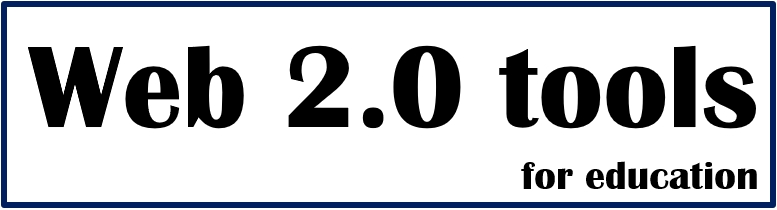
Web2Tools.com provides a variety of web-based tools designed to support educators in creating engaging online lesson plans, facilitating student collaboration, and improving communication for more effective teaching and learning experiences.
- All Web 2.0 tools
- _Animation tools
- _Digital board tools
- _Polling tools
- _Presentation tools
- _Quiz & Assessment tools
- _Storytelling tools
- _Video tools
- What is "Web 2.0 tools"?
Web 2.0 tools: Editor's Choice
Recent posts.

Artificial Intelligence (AI) Web 2.0 Animation & Video Tool
Steve.AI is an artificial intelligence (AI) web 2.0 tool. It's like having a super helpful video creation assistant…

Web 2.0 Visual Collaboration and Planning Tool: Draft io
Draft.io offers an exciting new way to enhance planning and decision-making in the classroom. With its unified visual…

Web 2.0 Virtual Whiteboard Tool: Idroo
Idroo.com is an amazing tool that brings the classroom to life in the digital world. It's like having a virtual whi…
3D Web 2.0 Avatar Tool
Avaturn.me is an awesome tool that lets you create super realistic avatars for games, apps, and metaverses. It's li…

3D Web 2.0 Map tool
Maps3D.io is a web 2.0 tool that lets you create 3D maps. It's like taking regular old maps and giving them a fun a…

3D Presentation Tool: Emaze
Emaze is a great Web 2.0 tool that allows users to create visually stunning presentations, reports, and other types of …

Free cartoon maker Web 2.0 tool: ToonyTool
ToonyTool is a nice Web 2.0 tool that allows you to create 2D cartoon characters, animations, and illustrations. It'…

Weebly: A Beginner-Friendly Website Building Tool
Weebly is a Web 2.0 website builder tool and hosting platform that makes it easy for anyone to create and manage their …
Categories for Web 2.0 tools
- 3D tools (3)
- Animation tools (2)
- Cartoon tools (1)
- Coding tools (1)
- Digital board tools (3)
- E-Book & PDF Tools (2)
- Game tools (1)
- Photo & Image tools (3)
- Polling tools (1)
- Presentation tools (2)
- Quiz & Assessment tools (1)
- Storytelling tools (1)
- Video tools (2)
- Website & Blog Tools (1)
Most Popular Web 2.0 tools
All web 2.0 categories.
- 3D Avatar Creation Tool
- 3D Avatar Tool
- 3d Map tools
- 3D Presentation tool
- 3D Web 2.0 Tool
- 3D web 2.0 tools
- Adding text to photos
- AI Web 2.0 Tool
- Animated GIF creator
- Animated video maker
- Animation tools
- Assignments
- Avatar tool
- beginner website design
- Block-based coding tools
- Captions for images
- Cartoon maker
- Cartoon tools
- Coding tools
- Collaboration Platform Tool
- Comic strip
- Creating a website
- Customizable GIFs
- designing games
- digital art tools
- Digital board tools
- Digital publication tools
- Drawing Tool
- E-Book & PDF Tools
- easy website creation
- Ebook maker tools
- Ebook tool for teachers
- Editors Choice
Featured Web 2.0 tools
- GIF editing tool
- GIF sharing platform
- Interactive Digital Learning Tool
- Interactive ebooks
- Interactive Learning Tool
- Interactive publication tools
- mosaic maker tools
- Online ebook tools
- Online GIF editor
- online mosaic tools
- Online Presentation
- Online Presentation Tools
- online website builder
- PDF conversion
- Photo & Image tools
- Photo editing tools
- Photo mosaic creation tools
- Polling tools
- Presentation tools
- Quiz & Assessment tools
- Reaction GIFs
- Real-Time Collaborative Whiteboard Tool
- Storytelling tools
- Text addition to images
- Text overlay for images
- Text to Animation Tools
- Text to Video Tools
- Tools for creating educational games
- tools for education
- tools for English teachers
- Tools for geography course
- tools for kids
- tools for language learning
- tools for learning
- tools for simple coding
- Tools for students
- tools for teachers
- tools for teaching vocabulary
- Video to GIF converter
- Video tools
- Virtual Classroom Collaboration Tool
- Virtual Whiteboard Tool
- Visual Collaboration and Planning Tool
- Visual Mapping and Problem-Solving Tool
- Visual Thinking and Creativity Tool
- Web 2.0 Presentation Tools
- Web based text editing for images
- Website & Blog Tools
- Website building
- Website design
Random Web 2.0 tools
Featured web 2.0 tool.

Padlet board tool
Popular web 2.0 tools, footer menu widget.
- Web Archive
- Privacy Policy
- Terms & Conditions
- Our Mission
Five Free Web 2.0 Tools to Support Lesson Planning
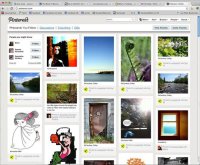
"Teachers need to integrate technology seamlessly into the curriculum instead of viewing it as an add-on, an afterthought or an event." -- Heidi Hayes Jacobs, Educational Consultant, Curriculum Designers, Inc.
Web 2.0 tools are online software programs that allow users to do a number of different things. They can be used to teach curriculum content, store data, create or edit video, edit photos, collaborate and so much more. These programs are often free and are used by teachers, students and sometimes parents, both in and out of the classroom, on a pretty regular basis.
The question then becomes: are educators prepared to use these tools? Are educators, especially new ones, ready to incorporate Web 2.0 tools into their classroom? How can they be sure that the tool will remain a support piece rather than a replacement for their lesson planning and instructional practice?
Embracing the use of Web 2.0 tools in lesson planning may still be new to many educators. However, it's important to consider how these tools can serve as a powerful companion as we seek to improve and enhance our lessons with students. When we learn to harness their power to bring learning alive in the classroom, it’s a benefit to all!
As we talk about Web 2.0 tools, here's one point I want to stress. We need to remember that it's not about the specific tools we use with our planning and our students, but why and when any given tool is needed. Ideally there also needs to be a culture within the school that values using technology to build lessons that ultimately will be used in the classroom. As a former school principal, I can guarantee that if the school leadership is modeling the use of technology by providing professional development in this area, it will support the school community to effectively integrate technology for teaching and learning.
With so many free tools available on the web today, how do we decide which will be the best fit for our use? Let’s take a look at five free Web 2.0 educational tools. I encourage you to seek them out, practice with them and learn to incorporate them as you prepare your lesson plans. Will learning to use these tools take time? Yes. But I hope you’ll agree that the benefits are well worth your time!
1. Pinterest
If you've not heard of Pinterest, what rock have you been hiding under? OK, kidding aside, Pinterest is a virtual pinboard filled with incredible resources for anyone, anytime! Most importantly, it’s become a huge support piece to educators worldwide. The Pinterest team describes it this way:
Pinterest has taken the educational community by storm, and here’s why: resources there are visual, clickable and shareable. Not only that, the virtual boards created can be shared by a group or built by one person . Further, the lessons being curated in an "open source" manner are easy to access and integrate into your planning. Many thoughtful, experienced educators are sharing great lessons and resources that simply should not be missed. Here are a few "pinners" that I recommend you seek out as you consider this resource for lesson planning support:
- Laura Candler
- David Kapuler
- Angela Watson
Each of us has resources to share that you can easily access and begin to incorporate into your planning. If you have an account, you can choose to follow a bunch of cool pinners and take advantage of the resources they share, or just curate for yourself. And remember . . . you don't need to have a Pinterest account to access these great, free resources.
2. Edcanvas
Edcanvas is a fairly new free Web 2.0 tool. I see so much potential for it as a support system for good, strong lesson plans. The education community is growing at Edcanvas, and developer Amy Lin blogs about product updates here .
Here's what the Edcanvas team has to say about their tool: "Edcanvas is the one place for teachers to create and deliver lessons digitally. Teachers and students can use Edcanvas to organize their work and present knowledge." Pretty neat concept.
Through the use of canvases that you build and create following simple steps, you are organizing, presenting and sharing online resources with your students and colleagues in a way that's vibrant and unique. Visit the Edcanvas home page to see how it works and how easy it can be to start building and sharing a great lesson. Once there, you'll see and experience tons of resources that you can start using right away to enhance your lessons. Here's an example of a canvas already created by Anthony Evans on Sentence Writing . Lastly, here is a short 38-second video that shows how easy it is to create an Edcanvas.
3. LiveBinders
I'm a big fan of Livebinders, and so are thousands of educators world-wide! Livebinders were created so that anyone, but especially educators, could do with digital information what we typically do with the papers on our desk -- organize them into nice containers like three-ring binders on a shelf. With these online binders, you can also upload your documents and easily combine them with your links in a neat and organized way. The beauty of LiveBinders is that you can organize a lesson there, collaborate with a colleague in writing that lesson on a binder, and share it across many spaces. You can even have students work collaboratively on binders.
Once you’ve created your binder by filling it with links, resources, photos or videos, you can share it via email, link it to anything, embed it in a blog or view it in presentation mode. Many educators are using LiveBinders to support their going paperless or to house their presentation materials for an upcoming conference. Or they might create one at an event and add links to it as the event is in progress. Creating a LiveBinder to support your lesson planning will save you time and become a living document that you can update anytime. Here's a binder that I created for my presentation in June at ISTE12 that's been viewed over 4,800 times! Take a look at it and think about ways that you could begin developing one to use in your classroom. Could it work for you?
4. Storybird
If you're looking to provide vivid, visual support to your language arts lesson, this is the tool for you. Here’s what the Storybird team shares:
That said, Storybird is a fun and easy-to-use tool for creating short, visual stories. You and your students can select artwork, drag and organize photos, and add your own text to create beautiful digital stories. These creations can then be published on the web with adjustable privacy settings and with the option to allow comments, which is perfect for teachers to encourage student collaboration. In addition, there is the option to create a classroom account. You can sign up for free or consider an upgrade to a paid account. There's even a "refer a friend" program . The opportunities to use this free Web 2.0 tool to enhance your reading lessons are there for the asking. Take a peek at one of my Storybirds , then get started with creating yours!
5. VoiceThread
VoiceThread has been a solid lesson-planning standby tool for some time. It's a collaborative, multimedia slide show that allows students to comment on images, documents and videos through text, video and audio files. Teachers can set up groups and classes as well as moderate comments, embed in blogs, and export to audio files. It's an easy way to differentiate instruction while providing choices to "show" learning, engage in conversation, and think openly and critically about content. Click here to see a great example: "What's a VoiceThread anyway?" Then consider the ways you could incorporate VT into a great lesson in reading, writing or arithmetic.
Finding Your Comfort Zone
Sometimes the idea of incorporating these tools into your lesson-planning structure might seem overwhelming. You may even be concerned that Web 2.0 tools won’t fit into your school or district standards. Well, for those who have trepidations, ISTE has developed a set of educational technology standards for teachers. These standards, called ISTE NETS , seek to move beyond the tool and address the bigger picture of technology in the classroom and in professional practice. Take some time to visit the teachers' page and decide for yourself regarding what will or won't work to support your comfortable tool integration. In the meantime, take a look at a great video on how one teacher uses free Web 2.0 tools in her classroom:
Do you already use these Web 2.0 tools? Will you commit to trying a new one? Are there others that you use? We'd love to connect with you! Take the time to check out these five cool tools. And leave a comment below to share with us which tools you use, and how they're supporting your lesson planning.

101 Web 2.0 Teaching Tools

Online tools and resources have made it easier for teachers to instruct students, and for students to collaborate with those teachers and with other students and parents. These "Web 2.0" teaching tools aren't magical, but they may seem to defy definition at times since they save time, help you to stay organized, and often take up little space on a computer. Some of these applications are Web-based, which means that they can be accessed from any computer.
The following list is filled with tools that will make a teacher's, or those enrolled in the best online education programs , life easier. The categories are listed in alphabetical order and the links to each tool are also listed alphabetically within those categories.
Aggregators
The following list includes free tools that you can use to stay on top of current events, including headlines and blogs.
- Aggie : Aggie is an open source news aggregator that's also a desktop application. It downloads the latest news and displays it in a Web page.
- Awasu : Awasu is a state-of-the-art feed reader that comes loaded with features for both casual personal use and professional, high-powered information management. Use this tool for content archiving, coupled with an advanced search engine, and use advanced features to manage your configurable channels. The personal edition is free to download and use.
- Bloglines : This is more of a personal news aggregator than a bookmark tool, but it's sophisticated and highly useful for teachers who want to stay on top of current events in any given topic.
- FeedReader : This is a free reader that is simple to use. It supports podcasts.
- RSS Reader : This RSS reader is able to display any RSS and Atom news feed (XML).
- WikiNews : Anyone can contribute, and articles are written collaboratively for a global audience. They strive at all times to meet the policy of using neutral point of view, ensuring that their reporting is as fair as possible. Since this is a wiki, you can combine this site with other objectives in a project for your class.
Bookmark Managers
Bookmark managers make it easy to build a personal directory where researchers can tap into sites and materials that have been saved online and share them with others in most cases. The following bookmark managers are free to use, but they all have different angles. In other words, teachers and professors can do more with these sites than save a page or two.
- del.icio.us : This is a popular social bookmarker, but it's an easy tool to use if you have a handle on how to use tags.
- Diigo : Turn your students onto this tool, which works like a bookmark manager with a highlighter or with sticky notes. This is an ideal way to research for a paper or to create a new project for class. This site works much like MyStickies , but without Diigo's highlighter.
- Facebook : While Facebook is a social utility that can connect you with friends as well as with students, you can also use this tool to bookmark Web sites and specific Internet pages.
- LinkedIn : Sometimes you just want to get away from the students. LinkedIn provides a way for you to communicate with your peers instead (or not), and it's also useful for bookmarking.
- Pinterest : With Pinterest, teachers can organize and share anything from lesson plans, ideas, and crafts using a virtual bulletin board. Teachers can also use this tool to network with other educators.
- Twitter : Twitter is a service for friends, family, and co–workers to communicate and stay connected through the exchange of answers that can be no longer than 140 characters and spaces per post. Use this tool to help your students stay up-to-date, as you could advertise a Twitter address that students could use to learn about school projects, reading assignments, and other announcements. You can also use this tool as a bookmark manager for research.
- Yahoo! Bookmarks : Yahoo! Bookmarks is not intended to be a social bookmark site like the others. Instead, it essentially allows you use your personal bookmark list at any computer. In fact, it acts and feels very much like your browser's built-in bookmark manager.
Classroom Tools
You need tools to help assess class progress. You need tools to help keep students and parents apprised of the students' progress. You need all sorts of tools, you need them at your fingertips, and you need them to work efficiently. Some of those tools are listed below.
- Animoto : This web tool completely simplifies the creation and sharing of videos. Teachers will have no trouble creating lesson plans or presentations for students.
- Charles Kelley Quiz Generator : Create multiple choice or bilingual tests. Though some of the quizzes generated here can only be used on this website, others can be put on your own website.
- Crocodoc : This web tool allows teachers to convert Microsoft Office and PDF documents to HTML5, making them easily viewable. Teachers can display students' documents in their browsers and edit as needed.
- CuePrompter : This free service allows teachers to use their browser as a teleprompter. All users have to do is write or cut and paste their script online and press a button to start the prompter.
- Engrade : Engrade is a free online gradebook that allows teachers to manage their classes online as well as post grades, assignments, attendance, and upcoming homework online for students and parents to see. Engrade is free and easy to use. Join over 10,000 teachers, parents, and students using Engrade today.
- Forvo : This online pronunciation dictionary comes in handy for foreign language teachers. Users can hear any word pronounced in any language.
- Grammarly : Several universities use this tool as a grammar checker. Students can use this as a method to improve the process of peer editing because it checks for more than 250 points of grammar.
- My Project Pages : Built by teachers for teachers, use myprojectpages.com to create structured online inquiry-based learning activities for the courses you teach that enable your students to engage in meaningful learning experiences while online.
- Online Stopwatch : Just as the name suggests, this tool is a web-based stopwatch teachers can use for timed exams and other assignments.
- Schoopy : You can post homework in more than one location on SCHOOPY. The first place you should consider is the calendar, where you can post important dates and notices. However, you may choose to use the Assignments/Quizzes/Files tool depending on how you would like to contact students.
- Slideshare : Ok, so you're still with PowerPoint, but you can jazz that presentation up at Slideshare. This site takes your .ppt file (also works with Open Office and PDF files) so you can share it with your students (and the world at large). You can add music, embed videos in comments and more – all for free.
- Survey Builder : Survey Builder allows you to easily create and manage online surveys suitable for Internet-based oral history projects, course evaluations, and other endeavors that involve collecting feedback. You do not need to know how to build a Web page that has forms, set up a database to store entries, or do any of the other technical tasks that are normally required to produce interactivity on the Internet.
- Teacher Planet : Teacher Planet is a one-stop spot for teacher resources. Teachers can download any number of lesson plan templates, worksheets, ESL-specific resources, and other tools.
- Web Poster Wizard : This free tool allows educators to create a lesson, worksheet, or class page and immediately publish it online.
- Yugma : Teachers can use the free web conferencing feature with Yugma and also share their entire desktop in real-time with one student. This can be extremely helpful in one-on-one advising with students.
Collaboration
Part of teaching is collaboration. Teachers need to communicate with peers, administrators, and students. The tools listed below – some free and some for a cost – will help you stay on top of your projects with ease through open channels for collaboration.
- Basecamp : Projects don't fail from a lack of charts, graphs, stats, or reports, they fail from a lack of clear communication. Basecamp solves this problem by providing tools tailored to improve the communication between people working together on a project.
- Edmodo : Extremely similar to Twitter, except specifically designed for educators, Edmodo facilitates collaboration and content sharing among students, teachers, and school districts.
- FirstClass : Using a personalized Web page as a communication hub, teachers can send messages to the principal, pick up student assignments, change homework tasks for that evening, or have students build their own Web pages. FirstClass will run on a single server with one administrator for any number of users. This tool is not free.
- Gliffy : This diagram editor is easy to use, and you can save your work on their servers for free. Gliffy Online has two ways to make document sharing simple. Collaboration enables others to see and edit your work by simply entering their email address. Publishing creates a read-only, or public, image of your diagram that you can easily embed in a wiki, blog, or other type of web software.
- LiveText : LiveText is a Web-delivered subscription service for teachers featuring collaborative lesson-building activities. Simple and easy to use, LiveText uses lesson planning as a focus for engaging the educational community. This is not a free service.
- Mindomo : Mindmapping is a highly productive method of visual brainstorming that you can use to plan projects or to map out a knowledge base. Mindomo has an interface and feature set that rivals other free standalone mind-mapping applications such as Freemind. Maps are shareable but require you to register and login to save them.
- NoteMesh : Add some social flavor to your note taking with this collaborative wiki style class note taker. Users can post their lecture notes or contribute to existing lecture notes. NoteMesh wants to get classmates to collaborate to create a single definitive source for lecture notes.
- Schoology : Teachers can use this tool to share their instructional resources and connect with other educators.
- Skype : Teachers can collaborate on classroom projects while having their students visit a classroom in another part of the world using the interactive Skype in the classroom. Skype is a part of Microsoft, and it's free to use.
- Twiddla : Twiddla is a great way to connect with students or other educators. Through its web-conferencing capabilities, teachers can brainstorm and share ideas.
- WebOffice : Like FirstClass, WebOffice creates a virtual office environment for real-time meetings, and with the purchase of additional audio and video components, creates an experience that's almost like being there. This is not a free service.
Course Management
You may need more than simple classroom tools like a quiz generator. You may need content, the ability to communicate, organization tools, and more. The following site offers at least one of these tools in combination with other capabilities. Most are open source and/or free.
- ATutor : Administrators can install or update ATutor in minutes, develop custom templates to give ATutor a new look, and easily extend its functionality with feature modules. Educators can quickly assemble, package, and redistribute Web-based instructional content, easily retrieve and import prepackaged content, and conduct their courses online. This is an open source tool.
- Bubbl.us : Teachers can use this tool for brainstorming and class discussions.
- Dokeos : Dokeos is a learning management system used in more than 600 companies and public administrations to manage e-learning and blended learning programs. This is open source software.
- dotsub : This tool will be helpful for teachers of foreign languages. For a fee, dotsub will translate videos using subtitles and students and teachers can upload their own videos and create subtitles.
- Drupal : Drupal is an open source project that offers a flexible framework to set up a social learning environment or a more traditional learning environment.
- EduTools : The EduTools site has been re-launched as a community-driven site, beginning with the Course Management System (CMS) site. They continue to offer feature-by-feature product comparisons and decision-making supports. In addition, the site now includes the ability for any user to submit reviews for new products that haven't already been reviewed or to add their own feedback on specific products and feature implementation.
- eFront : Easy to use, visually attractive, SCORM compatible, open source e-learning and human capital development platform.
- LAMS : LAMS (Learning Activity Management System) provides teachers with a highly intuitive visual authoring environment for creating sequences of learning activities. These activities can include a range of individual tasks, small group work, and whole class activities based on both content and collaboration.
- Merlot : A free and open resource designed primarily for faculty and students of higher education. Links to online learning materials are collected here along with the ability to connect with peers.
- Prezi : Teachers can use this presentation tool to organize and share ideas with other educators.
- RCampus : RCampus is a system that allows teachers, students and administrators to manage courses, build virtual portfolios, create websites, join virtual communities, and assess school work with rubrics.
- Sakai : Sakai is a community of academic institutions, commercial organizations and individuals who work together to develop a common Collaboration and Learning Environment (CLE).
- Schooltool : SchoolTool is a project to develop a common global school administration infrastructure that is freely available under an Open Source license. SchoolTool encompasses three sub-projects including a calendar and resource management tools, a student information system, and the ability to track which skills students are acquiring in their classes and at what level of competency.
- Sloodle : Sloodle is an open source project that aims to develop and share useful, usable, desirable tools for supporting education in virtual worlds, making teaching easier. If you have enough technical support or nous, and your own server, you can download the Sloodle source code and install it on your own Moodle installation. Otherwise, you can try out a few elements on the Web site.
- StudySync : With resources such as peer reviews, weekly writing practices, and an extensive digital library, StudySync is an essential tool for teachers preparing students for academic success.
The following list includes tools that teachers will find helpful with educational technology or electronically supported learning.
- Annenberg Learner : This tool is a haven for educators because they can find a plethora of free videos to enhance their teaching.
- Course Builder : This tool allows teachers to construct their own courses from scratch. With access to Course Builder's software and instructions on presenting course material, educators will have the means to create courses for as few or as many students they like.
- Curriki : As a free resource, teachers can create and share their best curriculum and teaching practices, and mix and match lesson plans, videos, animations, and photos to create custom teaching tools.
- eStudy : eStudy is an open source e-learning and collaboration platform for colleges and universities. In addition to usual course management facilities, eStudy provides special support for role-play simulations in computer science.
- Open Study : In its mission to make the world one large study group, this social site encourages students to work with other students who are studying the same material as them.
- PBS Learning Media : Using PBS Learning Media, teachers have access to videos, games, audio clips, photos, lesson plans, all of which they can save and share. Best of all, it's free.
Gamification
By utilizing gaming methods and mechanics, these tools will help teachers bring a little interactive fun and excitement into their classrooms.
- BadgeStack : Used by organizations such as the New York City Department of Education and the American Association for State and Local History, BadgeStack is set up to deliver digital badges to students once they master a skill.
- CourseHero : Using this web learning platform, students in high school and college can access course materials such as flashcards, tutors, and courses.
- FunBrain : Geared toward younger students, FunBrain provides users with interactive games in subjects such as math, reading, and literacy.
- MangaHigh : Teachers can use this game-based tool to teach math concepts to their students. The best part: it's absolutely free!
Office Suites
The tools listed below behave just like any other commercial office suite applications. The only difference is that they're free to use.
- Google Docs : Google has managed to replicate Excel, Word, and PowerPoint with Google Spreadsheets, Docs, and Presentations, respectively. You can upload, create, and store all these files online, and then download them to other office applications and save them on your hard drive or share your work with others online. Google surrounds these tools with their famous search application, access to online books, and a scholars' search for online documents. The tools for teaching are virtually endless.
- Apache Open Office : Download this free office suite to replace Microsoft Office tools. It is a multiplatform and multilingual office suite and an open-source project that includes key desktop applications such as a word processor, spreadsheet, presentation manager, and drawing program with a user interface and feature set similar to other office suites. OpenOffice.org also works transparently with a variety of file formats, including those of Microsoft Office, and the vendor-neutral OpenDocument standard from OASIS. You can also save files in PDF format.
- ThinkFree : This beta system offers Word, Excel, and PowerPoint clones that run in any browser for free. These are java applications, so they take a moment to ‘warm up' before you run them, but once you have the program running the process runs smoothly and quickly. ThinkFree opens and saves to standard Microsoft Office formats such as .doc, .xls, and .ppt on your hard drive. They can also save documents to PDF, something you can't do with Microsoft. If you want to save files on ThinkFree's servers, you have 30 megabytes of storage space to use for free. This is a truly intuitive tool, especially if you're already familiar with Microsoft Office.
- ZOHO : Zoho is an office productivity suite that works much like Google Docs in that you have access to spreadsheet, word, and an online presentation tool. You can upload, save online, download, and share. You also have access to other tools such as mail, project management software, and more that make this suite perfect for classroom projects.
Office Tools
Oh sure, you have a stapler, a copier, and access to other tools. But, what if you could gain access to file converters, presentation tools, and other management resources from almost any computer? Or if you could download some tools and use them from your computer at any location? These tools could make your life a little easier or at least help you out of a jam.
- bitly : This tool shortens links and can be handy for teachers who send numerous links to their students. It even allows teachers to see how many students clicked on a particular link.
- Cute PDF : No adware, spyware, or malware involved. Just download and go to town making PDFs from just about any document file. This is freeware.
- Document Converter eXpress : Neevia Document Converter eXpress makes it possible for anyone to instantly convert their files to PDF or Image without the need of installing special software. There is a 1 MB restriction.
- Empressr : Upload video, images, text – you name it – to create an online presentation. This is the first Ajax/Flash-based presentation web application, and it's an interesting way to get your online class projects together for free.
- Gmail : This email program is free and quite popular. With efficient spam filtering, and Google Talk contacts displayed (so you can simply chat with contacts rather than send an email), Gmail is a great option for students and teachers to use.
- Google Calendar : With this tool, teachers can keep track of lessons, exams, projects, and other assignments. It's free and available to anyone with a Google account.
- MultiURL : Imagine the need to send several links in one email – it can be a little confusing and what if the links are broken? MultiURL is a tool that allows users to combine multiple links into just one shortlink, which can then be shared more easily. And don't worry, the links can be edited at any time.
- Penzu : This tool allows teachers to create their own online journal, which can be helpful when taking class notes. Penzu makes all entries private by default, but users can choose to share individual entries.
- yousendit : You can use the free trial to send large files (like that dissertation!). This tool replaces the need for FTP transfers, overnight couriers and unreliable email attachments.
Productivity
If you need to get something done quickly, there's no better method than to organize your mess. Pull notes, dates, to-do lists and more together with the following tools.
- 30 Boxes : 30boxes is a calendar tool that has the extra feature of allowing you to track headlines from RSS Web feeds. You can add your calendar to Google's Blogger or to your Facebook page. Share it with friends, family, or with students who need to know when that project is due.
- HiTask : Dragging and dropping goodness makes this task tracker a fun tool to use to stay on top of things. Colored tags can be applied so users can easily identify and review important items. Meetings or reminders can be set by dragging their instance onto a calendar and into a time based schedule. Members of teams can also be assigned certain tasks by dragging the task onto the person's name. It's a very clean and east to use application. It does not allow for unlimited information, but there is an option for a $12/year for a premium account.
- Remember the Milk : If you're a list freak, this tool is right up your alley. You can manage your tasks even when your computer is not connected to the Internet. You can choose to receive reminders via email, SMS, and instant messenger (AIM, Gadu-Gadu, Google Talk, ICQ, Jabber, MSN, Skype and Yahoo! are all supported).
- TiddlyWiki : This is a reusable, nonlinear notebook that you can use to keep track of projects. This tools works with all major desktop browsers on Windows, Macintosh and Linux and many mobile browsers such as the Apple iPhone and the Nokia 770/N800.
- Zamzar : This free online file conversion tool will help teachers organize their videos, images and documents.
Public Content Management (Blogs, etc.)
Use blogs to teach, to build classroom community, to create class projects and more. The sky's the limit on what you can do with these tools. What's nice is that these blogs are free to use, although some may be free to specific groups of educational professionals or learners. And, these content management systems range from very, very easy to use to somewhat sophisticated (that is, you might need to know some code for installation or maintenance).
- CMS Matrix : It would be impossible to list all content management systems here, so this site does it for us. Compare up to ten different systems and visit their Web sites through links maintained on CMS Matrix. Make an informed decision with their help on systems that range from ACM Ariadne Content Manager to zwook.
- EduBlog : Powered by WordPress, these free blogs for teachers, researchers, librarians and other education professionals can help you to communicate to students and to your peers.
- Geeklog : Geeklog is a PHP/MySQL based application for managing dynamic web content. "Out of the box," it is a blog engine, or a CMS with support for comments, trackbacks, multiple syndication formats, spam protection, and all the other vital features of such a system. Use plugins to radically alter its functionality. Available plugins include forums, image galleries, and many more.
- LiveJournal : You can use LiveJournal in many different ways: as a private journal, a blog, a discussion forum, a social network, and more.
- SchoolNotes : Create Notes for homework and class information and post them on the web in seconds using this free community service. Parents and Students can view notes from teachers through school zip code.
- TeacherTube : Think YouTube for teachers and educators, as this site's layout and focus is similar; however, TeacherTube seeks to fill a need for a more educationally focused, safe venue for teachers, schools, and home learners. Site can be slow to load at times.
- TubeChop : This tool allows users to chop a specific section from a YouTube video and share it. This can be extremely helpful for teachers who want to just use a snippet of a video during lecture because the excess video footage can easily be removed.
- WordPress : This tool is free, and you can set it up on a personal Web space or use the free spaces offered at this site. WordPress is known for its excellent community support.
Nothing beats a backup for storage; however, when you need to share files or if you need to gain access to files from another computer, online storage and transfer is the way to go. However, we don't suggest uploading student test papers to grade on vacation in the Bahamas. That's counterproductive.
- 4shared : Teachers can enjoy 15GB of free storage space with 4shared.
- Diino : The 2GB free account is limited to two users logged in at the same time.
- FlipDrive : Use your FlipDrive account to securely store your files online and then access it from any web browser; backup and protect your critical and most important data from computer crashes and viruses. This site is free to use for thirty days, and charges after that time will depend upon amount of storage you need.
- HyperFileShare : Share files with unlimited transfers up to 250MB and unlimited space – all for free. If you share files privately they keep them for 30 days from the last download. If you share files for community (publicly), they may keep them longer.
- LiveBinders : This tool is essentially a 3-ring binder for the web. Teachers can organize and store resources and important documents.
- Planboard : Planboard helps teachers simplify their lives by streamlining lesson plans and centralizing everything onto a computer.
- Scribd : Users get free unlimited storage and access to the world's largest online library.
50 Web 2.0 Sites for Schools
Web 2.0 sites are built for interactivity and collaboration—two features essential to education.

Web 2.0 sites are built for interactivity and collaboration—two features essential to education. Web 2.0 sites are also ideal for teaching almost any subject, as a wide array of tools are available to create and manage learning materials. Students can actively and enthusiastically approach any subject, from creative writing to STEM explorations, on these sites. Moreover, Web 2.0 sites support robust teaching and learning—even when students and teachers are at home instead of the classroom.
In alphabetical order, the following list includes established, tried-and-true sites, as well as the latest cutting-edge Web 2.0 sites for education.
- ACMI Generator - From Australia’s national museum of film, TV, video games, digital culture and art, this terrific free site lets students explore digital storytelling, video game building, the art of filmmaking, animation, and much more.
- Anchor - An all-in-one platform that allows users to create and distribute their own podcasts easily. Great possibilities here for creative classroom assignments.
- Animaker - A versatile site that allows teachers and students to create presentations, posters, animations, and infographics. Offers free account for up to two teachers and 25 students as well as affordable premium accounts.
- Animoto - Create impressive-looking slideshows that include video, images, music, and more. Free accounts allow users to create unlimited videos.
- Baamboozle - An easy-to-use site that allows teachers to create learning games with text, images animation, and more—or browse the thousands of existing games to find one that fits. Can be shared and played remotely.
- Boom Writer - An engaging creative writing website on which students can write original stories, individually or within a group. Integrates with all curriculum and offers real-time chat between teacher and student.
- Chart It - Free, simple yet elegant site lets users create and save charts and graphs online, and explore graphs made by others.
- Citizen DJ (beta) - A free beta site from the Library of Congress that provides opportunities for users to create music from wide-ranging audio and video resources. Explore and remix sounds right in the browser.
- Cloud Stop Motion - This stylish stop-motion animation site offers free school account with unlimited student users. Make movies with soundtracks on any desktop, smartphone, tablet, or Chromebook.
- Creatability - Features a series of experiments exploring how to make creative tech tools more accessible. Free to browse and try. Encourage your students to build their own!
- Diigo - This social bookmarking site offers free teacher and student accounts. Users can save, tag, annotate, organize, and share online resources.
- Diagrams.net - Completely free online software to create mind-maps, flow charts, network diagrams, and more. Drag and drop pre-existing shapes, arrows, tables, and symbols, or draw each one yourself on the canvas. With no cost, no account needed, and sharing capability, it’s a great tool to use in any classroom.
- Edmodo - A free communication/collaboration platform with LMS capabilities, Edmodo can be used in person, online, or with hybrid learning. Teachers can create classes and then share assignments and quizzes.
- Edublog - Designed to make it easy for teachers and students to create and maintain their own websites, Edublog is also a great platform for collaboration. Free and modestly priced pro accounts are available.
- Educandy - A free and easy-to-use site in which teachers make learning fun by creating “flavours” of activities: words, pairs, and quizzes. No student account required.
- Educaplay - An excellent free way to gamify learning with interactive multimedia educational activities. Premium accounts also available, offering additional features and removing advertisements.
- Flipgrid - A fully free and simple-to-use video discussion site. Educators choose a topic and students respond to the challenge creatively by recording and uploading video. Includes a library of more than 25,000 topics to browse.
- Floop - A web app dedicated to helping teachers provide faster and more meaningful feedback to students. Students submit assignments online, where instructors can quickly and efficiently add commentary that guides students to improve their work.
- Glogster - Kids combine images, colors, text, audio, and more to create collaborative, interactive posters in this safe environment. Multiple affordable pricing options available.
- Goosechase - A K-12 focused version of a hybrid scavenger hunt. Teachers create their own games, or use one posted by others. Math, vocabulary, and geology are just a few of the many possible subjects of these engaging hunts.
- G Suite for Education - A comprehensive set of free education tools, including for communication, collaboration, organization, classroom management, and data security. Free and enterprise accounts available.
- Gnowledge - A free platform to create collaborative online quizzes, share resources, view others’ quizzes, and more. Excellent tech support and tutorial videos as well.
- Infogram - A site that allows users to create charts, maps, and infographics. Free basic account includes a nice variety of professional templates, up to 10 projects, object animations and more.
- Little Bird Tales - A wonderful site for digital storytelling that allows kids to upload artwork, then record and narrate a story. Affordable rates for teachers and schools.
- Live Binders - An virtual binder site that allows teachers to create their own classroom textbooks, digital portfolios, and more. Students can use Live Binders to showcase their academic work, while administrators can create online guides for teachers and staff, and make easy updates.
- Musicshake - Legal, copyright, free music for every student in your school - created by students, right from a browser. Students mix and match genres, instruments, and tempo and the software does the rest. No musical talent required!
- Parlay - An innovative tool for class discussion, Parlay offers a library of discussion prompts, blended learning, and live online discussions. Teachers start with a discussion prompt, then students review learning resources and respond with their own ideas.
- Pixton - This engaging comic creator will motivate students to dream up their own digital stories. For K-12 and secondary education.
- Playmeo - Hundreds of fun interactive games for groups, with a library of core activities for math, science, health, and language arts. Searchable by theme, exertion level, duration, or group size.
- Playposit - Interactive video instruction site that engages kids in self-paced learning, and allows teachers to track their progress.
- PresentationTube - Create, upload, and share video tutorials using PowerPoint and the website’s free software. An affordable premium version is available. Browse uploaded videos to get ideas for your own.
- Prezi - Prezi allows users to create slideshows and presentations, and works with multiple popular apps such as Zoom, Microsoft Teams, Google Meet, and YouTube. Free basic plans, plus very affordable paid options for educators.
- SchoolTube - Free K-12 video hosting site is COPPA and ADA compliant. Features include unlimited videos, personalized channels, playlists video apps, analytics, single sign on, and more.
- SpellingCity - A user-friendly and engaging site for teaching and learning spelling and vocabulary. Extensive teaching resources include word lists, lessons, standards- and grade-based vocabulary lists for literature titles, and STEM vocabulary lists.
- Stop Motion Studio - Students can use images, artwork, or virtually any prop to create stop-motion movies to illustrate what they’ve learned—or what they want to teach others. Enables direct export to YouTube.
- Storillo - Helps students learn how to collaborate on projects and practice critical executive functioning skills. Teachers can easily monitor progress of group members—and see who does what.
- Storybird - A site that inspires students to read and write through the use of digital visual storytelling, from poetry to longform writing to flash fiction and comics. Education plans available.
- StoryJumper - A free site for digital storytelling in which students can incorporate their own art, publish online, share with others, or order a print copy of their own work. Integrates with Google Classroom and offers many examples to browse.
- SymbalooEDU - Lets teachers and students save, organize, and share links to websites, videos, web documents, and other learning resources. Free and pro accounts available.
- Thinglink - Imaginative site for combining images, video, 360° images, and 360° videos to create interactive visual presentations, learning materials, or student projects. Available as a mobile app also.
- Toonclip - Lets users create animations with simple English language text and drag-and-drop images. Free account allows 20 animations per month.
- Triptico - A great free tool for teachers to create, share, and edit interactive lessons. Engaging features include word magnets, drag-and-drop templates, and gamified activities.
- VoiceThread - Ed.VoiceThread is a safe and secure platform to help students develop critical thinking, communication, collaboration, and creativity skills via multimedia presentations. Ongoing training workshops include advanced skills and integration with Moodle, Blackboard, and other learning management systems.
- Weebly - Offers a drag-and-drop website editor to create a free class website with multimedia capability and expanded blogging features. Bonus-free accounts do not include advertising!
- Whiteboard.f i - Awesome free online whiteboard tool offers instant access without registration. Create and name a class online, share the URL with students, and start annotating your whiteboard.
- WordCloud Generator by MonkeyLearn - A clever site that is very simple to use--just paste or upload your text and the AI generates a word cloud showing the most frequently used words. Great free tool for exploring and analyzing literature, advertising, and more.
- Wolfram Alpha - An educational portal for Wolfram's computational search engine. Students and teachers can explore topics from step-by-step solutions for calculus problems to comparing the Flintstones versus the Simpsons.
- Yacapaca - This all-in-one solution for creating quizzes, surveys, and assessments offers free introductory access to browse subjects, syllabuses, quizzes, and more. Resources are rated for popularity and quality, and may be individually reviewed as well.
- Yo Teach! - A free-to-use backchannel/chatroom with drawing and annotating functionality. Considered by many a replacement for the well-liked and defunct TodaysMeet, Yo Teach includes functions such as Raising Hands, Simple Polling, Mute Students, Participation Stats, and Transcript Download.
- Zoho Wiki - Educators can create virtual classrooms for interactive content or online instruction, manage assignments, monitor student progress, and more.
David Kapuler is an educational consultant with more than 10 years of experience working in the K-12 environment. For more information about his work, contact him at [email protected] and read his blog at cyber-kap.blogspot.com .
Diana Restifo is a techlearning.com editor.
Tech & Learning Newsletter
Tools and ideas to transform education. Sign up below.
Explaining AI Use in the Classroom to Families
Google Gemini: How Google’s New AI Can Change Teaching
CoSN & ASU-GSV: A Tale of Two Conferences
Most Popular
You are using an outdated browser. Please upgrade your browser to improve your experience.
Search Kids Discover
Using web 2.0 tools in the classroom.
March 5, 2012 by Lisa Dabbs
chainarong06/Shutterstock
As educators, the use of Web 2.0 tools is transforming our work, and more specifically the way we support students in the classroom. As schools bring more technology into their classrooms, teachers will in turn strive to put more technology in their students’ hands. That is, if they are prepared to do so.
Web 2.0 Tools are online software programs that allow users to do a number of different things. They can be used to teach curriculum content, store data, create/edit video, edit photos, collaborate and so much more. These programs are often free and are used by teachers, students, and sometimes parents, both in and out of the classroom, on a pretty regular basis.
The question then becomes, are educators prepared to use these tools? How can educators best plan to incorporate Web 2.0 Tools into their classroom? How can they best plan to ensure effective tech integration? How can they be sure that the tool remains a support piece to their instructional practice, rather than a replacement?
These are important questions that we need to be able to answer for our own work, but more importantly so that we can continuously strive to be a 21st century educator for our very important clients: our students. The use of Web 2.0 Tools to support instruction is vital. How we use these tools is going to make a critical difference in how we measure our students success and how they are supported to meet 21st century skill sets.
If you are new to this concept, don’t feel bad. Embracing the use of tech integration in our daily work beyond word processing and power point presentations is still new to many educators. However, it’s important that we accept the fact that Web 2.0 tools are here to stay. The sooner we learn to harness their wonderful power, and how they can bring learning alive in the classroom, the better.
As we talk about Web 2.0 tools, one point I want to stress is that we need to remember that it’s not about the specific tools themselves that we use with students, but why, and when the tool is needed. Ideally there also needs to be a culture within the school that values technology use in the classroom. As a former school principal, I can guarantee you that the leadership in the school must also be modeling the use of technology, providing professional development in this area, and seek to build a school community that enables and values the effective use of technology for teaching and learning.
In the spirit of technology for teaching, I want to offer you 8 great Web 2.0 educational tools that I encourage you to seek out, practice with, and learn to incorporate into your work in the classroom. Will it take time to learn to use these tools? Yes. Are the benefits worth the time? Absolutely!
8 Great Web 2.0 tools to support you in the classroom:
Glogster is a great creativity site whose tag line is “poster yourself”. A ‘glog’ is basically an online poster web page. Students can combine text, pictures, graphics, video, and audio to create an interactive online poster. They can click and drag items out of Glogster’s resources, choose their own backgrounds, pictures, text boxes, videos, web links, and more! Glogster has a very simple-to-use interface. The final glog can be hosted by Glogster or you can embed it into a wiki, blog, or class web site. ( click here to watch a 2 minute EdTech Talk about Glogster.)
This site was designed specifically for elementary and middle school teachers who want to provide each of their students with their own, unique blog. Kidblog’s simple, powerful tools allow students to publish posts and participate in discussions within a secure classroom blogging community. Teachers maintain complete control over student blogs.
Linoit is a great service that provides its registered users with virtual “stickies” that can be placed on a canvas or bulletin board area. Both lino users and non-registered guests can post stickies on the canvas. The great thing about linoit is that you can use it at three levels: public, limited access and private.( Click here for a sample of one of my recent canvases.)
LiveBinders
Livebinders were created so that anyone, but especially educators, could do with digital information what we do with the papers on our desk – organize it into nice containers – like 3-ring binders on a shelf. With these online-binders, you can also upload your documents and easily combine them with your links in a neat and organized way. (Here’s one of my livebinders .)
This web tool is an easy solution for teachers to open up their classroom and their students to a world way beyond their campus. With Skype, students can learn from other students, connect with other cultures, and expand their knowledge in amazing ways by communicating through their computer with a webcam.
This is a fun and easy-to-use tool for creating short, visual stories. Students can select artwork, drag and organize photos, and add their own text. These creations can then be published on the web with adjustable privacy settings. There is also the option to allow comments, which is perfect for teachers to encourage student collaboration. (Here’s one of my Storybirds .)
VoiceThread
VoiceThread is a collaborative, multimedia slideshow that allows students to comment on images, documents, and video through text, video, and audio files. Teachers can set up groups and classes as well as moderate comments, embed to blogs, and export to audio files. It is an easy way to differentiate instruction while providing engaging choices to “show” learning, engage in conversation, and think openly and critically about content. ( Click here to see “What’s a voice thread anyway?”)
Teachers and students can generate word clouds that show prominent words in any body of text. Just enter text you have gathered from students, or even a URL, to see a summary of what the text is about. Wordle also allows you to change the appearance of your word cloud by the shape, font, color, and organization. ( Click here to see a short video on how to use Wordle in the classroom.)
Wetoku is a web service or Web 2.0 tool out of Korea that provides a simple platform for interviewing someone via the Internet. Collaborating globally is a must for our students and connecting can be a challenge. Wetoku makes doing an interview as easy as filling out some basic information, creating an interview session and then sending the creative interview session’s URL to the interviewee. Once the recording is done, the interviewer can embed the copy of the URL into a blog or website. You will need a web-cam to use this tool. ( Click here for a video on how to use wetoku.)
Okay, what do you think? Still not sure where all these Web 2.0 tools fit into your school or district standards? Well for those who are still skeptical, ISTE has developed a great set of educational technology standards for teachers. These standards, called ISTE NETS , seek to move beyond the tool and address the bigger picture of technology in the classroom and in the professional practice. You can take a look at them here .
I hope you’ve enjoyed taking a look at these 8 amazing tools!
Lisa Dabbs is an educational consultant and former principal who lives in California. She is a Core Blogger at Edutopia.org, founder of New Teacher Chat #ntchat on Twitter and blogs about supporting new teachers at Teaching With Soul .
Already a Member, Log In:
Register below:, what best describes me.
Please send me Free Resources, Special Deals and Promotions.
Secure Server - We value your privacy. kidsdiscover.com will not sell or rent your email address to third parties
Lost your password?
Don't have an account sign up now, it's free..
- Lost password
- Skip To Main Content
- Report an Accessibility Barrier
- Accessibility
Using Web 2.0 tools to engage learners
- Andrew Horne
Introduction
Udl alignment, what are web 2.0 tools, benefits of web 2.0 tools, choosing and using a tool with students, sample student work, limitations of web 2.0 tools, references & resources, joyce gulley, jeff thomas.
Web 2.0 tools are free digital programs that can be used for creating and sharing student-generated projects and products. They are interactive, multi-purpose, easy-to-use digital platforms that encourage students to collaborate with each other or create and share individualized response products.
Web 2.0 tools provide engaging ways students can interact with, and most importantly, learn from course material. They are particularly helpful when aligned to teaching and assessment exercises meant to increase student engagement, require students to summarize information, or verbalize insight into their conceptual understanding through means other than traditional writing exercises.
Web 2.0 tools also provide students an opportunity to interact with others as they share their knowledge. Students can collaborate with classmates to create response products, or they can share completed products with peers in their class, students in other sections, or other learners around the world. Web 2.0 tools create opportunities for students to share what they are learning with a wider audience.
This video provides a brief introduction to Web 2.0 tools:
After completing this module, you will be able to:
- List examples of Web 2.0 tools and discuss their applicability to the college classroom.
- Evaluate a potential technology tool for applicability to your learning objectives, class content, and student population to determine if it is a tool you will incorporate in your course materials and/or assignments.
This module aligns with: Provide Multiple Means of Action and Expression, Principle 1; Provide Multiple Means of Action and Expression, Principle 2; and Module Alignment with Provide Multiple Means of Engagement, Principle 3.
Module Alignment with Provide Multiple Means of Representation
While instructors may decide the core idea of what is to be shared, it is students that ultimately decide, and customize, how they represent details of the material. Students increase their time on task and fluency with content and technology as they interact with content and recreate connections to it. When students struggle how to express information, they are forced to face their (mis)understanding, which helps them better learn the material.
Module Alignment with Provide Multiple Means of Action and Expression
Students use (and improve their skill levels with) technology devices to capture their own words, images, sounds, and work as they express acquired knowledge. By expressing conceptual understanding through their own framework they make their own meaning. Instructors can then verify correct application to students’ learning frameworks. For specific students (e.g., language deficient students) tools can serve as methods to share written or spoken understanding of concepts when they haven’t yet mastered subject specific vocabulary.
Module Alignment with Provide Multiple Means of Engagement
Using Web tools increases students’ autonomy and engagement with content as they identify what they know, value, and find interesting about it. Because students see and hear themselves when working with Web tools they often invest more time and energy, while simultaneously utilizing multiple modalities, to engage with content.
Instructional Practice
Web 2.0 tools can very broadly be defined as end-user applications that require dynamic interaction, social networking, or user interfacing between people and information. They almost always have accompanying websites and associated apps for smart devices. In a Web 2.0 environment users decide how they want to use, interact with, and create information. This contrasts with earlier Web 1.0 environments where one simply read static information on the Web (Morrison & Lowther, 2005).
In addition, users have the ability to generate and manipulate content from multiple locations in a Web 2.0 environment. Users can add images, videos, or links to other media content. Students have unlimited opportunities to individualize the content they embed in their products, and the ease of use of these tools encourages student creativity. Unlike traditional pen and paper type responses, students are not limited by their own artistic abilities, page-length, or word count limits. Students will often go beyond the basic expectations of an assignment because these tools facilitate students’ creative processes.
Familiar examples of Web 2.0 sites and tools include wikis and blogs ( PBworks and WordPress ), social networking sites ( Facebook and Twitter ), image and video hosting sites ( Flicker and YouTube ), and applications to generate Web content for education, business, and social purposes ( Wikipedia , Weebly , and Instagram ). It is important for teachers to remember that the magic is not necessarily in the tool itself; teachers must first consider their objectives for the lesson as well as the purpose of the student response project. The right tool can help students synthesize their learning, engage more deeply with the content of a lesson, and interact with other learners in more meaningful ways than traditional response projects or assignments.
One of the benefits of Web 2.0 tools is their ease of use. Most students find these tools to be intuitive and user-friendly. Because of this, there is little time wasted in learning how to use the programs. The tools facilitate interactive learning and innovative responses to assignments and assessments. Students see their ideas take shape quickly, and they are rewarded with professional-looking results. It is also easy to edit the projects as they are being developed so students tend to take more risks during the creative process. This ease of use combined with the quality of the finished products increases students’ self-efficacy, and it motivates students to engage more earnestly and actively in the content of their responses.
Web 2.0 tools also can facilitate authentic interactions with content and with other learners. These tools offer students opportunities to solve real-world problems and to collaborate in meaningful ways with peers in face-to-face or online classrooms. Students have the freedom to customize their responses using multimedia or multiple modalities. Unlike a term paper or more traditional response project, no two projects look exactly alike. Students’ individual interpretations and representations of their conceptual understandings can easily be shared with others, thus increasing the learning opportunities for all.
The right Web 2.0 tool for the task is the one that matches the objectives of the lesson. The tool should not just be an “add-on,” but rather it should be a natural extension of the lesson that reinforces the skills or concepts taught. What do you want students to learn or to be able to do as a result of the lesson or unit of study, and what tool will help you achieve that goal?
There are a couple of useful websites that describe a variety of tools according to instructional purposes. One such website is http://cooltoolsforschools.wikispaces.com/ . Another is http://webtools4u2use.wikispaces.com/Finding+the+Right+Tool These websites are organized by the types of tools, such as presentation drawing, video sharing tools, etc., and they provide links to the websites for different tools. Most tools can be adapted for a myriad of instructional or assessment purposes and subject areas. Five examples of specific tools, their applications, and sample student projects are provided below.
Described below are five tools and a brief summary of how each was used by students in a learning or assessment exercise. These specific tools were chosen because of their versatility and the fact they have no cost to download and use. They all have a “pro” version for a nominal fee. The exception is VoiceThread and it was chosen because it is commonly supported by many campus across the United States or can be purchased by individual instructors for a relatively low fee.
ShadowPuppet . This tool belongs to a group of tools known as digital storytelling tools. ShadowPuppet works for iOS devices like the iPhone and allows a user to capture images and then record a message over the image(s). An Android alternative is WeVideo. One example of its use is to have students summarize an exercise they have completed. Such a review allows instructors to use it when gathering students’ thoughts might be better, or differently, done verbally than through writing. The following example shows how students captured their work and additional thoughts through an assessment technique abbreviated by the acronym RERUN.
- Recall: Summarize what you did in this exercise.
- Explain: Explain the purpose of the exercise.
- Results: Describe the results of the exercise and what they mean (support claims with evidence).
- Uncertainties: Describe what you are still unsure about.
- New: Explain at least one interesting thing you learned (or at least one question you have).
Students’ captured recordings are stored on the ShadowPuppet website but can be downloaded as an mp4 video file, uploaded to YouTube as students complete their work, or forwarded as a viewable link from ShadowPuppet’s website. The creator can also delete the recording.
Examples connected to other disciplines: Shadow Puppet, and other digital storytelling tools, can be used any time students need a way to organize their thoughts and communicate their findings to a wider audience. In a history class, students could present primary source documents and analyze their content. Anatomy students could create a digital storytelling presentation to discuss one of the body systems. Students in an English class could use digital storytelling to showcase their original poems with narration and a musical soundtrack.
Padlet . Padlet is a multipurpose tool acting as an electronic corkboard where students can post ideas, photos, images, videos, or documents. This digital corkboard is both versatile and easy to use. The user can control the privacy settings on the Padlet to allow others to add content or simply to view existing content. Viewers do not need an account to post comments, and the owner of the Padlet retains full control to moderate or delete comments. In the assignment displayed here, students created questions in advance of a Skype visit with a children’s book author. The link was shared with the author in advance so that he could see the types of questions students would be asking.
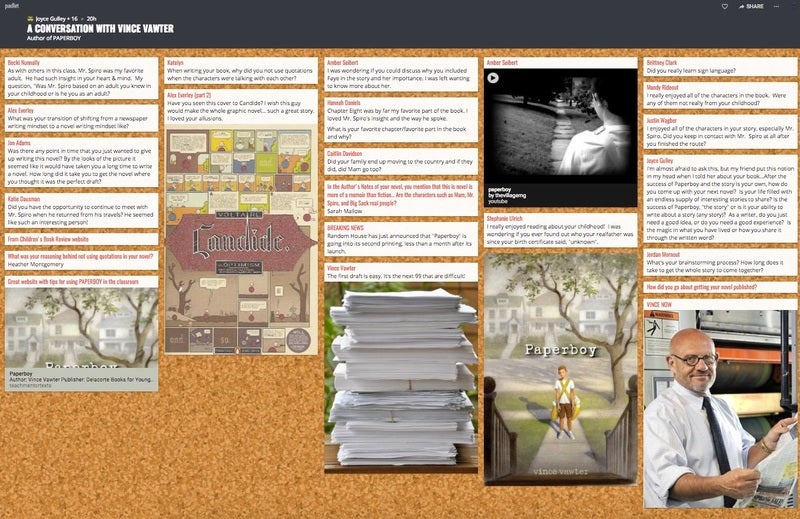
Examples connected to other disciplines: Padlet could be used in any content area classroom for bell-ringer activities or exit tickets at the end of class. Marketing students could use Padlet as a corkboard to post effective print ads or links to digital ads. Political science students could use Padlet as a place to collect campaign slogans and reflect on their significance.
Thinglink . This tool is useful for sharing visual information. The user uploads an anchoring image, such as a map, photograph, or drawing. The user then inserts “tags” which link to additional information such as definitions, maps, images, or other websites. In the example below , the student used images from a novel to illustrate vocabulary that is used in the book. The dark circles indicate where the viewer should click to access additional information.
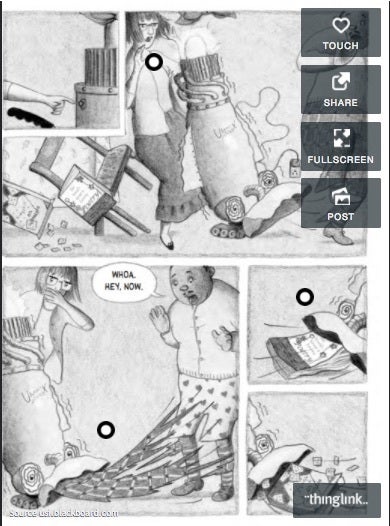
Examples connected to other disciplines : Thinglink could be used as a getting acquainted activity; students could post pictures of their hobbies and interests and then share with classmates. Thinglink could be used as a tool for many different types of reports. For instance, when studying the lives of famous people in any discipline, upload an image of the subject and create links to this person’s accomplishments, noteworthy speeches, or historical events related to the subject. Similarly, Thinglink could also be used effectively with any type of mapping activity, such as identifying landforms or landmarks in a geographical location.
Weebly . Weebly is one tool in a family of tools that users use to create websites. Like many tools it offers a free and “pay for” version. Instructors and students can easily get what they need from the free version. Perhaps the most significant limitation is the inability to upload video with the free version. However, an easy work around is to upload videos to YouTube and connect the video to the Weebly site. One of the many useful features in Weebly’s setup includes the ability to design one’s website using a drag and drop tool bar. Examples of items that can be added include images, slideshows of images, text boxes, hyperlinked text, files, linked YouTube videos, maps, and linking Web elements containing embed codes. The image below links to a sample assignment with preservice elementary teachers. One of the course’s objectives is to provide an environment that models many of the teaching and assessment strategies future teachers can use in a classroom. Using their cell phones, students capture, and reflect on, these moments they build a website throughout the semester that includes their work, the strategies we model, and relay its connection to themselves and their future students. It, therefore, adheres to one of the more significant aspects of writing, learners should “write a little a lot” versus “write a lot a little.” That is, the more ongoing the writing the more students can remain engaged in processing and internalizing information. Additionally, if one is using other Web tools those products can be linked or embedded to their website.
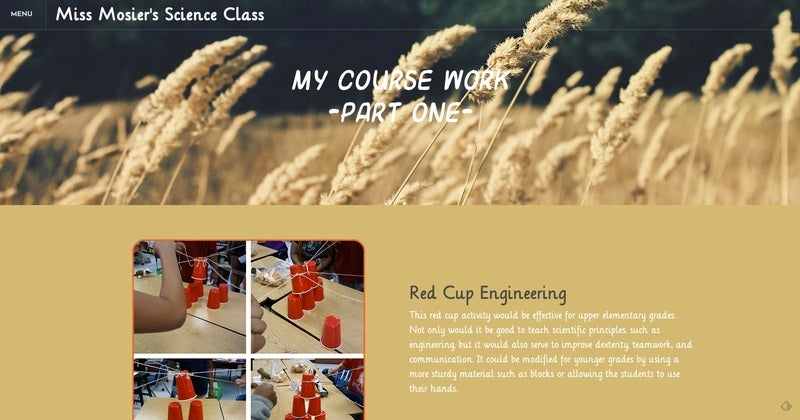
Examples connected to other disciplines: Weebly can be used to showcase student work in any discipline. In art classes, students could create digital portfolios of their work showing pieces they have created over time or in different media. History students might use Weebly to analyze a specific event and its impact on society. Students in an English class could share their reflections on assigned or free choice reading selections.
VoiceThread . Voicethread is a free tool to use for presentation of material. It can be used by the instructor to record announcements or lectures, and it can be used by students for individual or group projects. Voicethread can be a static one-sided presentation, or a collaborative tool where multiple users interact around a topic, an image, a Powerpoint presentation or other media. Students can leave audio, video, typed, or drawn comments using a computer, tablet, or cell phone. Voicethread has a computer-based platform, as well as apps for iOS and Android devices. The following example is one student’s presentation on a children’s book illustrator. The assignment required students to research an illustrator’s life and work. The student created a Powerpoint and then uploaded it to Voicethread. The student then provided an audio narration to elaborate on the slides, as well as music to enhance the presentation. Voicethread allows for viewers to comment on the student’s work in both a private mode (viewable by the project creator) and a public mode (viewable by anyone with the link to the project). The creator of the project can moderate the public comments or delete them entirely. Many universities have Voicethread integrated with their campus-wide learning management system, such as Blackboard, so that the posting, sharing, and grading of projects is seamless.
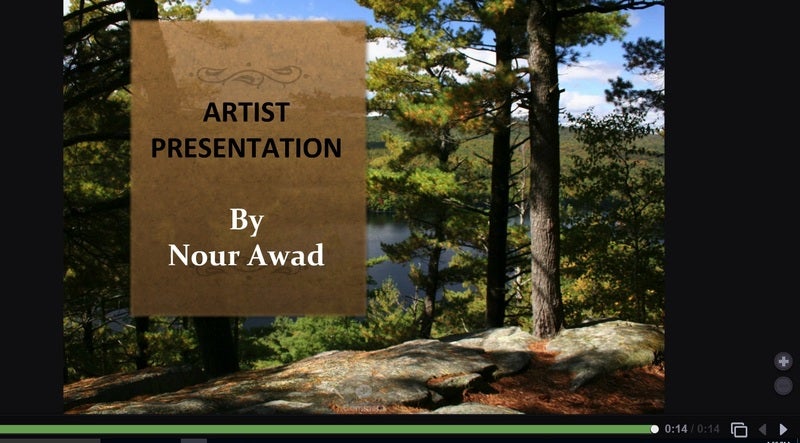
Examples connected to other disciplines: Because of its interactive capabilities, Voicethread can be used in multiple disciplines, and it is especially helpful when students need to present their work and then receive feedback from classmates, the teacher, or anyone with whom the link is shared. For instance, students in a world language course could use Voicethread to practice their oral speaking skills. The instructor could then provide private comments to that student reinforcing correct pronunciation of vocabulary words. Science students could use Voicethread to create an oral report on any topic, and classmates could add written or oral comments reflecting on what they learned by listening to the report.
While Web 2.0 tools offer many advantages for instructors and students alike, they are not the perfect solution for all educational challenges. The tool must actually enhance the learning process, not simply add unnecessary tasks for students to complete. If students can communicate their understanding of the learning objectives without technology, then a more traditional response assignment may suffice.
Instructors must also consider all of the steps in the process of using the tool. Does a particular tool work on all types of computers and tablets, or will students need to use a certain type of device? Does the tool require students to create their own account, or does the teacher create a class account for students to use? Does the tool work with the Learning Management System (such as Blackboard or Course Compass)? Is the tool accessible for students with disabilities? Does the tool protect students’ privacy?
Instructors must also consider the complexity of the tool to be used and how much time it will take to teach the tool itself. Students who are experienced with technology will access new tools with greater ease than students who are timid with technology. In face-to-face classes, instructors can demonstrate how to use the tools and be present to help students troubleshoot any problems that arise. In distance learning courses, this process may be more cumbersome. Instructors can make screen shot videos to show students the step-by-step procedures, but some students have a low tolerance for troubleshooting problems on their own.
There is also a danger of over-using these tools. Even the most novel and engaging tool can become passé if it is assigned too often or used unnecessarily. Web 2.0 tools have a better chance of sustaining student engagement if they are used judiciously and purposefully.
Essentially, today’s college-aged students have been digital consumers since they were young children. They grew up playing and learning with technology on their gaming systems, computers, and ever-present digital devices. For them, the worlds of entertainment and education are blended. As teenagers they are spending more hours engaged with their digital devices than they are sleeping (Common Sense Media, 2016). A recent study highlights that they are also using digital devices in their personal lives, some are using it in their college coursework, and most desire to use them more in their college coursework (Pearson, 2015).
While learning in much of their P-12 learning experience has evolved to incorporate technology into learning and assessment, much of their university learning has failed to do so. One reason is because university-based education faces the challenge of conveying large amounts of information in a relatively short amount of time (traditionally about 45 clock hours over one semester). Traditional lecturing can be one effective means of accomplishing this. Yet, students’ previous educational worlds and students’ subsequent professional worlds have shifted to a paradigm of using technology in everyday experiences.
So, how can university professors bridge this gap? One answer lies in using everyday technology with which students are familiar (their phones or digital devices) in targeted ways that enhance, not deduce, the amount of time and quality interaction with content material. An outcome is a classroom that is rich in learning experiences designed for students (Niess, 2011).
It is important to note that one should only use technology when it enhances learning. The goal is not to keep students busy for the sake of doing something (Lux, Banger, & Whittier, 2011). Only when technology enhances learning can it be considered an asset to students and instructors. Therefore, instructors should ask themselves, “How is technology helping students learn better than a method not using technology.” If there is no answer then there is no need to use technology. Yet, if one can devise an experience that favorably answers the question then there are benefits to its use. Only two examples include an increased time spent on material outside of class and increased self-efficacy.
When technology is used with outside class readings that requires students to post responses, additional information related to the reading, interpretations of reading, etc. student arrive better prepared to study and analyze the material. The instructor also has a more focused idea of where the students are, or wish to go, in their learning. Learning with technology can also increase self-efficacy with the learning process because they spend more time with material. Studies have shown that self efficacy influences long term success even if it doesn’t translate to short term success academic achievement measured by test scores (Abbitt, 2011; Chai, Koh, & Tsai, 2010; Jamieson-Proctor, Finger, & Albion, 2010; Sadaf, Newby, & Ertmer, 2012).
Fortunately, there is a lesson design model to help us with this. It is the TPACK model and the most widely used model in designing lessons with technology. Technological Pedagogical Content Knowledge (TPACK) is a framework that connects how instructors should integrate pedagogy (strategies of teaching), content (the material to be taught and learned), and technology (what content or skills are needed to work with the content. The TPACK model is shown in Figure 1. Mishra and Koehler (2006) are credited with finalizing the TPACK the model by evolving Shulman’s Pedagogy and Content (PCK) only model (Shulman, 1986; Shulman, 1987). While some lesson might incorporate all three knowledge bases, it isn’t a requirement (Pumak, 2011).
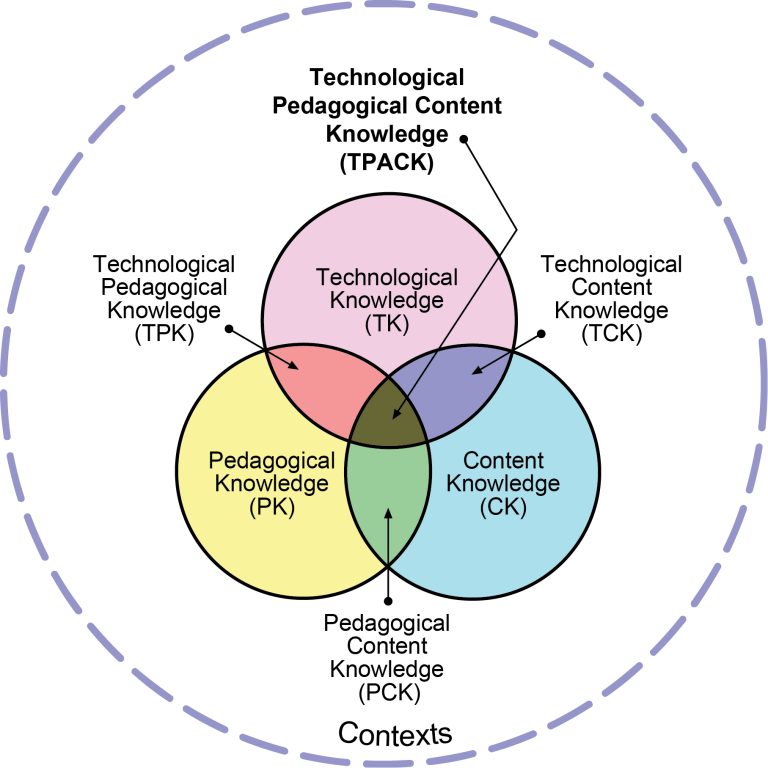
The model implies that each knowledge bases impacts learning while they interact with one another (Abbitt, 2011; Chai, Koh, & Tsai, 2010; Jamieson-Proctor, Finger, & Albion, 2010). These interactions can be helpful or harmful. It can be helpful when instructors align specific pedagogical strategies based on the content to be learned (see the CASE Mnemonic Devices for Instruction module). It can be harmful when instructors incorporate an overly complicated technology exercise that results in students struggling with the technology at the expense of a focus on content. This is an example of how the inappropriate choice of one knowledge base comes at the expense of a second base.
Research into TPACK reveals that as instructors develop deeper understanding of one knowledge base they can with effort be much better at understanding the interaction with the remaining bases. And, as expected, the opposite is also true (Harris & Hofer, 2011; Pamuk, 2012). University professors with their deep content knowledge are ideal candidates to build lessons incorporating technology and pedagogical strategies to help students learn content. Teaching strategies (both with or without technology) need to be aligned to certain content. Instructors with deep content knowledge possess an ability to determine if, or how, specific Web tools can elicit learning in the concepts they are teaching. We conclude, by reminding the reader of the Focus Question,” How is technology helping students learn better than a method not using technology.” Relatively easy to implement Web 2.0 increases the chance at successful alignment, content learning, student engagement, and self-efficacy with material and the learning process.
Abbitt, J. T. (2011). An investigation of the relationship between self-efficacy beliefs about technology integration and technological pedagogical content knowledge (tpack) among preservice teachers. Journal Of Digital Learning In Teacher Education, 27(4), 134-143.
Chai, C., Koh, J., & Tsai, C. (2010). Facilitating preservice teachers’ development of technological, pedagogical, and content knowledge (TPACK), Educational Technology & Society, 13(4), 63-73.
Common Sense Media (2015). THE COMMON SENSE CENSUS: MEDIA USE BY TWEENS AND TEENS. https://www.commonsensemedia.org/research/the-common-sense-census-media-use-by-tweens-and-teens (last accessed March 8, 2017).
Graham, C. R. (2011). Theoretical considerations for understanding technological pedagogical content knowledge (tpack). Computers & Education, 57(3), 1953-1960.
Harris, J. B., & Hofer, M. J. (2011). Technological pedagogical content knowledge (tpack) in action: A descriptive study of secondary teachers’ curriculum-based, technology-related instructional planning. Journal Of Research On Technology In Education, 43(3), 211-229.
Jamieson-Proctor, R., Finger, G., & Albion, P. (2010). Auditing the tk and tpackconfidence of pre-service teachers: Are they ready for the profession?. Australian Educational Computing, 25(1), 8-17.
Lux, N. J., Bangert, A. W., & Whittier, D. B. (2011). The development of an instrument to assess preservice teacher’s technological pedagogical content knowledge, Journal Of Educational Computing Research, 45(4), 415-431.
Mishra, P., & Koehler, M. J. (2006). Technological pedagogical content knowledge: A framework for teacher knowledge. Teachers College Record, 108(6), 1017-1054.
Morrison, G. R., & Lowther, D. (2005). Integrating computer technology into the classroom. Upper Saddle River, NJ: Pearson/Merrill/Prentice Hall.
Niess, M. L. (2011). Investigating tpack: Knowledge growth in teaching with technology. Journal Of Educational Computing Research, 44(3), 299-317.
Pamuk, S. S. (2012). Understanding preservice teachers’ technology use through tpack framework. Journal Of Computer Assisted Learning, 28(5), 425-439.
Pearson Education (2015). Student mobile device survey 2015 national report: College students. Boston MA: Pearson Education.
Prensky, M. (2001). Digital natives, digital immigrants. On the Horizon, 9(5), 1-6. Retrieved January 18, 2015, from http://marcprensky.com/articles-in-publications/
Sadaf, A., Newby, T. J., & Ertmer, P. A. (2012). Exploring pre-service teachers’ beliefs about using Web 2.0 technologies in K-12 classroom. Computers & Education, 59(3), 937-945.
Shulman, L. S. (1986). Those who understand: knowledge growth in teaching. Educational Researcher, 15(2), 4–14.
Shulman, L. S. (1987). Knowledge and teaching: Foundations of the new reform. Harvard Educational Review, 57(1), 1-22.
About the Author

Joyce Gulley, Professor of Teacher Education, works with prospective and practicing teachers to identify high quality children’s literature to promote literacy and student engagement with text using technology. Her enthusiasm and student-centered teaching have led to numerous teaching awards and serving as a faculty teaching consultant across her campus.

Jeff Thomas, Professor of Teacher Education, works with prospective and practicing elementary teachers to promote integration of inquiry-based science, children’s literature, and technology. His teaching focuses on providing learners experiences that use technology to organize, and make their own meaning, from material being explored.
- Preferences

Web 2.0 - PowerPoint PPT Presentation
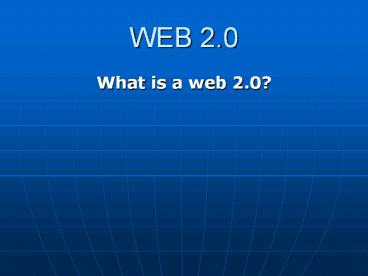
Web 2.0 – PowerPoint PPT presentation
- What is a web 2.0?
- It is Second generation of services available on the Web that lets people collaborate and share information online
- O'Reilly Media and MediaLive International popularized the term
- Google is now seen as the torch bearer of the term by the media
- From a technology perspective Web 2.0 uses AJAX, Mashups and RSS predominantly
- The participatory web
- The amateurization of the web
- The social web
- The user-focused web
- The Participatory Web
- . It marks the progression from static
- web pages to dynamic, interactive ones
- . Read/write web
- . Sharing, collaboration, user
- involvement
- . Comment on news stories
- . Upload photos
- . Share digital videos
- The Amateurization of the Web
- . The average person can put their work
- ex. Photographers, journalists,
- aspiring writers, students, etc.
- The Social Web
- . Social networking and community-
- oriented sites
- ex. myspace.com, facebook.com, tagged.com, twitter,com, etc.
- The User-focused Web
- . The user needs are catered
- participate, organize, read, write play
- Value Content Creation
- Custom search engines
- Collaboration
- Communication
- Web-based journals/blogs
- Instruction
- Videos and photos
- Participation in Knowledge Communities
- . Web 2.0 Social networks
- myspace.com, multiply.com,
- tagged.com, facebook.com, twitter.com
- friendster.com, etc.
- Assist people and communities to work with distant people or community.
- Create technical requirements
- Check out what others are doing
- Ask the community for help
- Consider different types of solutions
- With the advent of Web 2.0, we find ourselves in an age of participation a time when all users are empowered to contribute, regardless of background or position.
- Blogs a blog, or weblog, is an online journal or web site on which articles are posted and displayed in chronological order.
- . Subject resources, book reviews, library news, discussion groups
- . Blogging software
- http//wordpress.com
- http//www.livejournal.com
- http//www.blogger.com
- RSS and Newsreaders
- Really Simple Syndication is a technology that enables publishers to syndicate news and other contents on the web
- Libraries are keeping up to date by subscribing to news information sources via RSS feeds.
- WIKIS Wiki technology provides an area for effortless collaboration and knowledge sharing among a community of users without any programming knowledge. Features add a new page, edit page, search, comments, files and attachments, revision comparison.
- Social Bookmarking
- . Allow users to bookmark favorite web site articles, blog posts, podcasts, images, other web-based materials for future retrieval.
- ex. http//del.icio.us
- www.furl.net
- Photosharing
- . Users are uploading, rating, reviewing, annotating, searching, browsing, tagging, creating a wealth of personal, cultural historical digital image collections.
- ex. www.flicker.com
- www.photobucket.com
- www.picazza.com
- Social cataloging
- . Enable users to create personal catalogs of their book, CD, DVD, game
- collections, and share them with others.
- ex. www.librarything.com
- Video Sharing
- . Enable users to share, rate, comment, watch gather around video content free of charge and technical expertise.
- . Amateur filmmakers, karaoke hopefuls, even talented pets have all been given a venue to display their work.
- ex. youtube.com
- Online Chatting is the exchange of typed-in messages requiring one site as the repository for the messages (or "chat site") and a group of users who take part from anywhere on the Internet.
- . Yahoo messenger
- . Google talk
- Online Text Messaging Provides text messaging from internet to cell phone/mobile phone.
- Ex. Chikka.com
- Yahoo messenger
- Ajax is not a technology in itself
- Shorthand for Asynchronous JavaScript and XML
- The term was first used by Adaptive Path only in Feb 2005
- Removes the need to reload entire web page each time the user makes a change. Increase the web page's interactivity, speed, and usability.
- XML is used as the format for transferring data between the server and client. XML files may be created dynamically by some form of server-side scripting
- The Ajax technique uses a combination of XHTML and CSS, JavaScript, XMLHttpRequest /IFrame object
- Though hard to believe by public, in reality it all started with IE 3.0s IFrame (and later by Netscapes Layer) innovation to do asynchronous loading of content
- Todays AJAX core is based on Microsoft XMLHTTPRequest Object introduced in IE 5.0
- It was used and exploited by Outlook Web Access (OWA) in Exchange 2000 timeframe
PowerShow.com is a leading presentation sharing website. It has millions of presentations already uploaded and available with 1,000s more being uploaded by its users every day. Whatever your area of interest, here you’ll be able to find and view presentations you’ll love and possibly download. And, best of all, it is completely free and easy to use.
You might even have a presentation you’d like to share with others. If so, just upload it to PowerShow.com. We’ll convert it to an HTML5 slideshow that includes all the media types you’ve already added: audio, video, music, pictures, animations and transition effects. Then you can share it with your target audience as well as PowerShow.com’s millions of monthly visitors. And, again, it’s all free.
About the Developers
PowerShow.com is brought to you by CrystalGraphics , the award-winning developer and market-leading publisher of rich-media enhancement products for presentations. Our product offerings include millions of PowerPoint templates, diagrams, animated 3D characters and more.


IMAGES
VIDEO
COMMENTS
In Part 1 of this series, Web 2.0 Digital Tools Selection Criteria, I shared a method for evaluating digital learning tools that may find their way into our online courses. In this continuation entry, I will demonstrate the method in action by discussing tools which I evaluated as part of my course work for Introduction to Online Presentation Tools. If you missed the last entry and want a ...
Web2Tools.com provides Web 2.0 tools designed to support educators in ways such as creating engaging online lesson plans, facilitating student collaboration, and improving communication for more effective teaching and learning experiences. ... Emaze is a great Web 2.0 tool that allows users to create visually stunning presentations, reports ...
5. SlideShare Scribd. SlideShare Scribd isn't a presentation authoring software tool, but rather a free presentation sharing software tool. If you need to get your slideshow in front of a large professional audience, then this online presentation software is worth knowing about.
There's even a "refer a friend" program. The opportunities to use this free Web 2.0 tool to enhance your reading lessons are there for the asking. Take a peek at one of my Storybirds, then get started with creating yours! 5. VoiceThread. VoiceThread has been a solid lesson-planning standby tool for some time.
These "Web 2.0" teaching tools aren't magical, but they may seem to defy definition at times since they save time, help you to stay organized, and often take up little space on a computer. ... This is the first Ajax/Flash-based presentation web application, and it's an interesting way to get your online class projects together for free. Gmail ...
10 Top Web 2.0 Tools for Teachers. 1. Poll Everywhere. This invaluable resource gives a new lease of life to student surveys and polls. Quick and simple to use, it works across multiple platforms, with respondents able to submit answers via mobile phone, Twitter or web browser. 2.
Animaker - A versatile site that allows teachers and students to create presentations, posters, animations, and infographics. Offers free account for up to two teachers and 25 students as well as affordable premium accounts. Animoto - Create impressive-looking slideshows that include video, images, music, and more.
This video explains interpersonal computing, web services and software as a service (SaaS) as the the three key aspects of Web 2.0. It is produced and presen...
8 Great Web 2.0 tools to support you in the classroom: Glogster. Glogster is a great creativity site whose tag line is "poster yourself". A 'glog' is basically an online poster web page. Students can combine text, pictures, graphics, video, and audio to create an interactive online poster. They can click and drag items out of Glogster ...
There are 6 modules in this course. In this course you will learn about a wide variety of Web 2.0 tools to use in your teaching and learning. Web 2.0 tools provide innovative ways to communicate, present content, and collaborate with others in creative ways. Web 2.0 tools are easy to learn, use, and implement, and many are free.
Online presentation tools, an emerging type of Web 2.0 tool, can be used in many different ways in education. This article covers online presentation tools suitable for K-12 settings and offers an evaluation instrument for selecting the tool that best matches one's skills and needs. (Contains 3 tables and 1 figure.)
Web 2.0 tools are free digital programs that can be used for creating and sharing student-generated projects and products. They are interactive, multi-purpose, easy-to-use digital platforms that encourage students to collaborate with each other or create and share individualized response products. Web 2.0 tools provide engaging ways students ...
A tag cloud (a typical Web 2.0 phenomenon in itself) presenting Web 2.0 themes. Web 2.0 (also known as participative (or participatory) web and social web) refers to websites that emphasize user-generated content, ease of use, participatory culture and interoperability (i.e., compatibility with other products, systems, and devices) for end users.. The term was coined by Darcy DiNucci in 1999 ...
PowerPoint Presentation - Web 2.0. Web 2.0. The Read/Write Web. History Tim Berners-Lee: World Wide Web 1989 Dream of sharing information back and forth Mosaic Web browser in 1993 Writing to the web required knowledge of HTML codes and more. The New World Wide Web New way software developers and users utilize the web.
However, due to the time-consuming nature of assessment and feedback on presentations (De Grez et al., 2010) there is only a limited amount of time available to train the students’ presentation skills. Web 2.0 tools (Kaplan & Haenlin, 2010) could answer this challenge, because it offers the possibility to create and publish presentations ...
Web 2.0, term devised to differentiate the post-dotcom bubble World Wide Web with its emphasis on social networking, content generated by users, and cloud computing from that which came before. The 2.0 appellation is used in analogy with common computer software naming conventions to indicate a new, improved version. The term had its origin in the name given to a series of Web conferences ...
The concept behind Web 2.0 refers to rich web applications, web-oriented architecture, and social web. It refers to changes in the ways web pages are designed and used by the users, without any change in any technical specifications. Darcy DiNucci- an information architecture consultant, coined the term Web 2.0 in her article "Fragmented ...
Web 2.0 Presentation Tools & Resources: Flickr, SlideShare, Zoho Show & More - Download as a PDF or view online for free
Chapter 10: Sparkol. 149 Chapter 10: Chapter 10: Sparkol. 151 Chapter 10: Chapter 10: Sparkol. Web 2.0 Presentation Tools: A Quick Guide - Download as a PDF or view online for free.
By: Meagan Graves, Madison Teal, Bethany Myres, and Ashley Crews, and Cheyenne Clark. Prezi is a Web 2.0 tool. Prezi is an online resource. Prezi helps you create moving presentations. Prezi allows you to be creative. Prezi makes presenting information visually appealing. 1.
Web 2.0. Web 1.0 allowed users to only read information on the internet through search engines like Google. It was described as a "read-only" web. Web 2.0 introduced new ways for users to interact with information by commenting, posting, uploading, and sharing content on sites like Facebook, Wikipedia, YouTube, and eBay.
Web2.0 Ppt. 1. - Tim O'reilly - What is the web 2.0. 2. 3. 4. Web 1.0/2.0 comparison • Google AdSense • Flickr • BitTorrent • Napster • Wikipedia • Blogging • search engine optimization • cost per click • Web Services • Participation • Wikis • Tagging (Folksonomy) • syndication • DoubleClick • Ofoto • Akamai ...
3. Web 2.0 Evolution Towards a Read/Write Platform. Web 1.0 (1993-2003) Pretty much HTML pages viewed through a browser Web 2.0 (2003- beyond)Web pages, plus a lot of other content shared over the web, with more interactivity more like an application than a page. Read Mode Write Contribute. Page Primary Unit of content Post / record.