The Novice Guide to Creating A Plain Text Resume (Including Templates)

What you need to know about plain text resumes
Why should you use plain text resumes, 4 easy steps to create a plain text resume, additional tips, use this resume template below to start securing your new job position.
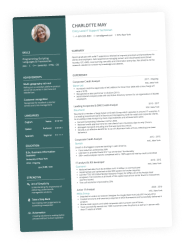
At some point during your job searching period, you might have realized that one part of the application process requires a plain text resume. These are also recognized as ASCII resumes, and they’re used for submitting job applications online.
If you haven’t got a plain text resume already, you’ll soon learn why it’s important to have one. And how you can create your own to optimize your chances of getting a new job.
In this article, we’ll cover all the fundamentals and give you a step-by-step guide to create your own plain text resume.
A plain text resume is a resume written and saved in plain text file formatting – (.txt).
It contains no visual design elements, no graphics, italics, bold font, or bullet points.
Plain text resumes are used to respond to a job posting that requests for you to send your application online via email or website.
There are a few benefits of having a plain text resume such as:
- Some jobs on websites will only want plain text resume applications
- Plain text resumes are easy to forward and send on emails
- Job recruiters may prefer plain text resumes
- Good readability and scannable for the ATS (Applicant Tracking System)
As mentioned, one of the benefits of having a plain text resume is that it makes it easier for the Applicant Tracking System (ATS).
Instead of having to spend extra time and effort into creating one last minute, it’s worth having one prepared in your arsenal just in case employers might ask for one.
But there are 2 main reasons why you should always have a plain text resume ready:
- Employers could request for one
- Job postings online mean that the information on your file will be extracted which either: you’d have to edit it again because of formatting issues, or if you use a plain text resume format where your information can be taken easily by the software or bot, then you won’t have to edit it again
These scanners function at its best with plain text resumes because they have no formatting.
Usually, bigger companies with large operations will use an ATS to scan your resume to see if you’ve got what they’re looking for. It makes sense since it increases efficiency and saves more time. It’s also another reason why it’s important to personalize every resume you send and include the relevant keywords and phrases.
You may also be requested to send your application through the body of an email. The reason for this is to avoid catching a virus, in case they’re present.
Recommended read: Are There Enough Remote Entry-Level Jobs? Here’s What 10,800 Postings Say
Don't forget the basic information
The usual first step for every resume, don’t forget to include all the basic pieces of information that are needed:
- Contact details
- Career Overview
- Work Experience
However, rather than having to start completely fresh, you could edit an existing resume. Just ensure that it’s tailored for the job you’re applying for, and delete any graphical designs or visual elements there.
Use the ‘Plain Text Resume’ Formatting
Open up your word document program, press the ‘save as’ button, and then save the document as .txt file (plain text).
This way, your document is going to convert correctly into the right format that we want. And not something else that’s not in line with what the job recruiters are asking for.
Tailor Your Plain Text Resume for Job Board Postings
Remove all bullet points or design elements because they won’t properly convert. This also includes removing references to the next page (if it contains more than one) and quotation marks unless they’re straight quotation marks – (‘’).
If you’ve made a list using bullet points, just replace them with one of these characters:
Any headings that you might have, change them to all caps so they’re identified as headings on your plain text resume.
To check how your resume appears, widen your editing screen and ensure it still looks somewhat similar to one of your existing resumes.

Tailor your plain text resume for emails
Sometimes when you’re sending your plain text resume through email, it won’t translate into a high readability format. Here’s what you would need to do:
- Change the font you’re using to courier, size 12 pt
- Use margins from the page layout option – set at 1 inch on the left, and 1.75 inches on the right. This way you avoid incorrect formatting and ensure you’re sticking to 65 characters per line
- Don’t use the tab button because it changes once the document converts, just use the spacebar for spaces
- Only use the keys on your keyboard and nothing else, this keeps the formatting secure
- Use margins to make sure you’re keeping to 65 characters per line (stick to courier font)
- Avoid using colors, keep it simple and stick only to black and white
Each Enhancv template is easy to convert to a TXT format, however with the Classic Single-Column, you won’t take your time into changing colours, adding too many icons or rearranging sections. It’s already simple enough to make the switch to a plain text format a breeze.
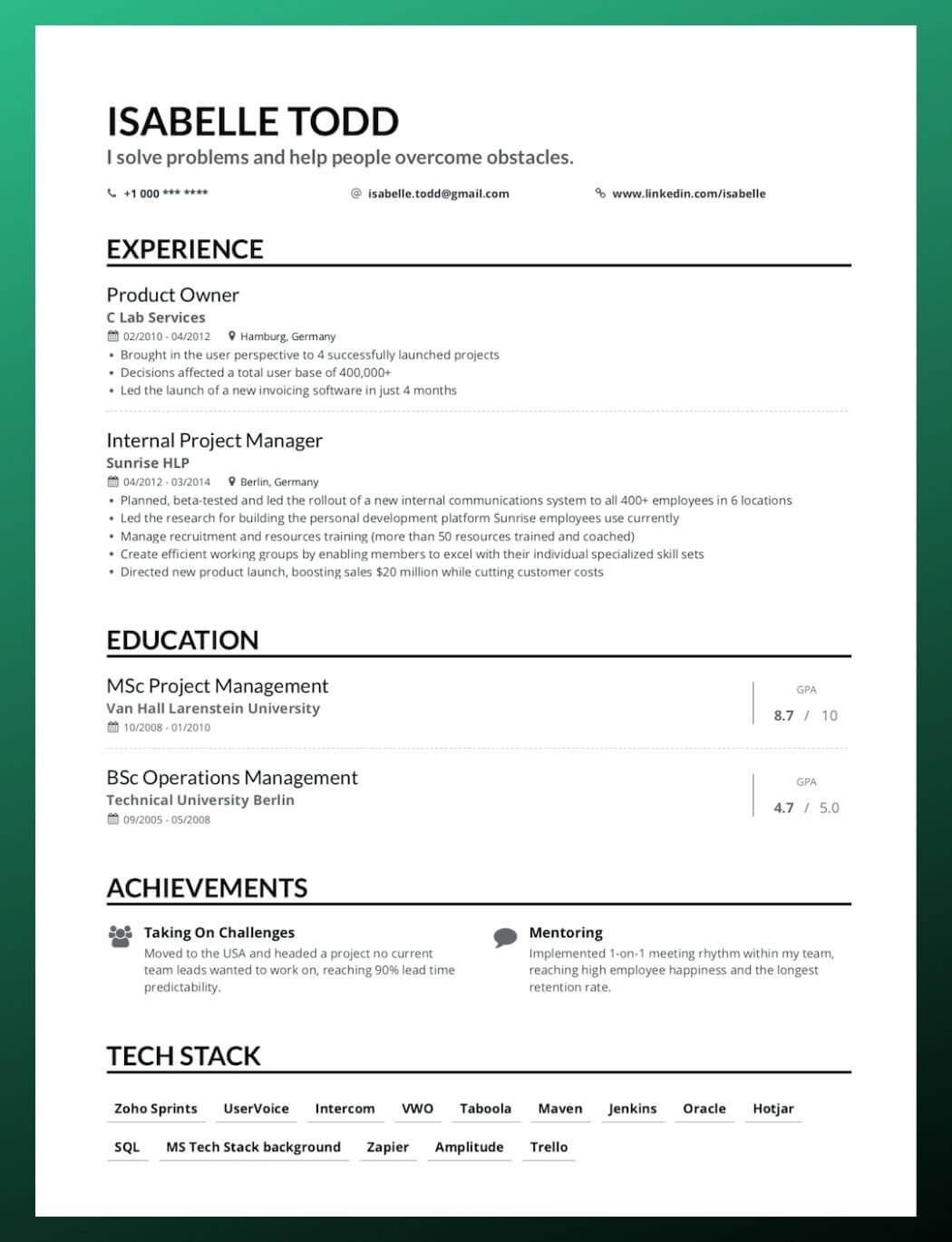
Plain text resumes are designed specifically for sending your job applications online. So having one ready can come in handy, especially when employers may ask for one at the very last minute!
As you’ve probably realized, they’re significantly different from the usual resumes you would expect. Although it’s not too difficult to create, it does require a little push and a bit of extra technical work because the formatting needs to be changed.
What other types of resumes do you want to see us cover for you? Let us know in the comments below!

- Resume Guides
The Influence of Resume Paper in Getting a Job
How to show babysitting experience on your resume [+ template], should you use a template for a cover letter, how to write a good linkedin about section for job seekers, how to answer: “do you want to tell us anything else about you”, how to write a farewell email to colleagues (plus 4 examples).
- Create Resume
- Terms of Service
- Privacy Policy
- Cookie Preferences
- Resume Examples
- Resume Templates
- AI Resume Builder
- Resume Summary Generator
- Resume Formats
- Resume Checker
- Resume Skills
- How to Write a Resume
- Modern Resume Templates
- Simple Resume Templates
- Cover Letter Builder
- Cover Letter Examples
- Cover Letter Templates
- Cover Letter Formats
- How to Write a Cover Letter
- Cover Letter Guides
- Job Interview Guides
- Job Interview Questions
- Career Resources
- Meet our customers
- Career resources
- English (UK)
- French (FR)
- German (DE)
- Spanish (ES)
- Swedish (SE)
© 2024 . All rights reserved.
Made with love by people who care.
Explore Jobs
- Jobs Near Me
- Remote Jobs
- Full Time Jobs
- Part Time Jobs
- Entry Level Jobs
- Work From Home Jobs
Find Specific Jobs
- $15 Per Hour Jobs
- $20 Per Hour Jobs
- Hiring Immediately Jobs
- High School Jobs
- H1b Visa Jobs
Explore Careers
- Business And Financial
- Architecture And Engineering
- Computer And Mathematical
Explore Professions
- What They Do
- Certifications
- Demographics
Best Companies
- Health Care
- Fortune 500
Explore Companies
- CEO And Executies
- Resume Builder
- Career Advice
- Explore Majors
- Questions And Answers
- Interview Questions
How To Create A Plain Text Resume (With Examples)
- Combination Resume
- Chronological Resume
- Functional Resume
- Creative Resume
- Infographic Resume
- Resume For Graduate School
- Federal Resume
- Skills Based Resume
- Scrum Master Resume
- Plain Text Resume
- How To Make A Video Resume
- What Is A Resume Website?
- How To Write A Resume For A Part-Time Job
- Career Change Rresume
You’re getting ready to land a new job. It could be your first job out of college , or you could be a seasoned professional who is just looking for a career change . It doesn’t matter why you want a new job. The critical takeaway is that you need a great resume and a plain text resume in today’s job environment.
If you haven’t heard this advice before, it’s crucial that you keep on reading. Not having a plain text resume could be the difference between you getting that dream job or being completely ignored for the position.
You could be the best person for the job and would be an excellent asset to the company, no doubt about it. The problem is if you don’t have a plain text resume, they might not even know you’re applying.
It’s terrifying, and it’s the reality of the job market today.
Key Takeaways:
Using a plain text resume is a good idea because it creates a uniform look and it helps with applicant tracking systems.
A plain text resume often called ASCII stands for American Standard Code for Information Interchange.
An ASCII resume is a professional resume that uses just these basic elements which means no fancy graphic designs, no funky characters, icons, or emojis.
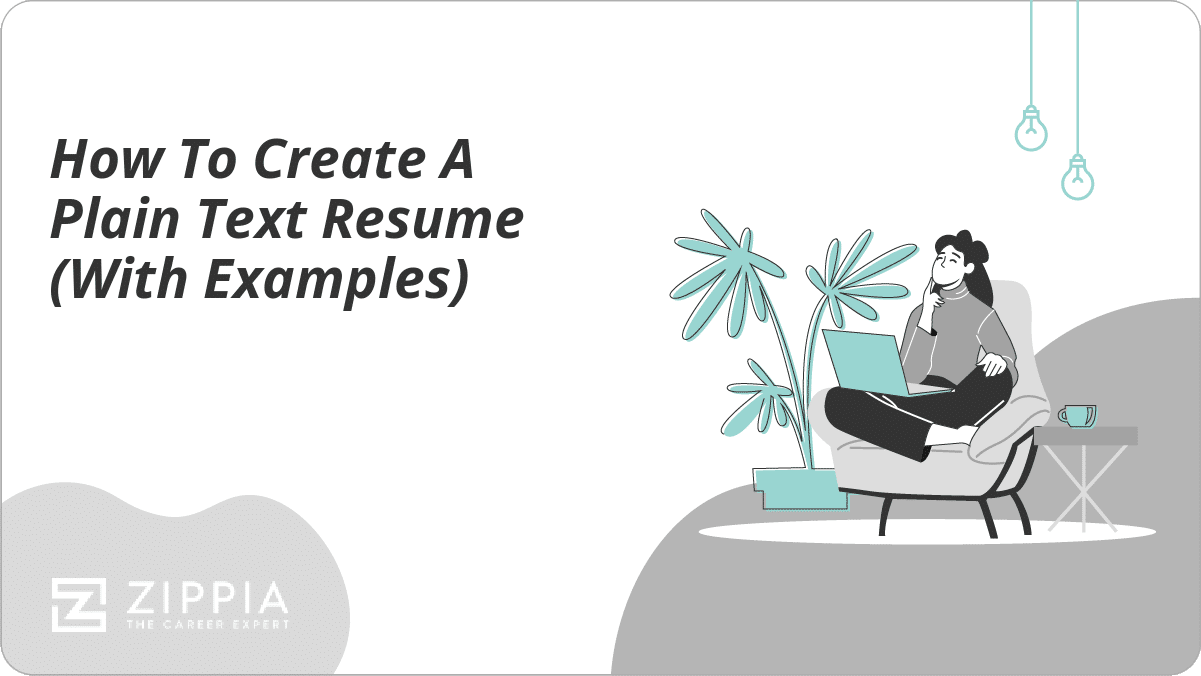
What is a Plain Text (ASCII) Resume?
Why do you need a plain text resume, how to create a plain text resume, other resumes, cover letters and resumes.
- Sign Up For More Advice and Jobs
You’ll often hear these resumes called ASCII (pronounced: ASS-kee). ASCII stands for American Standard Code for Information Interchange. This code was developed in the 1960s, and it’s comprised of the numbers 0 through 9, the alphabet, and then a few other symbols and punctuation marks that are commonly used.
So, an ASCII resume is a professional resume that uses just these basic elements. That means no fancy graphic designs, no funky characters, icons, or emojis. It’s just a straight-up, typed resume that looks incredibly uninteresting.
In addition to using ASCII characters and nothing else, you’ll need to save your resume in plain text.
If you’re using Microsoft Word, it couldn’t be easier. Select Save As option from the file menu and select either “plain text” or “txt” option or the “notepad” option. Then close your document and reopen the new plain text version. You’ll need to do a little cleanup, but we’ll discuss that later.
If you’re thinking that having a plain, boring resume with only ASCII characters sounds like the exact opposite of the resume writing information you’ve been told for the last decade or so. Yes, that’s true.
You’ve always been told to create a resume that stands out , that catches the eye of hiring managers and gets noticed. You may have even spent quite a lot of money hiring someone to make your resume look amazing. That’s okay because we strongly suggest you have an eye-catching resume, too.
Applicant tracking systems (ATS) are computer programs that scan the hundreds and sometimes even thousands of resumes that an online job posting can get. They instantly weed out the bad candidates and focus on the ones who have the right qualifications .
You’re going to need an ASCII resume because many employers and hiring agencies ask you to submit resumes online . Those resumes don’t go directly to the inbox of the hiring manager . Instead, they go into applicant tracking systems.
The catch is that they typically can only read ASCII data. This means you’re essentially making an ATS resume when you make a plain text ASCII resume. This is the primary reason you want to avoid formatting and graphics that can obliterate your resume’s content.
Think about it; if you’re not using a plain text resume, an ATS may fail to read and process your resume (meaning it’ll never get in front of a human reader ).
A uniform look. The second reason, which is still essential but much less so than the one above, is that some companies want resumes to look uniform. It’s also easier for human eyes to review many resumes that look similar, rather than trying to search for where Jim put his qualifications and then where Susie has hers on her resume.
Now that you understand the importance of having a plain text, ASCII resume, you’re probably wondering how to write your resume. The tips below will help you craft a fantastic, stand-out resume.
The wording can be the same as your formatted resume, which will help you save some time. But the way you write your resume for an applicant tracking system needs to have the following considerations:
Best resume content. Don’t slouch when it comes to writing a great resume. Make sure you highlight your accomplishments, your qualifications, your education , and job history in the best way possible. You still need to come across as the best candidate for the job .
Use keywords. If you’re applying with a scatter-shot philosophy, then you might not be able to tailor every resume . But if you really want a job or you can narrow down your focus, you can work those keywords into your resume.
In a perfect world, let’s say that you see your dream job as a window dresser at a big box store. You certainly better include the words window dresser in your resume. You’ll also want to include secondary keywords that mean the same thing.
Organize and write your resume. You’re at the point where you’re going first to make your resume in a word document. Whether you use a resume template or just create your own outline, you’ll want to put your information in reverse chronological order .
Proofread. Make sure you proofread your resume several times and then have someone else review it, too. Try to avoid all common resume mistakes .
Save as plain text. At this point, you have a resume in a word document; you want to save it as a plain text, a .txt, or in the notepad option. This will give you a strange-looking resume, but that’s plain text.
Edit. Go through your resume and take out graphics, characters that don’t translate, and any odd text that remains. You can’t use bullets in ASCII, but you can use hyphens or an asterisk to create the appearance of bullet points.
Font. You can’t control the font because it will be translated to the recipient’s computer preference.
Margins. Set the right margin at 65 or 6.5-inches. The left should automatically justify.
Use the space bar. Line spacing is tricky because tabs don’t always translate well into plain text. Use your space bar to indent instead.
All CAPS. Because bold and italics don’t come through, use all caps for your category headings to set them apart and create visual breaks.
One useful thing is to remember to use your plain text resume when you sign up for job services or are asked to fill out a company’s job application online by using a resume. It’s so handy and will save you so much time in the long run.
If the company gives you a place to include attachments to your application, this is where you can have another resume that looks dazzling. Whether you’re using a word or a PDF resume , you can attach it here, and then the data will translate, and they’ll get to see all the work you put into making it look great.
Obviously, in addition to creating a resume (or two) for your job application, you’re going to want to create a great cover letter . The temptation might be to create a plain text ASCII cover letter to match your resume. Resist this urge.
The sad fact is that most cover letters are glanced at, and that’s about it. While they don’t hold the importance they should, especially considering the importance you put into writing one, they’re still crucial.
As we said, your cover letter will be glanced at, remember this. That means human eyes will see it. Not an ATS, like your resume.
Once you see how boring and ugly your ASCII resume looks, then you’ll see why you want to make your cover letter a bit more attractive and distinctive. A plain text cover letter is so bland looking, it might just land you in the reject pile.
How useful was this post?
Click on a star to rate it!
Average rating / 5. Vote count:
No votes so far! Be the first to rate this post.

Kristin Kizer is an award-winning writer, television and documentary producer, and content specialist who has worked on a wide variety of written, broadcast, and electronic publications. A former writer/producer for The Discovery Channel, she is now a freelance writer and delighted to be sharing her talents and time with the wonderful Zippia audience.
Recent Job Searches
- Registered Nurse Jobs Resume Location
- Truck Driver Jobs Resume Location
- Call Center Representative Jobs Resume Location
- Customer Service Representative Jobs Resume
- Delivery Driver Jobs Resume Location
- Warehouse Worker Jobs Resume Location
- Account Executive Jobs Resume Location
- Sales Associate Jobs Resume Location
- Licensed Practical Nurse Jobs Resume Location
- Company Driver Jobs Resume
Related posts

Resume Pictures: Should You Put A Picture On Your Resume?
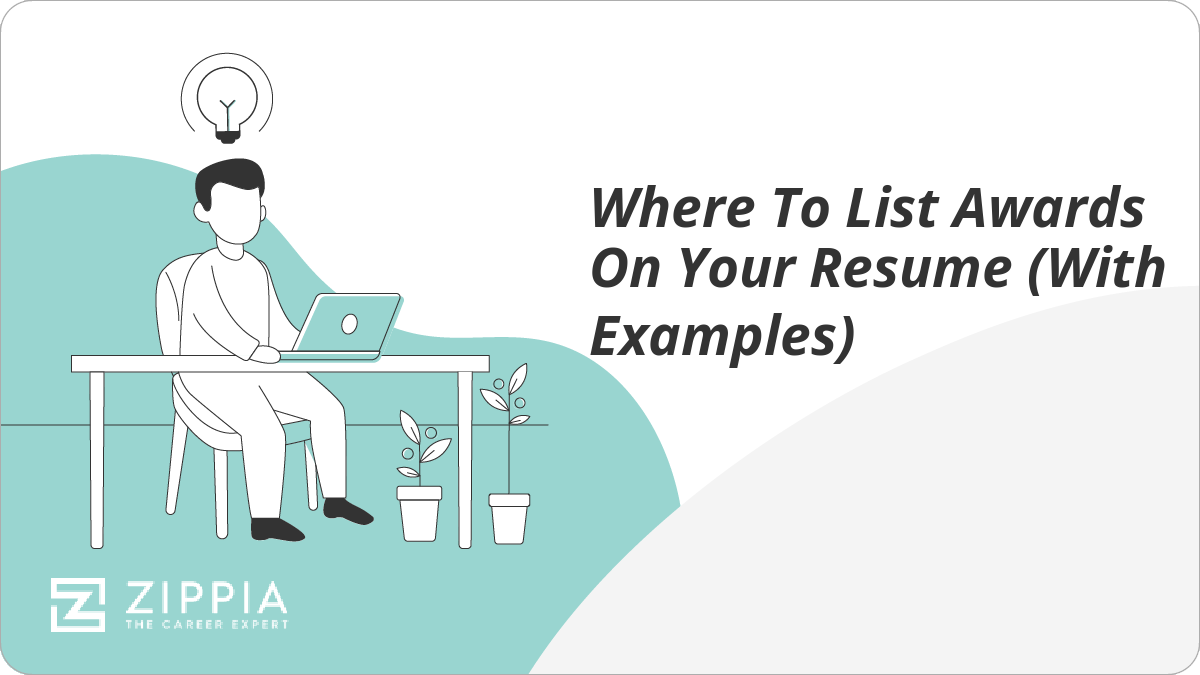
Where To List Awards On Your Resume (With Examples)
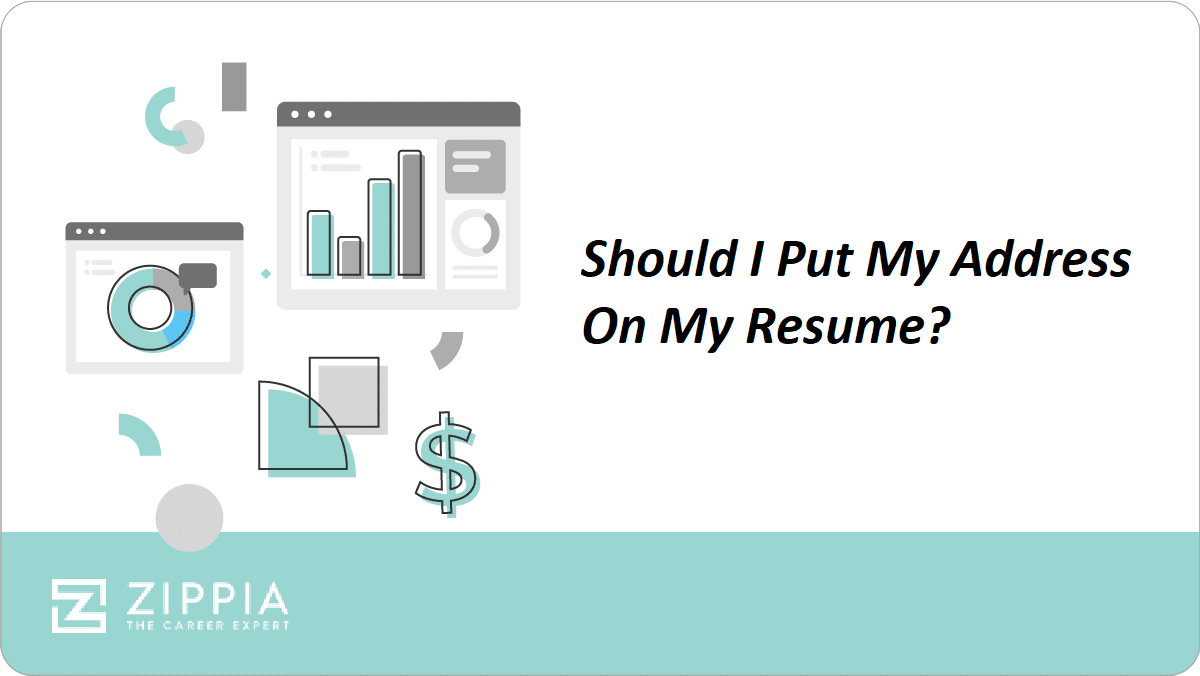
Should I Put My Address On My Resume?

How To Include Your Contact Information On Your Resume
- Career Advice >
- Resume Structure >

IMAGES
VIDEO
COMMENTS
If you’re using a PC, go to your desktop screen, right-click your mouse, and select New > Text Document. A blank text document will open up for you, ready for input. If you’re using a Mac, find TextEdit in your Applications folder, launch the program, click the “Format” menu and select “Make Plain Text.”.
Sometimes when you’re sending your plain text resume through email, it won’t translate into a high readability format. Here’s what you would need to do: Change the font you’re using to courier, size 12 pt. Use margins from the page layout option – set at 1 inch on the left, and 1.75 inches on the right.
Save as plain text. At this point, you have a resume in a word document; you want to save it as a plain text, a .txt, or in the notepad option. This will give you a strange-looking resume, but that’s plain text. Edit. Go through your resume and take out graphics, characters that don’t translate, and any odd text that remains.
Create your resume in your favorite word-processing program, save it, and then convert it to plain text (ASCII) like this: Click Edit → Select All. Click Edit → Copy. Click Start → Programs → Accessories → Notepad. This opens the Notepad program. Click Edit → Paste. Turn on the “Word-wrap” feature in the “Format” drop-down menu.