Home Blog Presentation Ideas Video Presentations: A Guide for Engaging Content

Video Presentations: A Guide for Engaging Content
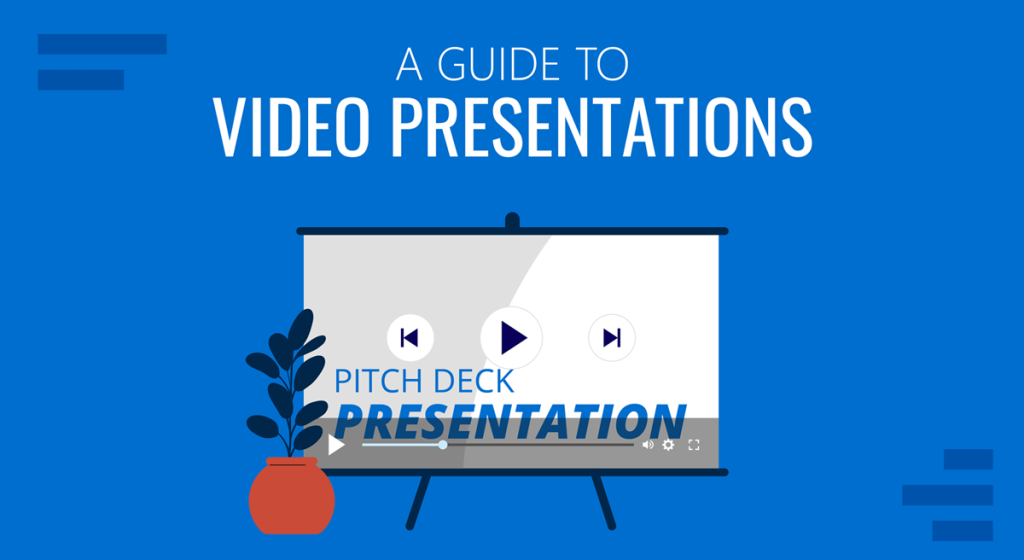
In a time when the Millennials’ attention span can be measured as little as 12 seconds, how can we create genuinely engaging presentations? Is continuously changing slides the answer these days?
A skilled presenter has to master different techniques; therefore, we will examine the potential for video presentations. Join us to discover what video presentations are, the reasons why you should use them amongst your presentation tools, and exciting tips on how to drive engagement from them.
Table of Contents
What video presentations are
Video presentation stats to consider, different types of video presentations, why should you use video presentations, what are the components of a winning video presentation, the role of accessibility: advanced research on video presentations, 5 tips on how to make your video presentations engaging.
- How to create a video presentation
Do you need special software to create video presentations?
Closing thoughts.
Presentations are a crucial part of business and academic environments. Thousands of presentations are delivered each day in different environments; still, many are doomed to fail. Although we can blame this on a lack of proper presentation skills , reality tells us there’s a change in how people prefer to see the content.
As a general rule, consider 10 minutes the Goldilocks Zone for traditional presentations in what comes to audience engagement . Inspirational presentations like the ones we see on TEDx don’t follow this rule, as the objective here is to share a compelling story as detailed as possible so the audience can relate. In some cases, academic presentations of the thesis defense style remain loyal to a specific format. Still, trends are also changing, and video presentations have much to offer in terms of exposing complex concepts more plainly.
A video presentation can be represented in multiple formats: as a compendium of animated slides in video format, video files and audio sources packed on a single video file, a video recording made in interview format, a video documentary, etc. Although this definition may sound redundant, the concept behind a video presentation is that they don’t require a presenter to change between slides or windows to browse different assets . Hence, the importance to create a story behind the video presentation, so the various elements don’t feel segregated without logic.
We can say people use the video format to convey information in courses, job training, edutainment, conferences, and any kind of message-sharing purpose that requires connecting with the audience for engagement.
Before dwelling on the specifics of building a video presentation, here we share some video presentation stats that speak about the importance of video presentations these days from a marketing perspective.
- Online search continues to be the most common way (45%) for users to find instructional and informational video content. ( source )
- The most commonly-created types of videos are explainer videos (72%) , presentation videos (49%), testimonial videos (48%), sales videos (42%), and video ads (42%). ( source )
- 57% of consumers said that product videos make them more confident in a purchase and less likely to return an item ( source )
- Millennials’ attention span can be measured as little as 12 seconds ( source )
- A minute of video is worth 1.8 million words in terms of information retention ( source )
As you can see, the effort of building a video presentation is well-paid in terms of consumption and content information retention from the audience.
Depending on the requirements of the presentation itself, we can classify video presentations as follows:
In-Company Video Presentations
These video presentations belong to the business and corporate world, but their purpose is to distribute information among coworkers or to coach the personnel for a specific requirement. In-company video presentations are used in workspace training, as part of internal recruitment processes, or other kinds of internal presentations.
In-company video presentations usually carry the company branding; they have restricted access for people outside the organization, so their distribution methods happen in meeting rooms dedicated to these purposes.
Business Video Presentations
Business video presentations are used for a variety of business purposes: business pitches, workspace training, advertisement, product releases, recruitment, and more. Business video presentations also include the ones dedicated to B2B or B2C relationships.
Like In-Company Video Presentations, they carry branding to identify the video presentation’s author quickly. They are shared through official mediums for the company (like a brand’s social media channels and website), during corporate meetings with investors or potential business partners, and through 3rd. party channels.
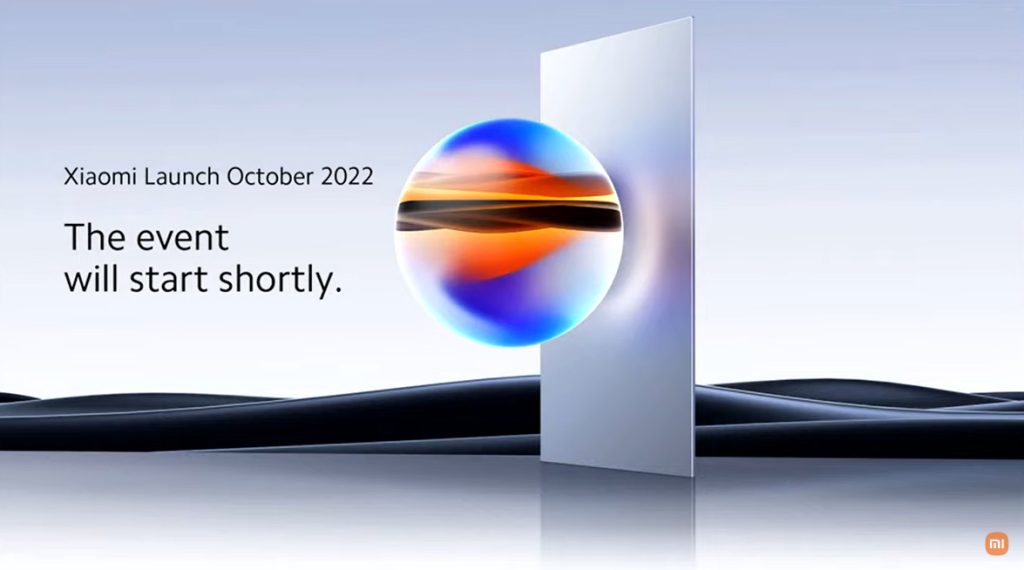
Examples of these kinds of videos are product launch sessions, much like what tech giants like Xiaomi do.
Another kind of business video presentation is the explainer video. Explainer videos can be defined as short online marketing videos that are used to explain the company’s product or service. Explainer videos are commonly used for sales, marketing, and training purposes. Here is a real example of a 1-minute video presentation introducing SlideModel.com.
Another application of business video presentations is when sponsorship deals are involved, as brands can present their value to influencers through short reels.
Resume Video Presentations
This is a relatively recent but incredible turn of resume presentations. In resume video presentations , the candidate offers a detailed introduction of their capabilities, skills, interests, and potential value to the employer in a visually engaging format.
Unlike traditional CV presentations, the video format gives little room for anxiety, answering most of the interviewer’s questions or even driving admiration for the effort and dedication to this job-hunting adventure.
We recommend the usage of resume presentation templates for this purpose, as they save tons of time in crafting a high-quality resume video presentation.
Educational Video Presentations
This category can be divided into three different sub-categories:
Academic Video Presentations
Intended for University-level presentations or post-Doctorate work, these presentations follow strict format guidelines. They are mainly designed to distribute data comprehensively, with proper documentation backup. Animations usually don’t take part in these video presentations.
Despite being commonly associated with business events, conferences also belong to the academic video presentations category, as the live sessions are recorded to spread the message about important research discoveries.
Teaching & Training Video Presentations
Teachers introduce the presentations to their students on various topics to understand abstract issues better. Chemistry, Physics, and Geography are typical examples of subjects that use video presentations. However, subjects like History and Philosophy can save countless hours of whiteboard sessions by using educational video presentations.
Webinars fall under this category, either being released to the public or in-company webinars, as they share common aspects in their structure. Do keep in mind that educational content recorded as video presentations is not the same as a webinar, as the latter requires the presence of a live audience, a moderator, and usually a Q&A session at the end of it. If we talk about educational content being recorded and released as a course platform, then we can say it is a workshop.
According to recent studies, visualizations through video presentations and video-based learning can enhance understanding. It is demonstrated that students who watched learning videos on Statistics, influenced engagement and motivation positively .
Student Video Presentations
Finally, students also make video presentations as requested by their teachers to present a lesson or project exhibition. These presentations vary as the students grow older, becoming less dependent on animated effects, setting the bases for future work or academic presentation formats.
Informal Video Presentations
If you remember seeing videos in situations like 50th birthday parties, baptisms, wedding anniversaries, etc., then you have already experienced informal video presentations.
These informal presentations are free from any format restriction. As the term implies, they are used for any kind of meetup, making it simpler to share a story rather than to tell a lengthy story.
Inspirational & Motivational Video Presentations
The final category belongs to the video presentations with a strong emotional component. They are built to connect, to empathize with the audience in specific situations or problems. Examples of this are TEDx , Evan Carmichael, or similar influencing platforms.
In general lines, motivational video presentations are recordings of live events shared with the purpose of getting the message to the biggest audience possible (internet consumers). Another possible format for these presentations is recorded interviews or testimonials intended to speak about a person’s contributions to society. An example of this, from an organization’s point of view, are the videos produced by the UK’s NHS to highlight and thank their medical personnel for their efforts during the COVID-19 pandemic.
Inspirational video presentations share common aspects with motivational speeches. A list of requirements for these video presentations would be:
- Have a clear purpose
- Make it personal
- Get the message tailored for the target audience
- A strong conclusion
Compared with traditional presentation methods, such as presentation slides or speaking in front of an audience, video presentations can offer a series of advantages.
For starters, as you write the “ story ,” you are also rehearsing the points to be covered. In that way, anxiety or shyness won’t trigger you to forget about essential points or lose track of time. The length of the presentation can be predetermined, depending on the external requirements of the organization party, or how comprehensive or concise you need it to be.
In the case of people struggling with camera shyness , an animated video presentation with voiceover is the answer to deliver quality work. Since psychologists and doctors agree the common point on fear of public speaking is the delivery of the presentation itself, video presentations shall reduce work-induced anxiety to a great degree. Since psychologists and doctors agree the common point on fear of public speaking is the delivery of the presentation itself, video presentations shall reduce work-induced anxiety to a great degree. You can also convert images to video online using video editor platforms to easily create video from images and voiceover on video.
Video presentations can be persuasive thanks to the usage of graphics and audio. It is far easier to convey emotions through video presentations than to put them in the presentation design. Also, research by Dr. James McQuivey proved that a minute of video is worth 1.8 million words in terms of information retention.
Regarding engagement, the popularity that both TikTok and YouTube gained among the younger generations reflects the behavioral changes in content consumption . It has come to the point that even professionals use TikTok to demystify health hoaxes and help users worldwide. Therefore, using video format for presentations can help to boost your presentation performance, making it attractive for your audience and less effort-demanding.
The most significant factor in delivering a successful video presentation is keeping the audience engaged. To ensure this, make sure the presentation doesn’t feel robotic-like but that it conveys a personal message. Don’t get this point wrong if we talk strictly about business or academic scenarios; making video presentations to deliver your personal touch can become as simple as selecting the proper color combination to enforce your message . Other solutions come from watching your voice tone not to make it too monotonous.
Structure your presentation accordingly. In business or academic video presentations is a good idea to introduce a slide in the fashion of a table of contents . It is an extra touch that brings the audience closer to the topics due to be discussed.
Consider the audience’s perspective as a vital element in video presentations. Check relevant examples of the topic discussed on platforms such as YouTube or DailyMotion. Compare their approach to yours and assert if you would watch your presentation as a spectator or not. This simple test gives insights into which aspects you should work on.
Winning video presentations never miss the usage of CTAs. It’s a good method to direct the audience’s interest to a specific goal.
Video presentations can become an incredible tool for driving engagement, yet there is a problem that not so many presenters address: accessibility. Think about how many times a presenter ends a phrase like “over here,” assuming the audience is watching the item being shown. But what if members of the target audience have visual impairments?
Much like we consider the importance of adding Closed Captioning (CC) to our videos, accessibility in terms of the narrative is a must. On this behalf, we want to introduce an interesting research that led to the production of a tool named Slidecho . Using state-of-the-art technology like video scene detection, AI, and OCR, Slideshow follows these very steps:
- Step 1: Extract slide frames
- Step 2: Selecting slide elements
- Step 3: Detecting described elements from the slide elements
- Step 4: Aligning slides with the speech
Therefore, Slidecho uses an algorithmic methodology to extract the visual elements from the slides, converting them to an audio reading format whilst aligning it with the original speaker’s narration. Moreover, its interface instantiates new interactions that augment the plain video interface with synchronized slide information and audio notifications to alert users to undescribed elements.
This technological advance helps the audience better understand what is being presented, regardless of the context of the presentation. Imagine an award ceremony where many references apply to visual cues. People with visual impairments get half of the message, with luck, when presenters fall into colloquial language usage, not understanding the context or having to ask for clarification. If instead, the synced narration is available, we then talk about making presentations available for everyone. This is an accurate definition of enriching an event experience.
If we talk about attending to the needs of people with hearing impairments, we have to consider the social factor as a motivator in presentations. It is a common mistake to leave slides filled with text and voiceover narration in the background providing detailed information. A study made by Stanford University speaks about the value of having the presenter’s face available through these slides, as it delivers both social cues plus helps users through lip reading. The human factor also reduces distractions since the audience must check the presenter’s input on written slides.
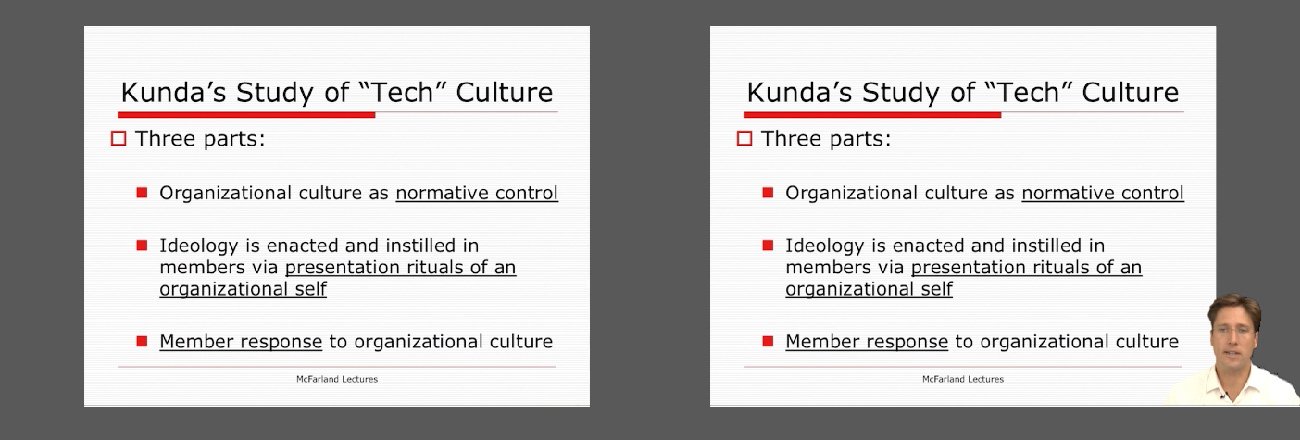
Tip #1 – Be mindful of the presentation topic
It’s not the same to create a presentation for a business audience as an inspirational presentation. The category of the presentation shall determine items like
- Background music
- Color theme
- Visual hierarchy
- Videos to include
Tip #2 – Limit the number of words to include
The whole idea behind the video presentation is to make a dynamic presentation, not having to pause every 5 seconds to allow the spectator to read.
Instead, use words to transmit powerful messages, such as quotes relevant to the presented topic, key information, or CTAs. Use the 7×7 rule: no slide should have more than 7 lines of text, and no sentence should have more than 7 words.
Tip #3 – Voiceovers can become your best friends
The whole point behind a video presentation is not to create a boring one-person video speaking in front of the camera. Use voiceovers effectively to introduce charts, data feedback, etc., with your voice connecting the points of the entire presentation.
Be mindful of the tone. A monotonous or flat tone can divert attention and induce people to ignore your work. Your voice skills should articulate the importance of the point being discussed as well as your interest in it.
Tip #4 – The power of transitions
Adding suitable transitions and animations makes the presentation more engaging . However, this isn’t equal to adding countless effects. Less is more.
Ask a professional for guidance if you don’t have experience with animation effects. The transition can be part of the conversation, being subtle if the presentation is flowing between data sets or similar topics, or contrasting and powerful to deliver a persuasive message. You may also want to insert a transition when you’ve used a video cutter to remove an unwanted part to smooth out the video flow. Don’t abuse any of the two extremes, or the audience may find it uncomfortable.
Tip #5 – Make video presentations accessible
As we mentioned before, quite often presenters assume the audience can understand every part of a video presentation. Reality tells us to attend to the needs of people with visual and auditory impairments by making audio and video media accessible .
Subtitles or translator screen-over using sign language is a perfect opportunity to help people with auditory impairments feel part of the presentation, making the message available to them as well.
For people with visual impairments, be mindful about how you create the narrative for your presentation, in particular, avoiding visual cues like: “over here,” “this,” and “there” and gesticulating over an object or person, assuming everyone can get the same reference information. Instead, opt to be descriptive in your speech; software solutions can help a great deal, but you can also use native PowerPoint or Google Slides tools such as voiceovers .
How to create a video presentation & recommended video presentation templates
You can create your own video presentations as easily as using Microsoft PowerPoint, Apple Keynotes, or Google Slides.
Check these links for relevant information on how to create a video presentation:
- How to Convert a Google Slides Presentation to a Video
- How to Convert a PowerPoint Presentation to a Video
- How to Embed a YouTube Video in PowerPoint
In case you feel stuck about which content to input or how to make your video presentation outstanding, a brainstorming technique can do wonders for interactive presentations and creative thinking. It is known as the SCAMPER technique .
Since video presentation templates make our life easier, we also recommend you check the following product categories to access extremely visually appealing designs created by professionals to help you deliver your message in style:
- Animated PowerPoint Templates
- Animated Text Banner Templates
- Academic PowerPoint Templates
- Business PowerPoint Templates
- Marketing PowerPoint Templates
Additionally, here you can preview some of our presentation templates that you can use to create a video presentation in PowerPoint.
1. Animated PowerPoint Charts Collection Template
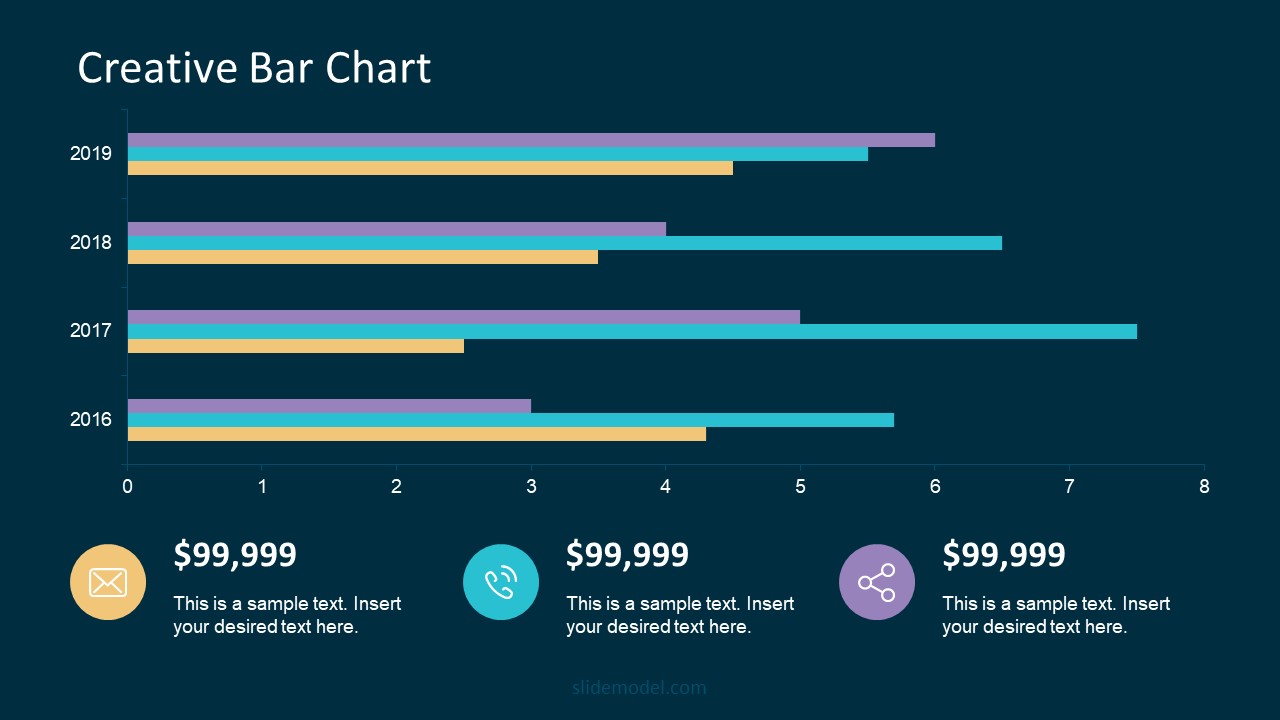
Present data in a visually appealing format by using this collection of animated charts in PowerPoint. Fully customizable, this template brings ease to speak about data-driven presentations; hence becoming a vital asset for any presenter in the corporate world.
Use This Template
2. Animated Network Diagram PowerPoint Template

Simplify the different streams that take part in your project or product release with the help of this animated template design. This Animated Network Diagram template can help you expose the processes that, with integrated effort, evolve into a successful outcome. It has animations applied to the objects, plus transitions to make the presentation more fluid.
Fully editable with any version of PowerPoint.
3. Free Animated Editable Professional Infographics PowerPoint Template
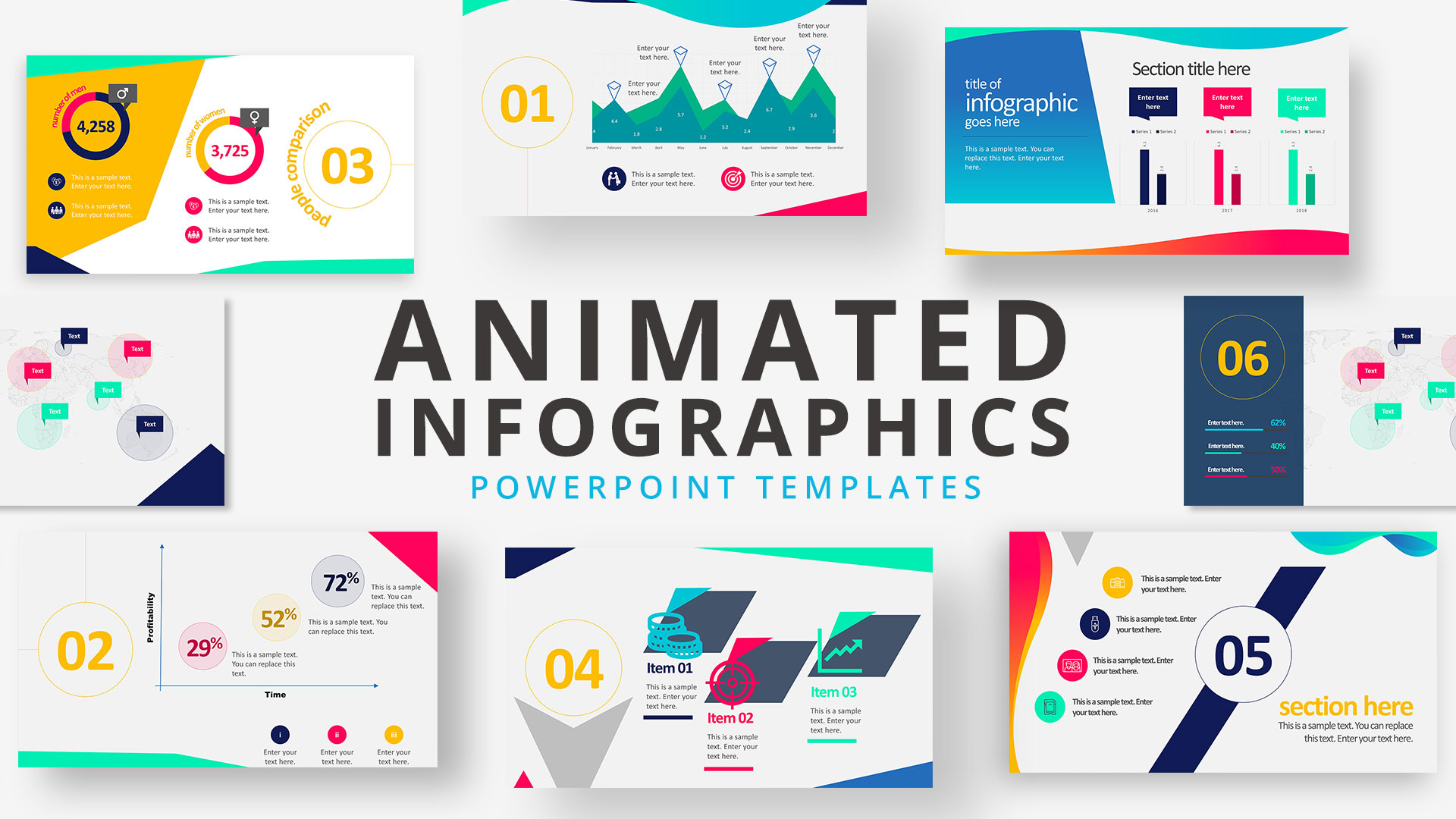
Infographics are a powerful tool that every presenter must consider for their work. This Free Animated Infographics template allows presenters to communicate complex data pieces, build marketing strategies, or prepare professional-looking reports.
You can find a broad variety of charts and graphs. These are fully editable by using the chart filter option to edit on a spreadsheet.
4. Free Animated Editable Infographic PowerPoint Slides
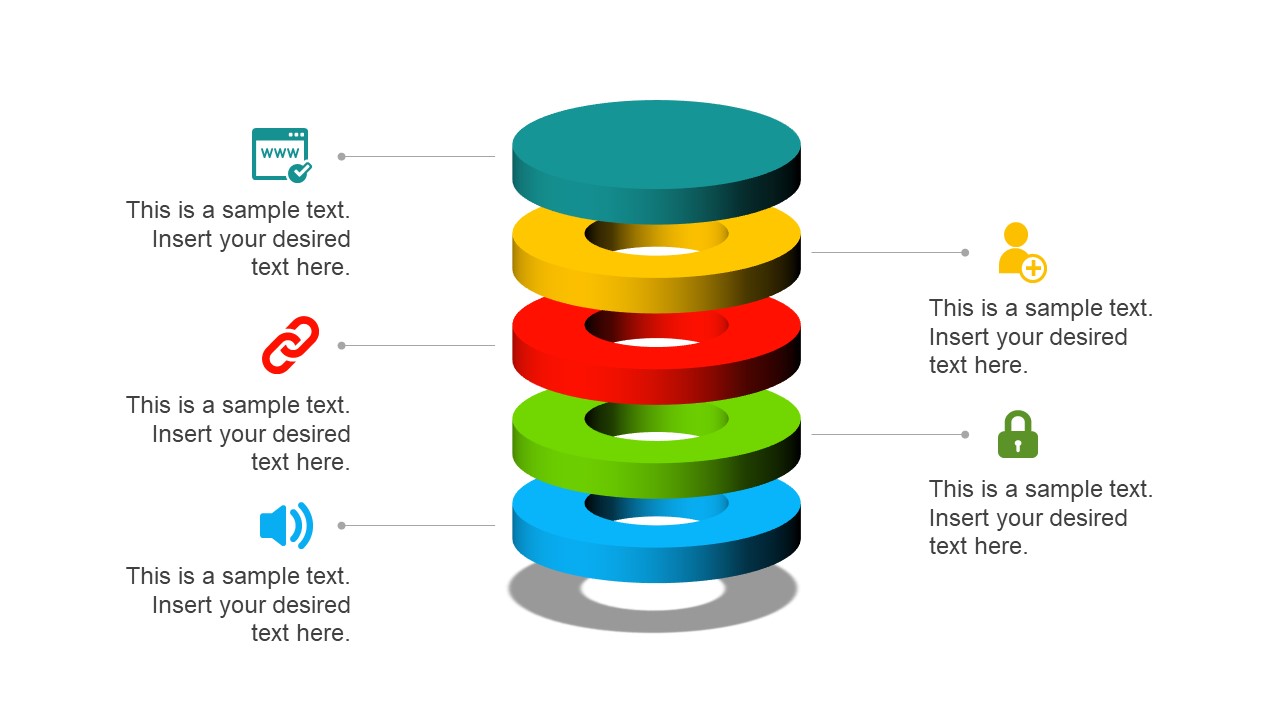
If you intend to present financial data or KPIs for your marketing projects, look no further: this Free Animated Editable Infographic Template for PowerPoint has it all.
Arranged in an 8-slide deck, we find a compendium of graphic elements to represent complex data in a visually compelling manner. Fully editable in all versions of PowerPoint
5. Free Animated Business PowerPoint Template
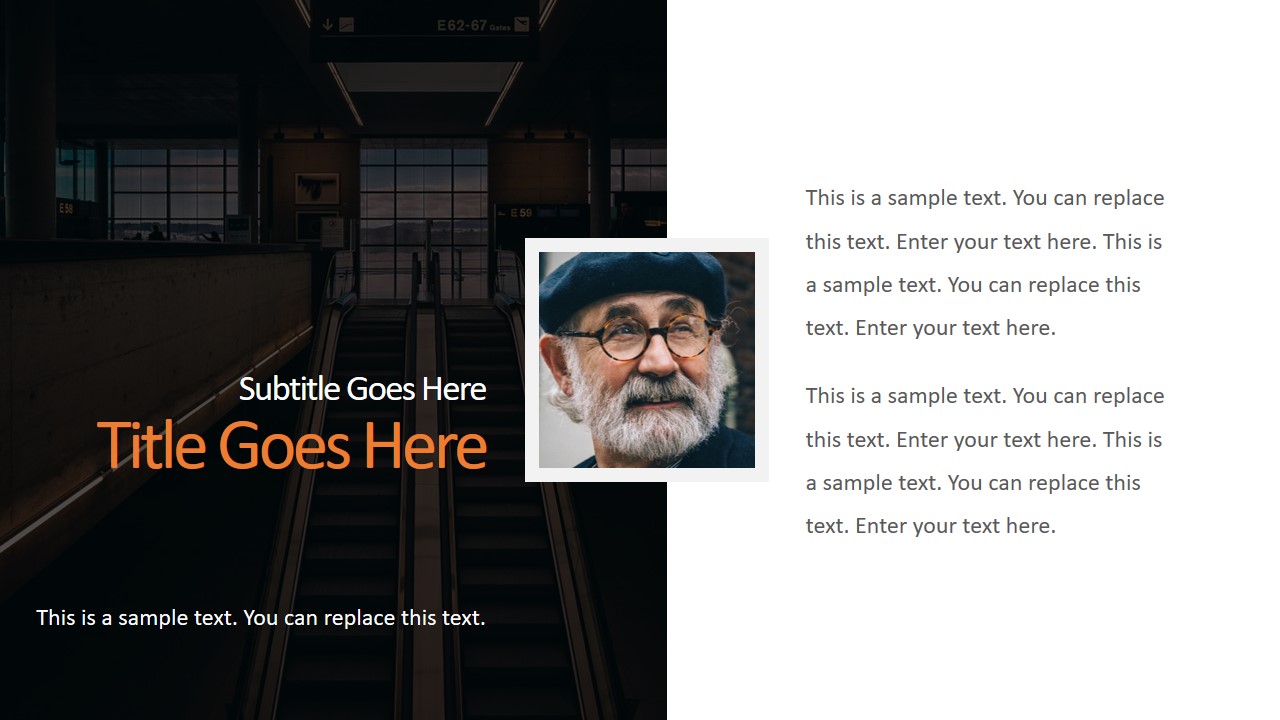
This versatile free presentation template for PowerPoint makes the perfect tool for more than business presentations: it works perfectly for educational video presentations and even inspirational video presentations.
With 9 fully editable slides, you can build your video presentation by using a unique combination of graphic elements, animations, and transitions. The graphics elements on this template are oriented to highlight leadership concepts.
6. Free Animated Business Infographics PowerPoint Template
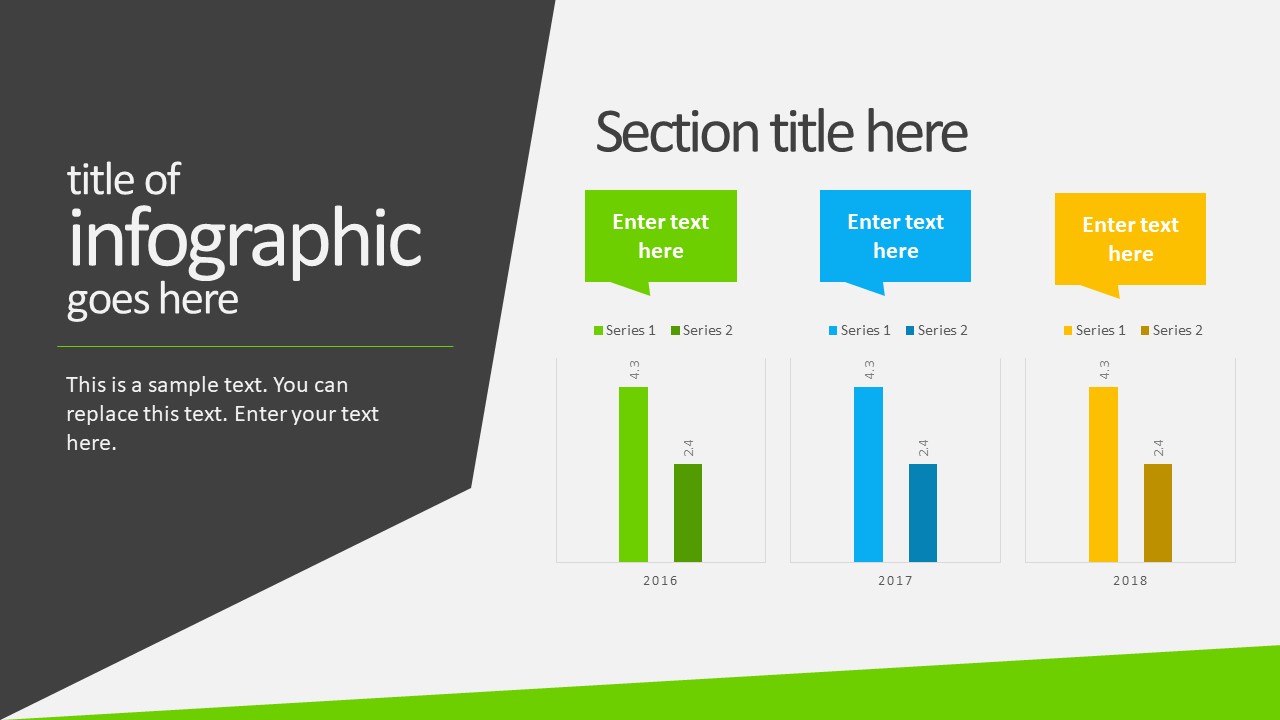
Use this free template to create powerful statements backed by data in your video presentations. With a broad selection of graphs, diagrams, and charts, this fully editable template can help presenters to discuss topics ranging from demographics, economy, marketing indicators, or other relevant research results in an easy-to-understand format.
Compatible with all versions of PowerPoint, Google Slides, and Keynote.
You also need to consider the output format of your video presentations. For maximum compatibility, you can use MP4 or MOV. Other alternatives include:
- MKV : The native format of most 4K videos due to being able to store multiple audio tracks. Ideal for presentations with different voiceover languages that presenters can pick from.
- WMV : It’s a quality format for rendering videos to be shared via e-mail, although not compatible with some devices. Installing codecs is advised.
- WebM : This format is one of the preferred choices for online video libraries or live streaming services, but it can present compatibility issues.
The answer to this question entirely depends on your aim for creating video presentations. For most presenters, PowerPoint and Google Slides will do a good job, allowing them to use features such as voiceovers, transitions, animations, and high-quality graphics.
If instead, you desire to make advanced effects, screen recordings, or toon-like animations with voiceovers, then you should check the following list of solutions:
- Camtasia (Techsmith) : It is a professional video editing software, much lighter and easier to use than Adobe Premiere or Sony Vegas. You can create professional transition or animation effects, work with layers to add multiple sounds or video sources and create screen recordings.
- Adobe Premiere Pro : The industry-leading software in video editing. This often intimidating software by Adobe has all the requirements for professional video editing, plus full integration with third-party plugins or other software from the Adobe suite to enhance the video result.
- Sony Vegas Pro : It is considered a direct competitor to Adobe Premiere Pro, less demanding in hardware requirements, and somewhat more user-friendly.
- Final Cut Pro : For Mac users, this is the option to consider if we talk about video editing. Powerful and tailored for the hardware the Mac device has.
As we have seen in this article, video presentations are far from obsolete. It is a truly engaging method to divulge our ideas, especially if we target a younger audience.
Take your time to write a compelling story to tell rather than spilling animations and transitions along the way. Professional-made video presentations always care about details and the takeaway message for the spectator.
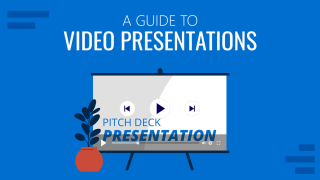
Like this article? Please share
Presentation Videos, Video Filed under Presentation Ideas
Related Articles

Filed under Business • April 24th, 2023
How to Ace Your Zoom Presentation: Tips for Successful Virtual Presenting
Master the art of delivering Zoom presentations by checking this quick guide. We list suggestions, how to share a PPT presentation and more.
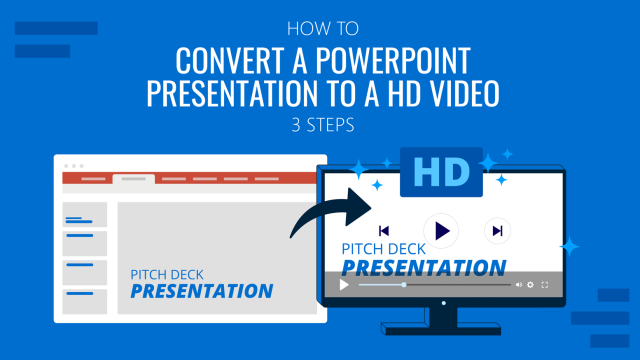
Filed under PowerPoint Tutorials • October 22nd, 2022
How To Convert a PowerPoint Presentation to a HD Video in 3 Steps
Learn how to convert a PowerPoint presentation to video and prepare video presentations in minutes.
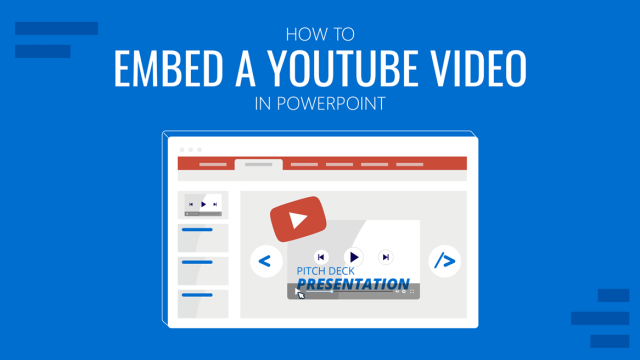
Filed under PowerPoint Tutorials • September 6th, 2022
How to Embed a Youtube Video in PowerPoint
Give your presentations a dynamic performance thanks to embedding YouTube videos to them. In this article, we will explain 5 different methods to perform this task.
Leave a Reply
Animoto Blog
- Video Marketing
- Video Ideas
- News & Features
Your Guide to Video Presentations: Ideas, Benefits & How-To
Sep 1, 2023
The remote workforce has reshaped business dynamics, introducing both challenges and opportunities. Surprisingly, one aspect that remains unchanged is the mode of presentation. PowerPoint transitions seamlessly from the office to virtual meetings, yet unfortunately, static presentations fail to excite in this new digital space. Video presentations , on the other hand, offer a dynamic and engaging platform for sharing information effectively. According to Social Media Week , viewers retain 95% of a message conveyed through video.
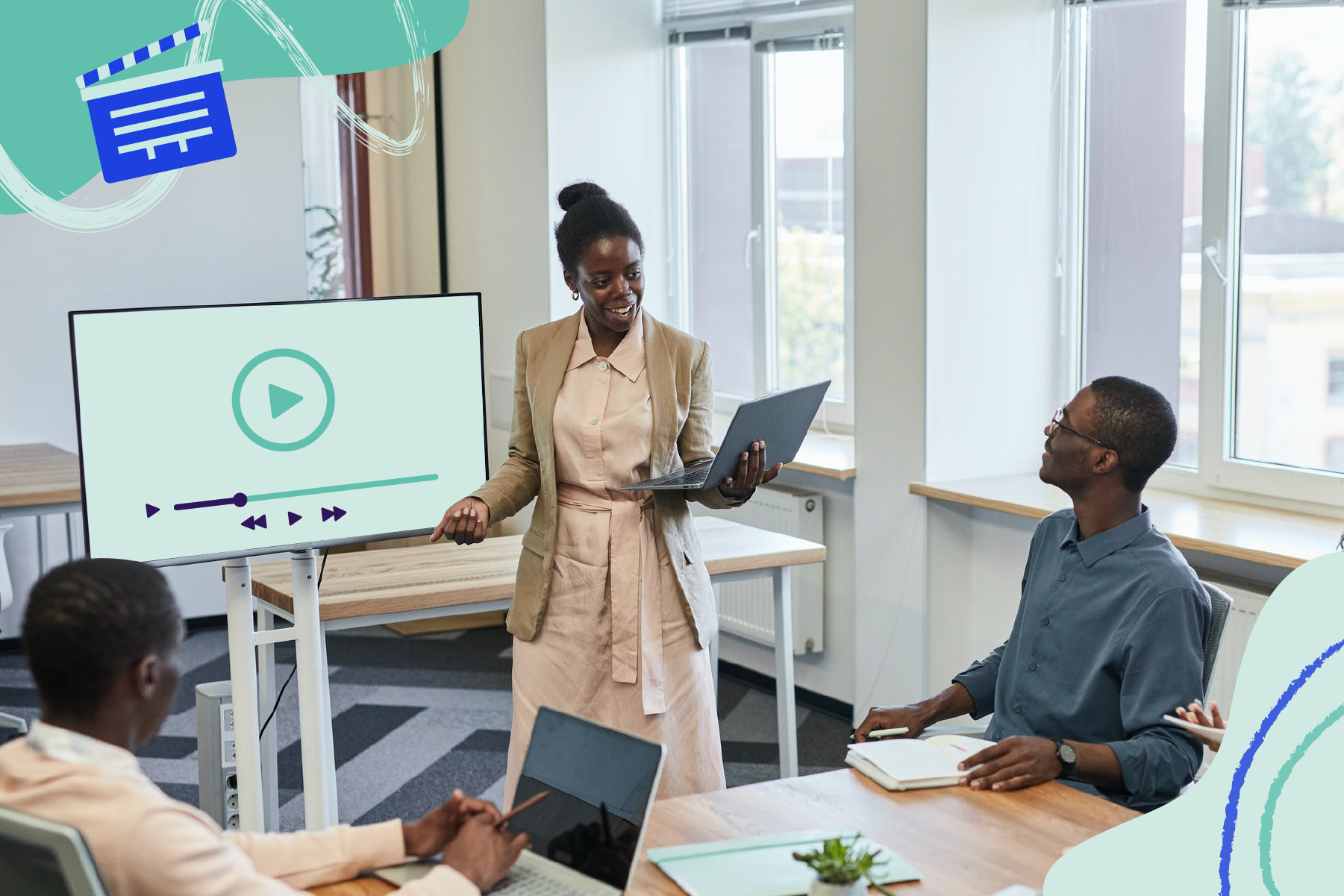
How to Make an Eye-catching Video Presentation in Minutes | InVideo
- video presentation

Video is now the undisputed king of mediums in business communication. HubSpot reports that 85% of companies use videos in their marketing efforts. From webinars to demos, from sales presentations to investor pitches, and from welcome videos to online tutorials, videos are the go-to channel. Clearly, video marketing is on the surge.
And video presentations are among the most widely used formats for video marketing. But how exactly can you create winning video presentations, to begin with?
Simply by signing up to InVideo for business where you get tailor-made template and video editing services on demand so you can spend your time running your business. Sign up for a free demo here.
Video Presentations Q&A
Before we get into the meat of our guide, let’s quickly answer a few commonly asked questions.
1. What is a Video Presentation?
A video presentation is a form of communicating with an audience with the aid of a video or completely using a video. The video could be made of PowerPoint slides , still images, animation, or actual video footage.
2. Why Should I use Video Presentations?
Common reasons for using videos as presentation aids include:
- Overcoming space/time limitations - Using video as a visual aide to drive your point home - Video enables you to compress a lot of information into a digestible size
3. How do I make a Video Presentation?
Thanks to the advancements in technology, making video presentations has become very easy. It has also become more affordable than it was a couple of years ago. While different video makers have different steps to take when making a video , here are the basic steps to follow:
- Come up with a concept for your presentation. - Craft an engaging script . - Decide on the visual assets (and format) you’ll use. - Use a professional video editing app to bring it all together. - Promote the video.
Pro tip: To make things even easier, you could sign up to InVideo for business and get presentations made for your brand using the editing-on-demand services. Sign up for a free demo here .
4. How do you begin a Presentation?
You can open your presentation in 7 ways:
1. Share an anecdote or short personal story. 2. Kick-off with a provocative statement. 3. Present a startling statistic or data. 4. Tell a good clean joke that suits the audience. 5. Ask a loaded rhetorical question. 6. Show the audience a compelling visual. 7. Hook people with a fascinating quotation.
5. How do you Make a Video Presentation with PowerPoint?
Turning a PowerPoint presentation into a video is easy. Just follow these steps:
Step 1: On the File menu, select Save to make sure you have saved all your recent work in PowerPoint presentation format (.pptx).
Step 2: On the File menu, select Save As .
Step 3: Select the folder location where you want to store your PowerPoint Show file.
Step 4: In the Save as type box, choose PowerPoint Show (*.ppsx) .

Step 5: Select Save . That’s it.
Now that we’ve answered a few basic questions, let’s dig deeper into why videos are so powerful.
What Makes Video Presentations so Effective?
Why do they increase the impact of your message?
Well, it’s simple, really – people are visual creatures. This means we take in more information by watching than by reading. Remember the saying, “a picture is worth a thousand words”? Besides that, here are 4 other reasons video is so effective:
1. Conveys emotions better
No other communication channel conveys emotions better than video. That’s because video caters to the brain’s visual and auditory systems, helping the viewer pick up on cues like body language, facial expressions, imagery, and music.
2. Cements information better
According to research , people remember 10% of what they hear and 20% of what they read. However, they remember a staggering 80% of what they experienced. In short, visuals are easier to remember than text or audio because they help your audience “experience” your message. It makes video an essential part of creating presentations your audience will remember for a long time.
3. Makes it easier to digest information
Especially when explaining complicated concepts, video is a great way to present information in an easy-to-understand way. Not only is the format easy to take in, but it also makes breaking down concepts easier.
4. Builds relationships fast
I’m sure you know the marketing mantra: people buy from people they know, like, and trust. Nothing beats video in making prospects or your audience know, like, and trust you… fast. Video is an instant relationship builder. It’s the next best thing to live face-to-face communication.
A video is a great tool that has made it easier to communicate thoughts and ideas with people – not just in a room, but even across the globe.
6 Types of Video Presentations You Need to Know
Video presentations come in different flavors, depending on their purpose.

1. Educational Presentations
These are mainly used in teaching and learning sets online or in a classroom setting. These make it easier for the teacher to convey information and the students to grasp the concepts.
Use this template
2. Sales Presentations
The field of sales has evolved tremendously in the past decade. With customers being savvier, sales reps must play the game well if they’re to bag sales. One way they can do that is by creating story-based sales video presentations.
Sell more with pro video presentations
Use 5000+ InVideo templates to get started

3. Investor Pitches
Need to woo an investor? One of the best ways to do that is by using a video pitch. This will help you present your business plan in a visually appealing way so they can easily grasp your business concept.
4. Promotional Videos
Whether you’re promoting an existing product or a new one, video is your best bet for getting eyeballs on your product (or cause). People relate better to what they can see, making video the best medium for presenting your promotions (like product reviews, for example).
5. Employee Training and Onboarding
Video presentations are great for conducting employee training and onboarding. One of the main reasons for this is that video helps reduce the resources spent on these 2 important aspects of employee relationship management.
6. Informational Videos
As the name suggests, the informational/how-to type of presentation serves to pass on important information. Why video in this case? Because it’s more engaging and can pack a lot of information in a short clip.
Pro tip: You can get tailor-made templates to create any kind of presentation for your brand or business using InVideo for business . Sign up for a free demo here .
How to create killer Video Presentations – 4 Tips
Now you know why video presentations are important and which scenarios to use them in. Now to the fun part – tips on creating killer video presentations. Let’s get to it, shall we?
Tip #1 - Know your Audience

The most important aspect of creating a stellar presentation is to know and understand your audience. Even if you use the best video presentation maker , if you don’t target a specific, clearly defined audience, your presentation will flop. Understanding your audience will help you:
A. Communicate effectively
Effective communication involves knowing the language and examples that resonate with your audience.
B. Choose the right visuals
Certain visuals are more impactful when used on a particular audience. Study those that your audience will easily understand and relate to.
C. Connect on an emotional level
No matter the type of presentation, it’s crucial to connect with your audience on an emotional level. And to do that, you need to understand the emotional triggers to push in your video presentation.
Invest in adequate audience research. While it may be time-consuming (and a bit costly), it will pay off in the end.
Idea #2 - Brainstorm video content ideas

Now that you have gathered enough audience data, it’s time to brainstorm some content ideas. Whether you’re creating your talk solo or as a team, 3 crucial questions will lay the foundation of your brainstorming session:
1. What do you want the video to achieve? 2. Which emotions do you want the video to evoke? 3. What will visual elements help your video achieve its goal?
The answers to these questions will help guide your ideas. They are key to creating a killer video that your audience will love.
Tip #3 - Craft engaging scripts

Audience research? Check.
Great idea? Check.
Now we get to another interesting stage of creating great video presentations – crafting an engaging script. Whether it’s a live presentation, a webinar, or even a product review, you’ll need a great script to ensure you keep your audience engaged.
Even if you love creating impromptu videos, having a script for your video presentations is important. And no, you need not be Quentin Tarantino to produce a great video script (although it won’t hurt to learn how to become a good copywriter). Here are 3 reasons a good video script is a must:
1) Helps structure your video
To ensure your video has a smooth and progressive flow, you’ll need a good script.
2) Eliminates “dead spots”
Dead spots, or moments of inactivity, are a great turn-off in a video. They reek of unprofessionalism and can lead to your audience disengaging. The best way to eliminate dead spots is to craft a solid video script .
3) Keeps you on track
It’s very easy to get sidetracked when creating a video . However, with a script, you minimize the instances of going off-topic.
Creating scripts for your videos is a best practice that shouldn’t be overlooked. If anything, invest more in your script than the visuals as a good script can save a video with poor visuals.
Pro-tip: Once you’re confident about your script, it is time to make things even more clear. A storyboard will allow you to break down your video visually, scene by scene, describing what is happening in it.
Tip #4 - Invest in the Right Tools

With video, one thing you should never skimp on is the tools you use, particularly your video editing software. While there is a gazillion free video editing software on the market, it’s highly recommended that you use a professional video editor . And that means going the paid route.
Why should you spend on a video editor when there are countless free options available? Here’s why:
A. Get more (professional) features
Creating professional-looking videos requires a lot of resources and features. Most free video editors lack the features that will enable you to create professional videos.
B. Avoid branding and ads
With video editing software, free is never free. That’s because you pay through being forced to include the video editors brand in your work. In other words, you pay by advertising for them. Besides branding, some free video editors may subject you to irritating in-app ads.
If there’s one thing that’s inevitable when it comes to software, it’s that one time or another you’ll encounter glitches. This is where paid video editors have a great advantage over their free counterparts – you’ll have access to customer support.
From hardware (like cameras) to software (like video editing software), the tools you use will determine the quality of your videos. Invest in professional tools, and your presentations will sweep your audience off their feet because they’ll be more polished.
Pro tip: If you don't have the time or bandwidth to find your way around an editing tool, simply sign up to InVideo for business and get presentations created using tailor-made templates and on-demand editing services. Sign up for a free demo here .
Tip #5 - Adopt Video Presentation Best Practices
There’s no need to reinvent the wheel when creating presentations . Most winning video presentations are based on common fundamental principles that work. Here are some you need to know:
1) Create impactful intros (and outros)
Your intro is the most important part of your presentation as it sets the tone for the rest of the talk. If you can’t engage your audience with your intro, you probably won’t get another chance to engage them.
2) Keep it short, sharp, and sweet
No matter how engaging your video is, always remember it’s not a movie. The point is to keep your audience engaged enough to pass on your information, no more no less.
3) Be professional
Don’t throw out your professional etiquette just because you’re on (or using) video. Maintain professionalism in your video presentations by, for example, using clean language and maintaining a good posture.
4) Use quality sound
Sound plays an integral part in presentations. Whether it’s music or speech, make sure it’s crisp, clear, and audible.
By following these (and other) video presentation best practices, success is inevitable. Remember, the presentation is not about you; it’s about your audience. So, ensure that your presentations provide a good user experience for your audience.
Make video presentations in minutes
With customizable InVideo templates

Looking for a great Video Presentation Template? Here’s what you should consider

Templates are lifesavers. They help you create a decent presentation in a snap, even if you are a newbie.
Here are 3 simple questions to help you determine if a template is good:
1) Is it editable? – Are you able to change things like playback speed, effects, or text, so you produce something you like? Stay away from rigid templates that don’t give you the freedom to create with ease.
2) Is it customizable? – Can you design brand-specific clips using your company’s colors, fonts, and styling? Good templates give you wiggle room to include your brand’s specific needs.
3) Is it campaign-specific? – Different videos fit different scenarios. Ideally, you want templates tailored to your current campaign. That way, you have less tweaking to do because the templates are close to what you want.
Pro Tip: Get more tailor-made templates for your video presentations by signing up to InVideo for business . Sign up for a free demo here .
5 Awesome Video Presentation ideas to bring The House Down
Presentation is both an art and science. Get the balance right, and you have the audience eating out of the palm of your hand. Here are some ideas to help you do just that.
Idea #1 - Tickle them with humor
Humor is a powerful learning tool.
According to studies by Physiology Org humor leads to learning because of it:
- Attracts and sustains attention. - Relieves tension and produces a relaxed atmosphere. - Enhances participation. - Increases retention and motivation. - Bonds the student and the teacher.
However, to reap all these benefits, the humor must be appropriate and on-topic. So spice up your presentation with a joke or two. The result? Your audience will laugh and learn.
Idea #2 - Use Relevant Examples
Effective presenters use timely, powerful illustrations.
The word illustration comes from the Latin term ‘illustration,’ which means illumination. So practical examples are like windows of your presentation. They let light in. They help people see or understand the material better.
Here are 5 questions to ask about your illustrations:
1. Are they relevant to the topic? 2. Are they suited to the audience? 3. Are they suited to the time limit? 4. Are they enlightening? 5. Are they well told?
Grab compelling examples from books, movies, TV shows, history, children, current events, and captivating real-life incidents. Use good illustrations ram your points home.
Idea #3 - Wield Questions like a Ninja
Questions are an integral part of learning.
Sharp questions aid learning. Plus, they keep listeners highly engaged.
Ask questions:
- At the beginning of your presentation to draw your audience in. - In the middle of the presentation to revive waning audience interest. - At the end of the talk, so the audience reflects on the material.
Also, allow the audience to ask questions. When your audience asks questions, they switch from passive spectators to active participants.
Idea #4 - Be Minimal
Have you ever sat through a presentation and felt:
- Dazed? - Confused? - Strained?
More than likely, the reason is the presenter drowned you in a blaze of inessential stuff. There was too much going on you couldn’t cope with.
Minimalism is removing all unnecessary material, leaving only the bare minimum needed to put your points across. It means using just enough text, visuals, scenes, or slides to make the point and no more. A minimal presentation is clean and uncluttered.
Simple yet intriguing. Plain but profound. Basic but punchy.
Most importantly, it makes learning easy and enjoyable.
Idea #5 - Connect emotionally with a story
Stories are speakers’ most powerful weapons. That’s because stories play a dual purpose –
- Engage intellectually - Connect Emotionally
And an emotional connection is key to bringing the house down with your presentation. Why?
An emotional connection:
- Endears you to your audience - Makes your presentation memorable - Inspires your audience to take action
By using a relevant story in your video presentation, you’ll ensure that your audience walks the entire journey with you from intro to outro.
6 PowerPoint Presentation tips to wow your audience

No business video guide is complete without PowerPoint, the staple software for business presentations.
Here are 6 golden rules to help you nail your next PowerPoint presentation and leave your audience crying for more:
1. Keep Things Simple
Legendary artist Leonardo da Vinci once said something profound:
"Simplicity is the ultimate sophistication".
With the plethora of apps and templates at your disposal, you will be tempted to complicate things. Don’t. Keep things simple.
Simple design. Simple colors. Simple story.
People get swamped and confused by complicated stuff but easily absorb and appreciate straightforward material.
2. Good visual contrast
What use is your blockbuster presentation if the audience can’t see it?
You want people to enjoy your presentation, not endure it. If you use dark fonts on dark backgrounds or light fonts on light backgrounds, you’ll strain your audience’s eyes. They’ll struggle to see your lovely slides.
Classic black-on-white color contrast does just fine. You can use colors like red, blue, or yellow for headings and images. If you don’t like black and white, you can use other colors you prefer as long as the contrast of your combination is bold and strong.
3. Use a few words and animations
It’s easy to go overboard with fancy animations and a gushing stream of words. Only use as many words as it takes to get your point across and no more.
Too many words cause the audience to read rather than listen. Remember, your slides are there to compliment your talk, not substitute it. Also, a lot of words will fill up many slides that wear your audience down.
Ruthlessly cut out senseless animations that don’t add value to your talk.
4. Use excellent images
Images are to a presentation, what water is to fish. Without them, your presentation becomes bland. It lacks the needed fizz to keep your audience hooked. But only include relevant images.
Not only that. Above all, make sure all pictures are of high quality. Amateur-looking clip art causes the audience not to take you seriously.
Pro-tip: Get access to millions of stock assets and tailor-made templates with InVideo for business . Sign up for a free demo here .
5. Smooth and fast transitions
While PowerPoint transitions can make your presentation engaging, don’t overdo them, especially the advanced ones. Not only do they quickly drain power on weaker machines, but they also distract the audience. Stick to simpler and faster transitions like wipe or slide.
6. Avoid overloading your slides
In presentations, less is more.
Having a lot going on your screen confuses and overwhelms listeners.
Cramming too much info into your slides is a big no-no. Clutter is your enemy. Strip your slides down to essential words and images. Your audience will love you for it and leave you with many takeaways.
Pro looking Video Presentations – No longer an option
With Industry 4.0 fast coming into its own, going digital is no longer an option for businesses and speakers.
And one of the most important communication mediums in the digital age is video. That’s why you can’t afford to ignore video any more. Whether you’re speaking before a live audience or seeking to disseminate information to a global audience, video presentations are the way to go.
Need a great tool to create stunning video presentations? Then make sure to schedule a demo and see just how much you can do with InVideo for business.
Let’s create superb videos
From ideas to screen: How to make presentation videos that shine

What type of content do you primarily create?
Visuals can mean the difference between a killer presentation and a lost opportunity.
For salespeople, it’s difficult to close a deal without business presentations to back up your pitches. For marketers and business owners, video presentations help communicate ideas and share results from projects to ensure future success.
Customers also love high-quality visuals, like branded explainer videos and product tours. They’re the fuel that drives eight in 10 people to make online purchases.
But what makes a good presentation? And how can you engage viewers throughout your video? This guide covers what you need to know about creating video presentations, no matter the purpose.
What is a video presentation?
A video presentation refers to a sequence of visuals combined with audio to convey information, arguments, ideas, or narratives. It can be about a product, service, internal business reports, or even a topic of interest.
Video presentations can range from simple slideshow-style videos with voiceovers to more complex productions involving animations, live-action footage, music, sound effects , and more.
A good video presentation provides information clearly and concisely. But the best video presentations engage your target audience with professional video quality: a good camera and mic, skilled editing, and a confident presenter.
There are a ton of different types of video presentation formats you can choose from, including:
- Animated explainer videos
- Employee onboarding videos
- Screen recordings
- Training videos
- Product demos
- Microsoft PowerPoint presentations with a talking head
- Sales presentations
- Awards presentations
Benefits of a video presentation
These are great reasons to put in the effort to produce this type of video content.
Enhanced engagement
Video recordings—whether on social media or hosted on your website—are great for engagement and getting your audience’s attention. Wyzowl found that 95% of marketers have said video marketing has helped them increase brand awareness, 90% say it has helped generate leads, and 87% said it has helped them increase sales.
Visual clarity
There's a reason many people suggest something like "If you can learn it, you'll find it on YouTube." The presentation video format is unique in its ability to teach and demonstrate, similar to the in-person experience you'd get with a tutor or salesperson.
The same Wyzowl report found that 96% of marketers say videos have helped increase user understanding of products and services. In short: video helps customers retain your information.
Global reach and accessibility
Video presentations are a great way to reach a global audience. More than half of people say they’re more likely to share a video with others than any other type of content.
A video presentation is also better for accessibility than other content types. With video editing software , you can:
- Easily add subtitles and annotations to your video footage for those with hearing loss.
- Add an audio description voiceover for those with sight loss.
- Change the color filters for those with color blindness.
Personal connection
Building a personal connection with your audience is critical for overall brand engagement. A video presentation, especially one with a person in the video, helps you do that. Research shows that students have positive feelings for videos presented by an instructor, for example.
How to create a video presentation
Step 1. plan and prepare.
Proper planning and preparation can help the rest of your presentation creation process run smoothly.
Think about what you’ll say, and use a storyboard to build out a visual plan of your presentation ideas. Storyboarding your presentation, instead of making it on the fly, will help you stay focused when you fire up your presentation software. (You don’t need to be an artist; just set out the scenes in a way that makes sense to you.)
At this point, start writing the video script for your presentation. You’ll know what to say and when to say it, and won’t fill your presentation up with filler words like “um” and pauses when trying to think about what to say next.
Step 2. Gather resources
After you’ve completed your paper storyboard and script, it’s time to go digital. With Descript, you can build your slideshows into the video editor just like any slideshow tool .
To create a presentation video in Descript:
- Hit New project .
- Import any media (images, infographics, short video clips, GIFs, or sounds) you want to include in your presentation.
- Drop your visuals into the script and edit them into a sequence, or work scene by scene by adding a / at the beginning of each slide.
- Add the background of your presentation, then your script in the left panel.
- Add captions to your presentation by hitting the T icon at the top and choosing Captions.
When you've set up all your slides, you can get fancier and add transitions, extra media, and special effects later.
But maybe you’d prefer to create the presentation using more familiar software, like Prezi, PowerPoint slides, or Google Slides. In that case, you can import the presentation into Descript later or use its screen recording functionality. (If you upgrade your Descript plan, you can create your own video presentation templates to use over and over again, if that’s your style.)
Step 3. Record your presentation video
With your slides all set up, it’s time to turn them into a video. This step is pretty straightforward if you’ve used Descript to make the presentation slides. All you’ll need to do is go to the beginning of the presentation and hit the Record button at the top of the screen:
If, like in the image example above, you’ve written your script into the scenes, change the default setting Record into script to Record new layer . This preserves your script so you can read from it whil recording your presentation video.
Decide if you want to record a voiceover only (leaving the record option as Audio only ), or add a floating head video with your webcam to show yourself as the speaker by clicking the Screen option. Either way, go through your script as the slides move along.
If you created your presentation in another software like Google Slides, there may be no built-in option to record your presentation over the slides. In that case, use Descript’s screen recorder to film your screen with audio. The video file will be ready and waiting for you in the video editor when you finish recording.
Step 4. Edit and enhance
At this point, you’ve got the basic presentation down. It’s time to bring out your inner filmmaker and turn the slideshow into something special.
With Descript’s free video editor, you can:
- Add title screens to introduce your presentation.
- Choose from a library of background music.
- Change the fonts of your captions and any other text layer.
- Add cool slide transitions.
- Improve audio quality with Studio Sound .
Descript’s video editing is different (and easy) since you can edit the video using the script instead of a traditional timeline editor. This makes the process super efficient since you can quickly identify what needs cutting. Simply delete the part of the script you don’t want, and the accompanying video will disappear.
Step 5. Review and fine-tune your video
What makes Descript extra special is the ability to edit your audio by taking out filler words you might have accidentally recorded. Remove “ums,” “uhs,” and awkward pauses in a single click with filler word removal .
If, like me, you also have a habit of forgetting to say something important, you can use Descript's Overdub feature to add those few missed words without re-recording the whole scene. The software will create an AI clone of your voice to fix audio mistakes.
With your video presentation fine-tuned, you’re ready to save and share it with the world. Click the Publish button in the top right corner and download the MP4 file, or export it directly to a platform like YouTube or Wistia.
6 key elements for crafting a great video presentation
Now you know the practical how-tos of making a presentation video, let’s look at some key elements that turn a good video presentation into a great one.
Clear and engaging content
Visual appeal, narration and voice quality, engagement techniques, structure and flow.
- Audience-centric approach
No one likes feeling confused. If your presentation isn’t clear, you’ll end up frustrating your audience. A nice trick for clarity is to imagine you’re explaining your presentation to a child; don’t use big words to sound smart. Presentations that are clear from the start are naturally more engaging.
Gone are the days of 360p Nokia footage. Even if you don’t have a professional camera setup, you can still record a video on a PC, phone, or webcam with high quality. But don’t forget about the images and text overlays. No one wants to try deciphering pixelated visuals—use the highest quality video resolution you can.
Even the best-quality video presentation can be ruined by bad audio. Poor-quality narration is hugely frustrating to viewers. Prioritize your audio quality, especially for information-rich videos like presentations, and use Studio Sound to remove distracting background noise from your presentation video.
When it comes to video presentations, you should think like a salesperson. You can't expect your audience to believe the information you give them if they don't trust you. Engage your audience by telling a personal story, describing relatable scenes, or emphasizing important points throughout your video.
Treat your presentation like a story with a beginning, middle, and end. Information should flow nicely from one point to the next. Do a test run through your slides before you start recording to ensure any questions don't crop up prematurely because the viewer thinks you haven't covered it (when you do a few slides later).
Learn: Narrative structure: How to compose the best story for your footage
Audience-centric approach
It's pretty much always to the audience's benefit when you make a presentation video, so you shouldn't focus too much on yourself. Address your audience's needs and go above and beyond to answer any questions they may have. Otherwise, why would they listen to you?
5 tips to help you craft remarkable video presentations
Now we know what makes a great presentation video, here are five bonus presentation tips to create yours.
1. Practice and rehearse
You won’t always get it right the first time, and that’s okay. But the more you practice before hitting record, the better your presentation video will be—and the less legwork you’ll need to do throughout the video editing process.
2. Invest in good equipment
Top-notch equipment makes your life easier throughout the video creation process. Replace your webcam with your iPhone to improve picture quality, and invest in editing tools that allow you to record and edit in the same dashboard.
3. Optimize lighting
Another area where you can improve the quality of your video is the lighting technique . If you have the budget, you can use a simple ring light, but if you don’t have the cash to invest in video equipment, use natural light (such as a window) behind your camera.
4. Engage with eye contact
If someone was talking to you and they weren’t looking at you, you’d probably be a little confused or uncomfortable, right? It’s the same with video. Look into the camera when making video presentations to simulate real eye contact with your audience. If you forget, use Descript’s Eye Contact AI effect to fix it.
5. Keep it concise
If you waffle on with unnecessary information or get sidetracked on a story, you’ll lose your audience’s attention, and they’ll click away or switch off. Stick to your video script and keep your presentation concise.
Elevate your video presentations with Descript
Creating an informative and engaging video presentation isn’t the easiest task in the world. You’ve got to know your audience and what they want, present the information confidently, and do it with visually appealing content.
With Descript, you can take your presentation video to the next level with an editing experience that allows you to:
- Record your screen on a Mac or Windows device
- Create and record slides (with voiceover) in one dashboard
- Remove filler words with a single click
- Use Studio Sound to remove background noise from your presentation
- Turn your presentation into a YouTube video, or download it as an MP4 file
Take a free tour of Descript and see why thousands of creators love its video editing platform.
How to make presentation videos FAQ
How do i make a presentation video for free.
- Choose a slideshow software like Descript
- Create your slides
- Add transitions
- Record your voiceover
- Edit your presentation
- Share your video
How do I video myself when presenting a PowerPoint?
Use PowerPoint’s built-in recording feature and choose the “Cameo” option to record yourself when presenting. Or, use Descript’s screen recording feature and have the presentation ready for editing when you finish recording.
How do I make an audio-video presentation?
If you don’t want to record yourself on video, use a screen recorder to film your presentation slides. Video presentation makers like Descript allow you to record a voiceover.
Related articles
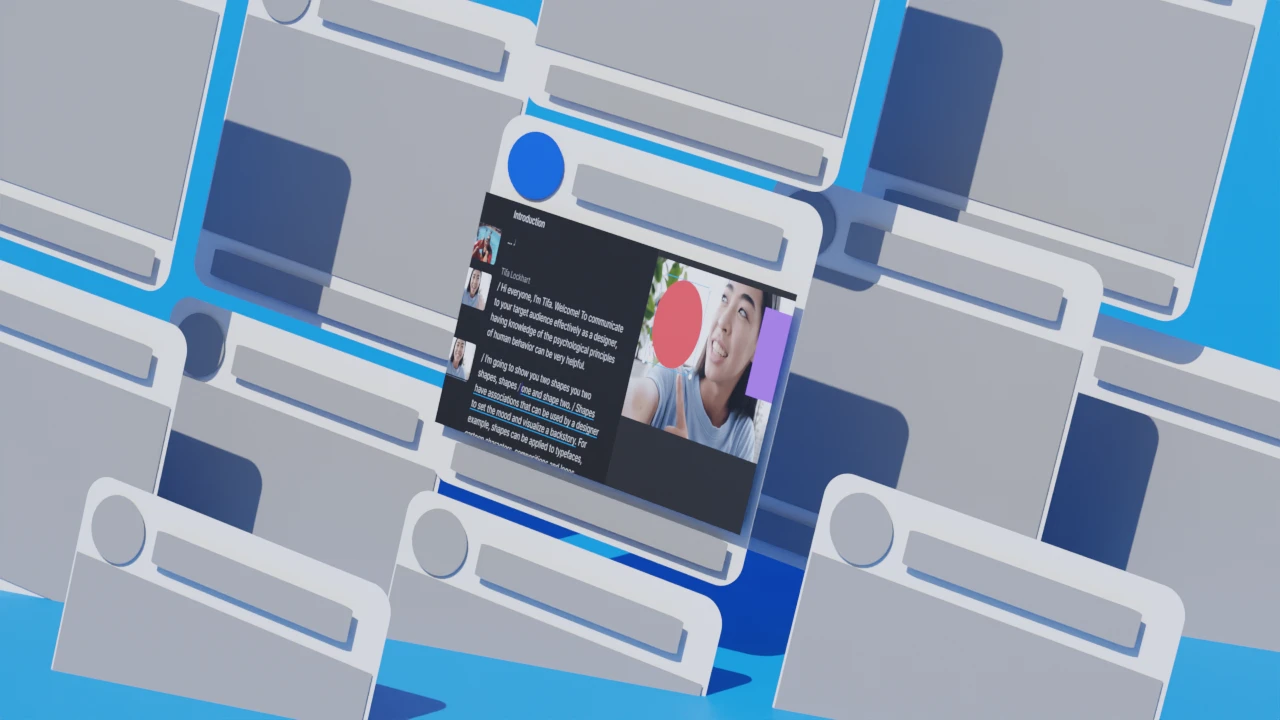
Featured articles:
Articles you might find interesting
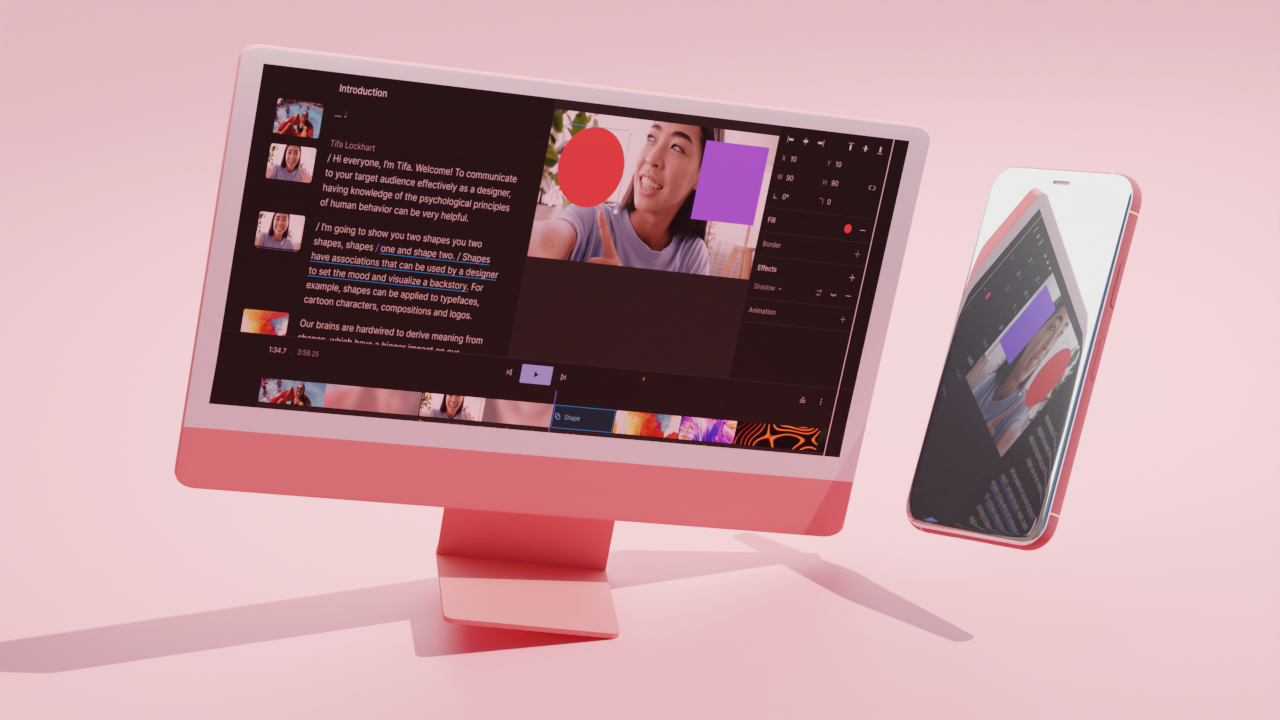
How to add captions to TikTok videos: A step-by-step guide
Learn how to seamlessly add captions to your TikTok clips to make them more accessible and engaging.

Why you should be promoting your podcast on LinkedIn — and how to do it right
You’re probably overlooking one of the most powerful promotional tools there is: LinkedIn. By playing by the platform's rules, you can create a loyal following of podcast listeners.

How much does it cost to start a YouTube channel? (2024)
Starting a YouTube channel is cheaper than you think. Here's what you need to get started, no matter your budget.

From setup to stardom: How to stream on Twitch successfully
Learn how to create a Twitch account and set up streaming software step-by-step to equip yourself for a successful streaming journey.

5 signs it's time to rebrand: Is your podcast due for a makeover?
As your podcast evolves, you may come to realize that your show’s branding no longer aligns with your current goals, values, or audience. At that point, you can either stay in your comfort zone or go all in to breathe new life into your podcast.

How do teleprompters work, and do I need one?
A teleprompter might sound like a dream come true — why wouldn’t you want to read something while still making eye contact with your audience? But just like with anything, there are tradeoffs to using a teleprompter.

Join millions of creators who already have a head start.
Get free recording and editing tips, and resources delivered to your inbox.
Related articles:
Share this article

- Blog Details
- Business Proposal
- Presentation Coaching
- Presentation Design
- Presentation Software
- Presentations
- Press Release
- Sales Engagement
- Sales Productivity
- Uncategorized
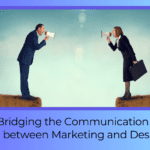
The Importance of Video in Presentations
Chetan saiya.
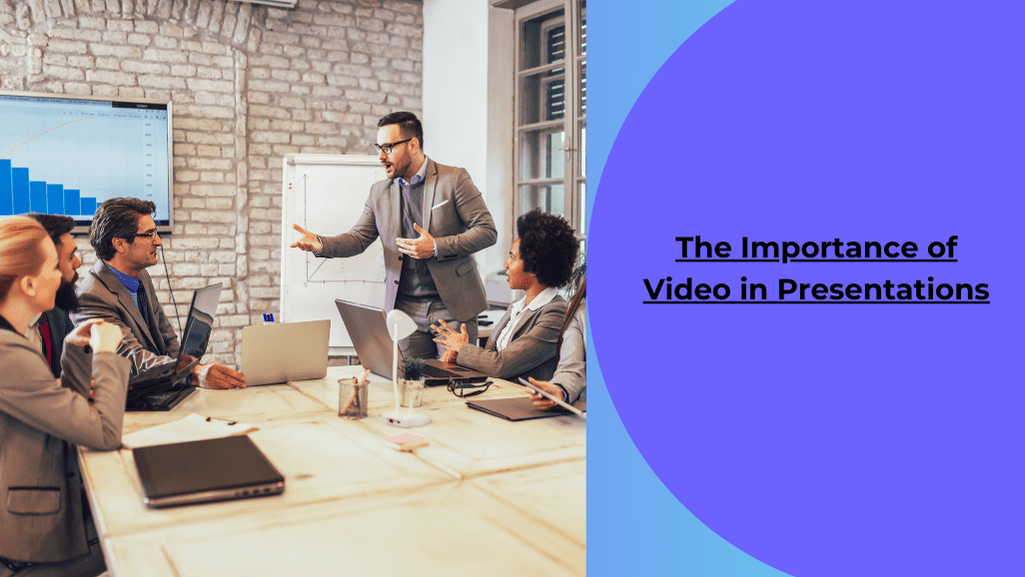
It’s no secret that videos are a valuable way of communicating information. With attention spans dropping and the need to get larger amounts of information across in a shorter period, a well-placed video can take your presentation to the next level.
While many presentation software programs may not support seamless video integration, you really can’t afford to not make this an important consideration when making your purchasing decisions. What is the cost of not using video in all of your corporate presentations ?
According to eMarketer, YouTube will bring in $1.13 billion in video ad revenue this year, or roughly 19% of the US digital advertising business . Any CMO would agree that video is the most powerful digital marketing tool available.
With that said, surprisingly most companies don’t use video in their presentation. Powerpoint makes this challenging, and sending large attachments with embedded video files can also be a pain. No sales executive ever wants to be in a pitch and navigate to a slide with a big red X on it.
Read more on : What is the Best Way to Deliver Presentations with Authenticity ?
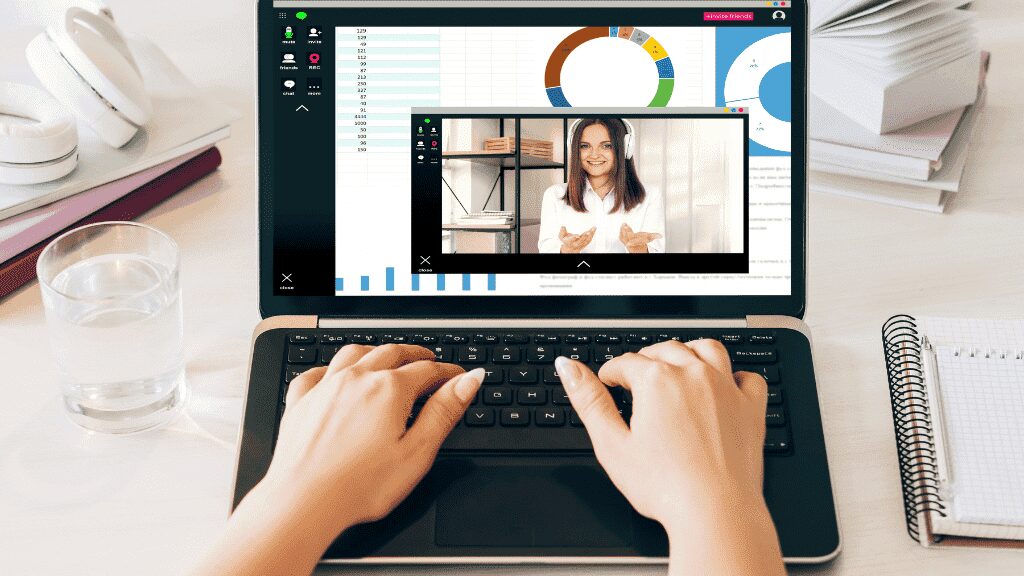
Reasons why video is key:
The emotional resonance of video.
Its unparalleled ability to convey emotion is at the heart of video’s dominance in presentations. Unlike any other medium, video engages both the visual and auditory senses, creating a powerful channel for emotional and informational content . Through the nuanced conveyance of body language, facial expressions, and music, video forms an emotional bridge to the viewer, influencing decisions and actions in a way static images and text simply cannot. This emotional connection is pivotal in decision-making processes, as the human brain is wired to respond to narrative and emotional cues.
Read more on How to Prepare a Sales-Focused Research Presentation
Educating and Engaging Consumers
In a world of information, capturing and retaining audience attention is paramount. Over 60% of consumers are willing to invest at least two minutes watching a video that educates them about a product they are interested in purchasing, according to MarketingCharts. This statistic underscores the video’s exceptional ability to engage viewers, making it a critical tool for presenters aiming to inform and persuade. Furthermore, video dubbing extends this engagement, breaking language barriers and making content accessible to a broader audience, thereby enhancing comprehension and relatability.
Simplifying Complexity
One of the video’s most significant advantages is its ability to demystify complex or abstract concepts from just fonts and images. Through visual demonstration, shoppable videos can illuminate intricate topics, such as the workings of a new software tool, more effectively than the most eloquent verbal description. This clarity not only aids understanding but also ensures the retention of information, a key objective in any presentation.
Professionalism and Personal Touch
Incorporating high-quality video content can markedly elevate the professionalism of a presentation. A well-produced video signals attention to detail and a commitment to quality attributes highly valued in professional contexts. Simultaneously, video offers a unique opportunity to infuse presentations with a personal touch. By allowing presenters to connect with their audience on a human level, video fosters a sense of intimacy and engagement that static slides cannot replicate.
Read more on : How to Hand Over A Presentation to the Next Person?
The Versatility of Video
The adaptability of video as a presentation tool is unmatched. Whether used to kickstart a discussion, underscore a critical point, or visualize data, the video’s flexibility enhances its value. This versatility enables presenters to craft messages that are not only informative but also memorable and engaging.
A new infographic from Wyzowl shows that only 10% of people remember what they hear. Reading doesn’t help much either since only about 20% of people remember what they read. But conversely, 80% of people remember what they see and do. And it’s more than just that. They also learned that visuals are processed 60,000 faster than text and that 93% of communication is nonverbal. Check out the full infographic below (Click the image to see a larger version)
Use High Resolution Videos Easily in Your Content Schedule A FREE Demo With Us
The Power of Visual Communication Infographic via Wyzowl
For more information on CustomShow’s presentation software, connect with us here . If you’re interested in design information, connect with our partner design agency SalesGraphics.
Read more on: What do you Need to Think About Before Designing the Presentation?
Every good presentation is a good presentation builder that fits the intricacies and identity of your organization. At CustomShow, we believe our presentation software can do just that. Overall, the importance of video in presentations cannot be overstated. Whether you are giving a presentation at work, in school, or to a group of friends, video is a powerful tool that can help you to engage and educate your audience in a way that is both effective and enjoyable.
Read more on : When Creating a Presentation Based on Lots of Data, What Principle Should You Bear in Mind
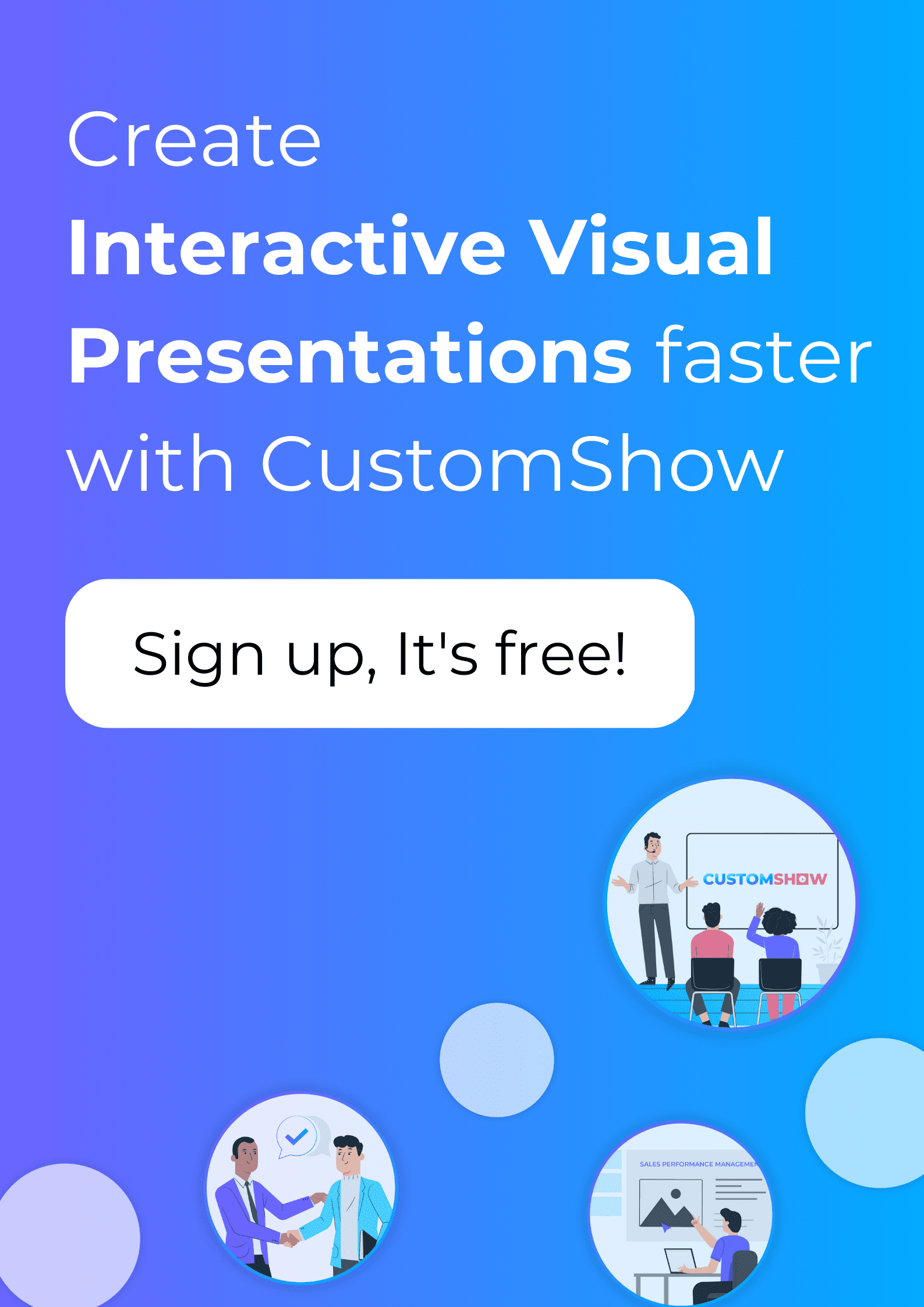
Ready for a demo?
Let us show you how customshow does so much more than powerpoint & google slides for your business presentations..

15 Video Presentation Ideas: Engaging Your Audience Like Never Before
" rel="bookmark" title=" ">.

Table of contents
In today’s digital age , video presentations have become an essential tool for businesses and individuals alike. Whether you’re delivering a sales pitch, presenting a project, or teaching a class, a well-designed video presentation can make all the difference in engaging your audience and delivering your message effectively. However, coming up with innovative and captivating video presentation ideas can be a challenge. That’s why we’ve compiled this list of 15 video presentation ideas to inspire and help you create a memorable video presentation.
What is a Video Presentation?
Information, ideas, or messages can be visually represented in a video presentation. It’s a great tool for communicating difficult concepts in a way that’s interesting and accessible to the audience. There are plenty of uses for video presentations.
- Marketing and sales
- Education and training
- Corporate communication
- Entertainment
7 Steps H ow to Create a Video Presentation
Creating a video presentation can seem like a daunting task, but it is easier than you think. Here are the steps you need to follow to create a successful video presentation:
1. Identify Your Target Audience
Who is your target audience? What are their interests, needs, and preferences? Understanding your audience will help you create a presentation that is relevant and engaging.
2. Define Your Message
What is the message you want to convey? What do you want your audience to learn or take away from your presentation? Defining your message will help you stay focused and ensure that your presentation is clear and concise.
3. Create an Outline
Once you have identified your audience and defined your message, it’s time to create an outline. Your outline should include the main points you want to cover in your presentation, as well as any supporting information or visuals you plan to use.
4. Write Your Script
With your outline in hand, it’s time to write your script. Your script should be conversational and easy to understand. It should also be engaging and persuasive, with a clear call to action. You can use ChatGPT for this to make it quicker but more effective.
5. Choose Your Visuals
Visuals are an essential part of any video presentation. They help to illustrate your message and keep your audience engaged. Choose visuals that are relevant to your message and that support your key points. Custom visuals are ideal but you can also look for stock footage and images.
6. Record Your Presentation
With your script and visuals in hand, it’s time to record your presentation. Make sure to rehearse your script and practice your delivery before recording.
7. Edit and Finalize
Once you have recorded your presentation, it’s time to edit and finalize it. This is where you can add any additional visuals or effects, adjust the timing and pacing, and make any final tweaks. You can get an idea of what is missing by using computer mockups to visualize your creation.
Benefits of Video Presentations
Video presentations offer several benefits over traditional presentations, including:

Increased Engagement
Unlike traditional presentations, video presentations incorporate visuals, audio, and text to deliver a message in a more dynamic and interactive way. By engaging multiple senses, video presentations are able to captivate and maintain the attention of viewers for longer periods of time, which can help to increase information retention.
Improved Retention
Visual aids like photos, graphs, and charts can help to illustrate crucial points and make them easier to learn and recall. Meanwhile, audio can serve to reinforce knowledge and provide additional context, both of which can help with information retention. With a multitude of sensory cues, video presentations can provide viewers with a more immersive and memorable experience.
Greater Reach
Because video presentations can be quickly shared and distributed online, they can reach a considerably bigger audience than traditional presentations. This is especially beneficial for firms trying to reach out to new clients or market their products or services to a larger audience. Businesses can access new audiences and expand their reach beyond their local area by making video presentations available online. Additionally, video presentations can be included in an online catalogue , making them easily accessible to a broader audience and allowing viewers to browse through a variety of presentations at their convenience, further enhancing the reach and impact of your message
Increased Conversions
Video presentations are more effective than traditional presentations at persuading viewers to take action. This is because videos may make an emotional connection with viewers and convey a message more effectively. Video presentations can drive viewers to take action and make a purchase , join up for a service, or take any other desired action by using storytelling techniques and establishing a sense of urgency. Moreover, you can leverage videos by converting them into shoppable videos . With the effective use of Call-To-Actions (CTAs), you can thereby increase your chances of making your customers convert even more. A study shows that with the utilization of shoppable videos, you can increase your chances of conversion by 30% .
8 Common Mistakes to Avoid in Video Presentations
When creating a video presentation, there are a number of common mistakes that you should be aware of and take steps to avoid. Some of the most important mistakes to avoid include:
1. Using too much text on slides
When creating slides for your video presentation, avoid using too much text. This can overwhelm viewers and make it difficult for them to engage with your message. Instead, use images, graphics, and other visual elements to illustrate key points and break up the text.
2. Speaking too quickly or too slowly
Speaking too quickly can make it difficult for viewers to follow along while speaking too slowly can be boring. Practice your delivery ahead of time to find the right pace that allows your audience to easily understand your message.
3. Not practicing enough
Failing to practice your presentation ahead of time can lead to mistakes or stumbles during the actual recording. Take the time to practice your delivery and become familiar with your content, so you feel confident and prepared during the presentation.
4. Not considering the audience’s perspective
When creating your presentation, it’s important to consider your audience’s interests and knowledge level. This allows you to tailor your content to their needs and make it more engaging for them.
5. Using low-quality visuals or audio
Poor audio or video quality can distract from your message and make it difficult for viewers to engage with your presentation. Make sure your visuals and audio are of high quality to keep your audience’s attention.
6. Not ending the presentation on a strong note
A strong ending is key to leaving a lasting impression on your audience. You can end a video presentation on a strong note by summarizing key points, ending with a call to action, or leaving the audience with a memorable quote or visual.
7. Failing to tailor your presentation to your audience
To make your presentation more engaging, you should consider your audience’s interests, needs, and knowledge level. This allows you to create content that is relevant to them and keeps them engaged throughout.
8. Not having a clear structure or message
Your presentation should have a clear structure and message that is easy for viewers to follow and understand. Make sure your content is organized and flows logically, so your audience can easily follow your message.
By being aware of these common mistakes and taking steps to avoid them, you can create a more effective and engaging video presentation that effectively communicates your message and resonates with your audience.
15 Best Video Presentation Ideas
1. interactive whiteboard presentation.
Create a presentation that engages your audience and invites involvement using an interactive whiteboard. This style of presentation enables you to draw, write, and add images in real time, making it excellent for brainstorming sessions or classroom instruction.
2. Kinetic Typography Presentation
Kinetic typography is a technique that uses animated text to deliver your message. This type of presentation is perfect for showcasing quotes or highlighting key points in your message.
3. Explainer Video
An explainer video is a short video that explains a concept or product in an engaging way. This type of video can be used for marketing purposes, or to teach a concept in a classroom setting.
4. Screen Recording Presentation
A screen recording presentation is ideal for showcasing software or a digital product. This type of presentation allows you to record your screen while demonstrating the product, making it easy for your audience to follow along.
5. Storytelling Presentation
A storytelling presentation uses a narrative to convey your message. This type of presentation is great for capturing your audience’s attention and creating an emotional connection.
6. Motion Graphics Presentation
Motion graphics presentations use animated graphics to deliver your message. This type of presentation is ideal for showcasing complex data or statistics in an engaging and visually appealing way.
7. Live Streaming Presentation
Live streaming presentations allow you to connect with your audience in real-time. This type of presentation is perfect for webinars or Q&A sessions, as it allows for direct interaction with your audience.
8. Testimonial Video
A testimonial video is a great way to showcase the success of your product or service. This type of video features satisfied customers sharing their positive experiences with your product or service.
9. Virtual Tour Presentation
A virtual tour presentation is a great way to showcase a physical space or location. This type of presentation allows your audience to explore and experience the space from the comfort of their own device.
10. Animated Video Presentation
An animated video presentation uses animated characters or objects to deliver your message. This type of presentation is perfect for conveying complex ideas in a fun and engaging way.
11. Product Demo Video
A product demo video showcases the features and benefits of your product. This type of video is ideal for marketing purposes, as it allows potential customers to see the product in action.
12. Documentary-Style Video Presentation
A documentary-style video presentation tells a story through real-life footage and interviews. This type of presentation is great for showcasing the impact of your product or service on real people.
13. Infographic Video Presentation
An infographic video presentation uses visual representations of data to deliver your message. This type of presentation is perfect for showcasing complex statistics or data in a visually appealing and easy-to-understand way.
14. Picture Slideshow Presentation
A picture slideshow presentation uses images to tell a story or convey a message. This type of presentation is great for personal or creative projects, as it allows you to showcase your photography or artwork in a visually appealing way.
15. Collaborative Video Presentation
A collaborative video presentation allows multiple presenters to contribute to the same video. This type of presentation is great for team projects or panel discussions, as it allows for a diverse range of perspectives to be presented.
Final Thoughts
In conclusion, video presentations are an excellent way to engage your audience and make a lasting impression. With the right video presentation ideas, you can create a dynamic and memorable experience that will captivate your viewers and leave a lasting impression. Whether you’re looking to promote a product, educate your audience , or deliver a message, video presentations offer a range of benefits that can help you achieve your goals.
From explainer videos and product demos to customer testimonials and event recaps, there are countless video presentation ideas to choose from. By using a mix of visuals, audio, and text, you can create a multi-sensory experience that will help your message resonate with your audience. And with the ability to easily share and distribute videos online, you can reach a wider audience than ever before.
Overall, being innovative, entertaining, and memorable is essential for crafting a great video presentation. By adding these characteristics into your videos, you can leave a lasting impression on your viewers and keep them coming back for more. So, for your next project, why not try some of these video presentation ideas and see how they may help you connect with your audience like never before?
Q: What are some tips for creating an engaging video presentation? A: Some tips for creating an engaging video presentation include: keeping it concise and focused, using visuals to convey your message, using a clear and engaging speaking voice, and using storytelling techniques to capture your audience’s attention.
Q: What software can I use to create a video presentation? A: There are several software options available for creating video presentations, including Ssemble, PowerPoint, Prezi, and Adobe Premiere Pro. Ssemble provides you with free but user-friendly features so that you can make video presentations easily. Why don’t you sign up and try now?
Q: How long should a video presentation be? A: The ideal length of a video presentation can vary depending on the topic and purpose of the presentation. As a general rule of thumb, it’s best to keep the presentation as concise as possible while still delivering the necessary information.
Q: What are some creative ways to start a video presentation? A: Some creative ways to start a video presentation include using humor, telling a story, asking a question, or using a dramatic visual.
Q: What are some ways to keep your audience engaged throughout a video presentation? A: Some ways to keep your audience engaged throughout a video presentation include using humor, changing up the pace or tone, using interactive elements, and using visuals to illustrate key points.
Q: How can you tailor a video presentation to a specific audience? A: You can tailor a video presentation to a specific audience by considering their interests, needs, and knowledge level, and by using language and examples that are relevant to them.
View all posts
Keep Learning

Find the images you need to make standout work. If it’s in your head, it’s on our site.
- Images home
- Curated collections
- AI image generator
- Offset images
- Backgrounds/Textures
- Business/Finance
- Sports/Recreation
- Animals/Wildlife
- Beauty/Fashion
- Celebrities
- Food and Drink
- Illustrations/Clip-Art
- Miscellaneous
- Parks/Outdoor
- Buildings/Landmarks
- Healthcare/Medical
- Signs/Symbols
- Transportation
- All categories
- Editorial video
- Shutterstock Select
- Shutterstock Elements
- Health Care
- PremiumBeat
- Templates Home
- Instagram all
- Highlight covers
- Facebook all
- Carousel ads
- Cover photos
- Event covers
- Youtube all
- Channel Art
- Etsy big banner
- Etsy mini banner
- Etsy shop icon
- Pinterest all
- Pinterest pins
- Twitter all
- Twitter Banner
- Infographics
- Zoom backgrounds
- Announcements
- Certificates
- Gift Certificates
- Real Estate Flyer
- Travel Brochures
- Anniversary
- Baby Shower
- Mother’s Day
- Thanksgiving
- All Invitations
- Party invitations
- Wedding invitations
- Book Covers
- Editorial home
- Entertainment
- About Creative Flow
- Create editor
- Content calendar
- Photo editor
- Background remover
- Collage maker
- Resize image
- Color palettes
- Color palette generator
- Image converter
- Contributors
- PremiumBeat blog
- Invitations
- Design Inspiration
- Design Resources
- Design Elements & Principles
- Contributor Support
- Marketing Assets
- Cards and Invitations
- Social Media Designs
- Print Projects
- Organizational Tools
- Case Studies
- Platform Solutions
- Generative AI
- Computer Vision
- Free Downloads
- Create Fund

5 Reasons to Use Video In Presentations

If you’re looking for a way to get your presentation to stand out and really captivate your audience, look to the video. Not only are videos easy to publish inside of PowerPoint , but they can deliver results. Adding a video or two will break up your slides in a smooth and effective way that will keep your audience more focused and engaged with the overall content. Here are five ways that video presentations can make all the difference:
1. Tell stories and provoke emotional responses
Mother kissing her child by Nejron Photo
We’ve all witnessed either boring or stale presentations that are text-heavy and where every slide seems to resemble the previous one. It’s easy to improve the viewer’s experience through video, which utilizes sight and sound to reel the the audience in. We connect better through visual accompaniment. Moreover, it will lead to a more enjoyable experience producing the presentation, as a short clip will give someone a better idea of your vision or approach, and more efficiently. Everyone benefits.
2. Communicate more with less
Rising markets chart by Aaliya Landholt
Presentations often go long because the presenter tries to cram too much information into some of his or her slides. Take advantage of video to illustrate processes, movement, and growth. For example, instead of using a static graph to signal an upward tend, use one in motion. It’ll have a greater impact on the viewer. As we have become more reliant on technology in general, you should embrace video as an opportunity to more capably outline complex demonstrations and plot lines.
3. Increase purchase intent
Shopper paying for products by Dmitriy Shironsov
This one is for the business-minded folks. Surveys show that customers respond overwhelmingly more favorably to video ads than to print or banner ones. It’s become the way of the Web to hook people with pre-roll ads before their favorite TV shows or viral videos. If you’re presenting to a potential client, it’s worth investing in these methods of persuasion and brand awareness that have established a new landscape for marketers to reach people.
4. Create atmosphere and add drama
Soft and dynamic motion background by rpancake
It doesn’t have to be a clip or a chart that livens up your presentation — you can achieve the same effect through the use of a motion background. Add text over the moving background and it’s instantly more visually interesting than if it was standalone text. What’s important, though, is to choose a background that won’t be distracting and won’t overpower the other elements. Many textures and graphics come with copyspace built in, making it easy to insert your bullet points amid a more compelling graphic.
5. Break the monotony
Man surfing a wave by Paul Topp
The name of the game is variety. To maintain people’s attention for a long period of time, it requires you to anticipate where the trouble spots might occur. Once you reach a more dense or complicated section, quickly follow it up with a video that reinforces that message, making sure that the clip is both distinct and memorable. Viewers will be more likely to recall the information afterward if they have something to hold onto. Concepts and feelings prevail over words and stats, and video offers much-needed breaks in the action to let everything settle in.
Now that you know why you should opt for utilizing video as part of your presentations, check out how to easily add video to your PowerPoints !
Recently viewed
Related Posts

How to Design Podcast Cover Art
Your podcast’s visual identity is just as important as its content. Try seven tips to make your podcast covers stand out from the crowd.

Movie Poster Design Ideas for 2024
It’s time to build some buzz, filmmaker! Check out these movie poster ideas for 10 popular genres and get must-know tips to make your own.

Serif vs Sans-Serif Fonts: What’s the Difference?
In this article, we’ll discover more about the charming nature…

8 Pro Tips for Font Pairing
Learn how to use serif, sans-serif, and display fonts in print and web design with these expert typography tips for font pairing.
© 2023 Shutterstock Inc. All rights reserved.
- Terms of use
- License agreement
- Privacy policy
- Social media guidelines
You’re using an older browser version. Update to the latest version of Google Chrome , Safari , Mozilla Firefox , or Microsoft Edge for the best site experience.
- Products iSpring Suite iSpring Learn
- Use Cases Onboarding Compliance Training Induction Training Product Training Channel Partner Training Sales Training Microlearning Mobile Learning
- Company About Us Case Studies Customers Partnership Course Development Contact Us Academy Blog Webinars Guides Experts on iSpring
- Community Academy Blog Webinars Guides Experts on iSpring
- Language EN English Français Deutsch Español Italiano Nederlands Português Polski 中文 日本語 العربية Indonesia
- Shopping Cart
Top 8 Benefits of Video Lectures in the Classroom
Before diving into the world of e-Learning, consider the remarkable benefits of incorporating video presentations into your classroom. By leveraging the power of video lectures, you can elevate the teaching experience and foster a more engaging and effective learning environment for your students.
Enhanced Accessibility
Flexibility in learning schedules.
Grant your students the freedom to learn at their convenience. By uploading video lectures online and sharing the links, you allow students to tailor their learning schedules to better suit their individual needs.
Individualized Pace of Learning
Recognizing that each student learns at their own pace, video lectures provide a solution for personalized learning experiences. This flexibility maximizes the effectiveness of e-Learning by accommodating the diverse learning speeds of your students.
Versatile Applications
While video lectures are commonly associated with distance learning, they also bring innovation to in-class teaching. Embrace this versatility to captivate your students and inspire your colleagues with a modern and engaging approach to education.
Effortless Delivery
Simplify the dissemination of learning materials by effortlessly uploading video lectures to the Web or Learning Management System (LMS). Alternatively, distribute content via CD or email, ensuring unlimited access for your students.
Ensuring Continuous Learning
Should a student miss a live lecture, provide them with the link to the recorded video or maintain an accessible online repository for all students. This ensures that everyone stays on track with the curriculum.
Encouraging Self-Study
Elevate your interactive video lectures by referencing additional materials and resources for self-study. Consider recording supplementary lectures that complement in-class activities, providing students with valuable resources for independent learning.
Self-Reflection and Improvement
Video lectures serve not only as a learning tool for students but also as a valuable resource for teachers. Reviewing recorded lectures allows educators to assess and enhance their presentation skills, fostering continuous professional development.
In summary, integrating video lectures into your teaching toolkit offers a myriad of advantages, empowering both you and your students to embrace a more flexible, engaging, and effective learning experience.
Related Articles
- What type of video lecture should I choose?
- How to record a video lecture with PowerPoint
- How to Create A Video Lecture with iSpring
iSpring Suite 11.3
Fully-stocked eLearning authoring tool for PowerPoint. No training required to start!
We use cookies to collect info about site visits and personalize your experience. See our Cookie Policy for more details.
Manage your cookies
Essential cookies are always on. You can turn off other cookies if you wish.
Essential cookies
Analytics cookies
Social media cookies
Why Video is Important: What You Need to Know

These days organizations are expected to create all types of content:
- Infographics
- Presentations
- Social media posts
It’s not a matter of one solution being right and the other wrong. But when you consider what type of content to create, video should be on the top of your list.
According to Demand Metric, in partnership with Vidyard , 83% of survey respondents said that video is increasing in importance.
And this doesn’t just apply to marketers.
A video is ideal to use any time there are many steps, or the process involves movement. This why video is becoming a key tool for marketing , sales, training, and support teams.
Today you’re going to learn exactly why video is the most important type of content you can create this year (and what videos you can start making today ).
Why video is important
If you’re still wondering if video is worth the hassle, I hope we’ll be able to convince you to get started.
First, understand that video is demand from consumers. Learning and educational content alone drives over a billion views a day on YouTube.
According to Wyzowl’s State of Video Marketing Survey 68% of people say they’d like to learn about a new product or service by watching a short video.
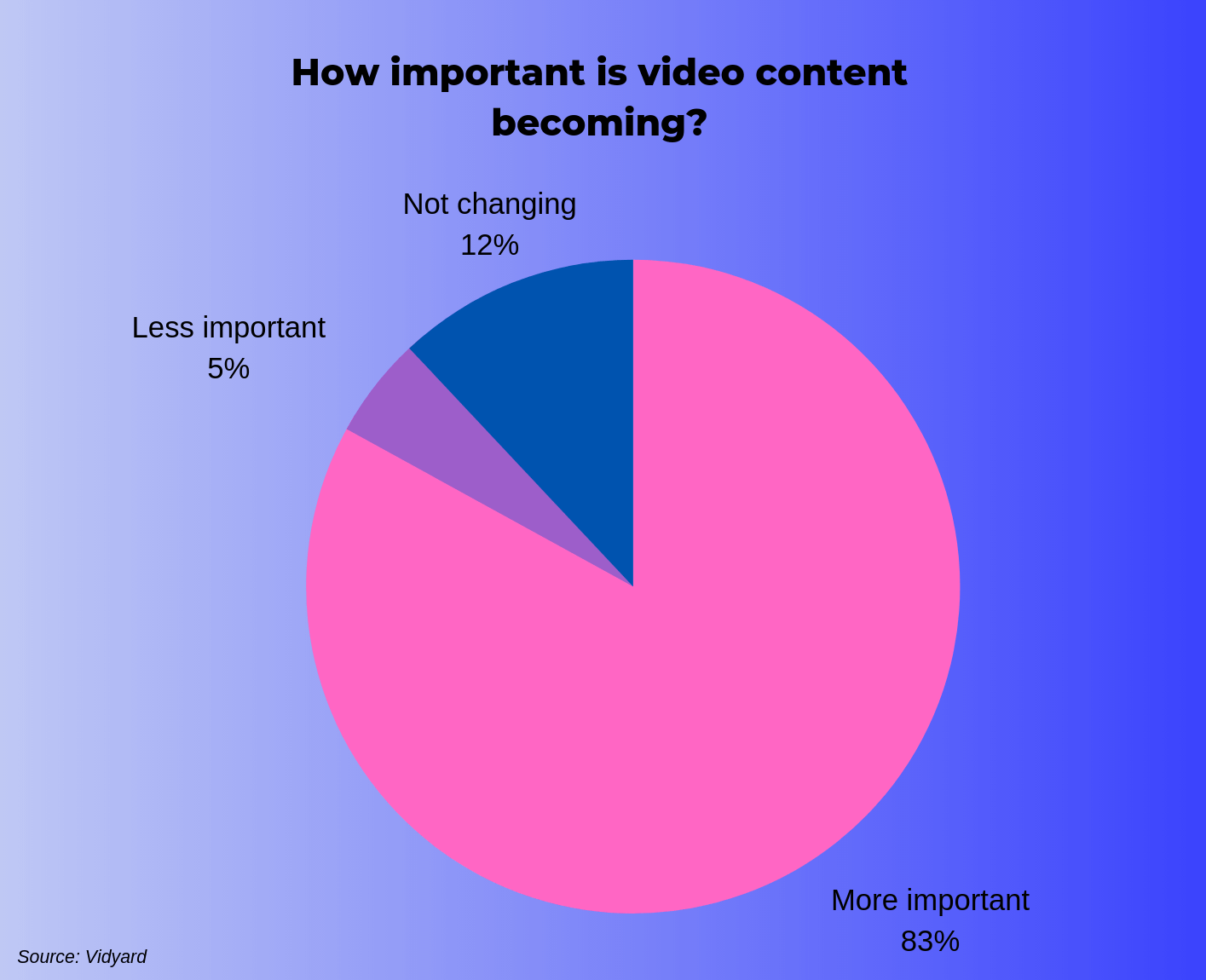
That a big opportunity for you to create valuable content around what people are searching for.
Wyzowl’s research reveals that video is much more desirable than text-based articles (15%), infographics (4%) presentations (4%) ebooks, or manuals (3%) for learning information.
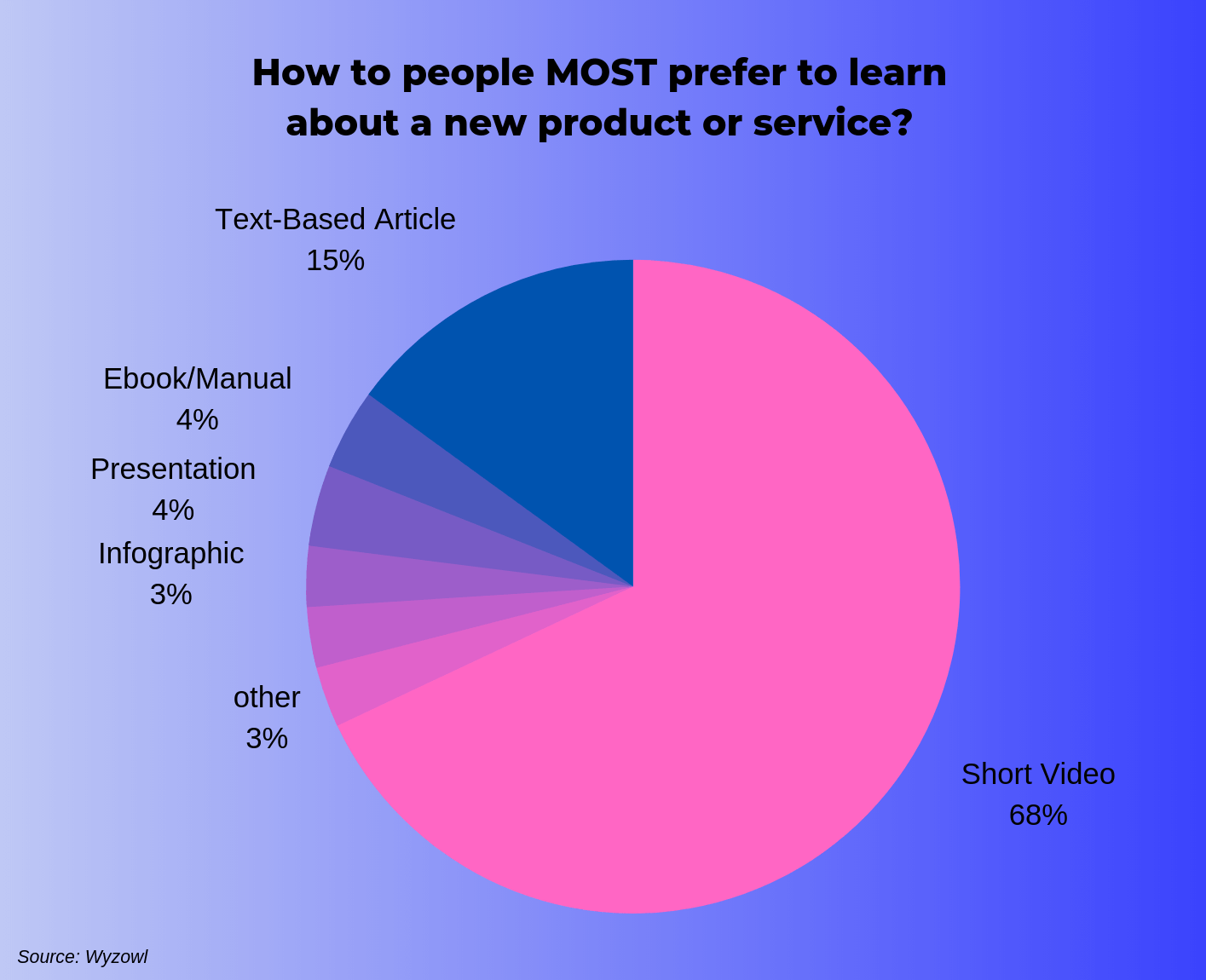
But why exactly are videos becoming more popular compared to the rest of the options?
Look no further than The Four E’s of Video:
The four E’s of great video content
To get a better view of the video and business landscape, we recently sat down with Vidyard’s VP of Marketing, Tyler Lessard and he shared with us what he feels makes video much more effective than other content mediums.
When comparing video to other types of content, Tyler says there are four qualities, the Four E’s of Video as he calls them, that video has to stand out amongst a sea of choices.
And videos that have these qualities are especially powerful in a business environment .
So, why video? Because good videos are:
1. Engaging
“Our brains are hard-wired to engage in storytelling, as a narrative arc compared to other forms. And video is a great way to tell a story and engage.”
There’s a reason that often times the best communicators are the best storytellers. People are drawn to a good story. The better you are at telling a story with your video content, the better your video will be received.
2. Emotional
“There’s an opportunity to connect more emotionally with prospects and buyers through video as a medium…having people on camera and connecting can stimulate different kinds of emotions that the written word can’t.”
A video, even if it’s just your voice over a screen recording, provides valuable context that cannot be gained from text alone. Videos let you establish authority and a more personal feel to your message.
You will be far more likely to connect on an emotional level with your audience if you use video versus another content type.
3. Educational
“Our brains process visual information faster than text. We store either long-term memory and text the short-term memory and so on. And, so there are lots of reasons why video is a great educational medium and can be more memorable.”
In today’s world, organizations must put an emphasis on providing educational videos to employees .
In fact, according to Forrester Research , employees are 75% more likely to watch a video than to read documents, emails, or web articles. If you want something communicated effectively throughout your organization a video is a go-to medium.
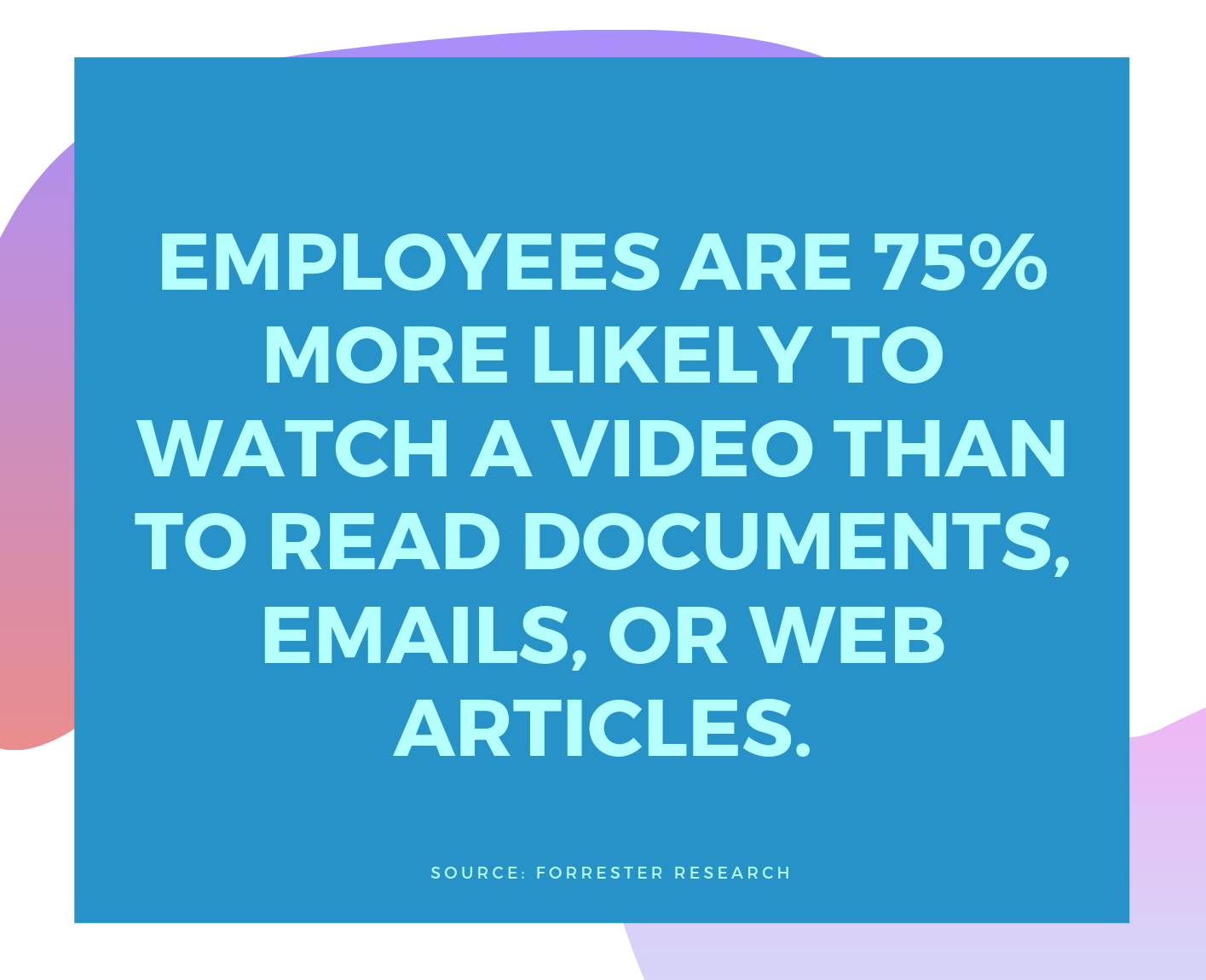
4. Empathetic
“The ability to establish greater empathy with our audience by, again, putting the human face out there…I think video and having real people talk to you about solving real problems, in real language goes a long way.”
Not only do you want to help your audience with your video, but you want to show that you truly care about the problem they are having and how you can help solve it. The more authentic you are with your audience the more likely they are to see you as a trusted guide.
Video is now a requirement, not a recommendation
Whether you work in a large organization, a small business, or educational institution you can’t avoid it, video is now a must.
But it can be daunting to even know where to begin.
That’s why one of the best videos to start with is an instructional video .
These videos simply show off your knowledge to someone else. Whether you need to demonstrate a technical process for a new product feature or teach your new coworker how to use her email, a video is a great way to communicate.
Over half of the most common type of videos that marketers are investing in are a type of instructional video . That gives you a lot of good videos to start with.
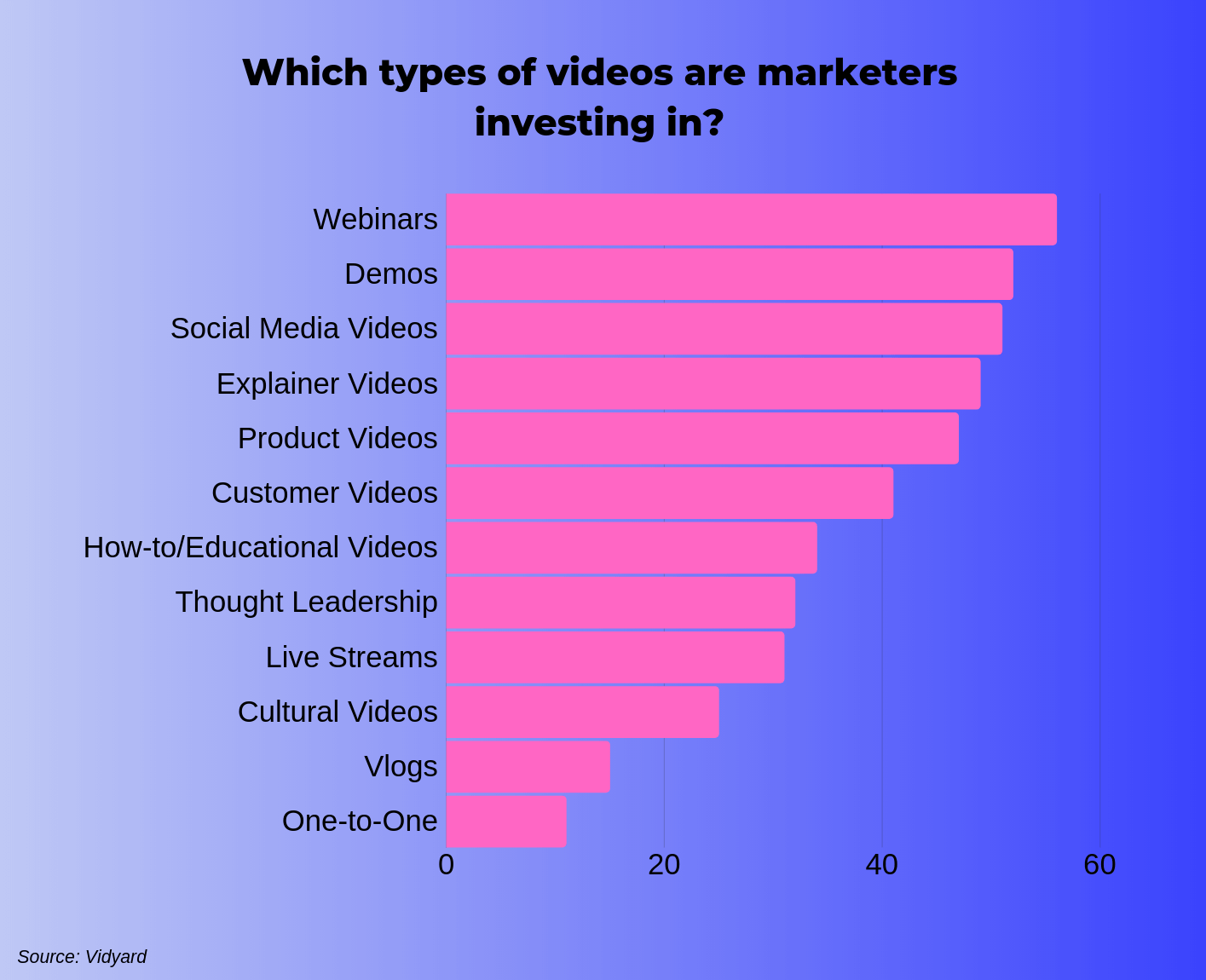
Here are a few ‘how-to’ guides we’ve put together to help you get started:
- Explainer video
- Product Videos
- Tutorial videos
- How-to / Educational videos
- Process videos
- Screencast videos
- Training videos
Are you ready to start making videos?
Camtasia is built for anyone who needs to make any kind of screen recorded video and has a ton of help videos to get you started. We make 100% of our tutorials and other screencasts using Camtasia.
Justin Simon
Global Content Strategy Manager at TechSmith. I play a lot of golf and watch a lot of football.
- How to Record a Presentation with Webcam, Narration, and More
- How To Rotate a Video
- How to Write A Shot List That Will Transform Your Video
Subscribe to TechSmith’s Newsletter
Join over 200,000 people who get actionable tips and expert advice every month in the TechSmith Newsletter.
How to make a show-stopping video presentation in 5 simple steps
Learn how to make a show-stopping video presentation to engage your audience, using Dropbox Capture to record your screen, voice and camera simultaneously.
Whether you’re a teacher, student, business professional or even a YouTube content creator – for many of us, delivering presentations quickly becomes a standard part of everyday life.
But what happens if you can’t be there to deliver your presentation in person, need a key point to land perfectly or you need your audience to watch it asynchronously in their own time? Have no fear, video presentations can be a great solution to all these challenges.
In this guide, we’ll cover everything there is to know about creating your own high-quality video presentations so your audience can benefit from your content whenever they need it.
Jump to section
- What is a video presentation
What makes a good presentation video?
What tools do you need to make a video presentation, how to make a video presentation.
- Making a video presentation in PowerPoint
- Making a video presentation in Keynote
Starting from the top: What is a video presentation?
A video presentation is a method of communication through which information is delivered partially or entirely through video. In other words, it’s the process of using video to deliver a message or presentation.
Common formats for video presentations might include pre-recorded slide presentations, instructional videos, sales material, inspirational talks, entertainment or anything you can think of.
While the reaction to a video presentation will be subjective, there are a few general qualities that can be beneficial to keep in mind:
- Make your video valuable – have a clear intended outcome for the viewer and be sure to reach it
- Make sure your audio and video are clear – you want your audience to focus on your message, not your video quality
- Bring your key points to life – use stories, questions and examples to illustrate key concepts and engage viewers
- Establish expectations – use your introduction to set clear expectations, either with an agenda or teasing where the session is heading
- Don’t rely on slides – if the slides added all the value, you could just send your audience a PDF. Ask yourself: what are you adding to the content by presenting it?
- Keep an eye on time – don’t make your video presentation longer than it needs to be.
- Mix it up – break the monotony and change pace at appropriate intervals
- Don’t start again for the sake of perfection – if you make a mistake during recording, you can always edit it out later
Before you can start creating your own video presentations, you’ll first need a few basic tools.
Hardware for a video presentation
Let’s start with the basics, your tech. In most cases, you’ll have everything you need if you have a standard laptop or desktop computer.
Here’s what you’ll need to start making video presentations:
- A laptop or PC – you’ll need something to make the presentation recording on
- A microphone – to record your voice-over, either built-in or USB
- A camera – if you want to include video of yourself, either as a built-in webcam or a USB camera
Video recording software
With your tech set up, you’ll need software to record your presentation. Depending on your needs, this might be something to record your screen, record your voice or record yourself with your camera.
With Dropbox Capture , you can do all three at the same time .
Dropbox Capture is video and screen recording technology, designed to make it easy to quickly capture whatever you need. All without needing advanced editing skills or specialist equipment.
With Capture, it’s easy to:
- Record your screen, webcam and microphone simultaneously
- Create GIFs
- Draw on or annotate recordings
- Automatically generate closed captions
- Share in just a few clicks
While presentation applications like PowerPoint and Keynote have some built-in screen and presentation recording capabilities, they only allow you to record the presentation.
Whereas with Dropbox Capture, you’re free to jump between windows and applications throughout your presentation recording – giving you greater freedom on what you present.
File storage and sharing tools
Ultimately, you’re going to want to make your video presentation available for viewers somewhere.
With Dropbox cloud storage , this is as easy as copying a link , with full control over access and permissions for your files.
We’ll now cover all the steps to create an impactful video presentation, starting from the very beginning – your plan.
1. Plan your topic, examples and intended audience
You likely already have an idea of what you’ll want to cover in your video presentation, but it can help to formally get this down on paper:
- Presentation aim – what do you want your audience to understand by the end of the video?
- Approach – broadly, what will you cover to help them understand this concept?
- Resources – what examples will you be able to share to illustrate the key concepts?
To help with the planning process, Dropbox Paper has a number of pre-built templates to get your creative juices flowing, like the brainstorming template .
2. Create your presentation slides and your video presentation storyboard
If you haven’t already done so, it’s time to create your slides.
While doing this, you should also think about the overall storyboard of your video presentation – what are the key beats, how will you present them and what slides do you need?
A storyboard is a visual tool, used by video producers to map out the narrative flow of a video and the visuals that will accompany it. In many cases, your presentation will almost act as a storyboard, but it might help to get this down on paper first.
You can learn more about the storyboarding process in our in-depth guide to storyboards .
3. Record your video presentation
With your storyboard and presentation ready, it’s time to go about creating your recording.
You can record your screen first, then later record a voice-over or video narration and edit the two together. Or with Dropbox Capture , you can record your screen, webcam and microphone simultaneously. Using Dropbox Capture makes it easy to create your pre-recorded video lesson in one take. Perfect if you don’t have access to advanced video editing software.
To record with Dropbox Capture , it’s as simple as the following steps:
- Open Dropbox Capture
- Click Screen recording & camera
- Choose which part of your screen you’d like to capture
- Click the Record icon to start recording and click it again to stop recording
- Click the Pause icon in the side panel while recording to pause or resume recording
- Click the Draw icon in the side panel while recording to draw on your recording
4. Edit your video presentation
If you’re already happy with your recording, there is no further editing required.
In any other cases, you can use video editing software to apply finishing touches to your video as you see fit. These edits might include:
- Editing your screen recording and voice-over together (if you have separate files) – with Dropbox Capture you can record your microphone and camera simultaneously, without the need to use editing software
- Cut and delete unwanted sections of video – like an awkward pause or a dog barking, with Dropbox Capture you can do this directly within the app, no editing software required!
- Remove awkward filler words – for cleaning up those pesky ‘ums’ and ‘ahs’, with Dropbox Capture you can do this automatically, directly in the app
- Adding text overlays to emphasise key points of video sections
- Additional flair and visual elements
- Adding background music to create an atmosphere
5. Share your video presentation
With your video presentation finished, you’ll need a way for your viewers to access it.
If you’re using Dropbox Capture, sharing your presentation couldn’t be easier. Simply click the Share button and the sharing link will automatically copy to your clipboard.
If you’re not using Capture, Dropbox cloud storage makes it easy to share your video files with anyone and see who’s viewed your video presentation. All you need to do is copy a link to the file.
If you want to send a copy of the full video, complete with its cumbersome file size, Dropbox Transfer makes it easy to send large files securely.
How to record a video presentation in PowerPoint
It’s worth keeping in mind that, when recording directly within PowerPoint, you can only record your slides and your editing options will be limited. The best way to give yourself complete control over what you record – and how you edit it afterwards – is with a purpose-built screen recording app like Dropbox Capture .
If you’d still prefer to record directly in PowerPoint, you can do this by following these steps:
- Open PowerPoint and open your presentation file
- Navigate to the slide you’d like to start recording from
- Select Record in the top-right corner of the PowerPoint window
- Click the red Record button, wait for the countdown, then start your presentation
With your presentation recorded, you can then save it to your Dropbox cloud storage , making it easy to share your video files with anyone and see who’s viewed your video presentation.
How to record a video presentation in Keynote
If you’re a Mac user and would prefer to record directly in Keynote, here’s how to do it:
- Open Keynote and open your presentation file
- Select Record Slideshow from the Play menu at the top of the screen
With your Keynote presentation recorded, you can then save it to your Dropbox cloud storage and share it simply by copying the link.
Again, your control over what you record and how the final edit turns out will be limited when recording directly within the Keynote app. To give yourself complete control over how your video presentation turns out, a purpose-built screen recording app like Dropbox Capture will be more suitable.
Elevate your video presentations with Dropbox Capture
It’s never been so simple to create an engaging and memorable video presentation, with Dropbox.
With Dropbox Capture , it’s never been easier to get your message across with video recordings of your presentations. So you can clearly say what you mean and nail the delivery, every single time.
Capture your audience’s attention.
Try Dropbox Capture

Tips for Creating the Best Video Presentation
Video presentations are a useful communication tool in a variety of use cases. They are efficient, engaging, and easy to produce. Use them for product demos, stakeholder reports, training, sales, or any other situation where clear messaging is required.
Here is everything you need to know to create the best video presentation.
Video Presentation Benefits
Video presentations are:
- Cost-effective –It costs next to nothing to produce a video presentation. You don’t need specialized equipment or software, just video creation tools and elementary media production skills.
- Shareable –You can share video presentations across different channels with minimal adjustments. Use them on websites, social media, email, live chat, or events.
- Engaging –Watching a video is more engaging than reading a summary on a topic. It engages more of our senses and drives us towards action more easily.
- Informative –Video presentations can explain difficult concepts and ideas in an easy-to-understand way. They accomplish this by utilizing images, animation, graphs, text, speech, and other media elements.
Video Presentation Types
There are several kinds of video presentation. Here are the 5 most common types:
- Sales presentation – Used for pitching products to customers by showcasing the item’s features, benefits, and use-cases.
- Educational presentation – Used for educating viewers about a topic, event, or technique.
- Training presentation – Used for teaching employees essential workplace skills.
- Business planning presentation – Used for summarizing business plans and achievements.
- Fundraising presentation – Used for generating interest for a business venture.
How to Create an Effective Video Presentation in 5 Steps
To create an effective video presentation, follow these 5 steps.
1. Create an Outline
Start by writing an outline. This will be your guide through the rest of production. A good outline should specify the following:
- Main topic –What is the presentation about? Why is it useful?
- Target audience – Which demographic group do they belong to? What is their level of education? What are their expectations for the presentation?
- Goal – What is the purpose of the presentation? Generating interest in a product? Attracting investors? Teaching a skill?
- Duration – Is the presentation short-form or long-form? Will it have multiple parts?
- Key takeaways – What are the key points the audience will take away from the presentation?
2. Write a Script
Once you have your outline ready, start working on the script. There are two ways to go about this. You can either start with a rough audio recording, or write the script from scratch.
Some people find it easier to start with an improvised version of the presentation, and then edit out the parts that don’t mesh well with the rest of the material. Others prefer to write a demo version of the script, do a test presentation, and then edit based on feedback.
Both approaches require a lot of iteration, but this is preferable to working with an unpolished script.
3. Assemble Media Assets
Next, assemble the assets you will use as supplementary material during the presentation. Most video presentations use a combination of images, clip art, graphs, geometric shapes, and animations. Most of these can be acquired for free on stock image websites.
Audio assets such as music or sound effects are used more rarely, but they work really well in some video presentation types. Sales and marketing video presentations are the notable examples here. If you want to add audio assets to your presentation, use something subtle and non-intrusive. Audio is there to enhance the experience, not take center stage.
4. Record the Narration
In this phase you will record the narration for your presentation. Professional narrators can really bring life to a presentation, but any subject-matter expert should do an adequate job. Record in a sound-proof environment if possible, and use a quality mic.
5. Produce and Edit the Video
After you’ve assembled the assets and finalized the script, the next step is production. Most video presentations follow the slide-show format. Each slide elaborates a single concept through images, text, and narration. In this case, production simply involves adding the elements to individual slides.
A more complex approach would be to use the explainer video format. Here you would combine footage of the speaker, b-roll footage, animations, transition effects, and other visuals to create a more engaging video presentation.
10 Video Presentation Tips
That covers the basic of making a video presentation. In addition to this broad guideline, there are specific techniques that can improve the quality of your presentation. Here are 10 tips to keep in mind:
- Share an anecdote during the introduction. This will help break the ice, and it will make the speaker more relatable to the audience.
- Share interesting facts, statistics, and other kinds of hard data. This will make your presentation feel grounded in reality.
- Show compelling visuals. You can use creative misdirection – present an image, ask the audience to think about it, and then subvert their expectations by providing an unlikely explanation.
- Keep the presentation short. It’s better to have a presentation that is short but memorable, than one that is exhaustively informative, but long.
- Use an online video creation tool for production. You will save on costs, and the results will be on par with anything you can accomplish in professional software.
- Use visual contrast to highlight important information.
- Be sparse with animation and other visual effects. It will help them stand out.
- Use high-resolution images if possible. This will make the presentation scale better to screen of different size.
- Use subtle transitions between frames. Transition effects can be quite jarring after staring at a static slide for minutes at a time.
- Avoid adding too much information to the slides. This will make them illegible, leaving the audience to rely on your voice as the sole source of information.
Creating video presentations is an essential business skill. With the right tools and a bit of creativity, you can create video presentations for any occasion. If you want to put what you’ve learned to practice, try making a video presentation on Binumi. The template system combined with free stock assets and effects makes it easy to create video presentations in minutes. You can use Binumi to create other business video types as well – sign up for free and start creating quality video content.
Leave a Reply
Leave a reply cancel reply.
Your email address will not be published. Required fields are marked *
Save my name, email, and website in this browser for the next time I comment.

- slot gacor gampang maxwin
- settingan slot gates of olympus
- rtp live gacor
- How to’s
- Terms of use
- Legal & privacy

This is a notification that can be used for cookie consent or other important news ;)
Cookie and Privacy Settings
We may request cookies to be set on your device. We use cookies to let us know when you visit our websites, how you interact with us, to enrich your user experience, and to customize your relationship with our website.
Click on the different category headings to find out more. You can also change some of your preferences. Note that blocking some types of cookies may impact your experience on our websites and the services we are able to offer.
These cookies are strictly necessary to provide you with services available through our website and to use some of its features.
Because these cookies are strictly necessary to deliver the website, refusing them will have impact how our site functions. You always can block or delete cookies by changing your browser settings and force blocking all cookies on this website. But this will always prompt you to accept/refuse cookies when revisiting our site.
We fully respect if you want to refuse cookies but to avoid asking you again and again kindly allow us to store a cookie for that. You are free to opt out any time or opt in for other cookies to get a better experience. If you refuse cookies we will remove all set cookies in our domain.
We provide you with a list of stored cookies on your computer in our domain so you can check what we stored. Due to security reasons we are not able to show or modify cookies from other domains. You can check these in your browser security settings.
We also use different external services like Google Webfonts, Google Maps, and external Video providers. Since these providers may collect personal data like your IP address we allow you to block them here. Please be aware that this might heavily reduce the functionality and appearance of our site. Changes will take effect once you reload the page.
Google Webfont Settings:
Google Map Settings:
Google reCaptcha Settings:
Vimeo and Youtube video embeds:
You can read about our cookies and privacy settings in detail on our Privacy Policy Page.

Videos: How Can They Improve Your Presentation?
May 15, 2017 / Blog, PowerPoint Design, PowerPoint Tips, Tips & Tricks audience engagement, PowerPoint Design, presentation tips, video
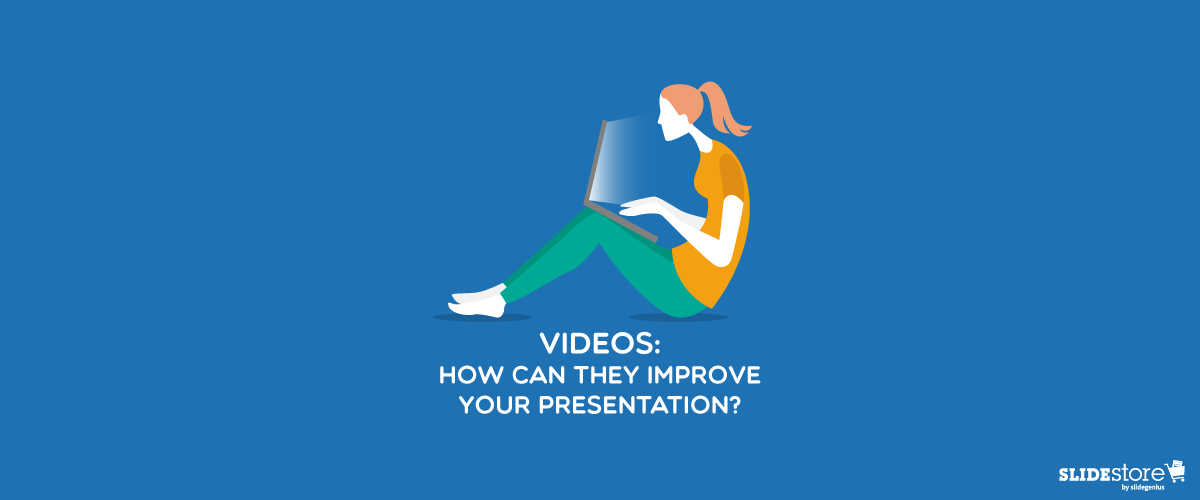
We can no longer ignore the growing hype around videos. These electronic media are gaining traction, and it wouldn’t be surprising if they soon become the most popular type of content, since more social media channels are popping up to underline their importance. Today, the effectiveness of videos in capturing people’s attention is apparent. In YouTube, for example, 400 hours of videos are uploaded every minute and almost 5 billion are viewed every day. These staggering statistics show that we create and consume video content in a rapidly increasing rate.
Still, while all this hype around videos is nice, we can’t really claim that it’s something new. Steve Jobs, the co-founder of Apple Inc., included this medium in his presentations as early as 1984 . The potential of videos as the trendiest type of content will continue to grow, so if you haven’t explored the possibilities of video marketing, now is the time.
The Purposes of Using Videos in Presentations

Isn’t it ironic that although most marketers recognize video content as a powerful tool, only four percent use it religiously in presentations? That leaves a glaring 96 percent in the dark, stuck in traditional methods that are only half as effective as video marketing. This isn’t to say that you should add a video in every presentation—of course, if it isn’t appropriate, do away with it. But if you find an opportunity to use this type of content to support or highlight your message, why not grab it?
Here are the four main purposes of adding videos in your presentation:
- To explain a complex idea. It’s hard to explain a technical idea to a group of people who know nothing about it. Sure, you can put that idea into words, but you can’t guarantee that your equally perplexing explanation will translate into something cohesive in the audience’s mind. If it’s too complicated to grasp, why not find another means of expressing it? Perhaps a video could render it more comprehensible?
- To engage the audience in discussion. Videos have a certain pull that makes them effective in grabbing people’s attention. A relevant video presented at the right moment can keep the audience bolted to the screen. Make sure that the video you use can establish an emotional connection with your audience and can generate a meaningful discussion that will fire up their energy.
- To break the monotony. You can’t expect the audience to listen to you for hours on end. Their attention is bound to wane at some point, and one way to recapture their interest is by giving them a break in the form of a video to watch. If possible, inject humor in your presentation to lighten up the mood and make room for a seamless transition.
- To help in memory retention. An experiment conducted by Dr. Richard Mayer from the University of California, Santa Barbara revealed that people immersed in “multi-sensory environments” had better recall even years after a presentation. This is because when the human brain builds two mental representations of something (i.e. a verbal and a visual model), it typically results to better memory retention.
Things to Remember When Adding Videos to Your Slides
You’d think that adding a video to a presentation is a piece of cake, but some people still seem to miss the basics. To make sure that you do things right, take these pointers:
1. Embed the video in the presentation itself
Think of how unprofessional it would look to show the audience a video separate from the original presentation. You’d look like an amateur who didn’t bother to assemble your knowledgebase in one place. Plus, it would be inconvenient on your part when switching from one to the other, so it’s only practical and professional to insert the video in the presentation itself. In PowerPoint, you can embed a video directly in the slides to make for a smoother transition.
2. Keep it short and simple
Videos are meant to enhance your presentation, not replace it. That’s why you should only designate a short chunk of time for this type of content. Otherwise, you’ll lose your connection with the audience and destroy your momentum. An effective video presentation shouldn’t make the audience forget that you’re the main source and “relayer” of information.

3. Lean towards the authentic
People are more interested in realistic videos that reflect genuine experiences than in corporate ones that are too alien to relate with. To add a dab of authenticity in your videos, you can use testimonials that feature real customers who truly value and uphold your brand. Testimonials, especially when unsolicited, are a persuasive tool for inviting more people to consider your message.
4. Check its relevance to the topic
Relevance is the number one criteria when adding video clips in a presentation. You can’t just throw in anything that doesn’t relate to the points you’re trying to make. Every video clip must have a purpose—and that purpose should have something to do with underlining your core message .
5. Use narratives to draw emotional responses
Everyone responds to narratives. Stories have a certain quality that evokes emotional responses from people. A video content structure that follows a narrative can make for a more compelling presentation that will allow the audience to make sense of abstract ideas that would otherwise be lost in translation.
Now you know the secret to making your next pitch stand out. Use videos more wisely in your next presentation, and see the difference in your audience’s level of energy and engagement.
Bell, Steven J. “Using Video in Your Next Presentation: A Baker’s Dozen of Ideas and Tips.” Info Today. n.d. www.infotoday.com/cilmag/jul10/Bell.shtml
Blodget, Henry. “The Lost 1984 Video: Steve Jobs Introduces the Mac.” Business Insider. August 25, 2011. www.businessinsider.com/video-steve-jobs-introduces-mac-2011-8
Boone, Rob. “How and Why You Should Use Video in Your Next Presentation.” Live Slides. January 22, 2016. www.liveslides.com/blog/how-to-use-video-in-presentations
Gallo, Carmine. “Four Easy Tips on Using Video to Make Your Presentation Stand Out.” Forbes. January 31, 2017. www.forbes.com/sites/carminegallo/2017/01/31/four-easy-tips-on-using-video-to-make-your-presentation-stand-out/#2ed99f26e3a0
Marshall, Lisa B. “How to Use Video in a Presentation.” Quick and Dirty Tips. August 9, 2012. www.quickanddirtytips.com/business-career/public-speaking/how-to-use-video-in-a-presentation
“3 Reasons to Add Video to Your Presentation.” Meetings Imagined. n.d. www.meetingsimagined.com/tips-trends/3-reasons-add-video-your-presentation
“36 Mind-blowing YouTube Facts, Figures, and Statistics 2017.” Fortunelords. March 23, 2017.
Popular Posts
Save your deck: methods to recover an unsaved powerpoint file.

Twitter: Lessons from Social Media

Oscar Speech Sounds A Lot Like…..

Olympians Can Teach Presenters a Thing or Two

Overcoming a Public Speaking Disaster: A Lesson from Michael Bay

The Similarities Between Presentations and Advertisments : Super Bowl Edition

7 Benefits of Corporate Video Presentation for Your Business
According to a survey, marketers agree that 70% of conversions happen through corporate video presentation when compared to other forms of the content. It helps businesses grow and showcase their brand value and goals. Let us have a look at 7 key benefits of corporate video presentation and how it helps your business grow and achieve your marketing goals.
1. Add Human Touch to Marketing
A video is much easier to watch than reading a book. As important as reading is, a video is simply more enjoyable and allows the viewer to relax.
People like to watch videos partly because it doesn’t require much effort, whereas reading is more like actual work. One thing videos can do better than a print media is give the consumer control of the pace of absorbing content, leading to a better understanding and it will increase the intent to buy.
2. Contributes to Business Development
Video presentation outlines how the company has been established and how it makes customer life simple by adding innovative products into their lives. The file always showcases how the company has been grown since from its inception thereby contributing to business development.
3. Brand Awareness
When there are plenty of similar products it will be difficult for the consumer to choose a proper product. To attract customers towards a specific brand one should have a proper strategy. Creation of brand awareness should be in such a way that without asking consumers directly to choose a particular product, sending a subtle message through audio-video visual presentation is more effective.
4. Increases Sales and Marketing
When it comes to sales and marketing in various ways and means are adapted to measure the difference between existing sales and marketing before and after a marketing campaign. Among all the other marketing methods video representation is considered as the best due to its less bounce rate and superior way of representing the specific product. Video production houses very well know how to channelize all the resources to produce an effective audio-video presentation.
5. Demonstrates Product and Services
Consumers nowadays not only opt for good products, but they also wish to buy quality products having a backup of very good sales and services. Customers wish to get value for their money apart from the life span of the products. What can be the best method other than demonstrating quality products and after sale services? Video production companies in their advertisement videos cover all these features appropriately without making anything superficial.
6. Attracts Higher Website Traffic
The Internet has provided ample opportunity for marketing agencies to achieve their targets. Various types of social media channels have been evolved after the internet entered into the public world. These social media channels provided marketers to reach a wide range of public across the globe and it has no barriers. Corporate Video makers provide cutting edge quality videos enabling their clients to generate the highest website traffic. Conveying messages is important but attracting consumers by creating a feeling towards the products is possible only through a visual representation. Understanding subtle hues of the market are necessary to create effective videos that advertently demands skillful video productions company to shoulder the responsibility of driving website traffic.
7. Attracts customer
Whenever a consumer visits a webpage or watches an audio-visual if he is attracted towards the products then only he desires to buy that product. It is said that the purpose of the marketing campaign is to make a customer buy a product even though he does not need such a product. The capability of the video makers certainly exhibits this particular feature which acts as a foundation pillar for all marketing campaigns.
Thus, the corporate video presentation is must if you wish to take your business to new heights and to achieve the highest ROI. However, to reap the results, it is equally important to choose the right video production company.
Leave Your Comment Cancel Reply
Your email address will not be published.*
Save my name, email, and website in this browser for the next time I comment.
- SUGGESTED TOPICS
- The Magazine
- Newsletters
- Managing Yourself
- Managing Teams
- Work-life Balance
- The Big Idea
- Data & Visuals
- Reading Lists
- Case Selections
- HBR Learning
- Topic Feeds
- Account Settings
- Email Preferences
What It Takes to Give a Great Presentation
- Carmine Gallo

Five tips to set yourself apart.
Never underestimate the power of great communication. It can help you land the job of your dreams, attract investors to back your idea, or elevate your stature within your organization. But while there are plenty of good speakers in the world, you can set yourself apart out by being the person who can deliver something great over and over. Here are a few tips for business professionals who want to move from being good speakers to great ones: be concise (the fewer words, the better); never use bullet points (photos and images paired together are more memorable); don’t underestimate the power of your voice (raise and lower it for emphasis); give your audience something extra (unexpected moments will grab their attention); rehearse (the best speakers are the best because they practice — a lot).
I was sitting across the table from a Silicon Valley CEO who had pioneered a technology that touches many of our lives — the flash memory that stores data on smartphones, digital cameras, and computers. He was a frequent guest on CNBC and had been delivering business presentations for at least 20 years before we met. And yet, the CEO wanted to sharpen his public speaking skills.
- Carmine Gallo is a Harvard University instructor, keynote speaker, and author of 10 books translated into 40 languages. Gallo is the author of The Bezos Blueprint: Communication Secrets of the World’s Greatest Salesman (St. Martin’s Press).
Partner Center
- Schedule a Demo
- Integrations
- For Customer Success
- For Onboarding
- For Product Managers
- For Marketing
- Case Studies
- Knowledge Base
- Sharing & Security
- Tracking & Analytics
- See All Features
- Customer Success
- Human Resources
Product Managers
See all solutions, case studies.

See all case studies
6 benefits of integrating audio and video into your presentations.
- By Kristin Haas
- August 24, 2023
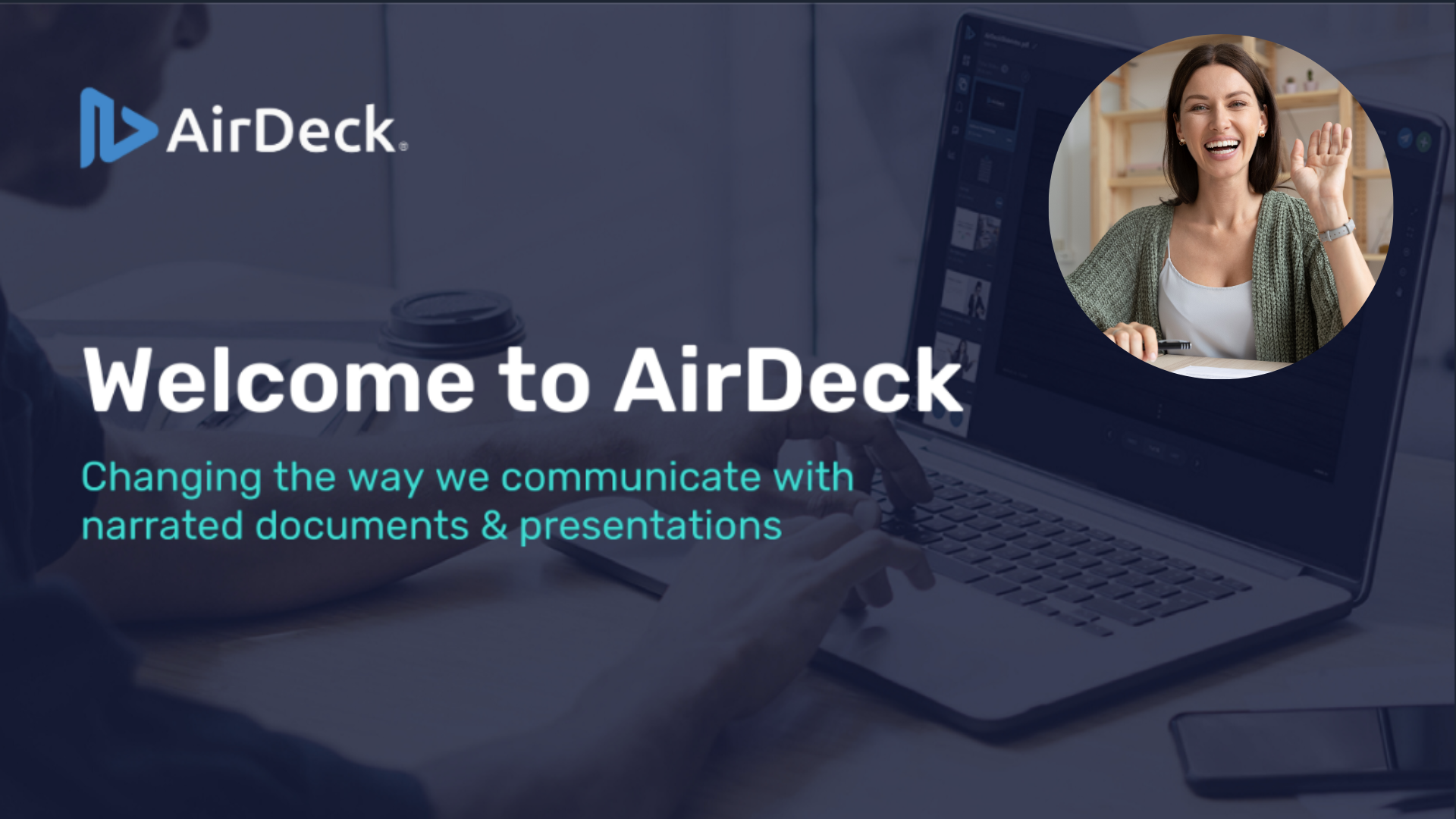
Share this post:
One of the most impactful ways to elevate your presentations is to add audio and video. It enhances engagement, enables powerful storytelling, and transforms your content into a memorable and persuasive experience. Let’s take a look at the 6 benefits you experience when you integrate audio and video into your presentations.
1. Increase Engagement
Incorporating audio and video in presentations can immediately capture your audience’s attention. Visual aids are processed by the brain 60,000 times faster than text , and with the addition of audio, the multisensory experience is even more immersive. Video and audio break the monotony of traditional presentations and make your content more exciting and engaging.
2. Enhance Understanding
It is difficult to explain complex concepts using just text and static images. Audio and video can help you explain intricate ideas so your audience can understand them. You can take your audience on a virtual tour, give a demo, explain a complex document, or showcase before-and-after scenarios. This helps keep the audience’s interest and helps you present information in a format that is easy to follow and absorb.
3. Enable Storytelling
Human beings are hardwired to connect through stories. You can weave narratives that resonate deeply with your audience when you add audio or video to your content. A well-crafted story can evoke emotions, and make your message more memorable and relatable. Imagine presenting a case study with video testimonials – these elements add authenticity and emotional depth to your content.
4. Evoke emotion
Emotion plays a significant role in decision-making. You can infuse your presentations with emotions that resonate with your audience when they hear your voice. A heartfelt video clip, or even the tone of your voice can evoke emotions and establish a connection between you and your audience. This emotional bond is often crucial when persuading your viewers to take action.
5. Show you’re an expert
Including well-produced audio and video content in your presentations shows a level of professionalism and authority. It conveys you invested time and effort into creating a polished experience for your audience. This attention to detail can enhance your credibility and leave a lasting impression.
6. Provide Accessibility and Flexibility
Audio and video elements can cater to different learning styles. This ensures your content reaches a wider audience. Plus, you can share recorded presentations across various platforms so viewers can access the information whenever.
From enhancing engagement and understanding to enabling storytelling and emotional connection, audio and video can create an impactful presentation experience. Remember, the key lies in finding the right balance – strategically using audio and video to complement your content without overwhelming your audience. So, the next time you prepare a presentation, consider adding audio and video to create a truly memorable experience.
Did you know AirDeck allows you to add audio or video to any type of document or presentation? Try it for free.
Get Started with AirDeck!

Kristin Haas
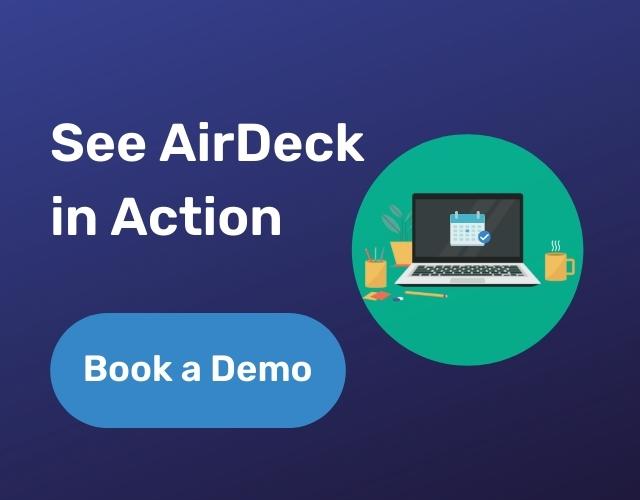
Similar Posts:
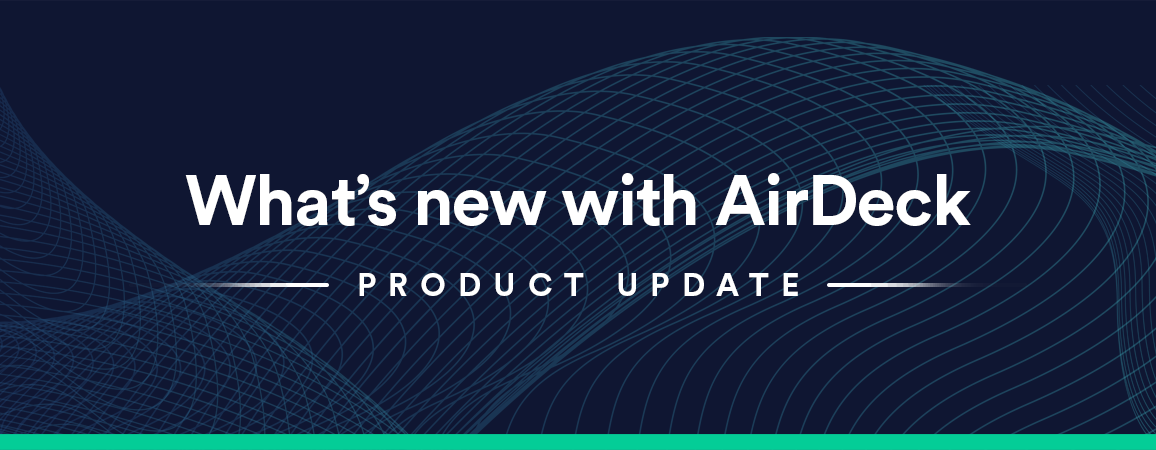
What’s New At AirDeck: December 2023 Updates
How to be a more impactful presenter with airdeck , what’s new at airdeck: october 2023 updates.

The Secret to Keep Your Remote Audience Engaged with Audio and Video Voiceovers
Subscribe to our newsletter, recent posts.
- All Features
- Product Manager
- Comparisons

- Onsite training
3,000,000+ delegates
15,000+ clients
1,000+ locations
- KnowledgePass
- Log a ticket
01344203999 Available 24/7
Advantages and Disadvantages of Presentation
Exploring the 'Advantages and Disadvantages of Presentation,' this blog explores how presentations can effectively communicate ideas yet sometimes hinder creativity. It discusses the ease of conveying complex information visually and the potential for engaging audiences but also considers the challenges of over-reliance on visuals and potential misinterpretation.

Exclusive 40% OFF
Training Outcomes Within Your Budget!
We ensure quality, budget-alignment, and timely delivery by our expert instructors.
Share this Resource
- Effective Communication Skills
- Presenting with Impact Training
- Interpersonal Skills Training Course
- Effective Presentation Skills & Techniques
- Public Speaking Course

Table of Contents
1) What is a Presentation: A brief introduction
2) Advantages of Presentations
3) Disadvantages of Presentations
4) How to make a successful Presentation?
5) Conclusion
What is a Presentation: A brief introduction
A Presentation refers to a method of conveying information, ideas, or data to an audience using visual aids and spoken words. It is a formal or informal communication tool used in various settings, such as business meetings, educational environments, conferences, or public speaking engagements.
During a Presentation, the presenter uses visual elements like slides, charts, graphs, images, and multimedia to support and enhance their spoken content. The goal of a Presentation is to engage the audience, effectively communicate the message, and leave a lasting impact on the listeners. You can ace your presentation skill by understanding various presentation skills interview questions and answers . It will expand your horizon to elevate your skills.
Presentation Skills can be used to cover a wide variety of Presentations, from business proposals and academic research to sales pitches and motivational speeches.The success of a Presentation depends on the presenter's ability to organize the content coherently, engage the audience, and deliver the information in a clear and compelling manner, showcasing strong principles of presentation skills. Therefore, it is essential to understand the elements of presentation .
Unlock your full potential as a presenter with our Presentation Skills Training Course. Join now!
Advantages of Presentations
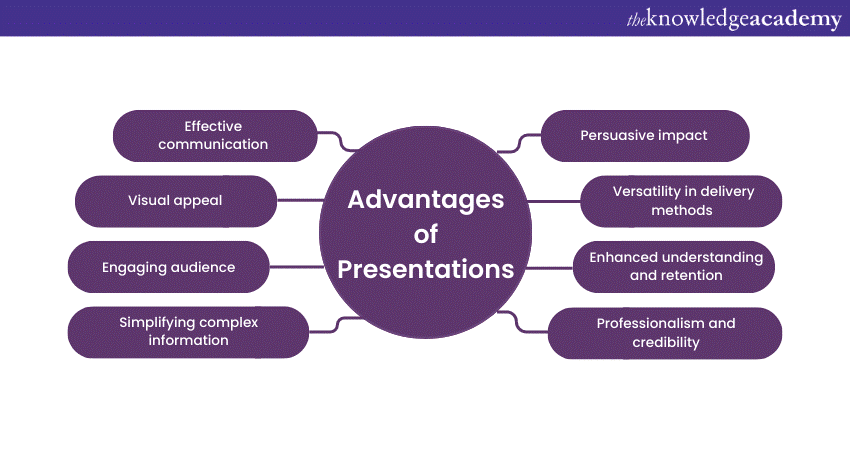
Effective communication
One of the primary advantages of Presentations is their ability to facilitate effective communication. Whether you're addressing a small group of colleagues or a large audience at a conference, Presentations help you to convey your message clearly and succinctly. By structuring your content and using visuals, you can ensure that your key points are highlighted and easily understood by the audience.
Visual appeal
"Seeing is believing," and Presentations capitalise on this aspect of human psychology. The use of visuals, such as charts, graphs, images, and videos, enhances the overall appeal of the content. These visual aids not only make the information more engaging but also help reinforce the main ideas, making the Presentation more memorable for the audience.
Engaging the audience
Captivating your audience's attention is crucial for effective communication. Presentations provide ample opportunities to engage your listeners through various means. By incorporating storytelling, anecdotes, and real-life examples, you can nurture an emotional connection with your audience. Additionally, interactive elements like polls, quizzes, and group activities keep the audience actively involved throughout the Presentation.
Simplifying complex information
Complex ideas and data can often be overwhelming, making it challenging to convey them effectively. However, Presentations excel in simplifying intricate information. By breaking down complex concepts into digestible and interconnected slides, you can present the information in a logical sequence, ensuring that the audience grasps the content more easily.
Persuasive impact
Presentations are powerful tools for persuasion and influence. Whether you're convincing potential clients to invest in your product, advocating for a particular cause, or delivering a motivational speech, a well-crafted Presentation can sway the audience's opinions and inspire action. The combination of visual and verbal elements enables you to make a compelling case for your ideas, leaving a lasting impact on the listeners.
Versatility in delivery methods
Another advantage of Presentations lies in their flexibility and versatility in terms of delivery methods. Gone are the days when Presentations were limited to in-person meetings. Today, technology allows presenters to reach a wider audience through various platforms, including webinars, online videos, and virtual conferences. This adaptability makes Presentations an ideal choice for modern communication needs.
Enhanced understanding and retention
When information is presented in a visually appealing and structured manner, it aids in better understanding and retention. Human brains process visuals faster and more effectively than plain text, making Presentations an ideal medium for conveying complex concepts. The combination of visual elements and spoken words create a multi-sensory experience, leading to increased information retention among the audience.
Professionalism and credibility
In professional settings, well-designed Presentations lend an air of credibility and professionalism to the presenter and the topic being discussed. A thoughtfully crafted Presentation shows that the presenter has put effort into preparing and organising the content, which in turn enhances the audience's trust and receptiveness to the information presented.
Take your Presentations to the next level with our Effective Presentation Skills & Techniques Course. Sign up today!
Disadvantages of Presentations
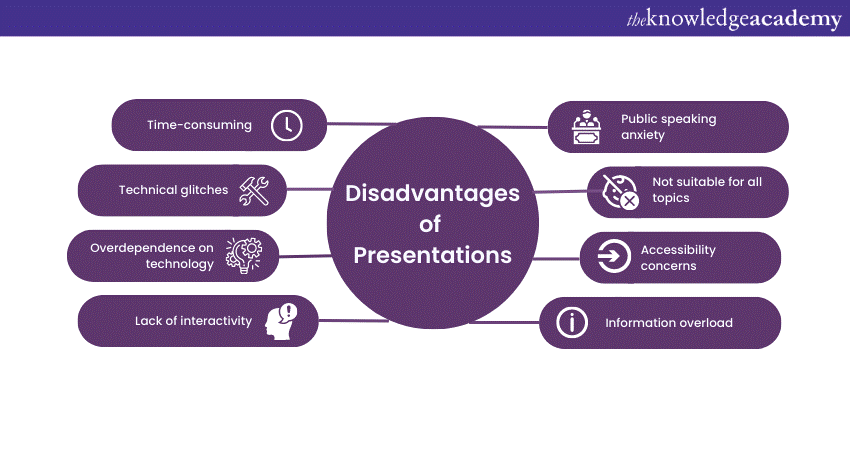
Time-consuming
Creating a compelling Presentation can be a time-consuming process. From researching and gathering relevant information to designing visually appealing slides, a significant amount of effort goes into ensuring that the content is well-structured and impactful. This time investment can be challenging, especially when presenters have tight schedules or are faced with last-minute Presentation requests.
Technical glitches
Presentations heavily rely on technology, and technical glitches can quickly turn a well-prepared Presentation into a frustrating experience. Projectors may malfunction, slides might not load correctly, or audiovisual components may fail to work as expected. Dealing with such technical issues during a Presentation can disrupt the flow and distract both the presenter and the audience.
Overdependence on technology
In some cases, presenters may become overly reliant on the visuals and technology, neglecting the importance of direct engagement with the audience. Overloaded slides with excessive text can make presenters read directly from the slides, undermining the personal connection and interaction with the listeners. This overdependence on technology can lead to a lack of spontaneity and authenticity during the Presentation.
Lack of interactivity
Traditional Presentations, particularly those delivered in large auditoriums, may lack interactivity and real-time feedback. In comparison, modern Presentation formats can incorporate interactive elements; not all Presentations provide opportunities for audience participation or discussions. This one-sided communication can lead to reduced engagement and limited opportunities for clarifying doubts or addressing queries.
Public speaking anxiety
For many individuals, public speaking can be a nerve-wracking experience. Presenting in front of an audience, especially in formal settings, can trigger anxiety and stage fright. This anxiety may affect the presenter's delivery and confidence, impacting the overall effectiveness of the Presentation. Overcoming public speaking anxiety requires practice, self-assurance, and effective stress management techniques.
Not suitable for all topics
While Presentations are an excellent medium for conveying certain types of information, they may not be suitable for all topics. Some subjects require in-depth discussions, hands-on demonstrations, or interactive workshops, which may not align well with the traditional slide-based Presentation format. Choosing the appropriate communication method for specific topics is crucial to ensure effective knowledge transfer and engagement.
Accessibility concerns
In a diverse audience, some individuals may face challenges in accessing and comprehending Presentation materials. For instance, people with visual impairments may find it difficult to interpret visual elements, while those with hearing impairments may struggle to follow the spoken content without proper captions or transcripts. Addressing accessibility concerns is vital to ensure inclusivity and equal participation for all attendees.
Information overload
Presentations that bombard the audience with excessive information on each slide can lead to information overload. When the audience is overwhelmed with data, they may struggle to absorb and retain the key points. Presenters should strike a balance between providing adequate information and keeping the content concise and focused.
How to make a successful Presentation?
Now that we know the Advantages and Disadvantages of Presentations, we will provide you with some tips on how to make a successful Presentation.
1) Know your audience: Understand your audience's needs and interests to tailor your content accordingly.
2) Start with a strong opening: Begin with an attention-grabbing introduction to captivate the audience from the start of presentation .
3) Organise your content logically: Structure your Presentation in a clear and coherent manner with a beginning, middle, and end.
4) Limit text on slides: Keep slides simple and avoid overcrowding with excessive text; use bullet points and keywords.
5) Use visuals effectively: Incorporate high-quality images, graphs, and charts to enhance understanding and engagement.
6) Practice, practice, practice: Rehearse your Presentation multiple times to improve your delivery and confidence.
7) Be enthusiastic and confident: Show passion for your topic and maintain good eye contact to build trust with the audience.
8) Tell stories and use examples: Include relevant anecdotes and case studies to make your points more relatable and memorable.
9) Keep it interactive: Encourage audience participation through questions, polls, or discussions to keep them engaged.
10) Manage time wisely: Respect the allotted time for your Presentation and pace your delivery accordingly.
11) End with a strong conclusion: Summarise your key points and leave the audience with a clear takeaway or call to action.
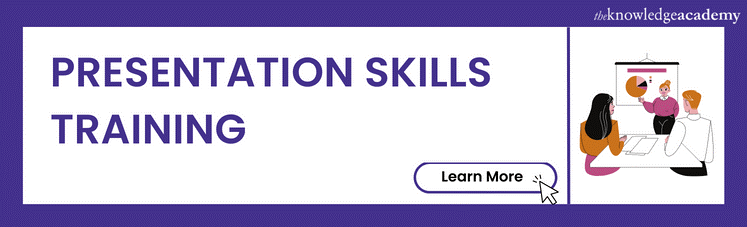
Conclusion
All in all, Presentations have altered the way we communicate and share information. While they offer numerous advantages, such as effective communication, visual appeal, and persuasive impact, they also come with their share of disadvantages, including technical challenges and public speaking anxiety. By understanding the advantages and disadvantages of presentations and employing best practices, we can Improve Presesntation Skills , create engaging and impactful presentations that leave a lasting impression on the audience.
Want to master the art of impactful Presentations? Explore our Presentation Skills Courses and elevate your communication prowess!
Frequently Asked Questions
Upcoming business skills resources batches & dates.
Fri 3rd May 2024
Fri 7th Jun 2024
Fri 5th Jul 2024
Fri 2nd Aug 2024
Fri 6th Sep 2024
Fri 4th Oct 2024
Fri 1st Nov 2024
Fri 6th Dec 2024
Get A Quote
WHO WILL BE FUNDING THE COURSE?
My employer
By submitting your details you agree to be contacted in order to respond to your enquiry
- Business Analysis
- Lean Six Sigma Certification
Share this course
Our biggest spring sale.

We cannot process your enquiry without contacting you, please tick to confirm your consent to us for contacting you about your enquiry.
By submitting your details you agree to be contacted in order to respond to your enquiry.
We may not have the course you’re looking for. If you enquire or give us a call on 01344203999 and speak to our training experts, we may still be able to help with your training requirements.
Or select from our popular topics
- ITIL® Certification
- Scrum Certification
- Change Management Certification
- Business Analysis Courses
- Microsoft Azure Certification
- Microsoft Excel Courses
- Microsoft Project
- Explore more courses
Press esc to close
Fill out your contact details below and our training experts will be in touch.
Fill out your contact details below
Thank you for your enquiry!
One of our training experts will be in touch shortly to go over your training requirements.
Back to Course Information
Fill out your contact details below so we can get in touch with you regarding your training requirements.
* WHO WILL BE FUNDING THE COURSE?
Preferred Contact Method
No preference
Back to course information
Fill out your training details below
Fill out your training details below so we have a better idea of what your training requirements are.
HOW MANY DELEGATES NEED TRAINING?
HOW DO YOU WANT THE COURSE DELIVERED?
Online Instructor-led
Online Self-paced
WHEN WOULD YOU LIKE TO TAKE THIS COURSE?
Next 2 - 4 months
WHAT IS YOUR REASON FOR ENQUIRING?
Looking for some information
Looking for a discount
I want to book but have questions
One of our training experts will be in touch shortly to go overy your training requirements.
Your privacy & cookies!
Like many websites we use cookies. We care about your data and experience, so to give you the best possible experience using our site, we store a very limited amount of your data. Continuing to use this site or clicking “Accept & close” means that you agree to our use of cookies. Learn more about our privacy policy and cookie policy cookie policy .
We use cookies that are essential for our site to work. Please visit our cookie policy for more information. To accept all cookies click 'Accept & close'.
2024 federal budget's key takeaways: Housing and carbon rebates, students and sin taxes
Budget sees nearly $53b in new spending over the next 5 years.

What's in the new federal budget?
Social sharing.
Finance Minister Chrystia Freeland today tabled a 400-page-plus budget her government is pitching as a balm for anxious millennials and Generation Z.
The budget proposes $52.9 billion in new spending over five years, including $8.5 billion in new spending for housing. To offset some of that new spending, Ottawa is pitching policy changes to bring in new revenue.
Here are some of the notable funding initiatives and legislative commitments in budget 2024.
Ottawa unloading unused offices to meet housing targets
One of the biggest pillars of the budget is its housing commitments. Before releasing the budget, the government laid out what it's calling Canada's Housing Plan — a pledge to "unlock" nearly 3.9 million homes by 2031.

The government says two million of those would be net new homes and it believes it can contribute to more than half of them.
It plans to do that by:
- Converting underused federal offices into homes. The budget promises $1.1 billion over ten years to transform 50 per cent of the federal office portfolio into housing.
- Building homes on Canada Post properties. The government says the 1,700-plus Canada Post offices across the country can be used to build new homes while maintaining postal services. The federal government says it's assessing six Canada Post properties in Quebec, Alberta and British Columbia for development potential "as a start."
- Rethinking National Defence properties. The government is promising to look at redeveloping properties and buildings on National Defence lands for military and civilian use.
- Building apartments. Ottawa is pledging a $15 billion top-up to the Apartment Construction Loan Program, which says it will build 30,000 new homes across Canada.
Taxing vacant land?
As part of its push on housing, the federal government also says it's looking at vacant land that could be used to build homes.
It's not yet committing to new measures but the budget says the government will consider introducing a new tax on residentially zoned vacant land.
- Freeland's new federal budget hikes taxes on the rich to cover billions in new spending
- Are you renting with no plans to buy? Here's what the federal budget has for you
The government said it plans to launch consultations on the measure later this year.
Help for students
There's also something in the budget for students hunting for housing.
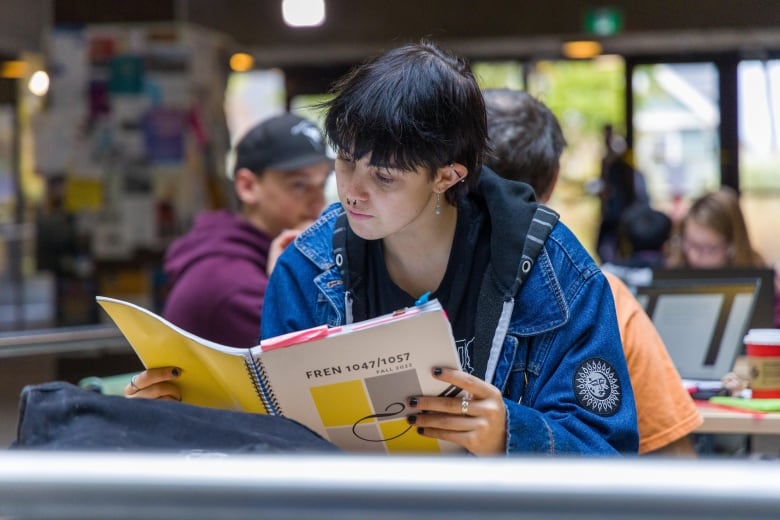
The government says it will update the formula used by the Canada Student Financial Assistance Program to calculate housing costs when determining financial need, to better reflect the cost of housing in the current climate.
The government estimates this could deliver more aid for rent to approximately 79,000 students each year, at an estimated cost of $154.6 million over five years.
- Updated Federal budget's funding boost for defence spread out over multiple years
- Liberals pledge $9B in new money for Indigenous communities in 2024 budget
The government is also promising to extend increased student grants and interest-free loans, at an estimated total cost of $1.1 billion this year.
Increase in taxes on capital gains
To help cover some of its multi-billion dollar commitments, the government is proposing a tax hike on capital gains — the profit individuals make when assets like stocks and second properties are sold.
The government is proposing an increase in the taxable portion of capital gains, up from the current 50 per cent to two thirds for annual capital gains over $250,000.
New investment to lead 'housing revolution in Canada,' Freeland says
Freeland said the change would impact the wealthiest 0.1 per cent.
There's still some protection for small businesses. There's been a lifetime capital gains exemption which allows Canadians to exempt up to $1,016,836 in capital gains tax-free on the sale of small business shares and farming and fishing property. This June the tax-free limit will be increased to $1.25 million and will continue to be indexed to inflation thereafter, according to the budget.
The federal government estimates this could bring in more than $19 billion over five years, although some analysts are not convinced.
Disability benefit amounts to $200 per month
Parliament last year passed the Canada Disability Benefit Act, which promised to send a direct benefit to low-income, working-age people with disabilities.
Budget 2024 proposes funding of $6.1 billion over six years, beginning this fiscal year, and $1.4 billion per year ongoing, for a new Canada Disability Benefit.
Advocates had been hoping for something along the lines of $1,000 per month per person . They'll be disappointed.
According to the budget document, the maximum benefit will amount to $2,400 per year for low income individuals with disabilities between the ages of 18 and 64 — about $200 a month.
- Federal government plans to lease public lands for construction through new housing strategy
- Alberta premier says she's prepared to take Ottawa to court over housing deals
The government said it plans for the Canada Disability Benefit Act to come into force in June 2024 and for payments to start in July 2025.
Carbon rebate for small businesses coming
The federal government has heard an earful from small business advocates who accuse it of reneging on a promise to return a portion of carbon pricing revenues to small businesses to mitigate the tax's economic costs.
- What's behind the carbon tax, and does it work?
- Federal government scales back carbon tax rebates for small businesses
The budget proposes to return fuel charge proceeds from 2019-20 through 2023-24 to an estimated 600,000 businesses with 499 or fewer employees through a new refundable tax credit.
The government said this would deliver $2.5 billion directly to Canada's small- and medium-sized businesses.
Darts and vape pods will cost more
Pitching it as a measure to cut the number of people smoking and vaping, the Liberals are promising to raise revenues on tobacco and smoking products.
- Just Asking wants to know: What questions do you have about quitting smoking or vaping? Do you think sin taxes will encourage smoking cessation? Fill out the details on this form and send us your questions ahead of our show on April 20.
Starting Wednesday, the total tobacco excise duty will be $5.49 per carton. The government estimates this could increase federal revenue by $1.36 billion over five years starting in 2024-25.

The budget also proposes to increase the vaping excise duty rates by 12 per cent effective July 1. That means an increase of 12 to 24 cents per pod, depending on where you live.
- 'Stay the hell away from our kids': Health minister vows to restrict nicotine pouches — but how?
Ottawa hopes this increase in sin taxes will bring in $310 million over five years, starting in 2024-25.
More money for CBC
Heritage Minister Pascale St-Onge has mused about redefining the role of the public broadcaster before the next federal election . But before that happens, CBC/Radio-Canada is getting a top-up this year.

The budget promises $42 million more in 2024-25 for CBC/Radio-Canada for "news and entertainment programming." CBC/Radio-Canada received about $1.3 billion in total federal funding last year.
The government says it's doing this to ensure that Canadians across the country, including rural, remote, Indigenous and minority language communities, have access to independent journalism and entertainment.
Last year, the CBC announced a financial shortfall, cut 141 employees and eliminated 205 vacant positions. In a statement issued Tuesday, CBC spokesperson Leon Mar said the new funding means the corporation can balance its budget "without significant additional reductions this year."
Boost for Canada's spy agency

As the government takes heat over how it has handled the threat of foreign election interference, it's promising more money to bolster its spy service.
The Canadian Security Intelligence Service is in line to receive $655.7 million over eight years, starting this fiscal year, to enhance its intelligence capabilities and its presence in Toronto.
- CSIS chief defends his spies' work after PM casts doubt on reliability of agency's reports
- Trudeau says it's his job to question CSIS intelligence, call out 'contradictions'
The budget also promises to guarantee up to $5 billion in loans for Indigenous communities to participate in natural resource development and energy projects in their territories.
These loans would be provided by financial institutions or other lenders and guaranteed by the federal government, meaning Indigenous borrowers who opt in could benefit from lower interest rates, the budget says.
ABOUT THE AUTHOR

Catharine Tunney is a reporter with CBC's Parliament Hill bureau, where she covers national security and the RCMP. She worked previously for CBC in Nova Scotia. You can reach her at [email protected]
- Follow Cat on Twitter
Add some “good” to your morning and evening.
Your weekly guide to what you need to know about federal politics and the minority Liberal government. Get the latest news and sharp analysis delivered to your inbox every Sunday morning.

IMAGES
VIDEO
COMMENTS
Tip #3 - Voiceovers can become your best friends. The whole point behind a video presentation is not to create a boring one-person video speaking in front of the camera. Use voiceovers effectively to introduce charts, data feedback, etc., with your voice connecting the points of the entire presentation.
Here's how it works: 1. Choose a video presentation template from our library to get started. 2. Upload your photos and video clips and then drag and drop them into your presentation. 3. Personalize your video presentation with text, animations, and your brand colors and logo to make it truly your own. 4.
Step 1: On the File menu, select Save to make sure you have saved all your recent work in PowerPoint presentation format (.pptx). Step 2: On the File menu, select Save As. Step 3: Select the folder location where you want to store your PowerPoint Show file. Step 4: In the Save as type box, choose PowerPoint Show (*.ppsx).
Awards presentations; Webinars; Benefits of a video presentation These are great reasons to put in the effort to produce this type of video content. Enhanced engagement. Video recordings—whether on social media or hosted on your website—are great for engagement and getting your audience's attention.
Reasons why video is key: The Emotional Resonance of Video. Its unparalleled ability to convey emotion is at the heart of video's dominance in presentations. Unlike any other medium, video engages both the visual and auditory senses, creating a powerful channel for emotional and informational content. Through the nuanced conveyance of body ...
Video presentations offer several benefits over traditional presentations, including: Increased Engagement. Unlike traditional presentations, video presentations incorporate visuals, audio, and text to deliver a message in a more dynamic and interactive way. By engaging multiple senses, video presentations are able to captivate and maintain the ...
2. Communicate more with less. Rising markets chart by Aaliya Landholt. Presentations often go long because the presenter tries to cram too much information into some of his or her slides. Take advantage of video to illustrate processes, movement, and growth. For example, instead of using a static graph to signal an upward tend, use one in motion.
Reviewing recorded lectures allows educators to assess and enhance their presentation skills, fostering continuous professional development. In summary, integrating video lectures into your teaching toolkit offers a myriad of advantages, empowering both you and your students to embrace a more flexible, engaging, and effective learning experience.
How to record video presentations with PowerPoint. Step 1: Open PowerPoint and select ' New', then choose to create a 'Blank Presentation ' or select one of the templates for a premade design. Step 2: To start creating slides: Go to 'Home' > 'Slides' and click on ' New Slides' to choose the layout for each new slide you add.
Because good videos are: 1. Engaging. "Our brains are hard-wired to engage in storytelling, as a narrative arc compared to other forms. And video is a great way to tell a story and engage.". There's a reason that often times the best communicators are the best storytellers. People are drawn to a good story.
Click the Record icon to start recording and click it again to stop recording. Click the Pause icon in the side panel while recording to pause or resume recording. Click the Draw icon in the side panel while recording to draw on your recording. 4. Edit your video presentation.
Video Presentation Benefits. Video presentations are: Cost-effective -It costs next to nothing to produce a video presentation. You don't need specialized equipment or software, just video creation tools and elementary media production skills. Shareable -You can share video presentations across different channels with minimal adjustments ...
For group presentations, each presenter can record their segments individually, then merge the individual segments using a video editing software (e.g., Clipchamp, Video Editor app on Windows ...
To make sure that you do things right, take these pointers: 1. Embed the video in the presentation itself. Think of how unprofessional it would look to show the audience a video separate from the original presentation. You'd look like an amateur who didn't bother to assemble your knowledgebase in one place.
The greatest advantage of a multimedia presentation is that videos, audios, animation and stills can all be used in a single window. The flow of the presentation depends on the presenter. In video presentation, it is impossible to insert slides, containing charts, sounds, animations separately unless one knows how to work with a bunch of ...
Use videos to break up monotony. If you reach a particularly dense section of your presentation, follow it with a video. This could illustrate a real-world example of your point, or communicate the benefits of what you have just discussed. Either way, it will help to break up any monotony.
Let us have a look at 7 key benefits of corporate video presentation and how it helps your business grow and achieve your marketing goals. 1. Add Human Touch to Marketing. A video is much easier to watch than reading a book. As important as reading is, a video is simply more enjoyable and allows the viewer to relax.
Here are a few tips for business professionals who want to move from being good speakers to great ones: be concise (the fewer words, the better); never use bullet points (photos and images paired ...
1. Increase Engagement. Incorporating audio and video in presentations can immediately capture your audience's attention. Visual aids are processed by the brain 60,000 times faster than text, and with the addition of audio, the multisensory experience is even more immersive. Video and audio break the monotony of traditional presentations and ...
Access the "Present and record" option on the editor's top-right side or click on the three-dot menu to select it among recommended actions. Select "Go to recording studio" and set up your camera and microphone. Start recording with your notes in Presenter's View and have the options to pause and resume your recording.
Now that we know the Advantages and Disadvantages of Presentations, we will provide you with some tips on how to make a successful Presentation. 1) Know your audience: Understand your audience's needs and interests to tailor your content accordingly. 2) Start with a strong opening: Begin with an attention-grabbing introduction to captivate the ...
To record and share your video presentation, please follow these steps: 1. Click Open button to open your presentation slides from your local computer or mobile device. You can upload your slides in MS PowerPoint (PPTX), Keynote for Mac (KEY), OpenDocument Presentation (ODP), WPS Presentation (WPS), or PDF format. Once your slides are imported ...
Budget 2024 proposes funding of $6.1 billion over six years, beginning this fiscal year, and $1.4 billion per year ongoing, for a new Canada Disability Benefit. Advocates had been hoping for ...