Capture, pre-qualify and book meetings
Track sales process and build conversion sequences
Leverage existing relationships and re-engage
Strategies and tools to help you scale!
Free B2B formulas and tactics
Watch useful B2B tips and methods for professionals
Our B2B Masterclass webinar videos
- Consultants, Coaches & Trainers
- Designers, Copywriters & Freelancers
- Marketing, Sales & Digital Agencies

How to Use Notability with Zoom
B2B Bites , B2B TV , Create
0 comments
If you’ve ever been on one of my webinars and wondered how I manage to draw on my iPad and have it appear on the screen during a Zoom webinar, you’re in luck.
It’s actually a fairly simple process, and it all starts with an app called Notability.
Notability is a note-taking app that allows you to draw and make handwritten notes on your iPad. You can also import PDFs and other documents to mark up and annotate. This makes it a great tool for presenting and teaching, as you can highlight important points and draw attention to specific details.
Here’s how to use Notability with Zoom:
Download Notability to your iPad. The first step is to download the Notability app from the App Store. You’ll need to create an account and sign in before you can use it.
Upload your presentation to Notability. Once you have Notability installed, you can upload your presentation to the app. This can be a PDF of a PowerPoint presentation or any other document that you want to annotate.
Connect your iPad to Zoom. When you’re ready to start your Zoom webinar, choose the “Share Screen” option in Zoom. From there, select the “iPhone/iPad” option and click “Share.”
Connect your iPad to your laptop. To connect your iPad to your laptop, swipe in from the top right corner of your iPad screen to access the Control Center. Look for the icon with two overlapping squares, and click it. This will show you the Wi-Fi network you’re on and what you can connect to. Select your laptop from the list of available devices.
Start presenting and drawing on your iPad. Once your iPad is connected to Zoom and your laptop, you can start presenting and drawing on your iPad. Any drawings or notes you make will be visible to your audience on the Zoom call.
Using Notability with Zoom is a great way to make your presentations more engaging and interactive. With just a few simple steps, you can draw on your iPad and have it appear on the screen during a webinar. Give it a try and see how it can enhance your presentations!
notability, sales, sell by zoom, webinars, zoom
You may also like
[action guide] ‘100 leads in 10 days’ roadmap, focus on these 3 things in your business, leave a reply.
Your email address will not be published. Required fields are marked
Save my name, email, and website in this browser for the next time I comment.
Useful how-to tips in Notability
From drawing perfectly shaped donuts to scanning documents, we bet there are some things you didn’t know you could do in Notability!
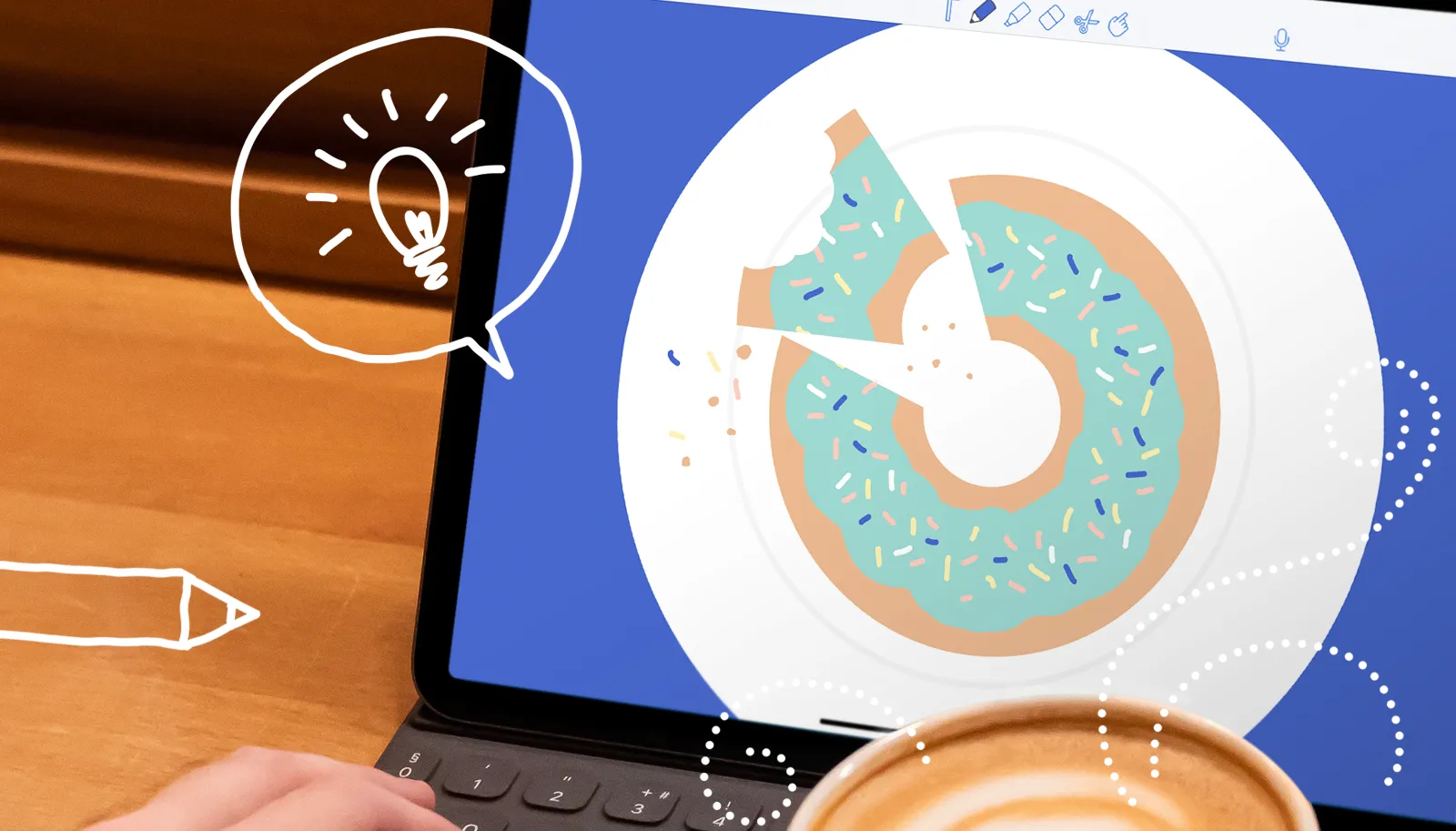
Whether you’re a newbie or a master Notability user, read on to learn about some neat features that can power up your note-taking.
🍩 Create perfect shapes. Draw any shape and hold the ink for a moment; watch as the shape snaps perfectly into place. You can also erase perfect shapes! Try this: Draw a circle, hold the ink down, then erase a circle from the center. Wa-la you’ve made a donut. Now add sprinkles!
🎧 Listen to audio at the right pace. Adjust audio playback speed for your listening style. Audio speed options are: 0.7x, 1x, 1.25x, 1.5x, 2x.
🔎 Find anything in your notes. Search your handwriting (and convert it to text)*, typed text, pdf text, image text, and note titles (in 23 supported languages )!
📸 Scan paper documents to import. It’s easy to scan and digitize your paper documents into PDFs or images by simply snapping a photo! Text in scanned documents and images is also searchable!
📥 Import GIFs, photos and more! Simply drag and drop GIFs, photos, and web clips from other applications like Safari or easily add media from the Notability note view.
🎨 Create custom colors. Use the color picker to find and save your perfect shades and create your ink palette (you can save up to 32 custom colors).
🔧 Edit audio recordings. Trim, merge, split, reorder and rename audio recordings . Fine-tune audio by adjusting equalizer in playback mode or Voice Boost. Voice Boost allows you to amplify distant voices that may otherwise sound muffled.
🧑🏫 Engage an audience with Presentation Mode! Present a note on an external display in full-screen without any distracting toolbars and menus, and use all of Notability’s tools to interact with your audience. There’s even a laser pointer! Pro tip: Use Multi-Note while in Presentation Mode to view an additional note that remains hidden from the audience.
📚 Multi-task with Multi-Note . Open and work on two notes at once. Simply drag and drop a note from the Note Switcher into the note editing area to view two notes side by side. You can drag the middle spacer to adjust the note size.
📝 Take notes alongside another app. When Notability is open, drag and drop another app from the iPad dock onto the screen to view both apps side by side.
We hope this sparked some new ideas for your next note! Happy note taking!
Be sure to follow us on Instagram @ Notabilityapp for more fun tips and inspiration!
* Available for in-app purchase.
More from our blog
Notability 2023 wrapped 🎉.
We couldn't let the year wrap without recapping our favorite moments!
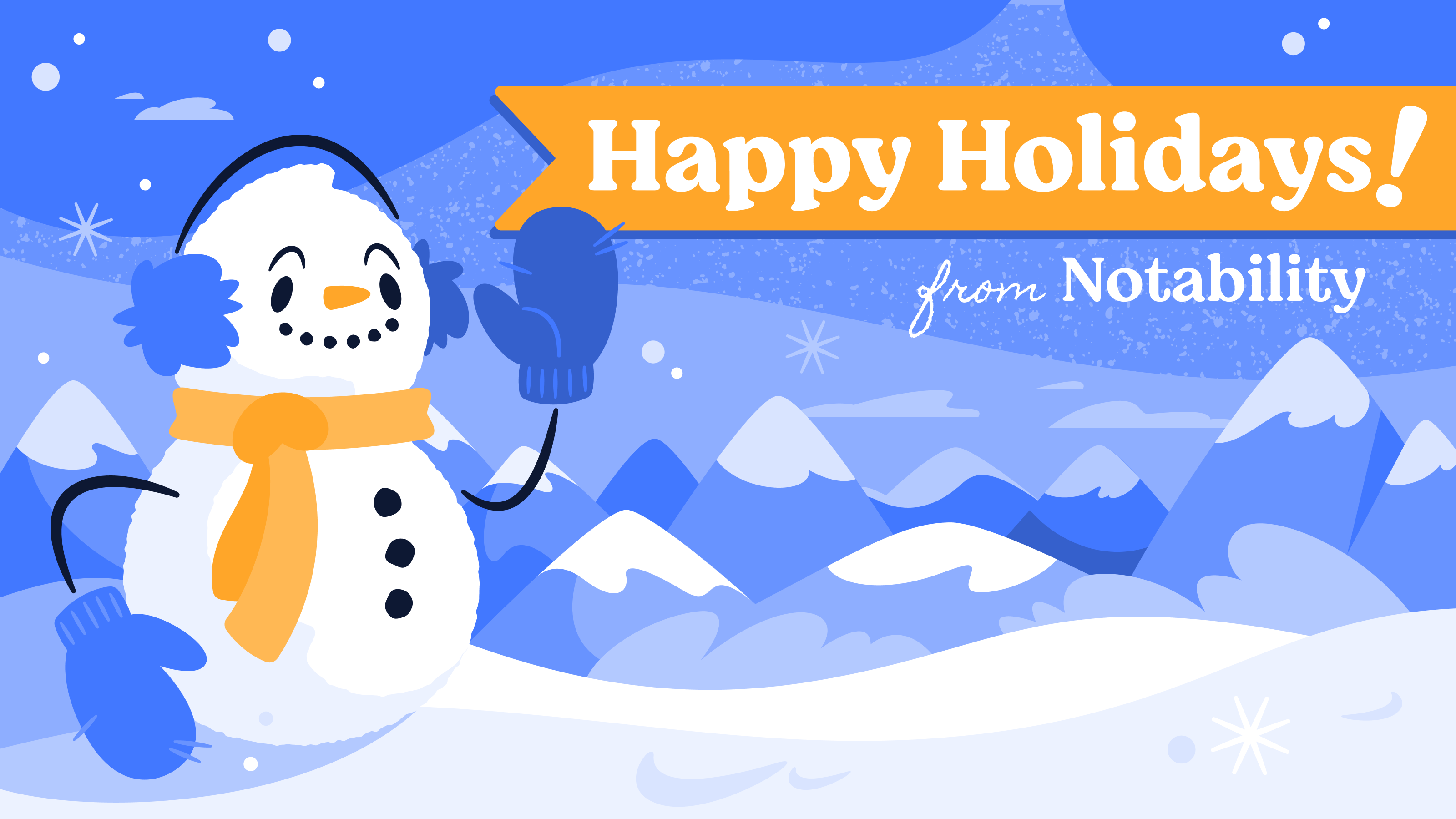
Introducing Audio Transcripts
Have you heard? Note taking just got smarter.
%20(1).jpg)

Lessons on Note Taking: Engineering Student
How a Taipei-based engineering student uses Notability to reduce mental strain.

Lessons on Notetaking: Art Student
A look at how a New York-based art student uses Notability.

Get Notability on the App Store
Available for iPad, Mac, and iPhone
Screen sharing a PowerPoint presentation
There are three methods you can use to screen share a PowerPoint presentation in a Zoom meeting. If you have dual monitors, you can share a slide show while viewing the presenter's notes on another monitor. If you have a single monitor, you can also start the slide show in a window so you have access to other meeting features while sharing your presentation.
If you have other participants presenting portions of the PowerPoint, you can give them slide control in Zoom, so that they can control the slideshow on their end, without needing to ask you to move the slides forward. Additionally, PowerPoint slides can be shared as a Virtual Background for a more immersive sharing experience.
This article covers:
Dual monitors with slide show and presenter's views
Single-monitor setup with slide show view in a window, single-monitor setup with slide show in full screen.
Follow these steps if you are using multiple monitors and want to present your PowerPoint in one monitor, while viewing the presenter's notes in another monitor.
- Open the PowerPoint file you want to present.
- Start or join a Zoom meeting.
- Select your primary monitor then click Share . If you are not sure which monitor is your primary, select the one that PowerPoint opens in.
- Switch back to Powerpoint and click the Slide Show tab.
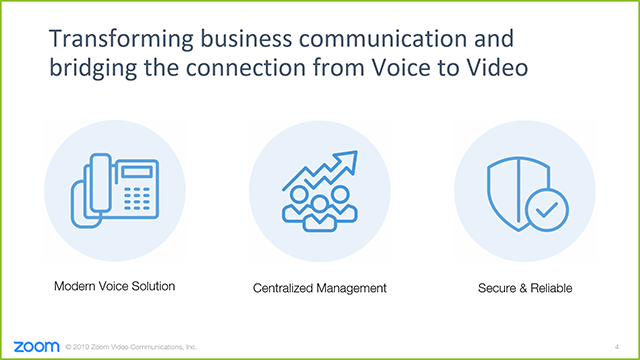
Follow these steps if you have a single monitor and want to share your PowerPoint presentation in slide show view, but have it contained in a window rather than in full screen. This is useful if you need to access meeting features, such as in-meeting chat or managing participants, while sharing your PowerPoint presentation.
- Click the Slide Show tab and then select Set Up Slide Show .
- Under Show type , select Browsed by an individual (window) and then click OK .
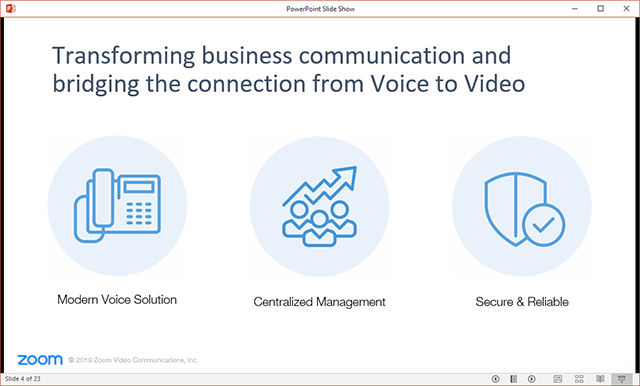
- In Zoom, start or join a meeting .
- Select the PowerPoint window and then click Share .
Note : Be sure you select the PowerPoint window, not the entire screen. Sharing the PowerPoint window only will allow you to use other features without interrupting the view of the presentation.
- Select your monitor then click Share .

VIDEO
COMMENTS
Set-up used:1. Instead of using zoom directly on your ipad, open zoom on your laptop (windows/mac), start a new meeting.2. Opt for "screen share", there will...
Customize every centimeter of your screen to keep your focus on the material 🔎👓. Toggle Status Bar on to view your status bar at the top of the screen, toggle it off to hide the status bar. Open a note and select > View settings > Status Bar. View your notes in Seamless, Single Page, or Night Mode. @notabilityapp Just one of many ways to ...
Use Notability like a digital whiteboard and present lessons in real time. With Presentation Mode, you can draw, type, scroll/zoom and engage students with tools such as the Laser Pointer. Tip: You can use an iOS wireless screen-mirroring app, such as Reflector, to mimic the iPad on your computer screen while presenting via a conferencing app.
You cannot use Zoom and Notability simultaneously on the iPad ... Reply reply jcfreak1223 • When I share screen through Zoom, presentation mode doesn't show up. If I Airplay to a TV, I can see it What were the steps you did to have Presentation mode show up for you on Zoom with your iPad? Reply ...
Tap in your toolbox. A zoom window will appear at the bottom of the screen, and a zoom target box will appear above it. Anything you write in the zoom window will appear in the target box. To move the target box, tap anywhere on the screen. To resize the target box, use a two-finger pinch anywhere on the screen.
Once you have Notability installed, you can upload your presentation to the app. This can be a PDF of a PowerPoint presentation or any other document that you want to annotate. Connect your iPad to Zoom. When you're ready to start your Zoom webinar, choose the "Share Screen" option in Zoom. From there, select the "iPhone/iPad" option ...
Learn how to use the Pen tool to customize settings in Notability 11.0 for iPad and use the Zoom feature to get into more detail or make note writing easier.
Have you ever wanted to scribble on your Ipad or tablet while hosting a sales call on zoom or during a webinar? Here's how to do exactly that.
5. This will bring up a menu. Select Zoom for the Broadcast method and click Start Broadcast. 6. Once the broadcast has started, you can now click the home button and return to Notability. 7. Once inside the blank Notability note, select the pencil from the top menu bar and begin to draw or write. You can also mix typing and drawing
Don't know about presentation mode, but the zoom box didn't work with finger while connected with apple pencil. This might not mean much to most people but I've been waiting forever for the single page mode. I've been jumping between GN and Notability and this swings things strongly back in favor of Notability.
Mine works fine (over Zoom) with the iPad connected wirelessly, but does not work when I connect with the cable. I've gotten presentation mode to work over lightning cable to my Mac when recording the screen using QuickTime, but it's finicky. It works maybe like 20% of the time. I haven't tested it out using an HDMI or VGA adapter, but I'd ...
Select the desired preference in the Share options. By default, the user interface will be hidden from your audience. You can configure these preferences in the Share options in an open document. Presentation Mode has three different preferences that determine what your audience will see on the external screen. Exactly what you see on your device.
Single-Page Mode. The major new addition to the app is a presentation mode. When your device is connected to an external display, you can view a note in a full-screen view without toolbars or ...
Use to scroll through your note and access hyperlinks outside of Notability. If another tool is selected, use two fingers to scroll up or down. Record lectures and meetings with Audio Recording; Note Replay syncs recordings with ink automatically. Use Zoom View for detailed work. Use Tape to cover up key information in your note and quiz yourself
Many of us (faculty) are comfortable teaching with our iPads in hand projecting content (often Notability files) to our Smart TV or Smart Board via AirPlay. ...
Present a note on an external display in full-screen without any distracting toolbars and menus, and use all of Notability's tools to interact with your audience. There's even a laser pointer! Pro tip: Use Multi-Note while in Presentation Mode to view an additional note that remains hidden from the audience. 📚 Multi-task with Multi-Note.
Present a note on an external display in full-screen without any distracting toolbars and menus, and use all of Notability's tools to interact with your audience. There's even a laser pointer! Pro tip: Use Multi-Note while in Presentation Mode to view an additional note that remains hidden from the audience. 📚 Multi-task with Multi-Note.
Open the PowerPoint file you want to present. Start or join a Zoom meeting. Click Share Screen in the meeting controls. Select your monitor then click Share . (Optional) On the meeting controls menu, hover over You are screen sharing, then click the drop-down arrow , to view the screen shared with your participants.
Time stamps 👇🏻00:00 Intro and preview00:44 Connect iPad to external display eg AirPlay mirroring or HDMI connection.01:27 Mirror mode 1: Presentation.02:36...
Notability now supports Presentation Mode and Single-Page Mode News support.gingerlabs.com Open. ... But I find single page horizontal swipe more suitable for reading especially on a 12.9 iPad Pro where I rarely have to zoom in to read any part of the text. ... Also I would've loved the presentation mode when I am recording voice notes. Then ...
Presentation Mode. Presentation mode automatically activates when you mirror your screen (Airplay) or connect your iPad to an HDMI cable. In Presentation mode, your audience doesn't see your user interface (all the black areas) so they can focus on what's important. You get four colours for your laser pointer. It can either be a tiny dot or ...
#ipad #productivity #notesMore from us :) Our shop: https://paperless-store.creator-spring.comOur vlogs: https://www.youtube.com/c/OreosLifestyleDesktop apps...
Attached a comparison video for reference. Tap on the share button and select the preferences for presentation mode. There should be the option to mirror the entire screen. But it can only either share the whole ipad screen which include my notes on beside, or share the full page zoomed out, which is not really practical as i need to write and ...