How to Use Google Earth Web as a Presentation Tool
Besides as a map, you can use Google Earth Web as a visual aid for presentations that feature real-life locations. Here's how you can do so.
Google Earth isn’t just a cool navigation tool. You can also use it for presentations that involve real-life locations. The app already has a built-in feature just for that purpose.
Let’s say you’re a travel journalist and you want to be able to demonstrate where you’ve been around the world when pitching to new clients. Here’s a step-by-step guide on how to create such presentations on Google Earth.

1. Get Google Earth and Drive
You can now use Google Earth on any browser , not just Chrome. If you’ve never tried the app before, you can find out more about it by visiting the Google Earth website. From there, hit the Launch Earth button to log in with your Google account.
Also, the app mainly uses Google Drive to store the projects you create, so it’s a good idea to set up an account before making your first presentation.
2. Launch Google Earth and Find the Projects Tool
Once you’ve signed in to Google Earth, our digital planet will appear on your screen with several features on the left sidebar, such as map styles and Google’s tool for measuring area and distance .
Select the Projects icon and, assuming you don’t already have a presentation, click Create and then choose whether you want to store the new project on Google Drive or as a KML file—it stands for Keyhole Markup Language, an XML file that contains geographic information.
As the easiest method, go for the Google Drive option and wait for Google Earth to link up to your account. Once you create a project, click its Pin to Earth icon to make sure you can always find it when logging in.
3. Give Your Project a Title and Description
Take the time to name and describe your new presentation by filling in the two available fields. If nothing else, they can help you remember the purpose or details of each project.
On your dashboard, you have a few more options above your title and description. You can share, reload, or delete the project, as well as copy it, download it as a KML file, or report it for inappropriate content, the last being more useful to visitors.
4. Add Places to Your Google Earth Presentation
Under your project’s title and description is the New feature button, which opens a menu of many more tools. To pin locations of interest, you can either use Search to add place or Add placemark . The latter is especially good if the location you want is too obscure for Google to find.
A location you searched for will already display some details provided by Google, which you can change by clicking Replace . Your own placemarks are blank from the start.
A third option is to zoom in on a location, enter Street View , and click Capture this view . You can then add the place to your project after editing its details. Use this to get Google Earth’s satellite view of your house or a landmark from your travels worth sharing.
All three methods let you edit the locations you choose. This includes:
- Naming and describing them
- Editing the typeface
- Adding images and videos
- Personalizing your placemark’s icon and color
- Choosing the size of your info box
- Previewing the location’s display
When happy, just click the Back arrow—Google automatically saves your project. Every location you add to your presentation joins its list of markers, which you can easily select and edit as necessary.
5. Connect Places With Lines
As a travel journalist, you may want to demonstrate the number of flights you took from your home base in the last year or the stops you made during a long road trip. You can use Google Earth’s lines tool for this.
To do so, select Draw line or shape from the New feature menu. Click the places you want to mark, and lines will automatically appear between them.
Hit Enter to save the shape you made and access its editor. If you close your shape into a square or triangle, for example, you can customize its filling as well as its outline.
Another tool to make your project interesting is the Tilt the view button, which shifts your angle between 2D and 3D. While in a place’s editor, choose the best viewpoint and click Capture this view —that’s what you’ll get when you jump to the location in your presentation.
6. Add Slides to Your Presentation
If you take pictures on your travels, you can add them to your Google Earth presentation to share the people and scenery you encounter and create stories from your travel writing.
In the New feature menu, select Fullscreen slide . Upload your image or video, add whatever text you want, choose a background color, and preview the slide.
Add several of these visuals throughout the presentation to enrich the experience. This is especially useful for more creative projects on Google Earth , like teaching or planning a book.
7. Move Your Presentation’s Features Around
When you have all the places, lines, and slides you need for your project, hold and move each item up or down the list to adjust its order.
The presentation will play from the top to the bottom, so how you lay out all your items affects the impact and flow of your presentation.
If you want to skip an item when presenting, click the Hide feature icon next to it. To bring it back, use the same icon.
Note that you can also create folders through the New feature menu, but they interfere with the presentation, so you’re better off using them to store unused items instead of hiding them individually.
8. Present Your Project
With everything in order, hit the Present button. Unfortunately, Google Earth isn’t PowerPoint, so you can’t automate or speed up transitions, animate text and images, and so on. There are also limits to how often Google Earth is updated .
However, you still end up with a very cool presentation that flies from place to place around the globe, occasionally broken up by slides that could contain photos or even graphs, depending on what you’re presenting as a travel journalist.
Keep in mind that jumping between locations can be dizzying, so choose your presentation’s items carefully, as well as how much detail you add to them and what view you capture for each place.
Take Projects to the Next Level With Google Earth’s Presentation Tool
While there are many better options when it comes to presentation design software, Google Earth is one of the best tools for visualizing geographic themes.
Whether your interest is travel, ecology, history, or culture, keep learning how Google’s advanced map features can deliver the most engaging experience possible.
- Mobile Site
- Staff Directory
- Advertise with Ars
Filter by topic
- Biz & IT
- Gaming & Culture
Front page layout
The least boring type of slideshow —
Google earth gets content creation tools for geography-focused presentations, build a presentation with text, images, videos, and terabytes of google earth imagery..
Ron Amadeo - Nov 20, 2019 5:21 pm UTC
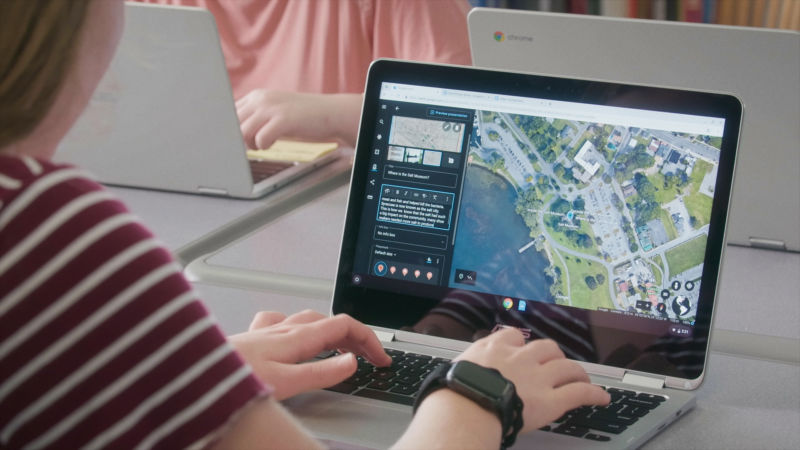
Google Earth is getting a new content creation feature set . You'll now be able to make presentations using Google's vast 3D Earth imagery and point-of-interest information. It's sort of like a geography-focused Powerpoint.
Further Reading
And like a normal presentation, you can create slides and attach text, images, and videos. Since this is Google Earth, though, all the text and images get overlaid on top of Google's terabytes of Earth imagery. You can pick from Google Earth's 3D views or Street View, set the camera just right, and capture a view. As you click through slides in your presentation, Google Earth will smoothly fly from point to point as your slides pop up.
Just like with any other Google Drive product, you can collaborate with others in real time. The Google Earth apps for Android and iOS support viewing these presentations, too.
reader comments
Channel ars technica.
- Help Center
- Google Earth
- Privacy Policy
- Terms of Service
- Submit feedback
Add features to your Projects
You can add features such as placemarks, lines, shapes, and fullscreen slides to your Projects.
Add features
Learn how to add features to your Earth projects:
Google Earth tutorial: Add features to your projects
Tip: After you add features, you can share your project or export it as a KML file. If your project has other contributors, to find recent changes, refresh your project .
- On your computer, open Google Earth .
- Click Launch Earth .
- If you don’t have a project, create one.
- Under “Place title,” add a name for your placemark.
- Click Save .
Your placemark shows on the map and in the project details panel.
- Click Launch Earth .
- Enter the place you want to find.
- In the Knowledge Card, click Add to project .
- To edit the description or icon that Google provided, or to set a manual view: Click Edit place .
- On the map, search for a location.
- Click the placemark you want to add
- Under “Place title,” you can add or edit the name.
Your placemark shows in the project details panel.
- To finish a line, press Enter .
- To close your shape, click your starting location again.
- To change the size or position of your line or shape: Drag any point, then release.
- To change the line color: Under “Outline width and color,” click one of the color palette options. To create your own palette, click Custom colors .
- Click Save .
- To preview your slide, click Preview presentation .
- Enter the Overlay URL.
Need more help?
Try these next steps:.
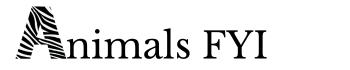
How to Use Google Earth to Enhance Your Presentations
I’m a frequent user of Google Earth to help enrich my presentations in front of large and demanding audiences. When introducing a new and exotic location, I find nothing beats an attractive and useful map or satellite image.
Google Earth is an invaluable tool for providing your audiences with geographic context and added interest in your presentations. Google has added a lot of tools and enhancements over the past few months to make it even easier to add content. Here’s a quick overview.
How many times have you watched a travel video wishing they’d included a map to provide some idea of location? — especially in these days of exploding numbers of YouTube travel vloggers!
Well, there really is no excuse as far as I’m concerned, now that these excellent tools are so readily available. (BTW, Google Earth provides tools that we could have only dreamed of when I first started giving slide presentations – back then a dissolve unit between two slide projectors was a BIG deal!)
How Can You Provide Geographic Context in Presentations?
Television news studios have been doing this for ages, and now you have the tools to do it yourself. What do I mean?
How many times have you seen a news story where the camera appears to zoom towards a particular location on earth as an intro shot? In the old days, this would have been nearly impossible for an individual at home with their own computer.
Of course, Google Earth has changed all that.
Here’s a quick example of the type of geographic context I like to provide in my own travel videos .
Google Earth provides Excellent Tutorial Videos
Introducing satellite fly-overs in your presentations can be daunting at first. Once you begin to experiment with the tools available, I think you’ll begin to see that it is time well spent. I would say that you could produce your first Google Earth fly over in a couple of hours.
It took me days of experimenting when I first began to use Google Earth Pro, but I didn’t have the benefit of the excellent video tutorials that Google provides today.
Google Earth Tutorial: Intro to Creation Tools
Here’s a short tutorial intro to an excellent series of videos on a simple approach to incorporating satellite images into your own presentations:
In my work, I frequently use Google Earth Pro to produce video flyovers. I really enjoy the fact that I can zoom into any location on earth and, if the resolution of the image is good enough, I can take my audience on a quick tour by following a particular geographic feature such as a shoreline or river, circling a mountain peak, or hopping from one island to the next. Pro is a free stand alone program that you can download onto your system.
Here’s one of my own short videos as an example. I’ve used Google Earth Pro to provide visual context to each location in the area surrounding Cape Town, South Africa. This is one of our favorite cities in the entire world with its stunning scenery and lovely climate.
You might also want to check out my 360 degree video of Table Mountain , including the exciting cable car ride and stunning scenery from the easy paths along the cliff edge.
If you don’t want to set up Google Earth Pro on your computer, you have an easy solution: Google Earth Studio.
Google Earth Studio is Quick and Easy
Google has added a user-friendly way of producing animated fly-overs using google earth studio, which works directly in the chrome browser. .
Here’s a quick video introduction, the first of a series on using Google Earth Studio.
Tips on Using Google Earth Studio
I’ve used Google Earth Studio for several presentations and find that I can get great results more quickly than I could in my early days with Google Earth Pro. The learning curve is not as steep with the Studio version, and it still provides powerful tools for creating a stunning video tour.
Tip #1 – my number one tip for Google Earth Studio:
I’ve discovered that rendering a short video from Studio will create a zip file with hundreds of individual JPG images. Yes, hundreds and even thousands of individual images to produce one video clip!
In order to use them, you have to take all those hundreds of images and import them into your video editing program.
Once in my editing program (I use PowerDirector), I find that the duration for each jpeg has to be extremely short if you want to have a properly paced video that doesn’t drag along at slow speed.
I have found the best duration for each individual image is only 0.01 seconds !
My second tip – watch some good tutorial videos before going whole hog on your own production!
You can literally save yourself hours and hours of experimenting by learning from the pros.
Believe me when I say that just diving straight into Studio can yield some frustrating results – I know, I’ve been there! It can be a simple program to use, but there are lots of short cuts available and the best way to learn is by watching proficient users at work.
Cinematic Affects using Google Earth Studio
Here’s a great intro from TMS Productions on using Google Earth Studio in films and presentations. In this case TMS imports the images into Adobe After Effects, but you could do the same using any video editing software (I use Cyberlink Power Director – powerful yet user friendly).
Google Earth View Provides Thousands of Stunning Images
Here’s another great site from Google. For the simple joy of exploration from your easy chair it is hard to beat Google Earth View.
For a quick intro check out this video:
Many of these images have an other worldly quality to them – with amazing colors, textures, and shapes that verge on the abstract. For adding visual interest to your presentations they are hard to beat!
Google Earth View provides an excellent source for stunning images, with over 2,000 images to choose from. Not only do these satellite images make great wallpaper for your computer screen, they can make great full frame slides to use in your presentations!

As you can see there are thousands of locations available throughout the the world, and half the fun is clicking on these dots to see what comes up. Don’t be surprised if you get totally distracted!
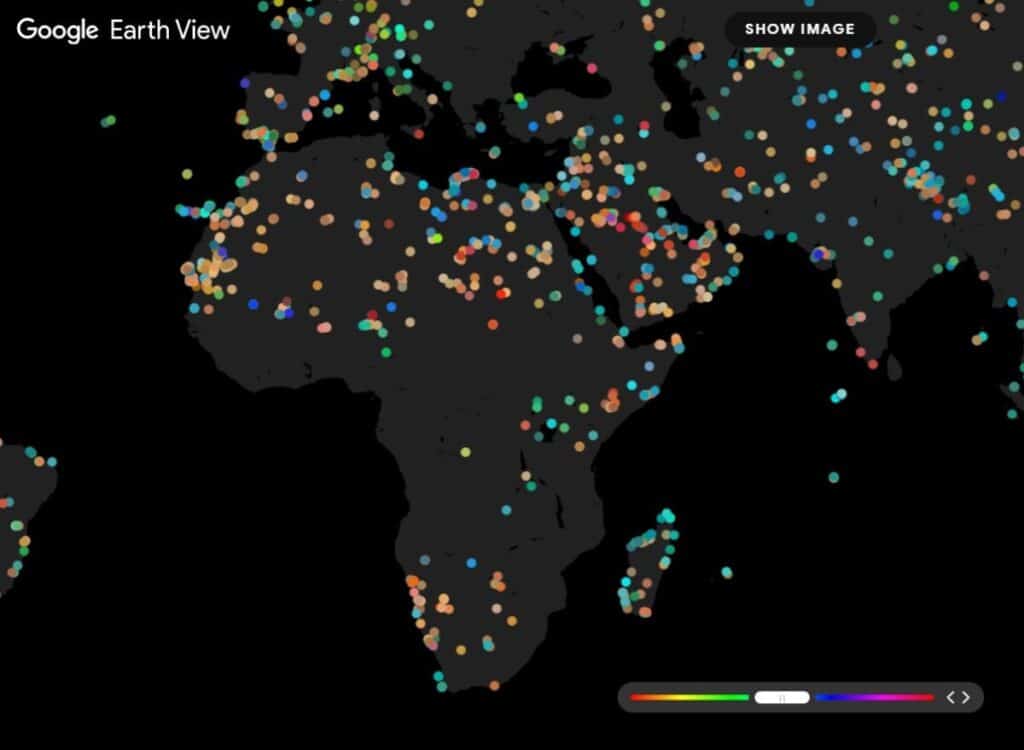
Best of luck with producing your own images and videos using these exciting tools to provide geographic context and stunning visuals in your own presentations.
The featured image at the top of this post shows Mili Atoll, Marshall Islands. Credit Google Earth View.
Random Connections
A collection of photography and exploration focusing on Upstate South Carolina and beyond.
Adding Google Earth to PowerPoint – Another Method
I recently received a request for help from one of my readers regarding Google Earth and PowerPoint. The reader wanted to know how to put a Google Earth tour into PowerPoint. This website gets lots of hits from folks wanting to learn how to embed Google Earth into their presentations, but Google hasn’t made it easy. Therefore, I’ve put together a tutorial for one method, but first it might be helpful to clear up a few things.
- Google Earth Tours – Yes, you can create and save tours. However, the files that are created are KMZ files that can only be opened in Google Earth. These are NOT video files, and they cannot be easily imported into another program.
- Embedding Google Earth – Right now there is no good way to get Google Earth to play in a PowerPoint slide. You could create a link on your slide that opens a KMZ file outside of PowerPoint in Google Earth itself. You could also embed a web page that has the Google Earth plug-in for web enabled, but that get’s to be more complicated than it’s worth.
I’ve already demonstrated how it’s possible to add PowerPoint slides to Google Earth . However, I still get inquiries for the other way around – adding Google Earth to PowerPoint, even though the two points above make it difficult, if not impossible. Well, there are a couple of ways, but they’re not perfect. The first involves just exporting static images from Google Earth and putting those images into your slides. The other involves video screen capture. Here’s how it’s done… First, you need some sort of screen capture program that will save your work as a standard video file. Jing is great, but the free version only saves as a Flash SWF file, which won’t work with PowerPoint. I recommend the free CamStudio , which is a simple, lightweight screen capture program.
Using screen capture you don’t even need to create a Google Earth tour. You simply start the capture program recording, then visit the sites you want in Google Earth. Once you’re done, save the screen capture as an AVI file, which can be imported into PowerPoint. Here is a video demonstration…(Note – the tutorial starts as soon as you click the link)
If you would like to see a larger version of the tutorial you can do so here at this link .
The video on the tutorial is a bit jerky because I was running both Adobe Captivate and Camstudio. Trust me, though. The final product is very smooth and works very well. If you would like to see the actual video that I recorded in this session it’s available on YouTube here…
One of the other benefits of this method is that it will work without an Internet connection. Everything is self-contained to your PowerPoint presentation.
Of course, you could eliminate the screen capture step by subscribing to Google Earth Professional. It has a way of exporting AVI files directly from the program. However, it’s pricey – nearly $500 per year for subscription. This method will probably work just as well unless you want broadcast quality.
Related Posts:
- Adding Google Earth to PowerPoint
- Google Earth Plus PowerPoint Mash-up
3 thoughts on “ Adding Google Earth to PowerPoint – Another Method ”
Someone is copying your articles: http://powerpointfan.blogspot.com/2010/04/add-google-earth-to-powerpoint.html
Interesting…looks like they copied all of my PowerPoint articles wholesale. Even the internal reference links have been copied. Unfortunately, commenting is disabled on that site. If they are going to steal my content so unabashedly, I doubt they would respond to a comment or an e-mail.
Thanks for bringing it to my attention, though.
Thanks a lot for the tutorial! It helped a lot 🙂
Leave a Reply Cancel reply
Your email address will not be published. Required fields are marked *
Notify me of follow-up comments by email.
Notify me of new posts by email.
This site uses Akismet to reduce spam. Learn how your comment data is processed .
Got any suggestions?
We want to hear from you! Send us a message and help improve Slidesgo
Top searches
Trending searches
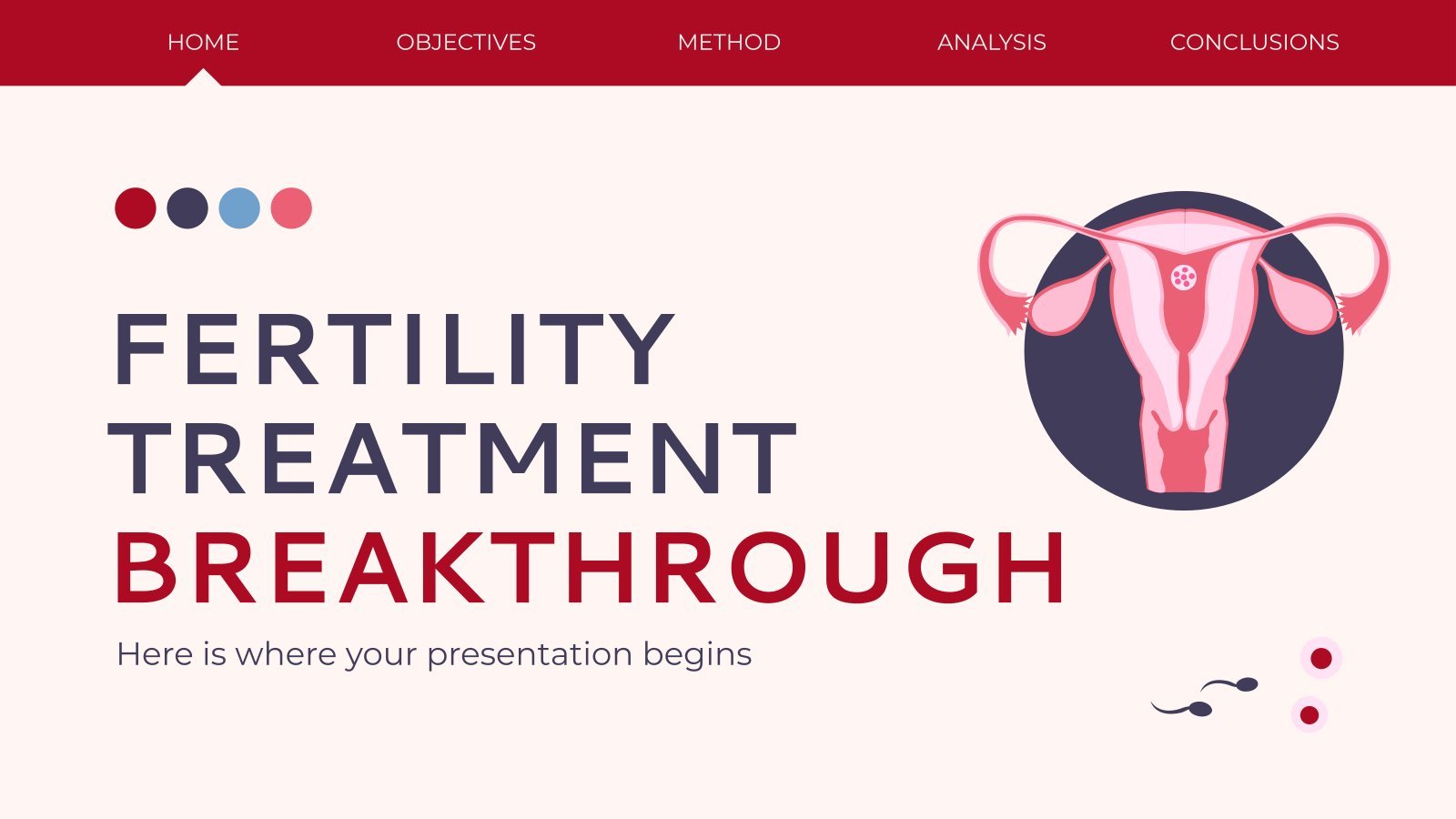
infertility
30 templates

16 templates

49 templates

27 templates
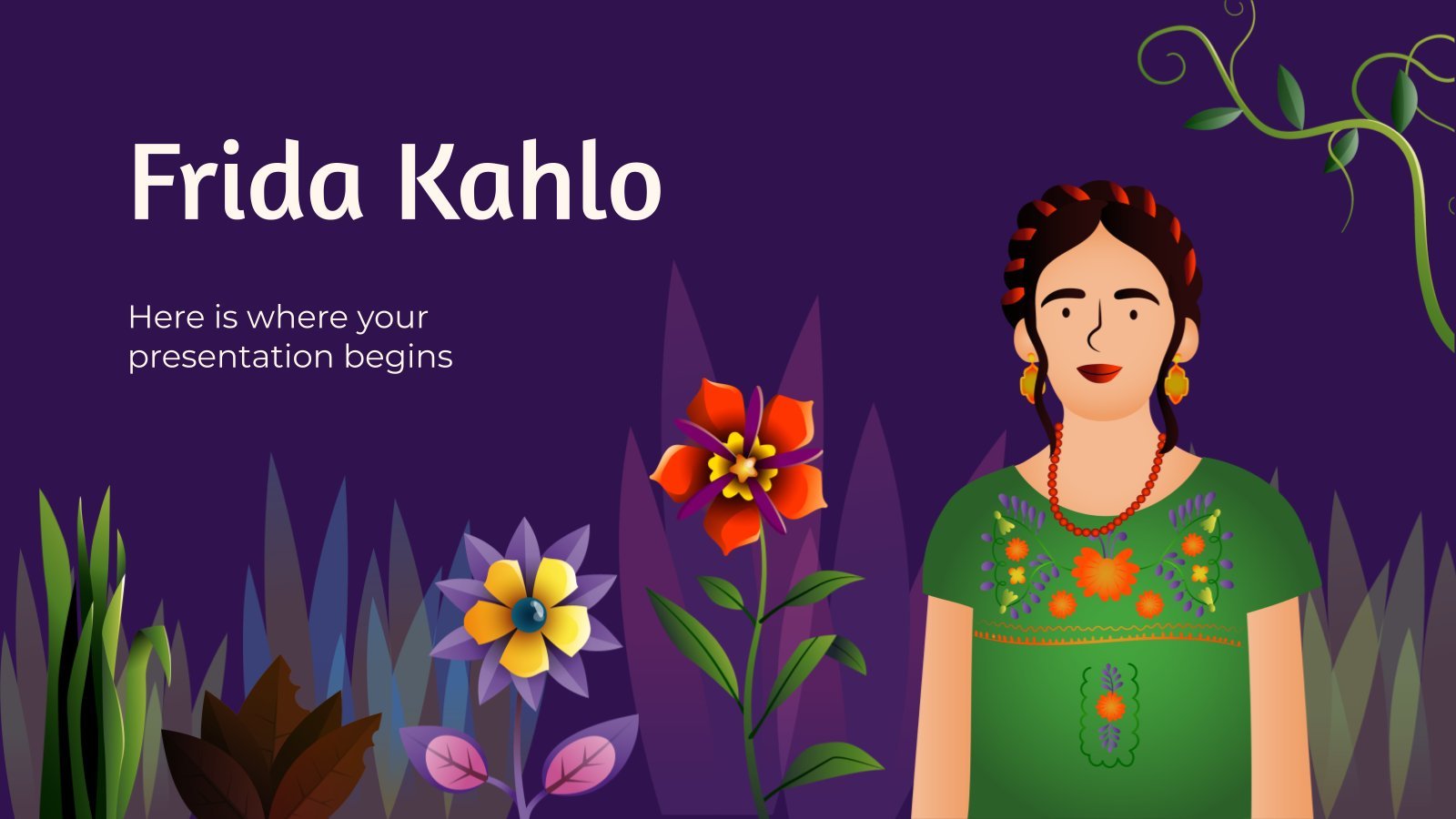
frida kahlo
56 templates

el salvador
32 templates
Earth Presentation templates
Use these powerpoint templates and google slides themes aimed at raising awareness of environmental issues. they feature beautiful visuals and resources of planet earth, which you can customize freely to make the presentation your own..
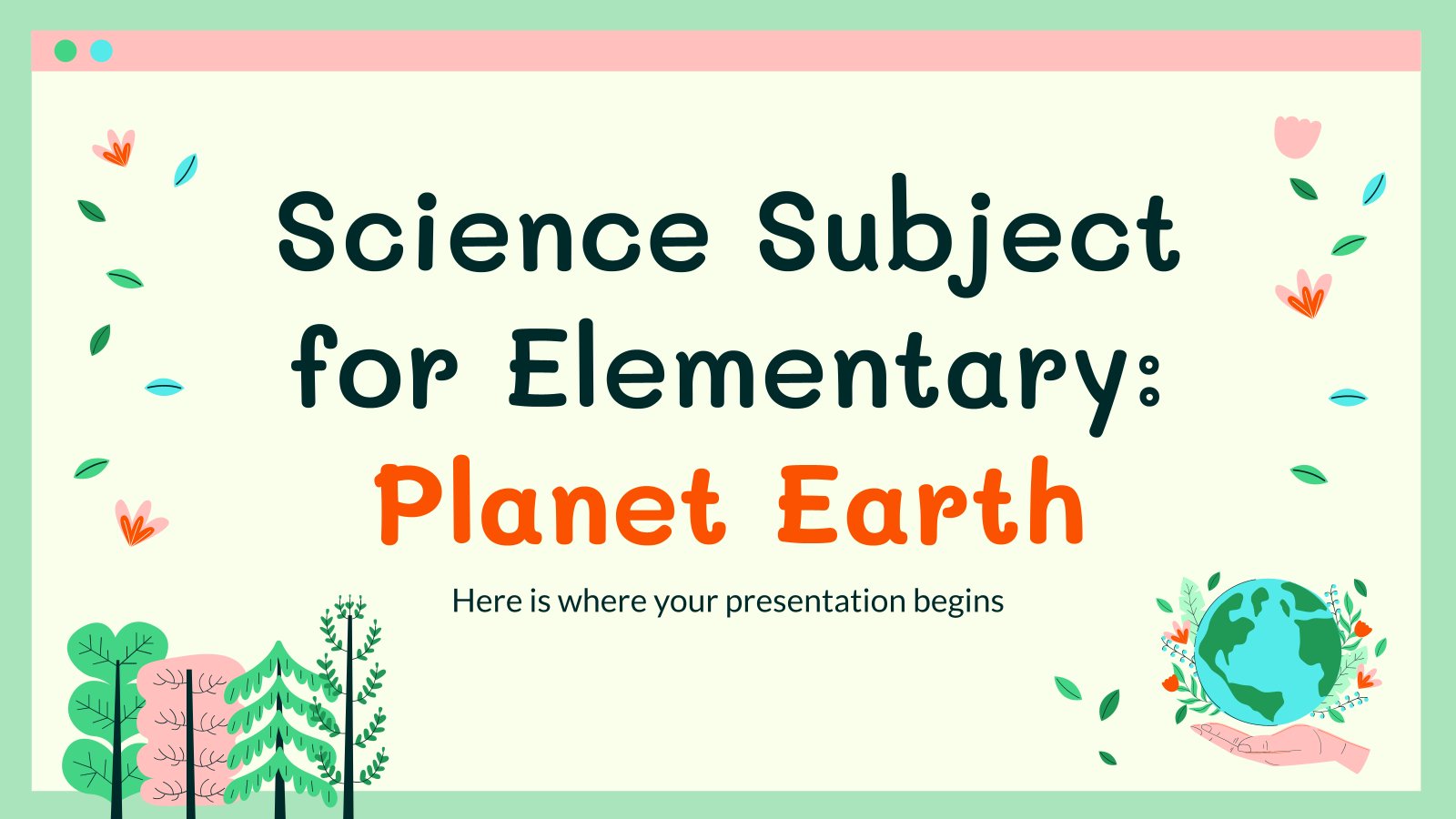
Premium template
Unlock this template and gain unlimited access
Science Subject for Elementary: Planet Earth
Teaching elementary school students about our home planet can make for an exciting class, especially if you use a great template! This one has it all: beautiful illustrations of Earth, photos of nature, icons, graphs… Everything you need to teach some basic facts about the blue planet and, at the...
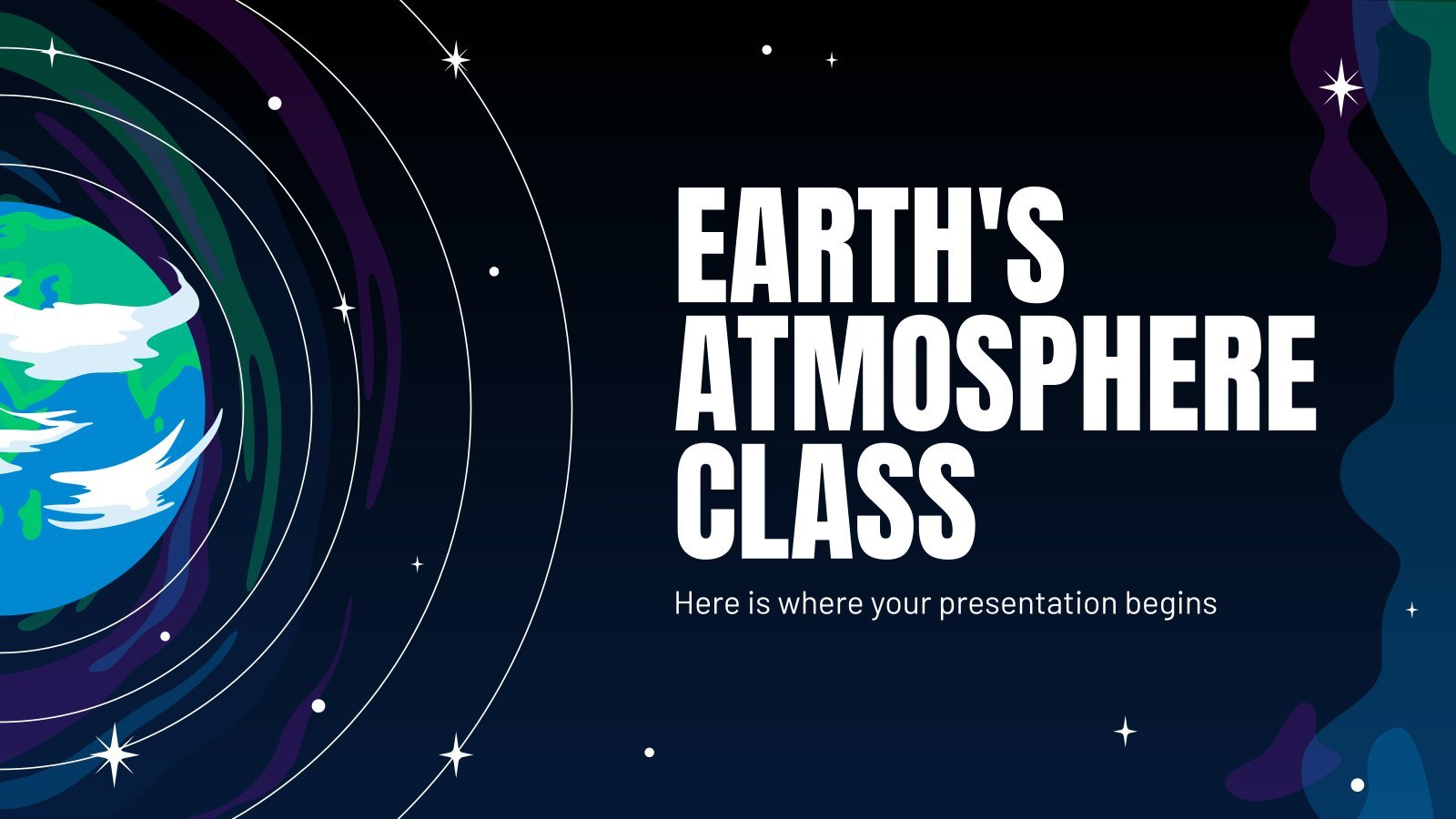
Earth's Atmosphere Class
Do you remember that mobile game where your virtual pet had to jump upwards and go through the layers of the atmosphere? Thanks to that, you will remember that airplanes fly through the troposphere, the lowest layer of the atmosphere. Perhaps, though, you need a more scientific resource to study...
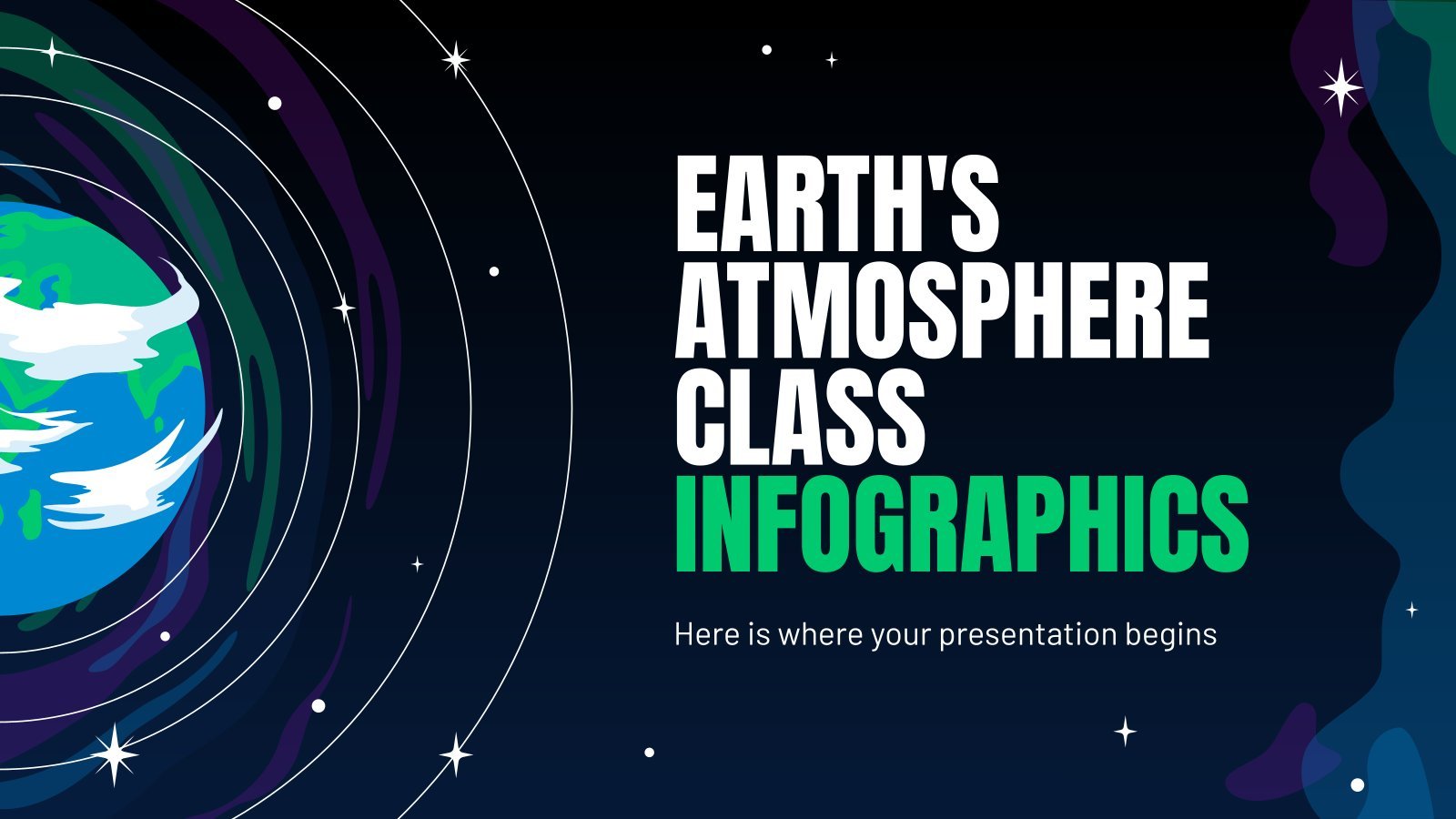
Earth's Atmosphere Class Infographics
What is there beyond the Earth? Nothing? Air? Why is the sky blue? Where do satellites go? You can learn the answers to all these questions if you learn all bout the Earth’s atmosphere. Unless you’re an astronaut, you will most probably not see it from the outside, but with...
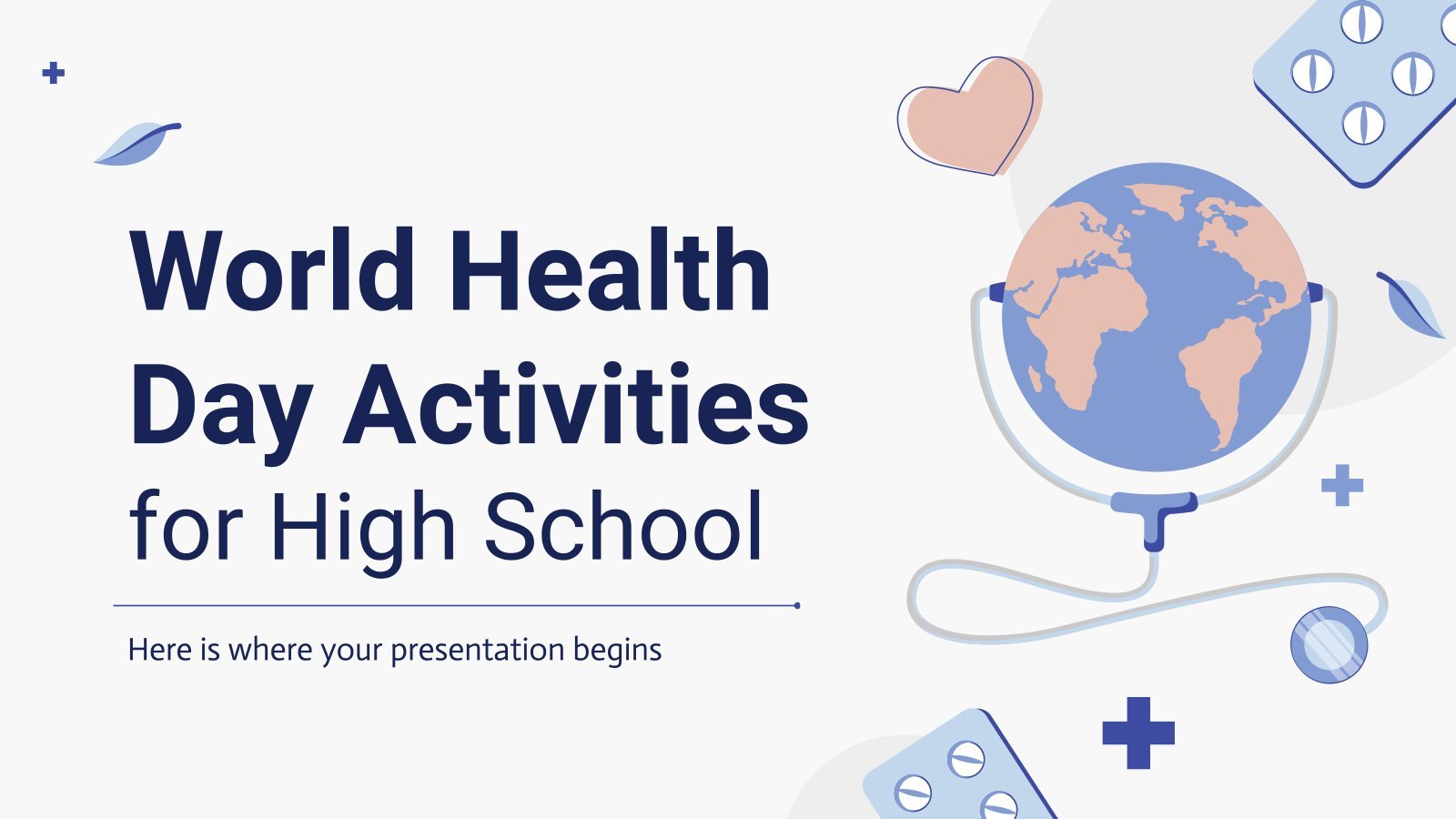
World Health Day Activities for High School
Download the "World Health Day Activities for High School" presentation for PowerPoint or Google Slides. High school students are approaching adulthood, and therefore, this template’s design reflects the mature nature of their education. Customize the well-defined sections, integrate multimedia and interactive elements and allow space for research or group projects—the...
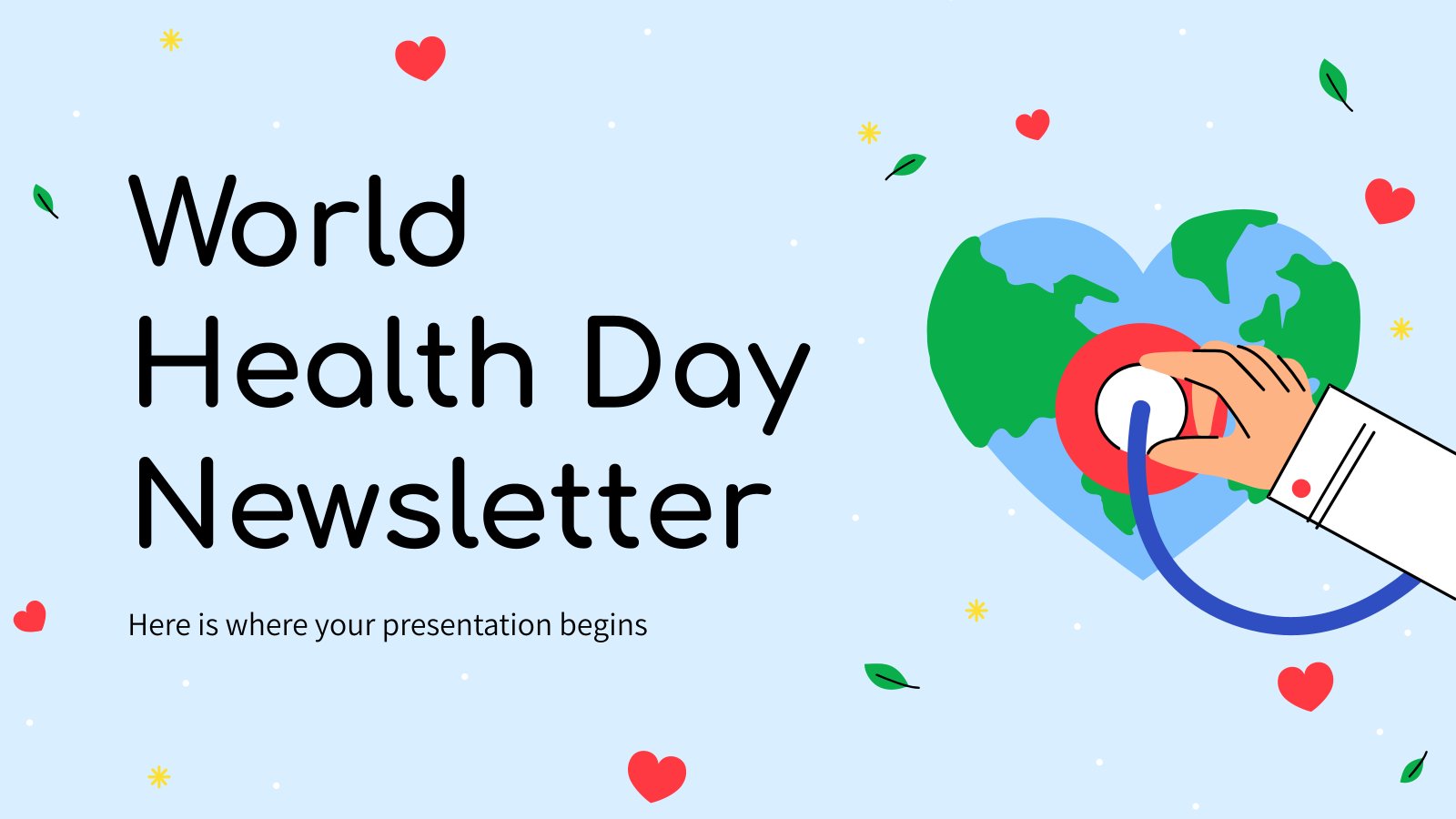
World Health Day Newsletter
Download the "World Health Day Newsletter" presentation for PowerPoint or Google Slides. Attention all marketers! Are you looking for a way to make your newsletters more creative and eye-catching for your target audience? This amazing template is perfect for creating the perfect newsletter that will capture your audience's attention from...
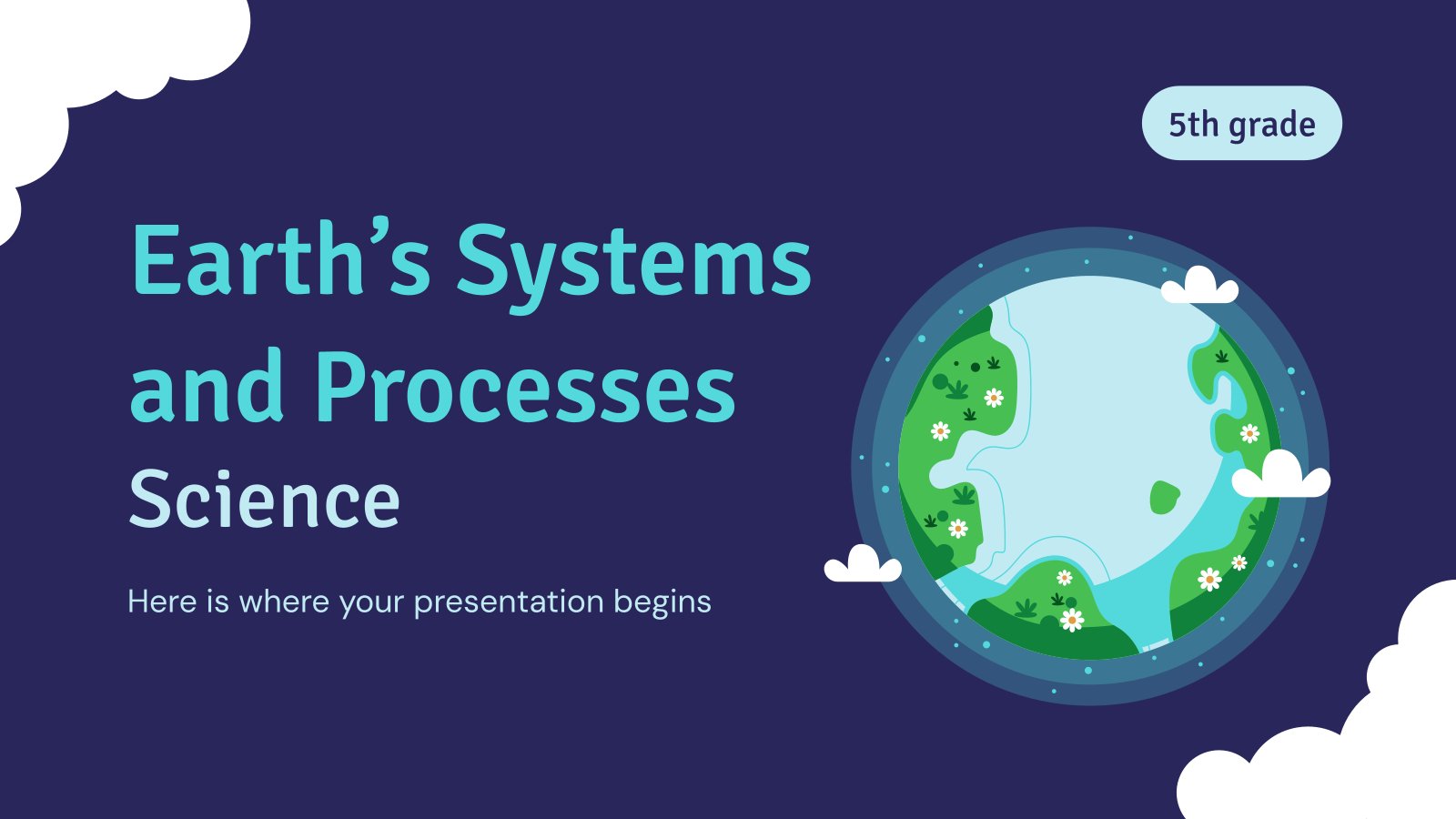

Earth's Systems and Processes - Science - 5th Grade
How much oxygen is in the atmosphere? Is there anything under the ground? Which layer of the sky do airplanes fly through? Are humans connected to water and air? Perhaps these are some of the questions your 5th graders are asking themselves. To answer them all and to give technical...
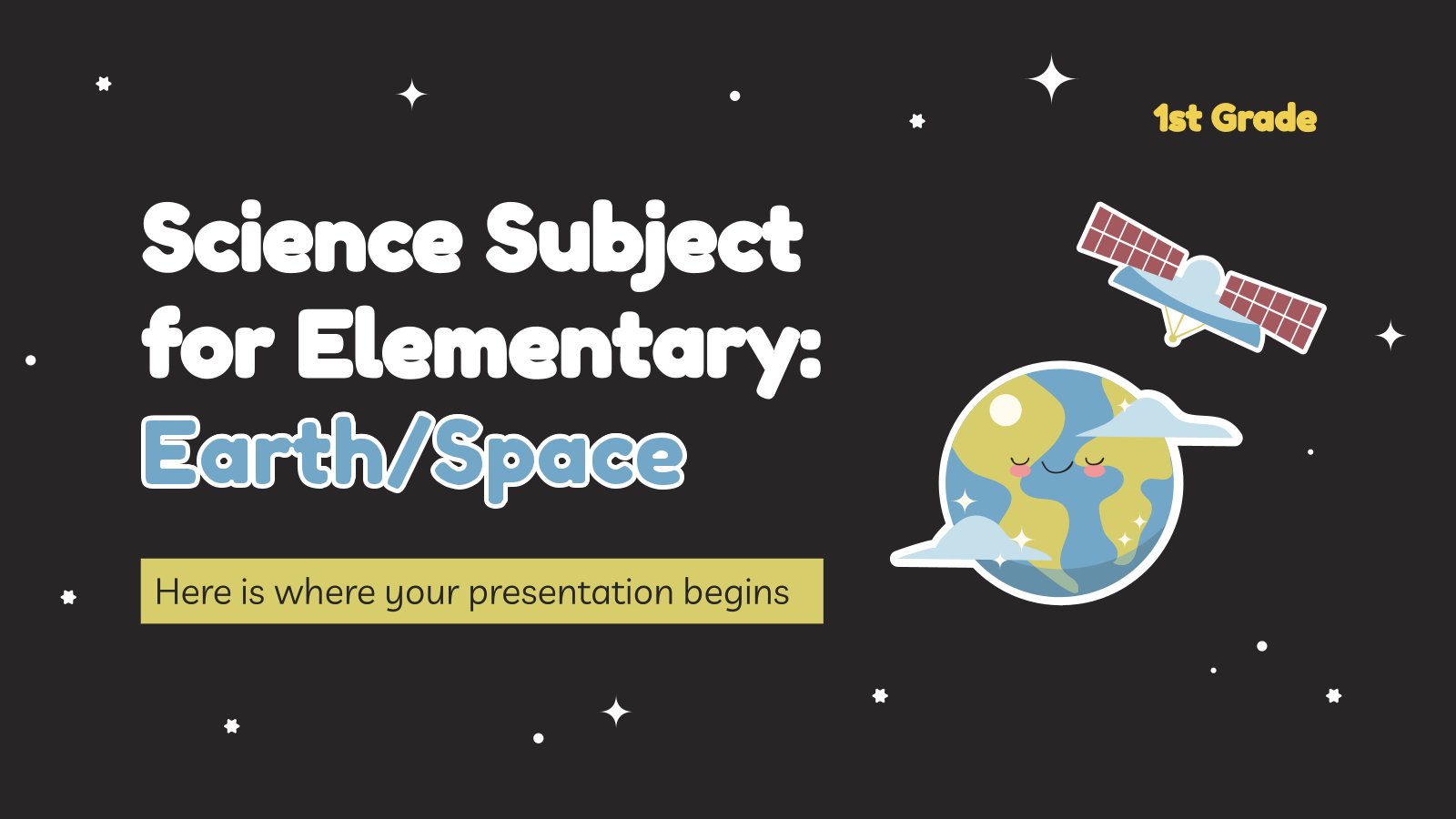
Science Subject for Elementary - 1st Grade: Earth/Space
Despite being red, Saturn is a very cold place. Wait, that's not Slidesgo's famous phrase. Maybe we need an astronomy review class! Freshly landed on Earth from a trip around the Solar System comes a template for an elementary science lesson about Earth and other planets in the Solar System....
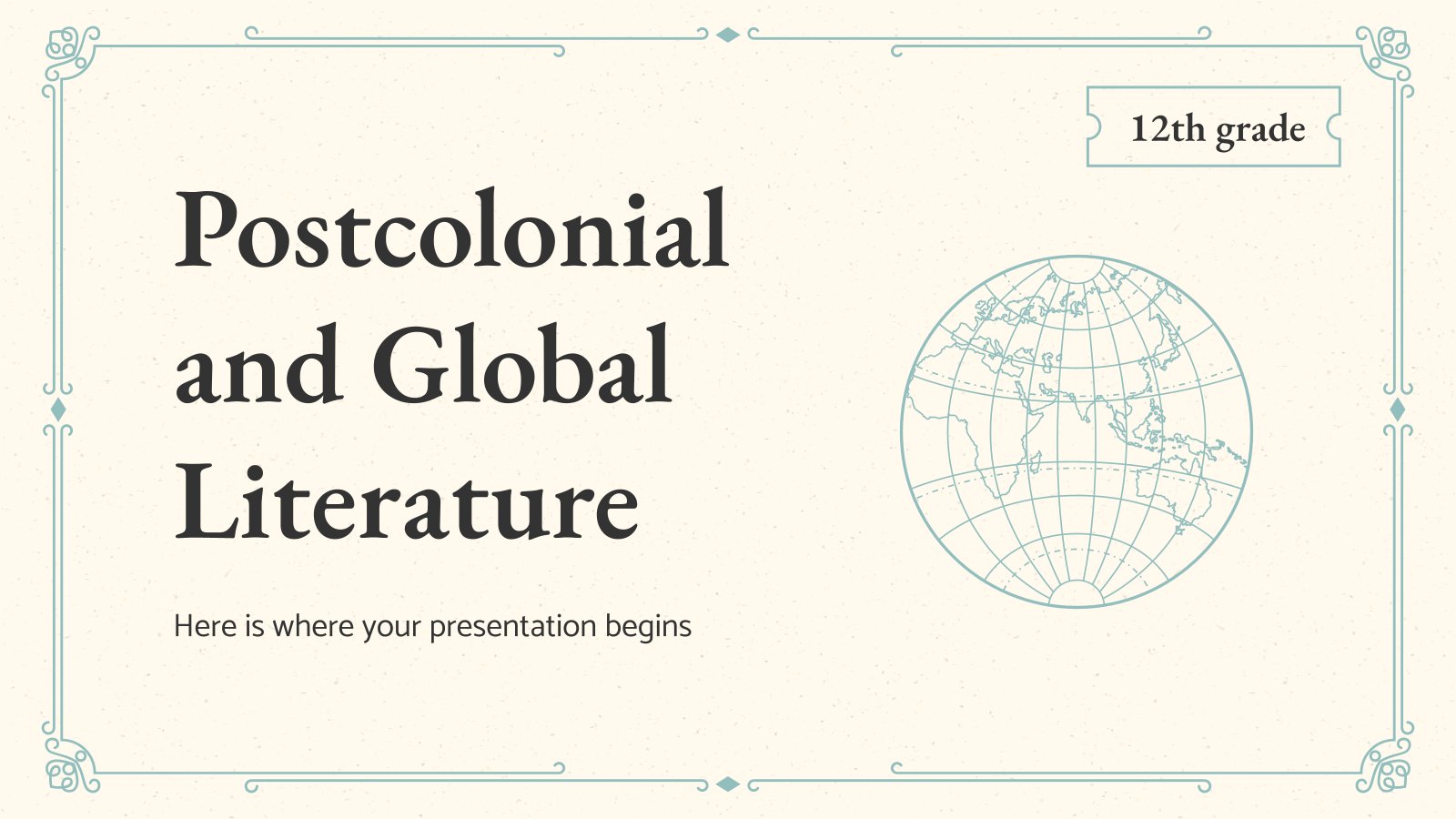
Postcolonial and Global Literature - 12th Grade
Download the "Postcolonial and Global Literature - 12th Grade" presentation for PowerPoint or Google Slides. High school students are approaching adulthood, and therefore, this template’s design reflects the mature nature of their education. Customize the well-defined sections, integrate multimedia and interactive elements and allow space for research or group projects—the...
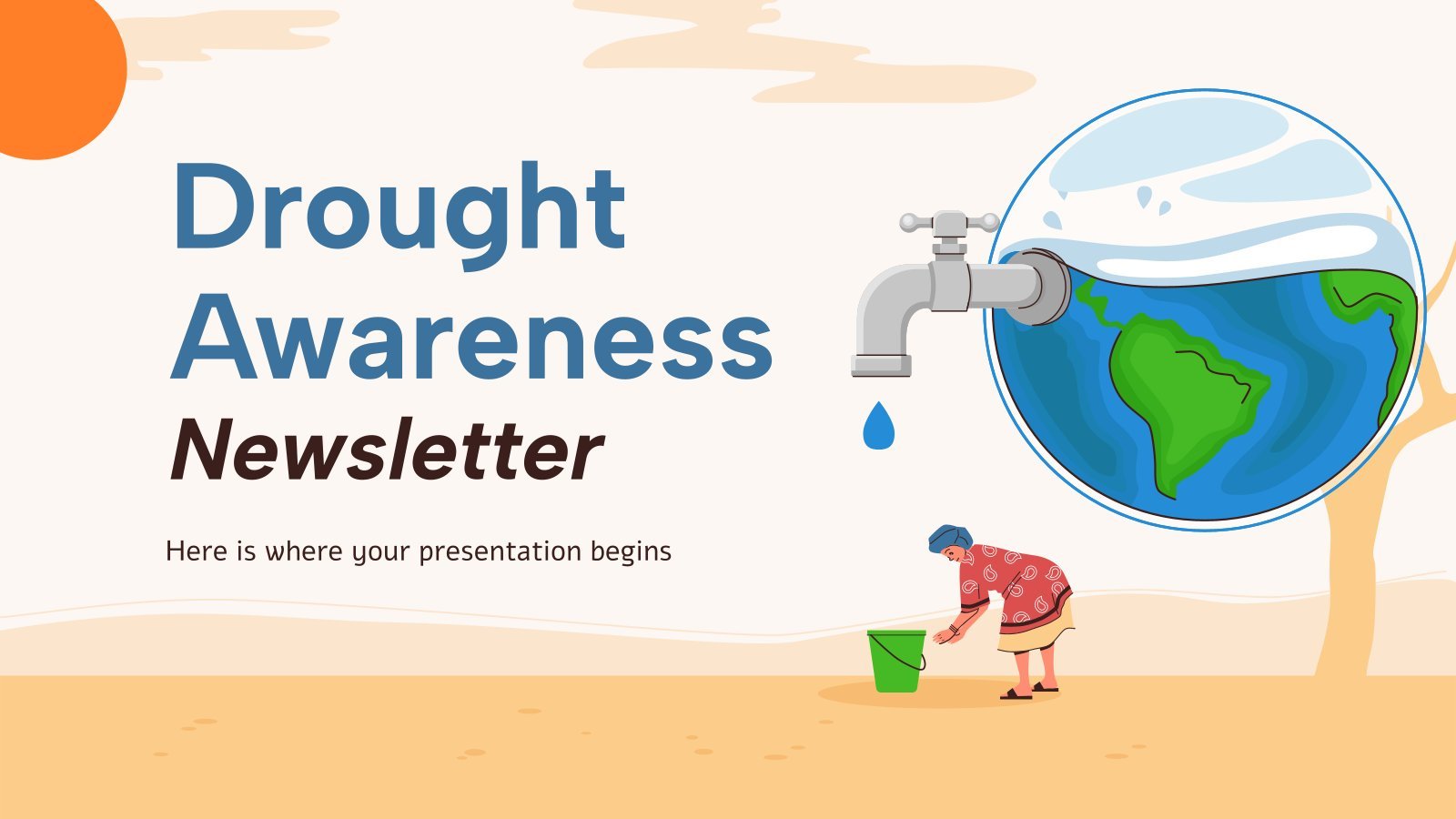
Drought Awareness Newsletter
Download the "Drought Awareness Newsletter" presentation for PowerPoint or Google Slides. Attention all marketers! Are you looking for a way to make your newsletters more creative and eye-catching for your target audience? This amazing template is perfect for creating the perfect newsletter that will capture your audience's attention from the...
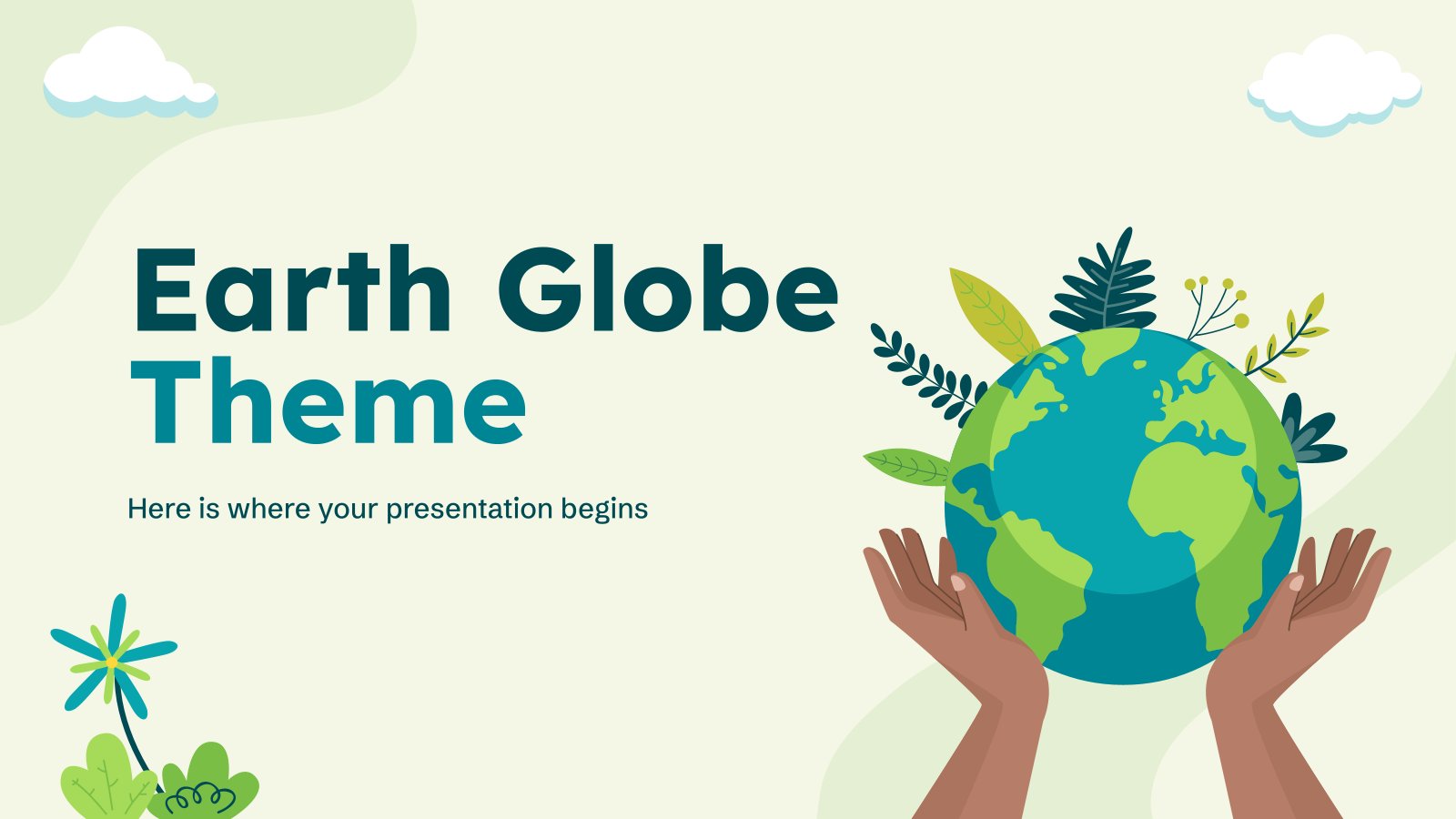
Earth Globe Theme
More than 70% of Earth's surface is water-covered. Try to think of all the continents, put them together and now think of how large and expanse land is. The surface covered in water is more than two times larger than that of all the continents together. Gasp! If you used...

World Mother Earth Day
It’s World Mother Earth Day, and everyone’s invited! If you’re in need of a template for this occasion, we have good news for you. This one right here is as good as it gets: with its design filled with shades of green and illustrations of vegetation, it’s super environmentally-conscious, and...
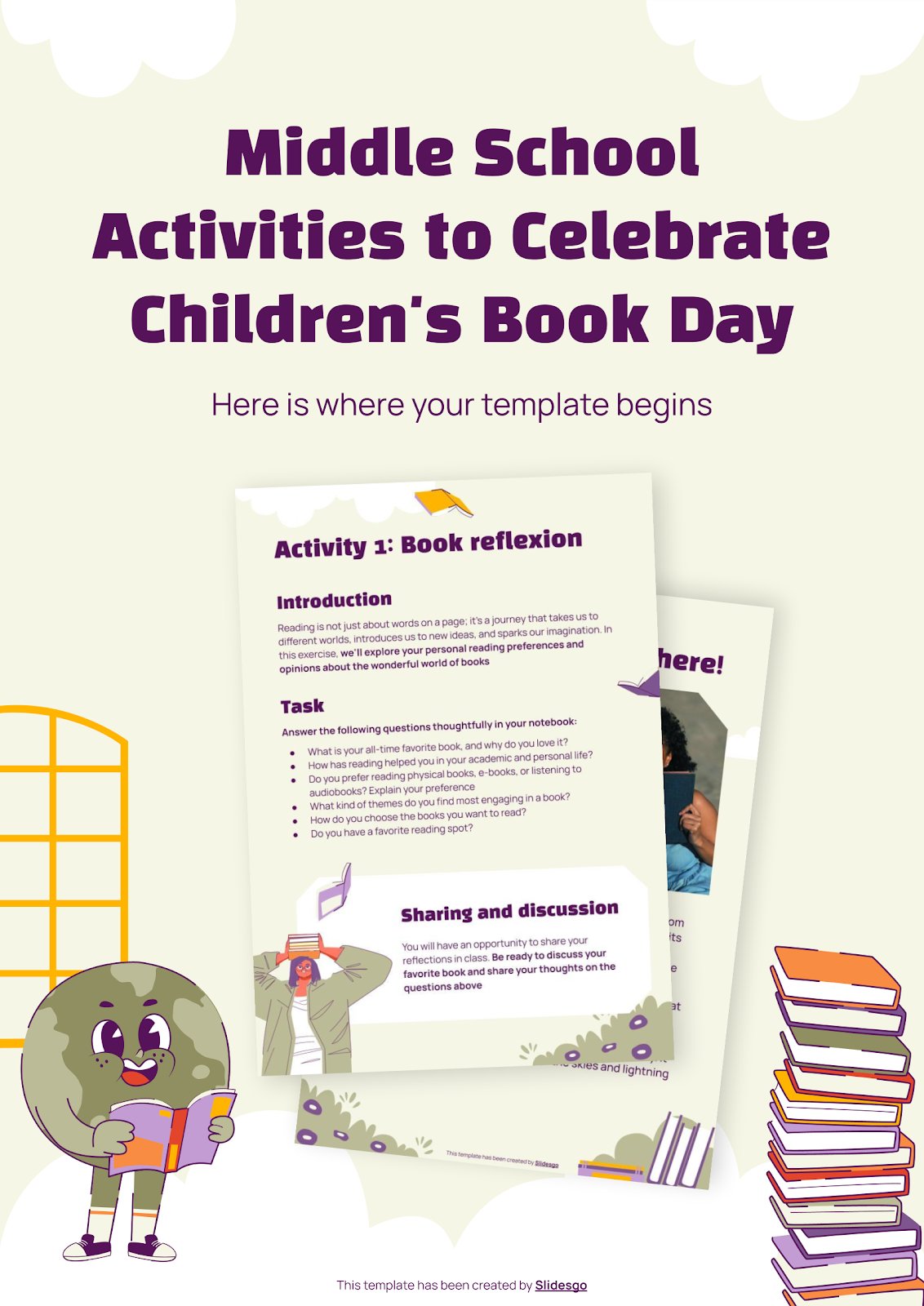
Middle School Activities to Celebrate Children's Book Day
Download the "Middle School Activities to Celebrate Children's Book Day" presentation for PowerPoint or Google Slides. If you’re looking for a way to motivate and engage students who are undergoing significant physical, social, and emotional development, then you can’t go wrong with an educational template designed for Middle School by...
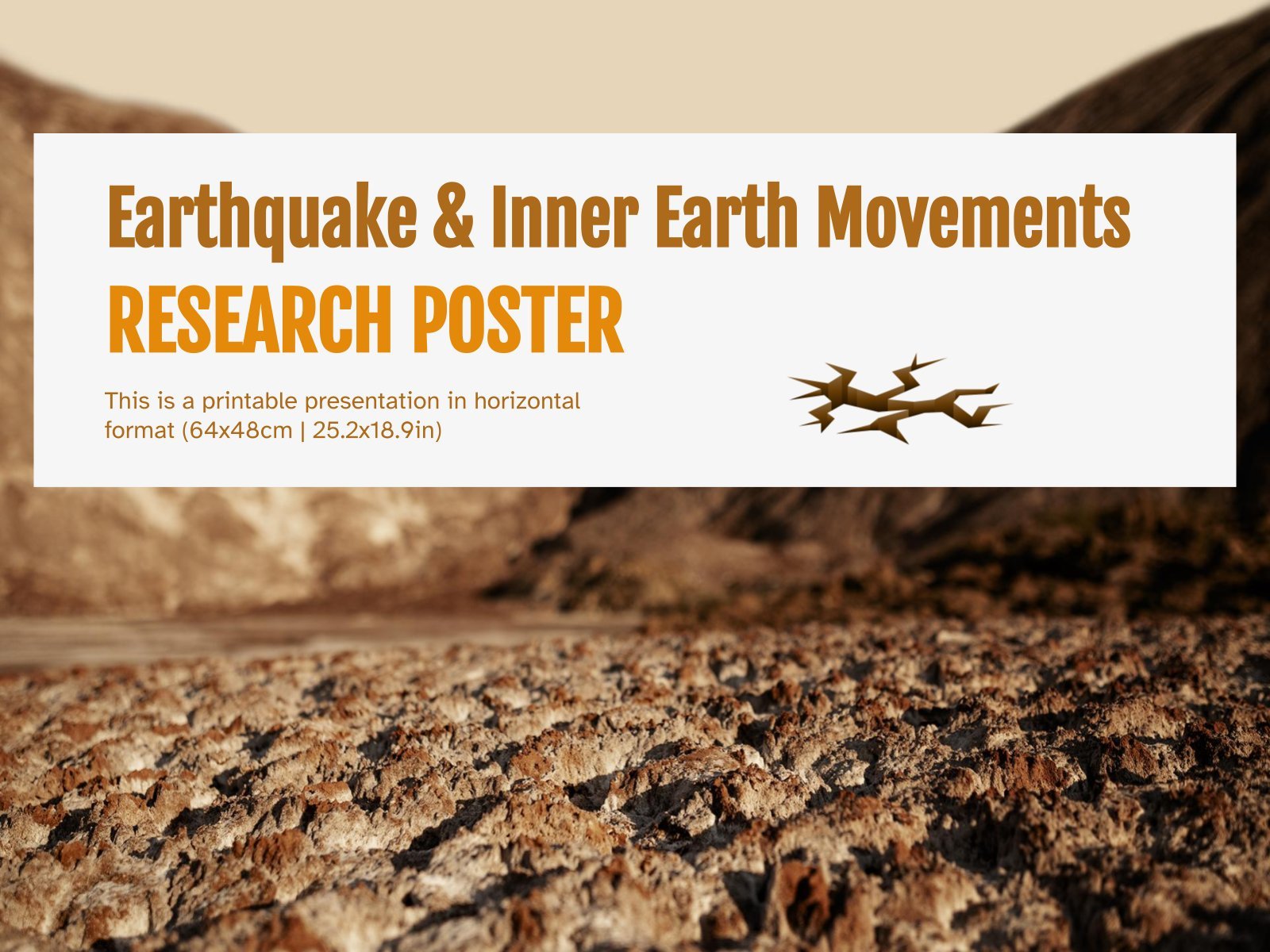
Earthquake & Inner Earth Movements Research Poster
We have designed for you the perfect printable template to present your research on earthquakes and inner Earth movements. In it you will find the structure, images, graphs and icons to explain in detail your hypothesis, objectives, methodology, analysis and conclusions. It is designed in earth tones and contains different...
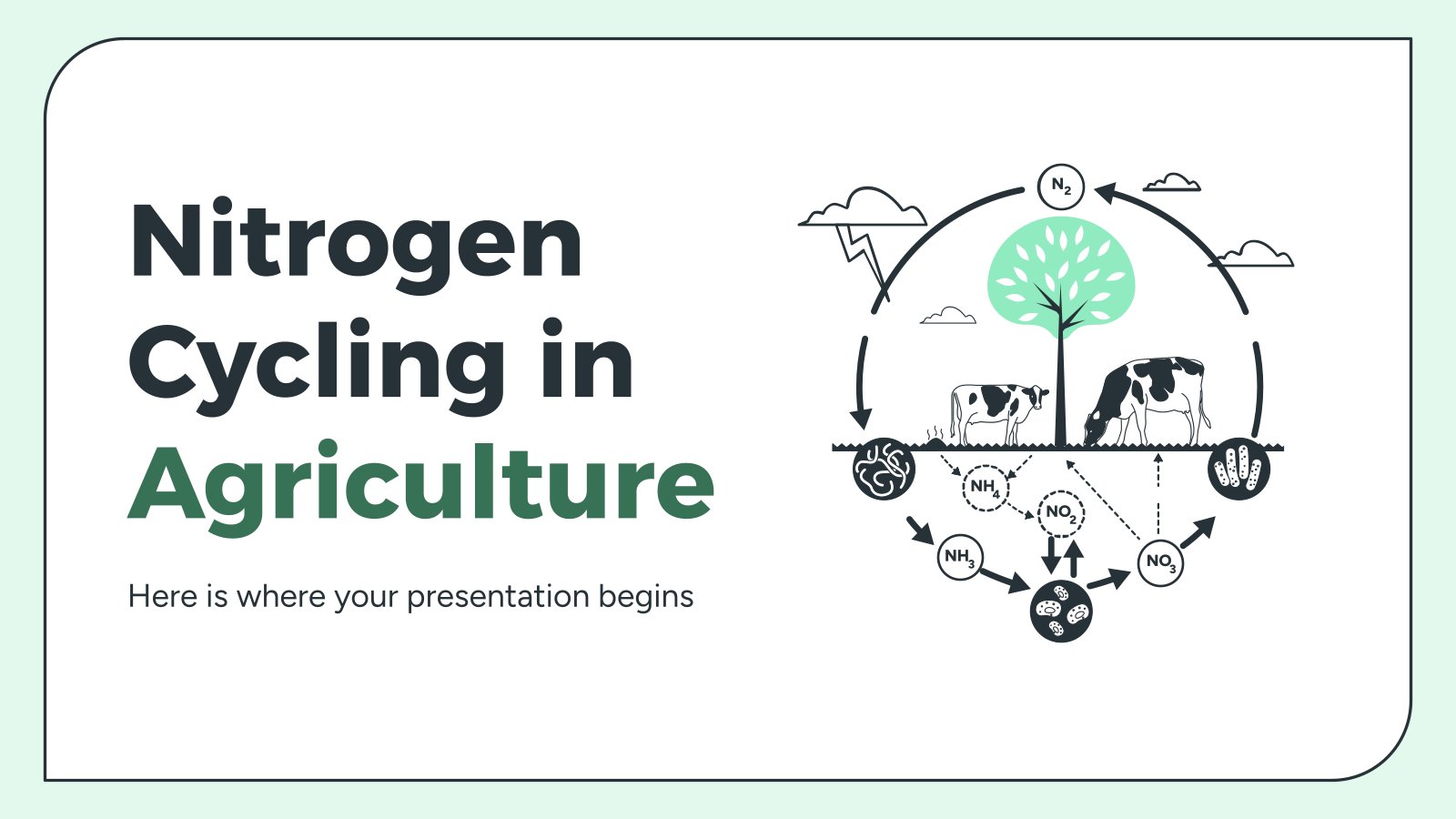
Nitrogen Cycling in Agriculture
Download the "Nitrogen Cycling in Agriculture" presentation for PowerPoint or Google Slides. The education sector constantly demands dynamic and effective ways to present information. This template is created with that very purpose in mind. Offering the best resources, it allows educators or students to efficiently manage their presentations and engage...
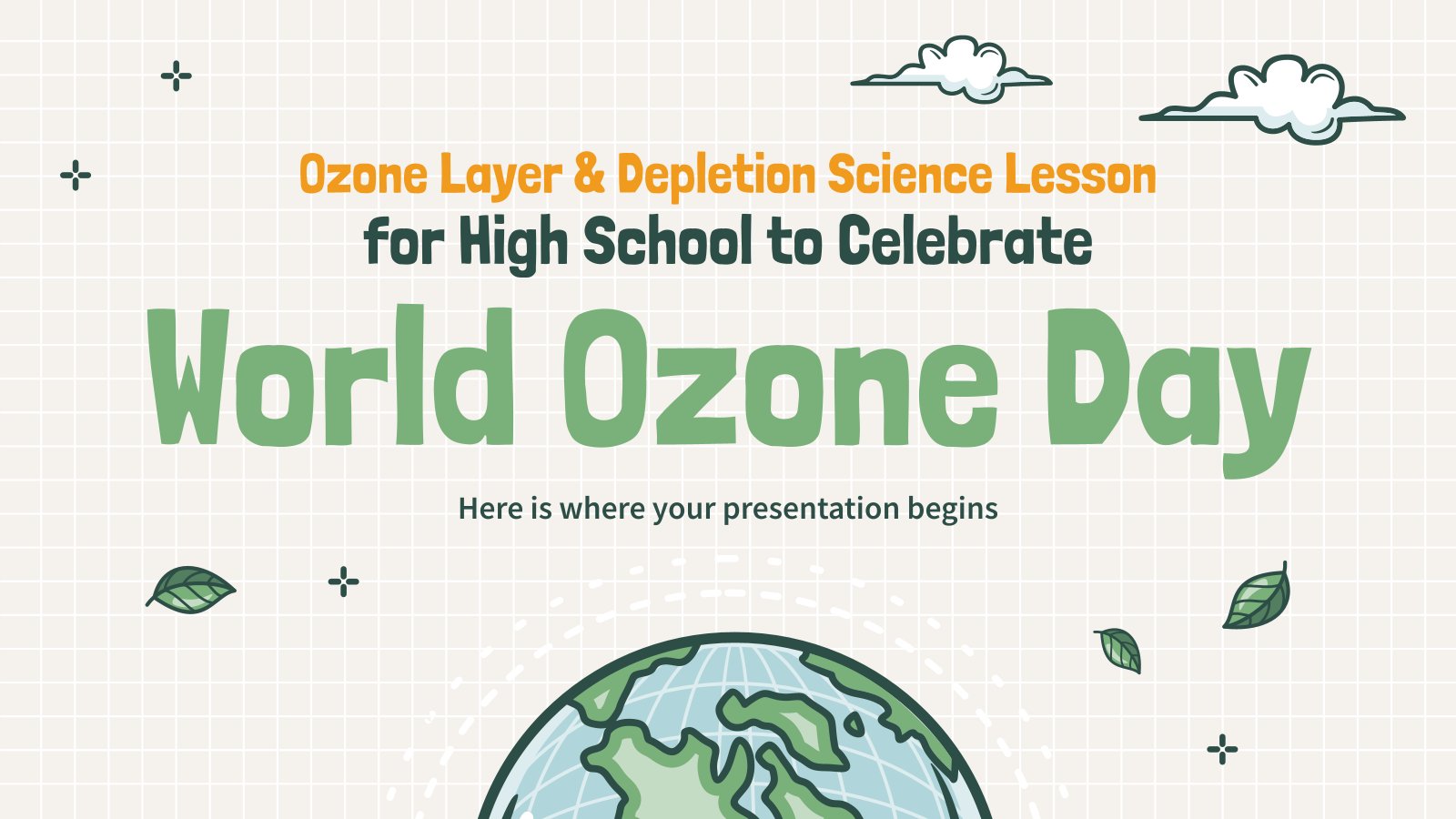
Ozone Layer & Depletion - Science Lesson for High School to Celebrate World Ozone Day
Not to go into excessively scientific terms and concepts (we leave the science to the experts), the ozone layer is basically our protector from the sun's rays, which makes it possible to live "pleasantly" on Earth, in terms of temperature. However, it is weakening for many reasons and there are...

International Mother Earth Day
Download the "International Mother Earth Day" presentation for PowerPoint or Google Slides and start impressing your audience with a creative and original design. Slidesgo templates like this one here offer the possibility to convey a concept, idea or topic in a clear, concise and visual way, by using different graphic...
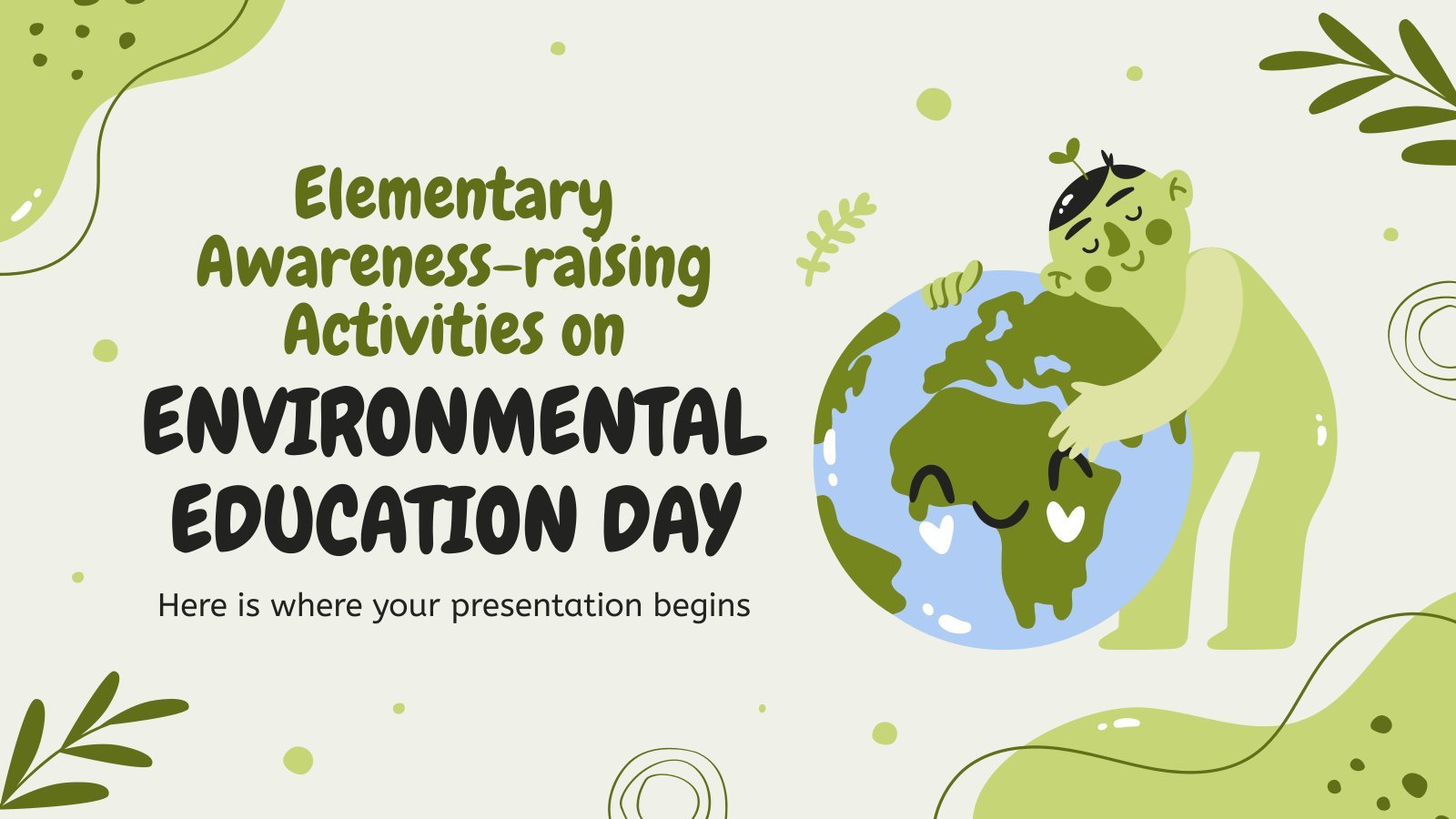
Elementary Awareness-raising Activities on Environmental Education Day
On Environmental Education Day, let's discover the ECO-nomics of saving the planet! Earth education can take several forms, and there are plenty of activities to engage in. Indulge in an environmental treasure hunt, going around town looking for clues relating to climate change. Learn how to compost or create a...
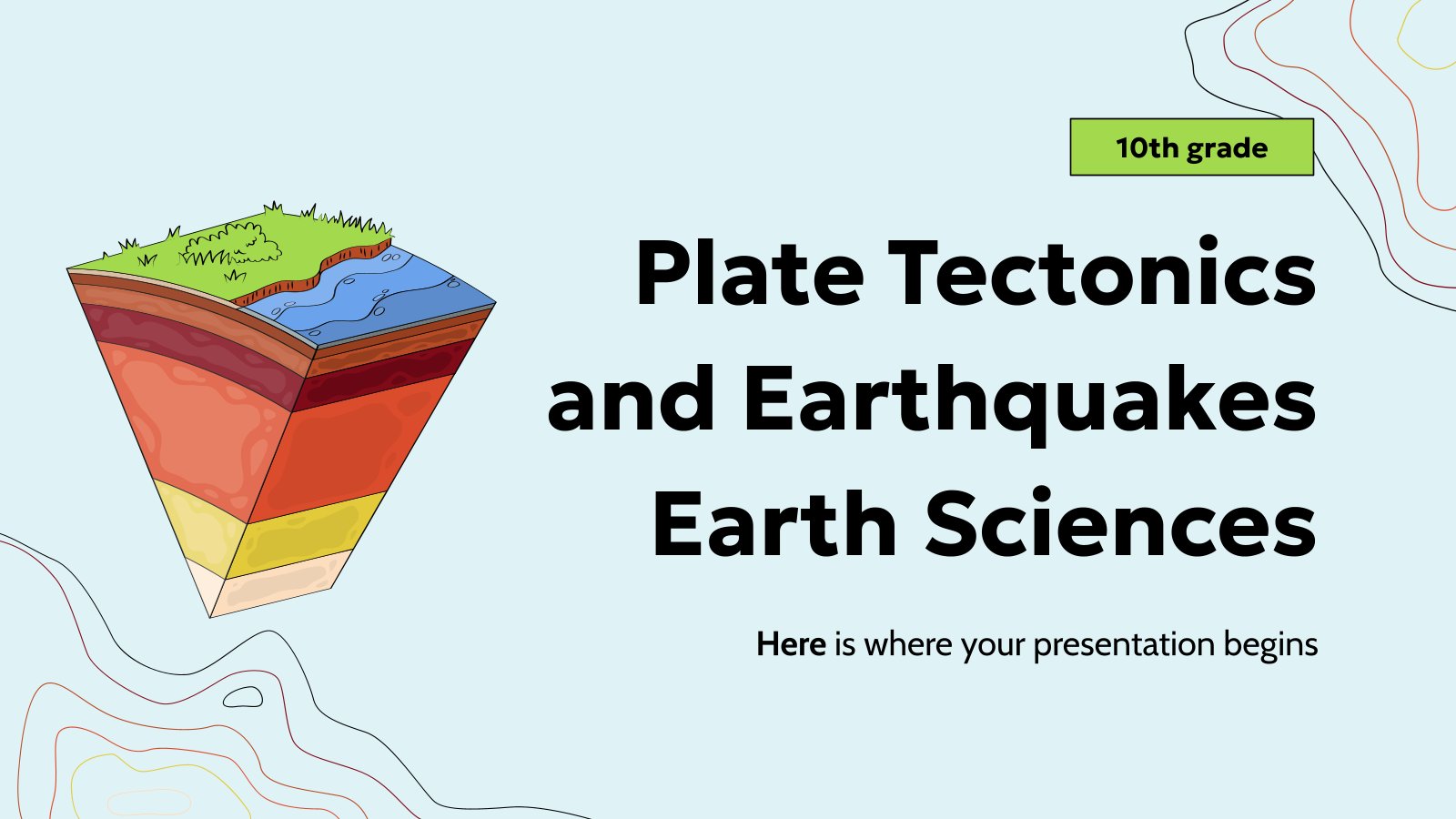
Plate Tectonics and Earthquakes - Earth Sciences - 10th Grade
Our planet is constantly changing, and nowhere is this more evident than in the study of plate tectonics and earthquakes. "Wait, did you say 'plate tectonics'? Isn't it 'tectonic plates'?" Almost! Plate tectonics is a theory that states that Earth's litosphere has been in constant movement for billions of years...
- Page 1 of 18
New! Make quick presentations with AI
Slidesgo AI presentation maker puts the power of design and creativity in your hands, so you can effortlessly craft stunning slideshows in minutes.

Register for free and start editing online
Explore Google Earth
Grab the helm and go on an adventure in Google Earth.
Home / Free Aesthetic PowerPoint Templates and Google Slides Themes / Free Earth Day PowerPoint Template & Google Slides Themes for Presentation
Free Earth Day PowerPoint Template & Google Slides Themes for Presentation

About the Template
Nature presentation template .
Download this free Earth Day PowerPoint template & Google Slides and talk about environmental issues, generate awareness about nature conservation and celebrate anniversary of the birth of the modern environmental movement in 1970.
In today’s world, environmental conservation is paramount. You might have heard news about deserts are blooming with new life, unexpected rainstorms are drenching arid lands like the Middle East, and glaciers are vanishing before our eyes.
These alarming changes could end for our beloved planet Earth. So with this free earth day presentation designs teach and create awareness of environmental issues, climate changes, pollution and everything which could save our planet.
Features of this Day Earth PowerPoint Template and Google Slides
- Used green color scheme perfect for creating presentation on environmental conservation, global warming, natural resource saving, ecology, etc.
- Full Customizable – To make it more user-friendly our creative designers have made this educational template easy-to-edit.
- International mother earth day theme designs – To make you celebrate this auspicious day and generate awareness among your audiences, colleagues and students, we have added related icons, illustrations and designs.
Earth day is celebrated globally on 22 April to remark the day for conservation of our planet. This earth templates includes 6 slides with shade of green and illustrations of globe, green plants making it perfect to convey message of go-green and nature conservation.
Google Slide,PowerPoint
100% Fully Customizable
Free to use
Free Active Template Library
Free Pawer Poit Templates
Slideshow Model Templates
Special Days
Free Air Pollution PPT Template and Google Slides
Free ecology ppt template and google slides, free water pollution ppt template and google slides, free save mother earth powerpoint template and google slides, free electric cars template for powerpoint and google slides, are you looking for custom presentation template designs.
It is a long established fact that a reader will be distracted by the readable content of a page when or randomised words which don’t look even slightly believable
Cloud Storage
Custom Business Email
Video and voice conferencing
Shared Calendars
Word Processing
Spreadsheets
Presentation Builder
Survey builder
Google Workspace
An integrated suit of secure, cloud-native collaboration and productivity apps powered by Google AI.
Tell impactful stories, with Google Slides
Create, present, and collaborate on online presentations in real-time and from any device.
- For my personal use
- For work or my business
Jeffery Clark
T h i s c h a r t h e l p s b r i d g i n g t h e s t o r y !
E s t i m a t e d b u d g e t
Make beautiful presentations, together
Stay in sync in your slides, with easy sharing and real-time editing. Use comments and assign action items to build your ideas together.
Present slideshows with confidence
With easy-to-use presenter view, speaker notes, and live captions, Slides makes presenting your ideas a breeze. You can even present to Google Meet video calls directly from Slides.
Seamlessly connect to your other Google apps
Slides is thoughtfully connected to other Google apps you love, saving you time. Embed charts from Google Sheets or reply to comments directly from Gmail. You can even search the web and Google Drive for relevant content and images directly from Slides.
Extend collaboration and intelligence to PowerPoint files
Easily edit Microsoft PowerPoint presentations online without converting them, and layer on Slides’ enhanced collaborative and assistive features like comments, action items, and Smart Compose.
Work on fresh content
With Slides, everyone’s working on the latest version of a presentation. And with edits automatically saved in version history, it’s easy to track or undo changes.
Make slides faster, with built-in intelligence
Assistive features like Smart Compose and autocorrect help you build slides faster with fewer errors.
Stay productive, even offline
You can access, create, and edit Slides even without an internet connection, helping you stay productive from anywhere.
Security, compliance, and privacy
Secure by default
We use industry-leading security measures to keep your data safe, including advanced malware protections. Slides is also cloud-native, eliminating the need for local files and minimizing risk to your devices.
Encryption in transit and at rest
All files uploaded to Google Drive or created in Slides are encrypted in transit and at rest.
Compliance to support regulatory requirements
Our products, including Slides, regularly undergo independent verification of their security, privacy, and compliance controls .
Private by design
Slides adheres to the same robust privacy commitments and data protections as the rest of Google Cloud’s enterprise services .
You control your data.
We never use your slides content for ad purposes., we never sell your personal information to third parties., find the plan that’s right for you, google slides is a part of google workspace.
Every plan includes
Collaborate from anywhere, on any device
Access, create, and edit your presentations wherever you are — from any mobile device, tablet, or computer — even when offline.
Get a head start with templates
Choose from a variety of presentations, reports, and other professionally-designed templates to kick things off quickly..
Photo Album
Book Report
Visit the Slides Template Gallery for more.
Ready to get started?

IMAGES
VIDEO
COMMENTS
Download Google Earth in Apple App Store Download Google Earth in Google Play Store Launch Earth. ... Viewing your story as a presentation and sharing it with a collaborator.
From there, hit the Launch Earth button to log in with your Google account. Also, the app mainly uses Google Drive to store the projects you create, so it's a good idea to set up an account before making your first presentation. 2. Launch Google Earth and Find the Projects Tool.
Learn how to create and share maps and stories in Google Earth Web. We'll demonstrate how you can create a project on any subject of your choosing, drawing p...
#googleearth #tambalutgeo #earth #presentation #googleearthproHai Everyone,In this video tutorial I will guide you on how to make interactive presentation us...
Learn how to start a project and add place marks, lines, photos and more. Try it out now: https://g.co/earth
On your computer, open Google Earth. To the left, click Projects . Select the project and feature you want to preview, and click Edit . To show your changes in presentation mode, click Preview . To exit preview mode and make more edits, click Back. Present your project. On your computer, open Google Earth.
Ron Amadeo - 11/20/2019, 9:21 AM. Enlarge / A Google Earth presentation in action. Google. 42. Google Earth is getting a new content creation feature set. You'll now be able to make presentations ...
On your computer, open Google Earth. Click Launch Earth. On the left, click Projects . Click the project you want to open. If you don't have a project, create one. Click New feature Add placemark. On the map, click where you want to add a placemark. To move around, drag the map or click Zoom In or Zoom Out . Under "Place title," add a ...
Then, click the globe to draw line with series of points. Press Enter. Give it a title to save to project. To create shapes: Click draw line/shape to draw a shape too. Then, click on the toolbar and click globe to draw. Add several points to draw the shape. Close the shape by clicking on the first point.
Tip #1 - my number one tip for Google Earth Studio: I've discovered that rendering a short video from Studio will create a zip file with hundreds of individual JPG images. Yes, hundreds and even thousands of individual images to produce one video clip! In order to use them, you have to take all those hundreds of images and import them into ...
This website gets lots of hits from folks wanting to learn how to embed Google Earth into their presentations, but Google hasn't made it easy. Therefore, I've put together a tutorial for one method, but first it might be helpful to clear up a few things. Google Earth Tours - Yes, you can create and save tours. However, the files that are ...
Download the International Mother Earth Day presentation for PowerPoint or Google Slides and start impressing your audience with a creative and original design. Slidesgo templates like this one here offer the possibility to convey a concept, idea or topic in a clear, concise and visual way, by using different graphic...
This presentation illustrates advanced data presentation techniques for Google Earth users including how to make maps, how to position and orient photographs...
Grab the helm and go on an adventure in Google Earth.
Download your presentation as a PowerPoint template or use it online as a Google Slides theme. 100% free, no registration or download limits. Use these earth templates to create captivating presentations that promote environmental awareness. No Download Limits Free for Any Use No Signups.
Google Earth Studio is an incredible animation tool that helps us to bring geospatial footage to life. In this tutorial, you will learn how to use Google Ear...
Download Google Earth in Apple App Store Download Google Earth in Google Play Store Launch Earth. keyboard_arrow_down. Earth has a new look. Earth has a new look. Create with streamlined actions.
Nature Presentation Template Download this free Earth Day PowerPoint template & Google Slides and talk about environmental issues, generate awareness about nature conservation and celebrate anniversary of the birth of the modern environmental movement in 1970.. In today's world, environmental conservation is paramount. You might have heard news about deserts are blooming with new life ...
Móvil 21x9. Apr 12, 2024. jpg (2.57 MB) < Back to Earth Day Posters Downloads Download and print a high resolution poster or save the wallpaper to use as your computer desktop or mobile device virtual background.
How to export your screen to PowerPoint.#googleearth #kml #kmz #mapyourworld #googleearthguru
Use Google Slides to create online slideshows. Make beautiful presentations together with secure sharing in real-time and from any device.