

What is a Multimedia Presentation?

A multimedia presentation is a collection of different types of media that are used to convey information. This type of presentation uses a variety of different media, such as text, audio, video, and images, to convey information.
- Multimedia presentations merge text, audio, video, and images to convey info.
- Popular creation tools: PowerPoint, Google Slides, Keynote, and Prezi.
- Used in business and academia to teach, market, or share ideas.
- Good presentations are clear, concise, and engaging.
- Creation steps: plan, select software, design, finalize.
- Top tips: keep it short, use visuals, and practice.
- Notable software: PowerPoint, Google Slides, Prezi, Keynote, Adobe Spark.
Multimedia presentations can be used for various purposes, such as marketing, training, or teaching. Interested to know more about multimedia presentations? Keep reading! Below, we will take a closer look at the multimedia presentation, its components, uses, and a variety of other things.
An Introduction to Multimedia Presentation
Where are multimedia presentations used, step 1: plan your content, step 2: choose your tool, step 3: design your presentation, step 4: finalize and save, start with a strong introduction, keep your slides simple, keep it short, use visual aids, practice, practice, practice, microsoft powerpoint, google slides, adobe spark.
Multimedia presentations combine various media forms such as text, audio, video, images, and even animations to convey information. “Multimedia” means integrating several media types into one cohesive work.
You can create these presentations with popular tools like Microsoft PowerPoint, Google Slides, Keynote, and Prezi. There are also specialized tools like video editors and audio recorders for more specific tasks.
These presentations are commonly used in business to share ideas with colleagues or clients, as well as for training or educational purposes.
Components of a Multimedia Presentation
Multimedia presentations can be divided into four main categories: text, audio, video, and images.
Text is one of the essential components of a multimedia presentation. This could include headlines, body text, or captions. It is crucial to use concise and easy-to-read text when creating a multimedia presentation.
Audio can be used to add depth and dimension to a presentation. It can be used to provide background information or to narrate the slides. Good audio can help keep the audience engaged and make your presentation more memorable.
Video is an increasingly popular component of multimedia presentations. It can be used to show demonstrations, explain concepts, or tell a story. Video can be a very effective way to engage the audience and make your presentation memorable.
Images are another essential component of multimedia presentations. They can be used to add visual interest, illustrate points, or create charts and graphs. Images should be high-quality and relevant to the topic of the presentation.
Note that there are a lot of other elements that can be included in your multimedia presentation. These include animations, music, charts, infographics, and sound effects. You can even consider incorporating interactive features such as buttons or links to make the experience more engaging for viewers.
Multimedia presentations can be used for diverse purposes as they can effectively share a message or idea.
In corporate settings , multimedia presentations are often used to communicate ideas to employees or consumers. You can also use multimedia presentations in board meetings, investor pitches, and other business-related contexts.
In academic settings , multimedia presentations are used to explain complex topics and concepts. They can be shown in classrooms or during lectures to help students learn more effectively.
Multimedia presentations can be adapted to meet the needs of any audience, which makes them suitable for both formal and informal occasions. Depending on your needs, you can choose to include more or less information. You can also choose to use different media to convey your message.
How to Prepare a Multimedia Presentation?
Now that you know a little more about multimedia presentations let’s look at how to prepare one .
- Decide on your presentation’s main topic.
- Gather relevant materials: text, images, audio clips, videos.
- Consider your presentation’s layout: a basic outline or something intricate like an interactive timeline.
- Pick a platform: options include Microsoft PowerPoint, Google Slides, and more.
- Factor in your expertise: some software caters to beginners, others to seasoned users.
- Start with a template or craft a unique design.
- Add your materials to the slides as per your planned outline.
- Integrate extra features like animations or sound effects if desired.
- Review for any spelling or grammatical errors.
- Insert a title slide if you missed it earlier.
- Once satisfied, save your work. Your multimedia presentation is now ready to shine!
In the ever-evolving world of technology, creating a captivating multimedia presentation is an art. With the right tools and a touch of creativity, you can communicate your ideas effectively and leave a lasting impression on your audience. Happy presenting!
Tips for Creating Effective Multimedia Presentations
Now that you know what multimedia presentations are and some of the components they include, let’s look at some tips for creating effective presentations.
Your introduction is the first thing viewers will see, so it’s essential to make a good first impression. Your introduction should be catchy and interesting, and it should capture the viewer’s attention.
Don’t overcrowd your slides. Use a limited number of images and text, or they could become difficult to read.
The average person has an attention span of about 20 minutes, so don’t go overboard with your presentation! It’s better to keep your presentation around 15 minutes or less.
Visual aids are a vital part of any multimedia presentation. They can help to explain complex concepts and make your presentation more attractive.
It’s always a good idea to practice your presentation before giving it. This will help you become more comfortable with it and ensure that everything runs smoothly.
Best Multimedia Presentation Making Software
Here are some of the best multimedia presentation-making software that you can use.
Microsoft PowerPoint is one of the most popular tools for creating presentations, and it’s also easy to use. It’s so perfect for beginners, but the only issue is it’s not free.
Google Slides is a free online tool that allows users to create presentations with text, images, videos, charts & graphs – all in one place.
Prezi is another popular presentation software that allows you to create presentations with zoom and motion effects. While it does have a paid subscription, there is also a free version available.
Keynote is an Apple product that can be used for making multimedia presentations. It’s easy to use and has many features that can help to make your presentation more interesting.
Adobe Spark is an excellent tool for making high-quality presentations, especially if you’re looking to add visual stories to your presentation.
Now that you know what multimedia presentations are and some of the best tips for creating them, it’s time to start putting your ideas into action! With these tools and suggestions, we hope you can create outstanding presentations that will impress your viewers.
Related Posts:

Like what you're reading?
Everything you need to know about multimedia presentations
Get your team on prezi – watch this on demand video.
Anete Ezera May 25, 2023
Crafting a well-executed multimedia presentation can be the determining factor between success and failure when delivering presentations. The impact of a multimedia presentation is undeniable, but what exactly does it entail, and what are the essential considerations to keep in mind when creating one?
In this article, we’ll explore the key components involved in creating compelling multimedia presentations and delve into the strategies that can help you assemble these elements to craft the perfect presentation. We’ll discuss the importance of content structure, visual design, and engaging storytelling techniques that capture your audience’s attention and leave a lasting impact. Additionally, we’ll provide insights on leveraging Prezi’s features to enhance your multimedia presentations, making them more dynamic and interactive.

What is a multimedia presentation?
A multimedia presentation is a computer-based presentation that uses various forms of media to effectively communicate and engage an audience. In today’s fast-paced world, multimedia presentations have emerged as one of the most powerful and impactful means of communication. Complex ideas and information can be challenging to convey using only traditional tools. However, by harnessing the potential of visually engaging images, high-quality audio clips, and captivating video content, you can deliver a wealth of information that isn’t only clear, but also interesting, easy to understand, contextual, detailed, and engaging.
To facilitate the creation of multimedia presentations, Prezi offers a user-friendly and intuitive platform that empowers presenters to transform their ideas into attention-grabbing visual stories that move. One of the standout features of Prezi is its dynamic zooming capability. With this feature, presenters can seamlessly navigate between various levels of content, zooming in to emphasize critical details and zooming out to provide a comprehensive overview. This interactive zooming functionality not only adds visual interest to your presentation but also enables you to guide your audience’s focus and create a fluid and engaging storytelling experience. Furthermore, the presentation canvas allows for more creativity and freedom as you don’t need to be limited by the traditional slide-based presentation format.

The psychology of multimedia
Multimedia presentations are not just about what you say but also how you make your audience feel and remember. Let’s discover how colors, visuals, and sounds can influence your audience’s perception and memory retention.
Color psychology
Colors evoke emotions and convey messages. For instance, red can signal urgency and passion, while blue suggests trust and calmness. Choose your color palette wisely to align with the emotions you want to portray to your audience.
Visual impact
Visuals are your secret weapon. The brain processes visual information 60,000 times faster than text. Use attention-grabbing images and graphics that resonate with your message. For example, if you’re presenting about eco-friendly initiatives, images of lush forests and clear skies can speak volumes.
Soundscapes
Sound can set the mood and reinforce key points. Think about the background music in movies – it enhances the overall emotional impact of a scene. In your presentation, use background music or sound effects thoughtfully to complement your content.
Memory retention
Did you know that people tend to remember only about 10% of what they hear after three days? However, if you pair that information with relevant visuals, retention jumps to 65%. Craft your multimedia presentation with this in mind; use visuals to reinforce your message for better recall.
Incorporate these psychological cues effectively, and your multimedia presentation will not only capture attention but also leave a lasting imprint on your audience’s memory.

Which elements can be included in a multimedia presentation?
Multimedia presentations have come a long way from the relatively simplistic options of the past. Now a whole range of different elements can be used to ensure your stand-alone presentation wows your intended audience. Some of the examples of what you can add to your multimedia presentations include:
- Slides: Slides are the backbone of most multimedia presentations. They consist of visual elements like text, images, graphs, and charts. Slides help you organize information and guide your audience through your presentation. For example, in a business pitch, slides can showcase product images, market data, and key points.
- Videos: Videos add motion and life to your presentation. You can use them to demonstrate processes, showcase testimonials, or provide visual explanations. In an educational setting, a biology lecture might include videos of animal behaviors or experiments.
- Audio clips: Audio clips can range from background music to voiceovers. They enhance the auditory experience of your presentation. In a travel presentation, you might include the sounds of waves crashing on a beach to create a more immersive feel.
- Animations: Animations breathe life into static content. They can illustrate processes, emphasize key points, or add a touch of humor. In a marketing presentation, animations can show how a product evolves or highlight its unique features.
- Music: Music sets the mood and tone of your presentation. It can create excitement, relaxation, or suspense. In a fashion show presentation, music may compliment the models’ walk down the runway, enhancing the overall experience.
- Images: Images are powerful visual aids. They can create certain emotions, provide context, and simplify complex ideas. In a history lecture, images of historical events and figures help students visualize the past.
- Text: Text is one of the most crucial parts of your content. It provides information, explanations, and key points. In a scientific presentation, text can explain research findings or provide definitions of complex terms.
- Podcasts: Podcasts are audio presentations that offer in-depth discussions or storytelling. They are excellent for sharing interviews, discussions, or storytelling. In a business conference, you might use a podcast-style presentation to share insights from industry experts.
- Pop-ups: Pop-ups are interactive elements that can surprise and excite your audience. They can include clickable links, additional information, or even mini-quizzes. In an e-learning module, pop-ups can provide learners with instant feedback on their progress.
For any professional who wants to stand out from the crowd with multimedia presentations that truly dazzle and inspire, Prezi’s multimedia platform brings you everything you need.
Choosing the right multimedia for your presentation subject
When creating a multimedia presentation, it’s crucial to select the appropriate multimedia elements that align with your presentation subject. By choosing the right multimedia, you can effectively convey your message, enhance understanding, and captivate your audience. Consider the following factors when selecting multimedia for your presentation:

Content relevance: does it fit your message?
Evaluate the relevance of each multimedia element to your presentation subject. Determine how each element contributes to the overall message and supports your key points. Choose multimedia that directly relates to your topic and enhances the understanding and engagement of your audience.
Visual impact: how visually appealing is it?
Visual elements play a significant role in multimedia presentations. Assess the visual impact of different multimedia options such as images, videos, and animations. Opt for high-quality visuals that are visually appealing, clear, and reinforce your message. Balance aesthetics with substance to maintain a professional and engaging presentation.
Audio enhancement: does it complement your content?
Determine if your presentation would benefit from audio elements such as background music, sound effects, or voiceovers. Audio can evoke emotions, set the mood, and reinforce key points. However, use audio sparingly and ensure it complements your content rather than overpowering it.
Data visualization: can it simplify complex data?
If your presentation involves data or statistics, explore options for effective data visualization. Choose charts, graphs, or maps that you can find on Prezi and incorporate those into your presentation. These elements will help you present complex information in a clear and digestible format. Visualizing data will also help your audience grasp the main points quickly and facilitate better comprehension.
Multimedia integration: do all elements work together?
Aim for a cohesive and seamless integration of multimedia elements into your presentation. Ensure that different multimedia components blend well together and create a unified visual and auditory experience. Avoid using too many diverse multimedia elements that may distract or overwhelm your audience.
Accessibility considerations: is it accessible to everyone?
Keep accessibility in mind when selecting multimedia elements. Ensure that any visual or audio content you include is accessible to individuals with disabilities. Provide captions or transcripts for videos and ensure that any audio content is accompanied by text summaries. Consider the needs of all your audience members to ensure an inclusive and engaging presentation.
Technical feasibility: will it work smoothly during your presentation?
Assess the technical feasibility of incorporating various multimedia elements into your presentation. Consider the equipment and software requirements for displaying and playing different multimedia formats. Test the compatibility and functionality of multimedia elements in the presentation environment to avoid any technical glitches during your actual presentation.
By carefully considering these factors, you can choose the right multimedia elements that enhance your presentation’s effectiveness and engage your audience. Remember, the key is to strike a balance between informative content, compelling visuals, and appropriate interactivity to create a memorable and impactful multimedia presentation.

What makes an effective multimedia presentation?
An effective multimedia presentation is like a good book you can’t put down or a catchy new song you hear on the radio that you can’t stop humming to all day long – it has your audience instantly engaged and wanting more.
Gone are the days when we were limited to presentations that only featured text and basic graphics. Nowadays, using a combination of audio, video, and images can help anyone effectively communicate their message to any audience.
Prezi enables users to create attention-grabbing presentations that move their audience. You can create your own presentation from scratch or start out with a template that you can find in Prezi’s template gallery.
8 things to consider when creating a multimedia presentation
Creating a multimedia presentation can be very straightforward. It just requires some basic planning and preparation and the correct tools to implement those plans. Follow these steps when enhancing a presentation with multimedia.
What is your message?
What exactly are you presenting, and what key messages do you wish to communicate to your audience? Take time to thoroughly think through these questions before constructing your multimedia presentation.
Who is your audience?
You must understand who exactly your audience is. After all, there is likely a huge difference between what might work best with 20-something IT specialists or a group of senior management. Are you hoping to sell a product to potential investors? Delivering a quarterly report to your bosses? Or preparing a presentation for a job interview? Be very clear about who your audience is.
Preparation is vital, and with it comes research. You can’t wait to get started creating your new multimedia presentation. And the temptation is often to begin without first investigating fantastic examples of other people’s work for ideas or not taking advantage of Prezi’s awesome customizable presentations that are freely available to you, the user. Simply head over to Prezi’s Gallery and get inspired!
Create your content outline
What content do you wish to include in your presentation? Once you have decided, it’s time to create a content outline for your multimedia presentation. You can begin building the structure of your presentation by splitting your topic into separate ideas that run in a clear, logical sequence. If you want to learn more about how to create an effective presentation structure, watch the following video:
Decide which visualization mediums work best
There are literally dozens of visualization mediums to choose from. The hard part sometimes is deciding which of these works best for you. Options include GIFs, short animation clips, audio clips, TED Talk video clips – the list goes on and on. The great news is that you can easily integrate all of these elements into your Prezi presentation. What’s more, Prezi has an extensive library of different multimedia elements like GIFs, stickers, images, icons, and more that you can pick and choose while creating your presentation.
Utilize templates
You might start entirely from scratch, building the presentation from the bottom up, which is great if you already have a clear idea in your mind. However, if you’re still trying to figure out what you want the end result to look like or want to spend less time on presentation design, explore the numerous tried and tested templates available on Prezi. You’ll discover various templates that are great for multimedia presentations.

It’s time to add your multimedia
Don’t overdo the types of multimedia content you use in your presentation. Why? Because using too many different kinds can feel overwhelming and a little too ‘show offish’. Focus on 2-4 types of content that will work best with your target audience. Try to hit that balance between simplicity and style. If you are using video or animation, use it occasionally.
If you need to present online, take advantage of Prezi Video’s option to share your content next to you on-screen during your presentation. This will engage your audience and keep them hooked throughout your multimedia presentation even online.

Review and analyze your work
Your multimedia presentation is ready. Or is it? Invest some time reviewing your presentation. Is it clearly structured and cohesive? Do the multimedia elements you have added achieve what you wanted them to achieve? Be honest with yourself and trust your intuition. If something doesn’t feel right with your presentation, don’t be afraid to make changes!
Best practices for delivering a multimedia presentation
Delivering a multimedia presentation requires careful planning and execution to effectively engage and captivate your audience. Follow these best practices to ensure that you leave a lasting impression on your audience.
Know your material
Familiarize yourself with the content of your presentation to make sure you can confidently deliver it without relying too heavily on notes. Thoroughly understand the key points, supporting evidence, and transitions between different sections. This will enable you to maintain a natural flow and deliver a confident presentation. Also, consider using Presenter Notes . They serve as a reminder of important talking points and additional information during your presentation. Only visible to you, the presenter, the notes remain hidden from the audience. This allows you to effectively communicate your points without any interruptions.
Practice timing
Time your presentation to ensure it fits within the allocated time frame. Practice transitions between different multimedia elements, such as slides, videos, and interactive features, to maintain a smooth flow. Keep in mind that pacing is crucial, so allocate sufficient time for each part of your presentation while maintaining an engaging pace.
Use visual aids strategically
Visual aids are a powerful tool for conveying information and enhancing understanding. However, it’s essential to use them strategically to support and highlight your message, rather than distract from it. Use visuals sparingly and ensure they’re clear, visually appealing, and easy to understand. Avoid cluttered slides and prioritize concise and impactful visuals that reinforce your key points. If you want to learn more about good presentation design practices when it comes to adding visual content, watch the following video on the topic:
Speak clearly and confidently
Effective communication is key to delivering a memorable presentation. Project your voice to ensure everyone in the audience can hear you clearly. Maintain eye contact with your audience to establish a connection and demonstrate confidence. Speak with clarity and conviction, emphasizing key points and using appropriate pauses for emphasis. A confident and engaging delivery will help your audience connect with your message.
Incorporate storytelling techniques
Storytelling is a powerful way to engage and captivate your audience. Incorporate storytelling techniques to create a narrative structure for your presentation. Begin with a compelling introduction that sets the stage and grabs attention. Use storytelling elements such as anecdotes, examples, and personal experiences to illustrate your points and make the content relatable and memorable. A well-crafted story can evoke emotions and leave a lasting impact on your audience.
Practice with technology
Familiarize yourself with the multimedia tools and technology you will be using during the presentation. In particular, get to know the endless features and capabilities of Prezi, the powerful multimedia presentation tool. Take the time to explore its features and understand how it can enhance your presentation. Familiarize yourself with the different templates, transitions, and interactive elements available. By mastering Prezi, you’ll be able to create attention-grabbing presentations that move.
Adapt to the audience
Tailor your presentation to resonate with your specific audience. Consider their demographics, interests, and background when delivering your content. Use language that is accessible and appropriate for your audience, avoiding jargon or technical terms that may be unfamiliar. Incorporate relevant examples and references that relate to their experiences. By adapting your presentation to their needs and preferences, you can create a stronger connection and enhance their overall engagement.
Engage the audience
Use interactive features to involve your audience and make the presentation more engaging. Incorporate audience polling, where participants can vote or provide feedback on specific questions or topics. Additionally, include dedicated Q&A sessions to encourage active participation and address any queries or concerns. Engaging the audience in this way promotes interaction and makes your presentation more dynamic.

Ask for feedback
You can practice your presentation in front of people to get honest feedback. This way you can make any changes or work on specific areas that may need tweaking before the real thing. After your real presentation, you may even want to seek feedback from your audience to gather insights on what worked well and areas for improvement.
Remember, a well-delivered multimedia presentation is a combination of interesting content, effective visuals, and confident delivery. By following these best practices, you can create an engaging experience for everyone in the room.
How to engage your audience with interactive multimedia presentations
In addition to the essential components and best practices we’ve discussed, incorporating interactive elements can take your multimedia presentations to the next level. By engaging your audience in an interactive experience, you can captivate their attention and create a memorable presentation. Let’s explore some strategies for incorporating interactivity into your multimedia presentations:
Interactive charts
Instead of static images, use interactive charts to convey data and complex information. Allow your audience to explore different data points, toggle between visualizations, and interact with the content. This hands-on approach enhances understanding and engagement.
Virtual Reality (VR) and Augmented Reality (AR)
If applicable, consider incorporating VR or AR elements into your multimedia presentations. These technologies provide immersive experiences that can transport your audience to different environments or allow them to interact with virtual objects. VR and AR can be particularly effective in fields such as architecture, education, and product demonstrations.
Gamification
Introduce gamification elements to make your presentation more interactive and enjoyable. Create quizzes, challenges, or interactive scenarios that require audience participation. Offer rewards or incentives for active engagement, such as badges or prizes.
Collaborative activities
Foster collaboration among your audience by including interactive activities. For example, you can divide your audience into small groups or pairs and provide specific tasks or discussions related to your presentation topic. Encourage participants to share their insights or findings with the larger group afterward.

Live demonstrations
If possible, incorporate live demonstrations of software, tools, or processes directly into your presentation. Showcasing practical examples in real-time can enhance understanding and engage the audience through active participation.
Remember, interactivity should align with your presentation goals and content. Incorporate interactive elements strategically to support your message and keep your audience engaged throughout the presentation. Prezi offers various interactive features and templates to help you create dynamic and immersive multimedia presentations.
By embracing interactivity, you can transform your multimedia presentations into memorable experiences that leave a lasting impact on your audience.
Common concerns with multimedia presentations
People often share some common concerns when diving into multimedia presentations. Here are a few of those concerns and simple solutions to tackle them:
Technical glitches
- Worry: Fear of technical issues derailing your presentation.
- Solution: Always have a backup plan in case technology decides to be temperamental. Test your setup beforehand to avoid unexpected surprises.
Media overload
- Worry: The fear of overwhelming your audience with too much media.
- Solution: Strike a balance by using multimedia elements strategically. Less can often be more when it comes to engaging your audience effectively.
The evolution of multimedia tools
The world of multimedia presentation tools has seen quite a transformation over the years, making the process more user-friendly and accessible than ever before. Platforms like Prezi are at the forefront of this evolution, continuously updating and improving the presentation creation process. With intuitive interfaces and a wide range of creative options at your fingertips, multimedia tools have truly democratized the art of multimedia presentations. Whether you’re a seasoned professional or a newcomer to the presentation scene, the evolution of multimedia tools has made it easier than ever to craft the perfect presentation.
Multimedia presentation examples
Your audience will immediately lose interest if all you offer them is a traditional slide deck. Instead, take advantage of Prezi’s Gallery and get inspired by dynamic, interactive, and engaging presentations that include various multimedia elements.
Below are a few examples of attention-grabbing and creative multimedia presentations that you can get inspired by or even reuse as templates for your own presentation topic.
Summer Plans presentation
The summer plans presentation inspires and captivates. The template is perfect for delivering a story, sharing an experience, or presenting a plan. It features multiple media elements, such as animations, images, and data visualizations.
Why Leaders Need to Get Out of Their Own Way presentation
This presentation grabs our attention with its visually appealing design and strategic use of visuals. The simple yet engaging layout divides the presentation into four parts, creating a well-defined structure that is easy to follow. You can reuse this presentation as a template for delivering a topic that you need to unpack in a certain order.
Corporate Social Responsibility presentation
This multimedia presentation engages and captivates with animations, images, icons, and more. As a template, it’s perfect for creating and delivering informative presentations, where you need to dive into the details of certain topics.
Earth Day presentation
The Earth Day presentation is a great example of how one can create a timeline presentation with Prezi. It includes various media elements that make this multimedia presentation highly engaging and informative.
Future-proofing your presentations
To make sure your multimedia presentations stay useful and up-to-date in the long run, here are some straightforward tips:
Pick the right formats
- Use common file types like PDF, MP4, and JPEG since they’re likely to stay usable in the future.
Keep things fresh
- Don’t let your content get old. Update it regularly with new information and visuals to keep it interesting and relevant.
Fit different screens
- Make your multimedia presentations so they can work on big screens and small devices like phones or tablets.
Try new tech
- Keep an eye on new technologies like virtual reality and interactive features. They can make your presentations more exciting and modern.
Listen to your audience
- Pay attention to what your audience likes and dislikes. Their feedback can help you improve your multimedia presentations and keep them interesting.
With these easy steps, you can make sure your multimedia presentations will still be great in the future!
Create attention-grabbing multimedia presentations with Prezi
In conclusion, crafting a well-executed multimedia presentation is crucial for achieving success in delivering presentations. This article has explored the key components involved in creating compelling multimedia presentations and provided insights on how to assemble these elements effectively. By considering the importance of content structure, visual design, and engaging storytelling techniques, presenters can capture their audience’s attention and leave a lasting impact. Furthermore, leveraging Prezi’s features can enhance multimedia presentations, making them more dynamic and interactive. By incorporating these strategies and utilizing the right tools, presenters can elevate their presentations to a new level and increase their chances of achieving their desired outcomes. Ultimately, mastering the art of multimedia presentations opens up opportunities for effective communication and successful presentations in various professional and academic settings.

Give your team the tools they need to engage
Like what you’re reading join the mailing list..
- Prezi for Teams
- Top Presentations
Unlocking the power of multimedia presentations: A complete guide
Create impactful multimedia presentations with our comprehensive guide.
Sahul Hameed
Building presentations

Multimedia presentations have evolved from simple slideshows to interactive experiences that captivate audiences.
They blend text, images, audio, video, and animation to communicate messages more effectively.
This guide delves deep into the essentials, design principles, tools, planning, execution, and the future of multimedia presentations, ensuring you're equipped to create impactful and engaging presentations.
What is a multimedia presentation?
A multimedia presentation is a dynamic way to share information, stories, or ideas. It uses a combination of different media forms, such as text, images, sound, and video, to create a more engaging and informative experience than traditional, single-medium presentations.
The journey from the humble beginnings of the slide projector to today's interactive displays is a testament to technological advancement. This evolution has transformed how we share information, making presentations not just a one-way communication tool but an interactive experience that engages the audience.
The essentials of multimedia presentations
In multimedia presentations, the harmonious blend of text, images, audio, video, and animation transforms traditional storytelling, making complex ideas accessible and engaging for every audience. Each element plays a pivotal role in creating a captivating narrative.
Text and typography: Crafting the written message
The foundation of any presentation, text, and typography, plays a crucial role in conveying your message. Choosing the right fonts, sizes, and colors can significantly impact readability and audience engagement.
Images and graphics: visual storytelling
Images and graphics are powerful tools for storytelling, breaking down complex information into understandable visuals and making your presentation more memorable.
Audio elements: Enhancing narratives with sound
Sound can set the tone, evoke emotions, and enhance the narrative of your presentation, whether it's through background music, voice narration, or sound effects.
Video components: Dynamic visuals for engaging content
Videos add a dynamic element to presentations, illustrating points more vividly than static images and text alone.
Animation: Bringing content to life
Animations can make presentations more engaging by adding movement to otherwise static content, helping to draw the audience's attention to key points.
Design principles for effective multimedia presentations
To create a multimedia presentation that stands out, leveraging tools like PowerPoint or Google Slides is essential. By choosing the right presentation template and integrating various types of media, you design your multimedia presentation to captivate and engage. Incorporating video presentations, interactive elements, and well-designed slide decks enables your audience to interact and absorb the content effectively. Crafting your presentation using these principles, with a focus on presentation design and visual presentation, ensures a dynamic and engaging multimedia experience. Transition smoothly between slides and elements to maintain flow and interest.
Balance and contrast: Making your content stand out
Effective use of balance and contrast helps in drawing the audience's attention to the most important parts of your presentation.
Repetition and alignment: Creating a cohesive look
Repetition and alignment ensure your presentation has a unified look, making it more professional and easier to follow.
Proximity and hierarchy: Organizing content for easy consumption
By strategically organizing content, you can guide the audience through your presentation in a logical manner, making complex information easier to digest.
Tools and technologies
Choosing the right tools and technologies is crucial in creating a multimedia presentation that resonates with your audience. From powerful software solutions to cutting-edge hardware, leveraging these resources effectively can transform your presentation into an engaging and immersive experience.
Software solutions for multimedia presentations
- Overview of leading presentation software There's a wide range of software available for creating multimedia presentations, each with its own set of features, from PowerPoint to more advanced platforms like Adobe Creative Suite, and enterprise business presentation software's like Prezent with Fingerprint feature to create personalized presentation.
- Customization features: Themes, templates, and plugins These tools offer various customization options to make your presentation stand out, including themes, templates, and slide library that add functionality or aesthetic appeal.
- Integrating multimedia elements: Tips and tricks Integrating multimedia elements smoothly can be challenging. This section provides tips and tricks for seamless integration, ensuring a professional result.
Hardware considerations
- Projectors and displays: Matching your presentation to the venue Choosing the right projector or display is crucial for ensuring that your presentation is visible to the entire audience, regardless of the size of the venue.
- Sound systems: Ensuring your audio is heard A good sound system is essential for presentations with audio elements, ensuring that your message is heard clearly by everyone in the room.
- Remote controls and clickers: Navigating your presentation seamlessly Remote controls and clickers allow you to navigate through your presentation smoothly, keeping you in control and engaged with your audience.
Planning and execution: Crafting impactful multimedia presentations
In a world where even a goldfish boasts a longer attention span than us humans, mastering the craft of a multimedia presentation is akin to performing a magic trick.
Here we'll embark on a quest to transform those glazed-over gazes into wide-eyed wonder. With a sprinkle of strategic planning and a dash of delivery dynamism, we're not just going to capture attention; we're going to make it stick like gum on a hot sidewalk.
Get ready to turn your presentation into an unforgettable adventure that even the skeptics in the last row can't resist!
Structuring your multimedia presentation for maximum impact
Objective setting: inform, persuade, or entertain.
The foundation of any compelling multimedia presentation is a crystal-clear objective. Whether your aim is to educate, convince, or entertain your audience, setting a precise goal at the outset will direct every element of your presentation, from content to delivery.
Audience analysis: Customizing your message
A deep understanding of your audience is crucial for tailoring your presentation to meet their specific needs and preferences. By analyzing your audience’s interests, knowledge level, and expectations, you can craft a message that resonates deeply and fosters engagement.
Storyboarding: Designing your presentation’s flow
Employing a storyboard approach is instrumental in mapping out your presentation’s narrative flow. This technique ensures a seamless transition between topics, enhancing coherence and retaining audience interest. Starting with a well-thought-out outline enables you to organize ideas systematically, ensuring each segment aligns with your overarching goal. Leveraging user-friendly presentation tools simplifies slide organization, making your storytelling both effective and engaging.
Delivery techniques and best practices for engaging presentations
Verbal dynamics: mastering tone, pace, and articulation.
Your voice is a powerful tool in engaging your audience. A confident tone, well-modulated pace, and clear articulation can significantly enhance message delivery, making your presentation not just heard, but felt and remembered.
Non-verbal communication: Enhancing your message with body language
The silent language of your body speaks volumes. Adopting confident postures, using expressive gestures, and maintaining meaningful eye contact can reinforce your spoken words, forging a stronger connection with your audience and adding an extra layer of persuasion.
Interactive engagement: Making your presentation a two-way conversation
Transforming your presentation into an interactive experience can greatly increase its memorability and impact. Incorporating elements like live polls, interactive quizzes, and dedicated Q&A sessions invites your audience to actively participate, creating a dynamic exchange that enriches the presentation experience for everyone involved.
Through strategic planning, audience-centric content, and dynamic delivery techniques, you can elevate your multimedia presentations from mere information sessions to powerful, engaging experiences that leave a lasting impression.
Advanced techniques and trends
Interactive elements and audience participation.
Incorporating interactive elements such as polls, quizzes, and live feedback can transform a static presentation into an engaging experience. Tools that facilitate audience participation not only make your presentation more interesting but also provide valuable feedback in real-time.
Future trends in multimedia presentations
Emerging trends in multimedia presentations , notably the incorporation of augmented reality (AR) and virtual reality (VR), are transforming audience engagement, paving the way for a more immersive and interactive experience. This multimedia presentation trend marks a significant evolution in how information is conveyed and received.
- Augmented reality (AR) and virtual reality (VR) integration Emerging technologies like AR and VR offer new ways to immerse and engage your audience, providing them with a unique and memorable experience.
- AI and machine learning: Personalized presentations AI and machine learning are beginning to play a role in how presentations are created, allowing for more personalized and adaptive content that can respond to the audience's reactions and interests in real-time.
Case studies and examples
Success stories: memorable multimedia presentations.
In the realm of multimedia presentations, innovative approaches have led to remarkable success stories. From gamified demos to immersive VR training, these examples demonstrate how creative techniques can significantly enhance engagement and understanding.
Salesforce: Enhancing client engagement through interactive demos and gamification
Salesforce took a novel approach to showcase its software platform by developing an interactive, custom-built demo. Instead of a conventional presentation, users explored a 3D virtual office, engaging directly with the platform's modules and features. This interactive journey was gamified, rewarding users with points for interactions and task completions. The strategy led to an 80% increase in engagement and a 65% rise in purchase intent among participants, underscoring the effectiveness of immersive experiences in presenting complex software solutions.
Unilever: Leveraging data visualization for sustainability communication
To articulate the impact of its sustainability initiatives, Unilever shifted from traditional reports to a multimedia presentation enriched with infographics and animations. This method transformed complex data into interactive, easily digestible visuals, enabling stakeholders to delve into specific data points of interest. The innovative presentation method significantly enhanced stakeholders' understanding and appreciation of Unilever's sustainability efforts, demonstrating the power of visual storytelling in conveying intricate information.
McKinsey & Company: Advancing soft skills with virtual reality training
McKinsey & Company introduced a cutting-edge VR training program aimed at bolstering employee soft skills in a compelling and immersive manner. Participants were placed in virtual scenarios, such as client interactions and public speaking engagements, where their performance was evaluated by AI-driven feedback mechanisms. This VR training showed marked improvements in soft skills over traditional training approaches, highlighting VR's capacity to simulate realistic, impactful learning environments.
Common pitfalls and how to avoid them
- Overloading your audience: Finding the right balance It's important to strike the right balance between informative and overwhelming. Tailoring your presentation to your audience's capacity for information can help prevent cognitive overload.
- Technical difficulties: Preparation and backup plans Technical issues can disrupt even the best presentations. Having backup plans and being prepared to troubleshoot common problems can help you maintain composure and keep your presentation on track.
Summarising key takeaways
- Understanding the needs of your audience and the objectives of your presentation is crucial when deciding the type of multimedia presentation to make.
- For business presentations, leveraging PowerPoint with embedded multimedia elements can create a compelling narrative, while academic settings benefit from a variety of multimedia presentations, including interactive elements and visual aids.
- Incorporating additional examples of multimedia presentations, such as engaging videos or interactive polls, can enhance your presentation's effectiveness and engagement level.
- It's essential to explore software that supports a variety of multimedia types to ensure your presentation stands out and effectively delivers your message.
- Whether your presentation is based on PowerPoint or other tools, the key is to create an effective multimedia presentation that captivates your audience and conveys your message seamlessly.
FAQs to create a multimedia presentation
How can i create an engaging multimedia presentation that captivates my audience.
Incorporating multimedia elements like video clips, interactive presentations, and diverse media types can transform your PowerPoint slides into stunning multimedia presentations. Remember, the key is to ensure that your presentation flows smoothly, keeping your audience engaged throughout. Adding a video or using interactive polls are excellent ways to make your presentation more dynamic and interactive.
What steps should I take to ensure my multimedia presentation is effective and well-received?
Start by creating an outline to organize your ideas and presentation objectives. Use multimedia presentation tools and software options to add various multimedia components, ensuring variety in your presentation. Review your presentation to ensure it aligns with the purpose of your presentation, and practice delivering it to make sure it’s engaging from start to finish.
Are there easy steps to follow to create stunning multimedia presentations for business or educational purposes?
Yes, there are several easy steps you can follow: First, choose the right presentation maker or multimedia presentation software that allows you to create presentations using multimedia. Next, select engaging presentation themes and incorporate a variety of multimedia content, including two or three types of media. Finally, review and rehearse your presentation to ensure it meets your presentation objectives and engages your audience effectively.
What advantages do multimedia presentations offer over regular oral presentations, and how can I make mine stand out?
Multimedia presentations offer the advantage of engaging multiple senses, making your message more memorable than a traditional oral presentation. To make yours stand out, consider adding multimedia elements throughout the presentation, such as animations and video clips. This not only makes the presentation more interactive but also helps to convey your message in a more dynamic and engaging way. Plenty of tools and presentation software options are available to help you create even better presentations that use multiple types of media to captivate your audience.
How do I choose the right type of multimedia presentation for my business or academic needs?
Selecting the right type of multimedia presentation begins with understanding the unique needs of your audience and the objectives of your presentation. For business presentations, using PowerPoint with embedded multimedia elements can create a compelling narrative. For academic settings, a variety of multimedia presentations, including interactive elements and visual aids, can enhance learning. Assessing your goals and audience engagement will help you make the perfect multimedia presentation.
What tools are essential for creating a multimedia presentation that stands out?
The tool for creating a standout multimedia presentation often depends on the complexity and desired outcome of your presentation. PowerPoint remains a versatile foundation, but incorporating additional multimedia presentation examples, such as engaging videos or interactive polls, can elevate your presentation. For those seeking to make their presentation more engaging, it’s time to explore software that supports a variety of multimedia types, ensuring every presentation captivates and informs.
Create on-brand presentations with Prezent
Create on-brand presentations using Prezent, the innovative presentation tool designed to streamline and elevate your presentation creation process.
With Prezent, you can effortlessly align your presentations with your brand identity, thanks to its array of features tailored for branding consistency.
Utilize Prezent's in-built storylines to simplify the storytelling process, saving valuable time while ensuring impactful presentations. Personalize your content with Prezent's Fingerprint feature, which analyzes audience communication styles for tailored messaging.
Explore Prezent's extensive slide library of over 35,000 pre-designed slides, meticulously curated for effective communication and seamless brand integration. Experience the power of Prezent firsthand by signing up for a free trial or opting for a comprehensive demo. Elevate your presentations to new heights of professionalism and brand cohesion with Prezent today!
Get the latest from Prezent community
Join thousands of subscribers who receive our best practices on communication, storytelling, presentation design, and more. New tips weekly. (No spam, we promise!)

- Presentation
What is a multimedia presentation? – A complete guide
- February 18, 2023

The footprint of technology can be seen in every home and work today. Using laptops and computers to create presentations to share data and information or present a product with others is an ordinary task nowadays. It’s an effective communication method for delivering your idea, message, and targeted information to audiences.
Multimedia presentation is one of the most used and powerful tools for Presentation design services . You can combine images and videos with audio and animations to present a new multi-sensory experience for your audiences. In this blog post, we are going to introduce what is multimedia presentations , their definitions, how to make one, and some multimedia presentation examples to understand it better.

Table of Contents
Multimedia presentation meaning
A multimedia presentation can be explained as a presentation including information and data that is presented by video, images, and animation, or a digital presentation that includes audio, narration, music, and sound effects to deliver your messages to the audience.
You can create introductory multimedia presentation examples with Microsoft PowerPoint and Google Slides. Also, more creative and modern tools are available to help you make even better presentations.
Why do you need to do a Multimedia Presentation?
- Multimedia presentation expands the technology skills ·
- It brings the opportunity to present updated technologies
- To make an interesting/appealing presentation it creates creative challenges
- Multimedia presentations have a unique competition

What are various types of multimedia presentations?
People are familiar with multimedia and whatever means like it. There are many types of multimedia presentations . Here are some of the best multimedia presentations that can combine with text in your slides: Photos, Video, Music and other audio effects, Infographics, Animation, GIFs, Surveys, Screenshots, Logos, icons, and other graphics.
How do you choose the correct multimedia presentation?
When developing a digital-text presentation, one must pick up suitable multimedia components that are relevant to your presentation topic. Multimedia used appropriately enables the message to be expressed meaningfully, creating understanding and keeping the audience interested. Consider the following factors when selecting multimedia for your presentation:
- Content relevance: does the content you are using fit your message?
- Audio enhancement: does the quality of audio complement your content?
- Data visualization: can you simplify complex data with the visualization?
- Multimedia integration: Can all elements work together and be related?
- Accessibility considerations: is it accessible to everyone to use and understand it?
- Technical feasibility: Will you manage to present your prepared speech effectively?
What makes a multimedia presentation effective?
An effective multimedia presentation is not just adding a video or animation to your presentation; it’s about building a story. Your presentation must shine in front of your audience and grab their attention before delivering your message. We believe that the best way to make this happen is if you prepare an excellent ‘hook’ for your presentation.
Just like a good book captivates your audience so they cannot put it down or even want more of it. Those ones have long been gone where there was a need to rely on just text and simple graphics alone to develop presentations. Nowadays, it is possible for anyone to use an amalgamation of audio, video, and pictures when addressing any audience to be effective.

Common multimedia presentation examples
You can use videos to enhance information. The video can also be used in different types of multimedia presentations to add context or bring a theory to life using visual examples.
Voice narration
You can use recorded voices and voice narration in your multi media presentation to influence your audience with different methods than regular ones.
Animations and GIFs
Sales teams no longer depend on their team to present an oral presentation. Instead, they can use remote pitching.
Graphs and charts
A multimedia presentation is an excellent way to solve complex problems that require close examination of large amounts of data. Charts and graphs often enhance these multimedia presentations.
How to Create a Multimedia Presentation?
You need to use the right presentation tools in multimedia based on your needs. These are simple and easy steps in the tutorial here:
1-Define what is the aim or goal of your multimedia presentation
Firstly, you should find out clearly what it is that will be presented and also why. Ensure that everything is in place concerning the necessary material to be arranged in a manner that facilitates composition.
2-Use visuals to plan your content
With everything planned for and all your content prepared for the slide deck, it’s time to develop an outline. When developing your outline, consider how this may involve different media and be improved.
3-Pick a slide layout/template and develop your contents
Go to your presentation tools in multimedia , choose a theme, select a background color or image for slides, and then go ahead and open whichever presentation tool you’re planning to make use of to locate an ideally suited presentation template meant for your task. There is a variety ranging from ready-made presentations to slide libraries available in various designs.
For a multimedia presentation, select one from slide libraries. Presentation themes are also known as slide libraries. For example, you can use Visme or Canva presentation themes.

4-Add multimedia content
By now, your presentation should appear to be smart but static. We want to make this interesting, so let’s throw in some fun multimedia presentation devices.
You can use outline and visualization idea sketches by write a short note on adding multimedia contents & printing slides . Keep in mind and do not overload the slides with too many types of media. It won’t work. In order to maintain a balance, one should aim at two or three types of media scattered throughout the presentation.
5-Review, re-edit, and share it
When it’s done, now you should make a review of your presentation. This stage is where you should check everything after you have added all your content, including regular and multimedia. Click on “present” in your used tool to read through your presentation as an observer would see it. Write down anything that appears wrong or incomplete every time you finish looking at a specific slide. Revise the same slides accordingly until you feel your presentation is perfect.
Tips to create an effective multimedia presentation
Choose the right media.
In making a multimedia presentation, you need to specify one appropriate form of media to convey every item of information that you would like communicated. One example might be that while describing a complicated idea, consider using a video or animation. In the case of simple fact communication, choose a text or image.
Keep it balanced
Provide not more than two media for your presentation. Your audience may find it overwhelming if you give them too much media. Thus, you should use various types of media and use them little by little in your presentation.
Use high-quality media
Ensure that you have good-quality media in your presentation. Therefore, one should use transparent pictures and clips and record high-quality sound.
Keep It Short and simple
Avoid overcrowding your slides. The images and text need to be limited. This is because if it is too much, it becomes impossible to read. On average, audiences can pay attention to a presentation season of about 20 minutes. In that case, keep in mind in the presentation less is more. The duration of your presentation should not exceed 15 minutes.
Practice your presentation repeatedly before presenting it. By practicing your PowerPoint presentation, you will be able to deliver your presentation at the right time and deliver your message without any hitches.
Best Presentation Tools in Multimedia
Normally, you would require several software packages specifically designed for making a multimedia presentation. Presenter Maker by Visme is a great choice if you want multi-purpose software.
This means that at all times, users could choose to build multimedia presentations, which may involve animation, voiceover, or video presentation.
Canva integrates several key elements of PowerPoint into some of these Adobe Creative Cloud programs. It is appropriate for intermediates to experts. Their plans are also cheap for many people, while a free plan is available for everyone.
People can also use a program known as Keynote, which is a product of Apple, in order to craft multimedia presentations. It is simple and very user-friendly, with a presentation font size that will allow you to create an impressive show.
4-Microsoft PowerPoint
Microsoft PowerPoint is the most known and popular free tool for creating presentations. It’s easy to use PowerPoint presentations, and it would be a good choice for beginners.
5-Google Slides
Slide is a free online tool from Google. Google Slides allows users to create presentations using text, images, charts, and graphs all in one place and its have new feature like Google Slides on smart TV .

The evolution of multimedia presentation s has created a new communication channel in which people have learned to share ideas, disseminate, and communicate data. Audiences enjoy the different feelings of multimedia presentations integrated with multiple media elements such as text, images, audio clips, videos, and animations for more profitable retention and impact on their minds. These include educational, business marketing, and entertainment presentations. Such tools are highly functional, as they help attract viewers and stick in their minds anywhere. The emergence of multimedia presentations, coupled with technological advancement, will offer increasingly dynamic means of communicating with and engaging with global audiences worldwide.
What is a multimedia presentation vs a presentation?
A multimedia presentation is exactly what it says: a visual presentation that uses multiple media. A multimedia presentation is different from a static presentation. It uses motion, sound, and interactive elements.
Why is multimedia presentation important?
Multimedia content can be used to enhance and vary the learning process and improve knowledge retention. Video education can give students more ways to interact with the material. Students around the globe can access video content.

- Graphic Design , UI-UX
How to Become a Motion Graphic Designer?

A Brief Overview of Lean UX

UX Strategy and Its Components
you'r more than welcome
7 days a week, 9:30 AM – 5:30 PM
contact info
[email protected] +351910923549
- LB07129, Jebel Ali Freezone, Dubai, UAE
Got a Project?
We’re a team of creatives who are excited about unique ideas and help companies to create amazing identity by offering wide range of digital services
© 2021 All rights reserved.
Be the first one who knows about updates!
enter your email address 📩
Welcome to the club 🎉.
From now on, Temis will inform you of its most valuable content and offers. You can also subscribe to this list at the moment. We will also protect your privacy
Home Blog Design Multimedia Presentation: Insights & Techniques to Maximize Engagement
Multimedia Presentation: Insights & Techniques to Maximize Engagement

Effective public speaking is a crucial skill often overlooked. Multimedia presentations, such as digital stories, offer an opportunity to cultivate this skill. When appropriately executed, they blend visuals, text, and compelling speech in any setting. This article explores multimedia presentation, focusing on its definition, components, and the advantages it brings to the table.
Table of Contents
What is a Multimedia Presentation?
Types of mediums used in a multimedia presentation, advantages of multimedia presentation, how to create a multimedia presentation.
- How to Deliver a Multimedia Presentation?
Recommended Templates for Multimedia Presentations
Final words.
Multimedia originates from the combination of “multi” and “media,” where “multi” denotes “many” [1]. It represents a medium facilitating the seamless transfer of information between locations. Multimedia encompasses the computer-assisted integration of various elements like text, drawings, still and moving images (videos), graphics, audio, animation, and other forms of media [1]. It allows the expression, storage, communication, and digital information processing.
A multimedia presentation goes beyond traditional slides to convey information. It is a dynamic approach that enhances engagement and boosts information retention among the audience. With the use of technology, it requires thoughtful design, pacing, and interactive components. Multimedia presentations deliver information through various channels, offering a multi-sensorial experience. As a consequence, they accommodate different learning preferences.
To create a truly immersive experience, multimedia presentations leverage different mediums. Video clips offer dynamic visual content, infographics provide concise information, audio snippets add a layer of narration, and animations bring concepts to life. The synergy of these elements elevates the overall impact of the presentation.
Multimedia presentations employ diverse mediums to construct a comprehensive and immersive experience.
Video Clips
Video content consists of photographic images displayed in apparent motion at speeds ranging from 24 to 30 frames per second, and even higher values depending on the topic. The term “video” denotes a moving image accompanied by sound, commonly seen in television broadcasts [2]. Text can be incorporated into videos through captions or embedded in images, as seen in slide presentations. It provides a captivating element to the presentation.
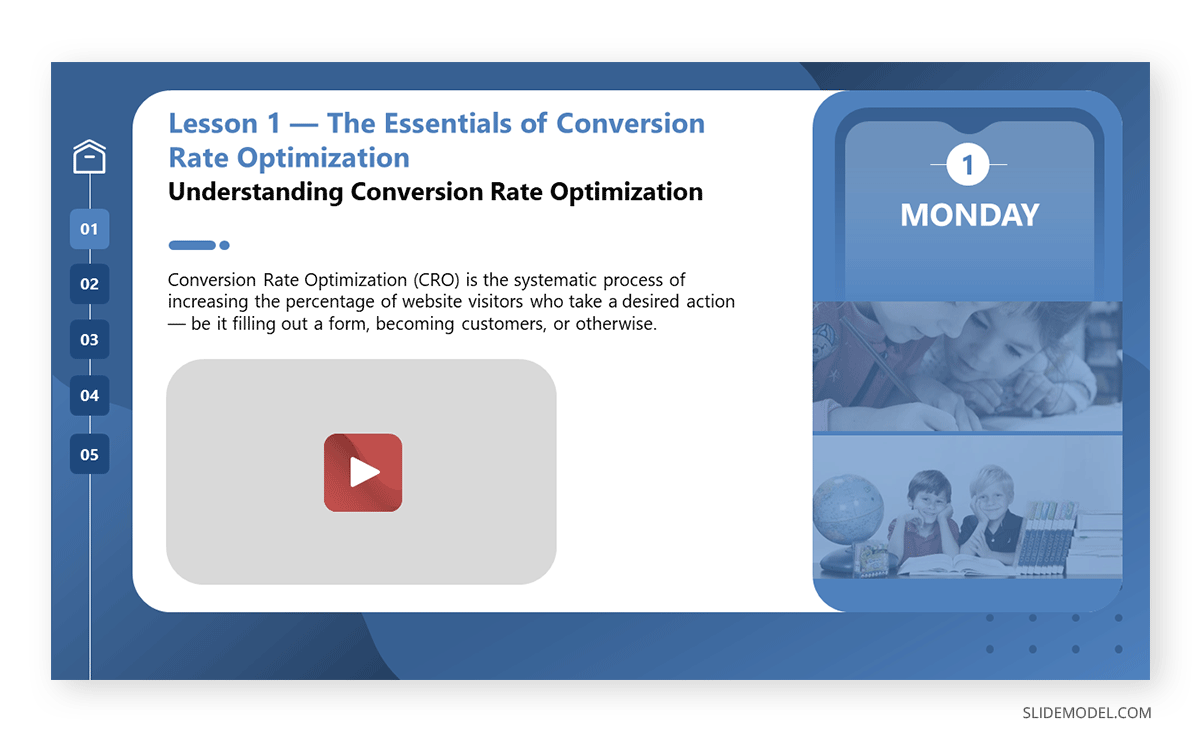
By incorporating motion and imagery, video clips enhance audience understanding and retention, as they can be introduced as a refreshing break during the course of the presentation. It offers the presenter a moment to regroup, especially in lengthy presentations. Videos can emotionally engage audiences through narratives, but their inclusion alone doesn’t guarantee benefits. For effective integration, videos have to follow the narrative of the speech the presenter is sharing. This implies that no random video can be added to a multimedia presentation, and presenters should also take extra care in unrequired effects that don’t contribute to the overall impact of the speech (i.e., abusing VFX or unprofessional transitions).
Now we know why and how videos help a presentation, those who are unfamiliar can learn how to embed a video on a Google Slide .
Infographics
Infographics contribute to the attractiveness of multimedia applications. In numerous situations, the audience prefers visuals over extensive text. It aids in the clarification of concepts and provides background information. In contrast to regular graphics, infographics are commonly acknowledged as a better medium to communicate data extracted from charts and graphs [3]. Their visually appealing format ensures clarity without overwhelming the viewer, making data more digestible.
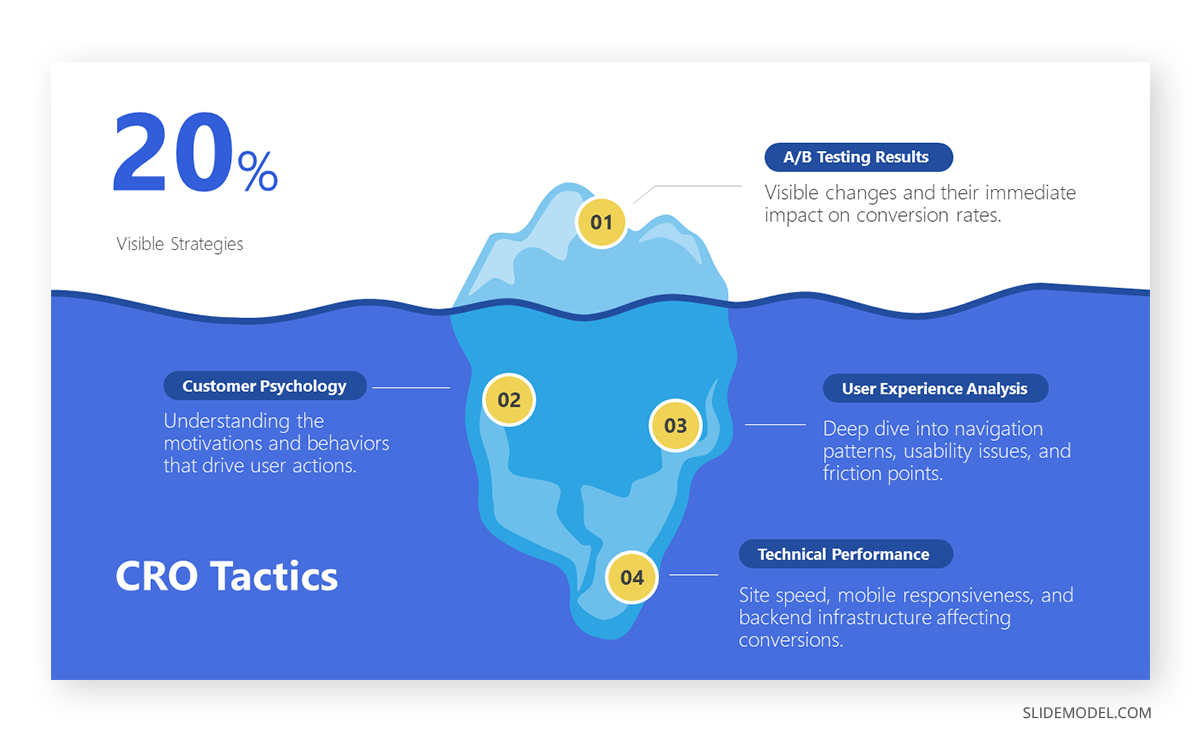
Text [4] is used in multimedia presentations because it is a familiar media channel. It includes characters of different sizes and styles, making words, phrases, and paragraphs. The text requires less effort compared to a video. But this doesn’t mean presenters shouldn’t care about formatting.
Different fonts and sizes in text matter. Using the wrong font shows a lack of professionalism. Multimedia uses text to share information or enhance other media. Therefore, fonts and sizes can be varied for a cohesive aesthetic.
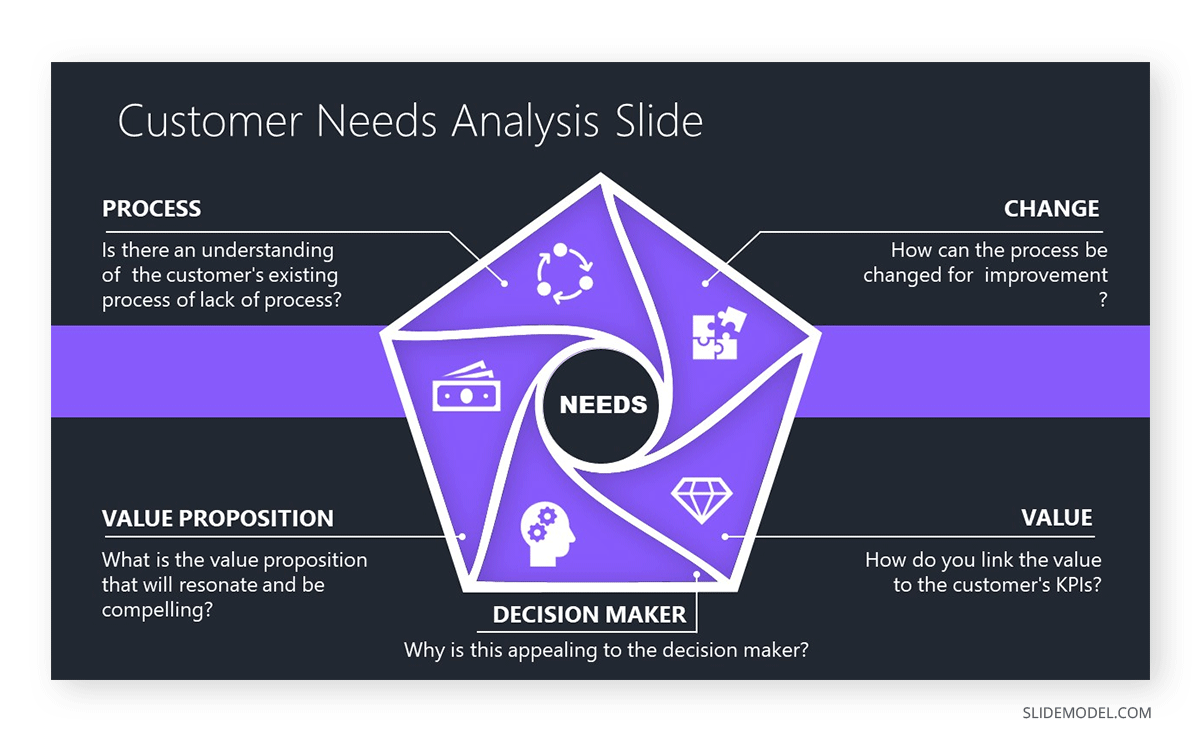
Graphic Design effects, like text on portrait, are mighty in presentations. This technique, featuring phrases alongside visuals of well-known public figures, enhances interest and reinforces key messages. Choosing the right colors and contrast in text design has a psychological appeal. It increases the audience’s interest.
Text design should also consider those with visual impairments. Hence, the text to be used has to follow specific guidelines. Multimedia follows this by presenting text in various formats. This helps everyone understand the message quickly. They make information accessible instantly.
Audio Snippets
Adding audio into a media presentation gives users information that may be challenging to convey through other mediums. Certain types of information, like a motivational speech or enlightening music, are best conveyed through audio. It is a common practice in the motivational presentation niche to use audio as a resource to accompany exercises, like meditational practices, group activities, and storytelling techniques in which the audience has to place themselves in the shoes of the “character” in the story, and the list goes on.
Research indicates that presenting information through multiple senses improves retention [6]. Importantly, audio can make communication accessible for users who present visual impairments.
Animation is a series of static images rapidly flipped through, creating the illusion of movement [5]. Animation involves making a still image appear to be in motion. It enhances the visual appeal of a presentation. Animation is used for illustrating concepts related to movement, such as playing a guitar or hitting a golf ball. These actions are challenging to depict accurately with static images or text alone.
Likewise, animated sequences can guide employees to respond correctly to different threat scenarios. For instance, showing threat scenarios through animation can enhance employees’ ability to recognize and respond to potential risks. Through movement and visual storytelling, animated templates contribute to a deeper understanding of intricate ideas.
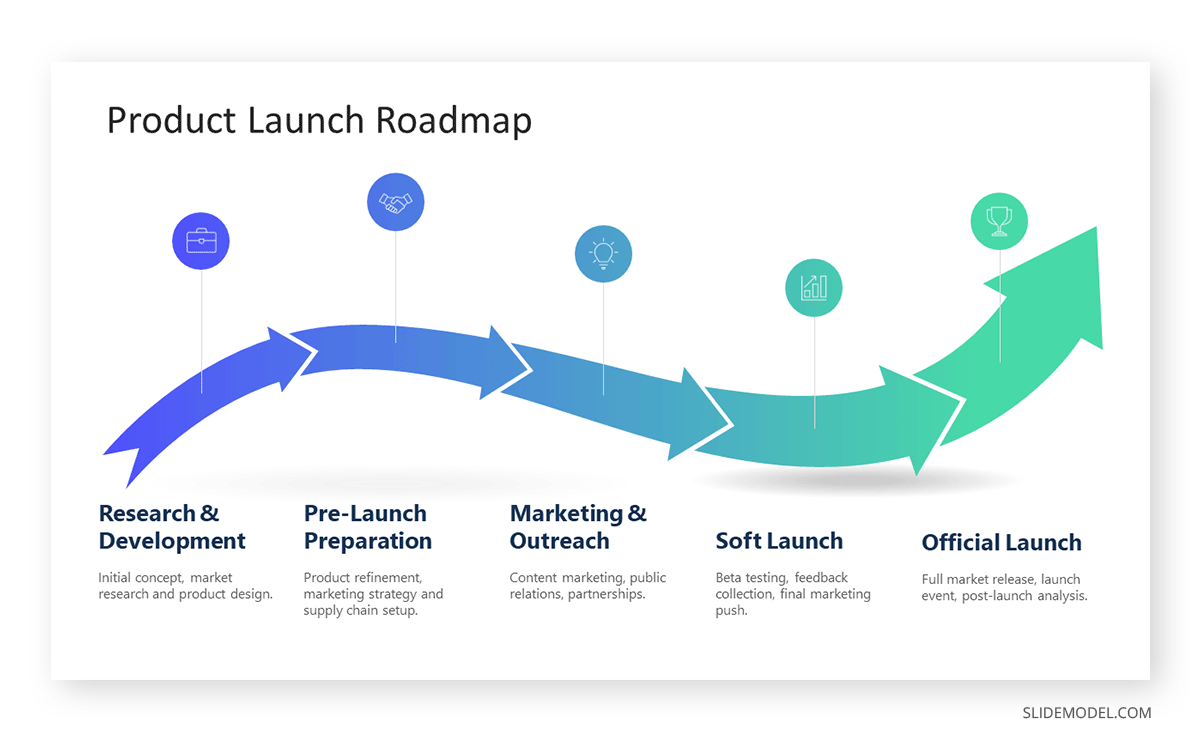
Multimedia presentations emerge as a powerful tool for effective communication, offering engagement, retention, and adaptability in professional and educational settings.
Enhanced Engagement
Multimedia presentations excel in captivating audiences through a customized approach to diverse learning preferences. Multimedia presentations stimulate interest and maintain active engagement by integrating visuals and audio.
Improved Information Retention
Research conducted by Saini and Baba underscores the efficacy of multimedia presentations in enhancing information retention [7]. The combination of visual and auditory stimuli helps understanding quickly. It improves the audience’s ability to grasp and remember key concepts.
Professional Appeal
In professional settings, adopting multimedia presentations contributes to elevated sophistication. This method showcases a commitment to deliver information dynamically and accessibly. Thus, presentation on multimedia positively reflects on both the presenter and the organization.
Flexibility in Communication
Multimedia presentations offer flexibility in conveying complex concepts . Incorporating various mediums allows presenters to adapt their communication style to suit the nature of the information. It makes it more accessible to a broader audience.
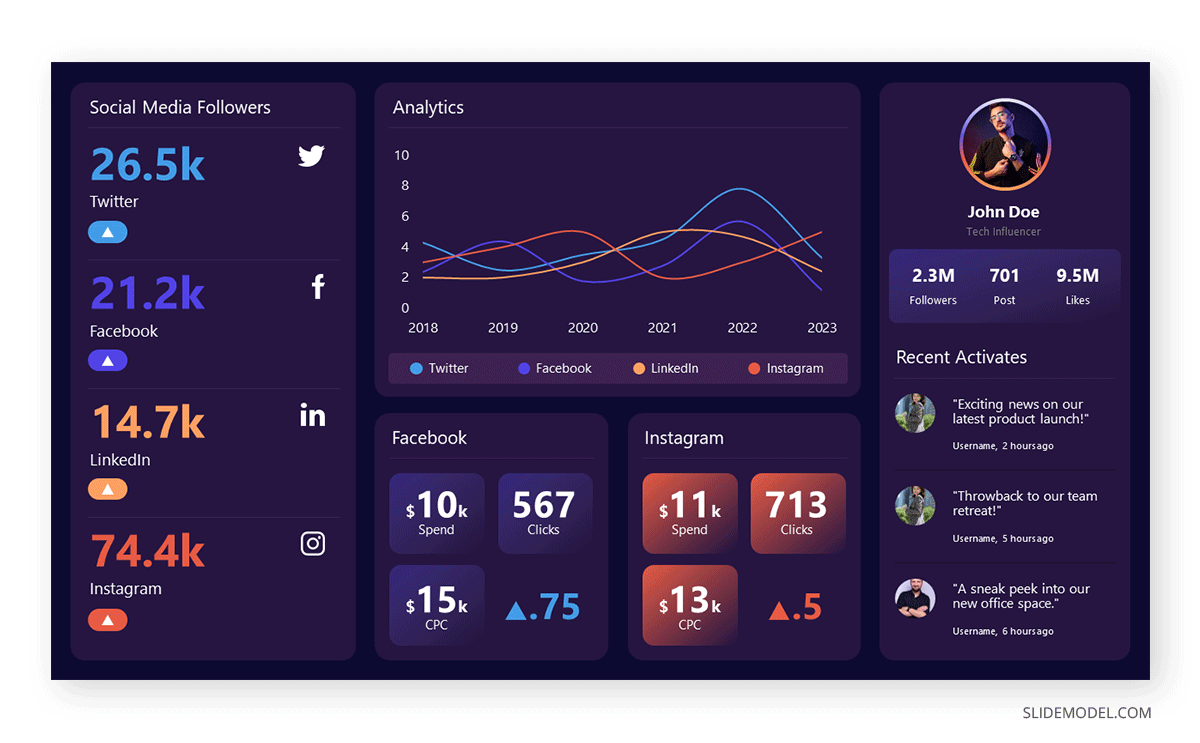
Increased Accessibility
The inclusion of diverse mediums enhances accessibility for a wider audience. Visual elements cater to visual learners, while auditory components appeal to those who learn best through listening. This inclusive approach ensures that the message resonates with different audiences.
Enhanced Persuasion
The dynamic nature of multimedia presentations facilitates a persuasive delivery . Engaging visuals, coupled with compelling narration, influence opinions. It effectively conveys the presenter’s message, making it more memorable and impactful.
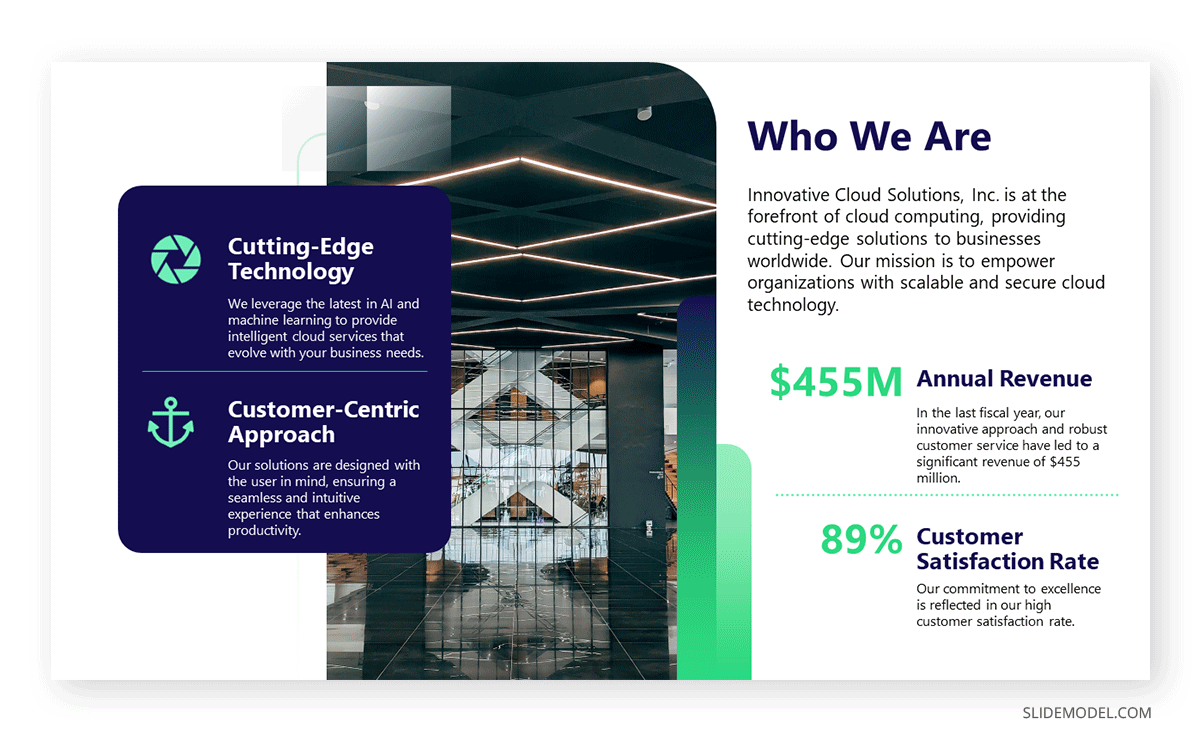
Real-time Demonstration
Multimedia presentations enable real-time demonstration of concepts and ideas. Whether showcasing product features or illustrating complex processes, integrating videos, animations, and live demonstrations leave a lasting impression.
Adaptability to Technological Advances
By using multimedia presentations, presenters showcase adaptability to technological advances [8]. Multimedia presentation aligns with contemporary communication trends. It positions the presenter as forward-thinking and responsive to evolving methods of information delivery.
Crafting an effective multimedia presentation involves thoughtful planning and execution. A well-structured and engaging multimedia presentation is created by following several steps
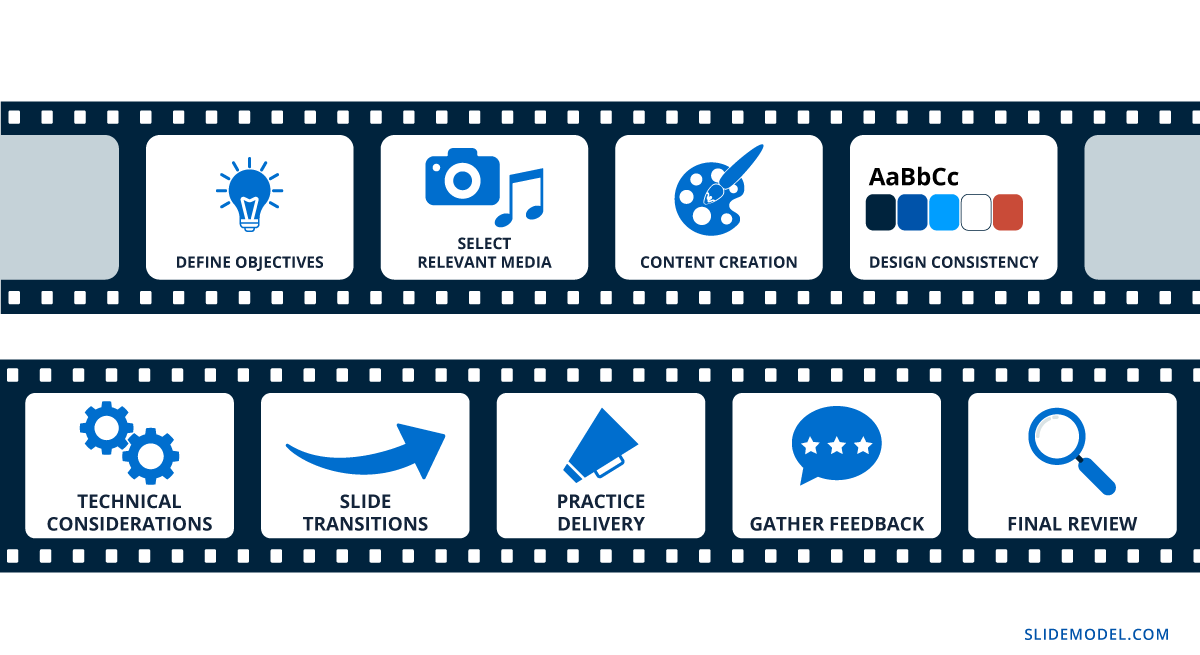
Define Presentation Objectives
The goals and objectives of the presentation must be clearly outlined [9]. A presenter should identify the key message that is conveyed to the audience. This initial step guides the selection of multimedia elements based on the nature of the content. For instance, data presentations involve the use of infographics. On the other hand, motivational presentations may require photos, illustrations, and videos. Likewise, Business presentations may include interactive graphs and infographics.
Audience Research
Understand the target audience to customize content. Choose multimedia elements that resonate with them [9]. Consider the audience’s demographics, preferences, and expectations to create a presentation that captures their interest.
Select Media Channels
Choose appropriate multimedia channels, such as GIFs, videos, infographics, and animated charts, per the defined objectives. Different media channels convey information in distinct ways. Selecting the right ones enhances the overall impact of the presentation. Otherwise, the presenter can learn about design ideas in detail from SlideModel.
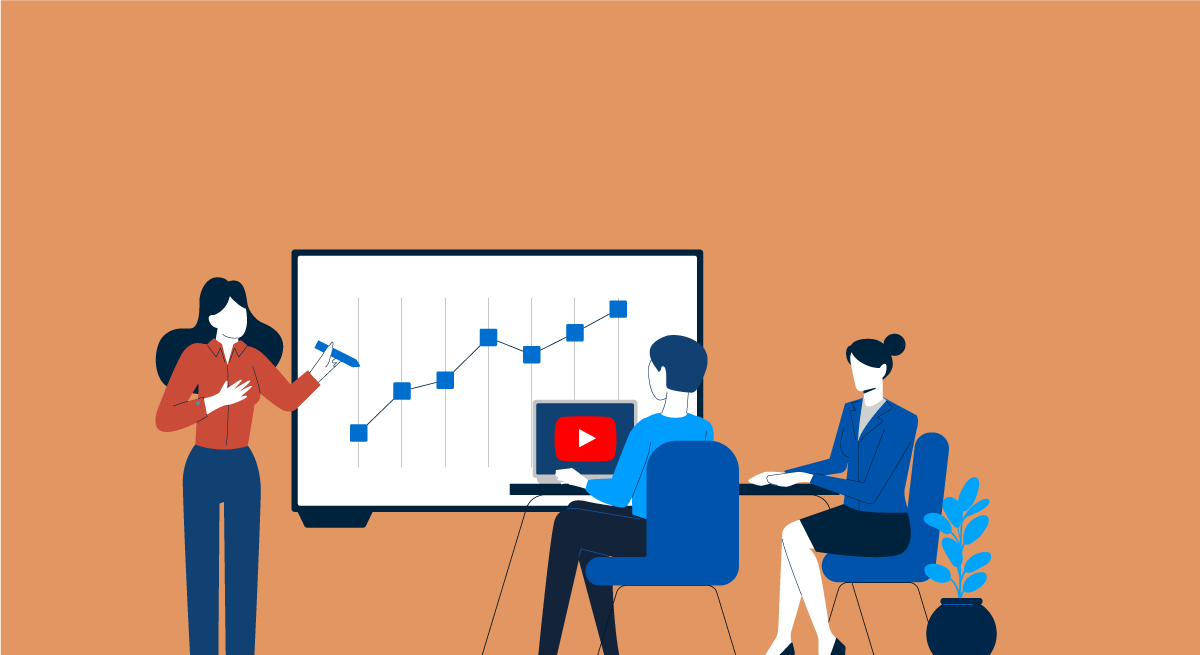
Write the Presentation Story
Develop a structured storyboard outlining the sequence of content, visuals, and multimedia elements. The story should have a logical flow. It captures the audience’s attention and maintains their interest throughout the presentation.
Select a SlideModel Template
Use a SlideModel template to maintain consistency and professionalism in design, including fonts, colors, and layout. Templates provide a cohesive visual identity. These templates reinforce the message and facilitate a clear understanding of the content. There are plenty of templates available that can assist in creating a multimedia presentation.
Create Narrations or Captions
Develop concise and focused content that supports the key message. This contributes to the overall narrative. Narrations provide spoken explanations, while captions offer written context. Narrations or captions should complement the visuals. They provide context and enhance the audience’s understanding.
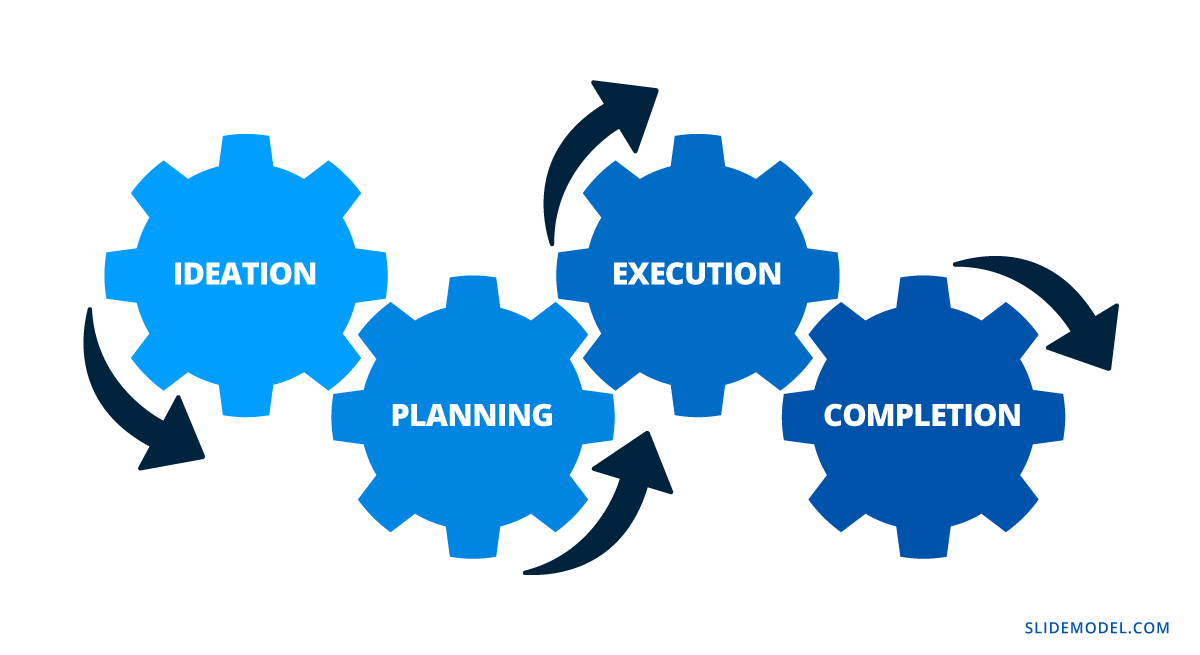
Create Deliverables
Deliverables include the finalized presentation file. It ensures compatibility with the chosen presentation software. Generate deliverables for the multimedia presentation. Optimize files for seamless integration and playback. Pay attention to file sizes and formats.
Transitions and Timings
Incorporate smooth slide transitions for a seamless flow between content. Avoid excessive transitions that may distract from the message. Set appropriate timings to maintain a well-paced presentation. Keep the audience engaged.
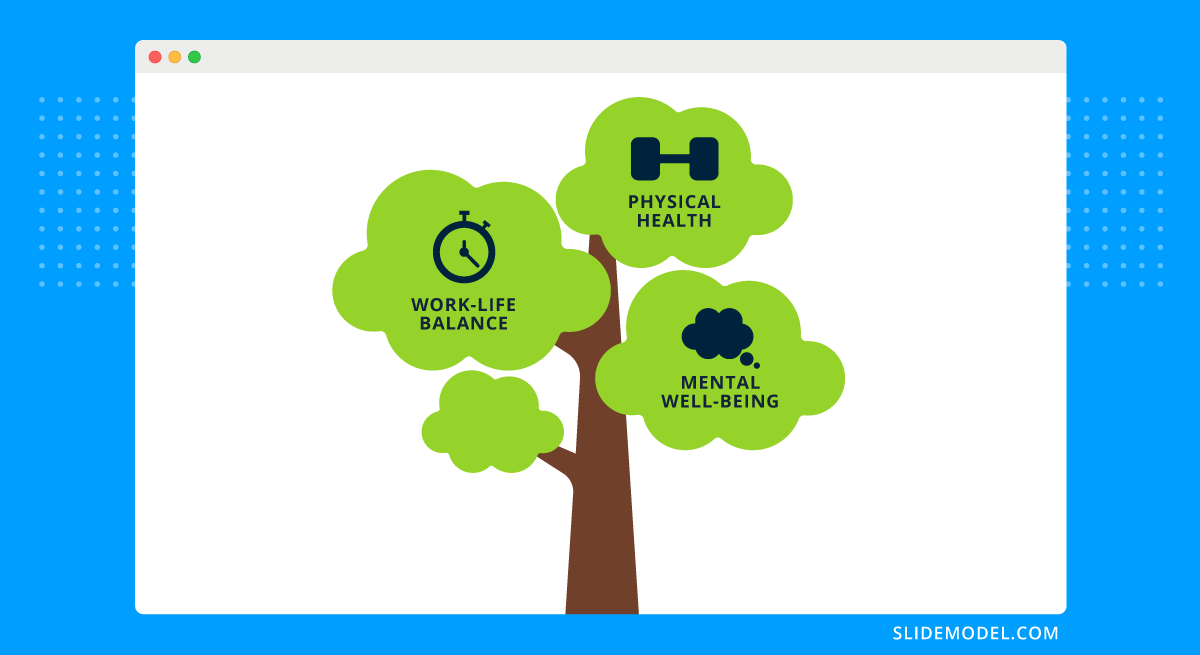
Speaker Notes
Prepare speaker notes to guide the presenter during the delivery. Attention must be paid to timing and the use of multimedia elements. Speaker notes serve as a roadmap. It ensures a confident and well-timed presentation.
How to Deliver a Multimedia Presentation
Delivering a multimedia presentation with impact involves a strategic approach.
Testing Presentation on Arrival
Prioritize testing upon arrival to prevent any technical inconveniences. Verify the compatibility of multimedia elements and the presentation software with the venue’s system. A smooth technical setup is essential for a flawless multimedia presentation.
Timing of Multimedia Elements
Study the timing of multimedia elements. Especially when introducing videos. Allocate time for a Q&A session post-presentation. This strategic timing ensures audience commitment, thus providing a platform for clarifications and discussions.
Avoid Inconsistent Perceptual Mediums
Leverage various perceptual channels, like hearing and vision, to enhance comprehension. Clarify infographics through spoken explanations. Steer clear of concurrent speech and sound sources to prevent interference and distractions. Seamless integration of multiple media sources is paramount for an effective presentation [10].
Professional Tone
Uphold a professional and authoritative tone throughout the presentation. Stay away from overly casual language to underscore the gravity of your message. Opt for a direct approach, aligning with the formality expected in a multimedia presentation.
Body Language
Pay attention to your body language, a critical aspect of multimedia presentations. Show confident and open postures. It reinforces the verbal communication. Effective body language contributes to the audience’s understanding.
Strategic Pauses for Multimedia Absorption
Introduce strategic pauses at key junctures to allow the audience to absorb multimedia information. Recognize that multimedia elements often require additional processing time. Strategic breaks enhance understanding. This prevents information overload and ensures a smooth flow throughout the presentation.
Visual Commitment through Multimedia
Pay close attention to the effective use of multimedia elements. Use body language to complement multimedia content. It will enhance the audience’s connection with the presentation. Effective visual engagement is crucial for a successful multimedia delivery.
1. Pitch Deck for Multimedia Presentation PowerPoint Template

If you are looking for multimedia presentation examples, in this article, we used one slide of this investor pitch deck to showcase why graphics matter in first impressions. Customize this presentation template to meet the requirements of your company; it just takes a couple of clicks!
Use This Template
2. Multimedia Annual Report PowerPoint & Google Slides Template

Rather than delivering a plain MS Excel sheet, create your report presentation by using this presentation on multimedia format template. Entirely customizable, you can adapt the presentation theme to any color scheme you choose. Download it today and make your annual report presentation the highlight of this year!
3. CV Template for Interview Meetings with Multimedia Effects
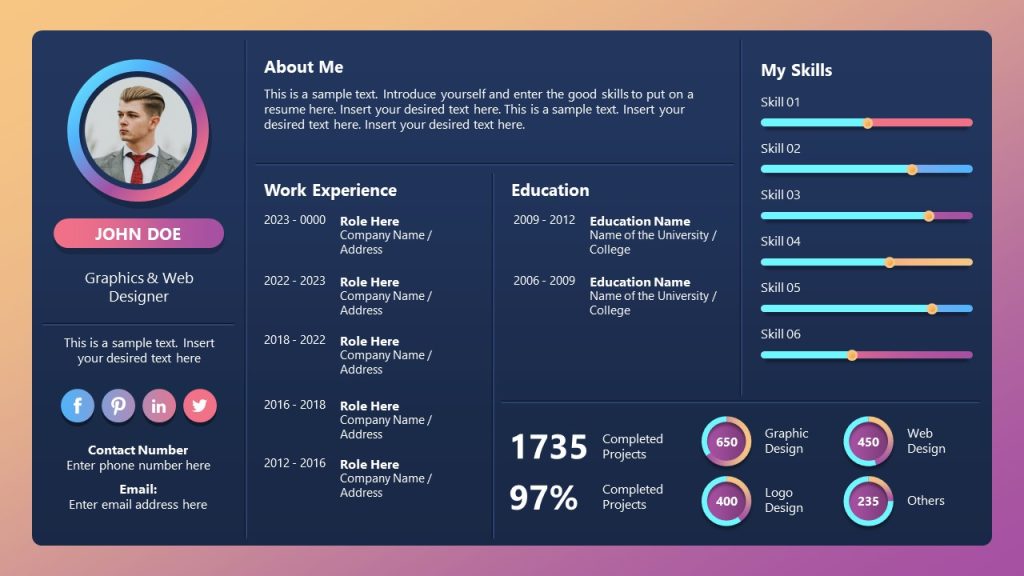
Long gone are the days in which resumes were a blank piece of paper with text and a bad-quality photo. Impress recruiters with a well-designed curriculum vitae by harnessing the advantages of multimedia presentations.
4. Collection of Infographic PPT Templates for Multimedia Presentations
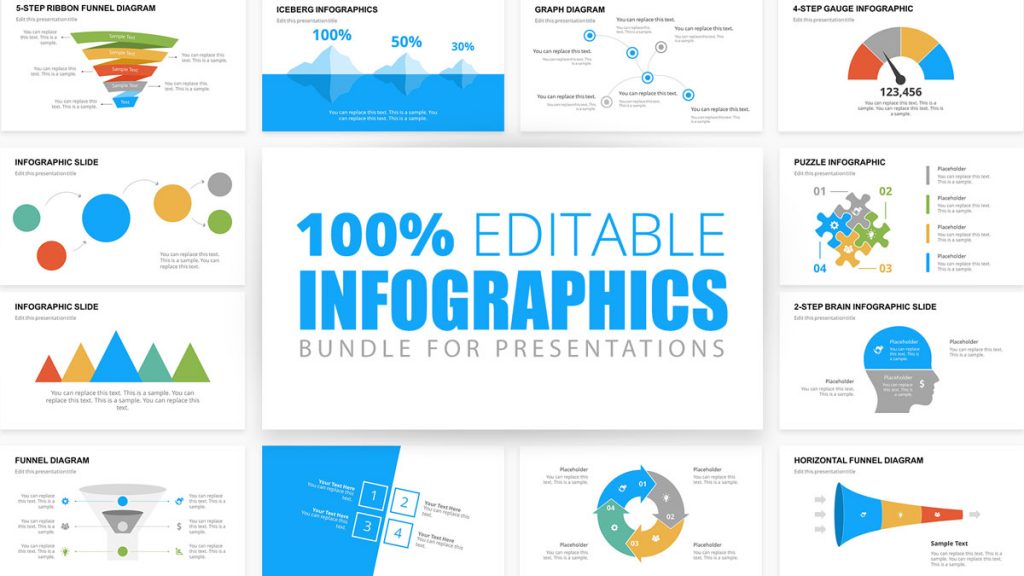
For those who don’t know where to start with infographics, this slide deck has it all. Bubbles, demographics, iceberg metaphor, funnels, and more. Access now and customize the graphics in this high-quality infographics template for PowerPoint – fully compatible with Google Slides and Keynote.
Multimedia presentations are at the forefront of the transformation of public speaking. Using various mediums, presenters create engaging experiences for their audience. Integrating multimedia elements in business or academia raises presentations to new heights.
[1] Li, Z.N., Drew, M.S. and Liu, J., 2004. Fundamentals of multimedia (pp. 253-265). Upper Saddle River (NJ): Pearson Prentice Hall. https://www.goodreads.com/book/show/57105399-fundamentals-of-multimedia
[2] Bowen, C., 2017. Grammar of the Edit . Routledge. https://www.goodreads.com/en/book/show/546377
[3] Siricharoen, W.V., 2013, May. Infographics: the new communication tools in digital age. In The international conference on e-technologies and business on the web (ebw2013) (Vol. 169174). https://www.researchgate.net/profile/Waralak-Siricharoen/publication/256504130_Infographics_the_new_communication_tools_in_digital_age/links/0c9605232e6f666b1f000000/Infographics-the-new-communication-tools-in-digital-age.pdf
[4] Malhotra, R. and Verma, N., 2020. An impact of using multimedia presentations on engineering education. Procedia Computer Science , 172 , pp.71-76.
[5] Pavithra, A., Aathilingam, M. and Prakash, S.M., 2018. Multimedia and its applications. International journal for research & development in technology , 10 (5), pp.271-276.
[6] Henmon, V.A.C., 1912. The relation between mode of presentation and retention. Psychological Review , 19 (2), p.79. https://ia600708.us.archive.org/view_archive.php?archive=/28/items/crossref-pre-1923-scholarly-works/10.1037%252Fh0072137.zip&file=10.1037%252Fh0072813.pdf
[7] Saini, G. and Baba, M.M., 2023. Psychological expedient of multimedia in blended learning and metamemory satisfaction. The Learning Organization . https://www.emerald.com/insight/content/doi/10.1108/TLO-11-2022-0130/full/html
[8] Lauer, C., 2009. Contending with terms: “Multimodal” and “multimedia” in the academic and public spheres. Computers and composition , 26 (4), pp.225-239. https://citeseerx.ist.psu.edu/document?repid=rep1&type=pdf&doi=1dd08158225c41e82243a7efe74e61c140293775
[9] Hosseini, Z. and Kamal, A., 2013. How to design effective multimedia presentations. In 7th International Symposium on Advances in Science and Technology (7th SASTech 2013) Pp (pp. 7-8).
[10] Sutcliffe, A.G., 1999. A design method for effective information delivery in multimedia presentations. New review of hypermedia and multimedia, 5(1), pp.29-58. https://doi.org/10.1080/13614569908914707

Like this article? Please share
Design, Presentation Approaches Filed under Design
Related Articles

Filed under Design • March 27th, 2024
How to Make a Presentation Graph
Detailed step-by-step instructions to master the art of how to make a presentation graph in PowerPoint and Google Slides. Check it out!

Filed under Presentation Ideas • February 29th, 2024
How to Make a Fundraising Presentation (with Thermometer Templates & Slides)
Meet a new framework to design fundraising presentations by harnessing the power of fundraising thermometer templates. Detailed guide with examples.

Filed under Presentation Ideas • February 15th, 2024
How to Create a 5 Minutes Presentation
Master the art of short-format speeches like the 5 minutes presentation with this article. Insights on content structure, audience engagement and more.
Leave a Reply
Learn » Presentations » Multimedia Presentation
Multimedia Presentation
Table of contents, what is a multimedia presentation.
What makes a multimedia presentation different than the average PowerPoint, Prezi, or other presenter software, is the fact that a multimedia presentation incorporates both audio and visual elements to captivate an audience. It can be used for anything from lectures, trainings, presentations, or even marketing campaigns. Multimedia presentations can range from simple PowerPoint slideshows to complex video productions.
Other popular elements of a multimedia presentation will range from stock photos, audio narration, background music, custom transition animations, animated icons , and even sound effects. While the setting and types of presentation may vary, the core purpose of the multimedia presentation is to deliver the message to a group or audience.
Unlike a PowerPoint presentation however, the term “multimedia presentation” is more commonly used in the business or corporate setting. Companies will use them in trade show displays, explainer videos that demonstrate how their product or services is best suited for their customer. All multimedia presentations however start off in the same manner as a PowerPoint does, a blank canvas or document that outlines what content (text, photos, ideas) must be presented by the time the presentation has finished.
(created for a past client)
Advantages of multimedia presentations
One of the major benefits of using a multimedia presentation is to allow for different types of learning styles. Auditory, visual, and kinesthetic learners all learn differently, so incorporating multiple types of multimedia will help ensure that everyone in the audience is able to comprehend your message.
Another advantage of using multimedia is that it keeps your audience engaged. If you have a longer presentation, visuals can help break up the monotony of simply talking and help keep listeners’ attention. Audio elements such as music and sound effects can also be effective in keeping a consistent flow to the presentation.
Developing an outline for a multimedia presentation
When creating an outline for your multimedia presentation, it’s important to start by identifying the key points that you want to make. This will serve as a roadmap for the rest of your presentation and ensure that each slide is structured in a way that makes sense in relation to the topic at hand.
You should also consider how many slides you’ll need and what kind of visuals you’ll be using. Will you be presenting images, videos, or something else? Once you have a basic outline of your presentation, you can start building out each slide.
optimizing content for maximum engagement
When it comes to multimedia presentations, clarity and conciseness are key. Each slide should communicate the main point quickly and effectively. Too much content or too many visuals can be overwhelming and make it difficult for your audience to comprehend the point you’re trying to make.
It’s also important to think about how the audio and visual elements of each slide will interact with one another. Listeners should be able to clearly hear what is being said, while visuals should be used to reinforce the audio. When done correctly, multimedia presentations create an immersive experience that engages your audience and helps them better understand and remember what they just heard.
how to create a multimedia presentation
If you already have a Powerpoint presentation, congrats! You’ve saved yourself some time as the content is already there. The most important aspect at the beginning is determining which headlines are to be paired with which text, everything else is secondary.

PowerPoint and other presentation software creators can give you many ideas for the flow of the video presentation but they lack the custom animations and “pop” that a multimedia presentation can benefit from.
Take for example, the series of presentation images above. These look great from a layout-perspective but typically what these “out-of-the-box” software options will do is only enable you to click and the image will appear (sure, maybe it’s a dissolve or flash animation but remember, everyone else is doing this as well).
Multimedia presentation software
If you or someone you know has access to the Adobe Creative Suite, I highly recommend using this first and foremost. If not, Adobe After Effects will be powerful enough to get you up and running with animations, unique backgrounds and the best part is you can import all your own images.
While this is not a tutorial on how to use After Effects, some of the nifty things you can do is animate your logo as the intro. This is one component of presentations that I often find people overlook. Having a solid intro (5-10 seconds max) can give your video presentation that “branded feel.” Attached here is one I created for REMAX Brokerage.
What are common multimedia components
In a multimedia presentation, several components work together to convey the main topic and points. To help the end user better consume the message, components that are frequently found in a multimedia presentation are:
- Transitions
Let’s take a look at each one below…
Even if you opt to present a multimedia presentation vs. a written report, it is beneficial to include at least some text. There can’t be any presentation whether simple or multimedia which doesn’t contain text, simply because audience members benefit from a diverse set of data inputs (i.e. audio, visual, kinetic). That is why the text is a basic component of multimedia presentation. However, text can take several forms in multimedia presentations such as headlines, features list, and more. It does not have to be paragraphs that can be daunting to read.
Images and Photos:
Images (whether your own or stock photos) can be a great benefit to the overall presentation. I believe the saying goes “a picture tells 1000 words…” while this is certainly true, keep in mind that all components of a multimedia or video presentation should be used to support the other elements. Too much of a good thing can be just that…too much.
image resolution
Choosing images and videos for your multimedia presentation is only half the battle. You also need to make sure that these visuals are of high enough quality for your audience to be able to enjoy them. Image resolution is an important factor in multimedia presentations – using images or videos with low resolution can make them look blurry and low-quality, which can ruin the overall effect of your presentation.
Background music and vocal narration are two other elements that can help bring a presentation to life. Music can not only help an audience pay more attention to the overall presentation but give it a bit more “pop.”

Animated Icons:
Animated Icons within multimedia presentations typically render as video or GIF format . If you’re using a popular presentation software such as PowerPoint, dragging and dropping (or uploading) is one of the easiest ways to quickly add some dynamic movement. Below are a few animations icons for customization. (change colors, dimensions, format, etc.):
What Is The Most Important Aspect of a Multimedia Presentation
The most important aspect of a multimedia presentation is the message it’s trying to convey. It’s all too easy to get caught up in picking visuals and planning out slides, but without a clear message, your presentation won’t be effective.
Make sure that each slide serves a purpose and helps drive home the main point you are trying to make. This will ensure that your presentation leaves a lasting impression on your audience and helps them get the most out of what you’re trying to say.
Data Infographics & Animated Charts
Animated charts and graphs are a great way to help showcase your information and message. Even if you are not using a video format for your entire presentation, i.e. using something like PowerPoint, you can embed video infographics and GIFs inside your presentation. Considerations for your animated graphs can be:
- Dimensions of graph
- Format (GIF vs. Video)
- Length of Animation
- Image to Text Ratio
is a powerpoint a multimedia presentation
A Powerpoint presentation can indeed be considered a multimedia presentation, as it can include both visual and audio elements. However, for a Powerpoint to truly be considered a multimedia presentation, the visuals should work together with the audio in order to create an immersive experience that engages your audience.
Where are video presentations used
There is wide use of multimedia presentations in business and corporate events. Various training programs take place in offices and organizations where multimedia presentations play a vital role. Video training and internal communication has benefited from the use of media and video presentations because let’s face it…reading through TPS reports all day can become quite straining on the mind.
From video advertisements, conferencing, classes, and workshops, these presentations can help you in better representing your brand and business.
final multimedia design tips
The best multimedia presentations are those that capture the attention of their audience and keep them engaged throughout. To create a successful multimedia presentation, it’s important to consider key factors such as content structure, visuals, audio-visual interaction, color palettes, and image resolution. With these tips in mind, you’ll be well on your way to creating an effective multimedia presentation that packs a punch.
If you’re looking to have a custom quote for your project or brainstorm some ideas feel free to get in touch using the button below.
Wondering what other services Jon offers? Learn about websites, animations and other creative deliverables. Offered worldwide.
Questions and projects welcome.
© JonMGomes.com
Get In Touch
Questions and Conversations
Submit Your Project Info
Questions, comments or feedback on anything you’ve seen here. I’ll get back to you as soon as possible.
Jump to section
What is a multimedia presentation, why should you create a multimedia presentation, 7 steps to making the perfect multimedia presentation, how can penji help you make a multimedia presentation, how to create a multimedia presentation in 7 easy steps.

Sometimes a flat, static presentation just won’t cut it. If you want to keep your audience interested, a multimedia presentation is the perfect way to engage all the senses.
Whether you’re launching a product, pitching your service, or hosting a meeting, engagement is key to a winning presentation. Here’s your ultimate guide to creating a pitch perfect multimedia presentation.
A multimedia presentation is just what it sounds like—a visual presentation using multiple forms of media. Unlike a standard presentation made up of static slides, a multimedia presentation uses sound, motion, and interactive elements.
Types of media for multimedia presentations
A multimedia presentation can feature elements including (but not limited to):
- Interactive features (e.g. infographics)
Need graphic design help?
Try Penji’s Unlimited Graphic Design and get all your branding, digital, print, and UXUI designs done in one place.
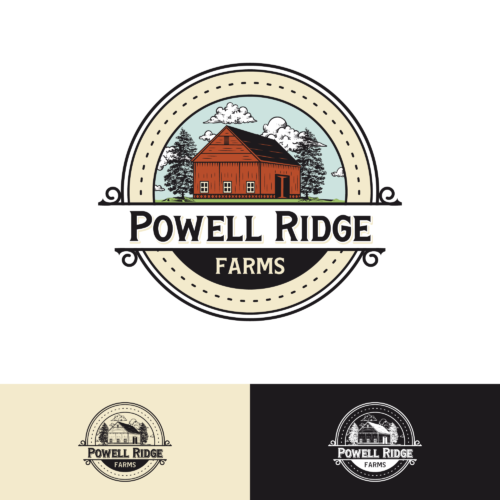
Adding different forms of media allows you to break down the barrier between yourself and your audience. Using engagement tools is the best way to ensure that your audience engagement retains the important info from your presentation.
While they can aid important information, they can also inject some much-needed fun into business meetings. Whether it’s a weekly team meeting or a big keynote, your audience is more likely to check out if it’s all serious business. Contrary to popular belief, you can inject humor and playful energy into your presentation without sacrificing integrity.
If you have time, you should always consider incorporating different forms of media into your powerpoint slides. Launching a product ? People will want to see it in action.
Onboarding new employees? Try some team building activities. Displaying data? Drive your points home with visual presentations that move.
Well-integrated media shows that you’re putting effort into your powerpoint presentation, and that you know what you’re doing. If you do them right, they’re a surefire way measure audience engagement for the best results.

If your visual elements are an afterthought, they can come off as lazy. Technical difficulties can send your whole presentation off the rails, so you want to make sure you have the right tools.
The 7 steps to creating a multimedia presentation are:
- Create an outline
- Select your software
- Design your slides
- Prepare media elements
- Incorporate media elements
Below, you’ll find an in-depth look at each step in the process.
1) Create an outline
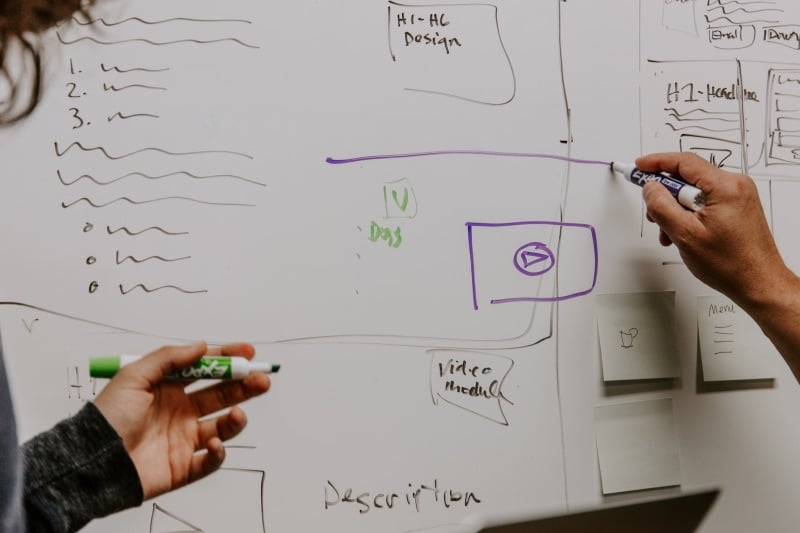
For an essay (or an article), an outline can just be a brief list of visual building blocks. This will keep your presentation organized. For a presentation, especially a multimedia presentation, it’s a little more complicated. To craft your outline, you’ll need to consider:
- Multimedia elements
- Slide design
- Special slides (quotes, graphics, questions, etc.)
- Color scheme
- Visual motifs
- Spoken vs. written elements
- Negative space
Start with the basic structure of your presentation, then think about how your slides can complement that structure. What visual motifs will help drive your message home? What text and images need to be displayed to keep people engaged?
This is where your multimedia elements come in. Everything in your presentation should have a reason for being there. How can a video presentation help prove your point?
2) Pick the right software

For a static presentation, you would probably load up PowerPoint, Google Slides, or Keynote and be ready to go. With media elements, however, you’ll have to think outside the box.
If you’re incorporating audio , video, animations, or anything else, you’ll have to find it somewhere. If you want to make it yourself, you’ll need the tools for it, and some design agencies are better for multimedia than others.
To help, here are a few award winning presentation softwares to consider:
PowerPoint/Google Slides/Keynote
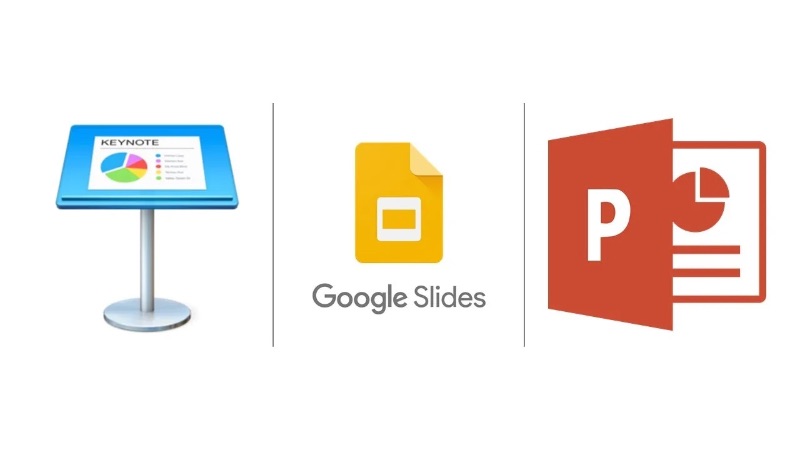
Let’s start with the basics. Each of these classic presentation tools is quite powerful. They can be used to put together excellent multimedia presentations.
However, you’ll have to study up if you want to become a master. There is other software out there that makes the work of adding animations, media, and interactive elements easier. While these programs aren’t as intuitive, it may be more helpful to master them in the long run.
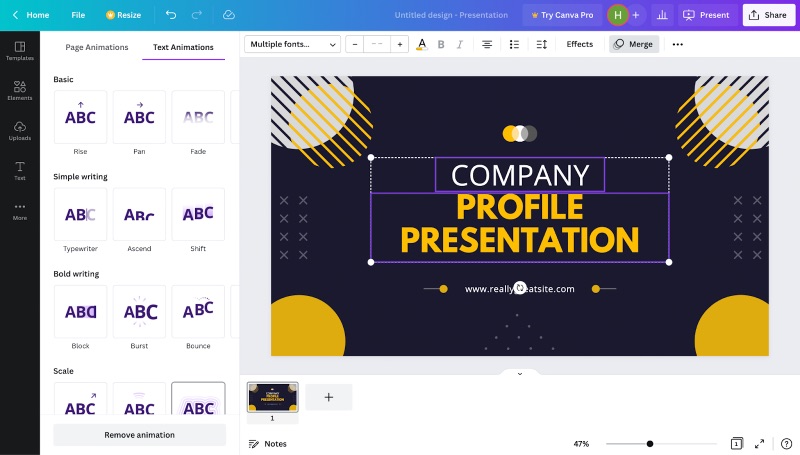
Canva’s cloud-based design tools are versatile and great for any budding graphic designer. Their presentation tools are some of the best you can find online. On top of quick animations and stylish templates, they offer integrations with tons of media apps and a selection of royalty-free audio. You can add GIFs from GIPHY, videos from YouTube , and even maps from Google Maps.
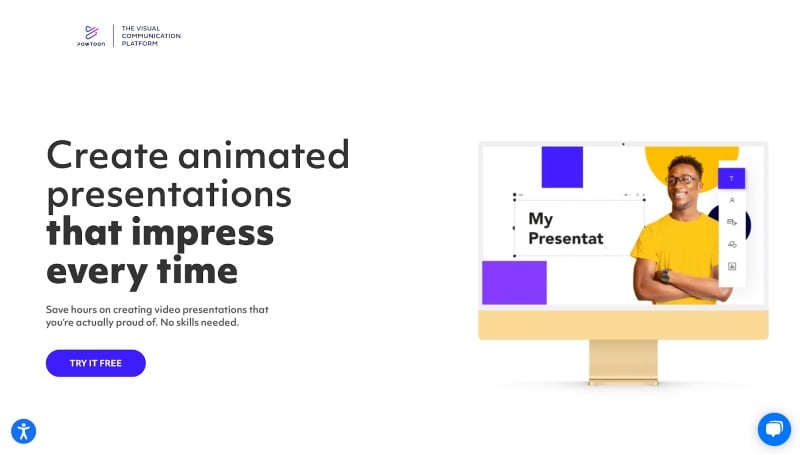
Where you can use Canva to make just about any design, Powtoon is fine-tuned (or should I say, fine-tooned) for dynamic, animated visuals. You can start creating for free, but this option is best for businesses who need a one-stop shop for stunning multimedia presentations. Trusted by the likes of NASA and Pfizer, their tools allow for fully custom effects.
Beautiful.ai
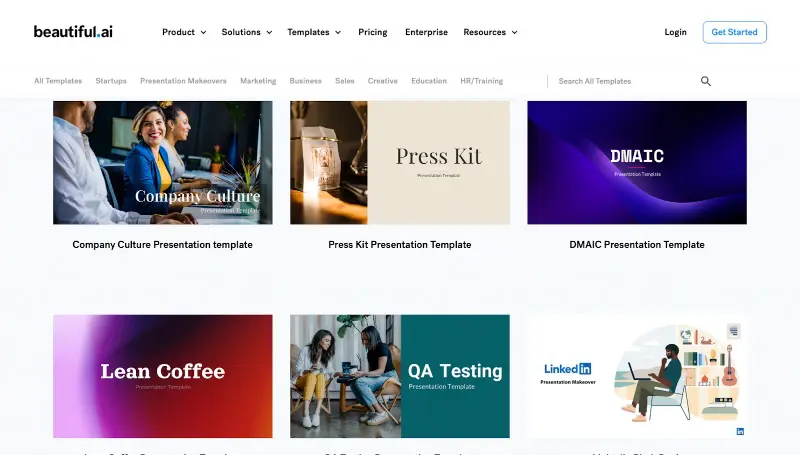
What sets Beautiful.ai apart from other slide design companies is their use of AI to power designers. After you select from hundreds of customizable templates, the app integrates your content on its own.
You can click and drag icons, photos, videos and more. Your slides will auto-adjust to create a perfect fit. Video makers can especially be expensive. This is a great budget friendly option.
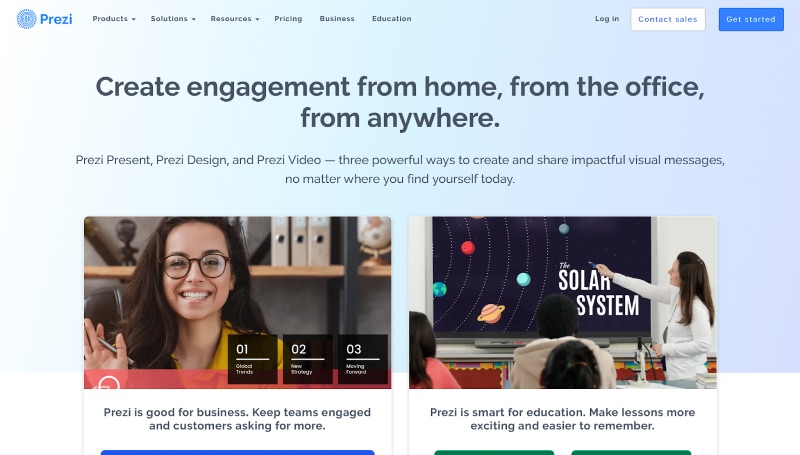
If you need to give a big conference via video conference, Prezi is the tool for you. Their software seamlessly integrates multimedia presentation tools with live video . It works with a wide range of video meeting software, including Zoom, Webex, Google Meet, Microsoft Teams, and Slack. Their presentation tools—both free and paid—are fully integrated and second to none.
3) Design your slides
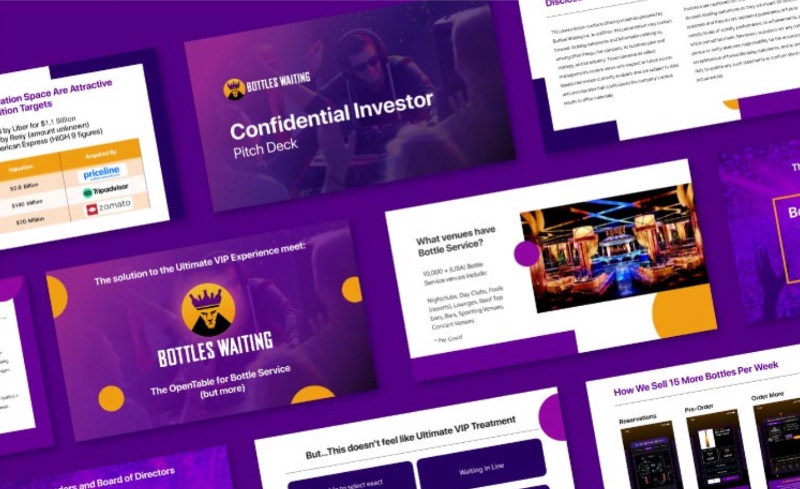
One of the classic rookie mistakes in presentations is carefully outlining your content, but not paying attention to your imagery. Details from even your line shape need to look professional. Presentation design is a crucial step that shouldn’t be overlooked. If you happen to have a lot of design know-how, you can do this yourself. Otherwise, you’re left with three options:
- Use a free template
- Use a paid template
- Hire a professional (freelancer, agency, or design service )
This article walks you through the best places to find each of these options. Here are a few crucial things to consider when creating your PowerPoint design.
Color schemes
Ensure that you’re properly using color theory when designing your slides. For a business presentation, use colors that are part of your brand identity or featured in your logo. Tools like Coolors can help you generate full color schemes.
Visual themes
Consider expressing the message of your presentation with visual themes and metaphors. For instance, if your message is aspirational, you can use space or mountain imagery to signify shooting for the stars. If your business is cutting-edge, circuits and sci-fi imagery can help convey a sense of futurism.
Dynamic imagery
Try unique photo frames and geometric design flourishes. Use alternate slide designs with reversed colors or positions.
Pair different fonts and employ all different types of slides. Consistency is key, but every slide should be distinctive in some way to keep your audience invested.
4) Prepare your media

Since you’ve planned ahead, you probably have a good idea for what media you want to include in your presentation. Now that your slides are designed, it’s a good idea to get your multimedia elements ready so you can easily drop them in during the editing process.
Narration: Pick out your favorite recording software or DAW (digital audio workstation) and hop to it! For a professional presentation, you want to make sure your audio is fairly high quality. Use a large closet or other audio-friendly space for recording if you don’t have an audio setup.
Music: You can use any music you want for an internal presentation, but for a public conference, you should definitely seek out some royalty-free audio .
Video: Whether you’re using pre-recorded or live video, you’ll want to make sure you have the right setup. As with narration, you’ll want high-quality sound, along with a decent camera. For live video, try to use an area with a strong internet connection to ensure you don’t suffer technical difficulties.
Interactive elements: Creating these can be part of the slide design process (for instance, if you’re incorporating a game into your presentation). Creating these from scratch requires a great deal of technical know-how, but you can also find lots of pre-made templates out there.
GIFs and animations: These are also included in many templates, since they’re such a vital part of creating a dynamic multimedia presentation. You may consider using animations for clever transitions, to spice up infographics , or just to add color to your slides.
5) Write, write, write!

Once you have a thorough outline, writing text for your presentation should be a breeze. Remember, most of the words should come out of your mouth, with only the bare fundamentals on your slides.
Still, this is the step where you’re actually using your software and creating your presentation. However much prep you’ve done, it can feel like a momentous occasion.
Don’t be afraid to make changes at this point in the process. It’s good to have a thorough outline, but you’re not bound by it. If you made space for an infographic but you feel your data would be better served with a text slide, feel free to make changes.
In terms of writing style, while your presentation will likely be structured like an essay, it should be written like ad copy. Keep everything short, sweet, and punchy, conveying your concepts as concisely as possible. You can actually be even less specific than you would in an ad, since you’ll be delivering the presentation yourself. But remember to include any details you want to stick in your audience’s head.
Beyond that, play around with style. Try to use writing that suits your brand or the meaning behind your presentation. A jovial, meme-y style might be perfect for a team-building meeting, while an inspirational, important tone better suits a keynote address.
6) Add your multimedia elements

Once you’ve got everything laid out, it’s time to add the fun stuff. Keynote, PowerPoint, and Google Slides all have accessible tools for adding multimedia elements, as do the other software examples listed above.
While preparing your media is a challenge, you’ll also have to spend some time figuring out the best way to integrate them. Technical difficulties can be a death sentence for any presentation, so you’ll want to prepare in advance to ensure everything goes smoothly.
Typically, you’ll be able to control what settings cause the media to play. For instance, Google Slides lets you set elements to play automatically, manually, or with a click. Regardless, you should be sure to preview your slideshow and make sure that everything looks right and plays on cue.
7) Review, revise, and present

Preview your multimedia presentation a few times over. This will help you make sure everything is in working order. How long is it? Does it ever lag? Is it engaging?
If you had any presentation ideas you failed to include, this is your last chance to bring them in. Don’t put too much pressure on it, but make sure it’s good enough to go before you finalize it. A multimedia presentation is more complex than a regular one, which means it may take you a little longer to fine-tune it.
Once it’s done, get ready to present it. On top of getting it ready to share through whatever channels you use, you should also consider making the slide deck available to your audience after the show. Especially for a pitch, this can help ensure they keep you and your ideas in mind.
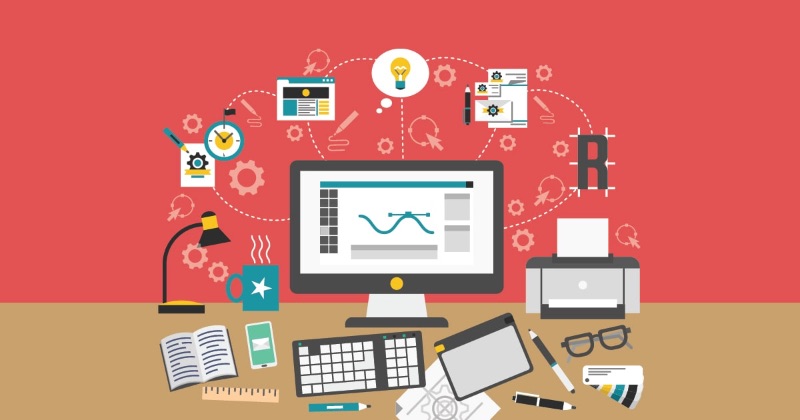
Making a multimedia presentation isn’t easy. There are plenty of tools and templates out there to help you make great slides, but if you need something custom, you may be out of luck. That’s where Penji comes in.
Penji is an unlimited graphic design service offering access to world-class design talent for a simple monthly price. If you need regular, high-quality presentations or other designs for your business, Penji can help bring your vision to life.
With a Team subscription, you get access to unlimited presentations and animated graphics. Just share your design needs with Penji and let our A.I. pair you with the perfect designer(s) for your project. After that, you can expect results within days, even for complex projects.
What are you waiting for? Sign up for a demo today and put your business on the road to success.
Related articles
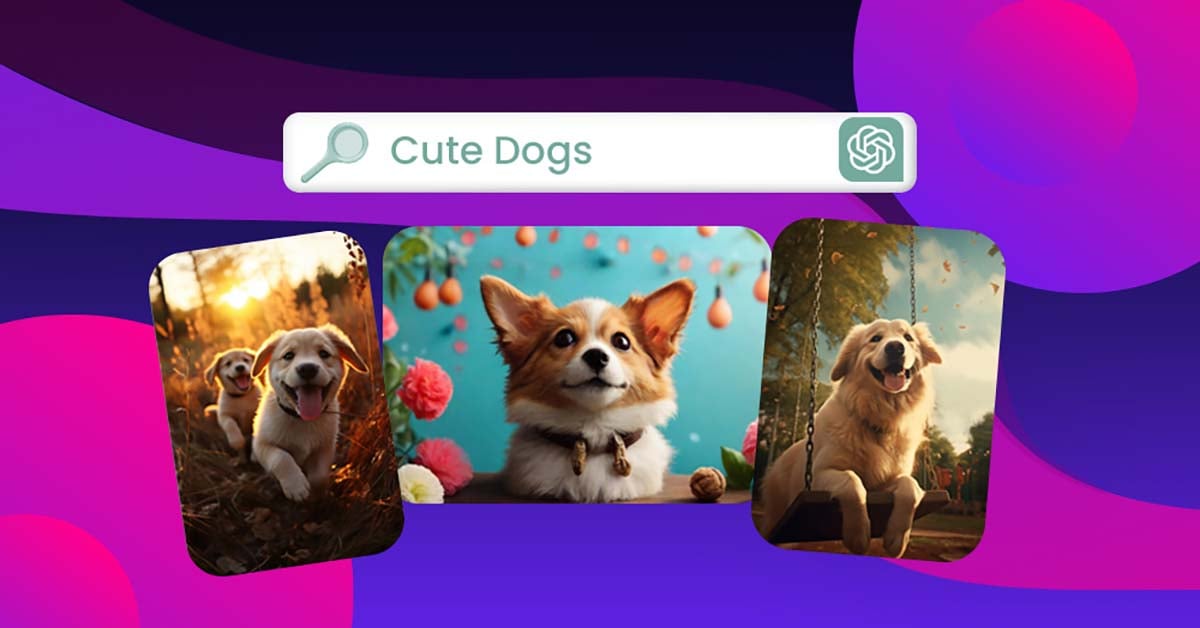
Unleashing Creativity: Exploring ChatGPT Image Generator
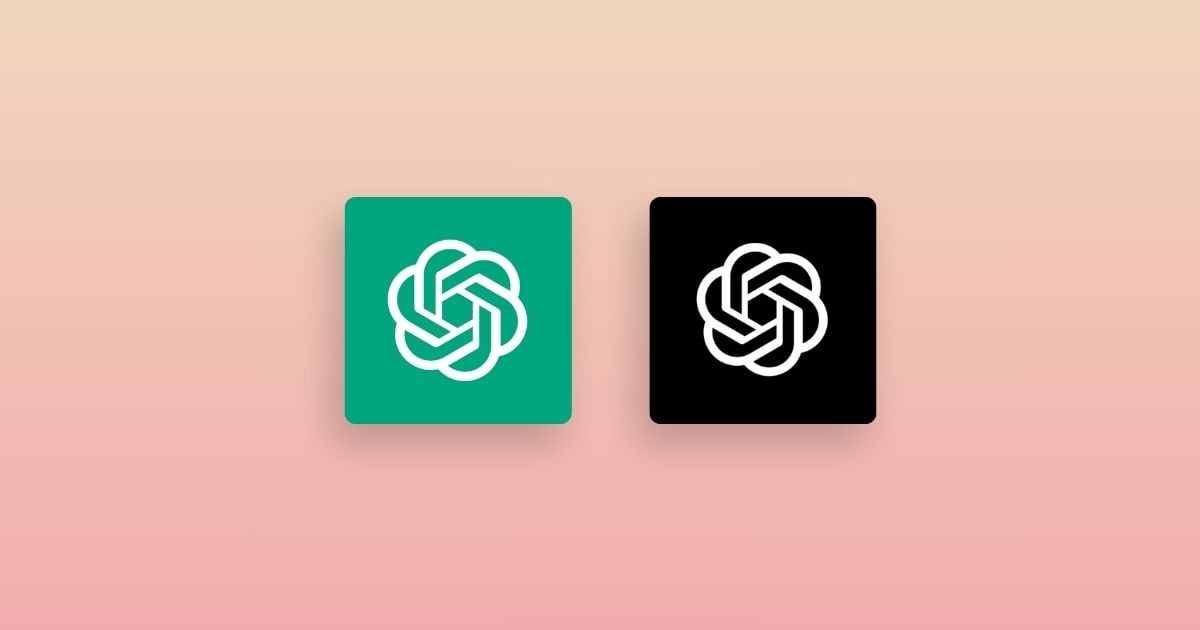
ChatGPT vs. OpenAI: What’s the Difference?

Nike Marketing Strategy: 5 Nike Advertising Secrets Revealed
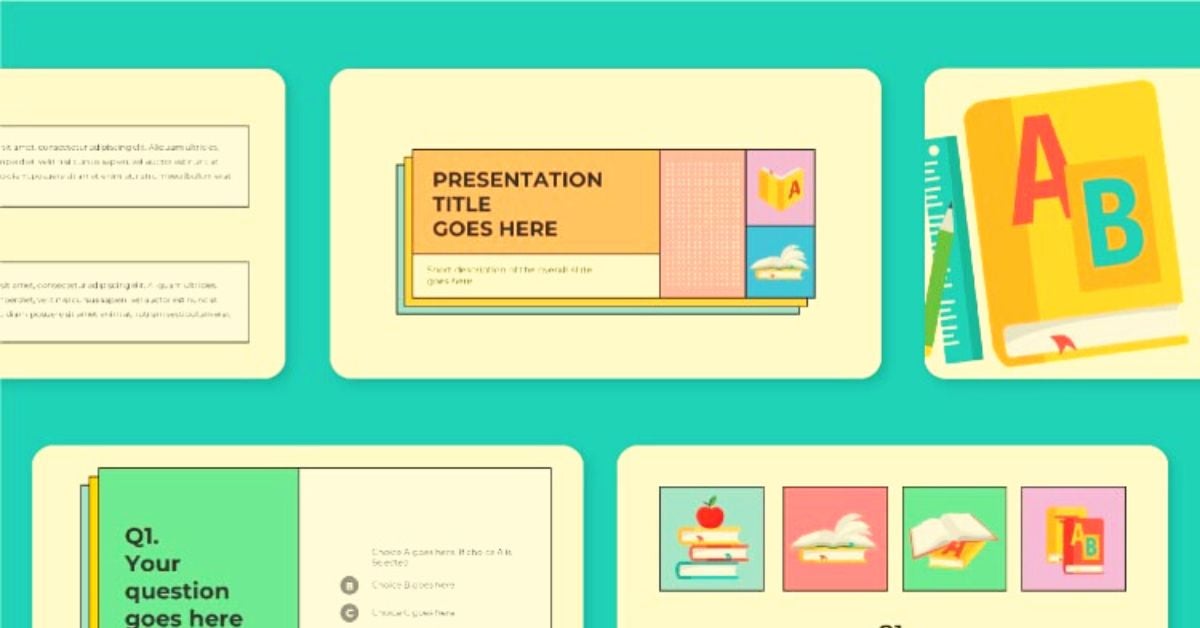
31 Creative Presentation Ideas to Captivate Your Audience
Unlimited graphic design starting at $499/m


How to Easily Make a Multimedia Presentation (Tools & Templates)
Learn how to create a multimedia presentation in 6 steps with videos, GIFs, animations, audio, & photos. Go beyond PowerPoint - capture attention & engage.

Dominika Krukowska
7 minute read

Short answer
What is a multimedia presentation?
A multimedia presentation is a deck that uses a blend of text, images, audio, video, and interactive content to captivate an audience. It's a dynamic, engaging way to share your story where each media element plays its part to create a memorable experience.
Creating effective multimedia presentations is not about adding a video, it’s about building a story
Ever sat through a PowerPoint presentation that felt like a never-ending maze of bullet points and confusing graphics?
The truth is, making a great presentation to tell a story can be a tough job.
It's all too easy to fall into the trap of being too academic, too technical, or too conceptual, with a lot of big words but no concrete examples that tell us how it affects people like us.
There should be no surprise then, that if you dump a pile of words on people you’re gonna lose their attention, and your message will go down the drain.
But multimedia can replace text and make your story come alive. It’s a good first step to get back the attention of a bored audience.
That said, multimedia is not so simple to get right, it’s not as basic as adding a video to your presentation.
The media you add must be part of a coherent narrative to work well - to support understanding, convey emotion, and communicate what text can not.
In this blog post, we're going to see how to create engaging multimedia presentations that captivate your audience from start to finish. And keep it simple.
You’ll get to know the tools and templates that simplify the process while helping you avoid common PowerPoint pitfalls.
Let’s dive in!
Why PowerPoint is the wrong tool for multimedia presentations
Most of us are still using PowerPoint to create our presentations. And knowing intimately how to create a multimedia presentation in PowerPoint, I can tell you it’s not easy, and it ain’t fun.
This is a problem because the work you’ll have to put in to create a half-decent multimedia presentation with PowerPoint is not worth the outcome.
Sorry, but the tool was just not built for this. And trying to force it to do something it wasn’t meant to do will take away from your ability to tell an engaging story.
Wanna know why?
1) PowerPoint was built for how stories were told 30 years ago
PowerPoint's technology hasn't evolved much since its inception. If you're using it for your business presentations, you're relying on a static decades-old content format while your audience is used to getting their content in a very different way.
Most of us now expect dynamic and interactive content, videos, audio, and clickable elements we control. That’s not PowerPoint.
2) It’s hard to design (well) with PowerPoint
Creating an attractive PowerPoint presentation requires a good eye for design and a fair amount of time. Even little tweaks can ruin the layout, as PowerPoint has no safeguards that prevent you from commiting design crimes.
3) Personalizing with PowerPoint takes ages
If you want to personalize presentations for different audiences, you need to create separate files for that and tweak them manually. This will take you absolute ages and leaves plenty of room for error.
4) It has a horrible mobile experience
We know for a fact that 1 in 3 presentations being viewed on mobile devices . But PowerPoint was not built for mobile, and you wouldn't wish a PPT mobile experience on your worst enemy.
This means that if your audience doesn't live in a mobile-free zone, PowerPoint is a massive drawback.
5) PowerPoint has no analytics
PowerPoint doesn't provide an analytics dashboard, which means you don't have access to valuable feedback. You can’t measure if your presentation is nailing it or getting the same attention as the dishes in your sink.
This is a problem. Because if you don’t know how you perform, you can’t improve.
Here’s what a PowerPoint looks like compared to a modern interactive multimedia presentation:

How to create engaging multimedia presentations in 6 easy steps
Now let’s see how a modern multimedia presentation is done. For some of us, creating a presentation that resonates can feel overwhelming. But with the right tool and a clear plan, it's as easy as following a recipe.
6 steps to create a multimedia presentation:
1. Tell our AI what presentation you want to create
Are you pitching a product, explaining a concept, or presenting quarterly results? Tell our AI the purpose of your presentation. This helps it generate content that's on point and relevant.
2. Introduce yourself, your company, and your product or service
You can also start by giving our AI a brief rundown of who you are, what your company does, the product you're showcasing, and the industry you're in. This helps the AI understand your context and tailor the presentation to your needs.

3. Pick a design template
No need to start from scratch. Storydoc offers a variety of design templates optimized for performance based on real-world data. Choose one that aligns with your brand and message.

4. Customize your presentation
Now, it's time to make the presentation truly yours. Add your text, tweak the design, and watch as the template adjusts to accommodate your content.
Sprinkle in some interactivity with clickable tabs, real-time variables for charts, or any other interactive elements that fit your content.
Then, upload your own multimedia or let our AI generate some for you.

5. Add dynamic personalization
Our no-code editor allows you to easily add dynamic variables to your multimedia presentation. This means that you can personalize your decks at scale in just a few clicks.
The main benefit? Every deck looks like it was tailor-made for each specific reader, which can make your audience feel special and, in turn, significantly boost engagement.

6. Review and refine your presentation
Take a moment to review your presentation. Make sure everything looks good, the flow makes sense, and your message is clear.
But making a mistake is not as critical as it is with PowerPoint since Storydoc lives online and not on your audience’s computer.
So If you need to fix any mistakes after the presentation has been sent over, you still can. You control the version everybody sees, forever.

7. Advanced: Improve your presentation based on insights from analytics
Every presentation you create using Storydoc comes with access to an extensive analytics suite that gives you real-time insights into how your deck is performing.
Finally, you can see when your presentation is opened, how much time is spent on each slide, and even when your audience drops off. This enables you to quickly identify and fix any bad content.
One of the most powerful features of Storydoc's analytics panel is the ability to compare different versions of your presentation.
You can use this to A/B test your presentations, remove the guesswork, and continually improve based on data.
Even better, Storydoc's analytics panel integrates with your CRM. This means you can see all your data in your CRM where you and your team are already working, and use it to inform your sales and marketing strategies.
If you want to learn more about how it works, watch this short video:

How to use multimedia to bring your presentation to life (3 techniques)
Multimedia is more than just a way to make your presentation look more cool—it can transform your content into an immersive, interactive experience that people enjoy and share with friends and colleagues.
Let me show you how you can strategically leverage multimedia to captivate your audience, simplify complex ideas, and create a lasting impact.
3 key multimedia techniques that maximize engagement:
1. Narrate your design through scrollytelling
Scrollytelling is a unique blend of scrolling and storytelling. It's an interactive way of presenting content that takes your audience on a narrative journey as they scroll through the presentation.
This approach combines text, images, videos, and animations into “scenes” in a play that readers can move through at their own pace.
Scrollytelling simplifies complex content into easy to understand pieces which reduces cognitive load, increases comprehension, and makes your content highly memorable.
Here’s an example of Storydoc scrollytelling:

2. Bring yourself into the presentation with video bubble narration
Video bubble narration is a unique way to personalize your multimedia presentation. It involves adding a small video of yourself to your deck, providing commentary or extra insights.
The video bubble gives your audience a sense of connection with you, making the presentation more personal and engaging.
It's like having a one-on-one conversation with each member of your audience, which can significantly enhance their interest and investment in your deck.
3. Tell stories with animations and videos
Animations and videos can bring your message to life, illustrate complex processes, and provide visual examples that reinforce your points.
For instance, an animation could be used to demonstrate a process step-by-step, making it easier for your audience to understand.
A video could provide a real-world example that supports your argument, making your content more relatable and impactful.
Here’s a great example by one of our clients:

Octopai - Outbound sales one-pager
An outbound one-pager identifying a problem in modern-day analytics and offering an easy-to-grasp solution.
How to make highly engaging presentations with multimedia
Using multimedia is not just about adding visual flash—it's about guiding your audience's attention, enhancing understanding, and encouraging interaction.
Let's explore how simple animations and interactive content elevate your presentations from boring to share-worthy.
1. Direct attention using simple animations
Animations are a great way to guide your audience's attention. But complex or dominant animations can be distracting and may take attention away from your text message.
How to direct attention using animation:
- Arrows: Arrows can be used to point out key information or guide your audience through a process. They're a simple yet effective way to direct attention where you want it.
- Entrance animation: Entrance animations can be used to introduce new content or highlight a key point. They can create a sense of anticipation and make your presentation more dynamic.
- Grayed-out content: Graying out content that's not currently relevant can help your audience focus on the key points. It's a subtle yet effective way to guide your audience's attention.
Here’s an example of what it looks like:

2. Get readers involved using interactive content
Interactive content makes your presentation more engaging and gives your audience a sense of control. It also makes your content more memorable, as people tend to remember things they actively engage with.
Interactive content you can incorporate into your presentations:
- Tabs: Tabs allow you to neatly organize your content into sections, making it easy for your audience to navigate through your presentation. For instance, you could use tabs to separate different topics or information intended for different target groups.
- Sliders: Sliders are a dynamic way to present a range of data or to show progression. For example, you could use a slider to illustrate the growth of your company over time or to show how a particular metric changes under different scenarios.
- Calculators: Interactive calculators add a personal touch to your deck. They allow your audience to input their own data and see personalized results. For instance, you could use a calculator to show potential savings from using your product or to calculate ROI.
- Live graphs: Live graphs take data visualization to the next level. Instead of static charts, live graphs allow your audience to interact with the data. They can zoom in on specific data points, compare different data sets, or see how the data changes over time.
Here’s an example of a presentation using interactive content:

Multimedia presentation best practices
It's not enough to just add media like animations and videos—you need to use them to improve rather than hurt engagement.
Here are the best practices for making a multimedia presentation that works:
- Use media that exemplifies your audience's needs and preferences.
- Use media that adds context to your presentation text.
- Make sure your animations and videos support your text rather than compete with it. Consider looking into text-to-video AI tools to ease your process.
- Ensure that your media is high-quality and take advantage of design tools or background removers to ensure your narrative goals are achieved in your presentation.
Best multimedia presentation examples beyond PowerPoint
Let’s see the best multimedia presentation examples that break the PowerPoint mold.
These examples show you new and effective ways for making engaging content and how to stand out in a sea of same-old PowerPoint presentations.
Let’s go!

Meta - Interactive corporate report
Insights and trends from Israel's thriving consumer-facing industry. A comprehensive review of the B2C ecosystem's performance and future prospects.

HealthTech SNC - Simplified data-heavy report
An extensive data report from a non-profit organization made easy to digest thanks to interactive, engaging design.

Cannasoft - Investment pitch deck
A hard-hitting investment deck of a publicly traded tech company dedicated to medical cannabis manufacturers.

Orbiit - Visually narrated sales deck
Visually narrated sales deck of a virtual networking platform telling AND showing readers what's in it for them.

Matics - Digital product brochure
A product brochure showing smart manufacturing execution systems on a mission to digitalize production floors.

Galor - Personalized product sales deck
A highly-converting product sales deck with a modern design, interactive narrated content, and an integrated chatbot.

RFKeeper - Retail proposal deck
A dynamic, highly visual proposal deck for a retail software provider, designed to grab and keep attention.

Drive - Automotive research white-paper
A white-paper showing high-level research on electric vehicle charging wrapped in a stunning interactive experience.
If you want to see more multimedia presentation samples, check out our post containing the perfect presentation examples to set you apart from the competition.
Interactive multimedia presentation templates
Getting started with making your multimedia presentation is often the hardest part. But with interactive multimedia presentation templates , you can hit the ground running.
They take care of the design and interactivity, so you can focus on what matters most: your content.
So why wait? Grab a template.

Hi, I'm Dominika, Content Specialist at Storydoc. As a creative professional with experience in fashion, I'm here to show you how to amplify your brand message through the power of storytelling and eye-catching visuals.

Found this post useful?
Subscribe to our monthly newsletter.
Get notified as more awesome content goes live.
(No spam, no ads, opt-out whenever)
You've just joined an elite group of people that make the top performing 1% of sales and marketing collateral.
Create your best presentation to date
Try Storydoc interactive presentation maker for 14 days free (keep any presentation you make forever!)
404 Not found
Multimedia Presentation: A Step-By-Step Guide On Creating Stunning Presentations

Table of Contents
Boring, static PowerPoint presentations no longer do the trick anymore when it comes to grabbing audience attention, making long-lasting impressions on your audience, and increasing customer engagement.
Present-day audiences demand beautiful slide decks with engaging visualization and interactions to keep them interested and engaged all through the presentation. This guide will teach you how to create an attention-grabbing multimedia presentation that drives business success.
What is Multimedia Presentation?

A multimedia presentation is a form of communication combining various media elements such as text, graphics, audio, video, and interactive features to convey information or deliver a message to an audience. It is a dynamic and engaging way to present content by utilizing a mix of media formats.
Different media elements are integrated into a multimedia presentation to create a cohesive and interactive experience. Text can be used to provide information; graphics and images enhance the visual appeal and convey ideas; audio adds narration or background music, and videos bring motion and visual storytelling.
Additionally, interactive features such as hyperlinks, animations , quizzes, or user-controlled navigation can be incorporated to enhance engagement and allow the audience to interact with the content. Multimedia presentations can be delivered through various platforms, including computer software, web-based applications, or presentation tools.
They are commonly used in educational settings, business presentations, sales pitches, product demonstrations, conferences, and entertainment events.
Why Should You Create Multimedia Presentations?
Creating multimedia presentations offers several advantages and benefits. Here are some reasons why you should consider incorporating multimedia elements into your presentations:
1. Enhanced Engagement
Multimedia presentations are more captivating and interactive compared to traditional text-based presentations. By combining visual elements, audio, and interactive features, you can capture and hold the audience’s attention for longer periods, increasing engagement and comprehension of the content.
2. Improved Retention and Understanding
Multimedia presentations stimulate multiple senses, such as visual and auditory, which aids in better information retention. The combination of text, graphics, and audio helps to reinforce key points, making the content more memorable and understandable for the audience.
3. Visual Appeal
Multimedia presentations allow you to incorporate visually appealing elements such as images, charts, videos, and animations. This visual stimulation makes your presentation more interesting, helps convey complex information more effectively, and makes it easier for the audience to grasp.
4. Flexibility and Creativity
Multimedia presentations allow you to use various media formats and design elements. You can leverage this flexibility to unleash your creativity and present your ideas in a unique and engaging manner, leaving a lasting impression on your audience.
5. Effective Communication
Multimedia presentations enable you to convey your message more dynamically and effectively. By utilizing a combination of media elements, you can communicate complex concepts, tell stories, evoke emotions, and make your presentations more persuasive and compelling.
6. Audience Involvement
Multimedia presentations can include interactive features like quizzes, surveys, or user-controlled navigation. This encourages audience participation and involvement, making the presentation more interactive and creating a two-way communication channel.
7. Versatility
Multimedia presentations can be used in a variety of settings and contexts, including educational, business, marketing, and entertainment. They can be delivered in person, online, or shared digitally, allowing you to reach a broader audience and tailor your presentation to different platforms and mediums.
Must-Have Elements of an Effective Multimedia Presentation
To create an engaging multimedia presentation, it is important to include certain key elements that enhance the overall quality and impact of the presentation. Here are some must-have elements to consider when creating a professional and engaging presentation:
1. Clear Objective
Clearly define the objective of your presentation. Identify what you want to achieve and tailor your content accordingly. This will help you stay focused and deliver a concise and impactful message.
2. Engaging Opening
Begin your presentation with a strong, engaging opening that captures the audience’s attention. You can use an interesting anecdote, a thought-provoking question, a compelling statistic, or a visually striking image to set the tone and generate interest.
3. Well-Structured Content
Organize your content in a logical and easy-to-follow structure. Use clear headings, subheadings, and bullet points to guide the audience through your presentation. This ensures that your message is delivered coherently and facilitates better understanding.
4. Visual Elements
Incorporate visually appealing elements such as images, charts, graphs, and videos to support your content. Visuals help to reinforce your message, make the presentation more engaging, and aid in information retention.
5. Concise Text
Keep your text concise and avoid overcrowding slides with too much information. Use short sentences or bullet points to convey key points. This allows the audience to focus on both the visuals and your spoken presentation rather than reading lengthy text on the slides.
6. Relevant and High-Quality Media
Ensure that all media elements, such as images, videos, and audio clips, are relevant to the content and of high quality. Poorly chosen or low-resolution media can detract from the overall quality of the presentation.
7. Clear and Effective Communication
Practice your delivery and ensure that your communication is clear and confident. Speak audibly, maintain eye contact, and engage with the audience. Use a conversational tone to establish a connection and keep the audience engaged throughout.
8. Smooth Transitions
Ensure that your presentation flows smoothly from one topic or slide to the next. Use transitions, animations, or fade-ins/outs to create seamless transitions between content sections. This helps maintain the audience’s focus and prevents jarring interruptions.
9. Interactive Elements
Incorporate interactive elements to involve the audience actively. This can include quizzes, polls, interactive charts, or opportunities for Q&A sessions. Interactive elements foster engagement and create a more dynamic and memorable experience.
10. Strong Conclusion
End your presentation with a strong and memorable conclusion. Summarize the key points, restate your main message, and leave the audience with a clear call to action or a thought-provoking closing statement.
Incorporating these must-have elements into your multimedia presentation can create a compelling and impactful experience for your audience. Remember to adapt these elements to suit your specific content, audience, and presentation objectives.
Free 2000+ design templates
Tell us about yourself and download free-to-use design templates, a step-by-step guide on creating stunning multimedia presentations.
Creating stunning multimedia presentations requires careful planning, attention to detail, and creativity. Here is a step-by-step guide to help you create the perfect multimedia presentation:
Step 1: Define Your Objective and Audience

To create a multimedia presentation, the first step involves identifying your presentation’s purpose and goals while understanding your target audience’s characteristics and needs. By clarifying your objective, such as educating, persuading, or informing, you can tailor your content to achieve the desired outcome.
Understanding your audience’s demographics, interests, and knowledge level helps you create a relevant, engaging presentation that effectively communicates your message to captivate their attention and meet their needs.
Step 2: Plan Your Content Structure

This second step involves outlining the main points and organizing the flow of your presentation. Determine the key messages you want to convey and arrange them logically to maintain the audience’s interest and understanding.
Consider using a clear and coherent structure, such as an introduction, main body, and conclusion, or a problem-solution approach. This step ensures that your content flows smoothly, maintains a cohesive narrative, and effectively delivers your message to the audience.
Step 3: Gather and Prepare Your Media

Gathering and preparing your media involves collecting and organizing the relevant visual and audio elements for your multimedia presentation. This includes images, videos, charts, graphs, and audio clips.
Choose high-quality media that aligns with your message and enhances the audience’s understanding and engagement. For example, if you plan to create a video presentation , then this is the stage where you gather the video files to create a coherent and engaging visual presentation. If needed, edit and optimize the media to ensure they are of optimal quality for the presentation. Organize them in a way that allows for easy access and seamless integration into your presentation software.
Step 4: Choose a Presentation Tool

Choosing a presentation tool involves selecting the software or platform that best suits your needs and preferences. Consider options such as PowerPoint presentation software, Keynote, Google Slides, or Prezi. Evaluate their features, compatibility with your devices, and user-friendliness.
Remember to choose multimedia presentation tools that allow you to create visually appealing slides, incorporate multimedia elements, and provide convenient editing and sharing capabilities. Familiarize yourself with the chosen tool to effectively utilize its features and create a compelling multimedia presentation.
Step 5: Design Your Slides

Designing your slides involves creating visually appealing and cohesive layouts for your presentation. Consider a consistent design theme that aligns with your content and message. Choose an appropriate color scheme , fonts, and background to enhance readability and visual appeal.
Use clear headings, bullet points, and appropriate spacing to organize your content effectively. Incorporate images, charts, and other visual elements to support your message and engage the audience. Ensure that the design is clean, uncluttered, and visually pleasing, allowing the audience to focus on the key information presented on each slide.
Step 6: Incorporate Engaging Visuals

Incorporating engaging visuals is essential for capturing and maintaining the audience’s attention during a presentation. To create informative presentations, use high-quality images, videos, charts, and graphs that are relevant to your content and enhance understanding. Visuals should be visually appealing, clear, and effectively convey your message.
Consider incorporating animations or transitions to add visual interest and create a dynamic experience. Well-placed visuals can evoke emotions, illustrate concepts, and make your presentation more engaging and memorable for the audience.
Step 7: Craft Clear and Concise Text
Crafting clear and concise text is crucial for effective communication in your presentation. Use short, direct sentences and avoid unnecessary jargon or complex language. Summarize key points using bullet points or numbered lists to enhance readability. Emphasize important information with bold or italics.
Keep text on each slide minimal, focusing on conveying key ideas rather than overwhelming the audience with excessive text. Clear and concise text ensures that the audience easily understands and retains your message.
Step 8: Add Audio and Video Elements

Adding audio and video elements can enhance the impact of your multimedia presentation. Incorporate background music, sound effects, or voice-over narration to create an immersive experience. Embed relevant videos that support your message and provide visual examples. Ensure that the audio is clear and of high quality.
To create interactive presentations, consider using video clips strategically to engage the audience, provide demonstrations, or showcase real-world examples. Thoughtfully integrating audio and video elements can make your presentation more dynamic, engaging, and memorable for the audience.
Step 9: Practice and Refine
The practice and refine stage is crucial to ensure a smooth and confident delivery of your presentation. Rehearse your presentation multiple times to familiarize yourself with the content, timing, and transitions. Pay attention to your delivery style, body language, and vocal tone. Seek feedback from trusted individuals or conduct mock presentations to identify areas for improvement.
Refine your presentation based on feedback, making necessary adjustments to enhance clarity, flow, and engagement. Practicing allows you to feel more comfortable and confident, resulting in a polished and impactful presentation.
Step 10: Test and Finalize
This is the stage where you ensure that your multimedia presentation works seamlessly on the intended platform or equipment. Consider testing your presentation on the actual devices, projectors, or software you will be using during the presentation. Check for any technical issues, such as compatibility, audio/video playback, or formatting problems.
Make any necessary adjustments or fixes to ensure a smooth and glitch-free presentation. Finally, save a backup copy of your finalized presentation to avoid any unexpected data loss or technical difficulties during the actual presentation.
Step 11: Deliver with Confidence
This is the final stage when you present your multimedia presentation to the audience. Maintain eye contact, speak clearly, and project confidence in your delivery. Engage with the audience through appropriate body language, gestures, and facial expressions. Pace your speech, allowing the audience time to absorb the information.
Be prepared to answer questions and adapt your delivery based on audience response. Delivering with confidence creates a positive impression, enhances audience engagement, and ensures the effective communication of your message.
By following this step-by-step guide, you can create stunning multimedia presentations that effectively convey your message, captivate your audience, and leave a lasting impact. Remember to continuously seek feedback, learn from each presentation, and refine your skills to enhance your future multimedia presentations.
5 Good Examples Of Multimedia Presentations?
Here are the five best multimedia presentation examples that we find interesting:
Example #1: Interactive Charts and Music

Example #2: Video Presentation

Example #3: Presentation with GIFs

Example #4: Animations and Narration

Example #5: Survey and Embedded PDF

How Can All Time Design Help You Make Stunning Multimedia Presentations?
Multimedia presentations offer a powerful way to engage and captivate audiences. These presentations can effectively convey information and leave a lasting impact by combining visual elements, audio, and interactive features. Whether it’s for educational purposes, business presentations, or creative storytelling, the use of multimedia can elevate your message and make it more memorable.
Our creative team at All Time Design can help you craft visually appealing slides with a consistent design theme, incorporating custom graphics, appropriate color schemes, fonts, and layouts while also seamlessly integrating multimedia elements such as high-quality images, videos, animations, and audio to enhance the impact of your presentation
Check out our plans to get access to our intuitive platform, where you can submit unlimited design requests for your multimedia presentation and help your business grow.
Related articles

Ready to create more designs for lesser costs?

- Privacy Policy
Multimedia Training Videos
Discovering Multimedia Presentations: Definition and Uses
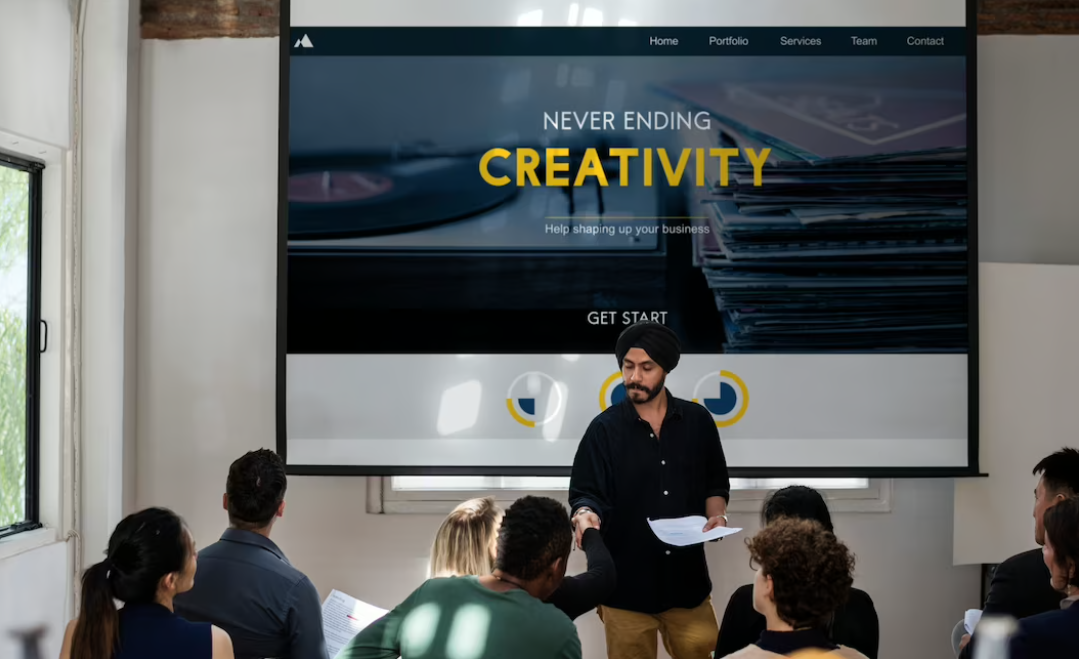
Discover the power of multimedia presentations—a captivating way to effectively communicate ideas and messages to your audience. By blending various media elements such as text, audio, video, and images, these presentations breathe life into information like never before. Whether you’re aiming to market a product, conduct training sessions, or deliver educational content, multimedia presentations serve a wide range of purposes. Join us as we delve deeper into this dynamic communication tool, exploring its components, uses, and much more. Keep reading to unlock the secrets of engaging multimedia presentations!
Multimedia Presentations: A Dynamic Communication Tool
Let’s explore the fascinating world of multimedia presentations—a captivating blend of various media types that work together to communicate information effectively. This flexible format combines elements like text, audio, video, images, animations, and interactive features. The term “multimedia” itself indicates the use of multiple forms within a single piece of work. Creating these presentations is made easy with popular software like Microsoft PowerPoint, Google Slides, Keynote, or Prezi. However, other tools such as video editing software and audio recording programs can also be used to craft engaging multimedia presentations.
These presentations are widely embraced in corporate settings as powerful communication tools to convey ideas to both employees and customers. Additionally, they prove invaluable in training sessions and educational environments, where they effectively teach new concepts and disseminate information.
Exploring the Components of Multimedia Presentations
The backbone of a multimedia presentation, text encompasses headlines, body text, and captions. Using concise and reader-friendly text is crucial to ensure clarity and comprehension. Multimedia presentations consist of four main categories that play integral roles in conveying information effectively:
- Audio: Adding depth and dimension to the presentation, audio can provide background information or narrate slides. Well-executed audio keeps the audience engaged and enhances the overall memorability of the presentation;
- Video: Increasingly popular, video segments are used to demonstrate processes, explain complex concepts, or narrate compelling stories. Integrating video into a presentation effectively captivates the audience and leaves a lasting impact;
- Images: Another essential component, images contribute visual interest, illustrate points, and present data through charts and graphs. High-quality and relevant images further enhance the topic’s understanding;
- Additional Elements: Multimedia presentations can incorporate various other elements, including animations, music, charts, infographics, and sound effects. To elevate viewer engagement, interactive features like buttons or links can also be included. By utilizing this diverse range of components, multimedia presentations become powerful tools for effective communication and captivating storytelling.
The Versatile Applications of Multimedia Presentations
Multimedia presentations have an array of applications, and their effectiveness in sharing messages and ideas is unmatched.
In the corporate world, these presentations prove invaluable as powerful tools to communicate ideas with employees and consumers alike. They are frequently used in board meetings, investor pitches, and various business-related contexts to effectively convey essential information.
Within educational settings, multimedia displays play a crucial role in elucidating complex topics and concepts. Teachers often depend on them in classrooms and during lectures to facilitate more effective learning for students.
What makes multimedia exhibits truly remarkable is their flexibility to fit any audience and occasion, making them suitable for both formal and informal environments. Depending on the specific requirements, communicators can modify the amount of information included and select different media elements to effectively convey their message. Whether it’s a business meeting, a classroom, or any other scenario, multimedia displays provide an engaging and impactful means of communication.
How to Prepare a Multimedia Presentation
Now that you have a grasp of multimedia presentations, let’s delve into the steps to create one.
Tips for Crafting Effective Multimedia Presentations
- Tip 1: Begin with a Captivating Introduction
The opening of your presentation is crucial. To make a lasting impact, start with a strong and engaging introduction that immediately captures your audience’s attention. This initial moment sets the tone for the rest of your presentation, so be creative and captivating from the outset.
- Tip 2: Embrace Simplicity in Slide Design
A cluttered slide can overwhelm your audience and hinder their understanding. Instead, opt for simplicity in your slide design. Keep visuals and text minimal, ensuring that each element enhances readability and comprehension. Your slides should complement your message, not distract from it.
- Tip 3: Keep it Concise
Respecting your audience’s attention span is vital for maintaining engagement. On average, people’s focus tends to wane after about 20 minutes. Aim to deliver your presentation within 15 minutes or less, allowing for better retention and attention from your listeners.
- Tip 4: Harness the Power of Visual Aids
Visual aids can significantly enhance the effectiveness of your multimedia presentation. They simplify complex concepts, add visual appeal, and make your content more compelling. Integrate relevant images, graphs, or charts that complement your narrative and help convey your ideas clearly.
- Tip 5: Practice for Perfection
Rehearsing your presentation multiple times before the actual event is key to success. Practice boosts your confidence, familiarizes you with the flow of your speech, and allows you to refine your delivery. Moreover, it helps you anticipate and address any potential challenges or questions that may arise during your presentation.
Top Multimedia Presentation-Making Software
Explore these outstanding multimedia presentation-making software options:
Multimedia presentation is a powerful and versatile communication tool that blends various media elements to effectively convey information and ideas. From written content, audio clips, videos, and images to interactive elements and animations, this captivating format brings information to life in a way that captivates and connects with audiences. In corporate environments, multimedia displays serve as invaluable tools to communicate with employees, customers, and stakeholders, facilitating clear and impactful message delivery in board meetings, investor pitches, and various business-related situations. Within academic settings, these exhibits play a crucial role in facilitating effective learning and comprehension of intricate topics. Educators employ multimedia exhibits to engage students, making the learning experience more enjoyable and fruitful.
The use of visual aids further enhances the effectiveness of multimedia exhibits, simplifying intricate concepts and adding visual appeal to the content. Through practice and rehearsal of the display multiple times, presenters can boost their confidence, deliver a smoother performance, and be better prepared to address any challenges that may arise during the actual event.
Leave a Comment Cancel reply
Save my name, email, and website in this browser for the next time I comment.
Recent Posts
- The Top 7 Reasons Why College Is Important
- How to Finance Your Higher Education: A Practical Guide
- Teaching Students to Learn: Empowering Education
- Student Note-Taking Unraveled: Expert Advice
- The Guide to Student Interview Excellence
Recent Comments
Event booking.
How to Create a Multimedia Presentation

What is a multimedia presentation, and how can you create one to better engage your audience? Nobody is impressed by a series of boring slides filled with text anymore. Modern audiences demand beautiful slide decks with plenty of engaging visualizations and interaction to keep them interested
Fortunately, PowerPoint-alternative presentation software options like Beautiful.ai make it simple for even the most amateur designers to include multimedia elements in their slides.
What is a multimedia presentation?
We hear the term all the time, but exactly what is a multimedia presentation? Just as its name implies, a multimedia presentation is a visual presentation that provides information through not only slides, but also audio, video , infographics , animations and other forms of communication. All of these tools combine to create greater audience engagement, while holding viewers’ focus and enhancing their retention.
What can be included in a multimedia presentation? Most of us are familiar with multimedia, but those new to the presentation design game might need some multimedia presentation examples. While the options are practically endless, most multimedia presentations feature slides with text and a combination of any of the following elements:
- Music and other audio effects
- Infographics
- Screenshots
- Icons, logos and other graphics
How to create a multimedia presentation
It’s simple to create a multimedia presentation if you have the right software tools at your disposal, just follow the following steps:
- Select and outline your content – What is the purpose of your presentation? What is your subject? Answer these questions and choose content that will support your presentation objectives. Create an outline of the content as it will appear on your slides.
- Consider multimedia options – Examine your content outline and decide what multimedia elements will best showcase your information. Will a concept clearly be communicated with a video , or will a photograph be a better fit? Should you add music to a certain section, and what multimedia options will boost audience engagement at key moments?
- Design your slide deck – You can design your slide deck from scratch or customize a presentation template from PowerPoint-alternative software options like Beautiful.ai. Construct your slide deck so that each section of your outline is represented by its own slide. Add titles and headings to designate each slide’s function.
- Insert your content – Add your textual content to the appropriate slides. Be sure the text is in a clear and legible font, and try to avoid crowding too much content on any individual slide.
- Add images, video and audio elements – Using your presentation software of choice, insert video, audio and graphic elements in the appropriate slides. If you use Beautiful.ai, artificial intelligence will automatically adjust the design of your slides each time you add new content, ensuring your presentation adheres to the principles of good design .
- Add animations and transitions – Once you’ve designed your slide deck and inserted multimedia elements, you can add extra pizzazz to your presentation with the addition of transition and animations. The subtle motions will polish your presentation with increased visual appeal, and it will boost audience engagement by capturing and retaining viewers’ attention.
- Review your presentation and share it – Carefully review your presentation to ensure it’s ready for audiences, rehearse your delivery and share your information with the world!
Effective multimedia presentation examples
Still unsure how to design your multimedia presentation? The following presentation templates featuring plenty of multimedia elements should offer some inspiration:
Product proposal presentation template
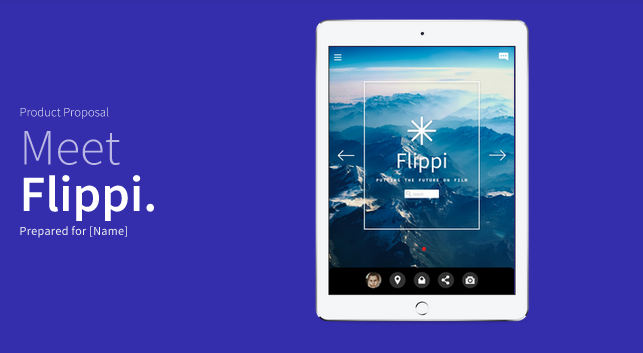
This presentation template from Beautiful.ai easily could have become yet another dull and lifeless PowerPoint-esque frankendeck, but the addition of multimedia elements brings the slide deck to life. The slide deck features an engaging video clip and plenty of animated infographics.
Uber pitch deck makeover
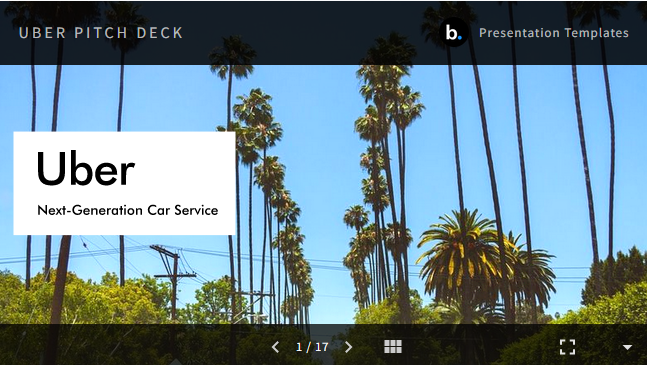
In our PowerPoint makeover , we redesigned the original pitch deck Uber used to score a critical investment. The presentation template features a host of eye-catching photos to illustrate its points and an assortment of animations to ensure eyes stay glued to the slides. Details also are illustrated with informative screenshots strategically positioned inside images of a mobile device.
Research project template
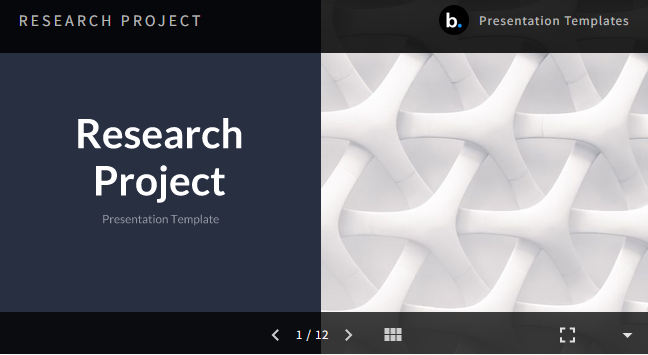
Even a presentation for something possibly as mundane as a research project can be brought to life using multimedia elements. In this presentation template , the Beautiful.ai design team added multimedia options like transitions, vivid photos and animated infographics to boost audience engagement with researched data.
How can Beautiful.ai help create multimedia presentations?
While some sources will tell you employing PowerPoint is the easiest way to create a multimedia presentation, we tend to disagree. Who has the time to meticulously (and slowly) design a slide deck using PowerPoint?
PowerPoint alternative software options like Beautiful.ai, however, make it simple to construct effective slide decks in no time at all. Thanks to Beautiful.ai’s own flavor of artificial intelligence, users just add their content – including multimedia elements like video, photos and infographics – and watch as the magic of technology adapts their presentation based on principles of design used by the pros.

Samantha Pratt Lile
Samantha is an independent journalist, editor, blogger and content manager. Examples of her published work can be found at sites including the Huffington Post, Thrive Global, and Buzzfeed.
Recommended Articles
The infamous frankendecks: what they are and how to avoid them, how your color scheme impacts the tone of your presentation, theming best practices: introducing theme background images, building a brand story through your team presentations.
404 Not found
Tips and Tools for Crafting a Multimedia Presentation
If you’re reading this blog, there’s a good chance you’ve given a presentation before. There’s also a good chance you’ve been on the receiving end of a presentation. Presentations are effective ways to teach, sell, and share ideas—the list is endless. Not all presentations are good, though—and when you’re in the midst of a bad one, it’s easy to tell.
With the right tools and dedicated time for editing, revising, and practicing, a multimedia presentation has the potential to take the topic at hand to new heights.
Let’s find out how.
What is a Multimedia Presentation?
Much like the name suggests, a multimedia presentation is a presentation featuring multiple (multi) types of media. A few examples of media types include videos, GIFs, animations, audio, or photos.
At first reference, you might automatically equate a multimedia presentation with a PowerPoint. While PowerPoint is a valuable tool for creating a multimedia presentation, not all PowerPoints are multimedia presentations.
A multimedia presentation is effective because it uses different types of media to engage an audience and ultimately communicate. Whether it’s a lesson, a pitch, a complex idea, or even a data set, multimedia presentations are an effective way to capture and maintain the attention of your target audience.
Multimedia Presentations: 3 Common Examples
In order to deliver an effective multimedia presentation, it’s important to consider what you’re trying to convey and which media type and format works best.
Here are three of the most common examples of multimedia presentations and how they can be used.
Example 1: Video
Video is a captivating way to transform information. Using video in a presentation can add context to an idea or even bring a theory to life through a visual example.
Adding video can also be effective in any education setting where a teacher or professor is seeking to increase in-class engagement . In fact, according to a study published in Innovations in Pharmacy , students reported higher in-class attention levels when a multimedia presentation was used for a class lecture rather than a traditional “chalk and talk” lecture.
Incorporating multimedia presentations into the classroom doesn’t just improve class engagement—it also gives students the opportunity to learn in whichever style works best for them .
The same goes for professional presentations. Videos can keep your audience attentive, boost retention, and make your points crystal clear. That’s because videos disrupt the monotonous structure of a typical meeting, which so often lead to disengagement and lack of attention.
Example 2: Animations and GIFs
In a new era of remote pitches and virtual demos, sales teams that once relied on a team, an oral presentation, and a basic slide deck have to get creative.
Presentation videos are one way that sales teams across industries are reshaping the traditional pitch. A great way to get creative with presentation videos is by adding in animations or GIFs to help articulate your key points.
A well-placed animation or GIF can create a natural pause in your presentation for quick reflection or needed break. It can also make your pitch more personable—and persuasive. If you’re presenting with a slide deck that includes other forms of media, an animation can help bring greater clarity to a complex process and break down complicated concepts.
Example 3: Graphs and Charts
Massive amounts of data can be incredibly helpful when solving a complex problem. It can also be difficult to present effectively.
For example, you might be able to identify a particular pattern or trend in a data set from first glance. However, your audience may not share your skillset and feel confused or overwhelmed by large data sets in your presentation.
Data visualization is important because it makes data easier to understand and pull insights from. Data visualization tools take existing data and organize it into graphs, charts, or other visual tools.
Multimedia presentations can help data visualization come to life. You can incorporate interactive graphs, tables, charts, and maps into your presentation to get everyone on the same page. Or take it a step further and add animations to these visualizations to emphasize important data points.
Essential Tools for Multimedia Presentation Building
There are lots of different tools you can use to design your multimedia presentation and even create new media. While many tools are similar, it’s important to note that some are more advanced than others. Make sure you know your skill limitations ahead of time and select only the tools you feel comfortable using.
Here are four of the most important tools for building a multimedia presentation.
PowerPoint, Google Slides, Keynote
All three of these tools are the gold standard for creating a slide-deck style multimedia presentation. Similar in design and features, the differences between these three programs are subtle, and the only reason to use one over the other would be based on what you have access to.
One of the biggest benefits of using any of these three programs is that they’re all easy to use. If you’re a beginner, you can select from a variety of pre-made templates and drag and drop your media directly into your slides.
As a bonus, these three programs also have some animation features, allowing you to animate objects on a slide or add in some seamless transitions between slides. These programs are all also easy to export and share, so your audience can review your presentation whenever they need a refresher.
Adobe Creative Cloud
Adobe Creative Cloud is more advanced and could require some additional knowledge or training. The biggest benefit of Adobe Creative Cloud is that all of the different products can be used interchangeably. For example, if you’re working on a video presentation in Adobe Premiere, you can seamlessly import an animation or motion graphic you created in Adobe After Effects directly into your video project file.
Canva is a multi-use tool that combines the features of PowerPoint and a variety of Adobe Creative Cloud products. It’s designed for beginner to intermediate users, also offering pre-made templates. As a bonus, many of their plans are low-cost, and there’s a free option that anyone can use.
Canva features include everything from slide-deck style presentation templates to video presentations, standalone videos, and even some basic data visualization.
Data Visualization
While many of the tools above have some sort of basic data visualization functionality, there are tools out there specially designed for more advanced applications and audiences.
Tableau , for example, is one of the most advanced data visualization tools often used by data scientists and statisticians. Power BI is another similar tool that tends to be lower cost for most users and integrates with other Microsoft products.
Both tools have similar features and provide a variety of visualization options, so you can present data in a way that allows your audience to analyze effectively or clearly see important insights.
5 Steps for Creating a Multimedia Presentation
Overall, creating a multimedia presentation is similar to planning and designing any other type of presentation. Here are five steps to crafting a multimedia presentation:
- Frame your story.
- Create an outline.
- Choose your tools.
- Start building and add media.
- Revise and edit.
Let’s dig into these steps a bit more.
Step 1: Frame Your Story
In this Harvard Business Review article—which breaks down the process of developing a TED Talk —writer and TED curator Chris Anderson suggests starting with framing.
There’s no way you can give a good talk unless you have something worth talking about. Conceptualizing and framing what you want to say is the most vital part of the preparation. Anderson
Planning out your journey is exactly where Anderson suggests the first part of any presentation planning should begin. Why? Because it forces you, the presenter, to think critically about who your audience is and what level of knowledge they may or may not have regarding your topic.
Anderson’s other piece of advice on framing your story is to limit your scope. While you might have a ton of information you want to share, it’s important to narrow down your topic to only the things that can be explained, with particular attention to the things that can be explained and reinforced with different types of media.
Step 2: Create an Outline
Once you have your concept and a rough idea of your journey in mind, it’s time to organize it into an outline. Think of your outline as a way to break down your topic into smaller, digestible pieces. Eventually, these smaller chunks will become the content for each of your presentation slides if you’re doing a slide-deck style presentation. If you’re not doing a slide presentation, these small pieces could also work well into a video storyboard.
Once your outline is finished, it’s time to go back and make note of any items that would benefit from additional media.
Here are a few examples of things to consider:
- Do you have large amounts of numbers you can visualize with an animated graphic?
- Is there a picture you can display to bring context to something you’re talking about?
- Do you have access to videos that show a theory or concept you’re talking about?
- Are there any product videos available that show your product in use?
These are only a few examples of areas where different types of media can help reinforce your point or act as engagement pieces if you’re in a more collaborative presentation setting .
Step 3: Choose Your Tools
Selecting the correct tools can make presentation building easier and help you plan out the different forms of media you’ll include.
As with all tools, be sure you’re familiar with the program you’re working with before you get started. If you’re not familiar with the program, check to see if you can find any resources to get up to speed on the basics, or reach out to a colleague or teammate to get assistance.
Step 4: Start Building and Add Media
Now that you have your outline and you’ve selected the tools you’re going to use to build your multimedia presentation, it’s time to get started!
Use your outline to guide the creation of your multimedia presentation. For example, if you’re going to create a slide deck style presentation, begin populating your slides with necessary headers to guide your presentation from one section to the next.
It might be helpful to sketch out the design of your slide layout and create boxes or placeholders where you’d like to add media. Once you’re finished, go back and add the different types of media to your slides.
Step 5: Revise and Edit
This sometimes overlooked step is often one of the most important steps in any presentation design process, not just multimedia presentation creation.
Think of it this way: Once you finish your presentation, consider it your first draft. Step away, take a day off, and then return with fresh eyes to review your original outline and ensure your transitions are effective.
As a final note, don’t forget to check for typos and grammatical errors. There’s nothing worse than being mid-presentation and realizing, or being alerted to, a silly mistake that you could have easily fixed with a bit more attention to detail.
Enhancing Your Multimedia Presentation with Vibe
Simply put, making a multimedia presentation takes time and effort. Luckily, a Vibe Board gives you additional tools to deliver better presentations with ease.
Vibe’s laser pointer and annotation tool means you can keep participants focused on what matters. You can also add notes or drawings to your presentation in real-time.
If you’re presenting with Vibe Canvas , participants can even interact with your presentation from their personal devices. After joining the Canvas, they can highlight a point they’d like you to discuss more, provide instant feedback, or add their questions to the board for a quick Q&A session after your presentation.
You can also transition through slides and play embedded media with your finger or using the Vibe stylus.
Most importantly, you can collaborate with your participants from anywhere. Vibe is integrated with multiple video conferencing apps, which means you can present with confidence both in-person and remote.
Speaking of integration, Vibe also seamlessly integrates with more than 100 apps , like PowerPoint, Canva and more. Check out Vibe today !
Subscribe to get updates on all things at Vibe
Read our privacy policy .
Multimedia is the integration of multiple types of media into a single presentation or package — text, images, video, and audio. Multimedia may even include interactive elements. The term may also refer to software used to create multimedia projects.
As the power of personal computers expanded in the 1990s, multimedia software. Computers could play high-quality digital audio and video, and CD-ROM discs had enough storage capacity to provide it. Computer games were among the first titles to take advantage of that by adding video cutscenes, and CD -based encyclopedias like Microsoft Encarta provided students with the chance to see short videos mixed into their research materials.
The combination of digital video, audio, text, and images is commonplace on the Internet today. For example, many news articles include text along with photos and videos. Presentation-making software allows you to embed animations, sound clips, and videos into a presentation (although you should still use them sparingly). Online references like Wikipedia can include videos and animations to help illustrate articles. Even music streaming software like Spotify or Apple Music mixes in animated lyrics and music videos.
Test Your Knowledge
Which cellular technology uses "millimeter-wave" (24-47 GHz) frequencies?
Tech Factor
Related terms.
- Interactive Video
- Media Compression
Multimedia Images
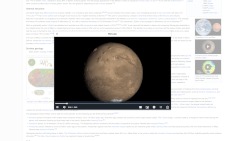
The Tech Terms Computer Dictionary
The definition of Multimedia on this page is an original definition written by the TechTerms.com team . If you would like to reference this page or cite this definition, please use the green citation links above.
The goal of TechTerms.com is to explain computer terminology in a way that is easy to understand. We strive for simplicity and accuracy with every definition we publish. If you have feedback about this definition or would like to suggest a new technical term, please contact us .
Sign up for the free TechTerms Newsletter
You can unsubscribe or change your frequency setting at any time using the links available in each email. Questions? Please contact us .
We just sent you an email to confirm your email address. Once you confirm your address, you will begin to receive the newsletter.
If you have any questions, please contact us .
Conference "International Relations: History, Theory, Practice"
Discovering Multimedia Presentations: Definition and Uses
Discover the power of multimedia presentations—a captivating way to effectively communicate ideas and messages to your audience. By blending various media elements such as text, audio, video, and images, these presentations breathe life into information like never before. Whether you’re aiming to market a product, conduct training sessions, or deliver educational content, multimedia presentations serve a wide range of purposes. Join us as we delve deeper into this dynamic communication tool, exploring its components, uses, and much more. Keep reading to unlock the secrets of engaging multimedia presentations!
Multimedia Presentations: A Dynamic Communication Tool
Let’s explore the fascinating world of multimedia presentations—a captivating blend of various media types that work together to communicate information effectively. This flexible format combines elements like text, audio, video, images, animations, and interactive features. The term “multimedia” itself indicates the use of multiple forms within a single piece of work. Creating these presentations is made easy with popular software like Microsoft PowerPoint, Google Slides, Keynote, or Prezi. However, other tools such as video editing software and audio recording programs can also be used to craft engaging multimedia presentations.
These presentations are widely embraced in corporate settings as powerful communication tools to convey ideas to both employees and customers. Additionally, they prove invaluable in training sessions and educational environments, where they effectively teach new concepts and disseminate information.
Exploring the Components of Multimedia Presentations
The backbone of a multimedia presentation, text encompasses headlines, body text, and captions. Using concise and reader-friendly text is crucial to ensure clarity and comprehension. Multimedia presentations consist of four main categories that play integral roles in conveying information effectively:
- Audio: Adding depth and dimension to the presentation, audio can provide background information or narrate slides. Well-executed audio keeps the audience engaged and enhances the overall memorability of the presentation.
- Video: Increasingly popular, video segments are used to demonstrate processes, explain complex concepts, or narrate compelling stories. Integrating video into a presentation effectively captivates the audience and leaves a lasting impact.
- Images: Another essential component, images contribute visual interest, illustrate points, and present data through charts and graphs. High-quality and relevant images further enhance the topic’s understanding.
- Additional Elements: Multimedia presentations can incorporate various other elements, including animations, music, charts, infographics, and sound effects. To elevate viewer engagement, interactive features like buttons or links can also be included. By utilizing this diverse range of components, multimedia presentations become powerful tools for effective communication and captivating storytelling.
The Versatile Applications of Multimedia Presentations
Multimedia presentations have an array of applications, and their effectiveness in sharing messages and ideas is unmatched.
In the corporate world, these presentations prove invaluable as powerful tools to communicate ideas with employees and consumers alike. They are frequently used in board meetings, investor pitches, and various business-related contexts to effectively convey essential information.
Within educational settings, multimedia displays play a crucial role in elucidating complex topics and concepts. Teachers often depend on them in classrooms and during lectures to facilitate more effective learning for students.
What makes multimedia exhibits truly remarkable is their flexibility to fit any audience and occasion, making them suitable for both formal and informal environments. Depending on the specific requirements, communicators can modify the amount of information included and select different media elements to effectively convey their message. Whether it’s a business meeting, a classroom, or any other scenario, multimedia displays provide an engaging and impactful means of communication.
How to Prepare a Multimedia Presentation
Now that you have a grasp of multimedia presentations, let’s delve into the steps to create one.
Tips for Crafting Effective Multimedia Presentations
- Tip 1: Begin with a Captivating Introduction
The opening of your presentation is crucial. To make a lasting impact, start with a strong and engaging introduction that immediately captures your audience’s attention. This initial moment sets the tone for the rest of your presentation, so be creative and captivating from the outset.
- Tip 2: Embrace Simplicity in Slide Design
A cluttered slide can overwhelm your audience and hinder their understanding. Instead, opt for simplicity in your slide design. Keep visuals and text minimal, ensuring that each element enhances readability and comprehension. Your slides should complement your message, not distract from it.
- Tip 3: Keep it Concise
Respecting your audience’s attention span is vital for maintaining engagement. On average, people’s focus tends to wane after about 20 minutes. Aim to deliver your presentation within 15 minutes or less, allowing for better retention and attention from your listeners.
- Tip 4: Harness the Power of Visual Aids
Visual aids can significantly enhance the effectiveness of your multimedia presentation. They simplify complex concepts, add visual appeal, and make your content more compelling. Integrate relevant images, graphs, or charts that complement your narrative and help convey your ideas clearly.
- Tip 5: Practice for Perfection
Rehearsing your presentation multiple times before the actual event is key to success. Practice boosts your confidence, familiarizes you with the flow of your speech, and allows you to refine your delivery. Moreover, it helps you anticipate and address any potential challenges or questions that may arise during your presentation.
Top Multimedia Presentation-Making Software
Explore these outstanding multimedia presentation-making software options:
Multimedia presentation is a powerful and versatile communication tool that blends various media elements to effectively convey information and ideas. From written content, audio clips, videos, and images to interactive elements and animations, this captivating format brings information to life in a way that captivates and connects with audiences. In corporate environments, multimedia displays serve as invaluable tools to communicate with employees, customers, and stakeholders, facilitating clear and impactful message delivery in board meetings, investor pitches, and various business-related situations. Within academic settings, these exhibits play a crucial role in facilitating effective learning and comprehension of intricate topics. Educators employ multimedia exhibits to engage students, making the learning experience more enjoyable and fruitful.
The use of visual aids further enhances the effectiveness of multimedia exhibits, simplifying intricate concepts and adding visual appeal to the content. Through practice and rehearsal of the display multiple times, presenters can boost their confidence, deliver a smoother performance, and be better prepared to address any challenges that may arise during the actual event.
Leave a Reply Cancel reply
Your email address will not be published. Required fields are marked *
Save my name, email, and website in this browser for the next time I comment.
404 Not found
- School Guide
- Class 9 Syllabus
- Maths Notes Class 9
- Science Notes Class 9
- History Notes Class 9
- Geography Notes Class 9
- Political Science Notes Class 9
- NCERT Soln. Class 9 Maths
- RD Sharma Soln. Class 9
- Math Formulas Class 9
- BCA 4th Semester Syllabus (2023)
Computer Graphics and Multimedia Application
- Introduction to Computer Graphics
- Applications of Computer Graphics
- Interactive Graphical Techniques in Computer Graphics
- Hard-Copy Devices in Computer Graphics
- Display Processor in Computer Graphics
- Raster-Scan Displays
- Random-Scan Display
- Line Clipping | Set 2 (Cyrus Beck Algorithm)
- Mid-Point Line Generation Algorithm
- Computer Graphics - 3D Translation Transformation
- Composite Transformation in 2-D graphics
- Window to Viewport Transformation in Computer Graphics with Implementation
- Computer Graphics Curve in Computer Graphics
- Polygon Mesh in Computer Graphics
- Cubic Bezier Curve Implementation in C
- Binary Space Partitioning
What is Multimedia?
- CD-ROM Full Form
- Computer Animation
Operating System
- What is an Operating System?
- Batch Processing Operating System
- Memory Management in Operating System
- Difference between Demand Paging and Segmentation
- Page Replacement Algorithms in Operating Systems
- Allocation of frames in Operating System
- Process Schedulers in Operating System
- CPU Scheduling in Operating Systems
- Introduction of Process Synchronization
- Introduction of Deadlock in Operating System
- Functions of Operating System
- Storage Structure in Operating Systems
- Swap-Space Management in Operating system
- File Systems in Operating System
- Free space management in Operating System
Software Engineering
- Introduction to Software Engineering - Software Engineering
- Activities involved in Software Requirement Analysis
- Software Design Process - Software Engineering
- Design and Implementation in Operating System
- Software Maintenance - Software Engineering
- System configuration management - Software Engineering
Optimization techniques
- Linear Programming
- Queuing Models in Operating System
- Optimal Page Replacement Algorithm
- Job Sequencing Problem
- Johnson's Rule in Sequencing Problems
Mathematics 3
- Complex Numbers
- Mathematics | Sequence, Series and Summations
- Fourier Series Formula
- Differential Equations
- Second Order Linear Differential Equations
- BCA 1st Semester Syllabus (2023)
- BCA 2nd Semester Syllabus (2023)
- BCA 3rd Semester Syllabus (2023)
- BCA 5th Semester Syllabus (2023)
- BCA 6th Semester Subjects and Syllabus (2023)
- BCA Full Form
- Bachelor of Computer Applications: Curriculum and Career Opportunity
The word multi and media are combined to form the word multimedia . The word “ multi” signifies “many .” Multimedia is a type of medium that allows information to be easily transferred from one location to another . Multimedia is the presentation of text , pictures , audio , and video with links and tools that allow the user to navigate, engage, create, and communicate using a computer. Multimedia refers to the computer-assisted integration of text, drawings, still and moving images(videos) graphics, audio, animation, and any other media in which any type of information can be expressed, stored, communicated, and processed digitally.
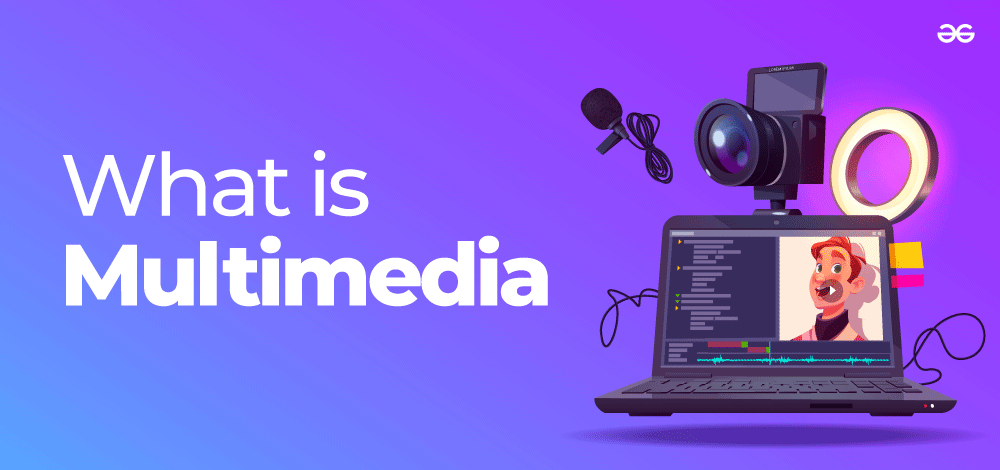
To begin, a computer must be present to coordinate what you see and hear, as well as to interact with. Second, there must be interconnections between the various pieces of information. Third, you’ll need navigational tools to get around the web of interconnected data. Multimedia is being employed in a variety of disciplines, including education , training , and business .
Categories of Multimedia
1. linear multimedia.
It is also called Non-interactive multimedia . In the case of linear multimedia, the end-user cannot control the content of the application. It has literally no interactivity of any kind. Some multimedia projects like movies in which material is thrown in a linear fashion from beginning to end. A linear multimedia application lacks all the features with the help of which, a user can interact with the application such as the ability to choose different options , click on icons , control the flow of the media , or change the pace at which the media is displayed . Linear multimedia works very well for providing information to a large group of people such as at training sessions, seminars, workplace meetings, etc.
2. Non-Linear Multimedia
In Non-Linear multimedia, the end-user is allowed the navigational control to rove through multimedia content at his own desire . The user can control the access of the application. Non-linear offers user interactivity to control the movement of data. For example computer games, websites, self-paced computer-based training packages, etc.
Applications of Multimedia
Multimedia indicates that, in addition to text , graphics / drawings , and photographs , computer information can be represented using audio, video, and animation. Multimedia is used in:
1. Education
In the subject of education, multimedia is becoming increasingly popular. It is often used to produce study materials for pupils and to ensure that they have a thorough comprehension of various disciplines. Edutainment, which combines education and entertainment, has become highly popular in recent years. This system gives learning in the form of enjoyment to the user.
2. Entertainment
The usage of multimedia in films creates a unique auditory and video impression. Today, multimedia has completely transformed the art of filmmaking around the world. Multimedia is the only way to achieve difficult effects and actions. The entertainment sector makes extensive use of multimedia. It’s particularly useful for creating special effects in films and video games. The most visible illustration of the emergence of multimedia in entertainment is music and video apps. Interactive games become possible thanks to the use of multimedia in the gaming business. Video games are more interesting because of the integrated audio and visual effects.
3. Business
Marketing, advertising, product demos, presentation, training, networked communication, etc. are applications of multimedia that are helpful in many businesses. The audience can quickly understand an idea when multimedia presentations are used. It gives a simple and effective technique to attract visitors’ attention and effectively conveys information about numerous products. It’s also utilized to encourage clients to buy things in business marketing.
4. Technology & Science
In the sphere of science and technology, multimedia has a wide range of applications. It can communicate audio, films, and other multimedia documents in a variety of formats. Only multimedia can make live broadcasting from one location to another possible. It is beneficial to surgeons because they can rehearse intricate procedures such as brain removal and reconstructive surgery using images made from imaging scans of the human body. Plans can be produced more efficiently to cut expenses and problems.
5. Fine Arts
Multimedia artists work in the fine arts, combining approaches employing many media and incorporating viewer involvement in some form. For example, a variety of digital mediums can be used to combine movies and operas. Digital artist is a new word for these types of artists. Digital painters make digital paintings, matte paintings, and vector graphics of many varieties using computer applications.
6. Engineering
Multimedia is frequently used by software engineers in computer simulations for military or industrial training. It’s also used for software interfaces created by creative experts and software engineers in partnership. Only multimedia is used to perform all the minute calculations.
Components of Multimedia
Multimedia consists of the following 5 components:
Characters are used to form words, phrases, and paragraphs in the text. Text appears in all multimedia creations of some kind. The text can be in a variety of fonts and sizes to match the multimedia software’s professional presentation. Text in multimedia systems can communicate specific information or serve as a supplement to the information provided by the other media.
2. Graphics
Non-text information, such as a sketch, chart, or photograph, is represented digitally. Graphics add to the appeal of the multimedia application. In many circumstances, people dislike reading big amounts of material on computers. As a result, pictures are more frequently used than words to clarify concepts, offer background information, and so on. Graphics are at the heart of any multimedia presentation. The use of visuals in multimedia enhances the effectiveness and presentation of the concept. Windows Picture, Internet Explorer, and other similar programs are often used to see visuals. Adobe Photoshop is a popular graphics editing program that allows you to effortlessly change graphics and make them more effective and appealing.
3. Animations
A sequence of still photographs is being flipped through. It’s a set of visuals that give the impression of movement. Animation is the process of making a still image appear to move. A presentation can also be made lighter and more appealing by using animation. In multimedia applications, the animation is quite popular. The following are some of the most regularly used animation viewing programs: Fax Viewer, Internet Explorer, etc.
Photographic images that appear to be in full motion and are played back at speeds of 15 to 30 frames per second. The term video refers to a moving image that is accompanied by sound, such as a television picture. Of course, text can be included in videos, either as captioning for spoken words or as text embedded in an image, as in a slide presentation. The following programs are widely used to view videos: Real Player, Window Media Player, etc.
Any sound, whether it’s music, conversation, or something else. Sound is the most serious aspect of multimedia, delivering the joy of music, special effects, and other forms of entertainment. Decibels are a unit of measurement for volume and sound pressure level. Audio files are used as part of the application context as well as to enhance interaction. Audio files must occasionally be distributed using plug-in media players when they appear within online applications and webpages. MP3, WMA, Wave, MIDI, and RealAudio are examples of audio formats. The following programs are widely used to view videos: Real Player, Window Media Player, etc.
Must Check: Multimedia Systems with features or characteristics Difference between Multimedia and Hypermedia Difference between Multimedia and Animation
FAQs on Multimedia
Q1. list some advantages of multimedia..
Some of the advantages of multimedia are: It is interactive and integrated: The digitization process integrates all of the numerous mediums. The ability to receive immediate input enhances interactivity. It’s quite user-friendly: The user does not use much energy because they can sit and watch the presentation, read the text, and listen to the audio. It is Flexible: Because it is digital, this media can be easily shared. Adapted to suit various settings and audiences. It appeals to a variety of senses: It makes extensive use of the user’s senses while utilizing multimedia, for example, hearing, observing and conversing Available for all type of audiences: It can be utilized for a wide range of audiences, from a single individual to a group of people.
Q2. List some disadvantages of Multimedia.
Some of the disadvantages of multimedia are: Expensive: It makes use of a wide range of resources, some of which can be rather costly. Overabundance of information: Because it is so simple to use, it can store an excessive amount of data at once. Compilation Time: It takes time to put together the original draft, despite its flexibility.
Q3. List the characteristics of Multimedia.
Multimedia has following important characteristics : Multimedia systems must be controlled by a computer – storing, transmitting and presenting the information to the end users Multimedia systems are linked to one another , i.e., integrated: The system’s multimedia components such as video, music, text, and graphics must all be integrated in some way. The data they work with must be represented digitally : The process of converting an analog signal to a digital signal. Usually, the interface to the final media presentation is interactive.
Please Login to comment...
Similar reads.
- School Learning
- School Programming
- Google Releases ‘Prompting Guide’ With Tips For Gemini In Workspace
- Google Cloud Next 24 | Gmail Voice Input, Gemini for Google Chat, Meet ‘Translate for me,’ & More
- 10 Best Viber Alternatives for Better Communication
- 12 Best Database Management Software in 2024
- 30 OOPs Interview Questions and Answers (2024)
Improve your Coding Skills with Practice
What kind of Experience do you want to share?

IMAGES
VIDEO
COMMENTS
October 5, 2023 by Jessica Scott. A multimedia presentation is a collection of different types of media that are used to convey information. This type of presentation uses a variety of different media, such as text, audio, video, and images, to convey information. Multimedia presentations merge text, audio, video, and images to convey info.
A multimedia presentation is a computer-based presentation that uses various forms of media to effectively communicate and engage an audience. In today's fast-paced world, multimedia presentations have emerged as one of the most powerful and impactful means of communication. Complex ideas and information can be challenging to convey using ...
A multimedia presentation is a dynamic way to share information, stories, or ideas. It uses a combination of different media forms, such as text, images, sound, and video, to create a more engaging and informative experience than traditional, single-medium presentations. . The journey from the humble beginnings of the slide projector to ...
Step #4: Add multimedia content. At this stage, your presentation probably looks good-looking, but static. Let's make it interactive by adding unique multimedia presentation tools. Start adding multimedia content to the slides that need it.
Multimedia presentation meaning. A multimedia presentation can be explained as a presentation including information and data that is presented by video, images, and animation, or a digital presentation that includes audio, narration, music, and sound effects to deliver your messages to the audience. You can create introductory multimedia ...
Five Top Multimedia Presentation Templates from in Envato Elements for 2022. If you're looking for a template, it's helpful to see the top premium templates. Here are five top multimedia PowerPoint presentation template examples: 1. PLAST. PLAST is a modern multimedia presentation template that comes with 30 unique slides.
Multimedia presentations emerge as a powerful tool for effective communication, offering engagement, retention, and adaptability in professional and educational settings. ... Define Presentation Objectives. The goals and objectives of the presentation must be clearly outlined [9]. A presenter should identify the key message that is conveyed to ...
What makes a multimedia presentation different than the average PowerPoint, Prezi, or other presenter software, is the fact that a multimedia presentation incorporates both audio and visual elements to captivate an audience. It can be used for anything from lectures, trainings, presentations, or even marketing campaigns.
2) Pick the right software. For a static presentation, you would probably load up PowerPoint, Google Slides, or Keynote and be ready to go. With media elements, however, you'll have to think outside the box. If you're incorporating audio, video, animations, or anything else, you'll have to find it somewhere.
How to create engaging multimedia presentations in 6 easy steps. Now let's see how a modern multimedia presentation is done. For some of us, creating a presentation that resonates can feel overwhelming. But with the right tool and a clear plan, it's as easy as following a recipe. 6 steps to create a multimedia presentation: 1.
You can define a multimedia presentation as a introduction is uses more than single type of media to reach the audience. Multimedia exists at help increase our push speaker total. Here are a few ideas for working include picture, audio, and video to produce your presentation more interesting: Add closed captions or subtitle to media in ...
A multimedia presentation is a form of communication combining various media elements such as text, graphics, audio, video, and interactive features to convey information or deliver a message to an audience. It is a dynamic and engaging way to present content by utilizing a mix of media formats. Different media elements are integrated into a ...
Exploring the Components of Multimedia Presentations. The backbone of a multimedia presentation, text encompasses headlines, body text, and captions. Using concise and reader-friendly text is crucial to ensure clarity and comprehension. Multimedia presentations consist of four main categories that play integral roles in conveying information ...
Insert your content - Add your textual content to the appropriate slides. Be sure the text is in a clear and legible font, and try to avoid crowding too much content on any individual slide. Add images, video and audio elements - Using your presentation software of choice, insert video, audio and graphic elements in the appropriate slides.
A multimedia presentation can help you stand-up out, grab attention and leave a stronger impact on and audience. If you're wondering how to produce a multimedia presentation without hold to spend ho How to Create a Multimedia Presentation (& Tools to Use) - Everything you need to know about multimedia presentations - Prezi Blog
A simple illustration of multimedia and what it entails. Image: Visme. As the name suggests, multimedia includes audio, video, infographics, animations and other forms of communication. A good multimedia presentation would have the perfect balance of both textual and visual content.
PowerPoint, Google Slides, Keynote. All three of these tools are the gold standard for creating a slide-deck style multimedia presentation. Similar in design and features, the differences between these three programs are subtle, and the only reason to use one over the other would be based on what you have access to.
A media presentation is a presentation that provides information to an audience in the form of a single type of media, such as visual media in the form of print, charts, tables, or graphs. Media ...
Multimedia: As the name implies, multimedia is the integration of multiple forms of media. This includes text, graphics, audio, video, etc. For example, a presentation involving audio and video clips would be considered a "multimedia presentation." Educational software that involves animations, sound, and text is called "multimedia software." ...
Multimedia. Multimedia is a form of communication that uses a combination of different content forms, such as writing, audio, images, animations, or video, into a single interactive presentation, in contrast to traditional mass media, such as printed material or audio recordings, which feature little to no interaction between users.
Multimedia presentation is a powerful and versatile communication tool that blends various media elements to effectively convey information and ideas. From written content, audio clips, videos, and images to interactive elements and animations, this captivating format brings information to life in a way that captivates and connects with audiences.
What is Multimedia Presentation? sein a powerful tool required presenting your data per combining audio, images, tape, and animation into multi-sensory experiences. Skip to content. ... Presentation Design Services; UI & UX Design; Social Storage Design Our; Product Packaging Design Services; Marketing Collaterals & Document Design; Digital Art;
Multimedia is the presentation of text, pictures, audio, and video with links and tools that allow the user to navigate, engage, create, and communicate using a computer. Multimedia refers to the computer-assisted integration of text, drawings, still and moving images (videos) graphics, audio, animation, and any other media in which any type of ...