How to Write a Table of Contents for Different Formats With Examples
11 December 2023
last updated
Rules that guide academic writing are specific to each paper format. However, some rules apply to all styles – APA, MLA, Chicago/Turabian, and Harvard. Basically, one of these rules is the inclusion of a Table of Contents (TOC) in an academic text, particularly long ones, like theses, dissertations, and research papers. When writing a TOC, students or researchers should observe some practices regardless of paper formats. Also, it includes writing the TOC on a new page after the title page, numbering the first-level and corresponding second-level headings, and indicating the page number of each entry. Hence, scholars need to learn how to write a table of contents in APA, MLA, Chicago/Turabian, and Harvard styles.

General Guidelines
When writing academic texts, such as theses, dissertations, and other research papers, students observe academic writing rules as applicable. Generally, the different paper formats – APA, MLA, Chicago/Turabian, and Harvard – have specific standards that students must follow in their writing. In this case, one of the rules is the inclusion of a Table of Contents (TOC) in the document. By definition, a TOC is a roadmap that scholars provide in their writing, outlining each portion of a paper. In other words, a TOC enables readers to locate specific information in documents or revisit favorite parts within written texts. Moreover, this part of academic papers provides readers with a preview of the paper’s contents.
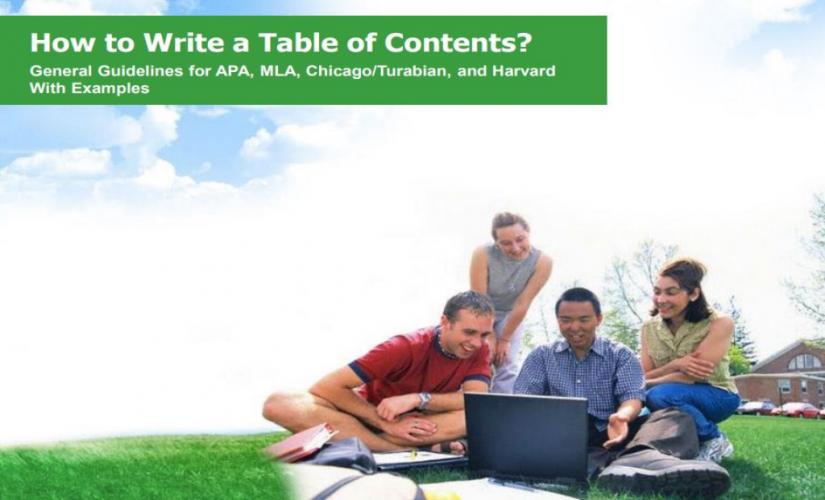
For writing your paper, these links will be helpful:
- Buy Research Paper
- How to Write a Research Paper
- How to Write a Research Proposal
- How to Write a Term Paper
- How to Write a Case Study
Difference Between a Table of Contents and an Outline
In essence, a TOC is a description of first-level headings (topics) and second-level headings (subtopics) within the paper’s body. For a longer document, writers may also include third-level titles to make the text palatable to read. Ideally, the length of papers determines the depth that authors go into detailing their writing in TOCs. Basically, this feature means that shorter texts may not require third-level headings. In contrast, an essay outline is a summary of the paper’s main ideas with a hierarchical or logical structuring of the content. Unlike a TOC that only lists headings and subheadings, outlines capture these headings and then describe the content briefly under each one. As such, an outline provides a more in-depth summary of essay papers compared to a TOC.
How to Write a Table of Contents in APA
When writing a TOC in the APA format , writers should capture all the headings in the paper – first-level, second-level, and even third-level. Besides this information, they should also include an abstract, references, and appendices. Notably, while a TOC in the APA style has an abstract, this section is not necessary for the other formats, like MLA, Chicago/Turabian, and Harvard. Hence, an example of a Table of Contents written in the APA format is indicated below:
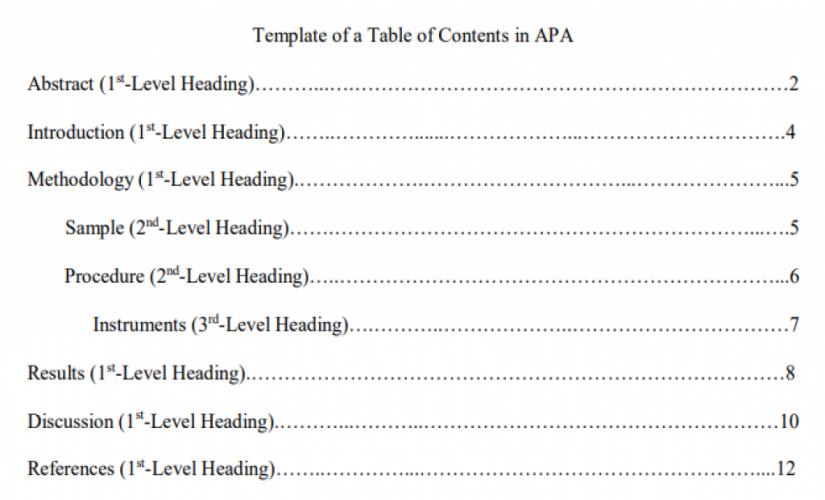
How to Write a Table of Contents in MLA
Unlike papers written in the APA style, MLA papers do not require a Table of Contents unless they are long enough. In this case, documents, like theses, dissertations, and books written in the MLA format should have a TOC. Even where a TOC is necessary, there is no specific method that a writer should use when writing it. In turn, the structure of the TOC is left to the writer’s discretion. However, when students have to include a TOC in their papers, the information they capture should be much more than what would appear in the APA paper . Hence, an example of writing a Table of Contents in MLA format is:
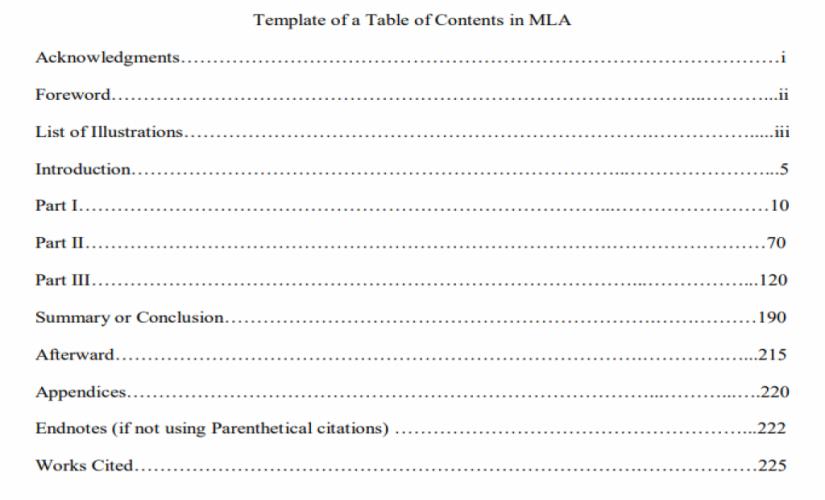
In the case of writing a research paper, an example of a Table of Contents should be:
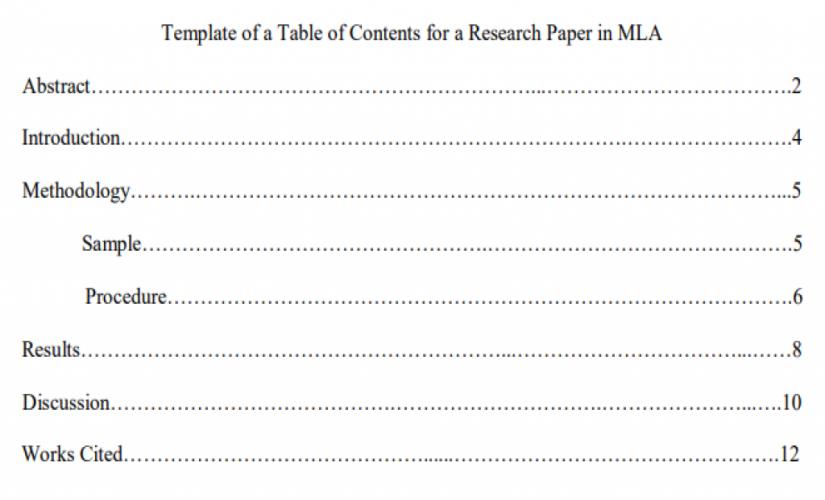
How to Write a Table of Contents in Chicago/Turabian
Like the MLA style, a Chicago/Turabian paper does not require writing a Table of Contents unless it is long enough. When a TOC is necessary, writers should capitalize on major headings. Additionally, authors do not need to add a row of periods (. . . . . . . .) between the heading entry and the page number. Moreover, the arrangement of the content should start with the first-level heading, then the second-level heading, and, finally, the third-level title, just like in the APA paper. In turn, all the information that precedes the introduction part should have lowercase Roman numerals. Also, the row of periods is only used for major headings. Hence, an example of writing a Table of Contents in a Chicago/Turabian paper is:
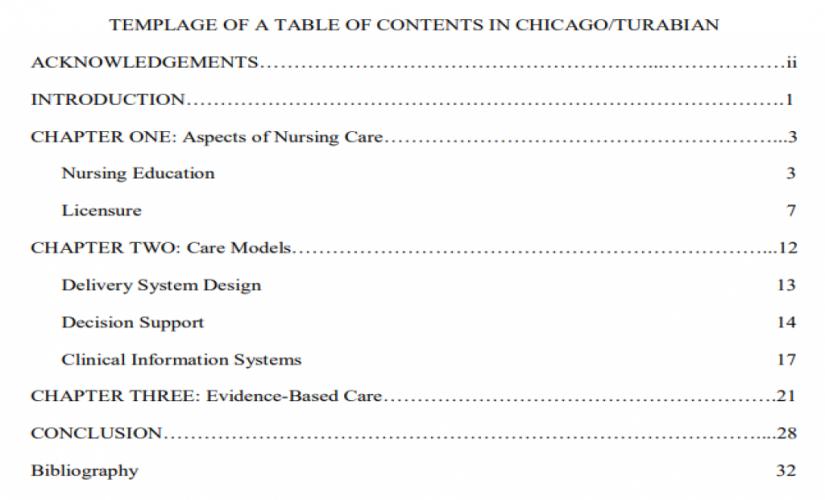
How to Write a Table of Contents in Harvard
Like in the other formats, writing a Table of Contents in the Harvard style is captured by having the title “Table of Contents” at the center of the page, in the first line. Basically, it comes after the title page and captures all the sections and subsections of Harvard papers. In other words, writers must indicate first-level headings in a numbered list. Also, scholars should align titles to the left side and capitalize them. In turn, if there is a need to show second-level headings, authors should list them under corresponding first-level headings by using bullet points. However, it is essential for students not to disrupt the numbering of first-level headings. Moreover, writers should align second-level headings to the left side and indent them by half an inch and capitalize on this content. Hence, an example of writing a Table of Contents in a Harvard paper should appear as below:
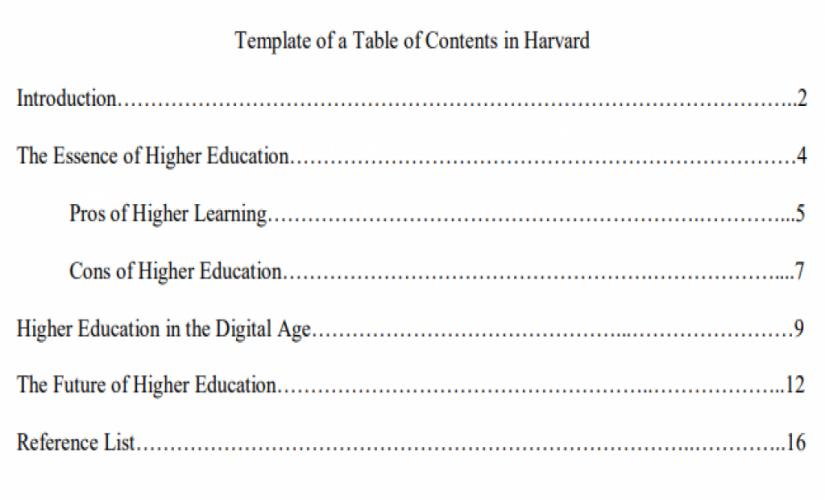
A Table of Content (TOC) is an essential component of an academic paper , particularly for long documents, like theses, dissertations, and research papers. When students are writing a TOC, they should be careful to follow the applicable format’s rules and standards. Regardless of the format, writers should master the following tips when writing a TOC:
- Write the TOC on a new page after the title page.
- Indicate first-level headings of the document in a numbered list.
- Indicate second-level headings under the corresponding first-level heading.
- If applicable, indicate third-level headings under the corresponding second-level heading.
- Write the page number for each heading.
- Put the content in a two-column table.
- Title the page with “Table of Contents.”
To Learn More, Read Relevant Articles
Mit essay prompts: free examples of writing assignments in 2024, how to cite a dictionary in mla 9: guidelines and examples.
- Formatting Guides
APA Table of Contents Writing Guide (+ example)
- Speech Topics
- Basics of Essay Writing
- Essay Topics
- Other Essays
- Main Academic Essays
- Research Paper Topics
- Basics of Research Paper Writing
- Miscellaneous
- Chicago/ Turabian
- Data & Statistics
- Methodology
- Admission Writing Tips
- Admission Advice
- Other Guides
- Student Life
- Studying Tips
- Understanding Plagiarism
- Academic Writing Tips
- Basics of Dissertation & Thesis Writing
- Essay Guides
- Research Paper Guides
- Basics of Research Process
- Admission Guides
- Dissertation & Thesis Guides

Table of contents
Use our free Readability checker
Today we are going to learn how to make a proper APA table of contents. However, let’s start with some backstory to understand the formatting standards according to the latest APA 7th edition .
In an APA style paper , a table of contents is commonly used in longer research papers or dissertations to provide an organized outline of the document's structure. It helps to increase readability and navigation greatly. Even though a table of contents is not officially required by the APA guide, you may be asked by the instructor to include one. That’s why we compiled this guide on how to format a table of contents in APA style. Read our detailed instructions to arrange a contents page. Or you can always ask StudyCrumb to " write my paper for me " and get comprehensive help with your work, including assistance with formatting.
Table of Contents APA: Basics
In the present APA table of contents guide, we will show the most convenient and recommendable format for an APA paper. The first thing that you need to remember — it can not exceed two pages in size. So if the table is a must according to the instructor, you may have to exclude some section headings to fit in. It is good to optimize your paper with subheadings, but don’t get obsessed with it. Here are some of the major formatting rules according to APA Style:
- Include at least 2 levels of headings — level 1 and level 2.
- Use up to 5 levels of headings if it fits the structure.
- Apply indents to highlight different levels of headings.
- Locate it right after the abstract, before the intro part. (Read more information if you still wonder on how to write an abstract APA .)
- Use a 12 pt Times New Roman font.
- Keep the headings in the table left-aligned.
- Capitalize all the headlines.
- Make sure that margins from all sides are 1 inch long.
In all other regards, your formatting sticks to the plain text format. Don’t include any unnecessary formatting or highlighting. And don't be afraid to ask your instructor about it if you have any doubts or questions. At any time, you can buy essay quickly, remember about it.
APA Table of Contents Example
Nevertheless, there is nothing more representative than a proper APA table of contents sample. Pay attention to the length of indents for different heading levels. Check out our sample right below.
Note, there is no fixed standard for the length of indents that you make to highlight every level of headlines. Make sure that your headlines look readable and easy to distinguish.

Looking for annotated bibliography example APA ? We have got you covered! Open one more of our blogs.
How to Make APA Table of Contents in Word
Microsoft Word is the most likely software for formatting APA style tables of content. That’s why right now, we will learn how to generate automated ones. It is a very simple operation, and you only have to remember easy 3 steps:
- Format the headings first
- Apply an APA style format
- Keep your table updated.
And now, look closer at each individual step, so it will be much easier to remember. So, let’s go! Buy APA format paper entirely from scratch if you have troubles at this point.
Format Your Headings
Before starting working with headings, make sure that all of them are in line with the general formatting style. Normally, the table of contents is generated after the text is finished and proofread. So don’t be in a hurry, even though the contents are located in the very beginning of the text. Make sure that your piece is flawless and doesn’t contain misspellings. Try an online typing test to hone your typing skills quickly. Formatting headings is easy — just highlight the heading first. Then, find a top panel featuring heading styles and make a right click on the one you want to choose. After it, select Please update Heading X to match selection. Do it with every heading that you have. Assign each one with Heading 1 — Heading 5 roles.
Create Table of Contents in APA Formats
One more step and our APA paper with table of contents is as good as ready. From the very beginning, type the page name, keep it centered and aligned to the top. Remember about 1-inch long indents. Make the heading bold to increase readability and navigation. Then choose the “ Table of Contents ” option from the “References” menu that is located on the top panel. In the new window, choose the number of heading levels that will be displayed. As you remember, you need at least 2 and not more than 5 levels of headings.
Keep Table of Contents Consistent
From this point, all the highlighted headings will be automatically synchronized with your table of contents. In case if you make changes to the actual heading, you may also change it in your list in one click. Just make a right click on it and choose the “Update Field” option. In Microsoft Word, you can choose to update either one element or all elements at a time. We recommend updating all the elements to keep your paper consistent and good-looking. Hiring a bibliography writer to work on your table of contents might be helpful as well.
We hope our blog explained all those formatting tricks in a most understandable way. Check out other articles if you have any other questions about academic writing. Good luck with your writing!
Whether it is an APA-style paper or an opinion essay, be sure it will be delivered timely and composed with skill and diligence. Check out the writing service and give yourself a little break from writing! Contact us when you are ready.
Frequently Asked Questions
1. is there a size limit for a table of contents in apa style.
Yes, your table of contents should not be bigger than two pages long. If it is larger, consider deleting it entirely or some of the headlines to fit in.
2. Where in the text is the table of contents located in APA style paper?
The table of contents is located after the Acknowledgment but before the Introduction paragraph.
3. How many heading levels is it required to have in a table of contents?
You need to include at least 2 levels and not more than 5 levels of headings. Just analyze the text and come up with the right format for your paper.

Emma Flores knows all about formatting standards. She shares with StudyCrumb readers tips on creating academic papers that will meet high-quality standards.
You may also like

- PRO Courses Guides New Tech Help Pro Expert Videos About wikiHow Pro Upgrade Sign In
- EDIT Edit this Article
- EXPLORE Tech Help Pro About Us Random Article Quizzes Request a New Article Community Dashboard This Or That Game Popular Categories Arts and Entertainment Artwork Books Movies Computers and Electronics Computers Phone Skills Technology Hacks Health Men's Health Mental Health Women's Health Relationships Dating Love Relationship Issues Hobbies and Crafts Crafts Drawing Games Education & Communication Communication Skills Personal Development Studying Personal Care and Style Fashion Hair Care Personal Hygiene Youth Personal Care School Stuff Dating All Categories Arts and Entertainment Finance and Business Home and Garden Relationship Quizzes Cars & Other Vehicles Food and Entertaining Personal Care and Style Sports and Fitness Computers and Electronics Health Pets and Animals Travel Education & Communication Hobbies and Crafts Philosophy and Religion Work World Family Life Holidays and Traditions Relationships Youth
- Browse Articles
- Learn Something New
- Quizzes Hot
- This Or That Game New
- Train Your Brain
- Explore More
- Support wikiHow
- About wikiHow
- Log in / Sign up
- Education and Communications
- Technical Writing
How to Write a Table of Contents
Last Updated: February 16, 2024 Fact Checked
This article was co-authored by Stephanie Wong Ken, MFA . Stephanie Wong Ken is a writer based in Canada. Stephanie's writing has appeared in Joyland, Catapult, Pithead Chapel, Cosmonaut's Avenue, and other publications. She holds an MFA in Fiction and Creative Writing from Portland State University. This article has been fact-checked, ensuring the accuracy of any cited facts and confirming the authority of its sources. This article has been viewed 1,044,573 times.
The Table of Contents in a document acts as a map for the reader, making it easier for them to find information in the document based on title and page number. A good Table of Contents should be organized, easy to read and simple to use. You can write a Table of Contents manually on your computer or have a word processing tool create it for you. Make sure the Table of Contents is formatted properly in your final document so it is as accurate and accessible as possible.
Sample Tables of Contents

Creating the Table of Contents on a Word Processor

- The Table of Contents should be on its own page. Do not include the introduction or a dedication on the same page as the Table of Contents.

- For example, you may write down main headings like, “Introduction,” “Case Study 1,” or “Conclusion.”

- For example, under the main heading “Introduction” you may write the subheading, “Themes and Concepts.” Or under the main heading “Conclusion” you may write, “Final Analysis.”
- You can also include sub-subheadings underneath the subheadings, if applicable. For example, under the subheading “Themes and Concepts” you may have the sub-subheading, “Identity.”
- Some papers do not have subheadings at all, only main headings. If this is the case, skip this step.

- For example, if the “Introduction” section begins on page 1, you will attach “page 1” to the Introduction heading. If the “Conclusion” section begins on page 45, attach “page 45” to the Conclusion heading.

- Check that the subheadings are located underneath the correct headings, indented to the right.
- Make sure there are page numbers for the subheadings listed as well.
- You can center the content in the table using the table options if you want the content to appear a few spaces away from the lines of the table. You can also leave the content indented to the left if you'd prefer.

- You can put the title above the table or in a separate row on the top of the rest of the content.
Using a Word Processing Tool

- You should also confirm the page numbers are correct in the document. Each page should be numbered in order. Having the correct page numbers will ensure the Table of Contents is created correctly when you use the word processing tool.

- If there are subheadings in your document, label them “Heading 2.” Highlight each subheading and click on “Heading 2” in the Styles tab.
- If there are sub-subheadings in your document, label them “Heading 3.” Highlight each subheading and click on “Heading 3” in the Styles tab.
- The text and font for each main heading may change based on the settings for “Heading 1,” “Heading 2,” and “Heading 3.” You can choose your preferred text and font for each main heading so they appear as you like in the Table of Contents.

- You can choose the built-in Table of Content options, where the tool will automatically choose a font size and style for you.
- You can also go for from a list of custom Table of Contents, where you choose the font color and size based on your preferences.
Polishing the Table of Contents

- You should also check the subheadings or sub-subheadings in the Table of Contents, if applicable, to ensure they match those in the document.

- If you created the Table of Contents manually, do this by going in and adjusting the headings and/or the page numbers when they change.
- If you created the Table of Contents with a word processing tool, update it by clicking the Update option by the Table of Contents option on the Reference tab. You can side clicking on the Table of Contents and choosing “update” that way.
Community Q&A
You Might Also Like

- ↑ https://edu.gcfglobal.org/en/word-tips/how-to-create-a-table-of-contents-in-word/1/#
- ↑ https://examples.yourdictionary.com/reference/examples/table-of-content-examples.html
- ↑ http://bitesizebio.com/21549/using-word-to-write-your-thesis-making-a-table-of-contents-inserting-captions-and-cross-referencing/
- ↑ https://guides.lib.umich.edu/c.php?g=283073&p=1886010
- ↑ https://nsufl.libguides.com/c.php?g=413851&p=2820026
About This Article

To write a table of contents, open a new document and list the major headings, titles, or chapters of the project in chronological order. Next, insert subheadings or subtopics if your project has those. Fill in the page number where each heading starts, then format the content in a table with 2 columns. Place the headings and subheadings in order in the first column, then put the page numbers in the second column. Don't forget to add a "Table of Contents" title at the top of the document! To learn more about polishing your Table of Contents, read on! Did this summary help you? Yes No
- Send fan mail to authors
Reader Success Stories
Mar 22, 2017
Did this article help you?

Mar 3, 2022
Feb 1, 2018

Featured Articles

Trending Articles

Watch Articles

- Terms of Use
- Privacy Policy
- Do Not Sell or Share My Info
- Not Selling Info
Get all the best how-tos!
Sign up for wikiHow's weekly email newsletter
- Privacy Policy
Buy Me a Coffee

Home » APA Table of Contents – Format and Example
APA Table of Contents – Format and Example
Table of Contents

APA Table of Contents
The APA (American Psychological Association) Table of Contents is a structured outline that provides an overview of the content of a research paper or manuscript. It is typically included in the front matter of the document and lists the major sections and subsections of the paper, along with their page numbers. The Table of Contents is an important organizational tool that helps readers navigate the document and locate specific information quickly and easily.
How to Make APA Table of Contents
Here are the steps you can follow:
- Create a new page for the table of contents. The page number should be the Roman numeral “i”.
- Center the title “Table of Contents” at the top of the page.
- List all the headings and subheadings in your paper in order. Be sure to include all major sections and subsections.
- Align the page numbers to the right margin of the page.
- Use dot leaders to connect the headings to their respective page numbers. Dot leaders are a row of dots that help guide the reader’s eye from the heading to the page number.
I. Introduction ……………………………………………………… i
II. Literature Review ……………………………………………….. 1
A. Subheading ………………………………………………………… 2
B. Subheading ………………………………………………………… 3
III. Methodology ………………………………………………………….. 4
A. Participants ………………………………………………………… 5
B. Procedure …………………………………………………………… 6
IV. Results ……………………………………………………………………. 8
V. Discussion ……………………………………………………………… 10
VI. Conclusion …………………………………………………………….. 12
How to Make APA Table of Contents in MS Words
To create an APA table of contents in Microsoft Word, follow these steps:
- Start by typing out your document in Microsoft Word.
- Once you have finished typing your document, place your cursor at the beginning of your document.
- Click on the “References” tab in the top menu bar.
- Click on the “Table of Contents” option on the left-hand side of the menu bar.
- Choose one of the APA table of contents styles from the drop-down menu that appears. There are two options for an APA table of contents: “APA 6th Edition” and “APA 7th Edition.”
- Once you have chosen your preferred APA table of contents style, click on it to insert it into your document.
- Now you need to format your headings to be included in the table of contents. Select the heading you want to include in your table of contents.
- Click on the “Styles” option in the top menu bar.
- Choose the appropriate heading style from the drop-down menu that appears. You can choose from “Heading 1,” “Heading 2,” “Heading 3,” etc.
- Repeat the previous two steps for each heading you want to include in the table of contents.
- Once you have formatted all the headings, go back to the “References” tab in the top menu bar.
- Select the “Update Table” option from the drop-down menu that appears.
- Choose whether you want to update the page numbers only or the entire table of contents.
- Click “OK” to update your table of contents.
Your APA table of contents is now complete!
APA Table of Contents Format
Here’s the general format for creating a table of contents in APA style:
- Start a new page after the title page and abstract.
- Type “Table of Contents” at the top of the page, centered.
- List all the major sections of your paper, including the introduction, body, and conclusion.
- Indent each level of subheading, using either the tab key or your word processor’s formatting tools.
- Use the same font and size for the table of contents as you did for the rest of the paper.
- Align page numbers on the right side of the page, directly after each section and sub-section.
- Include any appendices and references in the table of contents, if applicable.
Here is an example of an APA-formatted table of contents:
Table of Contents Format
Introduction ………………………………………. 1
Literature Review ………………………………… 2
Methods ………………………………………….. 6
Participants ……………………………………. 6
Procedure ……………………………………….. 8
Results ………………………………………….. 10
Discussion ………………………………………. 15
Appendices ………………………………………. 20
References ………………………………………. 21
APA Table of Contents Example
Here is an example of an APA-style table of contents:
I. Introduction ……………………………………………………………………. 1
II. Literature Review …………………………………………………………….. 3
A. Background………………………………………………………………… 3
B. Theoretical Framework ………………………………………………… 5
C. Empirical Studies………………………………………………………… 7
III. Methodology …………………………………………………………………. 10
A. Research Design ………………………………………………………… 10
B. Participants ……………………………………………………………….. 11
C. Materials ………………………………………………………………….. 12 ‘
D. Procedure …………………………………………………………………. 14
IV. Results …………………………………………………………………………. 16
V. Discussion ……………………………………………………………………… 19
A. Summary of Findings …………………………………………………. 19
B. Implications ………………………………………………………………. 21
C. Limitations and Future Directions ………………………………… 23
VI. Conclusion ……………………………………………………………………. 25
VII. References …………………………………………………………………… 27
VIII. Appendices ………………………………………………………………….. 31
When to use APA Table of Contents
You should use an APA TOC when:
- You are writing a research paper or a thesis that is more than 5 pages in length.
- Your document has multiple headings and subheadings that require organization and clarification for the reader.
- You want to make it easy for readers to find specific sections or information within your document.
- You want to comply with the APA style guidelines for formatting and referencing.
- Your document contains complex information that requires a clear structure to make it more comprehensible for the reader.
Advantages of APA Table of Contents
The American Psychological Association (APA) style table of contents has several advantages, including:
- Easy navigation: A well-organized table of contents makes it easy for readers to find the information they need quickly and easily. This is especially important in longer documents such as academic papers, theses, and dissertations.
- Standardized formatting: The APA style table of contents follows a standardized formatting style that is familiar to many academic readers. This makes it easier for readers to understand the structure and organization of the document.
- Consistency : By using the APA style table of contents, authors can ensure that the document is consistent and follows a clear organizational structure. This can help readers to better understand the content and stay focused on the main points.
- Professional appearance : A well-formatted APA style table of contents can enhance the professional appearance of the document. This is particularly important in academic and research settings where a professional appearance can increase the credibility of the work.
- Compliance with academic standards : Many academic institutions require the use of the APA style for academic papers, theses, and dissertations. By using the APA style table of contents, authors can ensure that their work complies with these academic standards.
About the author
Muhammad Hassan
Researcher, Academic Writer, Web developer
You may also like

How to Cite Research Paper – All Formats and...

Data Collection – Methods Types and Examples

Delimitations in Research – Types, Examples and...

Research Paper Format – Types, Examples and...

Research Process – Steps, Examples and Tips

Research Design – Types, Methods and Examples
We use cookies to provide you with a good service. By using this website, you agree with our Cookie policy. Read more .

How to Write a Table of Contents: Basic, MLA, and APA Styles
Usually, tables of contents are used in documents that consist of several chapters or sections. Creating a table of contents may seem to be a simple task, however, different formatting styles and rules regarding spacing may cause some problems if students are not familiar with these standards.
College-Writers.com decided to help you prepare a good table of contents by explaining the features of the most common styles: MLA and APA. The MLA style is popular in literature, while APA is used in social sciences. If there’s no particular style specified by your professor, you may need to create a basic table of contents.
Basic Table of Contents
First, let’s see what a basic table of contents looks like. This table should demonstrate how your paper is organized, and what topics are addressed in it. You should include every section of your paper and provide a corresponding page number. If your work has big sections, you can benefit from making descriptive headlines so that your audience could easily find the necessary information on any specific subtopic. For example, if this article was several pages long, its table of contents would look like this:
Introduction……………………………………………………….1
Basic Table of Contents…………………………………………3
APA Style Table of Contents……………………………………5
MLA Style Table of Contents……………………………………6
Entries in your table of content should be written using capital letters, just like headlines in your paper. To make your table easy to read, line up page numbers. You can do it manually or use various programs that can format your text documents automatically. These programs can also help with spacing.

APA Table of Contents
You may or may not use the APA style in your papers, depending on your field of study, the type of your paper, and requirements of your school. Literature reviews traditionally don’t have a table of contents, having only a standard title page. In this case, you should also include an introduction and a reference list. If your paper has several major sections, its table of contents may look like this:
Abstract………………………………………………………….2
Introduction…………………………………………………….5
Method…………………………………………………………..6
Results……………………………………………………………9
Tables……………………………………………………………11
References………………………………………………………14
The title shouldn’t be underlined or written in bold font. An APA table of contents should also include an abstract and a list of references. Obviously, you should also follow the general guidelines of the APA style. When creating a table of contents according to the APA style, you may also benefit from making descriptive headlines.
MLA Table of Contents
Your MLA style paper may have a table of contents if it’s long enough. The MLA format doesn’t have any strict requirements regarding breaking up the text so you can approach this issue as you like, taking into account the type of content. Here’s a list of suggested sections for an MLA paper:
- Acknowledgments;
- Introduction;
- Body (three parts);
- Conclusion (Summary);
- Explanatory Notes;
- Appendices;
- Contact Organizations;
- Endnotes (if you don’t use citations in parentheses or footnotes);
- Bibliography;
You should also include a title page, however, there’s no need to number it, unless your title is on the main page of your paper. Don’t forget that the MLA style also requires you to provide a list of tables and illustrations. Here’s an example of a table of contents written according to the MLA format:
Introduction……………………………………………………..2
Arts………………………………………………………………..5
Government……………………………………………………..8
Works Cited……………………………………………………..10
With us you get
- 10+ years experience in the custom writing market
- A wide range of services
- Satisfied and returning customers
- 6-hour delivery available
- Money-back guarantee
- 100% privacy guaranteed
- Professional team of experienced paper writers
- Only custom college papers
- Free amendments upon request
- Constant access to your paper writer
- Free extras by your request
How do I format a table of contents in MLA style?
Note: This post relates to content in the eighth edition of the MLA Handbook . For up-to-date guidance, see the ninth edition of the MLA Handbook .
Tables of contents may be formatted in a number of ways. In our publications, we sometimes list chapter numbers before chapter titles and sometimes list the chapter titles alone. We also sometimes list section heads beneath the chapter titles. After each chapter or heading title, the page number on which the chapter or section begins is provided. The following show examples from three of the MLA’s books.
From Elizabeth Brookbank and H. Faye Christenberry’s MLA Guide to Undergraduate Research in Literature (Modern Language Association of America, 2019):
From Approaches to Teaching Bechdel’s Fun Home, edited by Judith Kegan Gardiner (Modern Language Association of America, 2018):
From the MLA Handbook , 8th ed. (Modern Language Association of America, 2016):
Need more information? Read about where to place a table of contents in your paper .
Critical PowerPoint Shortcuts – Claim Your FREE Training Module and Get Your Time Back!

How to create a table of contents in Word (step-by-step)
- Post last modified: November 10, 2023
In this article, you’ll learn how to make a Table of Contents in Word, as well as how to update and manage it inside your document.
There are 3 types of Table of Contents you can create in Microsoft Word (all with a number of different options and features):
- Automatic Table (based on your saved formatting)
- Custom Table of Contents that is 100% customizable
- Manual Table that requires you to do all of the heavy lifting
Below are examples of 3 of the many styles of Table of Contents you can quickly create in Word.
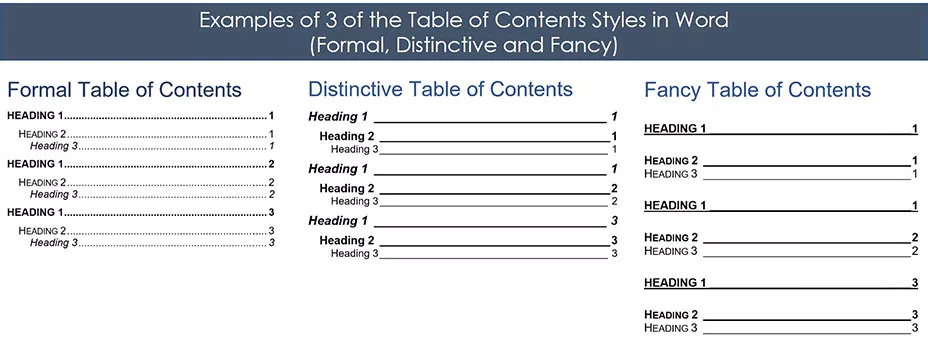
The most important thing to know about creating an automatic Table of Contents in Word is that you first need to format your document using the Heading Styles .
That’s because it’s the Heading Styles formatting (as you can see pictured below) that feeds your Table of Contents. This step is explained in detail below.
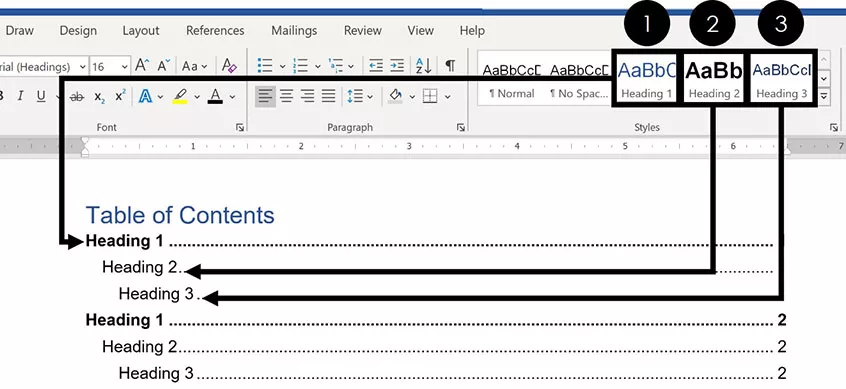
If you don’t want to use the Heading Styles, you can use a Manual Table to create your Table of Contents, as discussed below.
Note: Throughout this article, the words Table of Contents and TOC are used interchangeably. On the top, of all examples below were created using the Microsoft Office 365 subscription, which you can learn about on Microsoft’s website here .
How to create a table of contents in Word
You are currently viewing a placeholder content from Youtube . To access the actual content, click the button below. Please note that doing so will share data with third-party providers.
The first critical step to creating an automatic updating TOC in Word is properly formatting the sections of your document using the :
- Heading 1 style
- Heading 2 style
- Heading 3 s tyle
If you have already formatted your document this way, you can skip to the next section.
Note: You are not limited to the default Heading Styles formatting. Below I’ll show you how you can not only change your Styles formatting, but also how you can create your own.
1. Applying Heading Style Formatting
To properly format your Word document using the Heading Styles , simply:
- Select the section Headings of your document
- Navigate to the Home tab
- Select the Heading 1 , Heading 2 or Heading 3 style, as appropriate
By default, only the Heading 1 through Heading 3 Styles will automatically populate into your Table of Contents.
You can still use the Heading 4 through Heading 9 styles in a Table of Contents, but you’ll have to do so with a Custom Table of Contents, as discussed below.
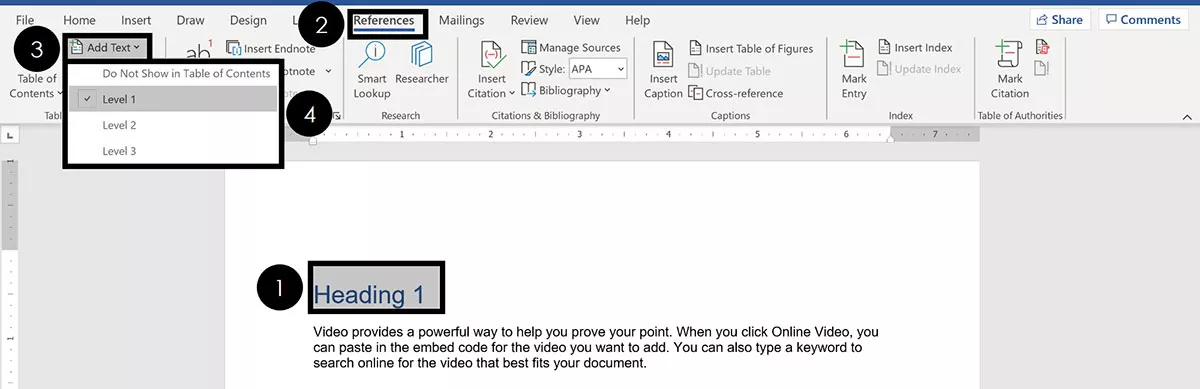
- Select your section heading text
- Navigate to the References tab
- Open the Add Text dropdown menu
- Select your Heading style
2. Heading Style Shortcuts
If you have a large Word document, you can speed up the formatting process by using Heading Style shortcuts.
Shortcuts like these are the fastest way to double your productivity.

To set up a basic Table of Contents in Word, the 3 Heading Styles shortcuts you’ll need to remember are:
- Heading Style 1 shortcut: Alt + Shift + 1
- Heading Style 2 shortcut: Alt + Shift + 2
- Heading Style 3 shortcut: Alt + Shift + 3
You can apply the Normal style to any text in your document that you don’t want to show in your TOC.

Normal Style Shortcut: Ctrl + Shift + N
When making an automatic Table of Contents in Word, only content that is properly formatted using these Heading Styles will appear in your TOC.
Furthermore, this formatting is critical if you later want to convert Word to PowerPoint .
3. Changing Your Heading Style Formatting
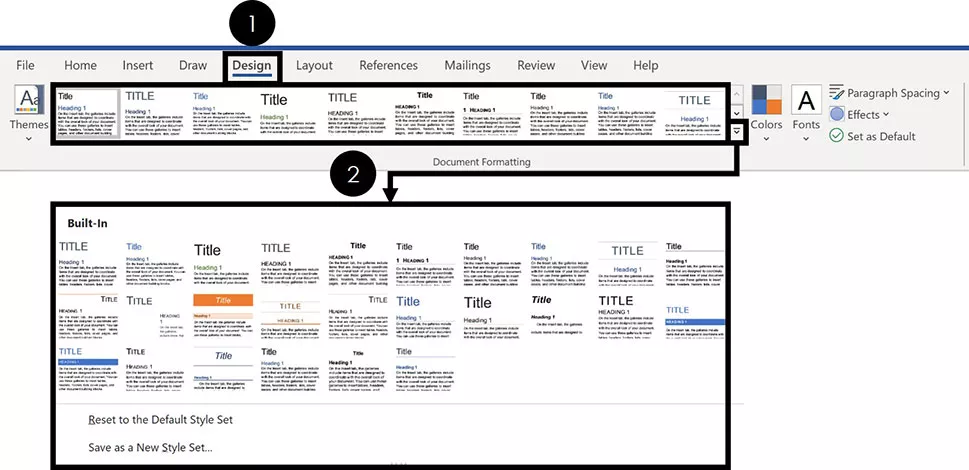
If you don’t like the way the default Heading Styles look, you can change them. To do that, simply:
- Navigate to the Design tab
- Choose a different Document Formatting
If you click the downward facing arrow, you will see more options, as pictured above.
Note: The Document Formatting styles change all of the formatting styles within your Word document. Therefore, you’ll want to review your entire Word document to make sure you are okay with whatever new Document Formatting you select.
4. Creating Your Own Heading Style Formatting
If you don’t like the Document Formatting options for your Heading Styles, you can create your own. To do that, simply:
- Format your Heading Style however you want it to look
- Right-Click the Heading Style you want to change
- Select Update Heading to Match Selection
Doing so will change the Heading Style to match the formatting you’d applied to that text. In addition, it will automatically update all the existing Headings of that level in your Word document.
How to Insert a Table of Contents
Once you’ve properly formatted your document using the different Heading Styles , creating your Table of Contents is pretty straightforward.
1. Insert a Table of Contents
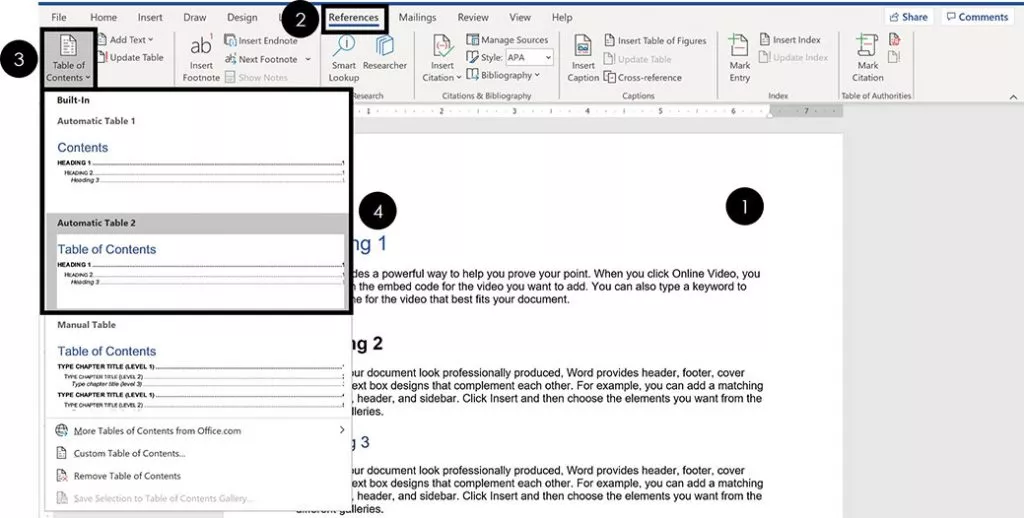
Once your Word document is properly formatted with the Heading Styles, to make your Table of Contents, simply:
- Click into your document where you want your TOC
- Navigate to the References tab
- Open the Table of Contents dropdown menu
- Choose Automatic Table 1 or Automatic Table 2
Choosing either option inserts a TOC based on your Heading 1, Heading 2 and Heading 3 Styles.
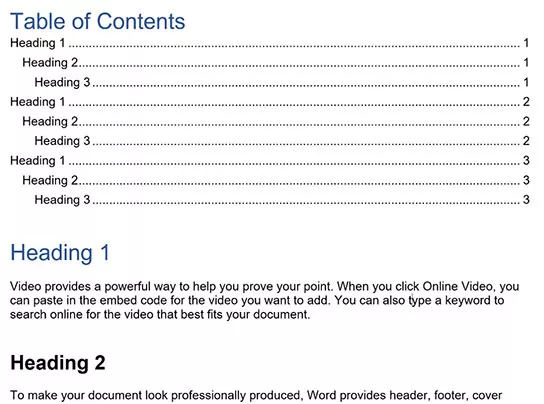
Your TOC might look different than the one pictured above depending on whether you previously inserted and saved your TOC style.
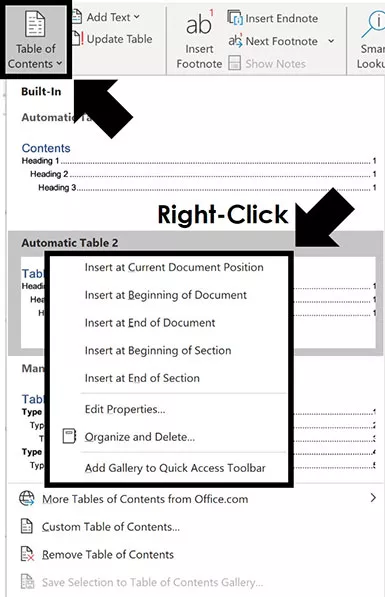
- Insert at Current Document position
- Insert at Beginning of Document
- Insert at End of Document
- Insert at Beginning of Section
- Insert at End of Section
That’s the difference between the Automatic Table 1 and Automatic Table 2 styles?
Not much. The main difference is the title – table of contents vs. contents – which you can just click into and change. If you need more formatting options beyond the Automatic Table styles, you can create your own Custom Table of Contents.
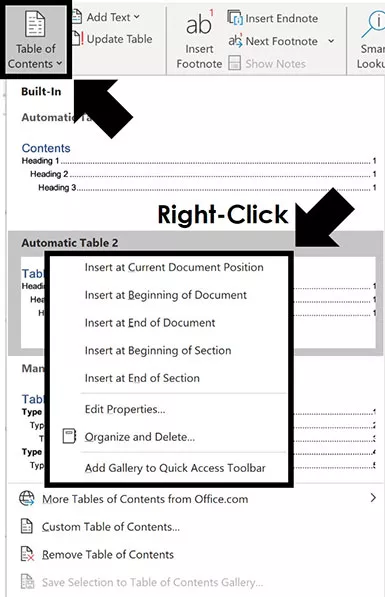
If you want more than just 3 levels in your Table of Contents, you’ll need to insert a Custom Table.
2. Format Your Table of Contents
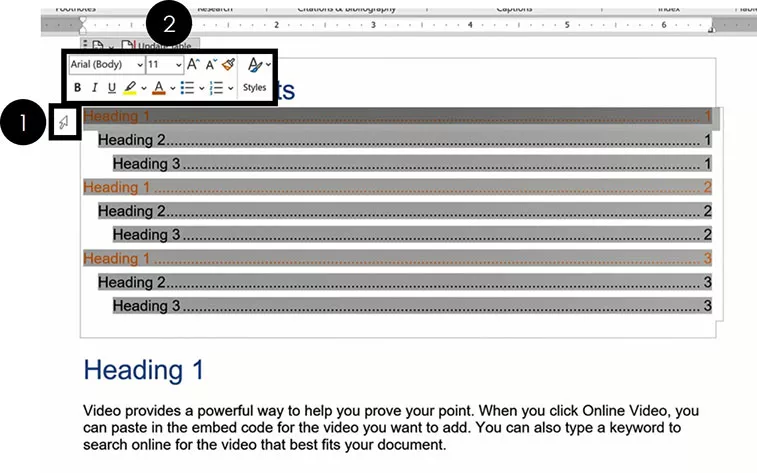
To format your Table of Contents in Word, simply:
- Hover your mouse to the left of your TOC (your arrow will look like a diagonal arrow)
- Select the Heading Style you want to change
- Format it however you wish
Sometimes this takes a few attempts to select your Heading Styles so they all properly update. If it doesn’t work the first time, just try it again.
Note: Formatting the Heading Styles of your TOC only affects the formatting styles inside your TOC. None of your document level formatting is affected.
3. How to Save Your Table of Contents formatting
After formatting the different levels of your TOC, you are given the option to save that formatting when you exit out of Microsoft Word.
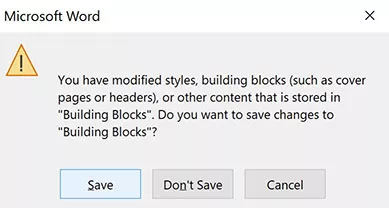
If you select Save , your manual formatting adjustments are saved to Word. That means that the next time you make a Table of Contents, all of your manual adjustments will show up by default.
Once you reformat the different elements of your new Table of Contents, you will be given the option to save them again when you exit Word.
4. Updating a Table of Contents
Table of Contents in Microsoft Word DO NOT automatically update themselves.
As you add and remove content to your document, you need to manually click the Update button to have your TOC update itself.
Your TOC is just a snapshot in time of when you either inserted it or last updated it. So, don’t forget to update it when you are done making changes to your document.
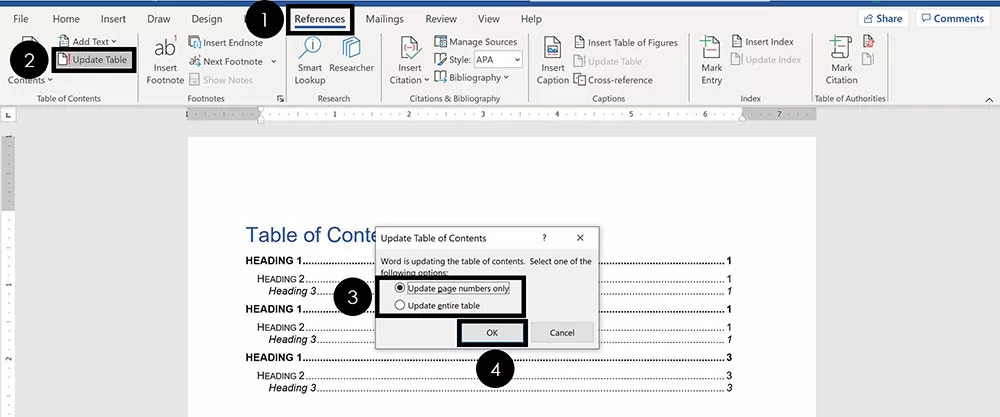
To update a Table of Contents in Word, simply:
- Click Update Table
- Choose Update p age numbers o nly or Update e ntire table
If you are using one of the Automatic Table layouts, can also select the Update Table button at the top of your table, as pictured below.
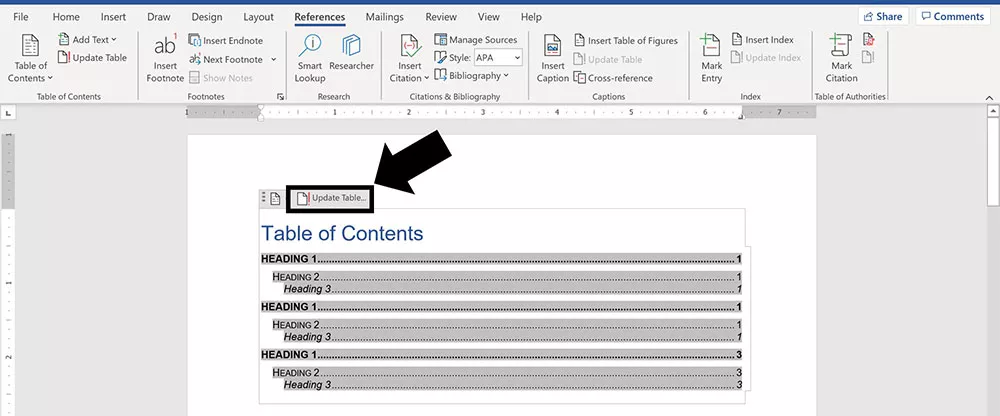
The two update options are:
- Page numbers only updates the page numbers of your TOC. It does not update the structure of your TOC based on any sections you’ve added or removed. It also does not update any of the text in your Headings, or the Heading Styles.
- Entire table updates everything in your TOC including page numbers, sections added and sections removed.
If you have made many changes to your Word document, or are unsure of what you’ve changed, I recommend updating the entire table. That ensures that everything within your document is accurately reflected in your TOC.
5. Table of Contents Navigational Shortcuts
The cool thing about making an automatic Table of Contents in Word, is that you can use it to quickly jump around your document.
That’s because each of the lines of your TOC is a hyperlink to that section within your document. All you need to do is hold down the Ctrl key and click the section of your TOC

An alternative way you can quickly navigate the sections of your Table of Contents is with the Navigation Pane . In it, you can see all the different sections of your document.
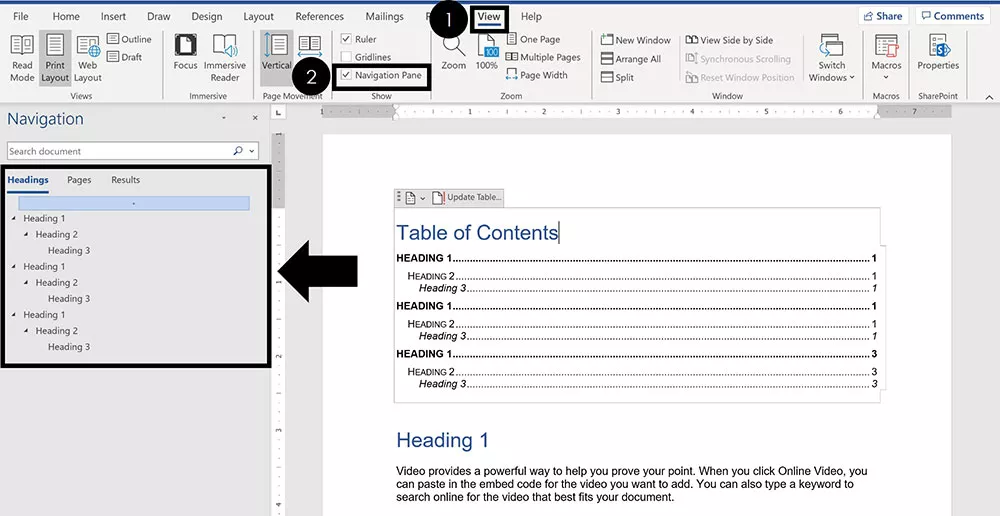
To open the Navigation Pane to see your Headings in Word, simply:
- Navigate to the View tab
- Click on Navigation Pane
Within the Navigation Pane , you can see, expand, collapse and navigate all the sections within your document.
This is another benefit of using the Heading Styles to properly format your Word document.
Removing a Table of Contents
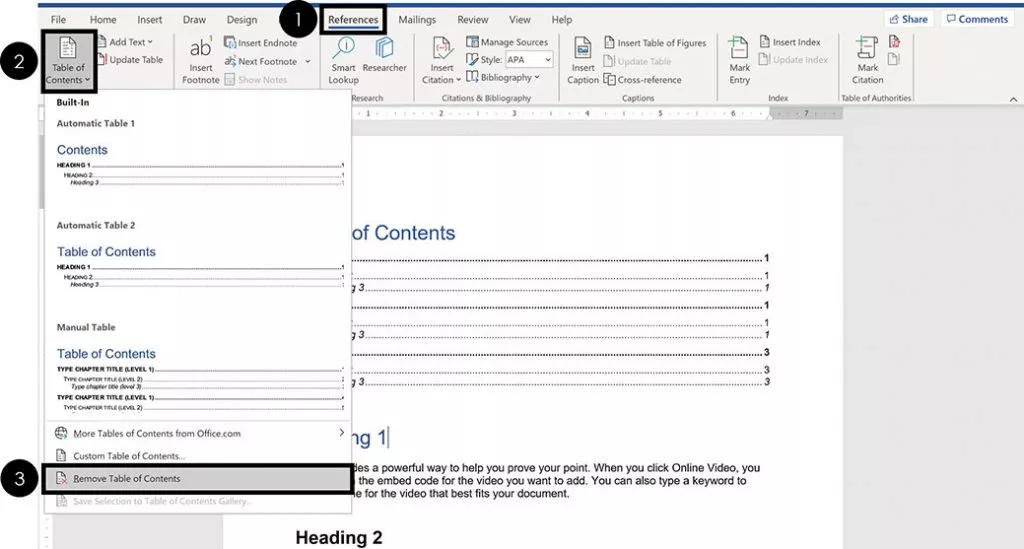
To remove a Table of Contents from a Word document, simply:
- Open the Table of Contents dropown menu
- Select Remove Table of Contents
If you are using one of the Automatic Table styles, you can also use the dropdown menu at the top of your table, as pictured below.
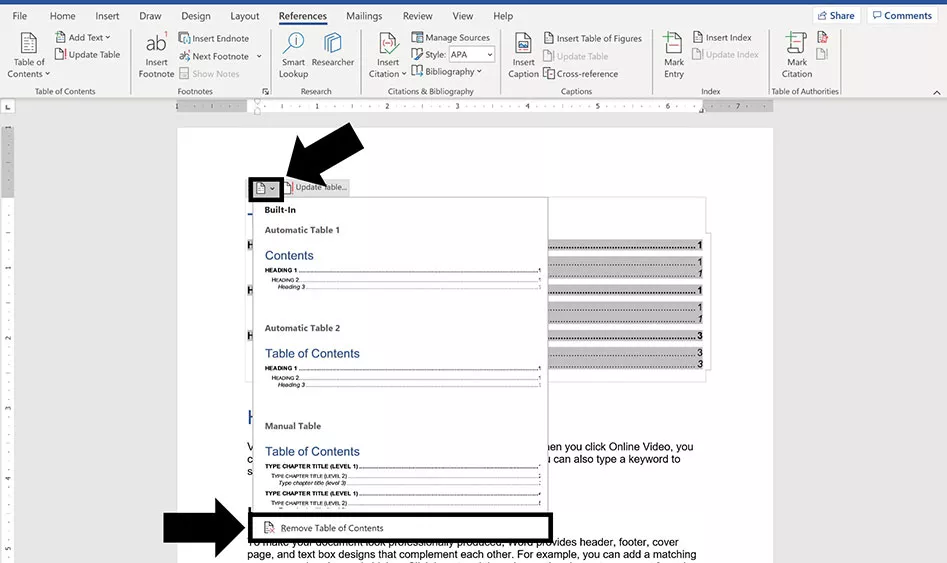
Creating a Custom Table of Contents
If you need more formatting options than the automatic table styles provide, you can create your own Custom Table of Contents.
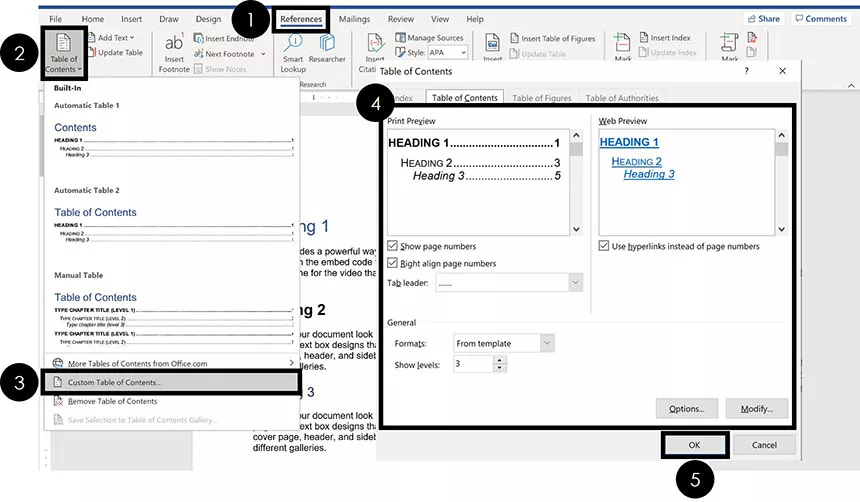
To create a Custom Table of Contents in Word, simply:
- Open the Table of Content s dropdown menu
- Choose Custom Table of Contents
- Customize the elements of your TOC (see details below)
Don’t worry about getting your custom TOC right the first time through. There are a lot of options to choose from and you can always go back and make different selections
Note: A Custom Table of Contents is still based on the Heading Styles you use to format your Word document. That means that if you do not properly format your document, your TOC will be blank.
On top of that, as you add and remove content to your document, you will need to use the Update Table command to update your custom TOC.
If you do not want an automatic updating TOC, insert a Manual Table .
1. Show Page Numbers Options
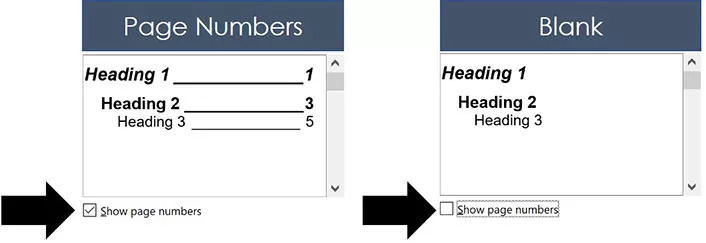
Selecting or de-selecting the Show page numbers box adds or removes the page numbers from your TOC, as you can see in the picture above.
My recommendation is to always select Show page numbers , as that makes it easier to understand and navigate your document. That’s usually the point of creating a TOC in the first place
2. Right Align Page Numbers Options
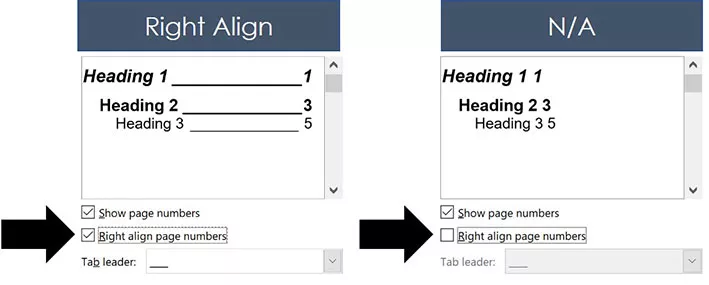
Right align page numbers determines whether your page numbers are aligned on the right side of your document, or if they are just stacked up after your section Headings.
My recommendation is to always use the Right align option. This not only makes your TOC easier to read, it also also opens up all of the Tab leader options (discussed next).
3. Tab Leader Options
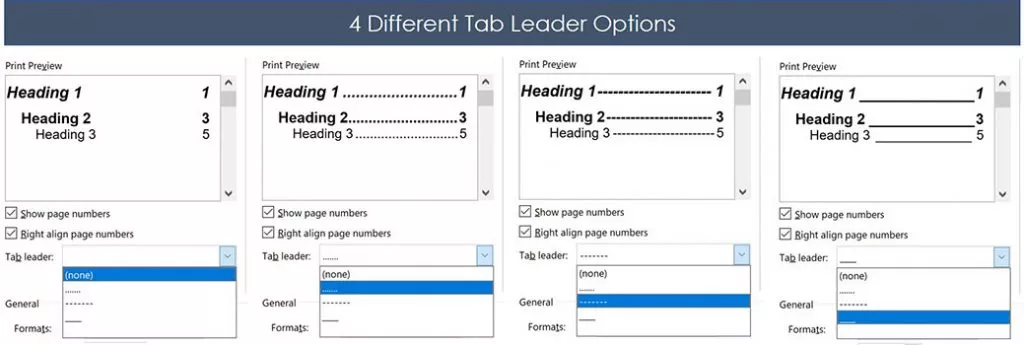
There are four different Tab leader options you can use to format your TOC, as pictured above.
The Tab leader dropdown menu is only available when you are using the Right align page numbers option. If you don’t like these styles of Tab leaders, you can use a Manual Table and create your own.
My recommendation is to always use a Tab leader as it makes it easier to find the section page numbers within your Word document.
4. Format Template Options
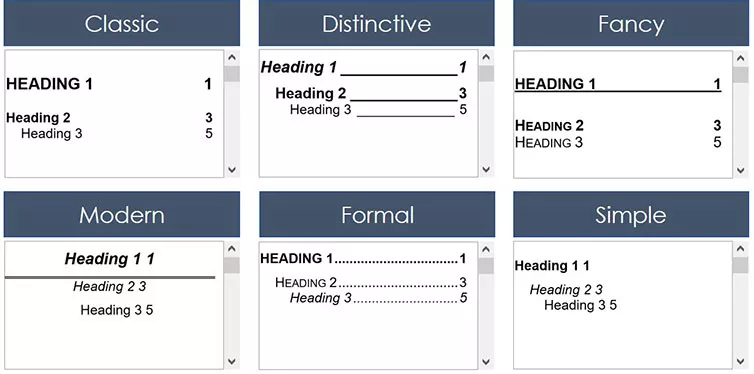
There are a variety of different Format templates you can use to change the look and feel of your TOC. For each one, you can make a number of adjustments and customizations. Here are the default formatting options for each one, as pictured above:
- Distinctive
You also have the From Template option which opens up the more manual formatting options for you if you know what you are doing (see the Options and Modify commands below).
All of these formats can be tweaked using the other formatting options in the Custom TOC dialog box. So feel free to try different combinations to find the custom TOC formatting that works best for you.
5. Show Levels Options
The Show levels setting determines how many of the Heading Style levels are included in your Table of Contents.
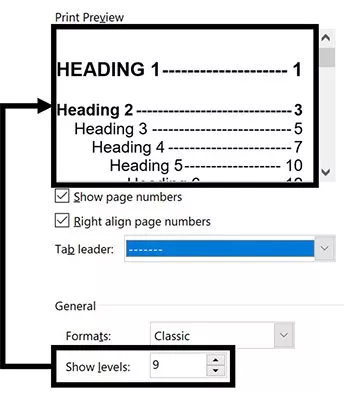
Just remember that to feed more content into your TOC, you first need to use the Heading Styles formatting throughout your document.
This is another example of when properly formatting your Word document can be a real lifesaver.
6. Options & Modify
If you use the From Template option to format your TOC, you can apply advanced formatting using the Options and Modify commands.

These are for advanced users and go above and beyond the scope of this tutorial (and what you’ll probably need to do). So, I’m not going into detail about these options here. But feel free to explore them if you need additional formatting options for your Table of Contents.
Creating a Manual Table of Contents
If you don’t want to use the Automatic TOC styles, you can instead use the Manual Table option.
Warning: Just so we are crystal clear before you go this route. Inserting a Manual Table means that you will be responsible for manually updating anything and everything within the table.
A Manual Table will not track or update itself based on any content you add or remove to your Word document. Therefore, if you make a lot of changes in your document, updating your TOC could take you a long time.
If you ever get tired of updating a table like this, you can insert an Automatic Updating TOC.
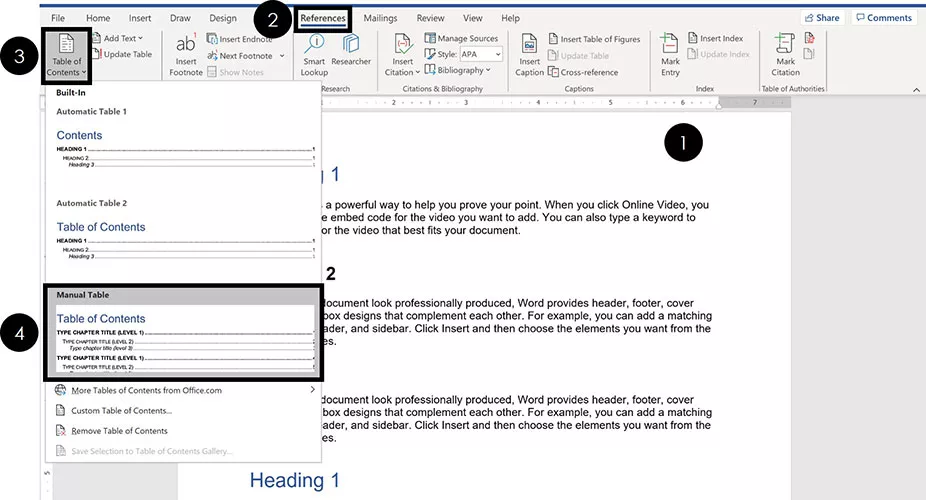
To insert a Manual Table for your TOC in Word, simply:
- Click into your document where you want your TOC
- Select Manual Table
Selecting Manual Table , you get a default Table of Contents that in no way reflects the content of your document.
Whether you have 1 page or 100 pages in your document, the Manual Table will come pre-loaded with two level 1, level 2 and level 3 placeholders
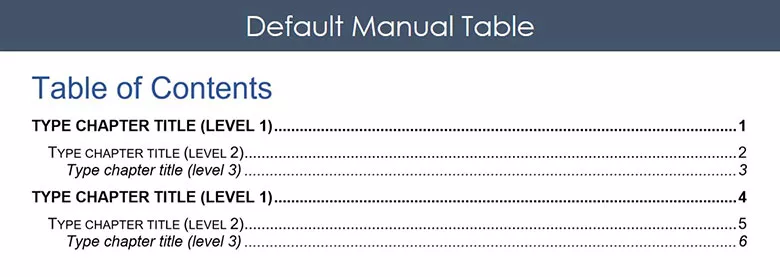
That means that anything you want done to your TOC, you’ll need to do yourself. There is no way to automatically update a Manual Table.
Below you’ll find some formatting tips for how to best update and edit your Manual Table .
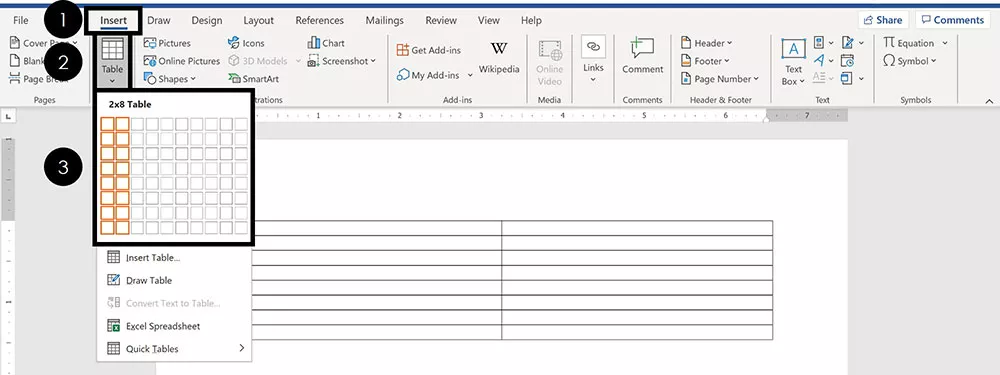
- Navigate to the Insert tab
- Open the Table dropdown menu
- Select how many Rows and Columns you want in your table
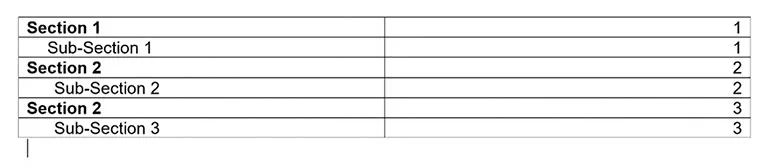
1. Add a New Section Row
To add a new section to a Manual table , first add a new blank row. The fastest way to do that is to put your cursor at the end of your page number and hit Enter.
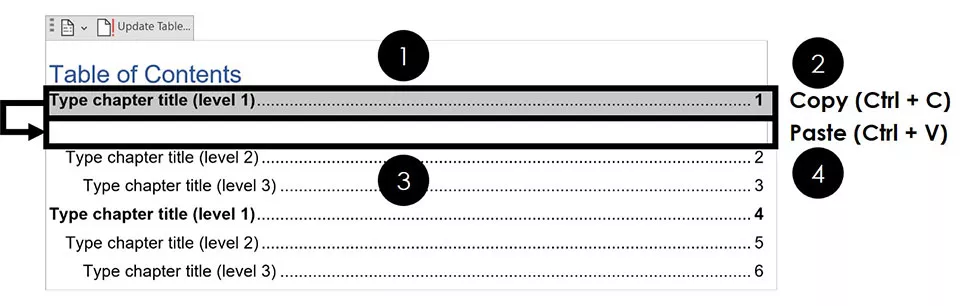
To add a new row of formatting to your Manual Table , simply:
- Select a section row that you want to copy
- Hit Ctrl + C to copy the row
- Click into your blank row
- Hit Ctrl + V to paste your row
Once you’ve pasted in your new row, you can then type in whatever text you want for it.
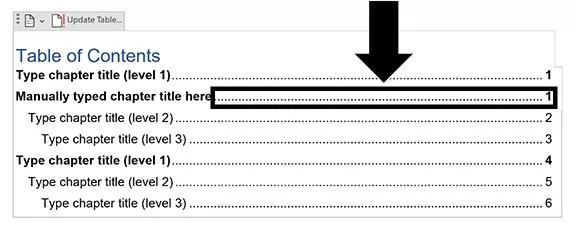
Thankfully, the Tab leader dots automatically adjust as you type in your section Headings. You don’t have to add them in yourself.
2. Edit Your Page Numbers
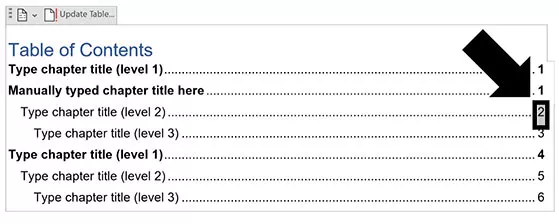
To edit the page numbers of your Manual Table , you’ll need to:
- Click and drag to select the page number
- Type and/or format your page number
Remember: When you use a Manual Table , you are responsible for manually adding and formatting everything within it (which can be really annoying).
So that’s how to make a Table of Contents in Word, along with all the formatting, navigation and updating options.
The most important thing to remember about your TOC is to use the Heading Styles when formatting your Word document. Doing so will make inserting and editing a TOC super easy and stress-free.
If you enjoyed this tutorial and want to learn more about our training courses and other resources, visit us here .
Taylor Croonquist
We help busy professionals save hours and gain peace of mind, with corporate workshops, self-paced courses and tutorials for PowerPoint and Word.
Work With Us
- Corporate Training
- Presentation & Template Design
- Courses & Downloads
- PowerPoint Articles
- Word Articles
- Productivity Resources
Find a Tutorial
- Free Training
- For Businesses
We help busy office workers save hours and gain peace of mind, with tips, training and tutorials for Microsoft PowerPoint and Word.
Master Critical PowerPoint Shortcuts – Secure Your FREE Training Module and Save Valuable Time!
⌛ Master time-saving expert techniques.
🔥 Create powerful presentations.
🚀 Propel your career to new heights.
We value your privacy – we keep your info safe.
Discover PowerPoint Hacks Loved by Industry Giants - KKR, AmEx, HSBC!
Over 114,880 professionals in finance, marketing and sales have revolutionized their PPT skills with our proven methods.
Gain FREE access to a full module of our premium PowerPoint training program – Get started today!
We hate spam too and promise to keep your information safe.
You are currently viewing a placeholder content from Facebook . To access the actual content, click the button below. Please note that doing so will share data with third-party providers.
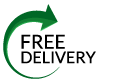
The Plagiarism Checker Online For Your Academic Work
Start Plagiarism Check
Editing & Proofreading for Your Research Paper
Get it proofread now
Online Printing & Binding with Free Express Delivery
Configure binding now
- Academic essay overview
- The writing process
- Structuring academic essays
- Types of academic essays
- Academic writing overview
- Sentence structure
- Academic writing process
- Improving your academic writing
- Titles and headings
- APA style overview
- APA citation & referencing
- APA structure & sections
- Citation & referencing
- Structure and sections
- APA examples overview
- Commonly used citations
- Other examples
- British English vs. American English
- Chicago style overview
- Chicago citation & referencing
- Chicago structure & sections
- Chicago style examples
- Citing sources overview
- Citation format
- Citation examples
- College essay overview
- Application
- How to write a college essay
- Types of college essays
- Commonly confused words
- Definitions
- Dissertation overview
- Dissertation structure & sections
- Dissertation writing process
- Graduate school overview
- Application & admission
- Study abroad
- Master degree
- Harvard referencing overview
- Language rules overview
- Grammatical rules & structures
- Parts of speech
- Punctuation
- Methodology overview
- Analyzing data
- Experiments
- Observations
- Inductive vs. Deductive
- Qualitative vs. Quantitative
- Types of validity
- Types of reliability
- Sampling methods
- Theories & Concepts
- Types of research studies
- Types of variables
- MLA style overview
- MLA examples
- MLA citation & referencing
- MLA structure & sections
- Plagiarism overview
- Plagiarism checker
- Types of plagiarism
- Printing production overview
- Research bias overview
- Types of research bias
- Example sections
- Types of research papers
- Research process overview
- Problem statement
- Research proposal
- Research topic
- Statistics overview
- Levels of measurment
- Frequency distribution
- Measures of central tendency
- Measures of variability
- Hypothesis testing
- Parameters & test statistics
- Types of distributions
- Correlation
- Effect size
- Hypothesis testing assumptions
- Types of ANOVAs
- Types of chi-square
- Statistical data
- Statistical models
- Spelling mistakes
- Tips overview
- Academic writing tips
- Dissertation tips
- Sources tips
- Working with sources overview
- Evaluating sources
- Finding sources
- Including sources
- Types of sources
Your Step to Success
Plagiarism Check within 10min
Printing & Binding with 3D Live Preview
Example for Table of Contents
How do you like this article cancel reply.
Save my name, email, and website in this browser for the next time I comment.

Inhaltsverzeichnis
- 1 Definition
- 3 Examples for Your Thesis
- 4 Master’s Thesis Examples
- 5 Microsoft Word Tutorial
- 6 In a Nutshell
Definition
A table of contents example will help structure a long academic manuscript and a table of contents page is necessary for academic submission. The table of contents contains an organised listing of your manuscript’s chapters and sections with clearly marked (and accurate) page numbers. The aim of the table of contents is to allow the reader to flip easily to the section they require and to get a feel of your argument’s structure.
What comes first, table of contents or abstract?
If you are writing an academic paper, you have to take the order of your paper into account. Usually, the first sections of your thesis are the title page, cover page, acknowledgements and the abstract . After these pages, you place the table of contents. Be sure to check that all of the page numbers in your table of contents are correct.
What variations of table of content examples exist?
The table of contents can be displayed in the following formats:
- Single level table of contents
- Subdivided table of contents
- Multi-level table of contents
- Academic table of contents
You will find further details about what needs to be included inside of the table of contents on our blog.
Are references included in table of contents?
Yes. The references are included in the table of contents. You add them in as you would any other section of your thesis. Simply write the section in the table of contents with the corresponding page number. However, the acknowledgement for thesis and the abstract are usually not included in the table of contents. However, check with your institution as this could be dependent upon the formatting that you’re required to follow.
How can I make a table of contents in Microsoft Word?
On Microsoft Word, you will find the function to create a table of contents under the ‘references’ tab. Click on the tab and select ‘table of contents’. You can use one that has been designed by Microsoft Word, or you can create a custom one by yourself. Scroll down for a full tutorial on Microsoft Word and creating a table of contents.
Examples for Your Thesis
Below, you will find different examples for table of contents, including a
- Single level table of contents example
- Subdivided table of contents example
- Multi-level table of contents example
We will also show you with an example how the table of contents for a bachelor’s thesis could look like, as well as for a master’s thesis.
Advice for creating a good table of contents: A good table of contents must be easy to read and formatted accurately, containing quick reference pages for all figures and illustrations. A table of contents example will help you structure your own thesis, but remember to make it relevant to your discipline. Table of contents example structures can be created for different disciplines, such as social sciences, humanities and engineering.
The type and length of a table of contents example will depend on the manuscript. Some thesis’ are short, containing just several chapters, whilst others (like a PhD thesis) are as lengthy as a book. This length will dictate the amount of detail that goes into forming a table of contents example page and the amount of “levels” (or subdivisions) in each chapter.
- ✓ Post a picture on Instagram
- ✓ Get the most likes on your picture
- ✓ Receive up to $300 cash back
Single Level Table of Contents Example
For shorter documents, a single level table of contents example can be used. This is a short and succinct table of contents example which utilises only single-level entries on sections or chapters. Remember, you’ll need to include properly formatted dots to lead the reader’s eye to the page number on the far right. The following table of contents example explores this basic structure:
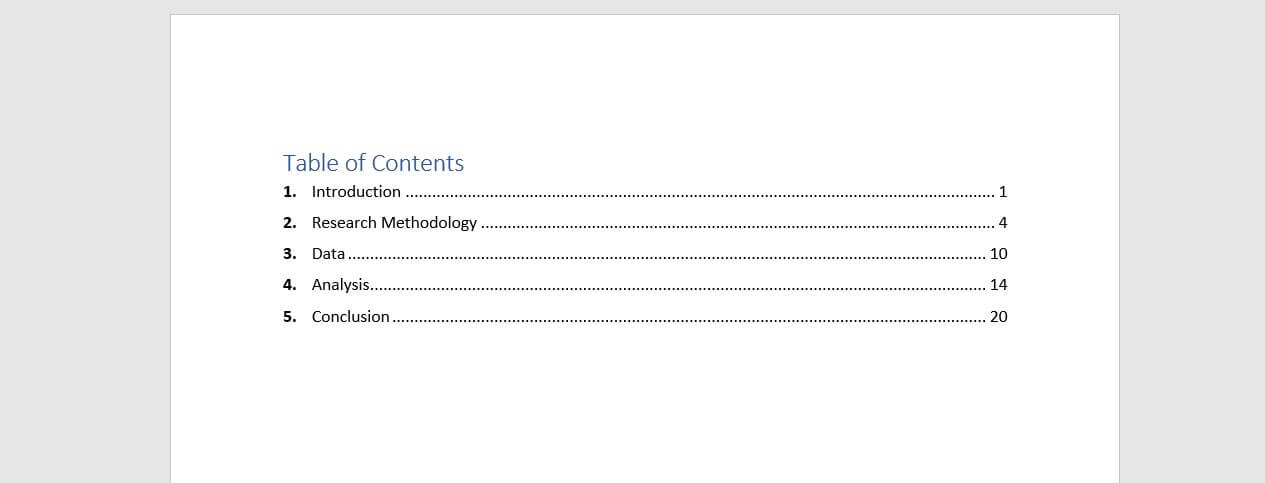
Subdivided Table of Contents E xample
A subdivided table of contents example is required for more lengthy papers, offering a subdivision of chapters and sections within chapters. These are more detailed and are recommended for higher-level dissertations like masters or PhD thesis’ (as well as some more detailed bachelor’s dissertations).
When formating subdivided table of contents example, ensure that chapters are listed in bold font and that subsections are not. It’s common (though not necessary) to denote each subsection by a number (1.1, etc.). You’ll also want to indent the subsections so that they can be read easily. The following table of contents example explores this structure:
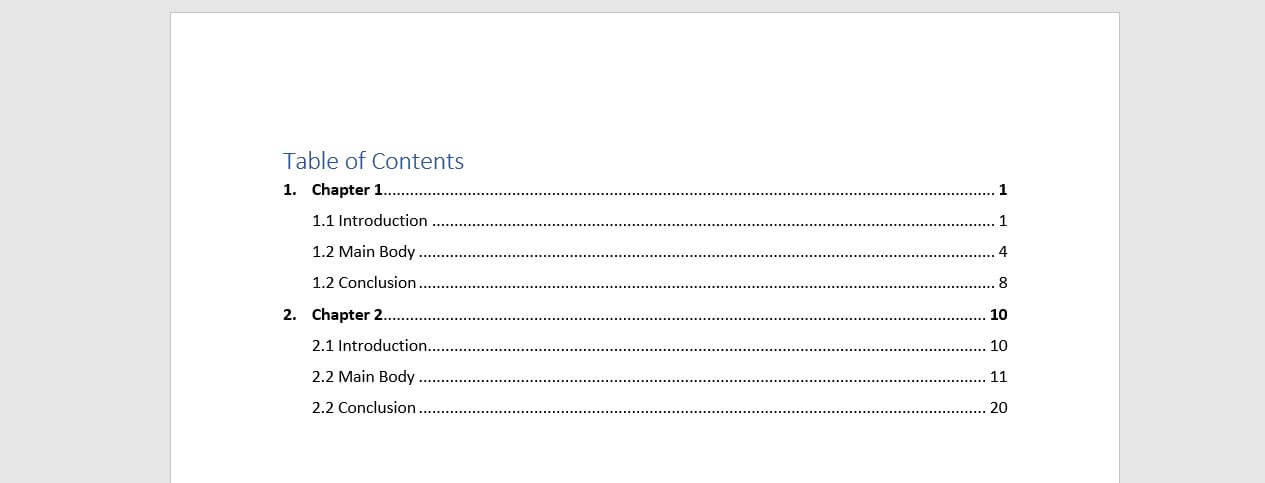
Multi-level Table of Contents E xample
Adding additional levels to your table of contents is known as a multi-level table of contents example. These would be numbered onwards at 1.1.1, etc. Be aware that although you want to guide your reader through your manuscript, you should only highlight important areas of your manuscript, like sections and sub-sections, rather than random areas or thoughts in your manuscript. Creating too many levels will make your table of contents unnecessarily busy and too complex.

Academic Table of Contents
All of the above can be used as an academic table of contents example. Often, each separate heading in an academic work needs to be both numbered and labelled in accordance with your preferred reference style (consult your department). The following table of contents example sections will illustrate a table of contents example for a bachelor thesis and a table of contents example for a master thesis.
Table of Contents Example: Bachelor’s Thesis
A bachelor’s degree thesis has no set word or page limit nationwide and will depend entirely on your university or department’s guidelines. However, you can expect a thesis under 60 pages of length at between 10,000 – 15,000 words. As such, you won’t be expected to produce a long and detailed table of contents example with multiple levels and subsections. This is because your main body is more limited in terms of word count. At most, you may find yourself using a subdivided table of contents similar to the table of contents example above.
A bachelor’s thesis table of contents example may be structured like so:
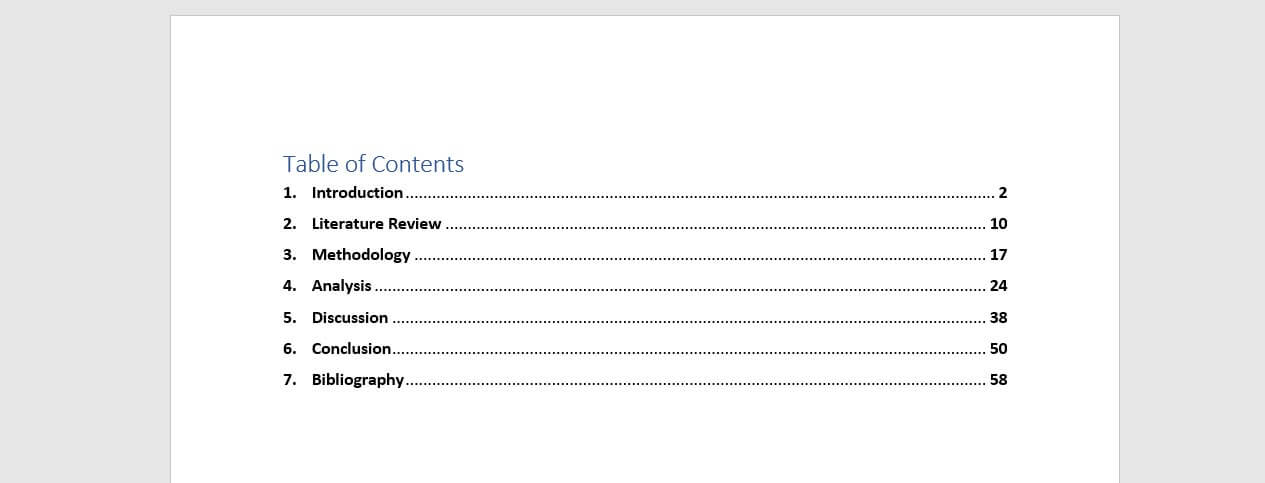
This table of contents example may change depending on your discipline and thesis structure, but note that a single-level structure will often suffice. Subdivided structures like the table of contents example listed earlier will only be necessary when writing several chapters, like in a Master’s thesis.
Master’s Thesis Examples
A master’s table of contents example is more complex than a bachelor’s thesis. This is because they average at about 80 pages with up to 40,000 words. Because this work is produced at a higher academic level, it normally includes a subdivision of chapters and subheadings, with a separate introduction and conclusion, as well as an abstract.
A table of contents example for a master’s thesis may then look something like this:
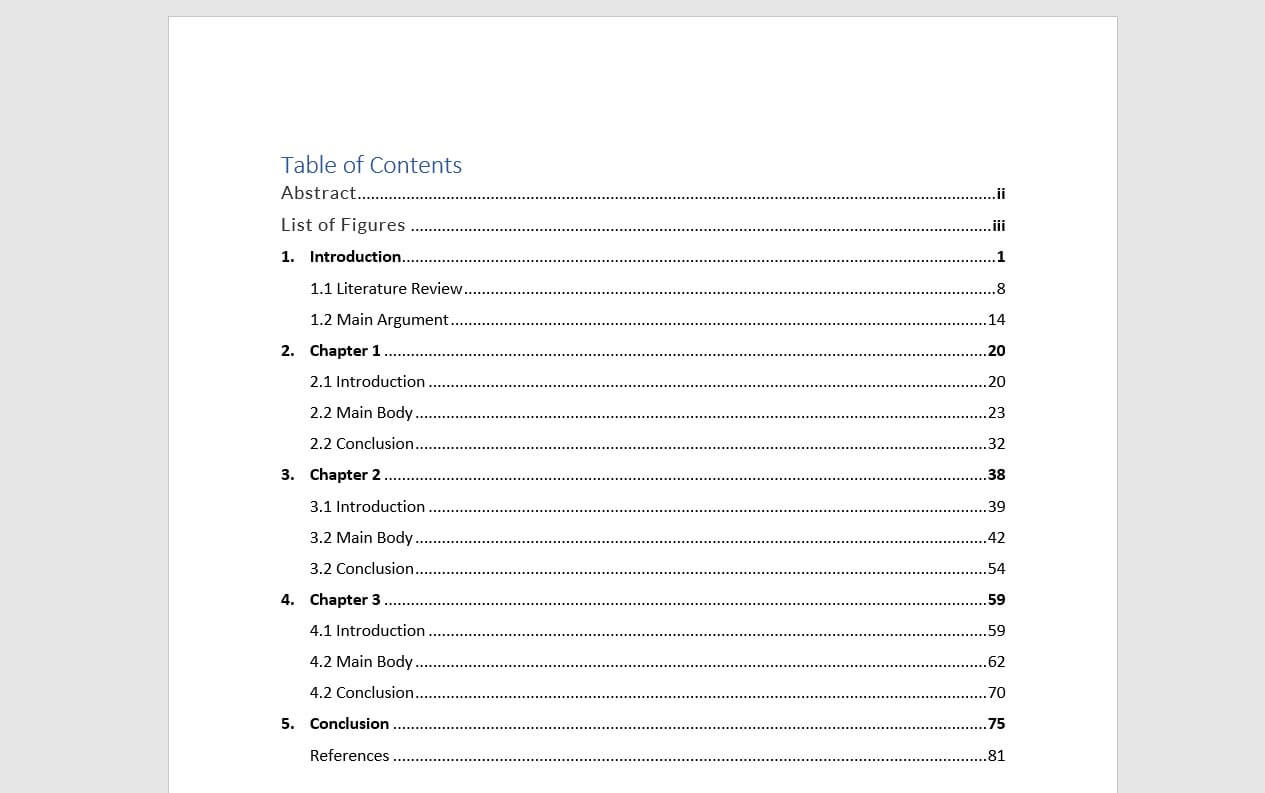
Microsoft Word Tutorial
Creating a table of contents page with Microsoft Word is simple.
In a Nutshell
- All theses are different. Various departments and disciplines follow different structures and rules. The table of contents example pages here will help you in general to format your document, but remember to consult your university guidelines
- Consistency and accuracy are the most important things to remember. You need the correct page number and the same layout for each chapter. It’s no good combining single-level table of contents with a multi-level table of contents
- Simply put, bachelor’s thesis’ generally follow a single-level table of contents example unless otherwise specified
- Postgraduate thesis’ like master and PhD-level work generally require a more detailed subdivision table of contents example. This is because they deal with both more complex arguments and more words
- Remember to include all aspects of your thesis within the table of contents. Pre-thesis material needs to be listed in Roman numerals and you need to include all back-matter as well, such as References and Bibliography
We use cookies on our website. Some of them are essential, while others help us to improve this website and your experience.
- External Media
Individual Privacy Preferences
Cookie Details Privacy Policy Imprint
Here you will find an overview of all cookies used. You can give your consent to whole categories or display further information and select certain cookies.
Accept all Save
Essential cookies enable basic functions and are necessary for the proper function of the website.
Show Cookie Information Hide Cookie Information
Statistics cookies collect information anonymously. This information helps us to understand how our visitors use our website.
Content from video platforms and social media platforms is blocked by default. If External Media cookies are accepted, access to those contents no longer requires manual consent.
Privacy Policy Imprint

Extended Essay - Criteria: Table of Contents
- Criterion A: Focus and Method
- Criterion B: Knowledge and Understanding
- Criterion C: Critical Thinking
- Table of Contents
- Citations and Referencing
- Appendices (Optional)
- Initial reflection
- Interim reflection
Table of Contents Formatting
Extended essays MUST contain a Table of Contents, which is placed after the cover page and before the introduction.
The page numbers of the sections in the body of the paper much match those in the Table of Contents.
Sample Table of Contents

- << Previous: Title Page
- Next: Word Limit >>
- Last Updated: Feb 7, 2023 7:58 AM
- URL: https://sturgischarterschool.libguides.com/EEcriteria

IMAGES
VIDEO
COMMENTS
Now you can generate your table of contents. First write the title "Contents" (in the style of a level 1 heading). Then place your cursor two lines below this and go to the References tab. Click on Table of Contents and select Custom Table of Contents…. In the popup window, select how many levels of heading you wish to include (at least ...
Reviewing a solid table of contents example can help you understand this important feature. See examples to help you create your own table of contents. ... Note that each section and subsection should align with the body of the essay. For example, in the body of the paper, if section 6.0 on "paragraphs" uses "Heading 2" in Microsoft Word and ...
Indicate second-level headings under the corresponding first-level heading. If applicable, indicate third-level headings under the corresponding second-level heading. Write the page number for each heading. Put the content in a two-column table. Title the page with "Table of Contents.".
Create Table of Contents in APA Formats. One more step and our APA paper with table of contents is as good as ready. From the very beginning, type the page name, keep it centered and aligned to the top. Remember about 1-inch long indents. Make the heading bold to increase readability and navigation.
There are different types of table of contents depending on the purpose and structure of the document. Here are some examples: Simple Table of Contents. This is a basic table of contents that lists the major sections or chapters of a document along with their corresponding page numbers. Example: Table of Contents
Make a table with two columns. Then, place the headings and subheadings in the first column in order. Put the applicable page numbers in the second column. Check that the subheadings are located underneath the correct headings, indented to the right. Make sure there are page numbers for the subheadings listed as well.
Right-click the style that says "Heading 1.". Select "Update Heading 1 to Match Selection.". Allocate the formatting for each heading throughout your document by highlighting the heading in question and clicking the style you wish to apply. Once that's all set, follow these steps: Add a title to your table of contents.
Now you need to format your headings to be included in the table of contents. Select the heading you want to include in your table of contents. Click on the "Styles" option in the top menu bar. Choose the appropriate heading style from the drop-down menu that appears. You can choose from "Heading 1," "Heading 2," "Heading 3," etc.
Learn the table of contents format and definition, what a table of contents looks like, examples, and how to add a table of contents to different mediums. Updated: 11/21/2023 Table of Contents
Entries in your table of content should be written using capital letters, just like headlines in your paper. To make your table easy to read, line up page numbers. You can do it manually or use various programs that can format your text documents automatically. These programs can also help with spacing.
A table of contents is a list, usually on a page at the beginning of a piece of academic writing, which outlines the chapters or sections names with their corresponding page numbers. In addition to chapter names, it includes bullet points of the sub-chapter headings or subsection headings. It usually comes right after the title page of a ...
The basic structure of an essay always consists of an introduction, a body, and a conclusion. But for many students, the most difficult part of structuring an essay is deciding how to organize information within the body. This article provides useful templates and tips to help you outline your essay, make decisions about your structure, and ...
Indent the first line of every paragraph of text 0.5 in. using the tab key or the paragraph-formatting function of your word-processing program. Page numbers: Put a page number in the top right corner of every page, including the title page or cover page, which is page 1. Student papers do not require a running head on any page.
21 Table of Contents Templates & Examples [Word, PPT] A table of contents, often abbreviated as a TOC, is found at the beginning of a book or long document, listing all of the chapters or section titles. A table of contents template helps to guide the reader through a long, complex book or essay with the name of the chapter and the page number ...
Tables of contents may be formatted in a number of ways. In our publications, we sometimes list chapter numbers before chapter titles and sometimes list the chapter titles alone. We also sometimes list section heads beneath the chapter titles. After each chapter or heading title, the page number on which the chapter or section begins is provided.
In the 'References' section at the top, locate the Table of Contents group. Click the arrow next to the Table of Contents icon and select 'Custom Table of Contents'. Here, you can select which levels of headings you would like to include. You can also make manual adjustments to each level by clicking the Modify button.
Insert a Table of Contents. Once your Word document is properly formatted with the Heading Styles, to make your Table of Contents, simply: Click into your document where you want your TOC. Navigate to the References tab. Open the Table of Contents dropdown menu. Choose Automatic Table 1 or Automatic Table 2.
Step 4: Click the arrow that is next to the TOC icon and select Custom Table of Contents. Here, select the level of heading that you would like to include in your table and also make the necessary adjustments to each level by clicking the modify button. Click on Custom table of contents.
This example guides you through the structure of an essay. It shows how to build an effective introduction , focused paragraphs , clear transitions between ideas, and a strong conclusion . Each paragraph addresses a single central point, introduced by a topic sentence , and each point is directly related to the thesis statement .
Below, you will find different examples for table of contents, including a. Single level table of contents example. Subdivided table of contents example. Multi-level table of contents example. We will also show you with an example how the table of contents for a bachelor's thesis could look like, as well as for a master's thesis.
Extended essays MUST contain a Table of Contents, which is placed after the cover page and before the introduction. The page numbers of the sections in the body of the paper much match those in the Table of Contents. Sample Table of Contents << Previous: Title Page; Next: Word Limit >>
Login and navigate: Begin by logging in to the Common App website. Once logged in, locate the "Common App" tab and click on it. Writing section: On the sidebar menu, find the "Writing" section and select it. Locate additional information: Scroll down within the "Writing" section. You'll see the "Personal Essay" section.