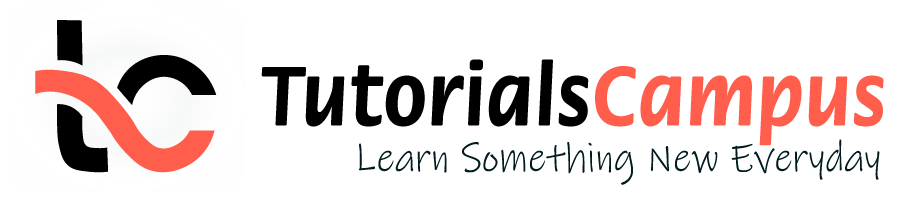
In this topic, we described about the Assign Company Code to Controlling Area with detailed example.
After Controlling Area created successfully, the company codes should be assigned to controlling area. The company codes should have the same Fiscal Year variant and Chart of Accounts which are used while creating Controlling Area.
The assigning company codes number (either one or multiple) is based on the input selection for CoCd->CO Area entry while creating Controlling Area.If the option selected “Cross-company-code cost Accounting” selected, then more than one company code should be assigned to controlling area.
Otherwise, it accepts only one company code. Below process is the assignment of company codes (TR01, TR02, TR03) to controlling area TCCA (Test Controlling Area).
Step-1: Enter the transaction code OX19 in the SAP command field and click Enter to continue.

Enter the transaction code SPRO in the SAP command field and click Enter to continue.

Click on SAP Reference IMG .

Expand SAP Customizing Implementation Guide → Enterprise Structure → Assignment → Controlling → Assign Company Code to Controlling Area . Click on Execute .

Step-2: - Select the Controlling Area , double click on it to open the controlling area details.

Step-3: - Double click on Assignment of Company Code(s) to proceed further.

Step-4: - In the next screen, Click on New Entries .

Step-5: - In the next screen, Enter the company code(s) based on the CoCd->CO Area entry.

Step-6: Click on Save button to save the changes.

Step-7: It prompt for the Change Request. Create/Select the change request and Click on right mark to proceed.

Step-8: Status bar displays the below message once the Controlling area created successfully.


Technical details: -
- Transaction: OX19
- Menu Path: SPRO → SAP Reference IMG → SAP Customizing Implementation Guide → Enterprise Structure → Assignment → Controlling → Assign Company Code to Controlling Area
- Database Table: TKA02
- TutorialKart
- SAP Tutorials
- Salesforce Admin
- Salesforce Developer
- Visualforce
- Informatica
- Kafka Tutorial
- Spark Tutorial
- Tomcat Tutorial
- Python Tkinter
Programming
- Bash Script
- Julia Tutorial
- CouchDB Tutorial
- MongoDB Tutorial
- PostgreSQL Tutorial
- Android Compose
- Flutter Tutorial
- Kotlin Android
Web & Server
- Selenium Java
- SAP CO Tutorial
- Basic SAP CO Settings
- Maintain controlling area
- Assign Company code to controlling area
- Define number range interval for SAP co documents
- Maintain Versions
- ADVERTISEMENT
- SAP CO Cost Center Accounting
- What is SAP Cost center accounting
- Create Cost center
- What is cost element accounting
- Create primart cost elements
- Create cost element group
- Create secondary cost elements in SAP
- Activate cost center accounting
- Define cost center categories
- Define cost center standard hierarchy
- SAP CO Profit Center Accounting
- Create dummy profit center
- Define profit center group
- Maintain Profit center standard hierarchy
- SAP CO TCodes
- ❯ SAP CO Tutorial
- ❯ Maintain controlling area
What is Controlling Area in SAP CO | How to Create CO Area
What is Controlling area?
In SAP, Controlling area is an organizational element which is responsible for management of costs and profits. The relation between controlling area to company code is one to many relationship, so one or many company codes can be linked to a single controlling area. All the companies within one controlling area should use same chart of accounts (COA) and fiscal year variant (FSV) .
- SAP Transaction code : – OKKP
- IMG Menu Path: – SPRO -> SAP Reference IMG -> Enterprise Structure > Definition > Controlling > Maintain Controlling area
In this SAP FICO Tutorials , we are going to create the following controlling area in SAP.
How to maintain controlling area in SAP
The controlling area in SAP can be created either by using transaction code OKKP or Implementation guide menu path.
Step 1) Enter transaction code “ SPRO ” in the SAP command field and press enter.
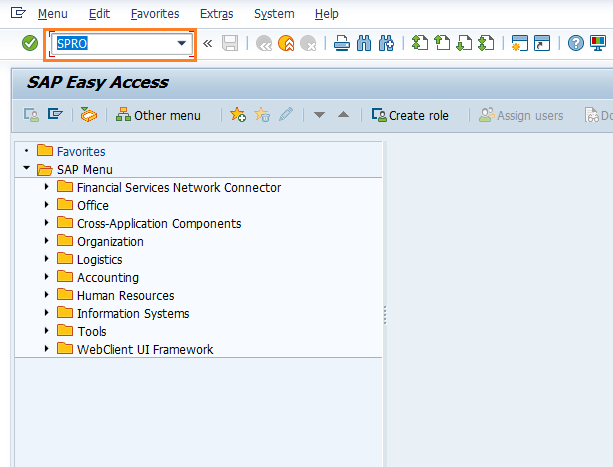
Step 2) Follow the menu path and click on IMG activity “Maintain Controlling Area”
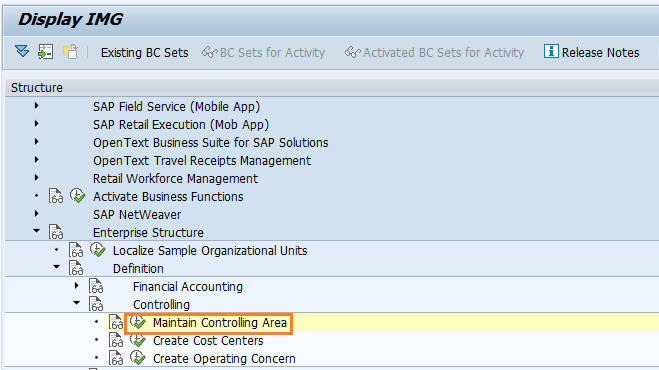
Step 3) Now the choose activity windows opens with the options
- Copy, delete, check controlling area
- Maintain Controlling area
- Delete SAP delivery date.
Double click on the option maintain controlling area.
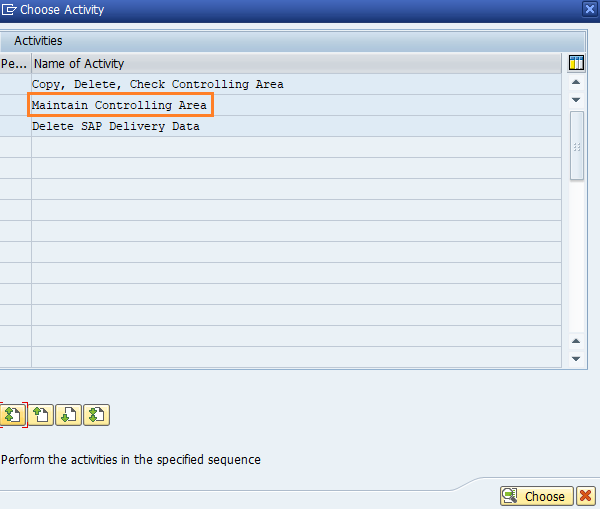
Step 4) On change view “Basic data” overview screen, click on “New Entries” button for creation of new controlling area in SAP systems.
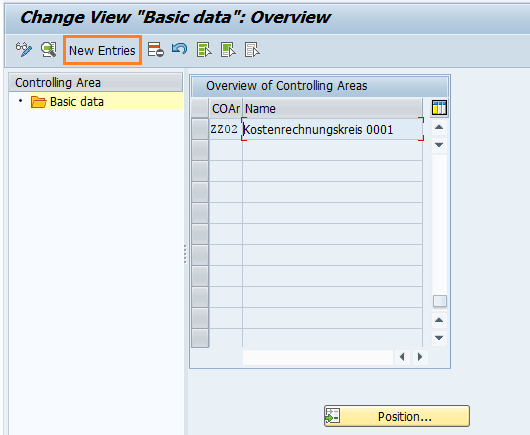
Step 5) On SAP controlling area new entries screen update the following details.
- Controlling Area: CoArea = CCode specifies that company code key and controlling area key are same, update the company code TK01 in the field controlling area
- Name: Update the descriptive name of controlling area in SAP.
- Assignment Control: – Choose the option as “Controlling area same as Company code”,
- Currency Settings : – For currency Type choose 10 (company code currency) and Currency as INR
- Other Settings : – Update Chart of accounts key as TKCA and Fiscal year variant as T3.
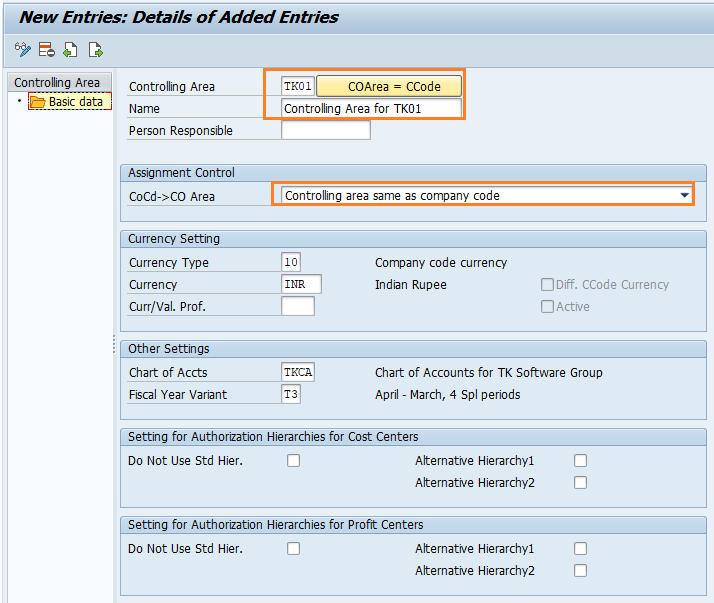
Step 6) Finally, after maintaining all the required details, click on save button to save the configured controlling area details. You are prompted for request number, choose the customizing request number and save the data
Successfully we have created controlling area in SAP.
Assign controlling area to company code
After controlling area is configured in SAP systems, you need to assign controlling area to company code. Refer below steps for assignment procedure.
Go back to main controlling area screen “change view basic data overview, and choose controlling area “TK01 and double click on assignments of company codes.
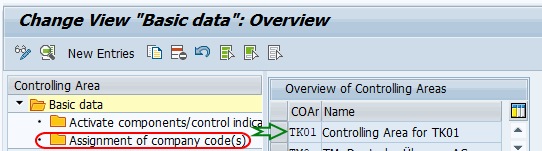
On change view “Assignment of company code(s) overview screen, click on new entries button for assigning the company code to controlling area in SAP.
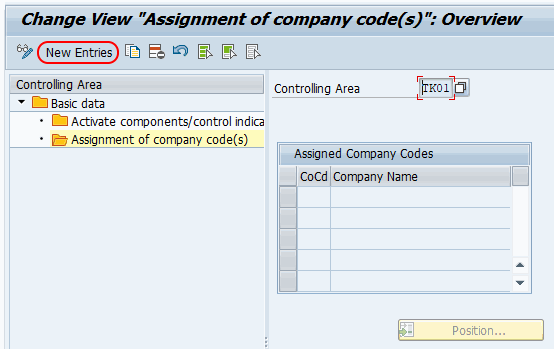
On new entries assignment screen, enter company code “TK01” in CoCd field and press enter.
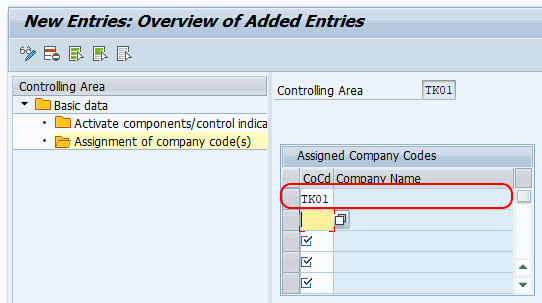
Click on save button and save the configured assignment details.
Popular Courses by TutorialKart
App developement, web development, online tools.

Blog about all things SAP
ERProof » SAP CO » SAP CO Training » SAP Controlling Area

SAP Controlling Area
Function of SAP Controlling Area
As the previously mentioned tutorial explained, the Controlling Area is highest level of organization within the Cost Center Accounting function of CO and is the main organizational link from the FI module to the CO module . It is required for the use of the CO module and defines the organizational approach to managerial accounting. The controlling area is defined early in the implementation of CO and sets the key parameters for how CO will function. One of the key concepts to keep in mind is that the controlling area can be assigned to one or more company codes in FI which allows for reporting and management across company codes and business areas. When you enter a transaction or report within the CO module, you will almost always be required to select a controlling area as the first step.
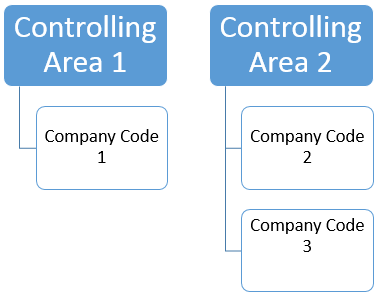
SAP Controlling Area Configuration
To better understand the controlling area, we will review the configuration steps and examine the key options that must entered at initial set up.
The menu paths for configuration are as follows:
SPRO > SAP Reference IMG > Enterprise Structure > Definition > Controlling > Maintain Controlling area
SPRO > SAP Reference IMG > Enterprise Structure > Assignment > Controlling > Assign Company Codes Controlling area
You can follow these menu paths for the 2 main steps or use transaction code OKKP to do both.
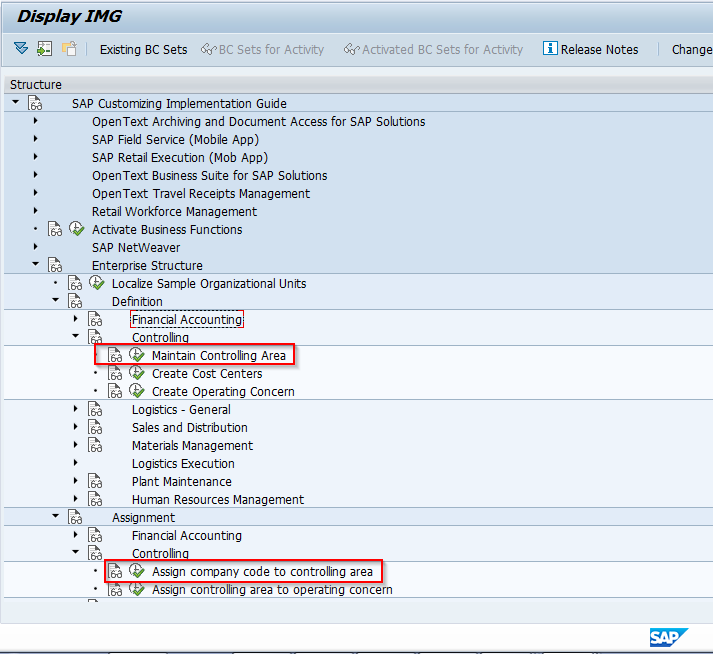
Using transaction OKKP , the first screen you will come to appears as follows. The right side of the screen shows existing controlling areas and the left side has 3 folders: Basic Data, Activate components (a subfolder) and Assignment of company code(s) (a subfolder).
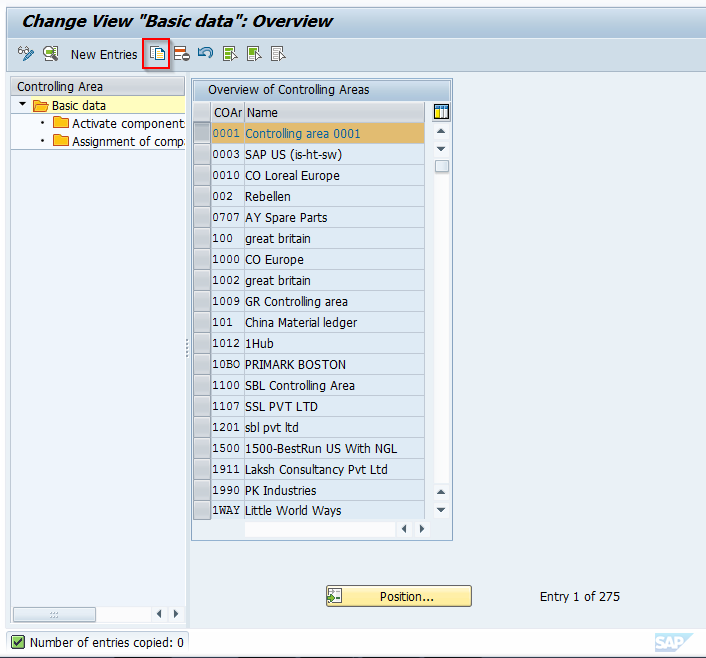
Highlight the first entry on the right, controlling area 0001, and click on the Copy As icon at the top. We will copy a standard delivered controlling area as a new controlling area.
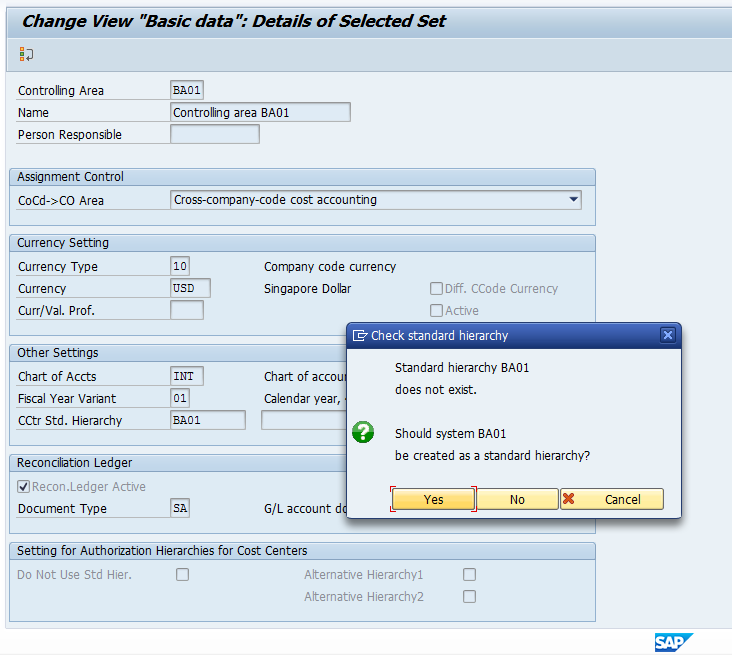
Enter a unique four-digits value, descriptive name, and a person responsible from the list of preconfigured values (if required). You then indicate if a single company code or multiple company codes will be assigned. Make currency, chart of accounts from FI, fiscal year variant, and cost center standard hierarchy assignments.
NOTE: Controlling Area is required to create a cost center standard hierarchy, but since you have not created one yet because there is no controlling area, SAP will do it for you here. Simply key in the name for the hierarchy you want, hit enter, and a popup box will appear. Click yes. If using the reconciliation ledger, indicate here as well as define the document type for reconciliation postings. Note well – reconciliation ledger is only applicable if using the classic general ledger in FI. In our example, the option is grayed out because the new general ledger is active and reconciliation is no longer applicable. Settings for Authorization Hierarchies for cost centers and profit centers are also available.
Once all settings have been made, hit enter and you will be taken back to the initial screen. At this point, save the controlling area into a transport request. Your screen will appear as follows.
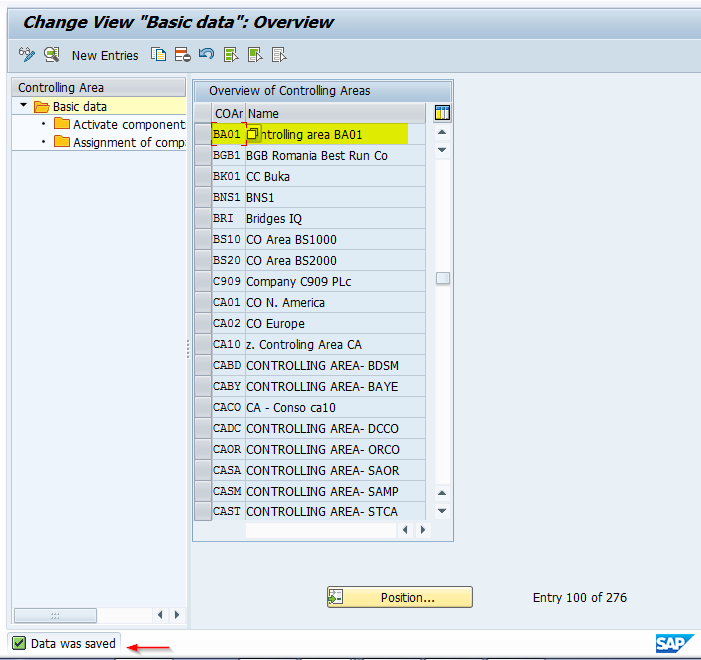
Now with the new controlling area highlighted, click on the Assignment of Company Code folder on the left. You will come to a screen where you will assign a company code. This is a key integration point between FI and CO. Choose a company code. The screen will appear as follows:
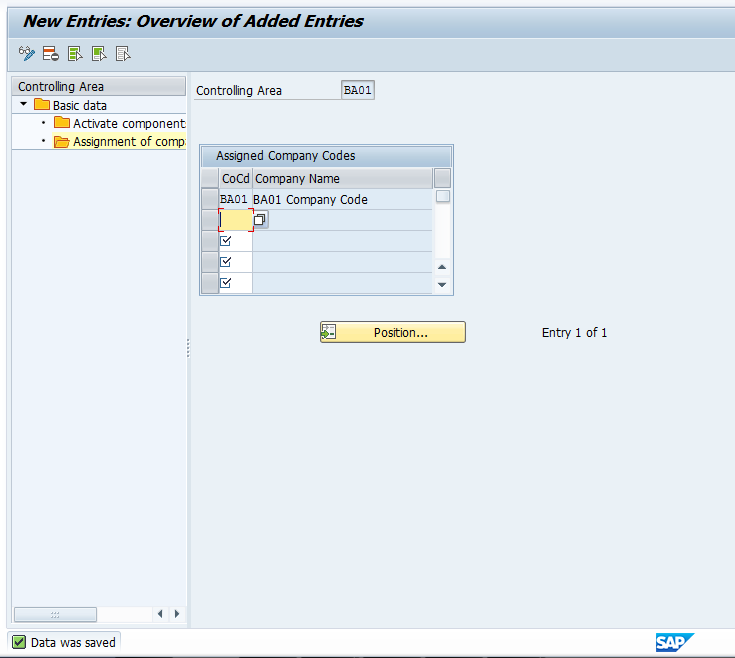
Next, click on the Activate Components/control indicators folder. You will get a screen that appears as follows. Click on the New Entries button.
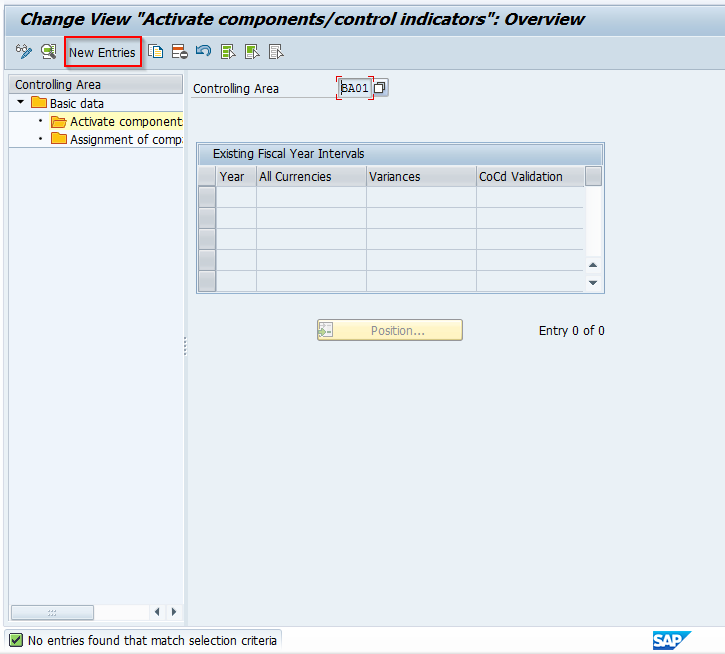
After clicking New Entries, you come to a screen where you define which components will be used in the controlling area and if so, how. You can click on the drop-down button to see the options available and choose as needed to meet your specific requirements. Keep in mind that the Profit Analysis category is associated to the Operating Concern assigned to the Controlling Area. We will take a look at that setting later in this document. For now, make the required settings for activating the components you need, and click the green arrow to go back.
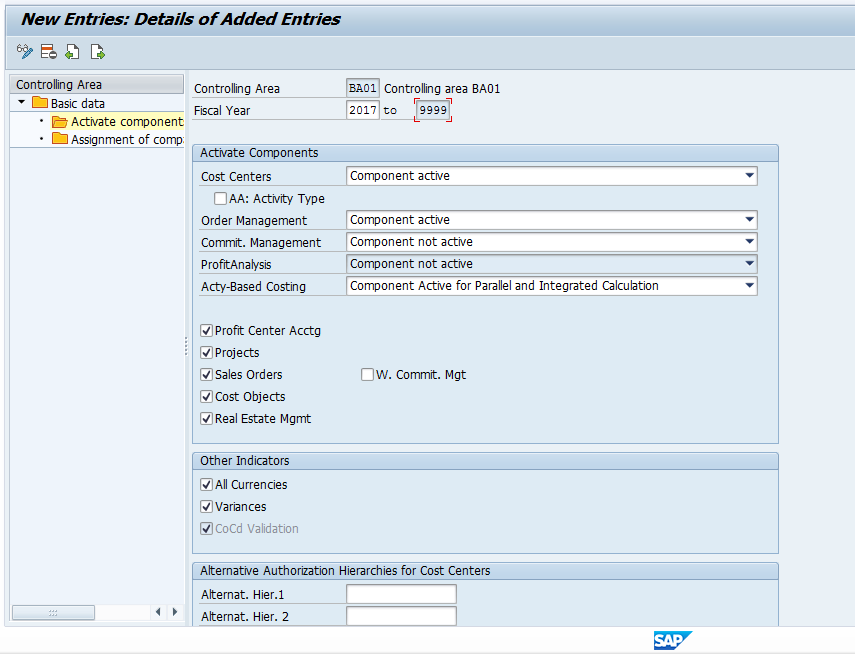
After clicking the green arrow to go back, the next screen you will see appears as follows. This is where the control indicators are set.
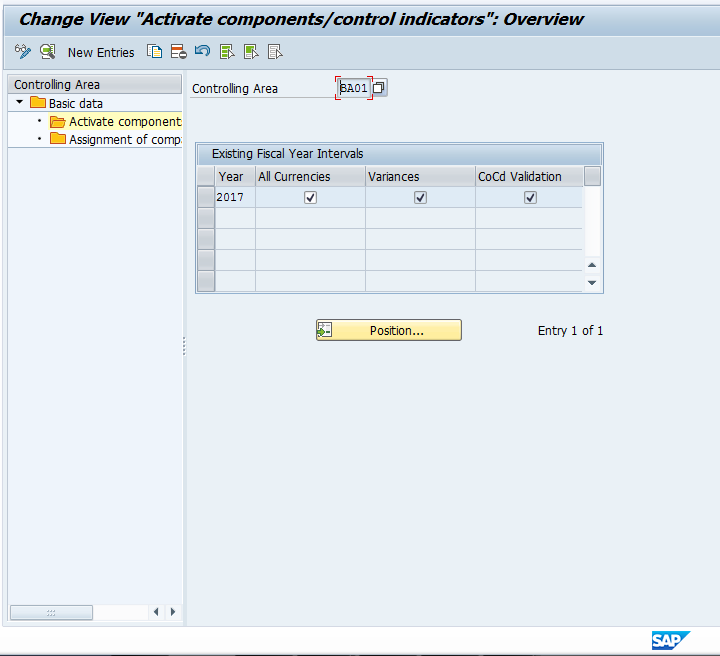
The first indicator defines whether values are updated in the controlling area currency or also in the transaction currency and in the object currency. The second indicator defines whether the system calculates price variances for primary cost postings by transaction and posts them in CO. If the indicator is active, the system makes the calculations and postings. The final indicator determines if postings made to cost objects are locked to the company code defined in their master records (applicable if using cross company code controlling). Review these settings to ensure they meet your requirements and click the green arrow to go back and save the controlling area.
Assignment to Operating Concern
There is a final setting to discuss which relates to the active components for the Controlling Area. Recall in the explanation above that within the Controlling Area there is a definition of Profit Analysis. If your organization is using the Profitability Analysis functionality (also referred to as CO-PA) to evaluate profitability by market segment, the available choices here are costing-based, account based, or both. These are methods of accounting and defined when you set up the Operating Concern, which is the high level organizational unit used within CO-PA. Initially, and if the functionality is not being used by your organization, this will be listed as Component not active. To make this assignment, use transaction code KEKK or follow menu path:
SPRO > SAP Reference IMG > Enterprise Structure > Assignment > Controlling > Assign Controlling Area to Operating Concern
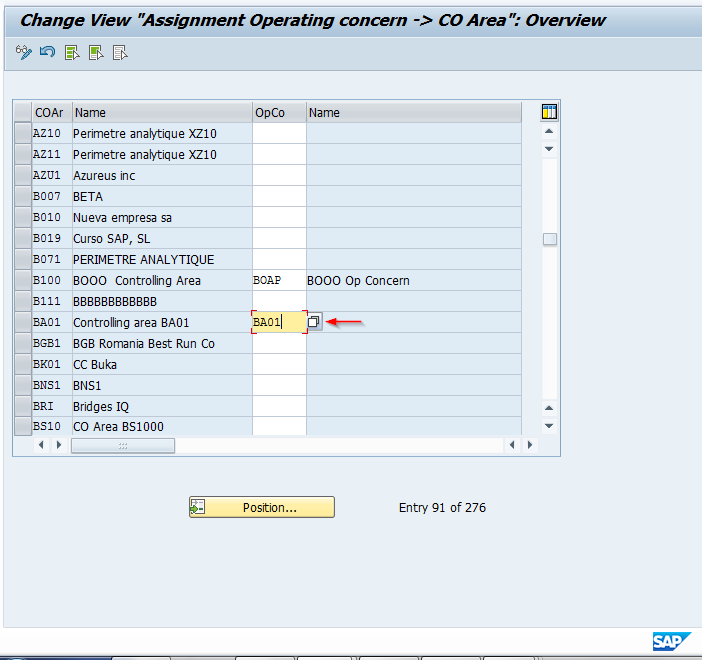
The controlling area has now been created and linked to an operating concern.
This tutorial gave you some information on what the SAP Controlling Area is within CO, how it is used, and the location and basic settings of the configuration. The key takeaway is that the SAP Controlling Area is a required organizational object within CO and controls the underlying functionality of how an organization uses the module, including integration points with FI. Future tutorials will review other key organizational objects within CO.
Did you like this tutorial? Have any questions or comments? We would love to hear your feedback in the comments section below. It’d be a big help for us, and hopefully it’s something we can address for you in improvement of our free SAP CO tutorials.
Navigation Links
Go to next lesson: SAP Business Area
Go to previous lesson: SAP CO Organizational Structure
Go to overview of the course: Free SAP CO Training
1 thought on “SAP Controlling Area”
I am new to SAP FICO and I have mistakenly created two company codes as controlling area. I have gone ahead and created the correct controlling area and now I have three controlling areas. If I were to go ahead and delete the two using OKC3 / Execute will that cause any issues going fwd.
Leave a Reply Cancel reply
Do you have a question and want it to be answered ASAP? Post it on our FORUM here --> SAP FORUM !
Your email address will not be published. Required fields are marked *
Save my name, email, and website in this browser for the next time I comment.
How to Create Controlling Area in SAP CO
Controlling area in sap.
Purpose of Configuration: – The purpose of this activity is to define the organizational element, i.e., Controlling Area, which is used within Controlling. ‘Controlling Area’ is the central organizational structure in ‘controlling’ (CO) and is used in cost accounting. Cost centers, product hierarchy, and profit centers/ profitability segments are used to classify the controlling area.
Steps to Create Controlling Area in SAP CO
- Transaction Code: – OKKP
- IMG Menu Path : – Controlling > General Controlling > Organization > Maintain Controlling Area > Maintain Controlling Area
Step 1 :- Enter T Code OKKP and select the new entries
Step 2:- Update the following entries
- Controlling area: AD06 ( Company code and Controlling area code can be the same)
- Name: Update the controlling area for AD06.
- Company code to controlling area:- Select controlling area same as company code
- Currency Type:- select 10 ( company code currency )
- Update currency field, Chart of Accounts filed, and Fiscal year variant
- Cost Center standard hierarchy: AD06_STDHI
Step 3:- Press the Enter key to continue; the system prompts for creating a standard hierarchy. Select the yes button to create a standard hierarchy.
Press enter and click on the save icon to save the data.
Step 4:- Cost Center Standard Hierarchy:
Double click on the assignment of company codes folder and the Select new entries button
Enter the company code AD06 and click on the save button or Ctrl+S
Double click on the activate components/control indicators folder and Select the new entries button
- Update Fiscal year and select the active type check box,
- Select component active for Cost center and Order management
- Select the profit center accounting check box
Select the Save icon to save the Data.

IMAGES
VIDEO
COMMENTS
The company code assignment to the controlling area must be made according to the processes your company has in logistics and accounting. The organizational environment is also very important. It is difficult or at best, time-consuming to change the 1:1 or 1:n relationsip between the controlling area and company code after the decision and the ...
Step 3: Choose the company code and click on assignment of company codes for assignment of controlling area to company code in SAP. Step 4: In next screen, change view assignment of company code overview, click on new entries option. Step 5: In next screen, overview of added entries, enter the company code key in the field CoCd and press enter.
To assign one or more company codes to a controlling area, go to the Implementation Guide (IMG) and choose Controlling Organization Maintain Controlling Area . To assign company codes to an existing controlling area, select a controlling area. Choose Assign company code (s) . Choose New entries.
Below process is the assignment of company codes (TR01, TR02, TR03) to controlling area TCCA (Test Controlling Area). Step-1: Enter the transaction code OX19 in the SAP command field and click Enter to continue. (OR) Enter the transaction code SPRO in the SAP command field and click Enter to continue. Click on SAP Reference IMG.
After controlling area is configured in SAP systems, you need to assign controlling area to company code. Refer below steps for assignment procedure. Go back to main controlling area screen "change view basic data overview, and choose controlling area "TK01 and double click on assignments of company codes.
How to Assign Company Code to Controlling Area in SAP. Step 1: Execute transaction code "OX19" in the SAP command field or follow the SAP IMG path controlling - Organization and execute IMG activity "Maintain Controlling Area". Step 2: It displays with activities of. For assigning company code to the controlling area, choose ...
The controlling area is an organizational unit within an enterprise for which a complete cost accounting can be performed within a closed system. A controlling area may contain one or more company codes which can operate in different currencies, if required. The corresponding company codes within a controlling area must all use the same ...
SAP Controlling Area Saved. Now with the new controlling area highlighted, click on the Assignment of Company Code folder on the left. You will come to a screen where you will assign a company code. This is a key integration point between FI and CO. Choose a company code. The screen will appear as follows: Company Code Assignment to Controlling ...
Steps to Create Controlling Area in SAP CO. Step 1:- Enter T Code OKKP and select the new entries. Step 2:- Update the following entries. Name: Update the controlling area for AD06. Step 3:- Press the Enter key to continue; the system prompts for creating a standard hierarchy. Select the yes button to create a standard hierarchy.
I have 4 company codes say 2000,3000,4000,5000 which have been assigned to a company SGSS. Then I created a controlling area S001. I successfully assigned Company Codes to Company & Company Codes to Credit Control Area 5100. But when I try to assign my Company Codes to Controlling Area S001, the system throws a problem saying,u2019 Data in ...
A method in Controlling for displaying the relationship between the controlling area and the company codes. Assignment control is supported by the indicator CoCo->COAr, which takes either value 1 or 2: Value 1 - The company code is assigned to only one controlling area. In this case, the company code, controlling area, currency, chart of ...
SAP Community is moving in January 2024! ... Dec 21, 2010 at 10:53 AM Company Code Assignment to Controlling Area. 107 Views. Follow RSS Feed Hello Experts, I am on a rollout project, where we are creating new Company Code. Company Wants to have same Controlling Area as of existing Company Code. However, existing controlling area setting is ...
Previously we have developed Company Code 2805 and assigned it to Controlling Area 1110 and now we are created new company code 2838 and we are assigned it to Controlling Area 1000. Old CC 2805 and it's Controlling Area 1100. New CC 2838 and it's Controlling Area 1000. Actually our HR team we convert the Employee master data from CC2805 to ...
Organization in Controlling; Controlling Area; Assigning Controlling Areas and Company Codes; Controlling (CO) 2023 Latest. Available Versions: 2023 Latest ; 2023 (Oct 2023) 2022 Latest ; ... If you do not have an SAP ID, you can create one for free from the login page. Log on
SAP Community is moving in January 2024! ... Search Questions and Answers . 0. Satish Chandra. Feb 22, 2012 at 11:49 AM assignment of controlling area to company code? 2754 Views ... RSS Feed hi all, i am unable to assign the company code to controlling area? im not getting any option to assign company code to controlling area. ...
Joint accounting is performed for both areas. The company code (independent accounting unit) is assigned to a controlling area. Analyses can be made at any time for the automobile and utility vehicle areas, because the business area was specified in all account assignment objects in CO.