
How to Create a Resume in Microsoft Word (Step-by-Step Guide)
If this is your first time creating a resume in Microsoft Word, the process may seem overwhelming. Luckily, this article is here to help! In this step-by-step guide, we will cover how to create an effective resume from start to finish using Microsoft Word.
How Do I Make a Resume in Microsoft Word?
There are two primary methods for making a resume in Microsoft Word:
- From Scratch: This gives you the ultimate creative control. However, it also requires you to familiarize yourself with all of Microsoft Word’s tools and layout options. Building a resume from scratch can be more time-consuming but also more customizable.
- From a Template: Microsoft Word offers several pre-made resume templates. By using these, all the formatting and layout creation is handled for you. You simply have to fill in your own information.
To use a template, go to File > New and then select a template from the Resume and Cover Letter section.
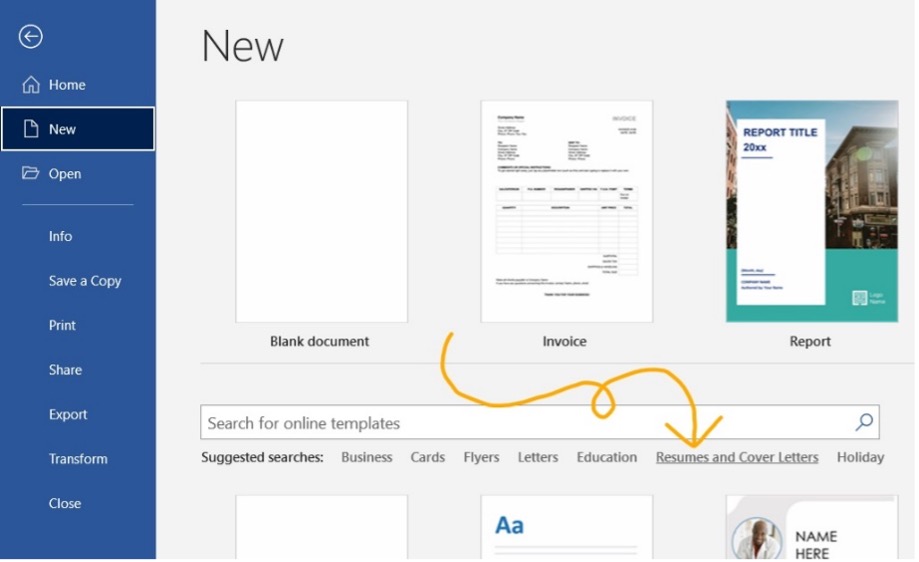
How Should I Format My Resume in Microsoft Word?
The format you choose will depend on your experience level!
There are 3 basic resume formats to choose between:
- Reverse-Chronological: Details your most recent job and works backwards from there. This format focuses heavily on work experience.
- Functional: Focuses on skills and education rather than work experience. This is a good option for recent graduates or applicants with minimal work experience.
- Hybrid/Combination: Combines elements of both the Reverse-Chronological and the Functional. This is a good option for applicants with gaps in their employment history.
Choosing the best format for your needs is key. For more help on this subject, check out our guide on How to Choose the Correct Resume Format in 2024 !
Beautiful resume templates to land your dream job
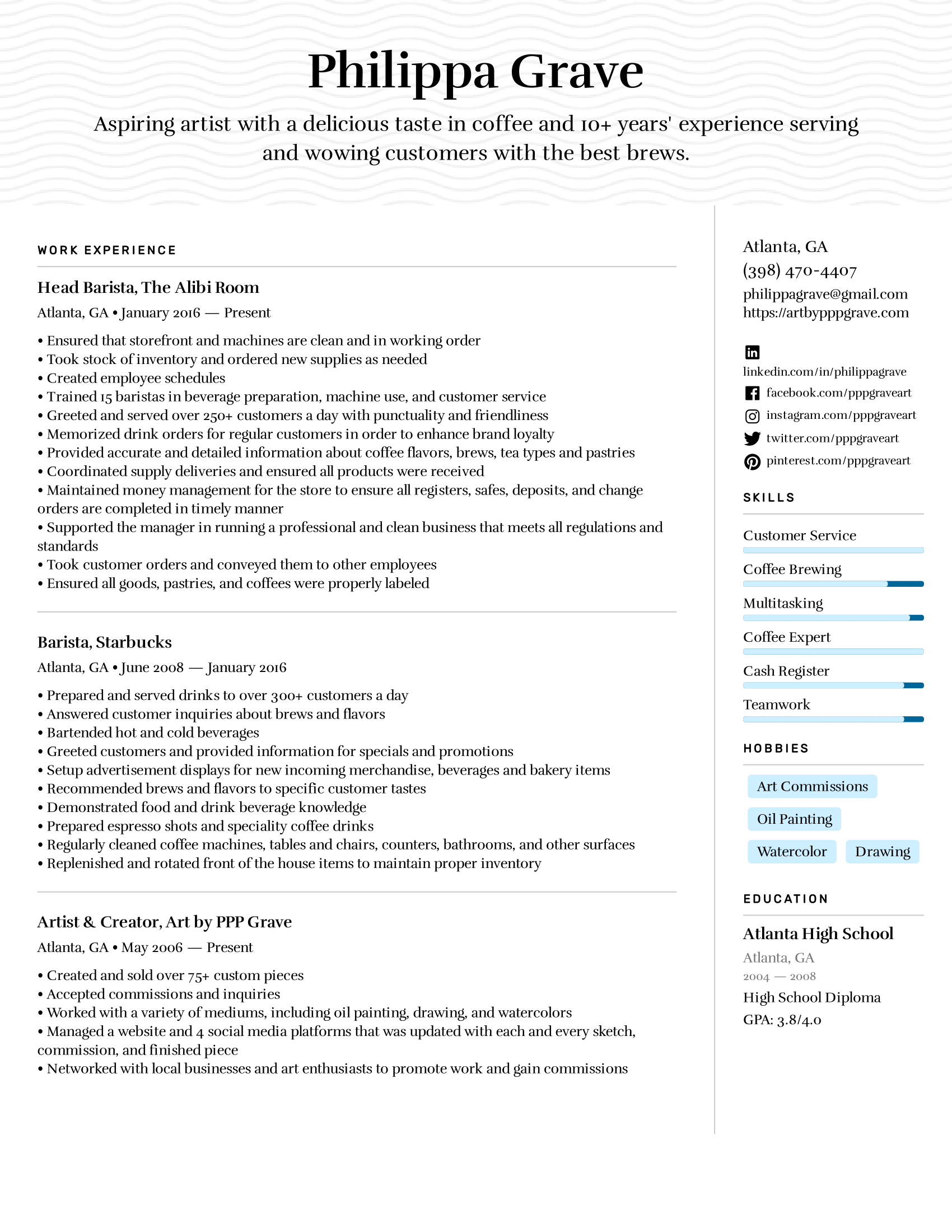
Make a Resume in Microsoft Word in 7 Easy Steps
First, let’s make sure you can navigate the Microsoft Word ribbon!
The ribbon is the toolbar found at the top of the screen.
It should look something like this:

The main parts of the ribbon you should familiarize yourself with on the Home tab are Font , Paragraph , and Styles .
These are how you will edit the appearance of your text and headers.
You should also familiarize yourself with the Layout tab .
This tab is where you will adjust your margins and add columns!
Once you have taken your time to figure out where all of your tools are, it’s time to begin building your resume!
Important Note: These steps detail how to create a resume in Microsoft Word from scratch. By using one of the program’s pre-made templates, you can bypass many of these steps and simply fill in the pre-made format.
Step 1: Create Your Layout
Let’s begin by visiting the Layout tab .
Here, you can set your margin size and decide if you want to use columns.
Here is a breakdown of these two elements:
We recommend using 1-inch margins on all sides.
This will give you enough white space to keep your resume looking neat without sacrificing too much space.
It will also ensure your formatting looks good on printed versions of your resume.
Columns and Sidebars:
From the columns tab, you will find five options:
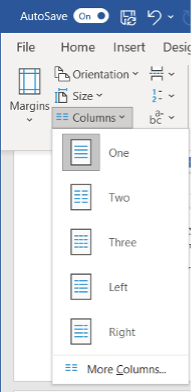
- The One , Two , and Three options are how you will create separate columns.
- The Left and Right options are how you will create sidebars! Sidebars are useful because they leave more room for the main text and sections.
From the Home tab , you can edit the following elements of your layout:
Alignment:
Choose between left, center, or right alignment.
We recommend using the left alignment.
Whichever you choose, it is a good idea to keep your alignment consistent across the board.
Line Spacing:
We recommend using 1.15 – 1.5 line spacing for the body text.
For section titles and headers, use 1.5 – 2.0 spacing to help them stand out from the rest of the text.
Use a simple and highly legible font. Try to use only 1-2 fonts throughout your resume.
We recommend the following seven fonts:
- Times New Roman
Step 2: Make Your Title Header
Your title header should contain the following information:
- Your Job Title
- Contact Information
- Professional Social Media Links
Use an H1 header to write your name at the very top.
Use the Normal style to write the rest of your information (see “How Do I Add Different Sections of the Resume on Microsoft Word” below for more information on header styles).
It should come out looking similar to this:
Copywriter Email: [email protected] Phone: (123) 456-7890 Website: Janesmith.com LinkedIn: linkedin.com/in/janesmith
Check out some of our free resume examples to see alternative ways of formatting your title header!
Step 3: Write an Objective or Summary
Following your title header will be your resume objective or summary.
This will be a short statement between 1-5 sentences detailing your desired job title, experience, and career goals.
You will want to write this statement in the Normal style .
However, you may want to use a slightly larger font than the rest of the text in other sections.
This will help your objective or summary statement to stand out.
Here is an example of how this might look with the title header example from before:
Resume Objective: I am a copywriter with over 5 years of experience. working with corporate clients. I am seeking the position of Head Copywriter at your company, bringing with me over 10 major corporate clients.
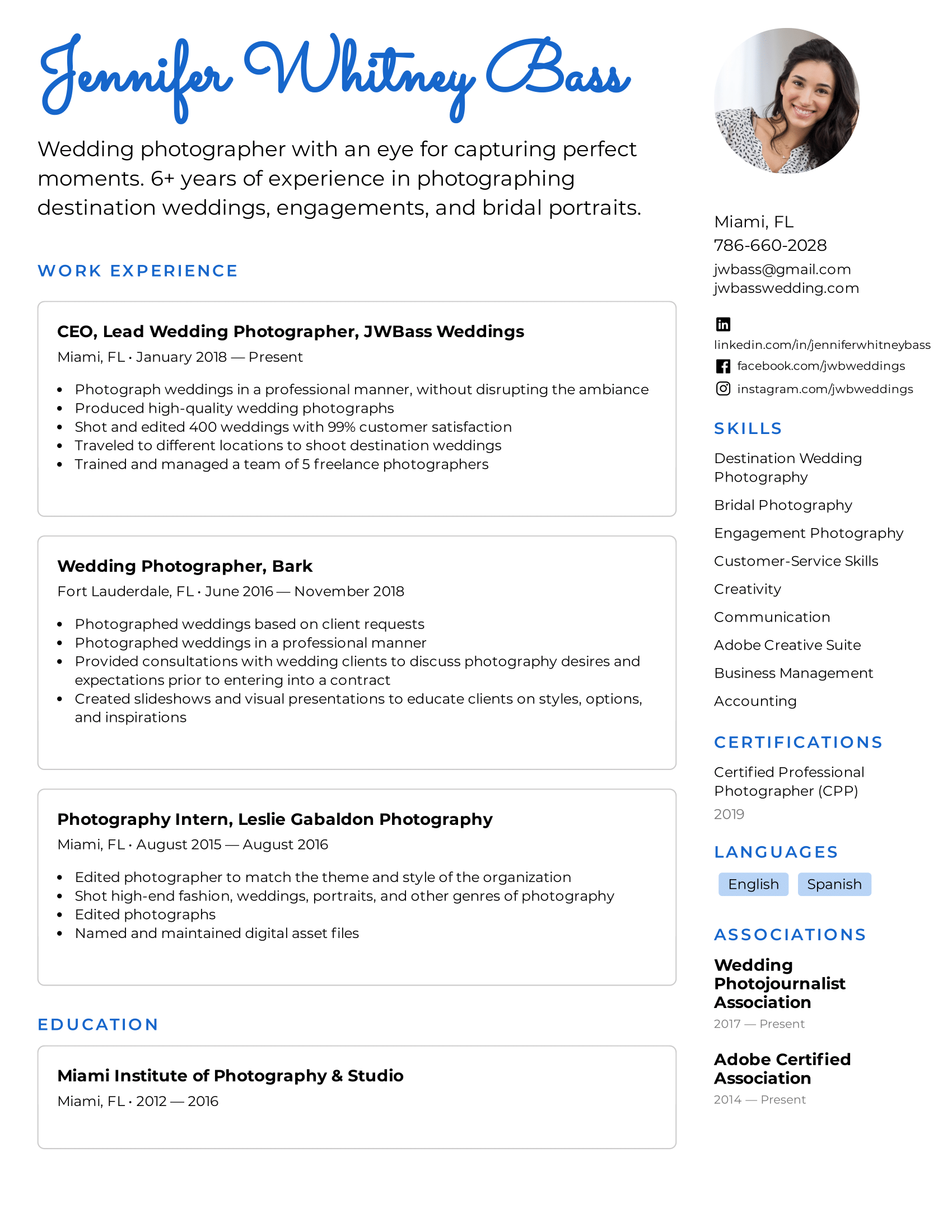
Step 4: Create Your Base Format
By creating a base format, you can save the document as a separate file to return to and fill in again and again.
This will help you to tailor your resume to fit specific jobs!
The idea of the base format is to provide outlined sections with the correct spacing and number of bullet points.
You are essentially creating a skeleton for your resume that you can edit and adjust over time.
By doing so, you ensure you have already allocated the proper amount of space on the resume for each section.
For example, this is what your base Work Experience section may look like:
Work Experience
Job Title 1 , Company Name Date – Date · Descriptive Sentence · Descriptive Sentence · Descriptive Sentence Job Title 2 , Company Name Date – Date · Descriptive Sentence · Descriptive Sentence · Descriptive Sentence Job Title 3 , Company Name Date – Date · Descriptive Sentence · Descriptive Sentence · Descriptive Sentence
As you gain more work experience, you can return to this base format and make changes as need be.
Because you have already outlined the section, you won’t have to worry about reformatting the entire resume to make a few simple changes.
Step 5: Determine Your Section Organization
Once you have built the base format of your resume, it’s time to determine if your sections are in the optimal location.
For instance, if you are creating a Reverse-Chronological style resume you will want your Work Experience section to come first.
Comparatively, if you are creating a Functional style resume you may want your Skills or Education section to come first.
The order and organization of your sections will impact the impression your resume makes on hiring managers.
Step 6: Fill in the Information
Now that you have created the base format of your resume and chosen the optimal organization, it’s time to fill in your information!
When filling in your information, be mindful of the following 3 factors:
- Be Concise: Always use simple sentences that clearly describe your strengths and accomplishments. Avoid complex sentences or overly complicated vocabulary and jargon.
- Use Bullet-Points: In each section, use bullet points to separate each thought or idea. This will make your resume more visually appealing and easier to read.
- Choose Compelling Language: Try to avoid repeating the same words or phrases over and over. Mix it up, use keywords, and find the best action verbs to make your resume sound even better!
Not sure how to make your language more compelling on your resume? Take a look at our list of 350+ Action Verbs to Make Your Resume More Effective in 2024 .
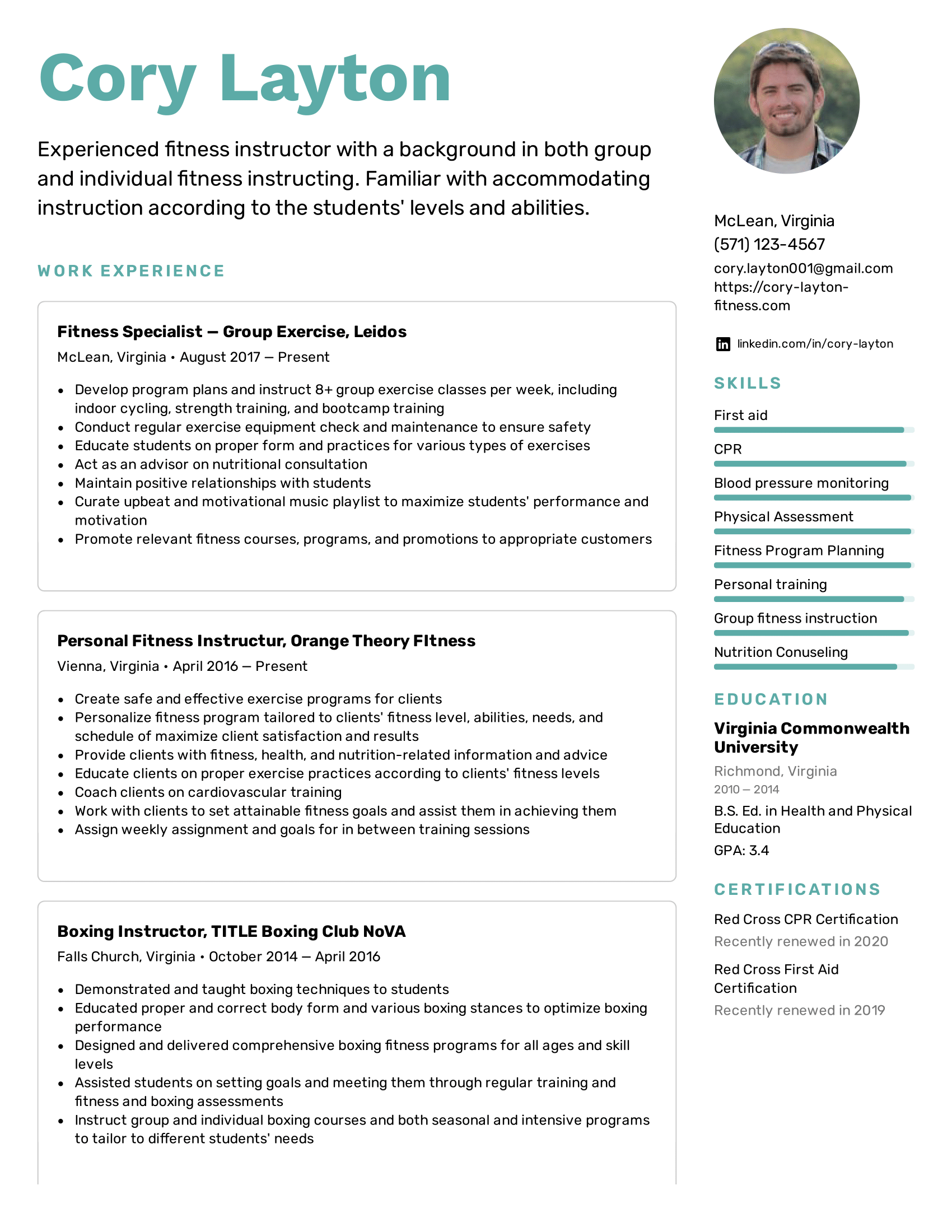
Step 7: Double-Check Your Sections
Once you have completed steps 1-6, look back over your resume and make sure you have included all of the key sections.
You should also take some time to consider what additional sections you could include.
Here are the key sections every resume should have:
- A title header with your name and contact information
- An objective or summary statement
- Work experience
As we have covered, the order of these sections will vary depending on the format you have chosen.
However, each of these sections should always be included in your resume.
There are also some additional sections to consider adding.
Here is a quick list of extra sections that can add some extra flair to your resume:
- Awards and achievements
- Certifications
- Unpaid experiences, such as volunteer work or internships
- Relevant hobbies
How Do I Add Different Sections to a Resume on Microsoft Word?
The way to create different sections on your resume comes in two parts:
- Use an H2 header to create the section titles (Work Experience, Education, Skills, etc.)
- Use the Normal style to create the body of text below the H2 header
Here is a breakdown of how to use the H1, H2, H3, and Normal styles within your resume:
Select the Styles window from the Home tab .
From here, you will have options to create headers.
Your heading options are as follows:
- Heading 1: Use this heading as your largest title. This is what you will use to write your name at the top of the page. Use a bolded font between 16 to 20 pt in size. Use 1.5 to 2.0 line spacing to help the title heading stand out.
- Heading 2: Use this heading to create your section titles. Use a bolded font size between 14 to 16 pt. in size. Make sure these headings are smaller than your title heading. Use 1.5 to 2.0 line spacing to help these headings stand out from the rest of the text.
- Heading 3: Use this heading to create your job titles. Your job titles should be only slightly bigger than the rest of the text. Use a bolded font between 12 to 14 pt. in size. Use between 1.15 to 1.5 line spacing.
- Normal: Use the Normal style to create the body text underneath the heading. Use a regular font between 11 – 12 pt. in size. Use between 1.15 to 1.5 line spacing.
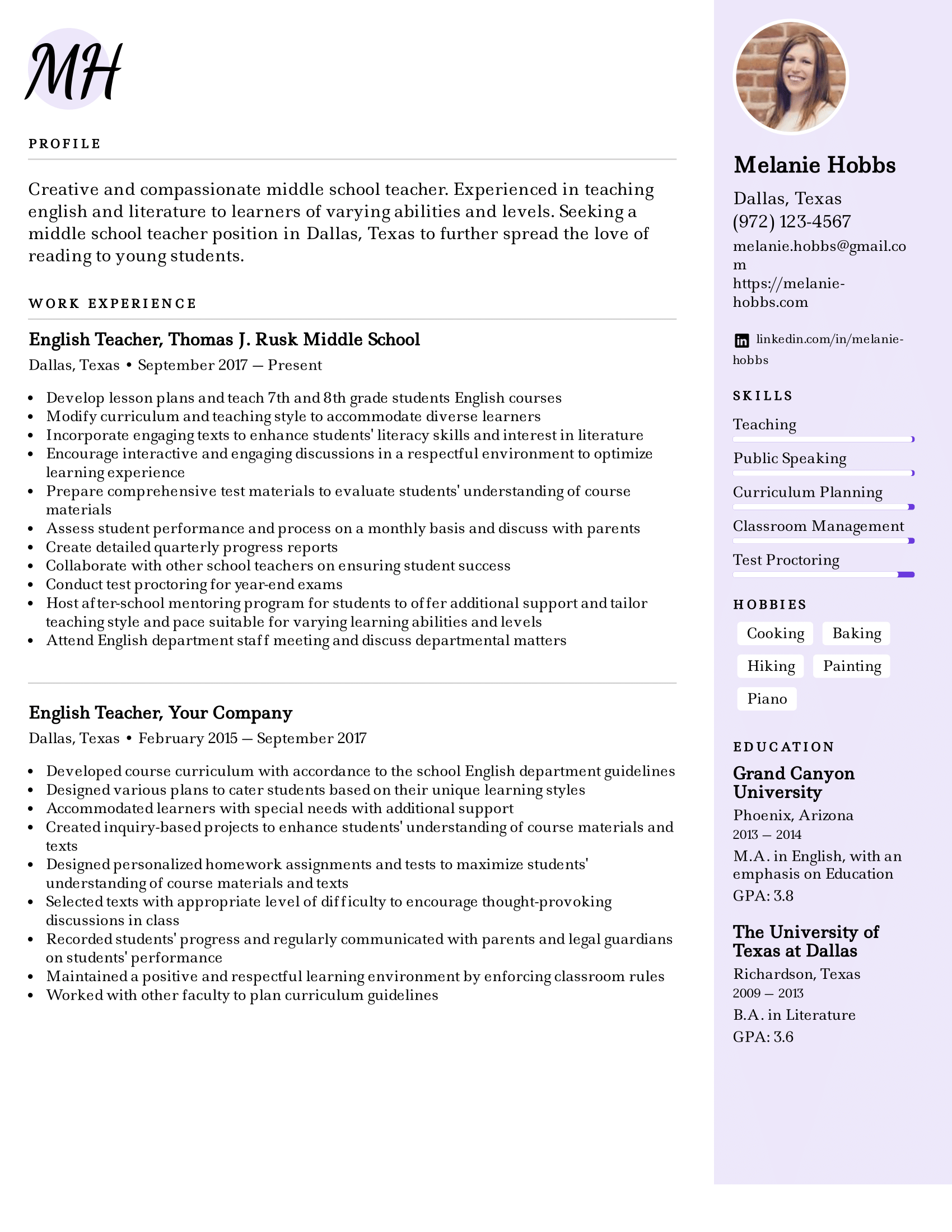
What are the Pros and Cons of Using Microsoft Word to Craft Your Resume?
Microsoft Word is a handy tool to have, especially if your computer comes with the program pre-installed.
Here are 3 pros and 3 cons to using Microsoft Word to create your resume:
- Total Creative Control: When creating a resume on Microsoft Word directly from your computer, you have total control over the design and format.
- More ATS Friendly: Applicant Tracking Systems are designed to read .doc files, the file format used by Microsoft Word.
- Can be Edited by Recruiters: If you are using a recruitment agency, a Microsoft Word file can be easy to edit by recruiters before sending it off to employers.
- The Microsoft Word Learning Curve: If you are unfamiliar with Microsoft Word, there can be a pretty steep learning curve that can cause you frustration.
- Time Consuming: Building a resume from scratch can be highly beneficial, but also highly time-consuming. This can become problematic if you need to create a resume quickly.
- Temperamental Templates: Microsoft Word offers tons of free resume templates. On the surface, this is super useful. However, these templates can be tricky to use. One wrong move can mess up the formatting in a big way and be an even bigger headache to try and fix.
Why Should I Use an Online Resume Template or Resume Builder?
By using a resume template from an online provider, such as Easy Resume, you are more likely to find a template that fits your exact needs.
Plus, online resume templates and resume builders often have more design elements that are easier to use compared to Microsoft Word.
Are you interested in using our online templates or resume builder? Check out our beautifully designed resume templates to build your optimal resume!
Final Takeaways
Microsoft Word offers a lot of capabilities to help you build your ideal resume.
Here are five key takeaways for creating a resume on the program:
- Create a base skeleton for your resume that you can use again and again for different jobs.
- Use different heading styles to help your resume title and section titles to stand out.
- Use the column tool under the Layout tab to create sidebars. Sidebars are great for smaller sections, such as certifications or awards!
- Always use concise and compelling language.
- Consider using a template to build your resume faster.
At Easy Resume, we have designed our resume templates and online resume builder to fit your needs. No matter your level of experience or skill at making resumes, we have the tools to help.
Don’t forget to check out our expansive collection of FREE resume guides and examples while you’re here!
Browse more resume templates that fit your role

Ed is a co-founder of Easy Resume. His background in scaling teams at tech startups over the last decade has given him extensive experience and knowledge around how to hire top talent and build successful teams. He enjoys mentoring, coaching, and helping others reach their career goals. When he's not writing about career-related advice, he's playing with his dog, Lilo, or going on long hikes in upstate New York.
Get inspired with more resume examples
More advice that will accelerate your career path, 15+ key healthcare skills to list on your resume in 2024 (with examples).
Healthcare is a massive and important industry that contains all sorts of professionals. To land a job in healthcare, you must understand what relevant skills employers are searching for. In this guide, we will cover key healthcare skills to include on your resume and why doing so is so important.
15+ IT Skills to List on Your Resume in 2024 (With Examples)
IT is a massively growing industry with tons of potential for professional growth. It’s no wonder why so many applicants are flocking to these jobs! In this guide, we will cover what IT skills are and offer you examples of some of the top skills to include on your resume.
50+ Key Technical Skills to List on Your Resume in 2024 (With Examples)
Including technical skills on a resume is an absolute necessity. These types of skills show employers your quantifiable qualifications. In this guide, we will cover exactly what a technical skill is and some of the best examples to include on a resume.
20+ Key Computer Skills to List on Your Resume in 2024 (With Examples)
With the world becoming more digitally focused, having strong computer skills is more important than ever. In this guide, we will cover what computer skills are and which ones are best to include on your resume.
Read our how-to guides on making your resume perfect
How to write a resume header.
Your resume header is the very first thing an employer will see. Not only does it need to contain the correct information, but it needs to stand out as well! In this guide, we will teach you how to write the ideal header for your resume.
How to Write Your Resume in Reverse-Chronological Order
When setting out to write the perfect resume, choosing a format is an important decision. Reverse-chronological resumes are the standard format, so knowing how to craft one is key! This guide will teach you how to write the best reverse chronological resumes.
How to List Contact Information on Your Resume in 2024
Learn how to format contact information on your resume and what information to share with the hiring manager.
How to Write a Two-Page Resume (with Examples & Tips)
Don't know whether you should write a one-page or two-page resume? Find out when it is appropriate to write a two-page resume and learn how to write it correctly.
Professional resume templates to help land your next dream job.
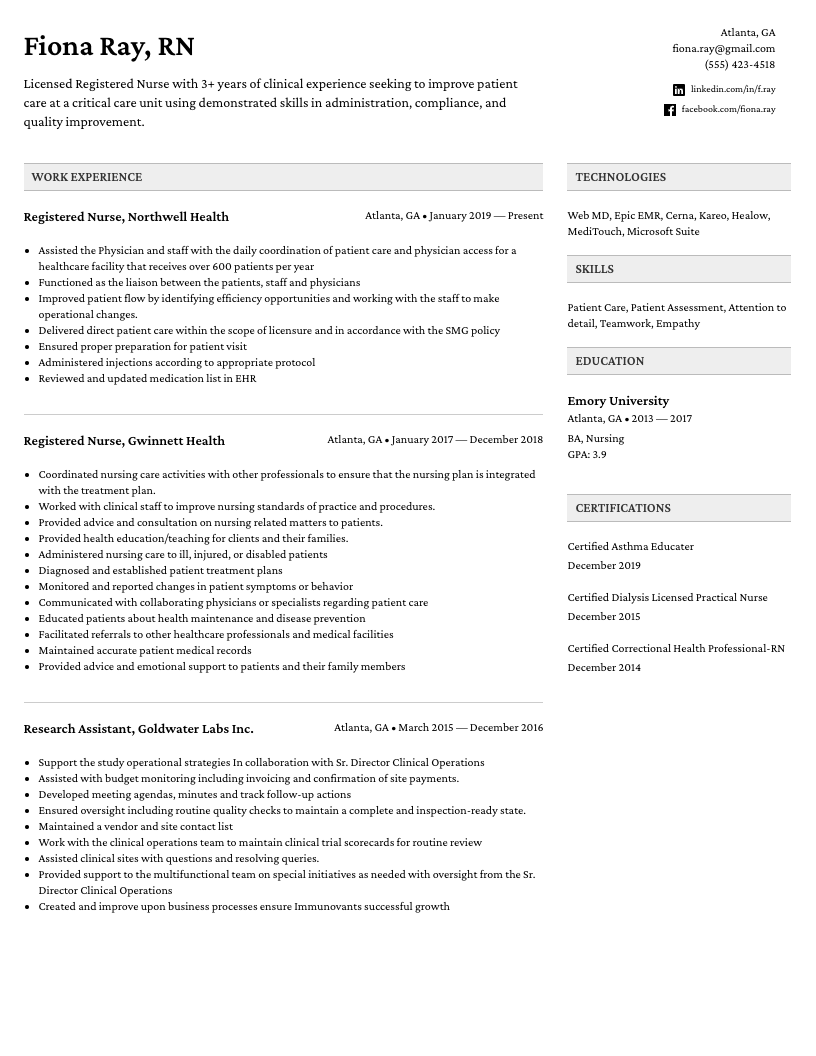
Facebook • Twitter • Linkedin • Pinterest • Crunchbase
How-To Geek
How to create a professional résumé in microsoft word.
Pressing the send button when sending your résumé to a potential employer can be a nerve-racking experience.
Quick Links
What is a résumé, using a microsoft word résumé template, crafting a custom résumé in microsoft word, deciding what information to include, organizing that information.
Pressing the send button when sending your résumé to a potential employer can be a nerve-racking experience. We're here to show you how to create a résumé using Microsoft Word and provide a few tips on getting you through the résumé screening process so you can press that send button with confidence.
A résumé, often referred to as a CV (curriculum vitae), is a summary of a person's background and experience, including work experience, education, and even volunteer work, and its most common use is to send to potential employers when searching for a new career opportunity. In fact, though taking on a much different form than that of what you'd expect a résumé to look like today, Leonardo Da Vinci even did this himself, and he is often given credit as the first person to create a resume.
Of course, the résumé has undergone quite the transformation since Da Vinci's 1482 version, drastically so during the age of word processors and digital typesetting in the 1970's---40 years after résumés became an institution. Fast-forward to today and not only do you have your standard .doc or .pdf résumé, but you'll also see people uploading video résumés on YouTube and using social media platforms like LinkedIn to sell themselves to companies.
We should be thankful for these developments because now we can skip the quill and ink and jump straight into Microsoft Word.
Microsoft Word offers a bunch of résumé templates. Some are beautiful; some are not. We'll let you decide which style fits you best, but here's where you can find them.
Go ahead and open Word. As soon as you do, you'll be greeted with several different templates to choose from, ranging from a simple blank document, cover letters, résumés, or even seasonal event flyers. Click the "Resumes and Cover Letters" link under the search box to see only those types of templates.
Now, you'll see all the different resume styles Word has to offer. There are a lot of different styles and color schemes to choose one, so pick what feels right. If you scroll down the list a bit, you'll also see some plainer resume templates designed for different purposes---like an entry-level, chronological, or extended CV style.
Some of the templates are already built into Word; others are a quick, free download from Office.com (and you won't even have to leave Word to grab them). When you click to create a resume, Word will let you know the download size (if it needs to download the template). Click the "Create" button and a few seconds later, you'll be in your document and ready to edit.
That's all there is to it! But what if you didn't find a résumé you liked? Luckily, Word has a few formatting tools to help you craft the perfect résumé.
Before we start, it's important to know that each résumé should reflect a person's personal experience and education. Since everyone's experience is different, it's no surprise that their résumés will be too.
That being said, there are some general aesthetic guidelines for making a résumé that we highly recommend you follow for a professional-looking document .
Go ahead and open up a clean, blank document in Word.
The first thing we'll want to do is set our margins. Go to the "Layout" tab and click the "Margins" buttons.
The drop-down menu displays several different margin options from which to choose. If you can't find the one you're looking for, you can click "Custom Margins" at the bottom and enter your specifications. Let's go ahead and do that.
According to the experts, the best margin size is 1" for the top and bottom and 0.63" for the sides. This may seem like an oddly specific number, but the objective is to get as much (relevant) information about yourself as possible on a page without overwhelming the reader. With the above credentials, we leave enough white space on the page for the reader to not feel suffocated.
Click "OK" once you've entered the margin sizes you want.
Now that our margins are set, it's time to start inputting information.
The information you put mainly depends on what you're trying to accomplish and where you are in your professional career. If you have over two years of working experience, then detailing that information is much more valuable than which high school you graduated from or which clubs you were a part of in college. Like a cover letter, your résumé should uniquely cater to the recipient. Dress to impress.
So, which information should you put? We'll give you the overview, and you can decide which areas you should detail.
- Contact Information
- Professional Experience (It's also ok to include any volunteer work at the bottom of this section)
- Additional Skills
For all of these, tailor the information to the job. You don't need to fit irrelevant work experience in there unless not including it would create a gap in your work experience. But if you're applying for a job as an accountant, nobody cares that you delivered pizzas 12 years ago. And you do list out any additional skills, make sure they're relevant to the position for which you're applying. Your high school friend might be impressed by how high you can kick, but your future employer---not so much.
Another thing to remember is that you should always list out your experience in reverse chronological order. That is, list out your most recent experience first, and go back from there.
There're several ways to do this, but arguably the most effective way is by creating headings and then inserting a table for the content of each section. By doing so, you're not only able to move content around in groups instead of individually, which can be a headache in itself, but you're also able to give your résumé a unique touch by adding table designs. In the image below, for example, we've added a dashed border to the left side of the table to create a nice little visual element to tie the different experience elements together.
First things first, let's go ahead and find a heading that we like. In the "Styles" section of the "Home" tab, you'll find several default styles. If you can't find one you like, then Word has a feature that lets you create your own. First, click the "More" arrow on the right-hand side of the different built-in styles.
You'll see a menu with three different options. Go ahead and click "Create a Style."
The "Create New Style from Formatting" window will appear. The only thing you can do here is to name the style, so click "Modify."
Now you should see a window with many formatting options. For fonts, there's no best option. Just make sure you use something that's clean and readable. "Georgia" is a great example. A 14 pt font size is fine for headings, but make sure it's bold so that each section is easier to find for the reader.
The "Add to the Styles gallery" option will automatically be selected. It's good to leave this option selected so you'll have easy access to your heading for the other sections of your résumé. If you plan to use this heading again in future documents, you can go ahead and deselect "Only in this document," but since we only plan to use it for our résumé, we'll keep that option selected.
Click "OK."
Go ahead and type in your first heading and apply the new style to it. In this example, we'll use "Experience" first.
Now, let's use a table under our first heading so that we can keep all our content lined up correctly. Place your insertion point on the line under your new heading, switch to the "Insert" tab, and click the "Table" button.
You'll see a 10x8 grid on the drop-down menu. You can create the table size by moving your mouse over the grid and clicking when it's the size you want. For your résumé, you'll need one column and enough rows to contain the separate pieces of information you have to list. For example, if you have three prior jobs to list in the Experience section, you'll want a table that's 1x3.
And here's what it looks like after we've inserted the table into the document.
We'll remove the border lines later. First, go ahead and put in your information. You'll want the "Job Title, Company" text to be 1 or 2 pts larger than the rest of the text but be sure to keep it smaller than the heading of the section. If you want your job title to stand out, you can change the color or make it italic, but try to keep it simple.
Once that's ready, let's go ahead change the borders of our table. Select the table by placing your insertion point anywhere inside it. Switch to the "Design" tab in the "Table Tools" section of the Ribbon, and then click the "Borders" button.
If you want to keep it simple and remove all the lines of your table, select "No Border." In this example, we're going to give our table a little flavor, so we'll select "Borders and Shading."
Because we only want to customize the left border of our table, we will select "Custom" under the "Setting" section. This lets us use the "Preview" section to deselect the sides on which we don't want borders. Click the boxes surrounding the preview to turn off all the borders except for the left one.
In the "Style" list, you can select the border design, color, and width you want. Click "OK" when you're ready.
Now we should have an experience section on our résumé that's starting to shape up. A little playing with colors and maybe spacing the table rows a bit, and you should be ready to go.
Now, just repeat these steps for the rest of the sections and your professional résumé will be finished in no time!
Image Credit: fizkes /Shutterstock
- PRO Courses Guides New Tech Help Pro Expert Videos About wikiHow Pro Upgrade Sign In
- EDIT Edit this Article
- EXPLORE Tech Help Pro About Us Random Article Quizzes Request a New Article Community Dashboard This Or That Game Popular Categories Arts and Entertainment Artwork Books Movies Computers and Electronics Computers Phone Skills Technology Hacks Health Men's Health Mental Health Women's Health Relationships Dating Love Relationship Issues Hobbies and Crafts Crafts Drawing Games Education & Communication Communication Skills Personal Development Studying Personal Care and Style Fashion Hair Care Personal Hygiene Youth Personal Care School Stuff Dating All Categories Arts and Entertainment Finance and Business Home and Garden Relationship Quizzes Cars & Other Vehicles Food and Entertaining Personal Care and Style Sports and Fitness Computers and Electronics Health Pets and Animals Travel Education & Communication Hobbies and Crafts Philosophy and Religion Work World Family Life Holidays and Traditions Relationships Youth
- Browse Articles
- Learn Something New
- Quizzes Hot
- This Or That Game New
- Train Your Brain
- Explore More
- Support wikiHow
- About wikiHow
- Log in / Sign up
- Job Application Documents
- Resume Preparation
How to Create a Resume in Microsoft Word
Last Updated: September 25, 2023 Approved
This article was co-authored by Alyson Garrido, PCC . Alyson Garrido is an International Coach Federation accredited Professional Certified Coach (PCC), Facilitator, and Speaker. Using a strengths-based approach, she supports her clients with job search and career advancement. Alyson provides coaching for career direction, interview preparation, salary negotiation, and performance reviews as well as customized communication and leadership strategies. She is a Founding Partner of the Systemic Coach Academy of New Zealand. wikiHow marks an article as reader-approved once it receives enough positive feedback. In this case, several readers have written to tell us that this article was helpful to them, earning it our reader-approved status. This article has been viewed 1,633,431 times.
Resumes detail a person’s work experience, education, skills and achievements. A good resume that is clear, concise and easy to read is essential when looking for a job. Resumes should be word processed and should be neat and tidy. Microsoft Word offers you the option of creating your resume through templates, but you can also create your resume from scratch using Word's formatting features.
Sample Resumes

Creating a Resume from a Template (Word 2003, 2007, 2010, 2013)

- In Word 2007 you will have to click on “installed templates.”
- In Word 2010 it will be “sample templates.”
- In Word 2011 it will be “new from template.” [1] X Research source
- In Word 2013 the templates will be displayed when you click on “New.”

- In Word 2013, after clicking on “New” you will see a number of templates and a search bar which says “search for online templates.”
- After searching you will see a number of different resume templates to try out.

- Here you will be able to look through a number of templates for resumes and cover letters that you can download for free and edit in Word.
- You may have to sign in with your Microsoft online account to use these templates. [2] X Research source

- Be sure to look carefully at the detail of your resume and proofread it thoroughly.
- All of the versions of Word from 2003 to 2013 all come with some pre-installed templates for resumes.

- Click on the “Other Documents” tab, and then select “Resume Wizard.”
- Follow the wizard's instructions. The wizard will walk you through the resume creation process step-by-step
- If you do not see this option, it was not installed when you installed Word, and you will need to run the installation program again to install it.
Creating a Resume Without a Template

- Education and qualifications.
- Work and volunteer experience.
- Skills and qualities.
- It should also include your full contact details and state that references are available upon request.

- Most chronological resumes only cover the last 5 to 10 years of your employment history.
- You may wish to include positions earlier than this if they are appropriate to the job you're seeking.
- This is the format most American employers prefer to see resumes in.

- A combination resume might list your key skills at the top before providing a short account of your experiences.
- This type of resume can be helpful for those entering the job market with little work experience, or for those trying to change careers. [6] X Research source

- The CV is commonly used when applying for positions in Europe, and also when applying for positions at colleges and universities worldwide.
- CVs can be thought of as living documents that records all your work and achievements, which will generally grow and develop over time more than a resume. [7] X Trustworthy Source University of North Carolina Writing Center UNC's on-campus and online instructional service that provides assistance to students, faculty, and others during the writing process Go to source
Writing Your Resume

- If your resume extends beyond one page, ensure that your name is in a header on every page.
- Your email address should appropriate for a job application. Use your own name or initials if possible.
- Don’t use something jokey such as "sly-dude," "foxymama," or "smokinhot."

- For example, you might write that your objective is “To contribute to the design of new word processing software.”
- Alternatively it may state the position you hope to attain, such as “A position as in healthcare policy and research.”
- Objectives have become less common, and you may prefer to provide this information in your covering letter . [8] X Research source

- You can include a bullet point or two to provide a little further information on your specialism, if it is appropriate for the position you are applying for.
- If you achieved any honours or awards as part of your studying or training include these here.

- Use bullet points to make sure it is clear and easy to read or scan through for key words relating to the position you are applying.
- You can include volunteer positions if they relate to the job you're seeking or if you have little paid experience. [9] X Research source

- You can title this section as “Other Relevant Skills”, or just “Skills.”
- This could include proficiency in foreign languages, knowledge of particular computer software and programmes, and any other specific skills not previously mentioned. [10] X Research source
- Take care to avoid repeating yourself. You don’t need to say you have “excellent communication skills” more than once.

- Allow reasonable margins around the edges of the page. Word's default settings are usually sufficient for this.
- Left-align your section headings. You can use single-spacing after a heading and before the section content, and double-spacing before a heading.
- Get your resume down to one page if at all possible. You can try adjusting your line spacing in the Paragraph dialog box, but don’t lose your neat formatting trying to get it down to one page.
- Rethink your words and try to express yourself more concisely.
Expert Q&A

- Don't wait until you're looking for work to update your resume. Any time you have a promotion or significant accomplishment, add the new information to your resume. Thanks Helpful 5 Not Helpful 1
- Always tailor your resume to the type of position you're seeking. You may have to add, rearrange, or delete accomplishments or entire sections according to what the position requires. Thanks Helpful 6 Not Helpful 2

- The appearance and format of your resume is a reflection of your competence; be sure it represents you at your best. Thanks Helpful 5 Not Helpful 1
- Be sure that all the statements in your resume are both factually and grammatically correct and that all words are spelled correctly. Thanks Helpful 4 Not Helpful 1
You Might Also Like

- ↑ https://kb.iu.edu/d/agst
- ↑ https://templates.office.com/en-us/Resumes-and-Cover-Letters
- ↑ http://cla.umn.edu/student-services-advising/career-internship-services/job-search-resources/resume-guide/formatting-0
- ↑ http://writingcenter.unc.edu/handouts/curricula-vitae-cvs-versus-resumes/
- ↑ http://www.career.cornell.edu/story/resumes/parts.cfm
About This Article

1. Open Word and click File . 2. Click New . 3. Click a resume template. 4. Type your own data into each field. 5. Save your resume as a new file. Did this summary help you? Yes No
- Send fan mail to authors
Reader Success Stories
Jan 19, 2017
Did this article help you?
Asrar Ahamed
May 16, 2020
Amisha Khatri
Nov 23, 2016
Jan 9, 2017
Aug 12, 2017

Featured Articles

Trending Articles

Watch Articles

- Terms of Use
- Privacy Policy
- Do Not Sell or Share My Info
- Not Selling Info
wikiHow Tech Help Pro:
Level up your tech skills and stay ahead of the curve
Resume templates
Put your best qualities on display with professional, customizable resume and cv templates. no matter your line of work or length of professional history, you'll find resume and cv templates that'll help you get the gig..
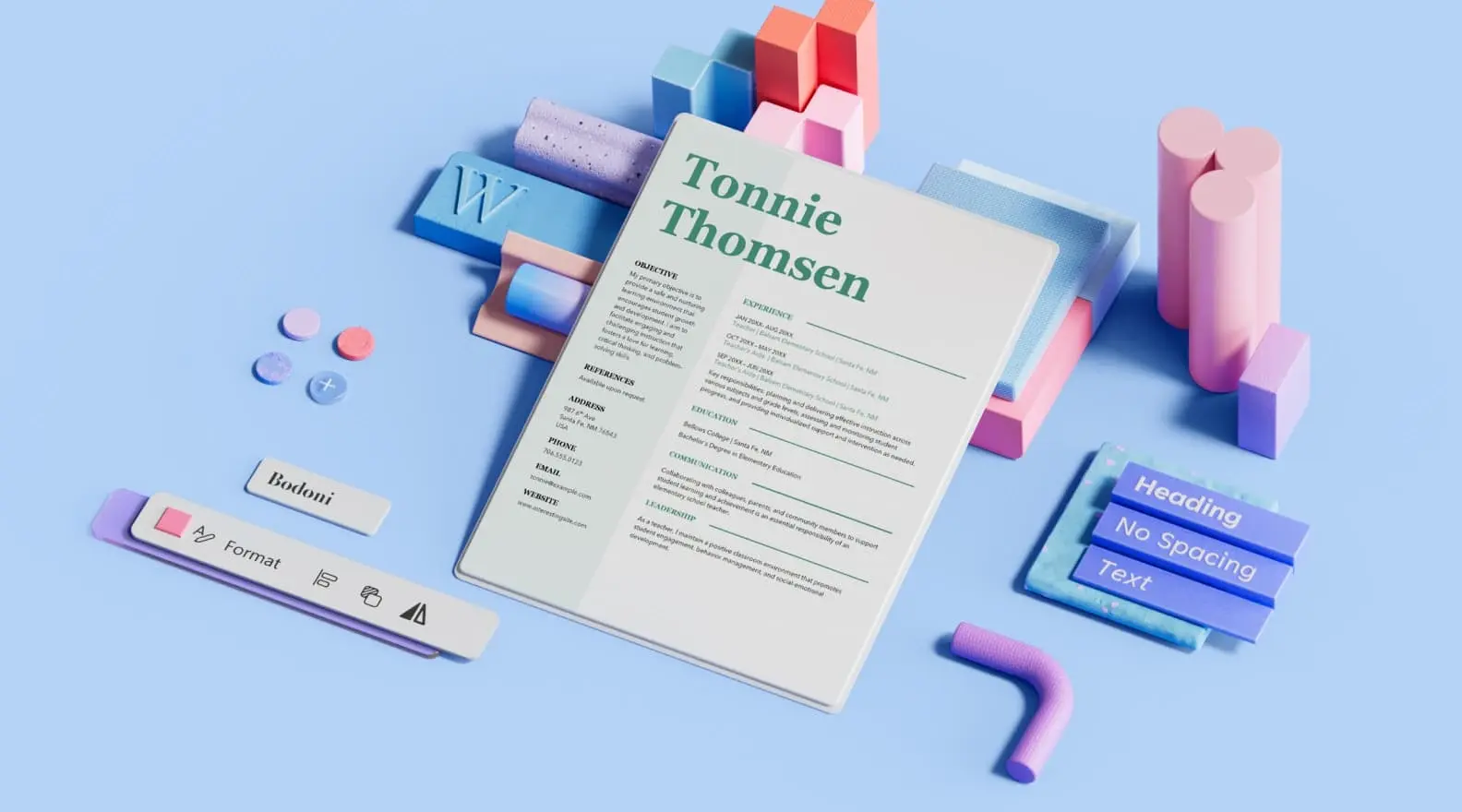
Download free resume templates
Land your dream job with free, customizable resume templates. Showcase your potential to recruiters and stand out from other candidates with a professional template. Whether you're applying to corporate positions or creative roles, go with a sleek design or show your creativity with bold colors .
Resumes don't need to look boring—add flair to your professional experience with a creative resume template. There are plenty of resume designs to choose from, like simple resume templates and modern resume templates. Each resume template is fully customizable in Microsoft Word , so you can personalize each design element and add your own text. Using a template also makes it easier to customize your resume for each position you apply to.
Print out as many copies as you'd like or download the template for free to share digitally when applying online. These professional resume templates are perfect for any stage of life or career. Whether you're a high school student, actor, or seeking a career in nursing, you can find any format for any job type.
There are also a variety of free CV (Curriculum Vitae) templates to choose from. A CV is often longer than a resume and contains an in-depth look at your education and professional accomplishments. Like our resume templates, these CV templates are also customizable in Word.
Remember, your next job is only a template away! Once you've customized your resume, explore free cover letter templates to help you land the job.
How to Make a Resume in 2024 | Beginner's Guide
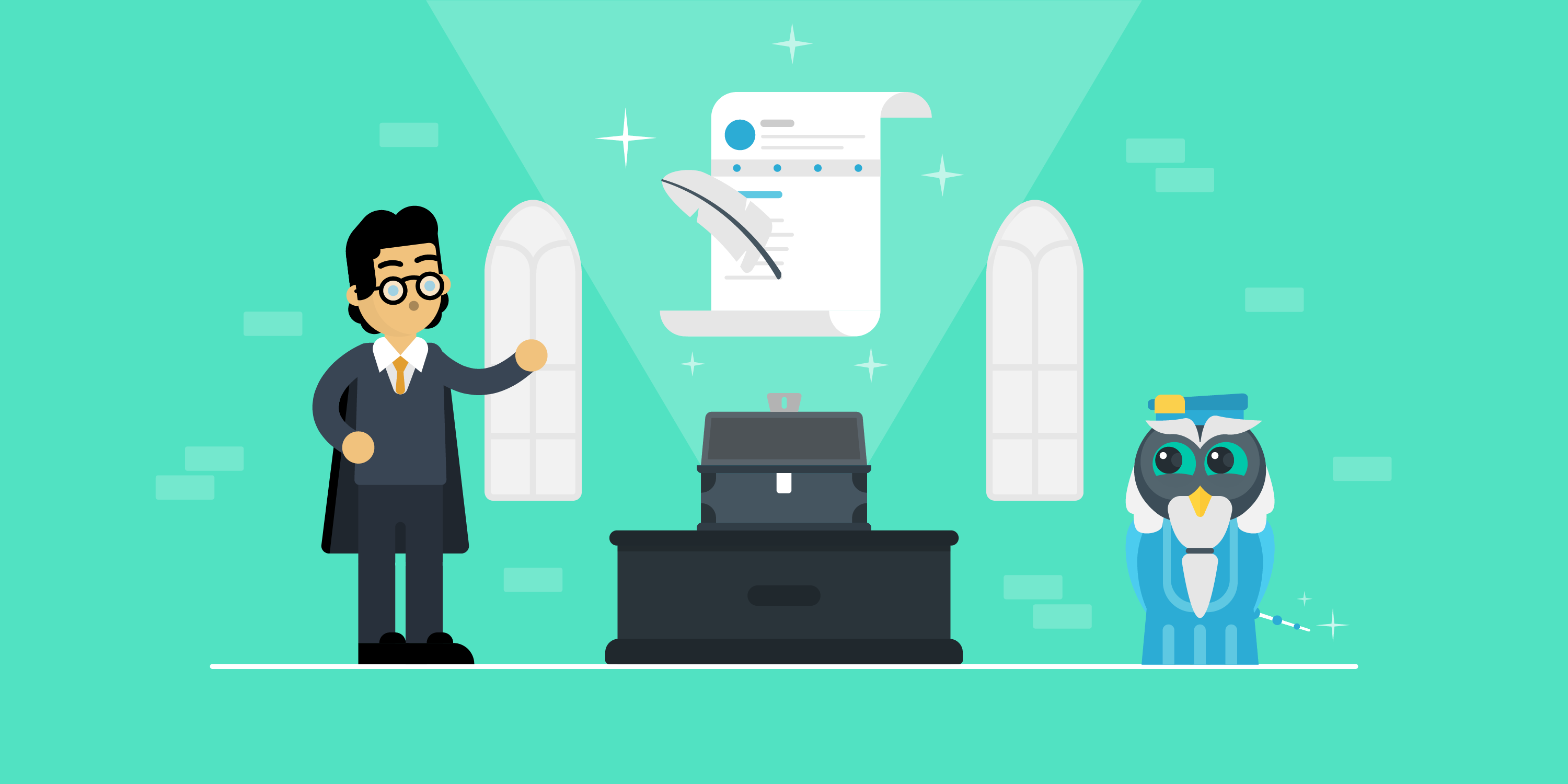
For most job-seekers, a good resume is what stands between a dream job and Choice D. Get your resume right, and you’ll be getting replies from every other company you apply to.
If your resume game is weak, though, you’ll end up sitting around for weeks, maybe even months, before you even get a single response.
So you’re probably wondering how you can write a resume that gets you an interview straight up.
Well, you’ve come to the right place!
In this guide, we’re going to teach you everything you need to know about how to make a resume, including:
- The 8 Essential Steps to Writing a Resume
- 11+ Exclusive Resume Tips to Up Your Resume Game
- 27+ Real-Life Resume Examples for Different Professions
….and more!
So, let’s dive right in.

How to Make a Resume (The Right Way!)
Before we go into detail about how you should make a resume, here’s a summary of the most important steps and tips to keep in mind:
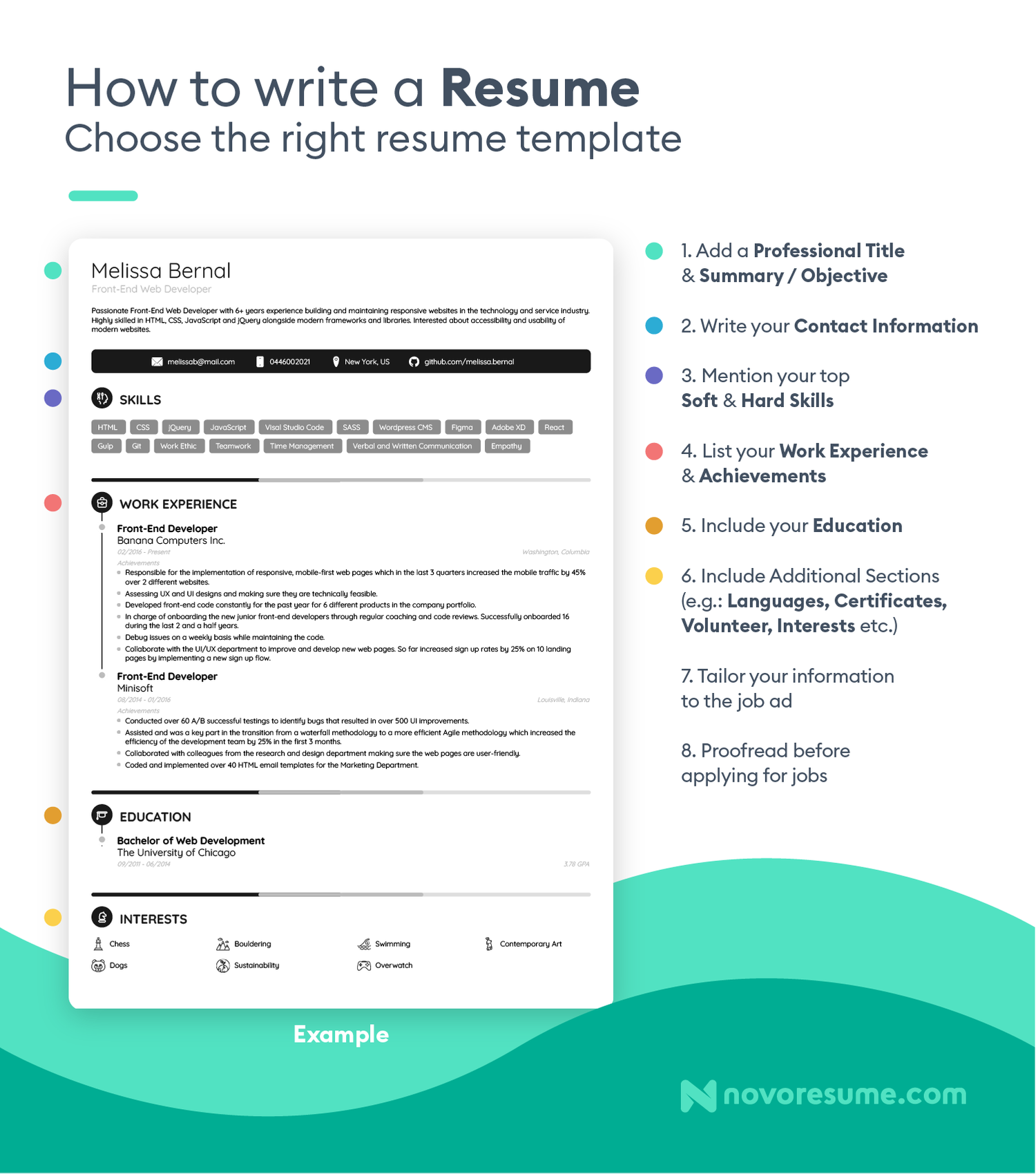
- Choose a resume format carefully. In 99% of cases, we recommend the reverse-chronological format .
- Add the right contact details. Leave your headshot out and make sure to include your job title , a professional email address, and any relevant links. (E.g.: your LinkedIn profile , online portfolio, personal website, etc.).
- Write an impactful resume summary. Unless you’re an entry-level professional, always go for a resume summary. If you do it right, it’s your chance to get the hiring manager to go through the rest of your resume in detail.
- Pay attention to your work experience section. Take your work experience section from OK-ish to exceptional by tailoring it to the job ad, making your achievements quantifiable, and using action verbs and power words.
- Add the right skills for the job. Keep this section relevant by only including the hard and soft skills that are required for the position.
- Keep your education short and to the point. Your most recent and highest degree is more than enough for a strong education section. You only need to add more details here if you’re a recent graduate with barely any work experience.
- Leverage optional resume sections. Optional sections like languages, hobbies, certifications, independent projects, and others can set you apart from other candidates with similar skills and experience.
- Include a cover letter. That’s right, cover letters matter in 2024, and the best way to supplement your resume is by adding an equally well-crafted cover letter to your job application. To make the most of it, check out our detailed guide on how to write a cover letter .
To get the most out of our tips, you can head over to the resume builder and start building your resume on the go as you read this guide.
New to resume-making? Give our ‘7 Resume Tips’ video a watch before diving into the article!
#1. Pick the Right Resume Format
Before you start filling in the contents of your resume, you have to make sure it’s going to look good.
After all, the first thing hiring managers notice is what your resume looks like, and then they start reading it. So, this is your best chance to make a great first impression.
Start by choosing the right resume format.
There are three types of resume formats out there:
- Reverse-chronological. This is by far the most popular resume format worldwide and, as such, it’s the best format for most job-seekers.
- Functional. This resume format focuses more on skills than work experience. It’s a good choice if you’re just getting started with your career and have little to no experience in the field.
- Combination. The combination resume format is a great choice for experienced job-seekers with a very diverse skill set. It’s useful if you’re applying for a role that requires expertise in several different fields and you want to show all that in your resume.
So, which one should you go for?
In 99% of cases, you want to stick to the reverse-chronological resume format . It’s the most popular format and what hiring managers expect to see. So, in the rest of this guide, we’re going to focus on teaching you how to make a reverse-chronological resume.
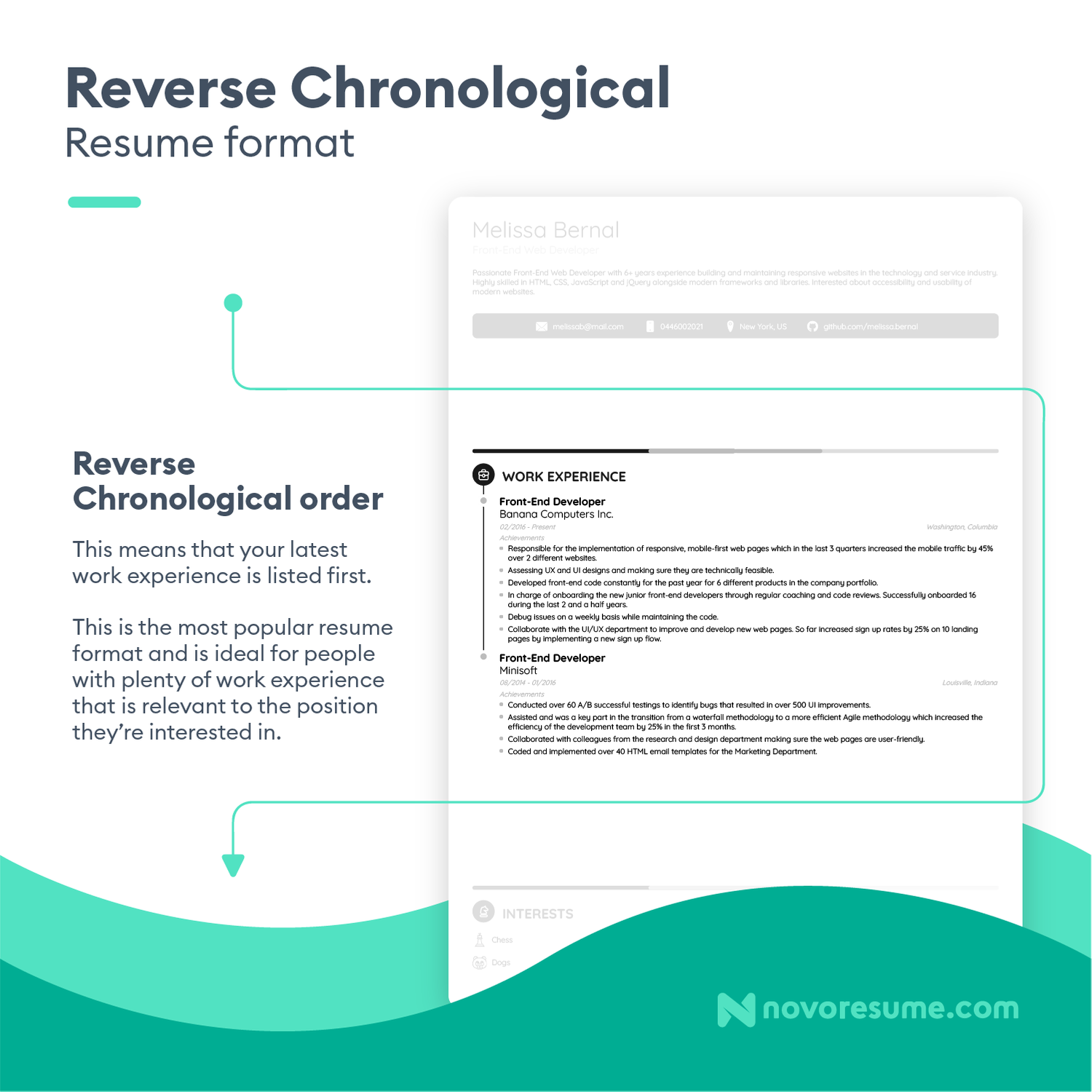
Fix Your Resume’s Layout
With formatting out of the way, let’s talk about your resume’s layout , which determines the overall look of your resume.
Does it look organized or cluttered? Is it too short or too long? Is it boring and easy to ignore, or is it reader-friendly and attention-grabbing?
Here are some of the best practices you should apply:
- Stick to one page. You should only go for a two-page resume if you have decades of experience and you’re sure the extra space will add significant value. Hiring managers in big companies get hundreds of applications per job opening. They’re not going to spend their valuable time reading your life story!
- Add clear section headings. Pick a heading and use it for all the section headers so the hiring manager can easily navigate through your resume.
- Adjust the margins. Without the right amount of white space, your resume will end up looking overcrowded with information. Set your margins to one inch on all sides so your text fits just right on the page.
- Choose a professional font. We’d recommend sticking to a font that’s professional but not overused. For example, Ubuntu, Roboto, or Overpass. Avoid Times New Roman, and never use Comic Sans.
- Set the correct font size. As a rule of thumb, go for 11-12 pt for normal text and 14-16 pt for section titles.
- Use a PDF file. Always save your resume as a PDF file, unless the employer specifically requests otherwise. Word files are popular, but there’s a good chance they’ll mess up your resume’s formatting.
Another thing you need to consider in terms of your resume’s layout is whether you’re going for a traditional-looking resume template or something a bit more modern :
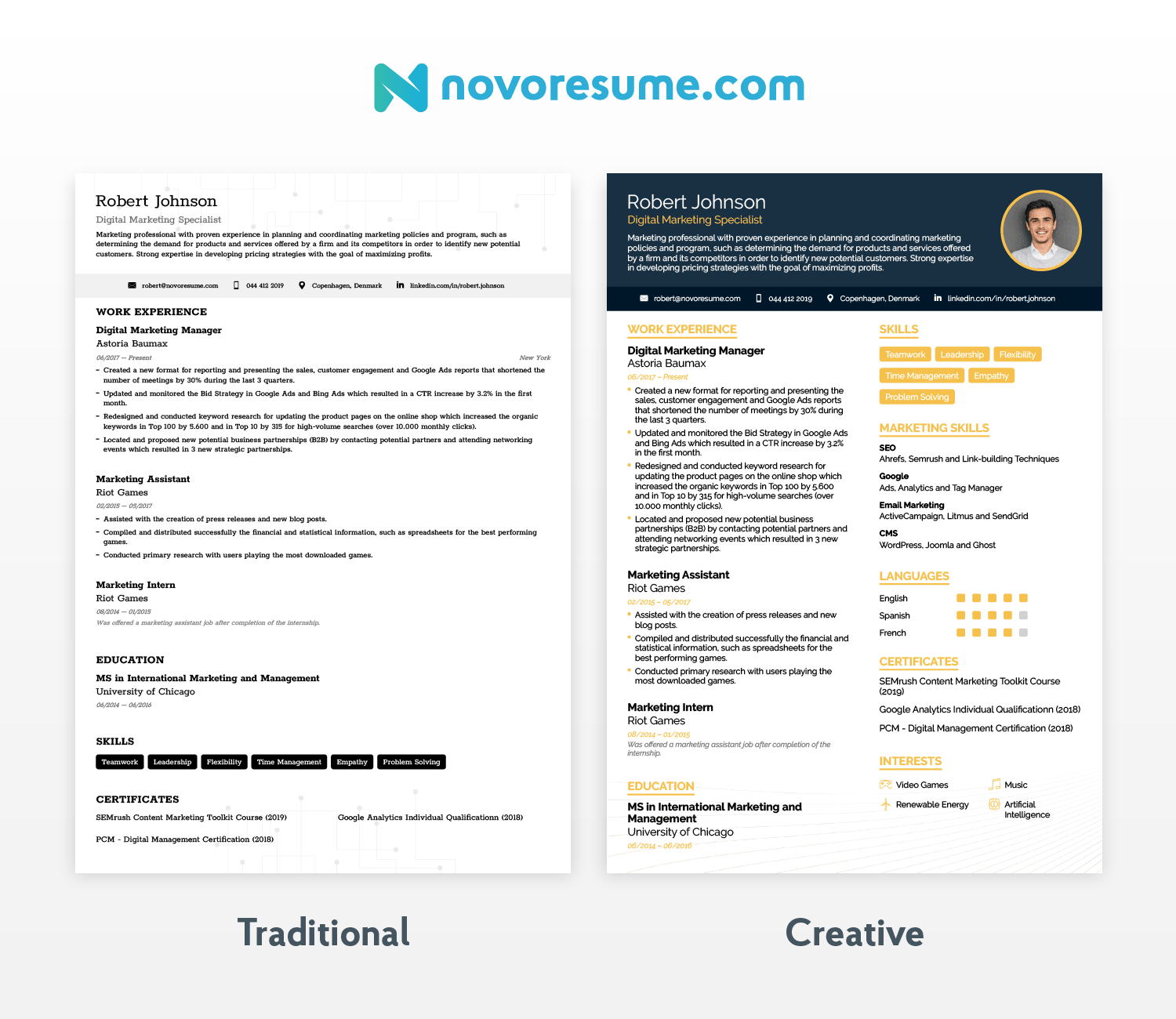
If you’re pursuing a career in a more traditional industry, like law , banking , or finance , you might want to stick to the first.
But if you’re applying to a tech company where imagination and innovation are valued, you can pick a more creative resume template .
Want to Save Time? Use a (Free) Resume Template
Anyone who’s ever tried creating a resume from scratch knows how boring the formatting can be.
Before you can even start filling in the contents, you need to tweak the margins, adjust font sizes, and make sure everything fits into one page while still looking good.
What if you could skip past all that and still create a compelling resume?
Try one of our free resume templates . They’re pre-formatted, so all you have to do is fill in the contents.
They’re also created in collaboration with recruiters from around the globe, ensuring that the templates are visually appealing and ATS-friendly!
See for yourself how one of our templates compares to a resume created in a standard text editor:

#2. Add Your Contact Information
Now that we’ve got all the formatting out of the way, let’s get into what your resume is all about— the information you put on it .
The first thing you want to do when filling out the contents of your resume is to add your contact information .
This section is pretty straightforward but crucial. Your contact details belong at the top of your resume in a designated resume header , so the hiring manager can easily find them.
Even if everything else about your resume is perfect, that all flops if you misspell your email address or have a typo in your phone number. If the hiring manager can’t contact you, it’s a missed opportunity.
So, double-check, and even triple-check your contact information section and make sure everything is factually correct and up-to-date.
Must-Have Information
- Full name. Your first and last name should stand out at the top of your resume.
- Email address. Stick to an address that’s professional and easy to spell, like a combination of your first and last name. (E.g.: [email protected])
- Phone number. Add a reliable number where the hiring manager can easily reach you.
- Location. Add your city and state/country. If you plan to relocate for the job or want a remote position, specify it on your resume.
Optional Information
- Job title. Add your professional title underneath. Write it down word for word, whether it’s “Digital Marketing Specialist” or “Junior Data Scientist.” Just don’t make up job titles like “Marketing Wizzard” or “Data Manipulator.” They’re not quirky; they’re just unprofessional.
- LinkedIn profile . We recommend that you include a link to your updated LinkedIn profile since over 77% of hiring managers use the platform when evaluating a candidate.
- Relevant links. Include links to personal websites or any social media profiles that are relevant to your field. For example, a developer could include a Github profile, while a graphic designer could link their Behance or Driblle account, and so on.
- Date of birth. Unless this is specifically required in the job ad, the hiring manager doesn’t need to know how old you are. It’s not important for their decision-making, and at worst, it might lead to age-based discrimination.
- Unprofessional email address. Your quirky, old high school email address doesn’t belong on your resume. Instead of [email protected] , go for a [email protected] type of address.
- Headshot. (USA, UK or Ireland) Depending on the country where you’re applying, it might even be illegal to include a picture of yourself on your resume . While it’s the norm to include a picture in most of Europe and Asia, always check the regulations for each specific country or industry you’re applying to.
All clear? Good! Now, let’s look at what a great example of a resume's contact information section looks like:
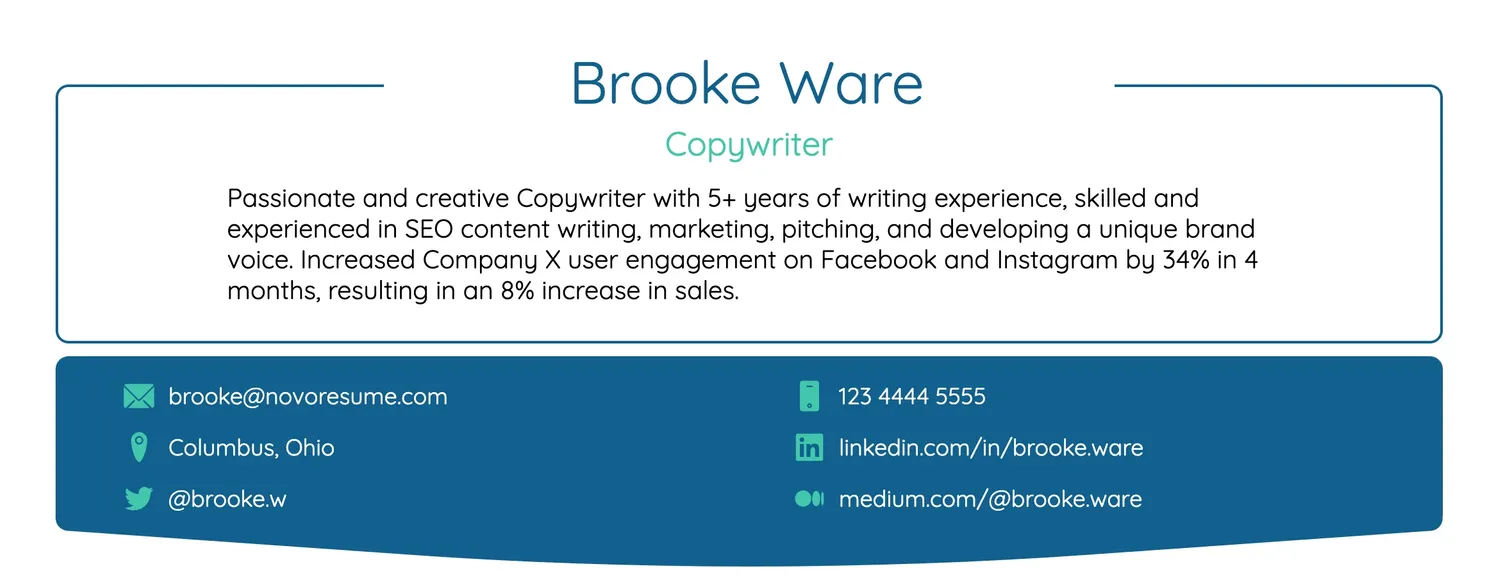
#3. Write a Resume Headline (Summary or Objective)
It's no secret that recruiters spend an average of less than seven seconds on a resume .
When you receive hundreds, if not thousands, of applications daily, it's physically impossible to spend too much time on each.
So, what the hiring managers do to go through resumes more effectively is to skim through each resume and read it in depth only if it piques their interest.
This is where the resume headline comes in.
Placed right next to (or underneath) your contact information, this brief paragraph is the first thing the hiring manager is going to read on your resume.
Now, depending on how far along in your career you are, your resume headline can be either a resume summary or a resume objective.
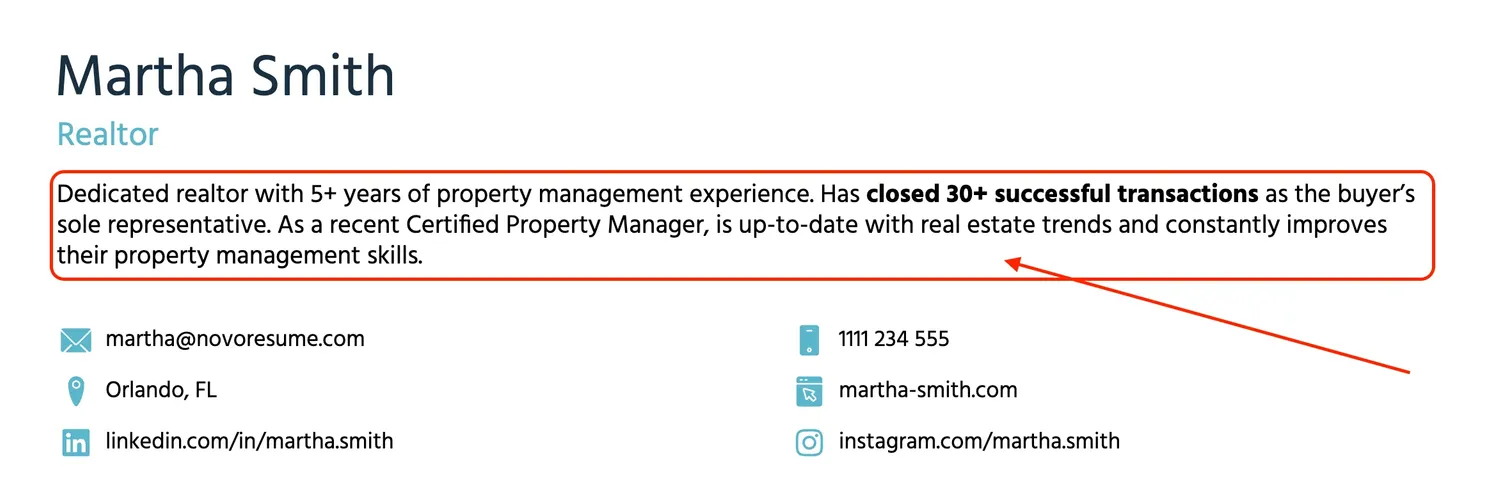
So, how do you choose between a resume summary and a resume objective? Here’s all you need to know:
Resume Summary
A resume summary, as the name suggests, is a two to three-sentence summary of your career so far. If done right, it shows that you’re a qualified candidate at a glance and gets the hiring manager to give you a chance.
Here’s what your resume summary should include:
- Your job title and years of experience.
- A couple of your greatest professional achievements or core responsibilities.
- Your most relevant skills for the job.
Here’s an example of a well-written resume summary:
Experienced Java Developer with 5 years of experience in building scalable and efficient applications. Contributed to a major project that enhanced application performance by 25%. Strong background in Spring Framework and microservices. Aiming to apply robust coding skills to develop innovative software solutions at XYZ Tech Solutions.
Unless you’re a recent graduate or amid a career change, we recommend you stick to a resume summary. Otherwise, a resume objective might be a better option for you.
Resume Objective
A resume objective is supposed to express your professional goals and aspirations, academic background, and any relevant skills you may have for the job.
It communicates your motivation for getting into a new field, so it’s the go-to headline for recent graduates and those going through a career change. As with a resume summary, a resume objective should be brief—around two to four sentences long.
So, here’s what it would look like if you’re a student:
Hard-working recent graduate with a B.A. in Graphic Design from New York State University seeking new opportunities. 3+ years of practical experience working with Adobe Illustrator and Photoshop, creating illustrations and UX/UI design projects. Looking to grow as a designer and perfect my art at XYZ Design Studio.
Or, on the other hand, if you’re going through a career change, it might look more like this:
IT project manager with 5+ years of experience in software development. Managed a team of developers to create products for several industries, such as FinTech and HR tech. Looking to leverage my experience in managing outsourced products as a Product Owner at Company XYZ.
#4. Prioritize Your Work Experience
The most important part of your resume is your work experience.
This is where you get to sell yourself and show off your previous accomplishments and responsibilities.
If you manage to master this section, you’ll know most of what’s there to know about how to make a resume.
There are plenty of good practices for writing your work experience . But before we dive into all the nits and grits, let's start with the basics.
The standard format for each work experience entry is as follows:
- Job title/position. Your job title goes on top of each work experience entry. When the hiring manager looks at your resume, you want them to know, at a glance, that you have relevant work experience for the job.
- Company name/location/description. Mention the name of the employer and the general location, such as the city and state/country where you worked. In some cases, you may also want to briefly describe the company, like when the organization isn’t particularly well-known.
- Dates employed. Add the approximate timeframe of your employment at each company. You don’t need to give exact dates since the standard format for this is mm/yyyy.
- Achievements and responsibilities. This is the core of each work experience entry. Depending on your field, you want to list either your achievements or responsibilities. List them in bullet points instead of paragraphs, so they’ll be easier to read.
Here’s a real-life example:
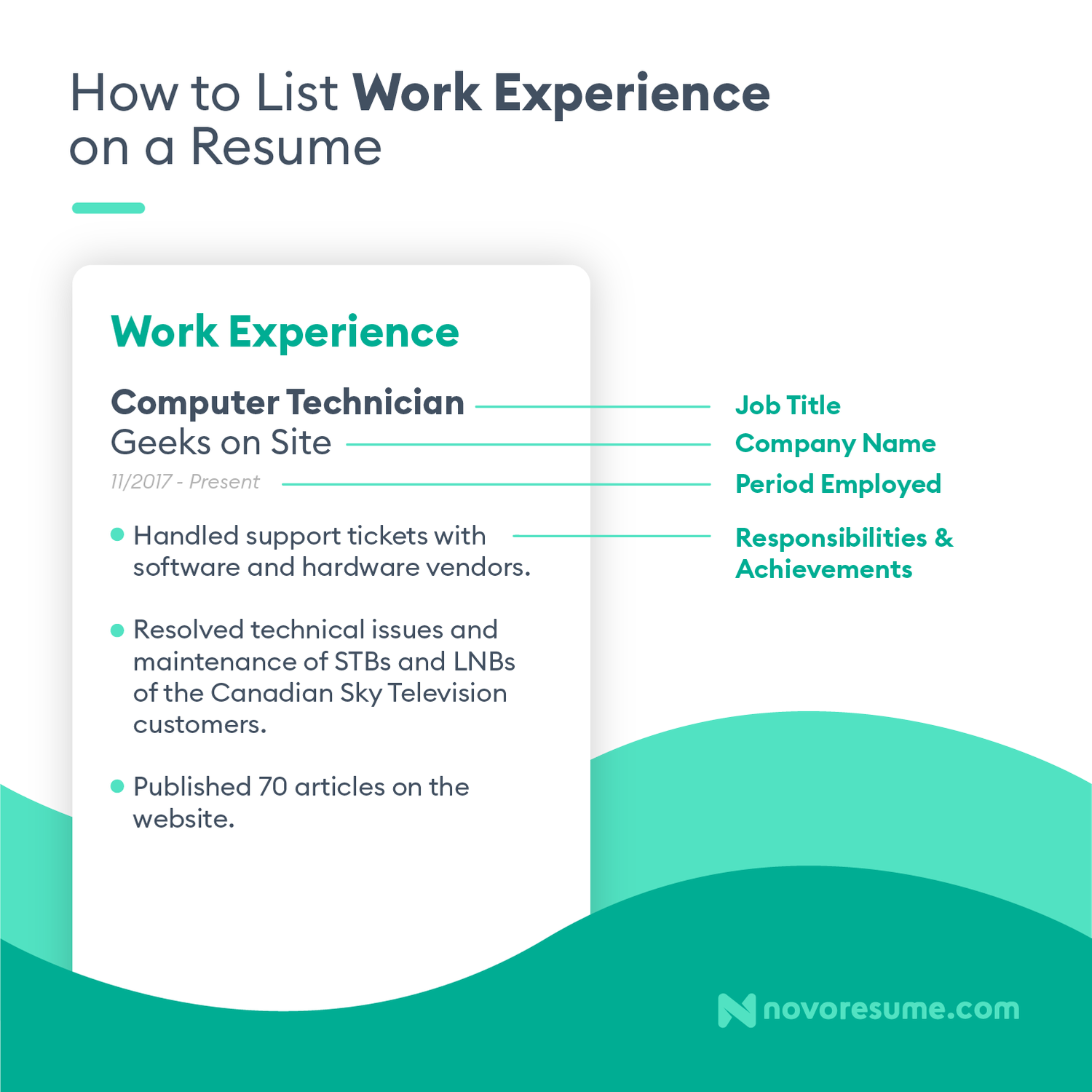
Your work experience entries should always be listed in reverse chronological order , starting with your most recent job and working your way back into the past.
Now that you know how to list your experience, we’re going to show you how to write about it in a way that makes you stand out from the competition, starting with:
Are you a student with no work experience? We’ve got you covered. Check out our guide to writing a resume with no experience here.
Focus on Achievements Whenever Possible
One of the most common resume mistakes is only listing responsibilities in your work experience section.
Here’s the thing—in most cases, the hiring manager knows exactly what your job responsibilities are.
For example, if you’re a sales manager, your responsibilities would be:
- Reach out to potential clients over the phone or email.
- Maintain relationships with existing company clients and upsell relevant products.
- Tracking and reporting on leads in CRM.
Coincidentally, this is also the same list of responsibilities for every sales manager out there. So, 90% of all other resumes probably mention the same thing.
To stand out from the competition, you want to focus on writing achievements in your resume instead. These can be how you helped your previous company grow, reach quarterly quotas, and so on.
Let’s compare how responsibilities hold up next to achievements for the same job:
- Exceeded sales team KPIs by 30%+ for 3 months straight.
- Generated over $24,000 in sales in 1 month.
- Generated leads through cold-calling
- Managed existing company clients
Keep in mind, though, that in some fields, there just aren’t that many achievements you can mention. Let’s say you’re a warehouse worker .
Your day-to-day responsibilities probably include:
- Loading, unloading, and setting up equipment daily.
- Packaging finished products and getting them ready for shipping.
- Assisting in opening and closing the warehouse.
In fields like this, it’s pretty hard to distinguish yourself through achievements, so it’s okay to stick to responsibilities instead. You can still make them shine by following the rest of our advice about listing your work experience.

Keep in mind, though, that in some fields, there aren’t that many achievements you can mention. Let’s say you work in a warehouse. Your day-to-day responsibilities probably involve:
- Loading, unloading and setting up equipment on a daily basis.
- Package finished product and get it ready for shipping.
- Assist in opening and closing the warehouse.
In such fields, it’s pretty hard to distinguish yourself, so it’s totally OK to stick to responsibilities instead.
Tailor Your Resume to the Job
Tailoring is what sets an amazing resume apart from an okay one.
Hiring managers don’t need to know about every single job you’ve ever worked at or every single skill that you have.
They only want to know about your jobs, experiences, or skills that are relevant to the role you’re applying for.
For example, if you’re applying for a job doing Google Ads, you don’t need to talk about your SEO internship from eight years ago.
By focusing your resume on whatever is important for the specific role, you’re a lot more likely to stand out and catch the hiring manager’s attention.
Let’s take a look at an example of a job ad:

As you can see, we’ve highlighted the most important requirements.
To tailor your resume accordingly, you just need to mention how you meet each of these requirements in your resume.
You can highlight your relevant achievements and qualifications in different parts of your resume, such as:
- In your resume summary, where you should recap your years of experience.
- Throughout your work experience section, where you should list achievements and responsibilities that reflect your social media marketing experience.
- In your education section, where you can let the hiring manager know you have the degree that they’re looking for.
Include the Right Amount of Work Experience
If you’ve got over a decade’s worth of work experience, you’re probably wondering whether all of it belongs on your resume. In most cases, you’d end up writing a novel if you listed everything you’ve ever done, and that’s not how long a resume should be .
If you’re new to the job market, on the other hand, you probably don’t have any experience, and you’re wondering what you could even add to this section.
So, here’s how much information your resume should include, depending on your level of experience:
- No experience. If you’re looking for your first job , you won’t have any work experience to fill this section with. So, you can either keep it empty and focus on all the other sections or fill it up with any experience gained in student organizations, extracurricular activities, volunteering, and other projects.
- Entry-level. List all your work experience so far. While some of it won’t be relevant, it can still show the hiring manager that you do have some actual work experience.
- Mid-level. Only mention relevant work experience to the position you’re applying for. There’s no need to waste space on jobs that aren’t related to what you’re after.
- Senior-level. List up to 15 years of relevant work experience, tops. If your most recent experience is as a marketing executive , the hiring manager doesn’t care how you started your career as a junior marketing specialist 23 years ago.
Consider Applicant Tracking System (ATS) Software
Did you know that over 70% of resumes don’t even make it to the hiring manager ?
Most companies these days use ATS to evaluate hundreds of resumes instantaneously and automatically filter out the ones that don’t meet their criteria.
For example, if a resume doesn’t mention a specific skill or isn’t formatted correctly, the ATS will automatically reject it.
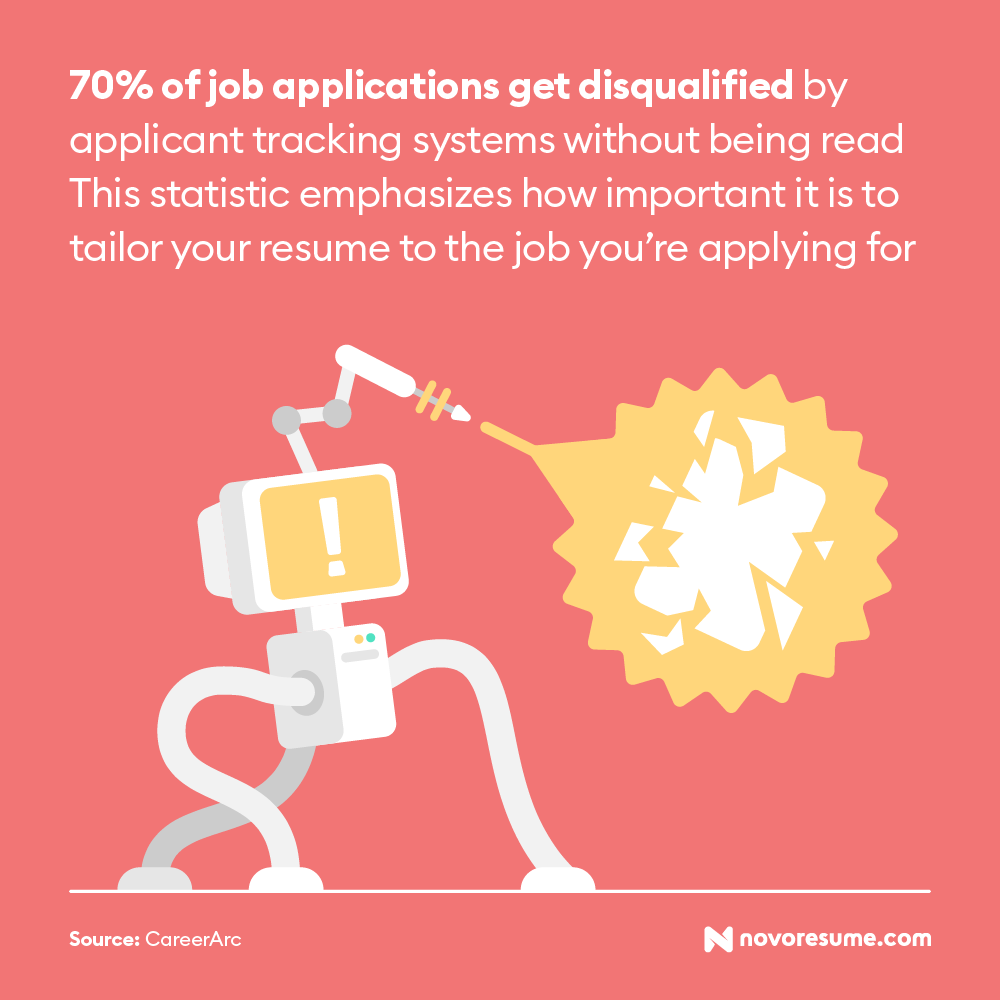
Fortunately, there are some easy ways to make an ATS-friendly resume .
Here are a couple of tips to help you get past those pesky robots:
- Stick to one page. Sometimes employers set a limit on how long a resume should be. This means that if your resume is longer than one page, it might get automatically disqualified.
- Incorporate keywords. Tailoring your resume to the job helps a ton with beating the ATS. Just carefully read the job description to find hints for what the ATS will be looking for. Then, whenever you find keywords related to your responsibilities and achievements, make sure to include them in your work experience section.
- Use an active voice. Passive voice is too vague and unclear, so make sure to use active voice as much as possible when describing your previous jobs. (E.g.: “Managed a team of ten people,” instead of “ A team of ten people was managed by me.” )
- Leverage powerful action words. Instead of starting each of your sentences with “was responsible for," make your work experience impactful by using words that can grab attention. Saying that you “spearheaded” or “facilitated” something sounds a lot more impressive than “helped.”
Want to make sure your resume formatting passes the ATS test? Choose one of our tried and tested ATS-friendly resume templates , and you’ll be good to go!
#5. List Your Education
The next section on your resume is dedicated to your academic qualifications. Let’s start with the basics!
Here’s how you should format the education section on your resume :
- Program Name. Your major and degree type should be listed. (E.g.: “B.A. in Business Administration” )
- University Name. Add the name of the institution. (E.g.: “New York State University” )
- Dates Attended. Use a mm/yyyy format for the dates you attended. (E.g.: “08/2008 - 06/2012” )
- Location. If your university is less well-known, you can also add the location. (E.g.: “Stockholm, Sweden” )
- GPA. Use the appropriate grading system for the country you’re applying to work in. (E.g.: In the USA, it would be “3.9 GPA” )
- Honors. Add any honors and distinctions you’ve been given. (E.g.: Cum Laude, Magna Cum Laude, Summa Cum Laude )
- Achievements. You can mention interesting papers you’ve written, projects you’ve done, or relevant coursework you’ve excelled in.
- Minor. “Minor in Psychology”
Pretty simple, right? Now let’s see what an education section looks like in practice:
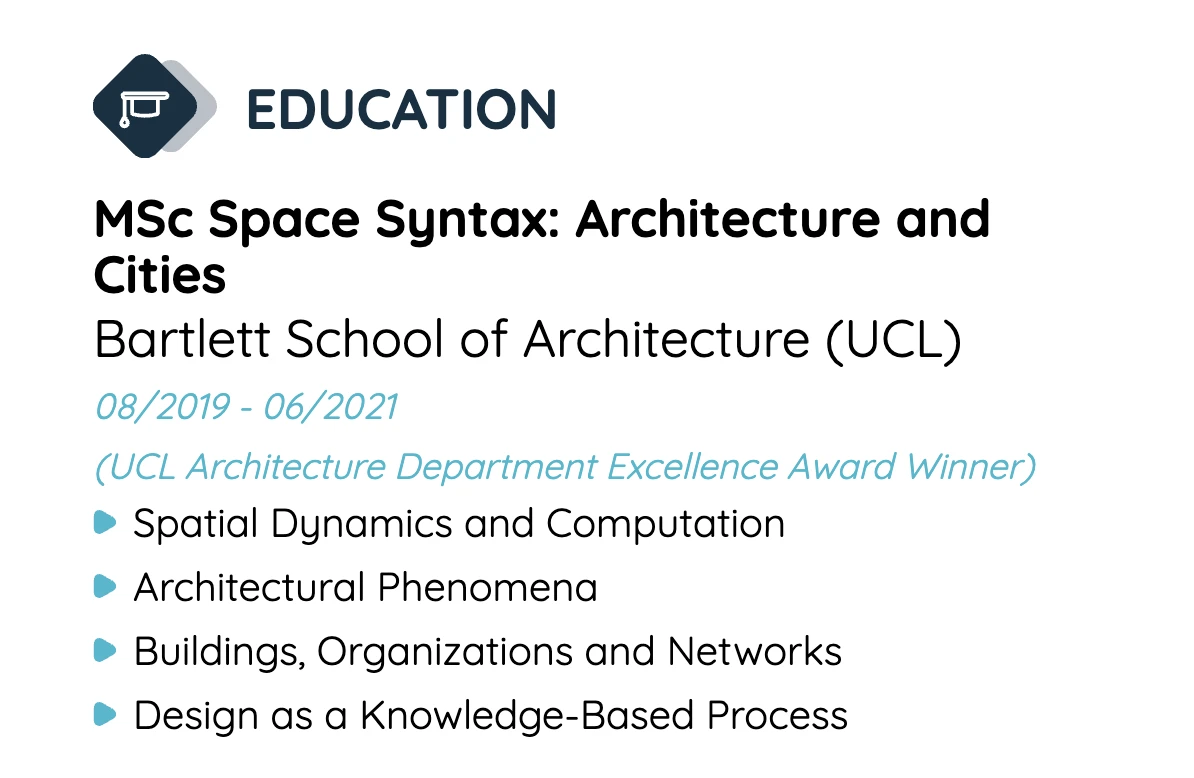
This example includes all the necessary information, plus an eye-catching award and relevant classes this candidate has taken.
Resume Education Tips
Now that you know how to list your education on your resume, let’s take this section to the next level.
Just follow these expert tips:
- If you’re making a resume as a student and don’t have any work experience yet, you can list your education section at the beginning of the page instead of work experience.
- You can add your expected graduation date if you’re still pursuing your degree.
- If you already have relevant work experience, just keep this section short and sweet. Recent graduates can expand on their education more and add optional information like projects, classes, academic achievements, etc.
- Always list your degrees in reverse chronological order, starting with your highest degree on top. Your highest and most recent degree is usually enough, so if you have a Master’s degree that’s relevant to the job, there’s no need to mention your earlier degrees.
- Don’t add your high school degree to your resume if you already have a university degree. It doesn’t have as much weight, and you can use the space for something else.
- Only mention your GPA if you had an impressive academic career. Anything below a 3.5 GPA doesn’t need to be on your resume.
Are you in the process of applying for college? Check out our guide to writing a college application resume to wow that admissions officer!
#6. Emphasize Your Know-How in the Skills Section
After your work experience, your skills are the first thing the hiring manager is going to look for. In fact, together, work experience and skills make up 90% of the hiring decision .
So, this is the place where you want to mention all the know-how that makes you the perfect candidate for the job.
There are two types of skills you can include when writing your resume:
- Hard Skills. These are measurable abilities. What you can list here can be anything from coding in Python to knowing how to cook Thai cuisine.
- Soft Skills. Also known as personal skills, these are a mix of communication skills , personal traits, career attributes, and more. They can include leadership, critical thinking, and time management , just to name a few.
Your resume should always cover both hard skills and soft skills . Here’s an example in action:
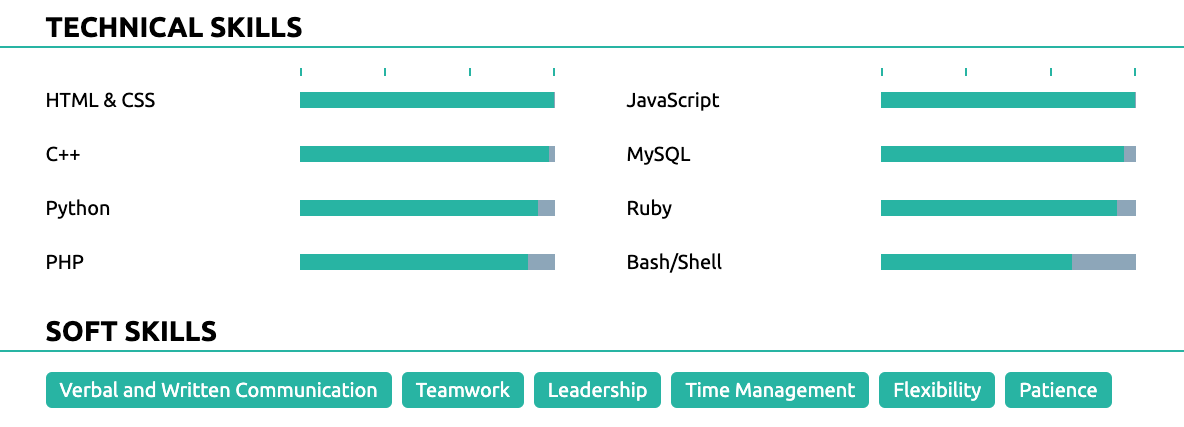
Now, let’s discuss how you should list your most important skills on your resume.
There are a few essential steps you need to follow:
Always List Hard and Soft Skills Separately
Your resume should be easy and neat to navigate. The hiring manager shouldn’t have to waste time looking for a specific skill because you didn’t separate it into the appropriate subsection.
So, just create separate categories for your hard and soft skills.
Depending on your field, you could customize the name of your “hard skills” subsection to something like “technical skills," “marketing skills," or something else related to your field.
Let’s look at an example of what skills look like on a project manager’s resume :
Methodologies & Tools
- Agile Methodology
- SCRUM Framework
- Waterfall Project Management
- Microsoft Project
- Critical Path Method (CPM)
- Earned Value Management (EVM)
- Risk Management
Soft Skills
- Team Management
- Conflict Resolution
- Negotiation
Tailor Your Skills to the Job
You might have some awesome skills, but the hiring manager only needs to know about the ones that are relevant to the job.
For example, if you’re applying for a job as an accountant, your gourmet chef skills shouldn’t be on your resume.
Look at the job ad and list at least two to three essential skills you have that are required for the role. Remember—there’s no need to list every skill you have here; just keep it relevant.
Qualifications:
- Bachelor’s degree or higher in Graphic Design or a related field.
- Tech-savvy, with some background in CMS systems such as WordPress.
- Thrives in a stressful environment and juggles multiple tasks and deadlines.
- Strong organizational and time management skills.
- Excellent communication skills.
- Self-reliant, with the ability to manage their own work.
- A can-do attitude and an outside-the-box thinker.
- Proficient in Adobe Photoshop, InDesign, Illustrator, Keynote, and Pages.
- Basic understanding of Office software such as Microsoft Word, Excel, PowerPoint, and Outlook.
So, the must-have hard skills here are Photoshop, InDesign, Illustrator, Keynote, and Pages. Other good computer skills to have are WordPress or similar CMS systems.
While you can also mention Word, Excel, PowerPoint, and Outlook, it’s pretty much assumed that you know how to use them since they’re required for most office jobs.
List Hard Skills with Experience Levels
For each hard skill you list on your resume, you should also mention your proficiency level. This tells employers what they can expect from you and how much training you might need.
- Beginner. You have some experience with the skill, whether it’s from some entry-level practice or classroom education.
- Intermediate. You’ve used the skill in a work environment with good understanding.
- Advanced. You’re the go-to person for this skill in your office. You can coach other employees, and you understand the skill at a high level.
- Expert. You’ve applied this skill to more than a handful of different projects and organizations. You’re the go-to person for advice about the skill, not just in your office but even amongst some of the best professionals in your field.
Just make sure to never lie about your actual skill level. Even if you get the job, once you need those skills you exaggerated, it will be pretty awkward for both you and your employer.
Include Transferable Skills
These are the types of skills that are useful for almost any job out there.
Transferable skills can be both soft skills (e.g.: teamwork, creativity, problem-solving skills, and others) and hard skills (MS Office Suite, HTML, writing, etc.)
Whatever job you’re applying to, chances are you have transferable skills from your experience that can come in handy one way or another. So, feel free to include them, even if they’re not specifically required for the position.
Not sure which skills to mention on your resume for your specific field? Check out our list of 101+ essential skills for inspiration!
#7. Leverage Optional Resume Sections
The sections we’ve covered so far are must-haves for any resume. They’re the bread-and-butter for any job application, and if you get them right, you’ll land any job you apply to.
But if you have some leftover space, there are a few optional sections you can choose from to give your resume a boost!
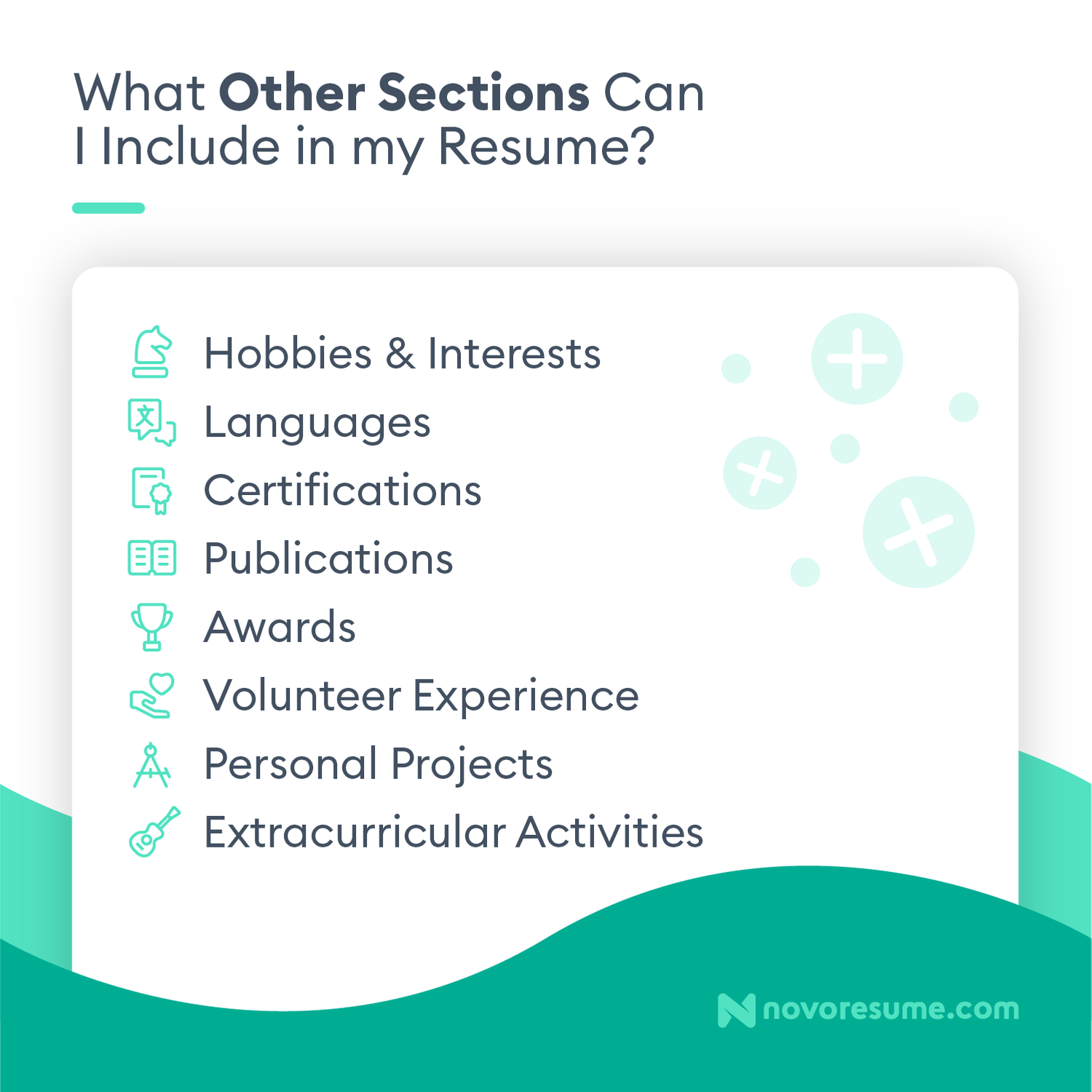
Are you bi-lingual? Or even better – multi-lingual? You should always mention that on your resume!
Even if the position doesn’t require you to know a specific language, it can still come in handy at some point. At the end of the day, it’s always better to know more languages than less.
To list languages in your resume , just write them down and assign them the appropriate level:
- Intermediate
You can also use the Common European Framework of Reference for Languages (CEFRL) or the American Council on the Teaching of Foreign Languages (ACTFL) proficiency scales.
As a given, you should never lie about your language skills. You never know—your interviewer might turn out to be fluent in the language or even be a native speaker!
Hobbies and Interests
If you want to spice up your resume, hobbies and interests could be just what you need.
While this section isn’t a game-changer, it can help the hiring manager see who you are as an individual.
For example, if you listed “teamwork” as one of your skills, hobbies like team sports can back up your claim.
And who knows? Maybe you and your interviewer have some hobbies or interests in common!
Volunteering Experience
If you’re the type of person who devotes their free time to helping others while expecting nothing in return, chances are that you’re the type of employee who’s in it for more than just the money.
Seeing volunteer experience on your resume tells hiring managers that you’re a loyal employee who’s after something meaningful.
Several studies show that listing your volunteer experience can boost your chances of getting hired, especially if you have little to no work experience.
Certifications
Hiring managers love candidates who invest in themselves, and that’s exactly what they see when you list certifications on your resume .
If you value continuous learning and strive to expand your skill set, that’s always a plus.
Certifications can also show employers how much expertise you have.
For example, if you’re a Microsoft Cloud Engineer and you specialize in Microsoft Technologies, you should definitely include all essential certifications on your resume, such as the Azure Solutions Architect Expert one.
Awards and Recognitions
There’s no harm in showing off a little on your resume. After all, you want to be a candidate that shines above the rest.
So, if you’ve received any awards or recognitions that make you stand out in your field, make sure to add them.
For example, if you’ve been recognized for your contributions to data science or received a hard-to-come-by scholarship , mention it in your resume. Just keep your entries here relevant to the field you’re applying to.
Publications
Whether you’re a freelance writer or a distinguished academic, publications are always impressive.
If you have any published works (online or in an academic journal), you can add them to your resume. Just make sure to include a link so the hiring manager knows where to check your work!
Are you looking for a career in academia? Check out our guide to writing the perfect academic CV to get started!
Working on side projects can show off your passion for your field. Whether they’re university class projects or part-time entrepreneurial endeavors, they’re relevant.
For example, if you worked on a mock software product as part of a university competition, it shows you went through every step of product creation, from ideation to creating a marketing strategy.
This project also shows off your organizational skills , and if you mention it in your resume, you stand a better chance of landing the job you had your sights set on.
But projects can also be personal, not academic. For example, you might manage an Etsy store where you sell hand-made arts and crafts to customers online. This is a great opportunity to highlight your creativity, management, and customer service skills .
Overall, hiring managers love employees who do cool work in their free time, so projects are always a great section to add to your resume.
Looking to kickstart your career? Check out our guide on how to get an internship for useful tips and real-life examples!
Extracurricular Activities
Every college freshman knows that extracurricular experience can make a difference in their application.
Especially if you don’t have a lot of experience outside of school, extracurricular activities are a great way to show potential employers your skills and give them insight into you as a person. Different clubs and after-school projects can help you gain real-life skills and considerably increase your chances of landing your first job after college.
For example, joining a student government organization can hone your leadership skills and teach you how to work as part of a team.
For example, if you’re part of a student government or public speaking club, these activities can help you hone your leadership and presentation skills.
11+ Expert Resume Tips
You’ve got the gist of how to make a resume. Now, it’s time to make it really stand out from the crowd!
Follow these exclusive resume tips to take your resume game to the next level:
- Match the professional title underneath your name to the job title of the position you’re applying for. Hiring managers often hire for several roles at once, so giving them this cue about what role you’re after helps things go smoother.
- Mention any promotions from your previous jobs. Use the work experience entries for them to focus on the achievements that helped you earn them.
- Describe your achievements using Laszlo Bock’s formula : accomplished X as measured by Y by doing Z . This way, your work experience can go the extra mile and show the hiring manager what you can bring to the table.
- Always list your achievements and responsibilities in concise bullet points. This makes your resume more reader-friendly, and it’s more likely that the hiring manager will see your impressive achievements at a glance.
- Don’t use personal pronouns like “I” or “me,” and don’t refer to yourself by name. Stick to a slightly altered third person, like “managed data integrity at XYZ Inc.” instead of “he managed data integrity at XYZ Inc.”
- Name your resume sections correctly, or it might get rejected by the ATS. Swapping out quirky names like “career history” or “expertise” for “work experience” and "skills" makes it easier for the hiring manager to find what they’re looking for, too.
- Prioritize important keywords instead of adding all of them. Make sure the relevant skills, qualifications, and experiences you add all make sense in context, too. Your goal is to get past the ATS and impress the hiring manager.
- Focus on transferable skills if you don’t have a lot of relevant work experience. Any extracurricular activities or personal projects can help you stand out here.
- Add a strategic pop of color to headings, bullet points, or key elements you want to highlight. It can help your resume stand out, but don’t overdo it—you want the information to be more impressive than the color palette.
- Don’t include the line “references available upon request.” Hiring managers already know they can request a list of references from you, so there’s no need to waste valuable space on it.
- Make sure your resume is optimized for mobile viewing. Most hiring managers use their mobile phones as often as desktop computers, so save your resume to a PDF file and make sure your formatting stays intact across any device.
- Rename the resume file you plan to send so it includes your name and the name of the position you’re applying for. It’s a small detail that can turn into a crucial mistake if you forget it.
- Read your resume out loud when you’re done. This is a great way to catch awkward phrases or spelling mistakes you might have missed otherwise.
- Use a tool like DocSend to track your resume. You’ll get a notification any time someone opens your resume, and you can see how long they spend reading it.
FREE Resume Checklist
Are you already done with your resume? Let’s see how it holds up!
Go through our checklist for perfecting your resume and see where you stand!
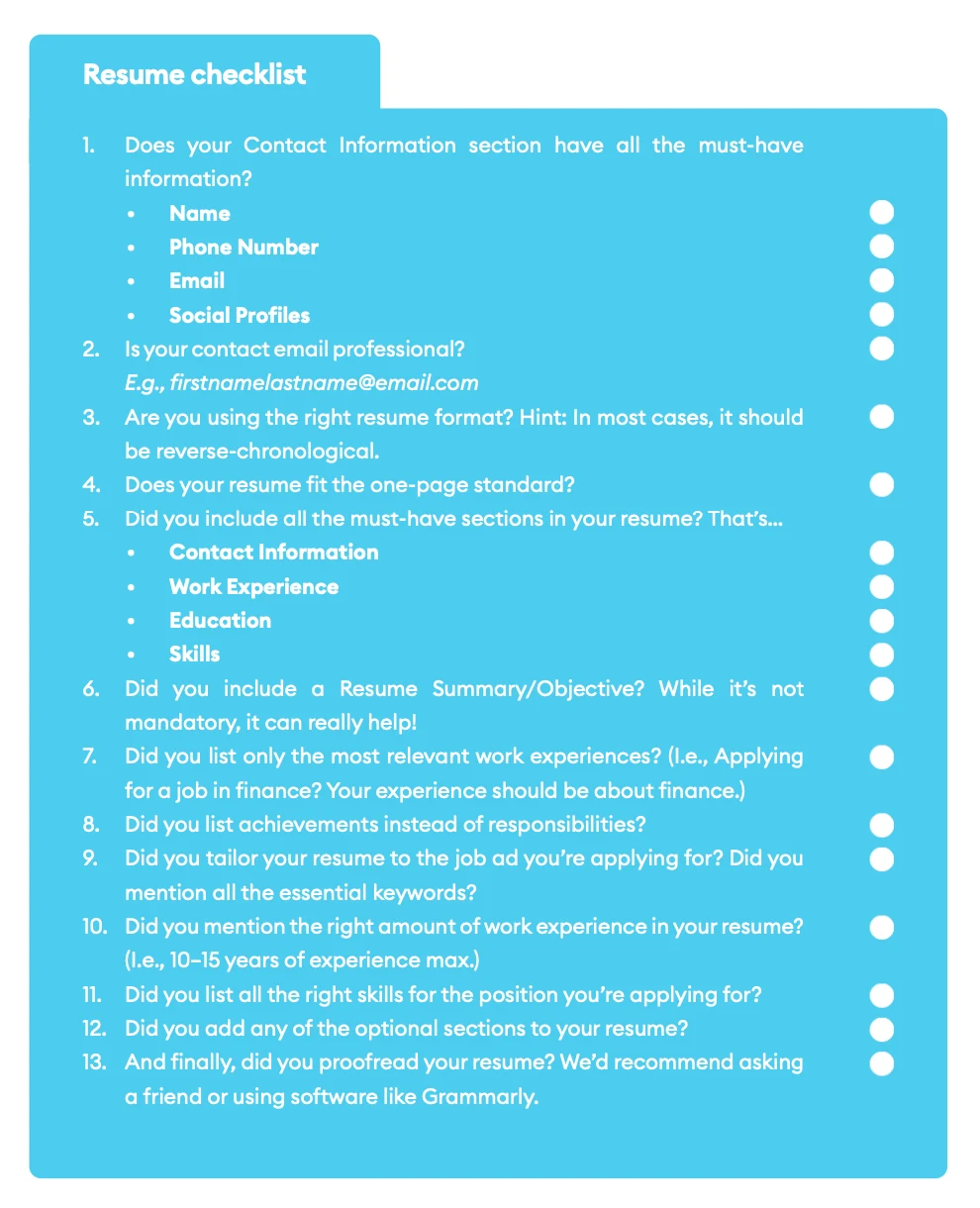
If you missed some points, just go through your resume one more time and perfect it.
And if you ☑’d everything—congrats! You’ve learned all there is to know about writing a resume, and you’re good to go with your job search.
Need to write a CV instead of a resume? Check out our step-by-step guide on how to write a CV with dozens of examples!
9 Resume Templates for Different Industries
Looking to create an effective resume without dealing with the formatting hassle? Just choose one of the templates below.
#1. Traditional Resume Template
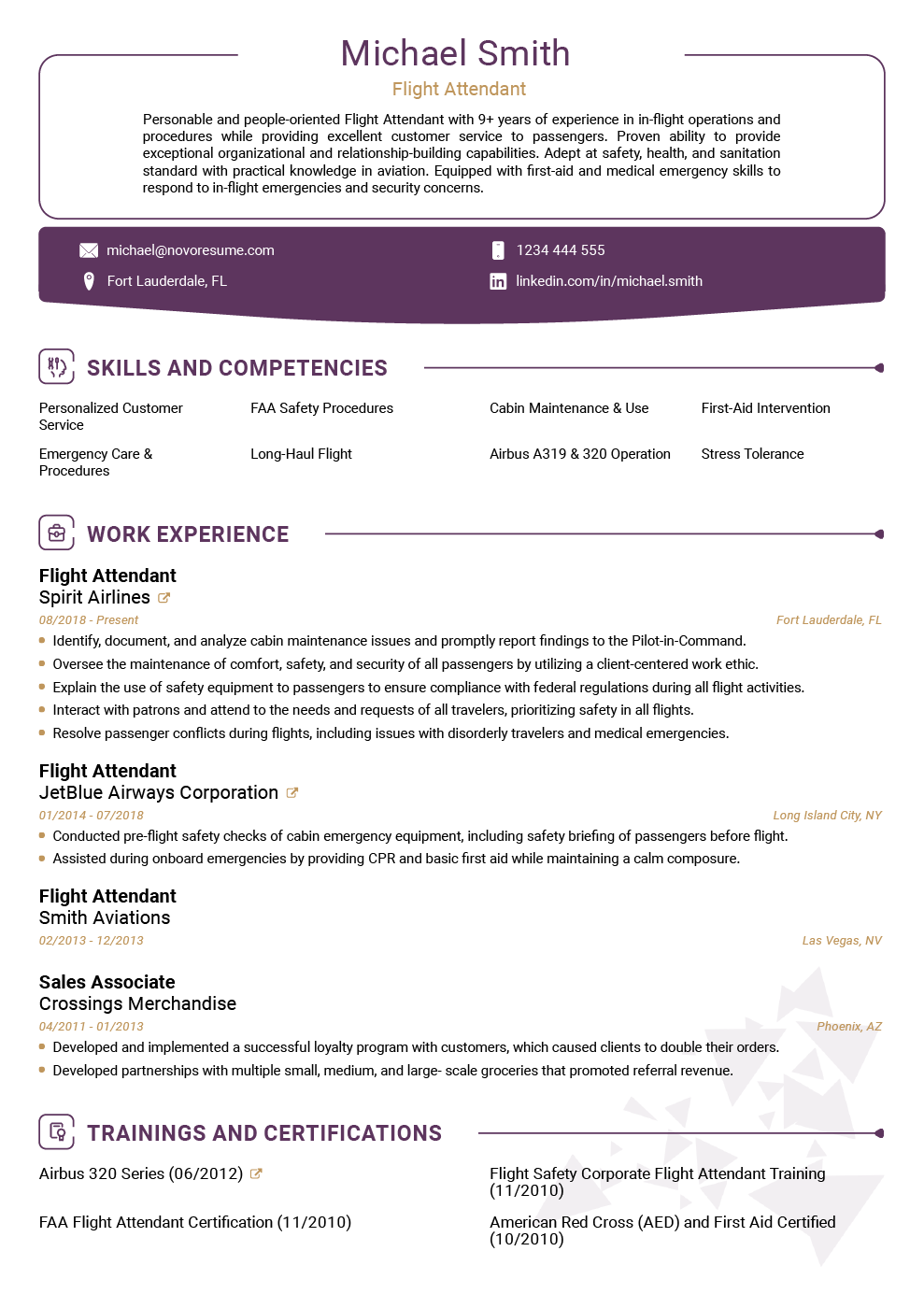
Good for traditional industries like finance, banking, law, and manufacturing.
#2. Modern Resume Template
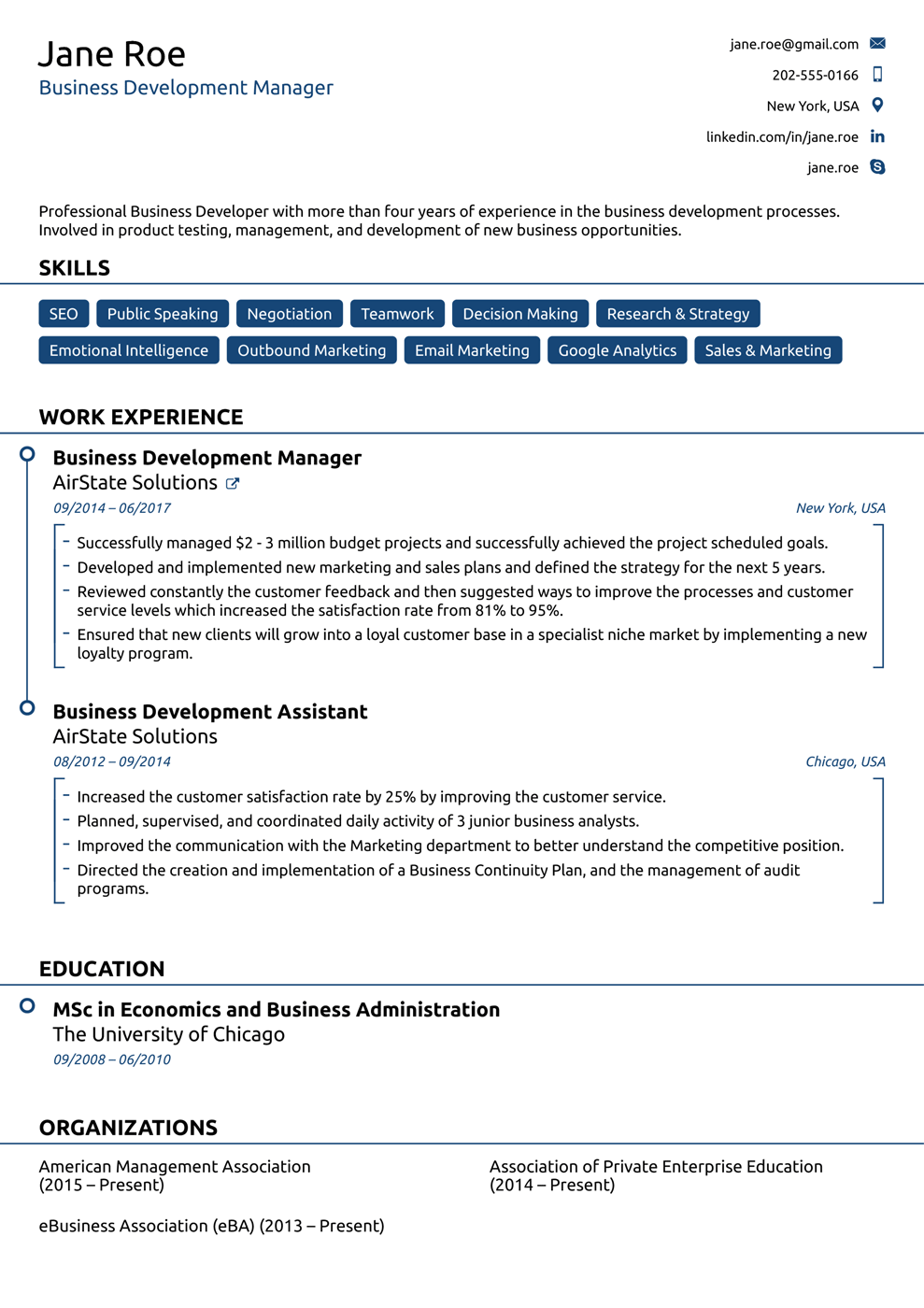
Good for both contemporary and forward-looking industries, including entrepreneurship, medical technology, and engineering.
#3. Creative Resume Template
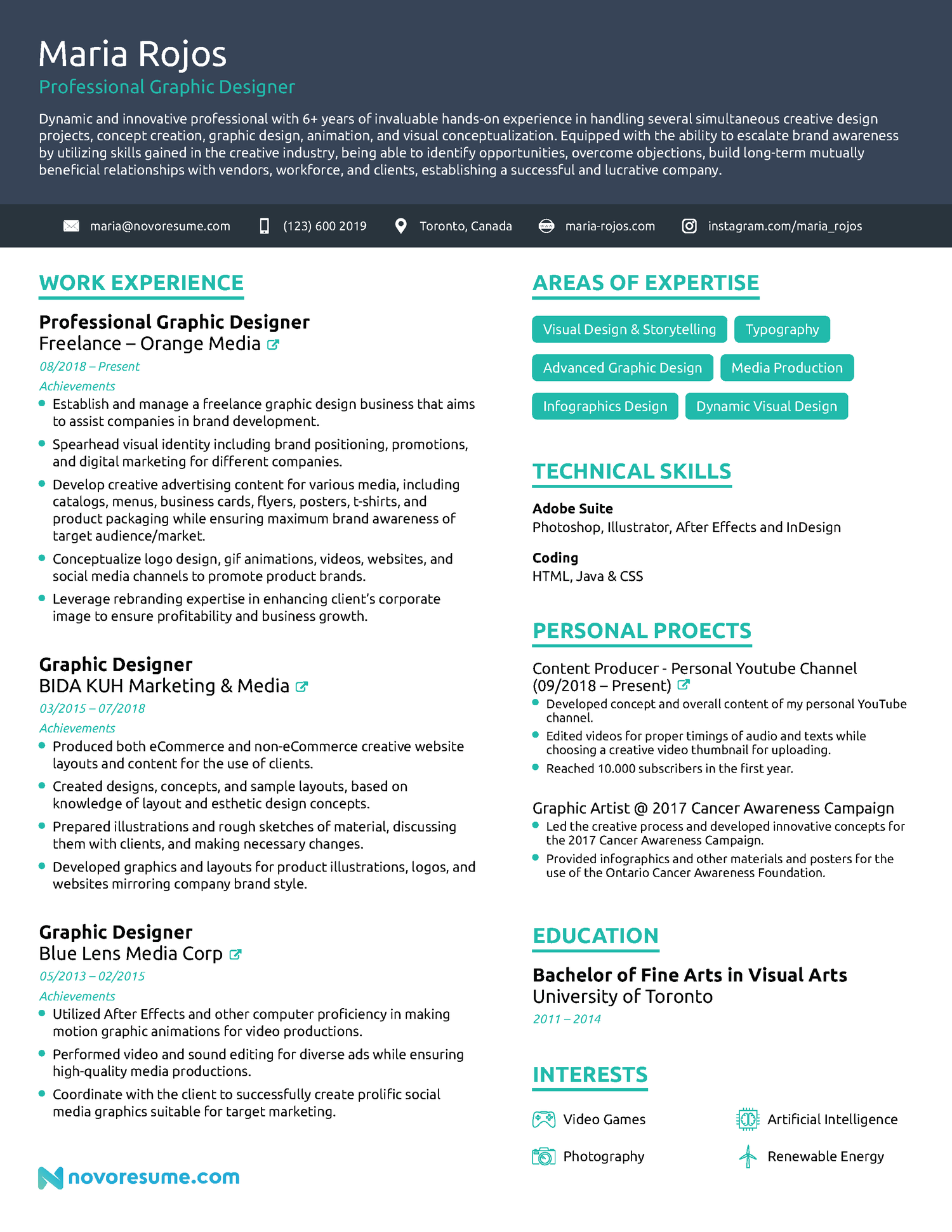
Good for creative industries, including entertainment, design, and architecture.
#4. Minimalistic Resume Template
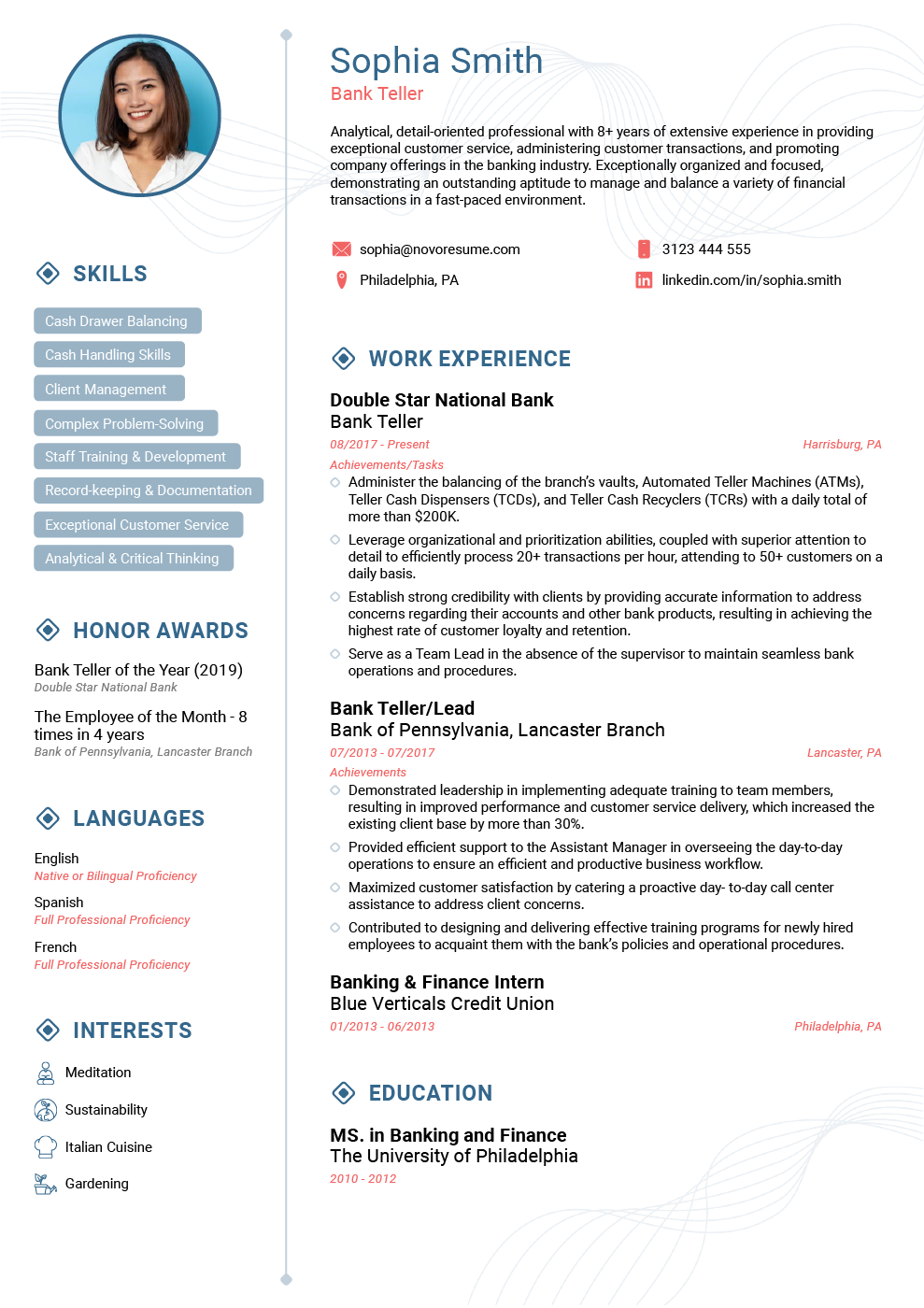
Good for experienced professionals in basically any industry who want to let their achievements do the talking.
#5. IT Resume Template
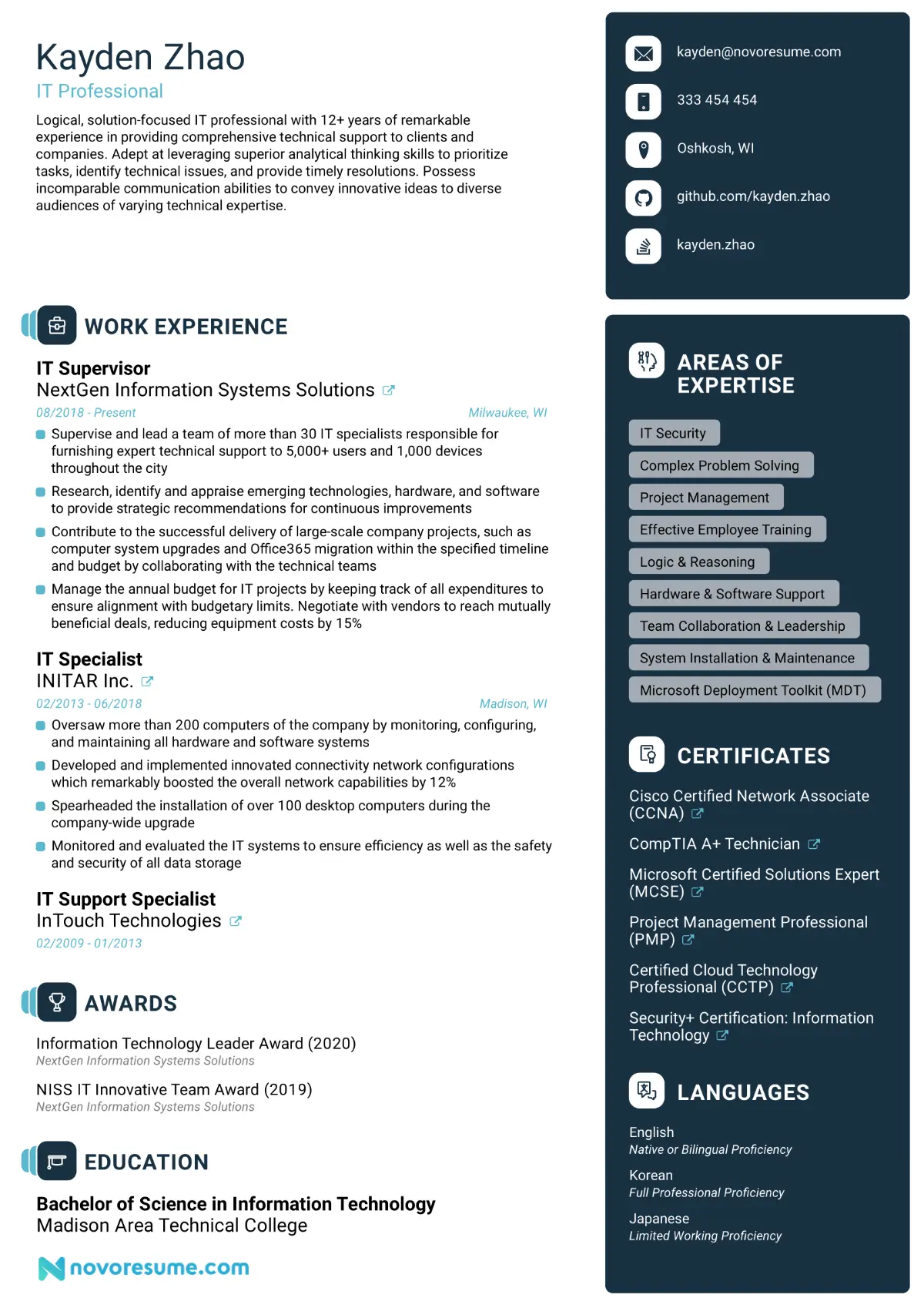
Good for any IT-related profession like software development, cyber security, and DevOps engineering.
#6. Tech Resume Template
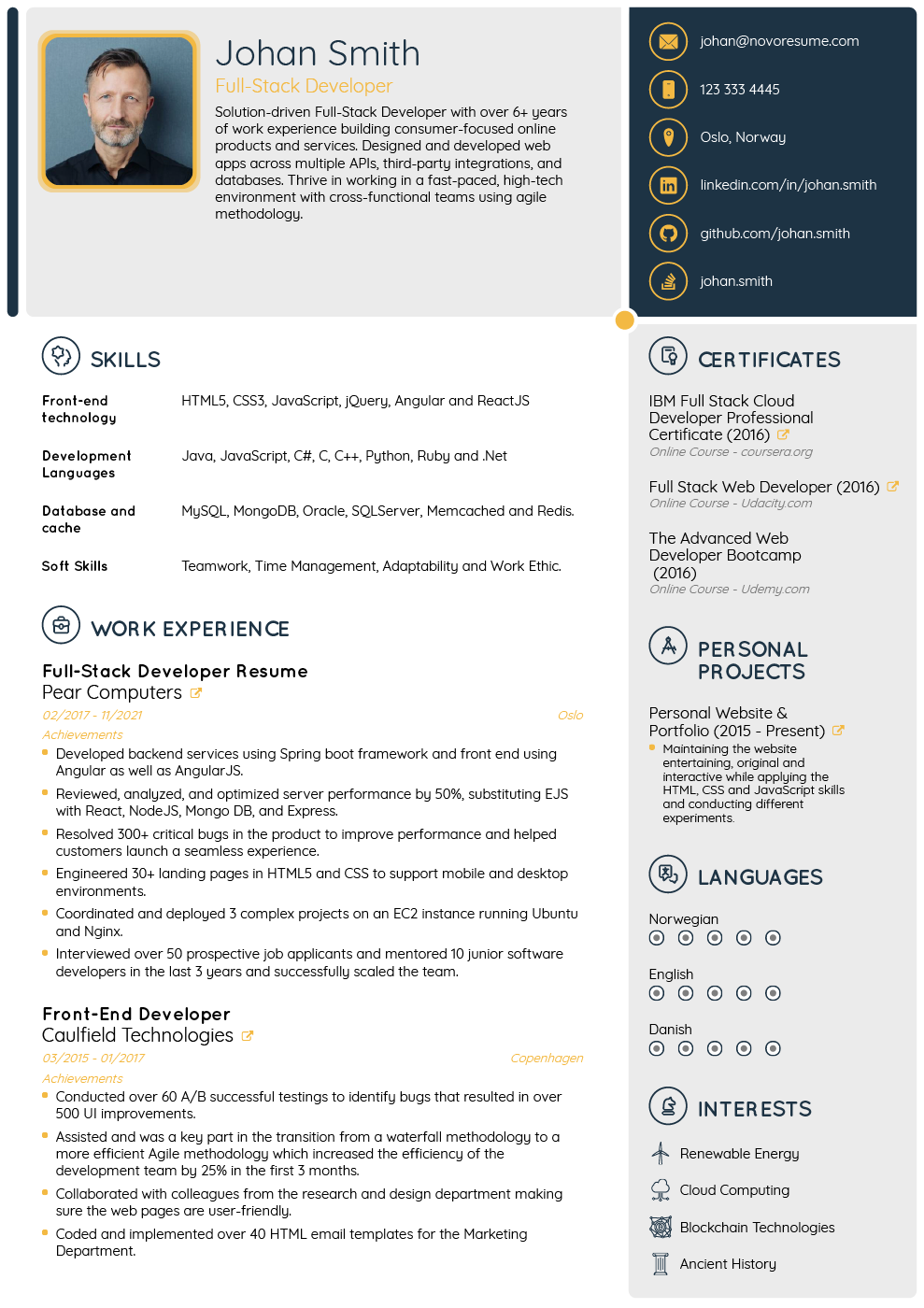
Good for the tech industry and everything it encompasses.
#7. College Resume Template
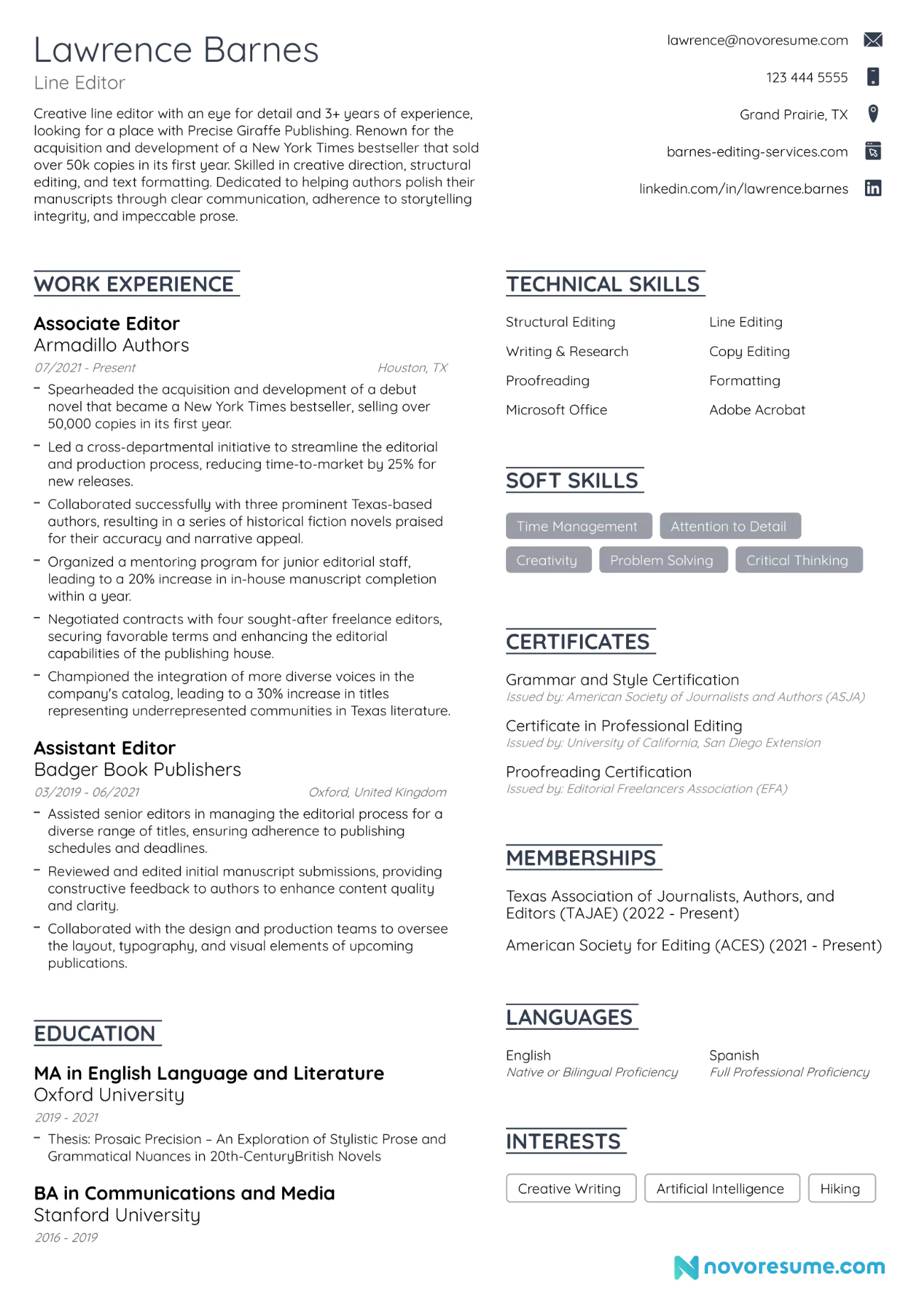
Good for college students and recent graduates alike.
#8. General Resume Template
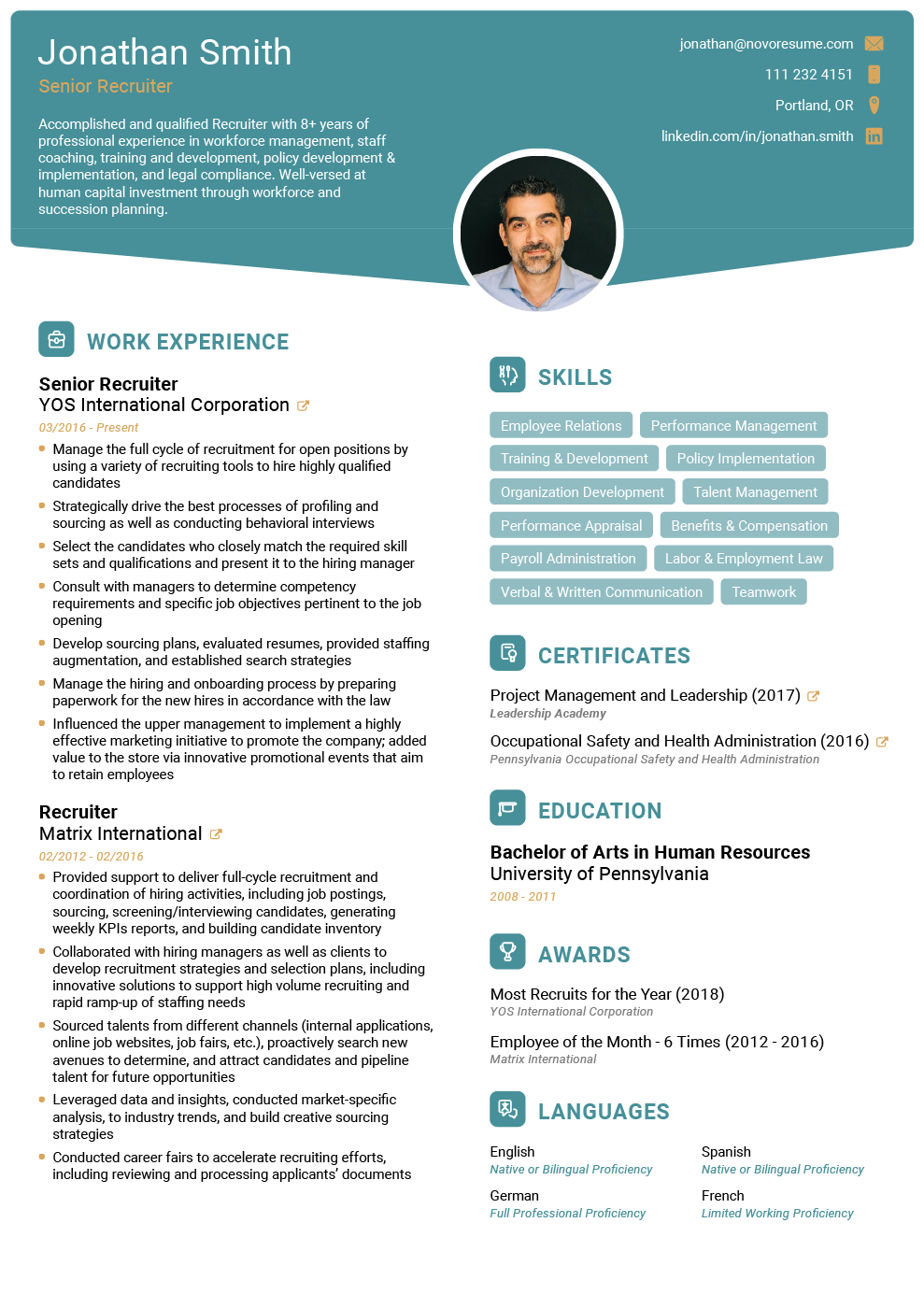
Good for multiple industries, including HR, education, and customer service.
#9. Executive Resume Template
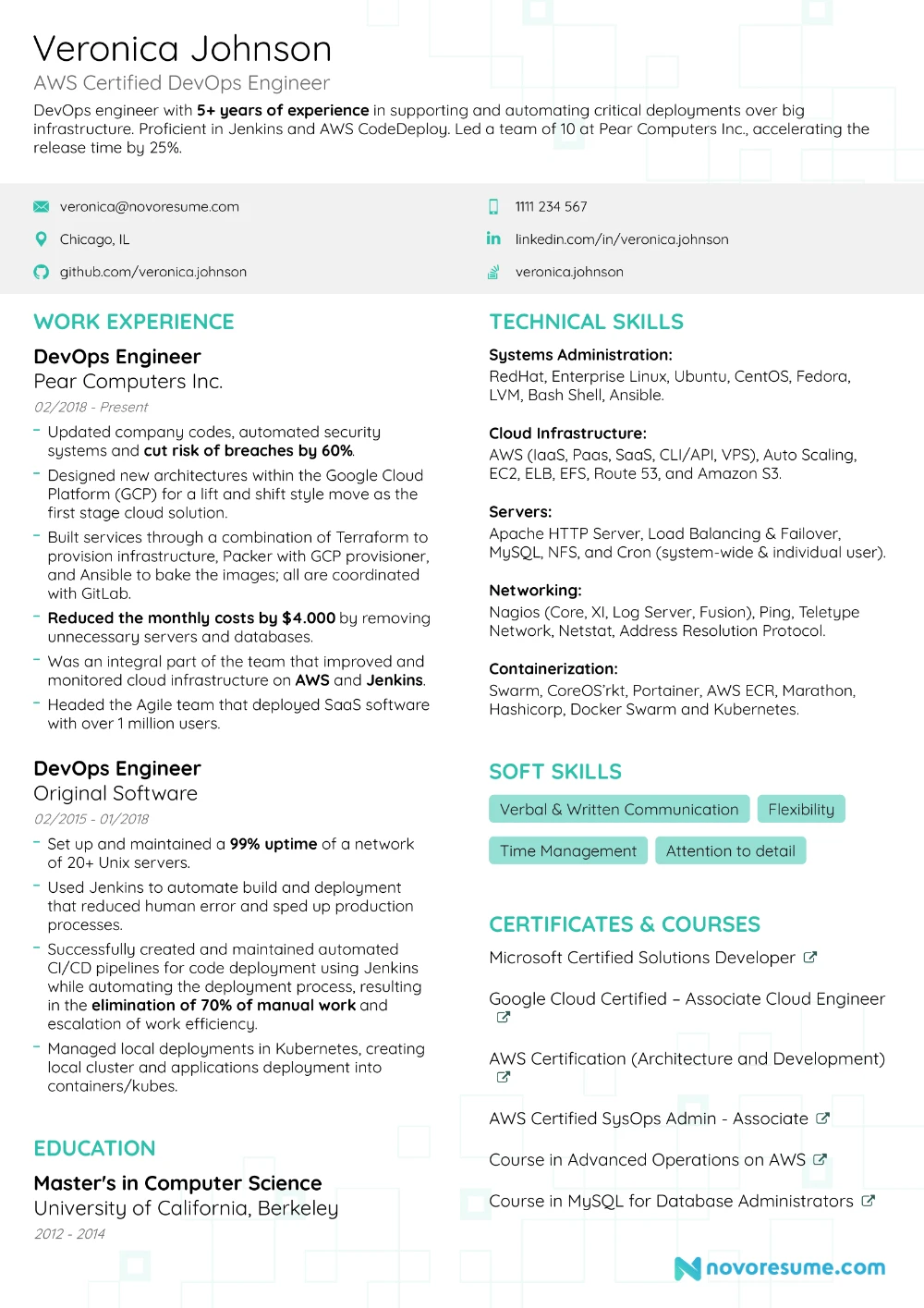
Good for senior professionals across different industries, including hospitality, marketing, and logistics.
17+ Resumes for Different Jobs
Knowing how to write a resume is one thing, but making a resume that stands out is something entirely different. Without inspiration, even top career experts might stumble on a roadblock or two.
Check out the following effective resume examples for specific jobs to get a better sense of what a good resume looks like:
#1. Nurse Practitioner Resume Example
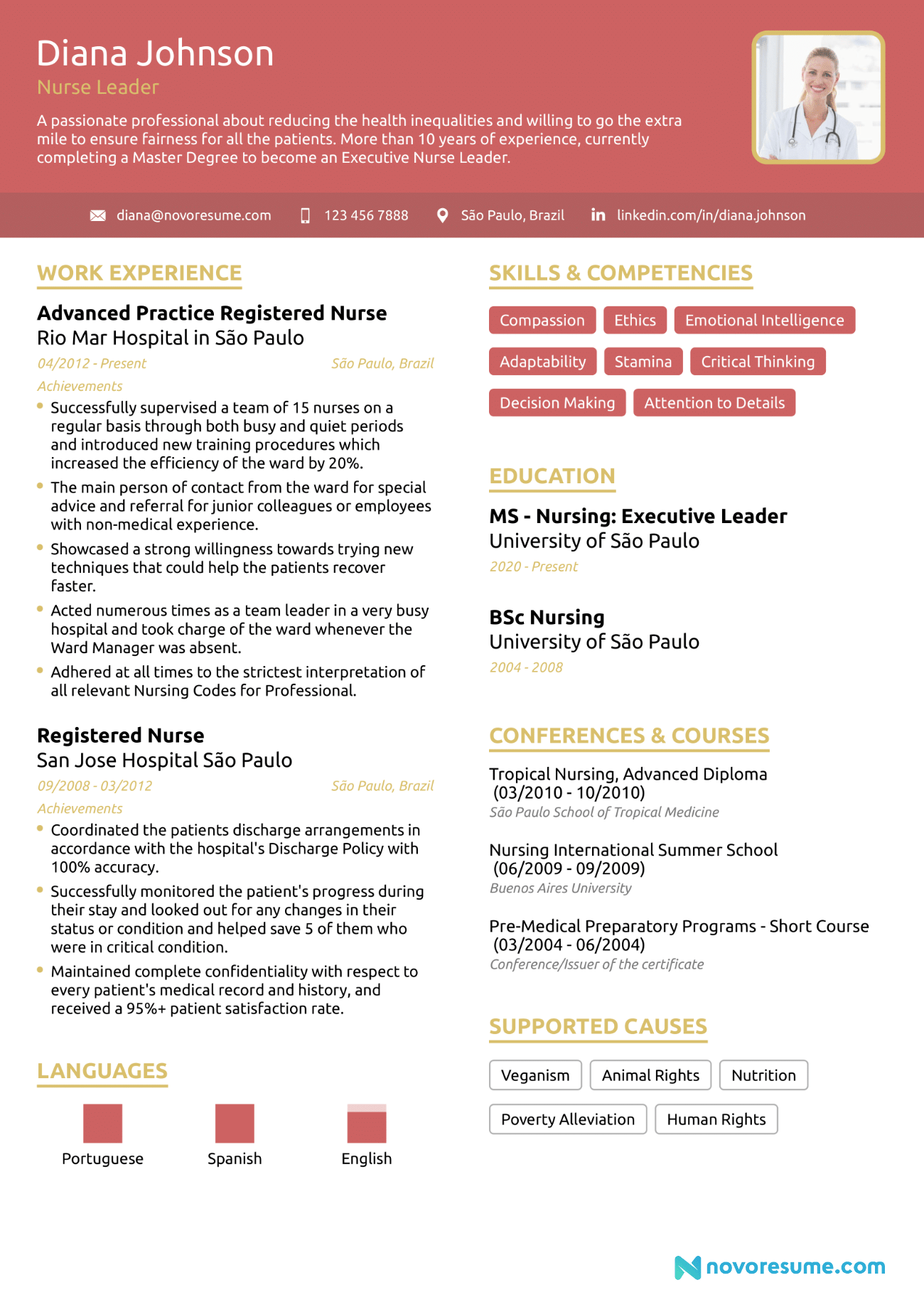
Check out our full guide to writing a nurse resume here.
#2. Data Scientist Resume Example
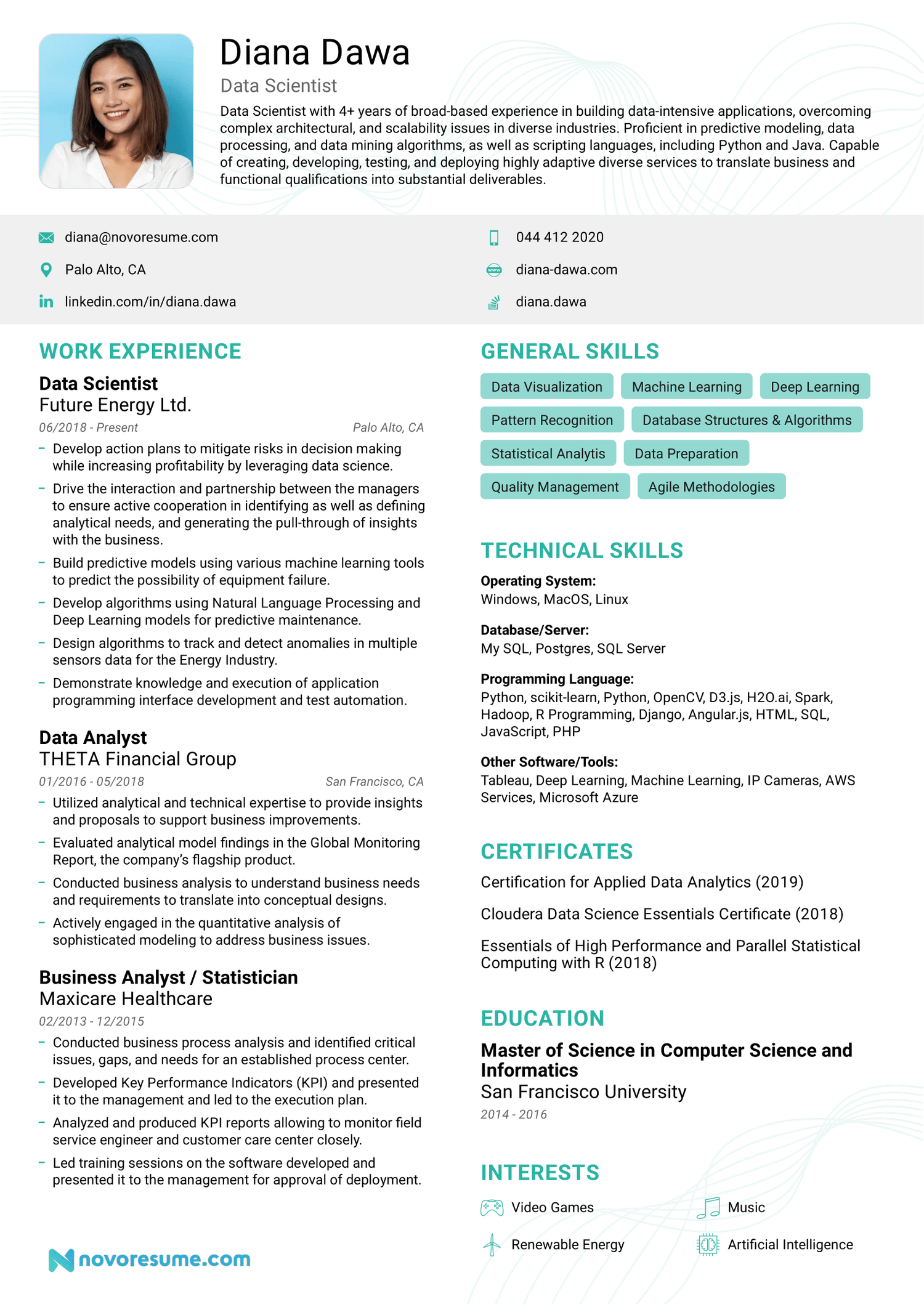
Check out our full guide to writing a data scientist resume here.
#3. Business Analyst Resume Example
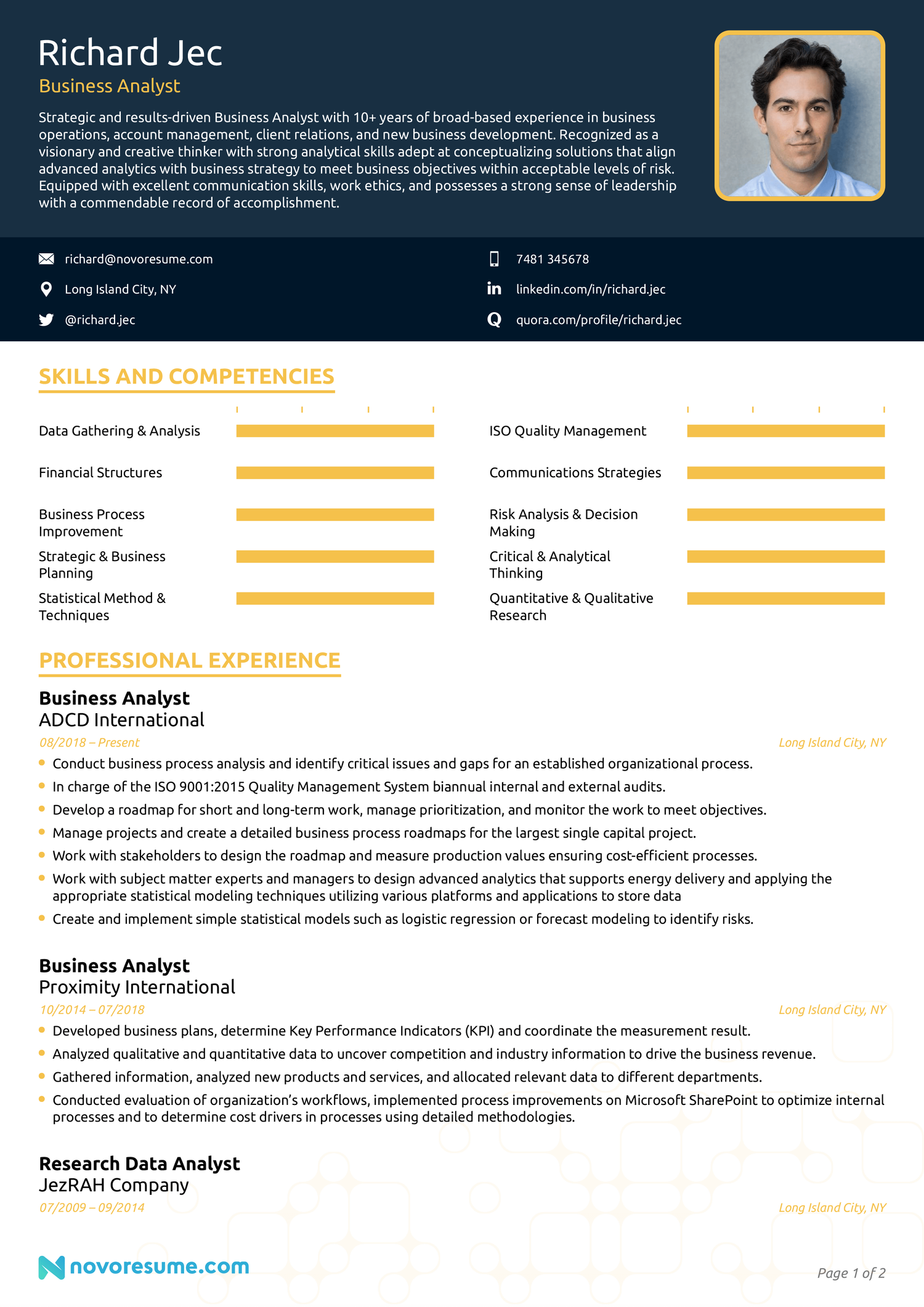
Check out our full guide to writing a business analyst resume here.
#4. Digital Marketing Resume Example
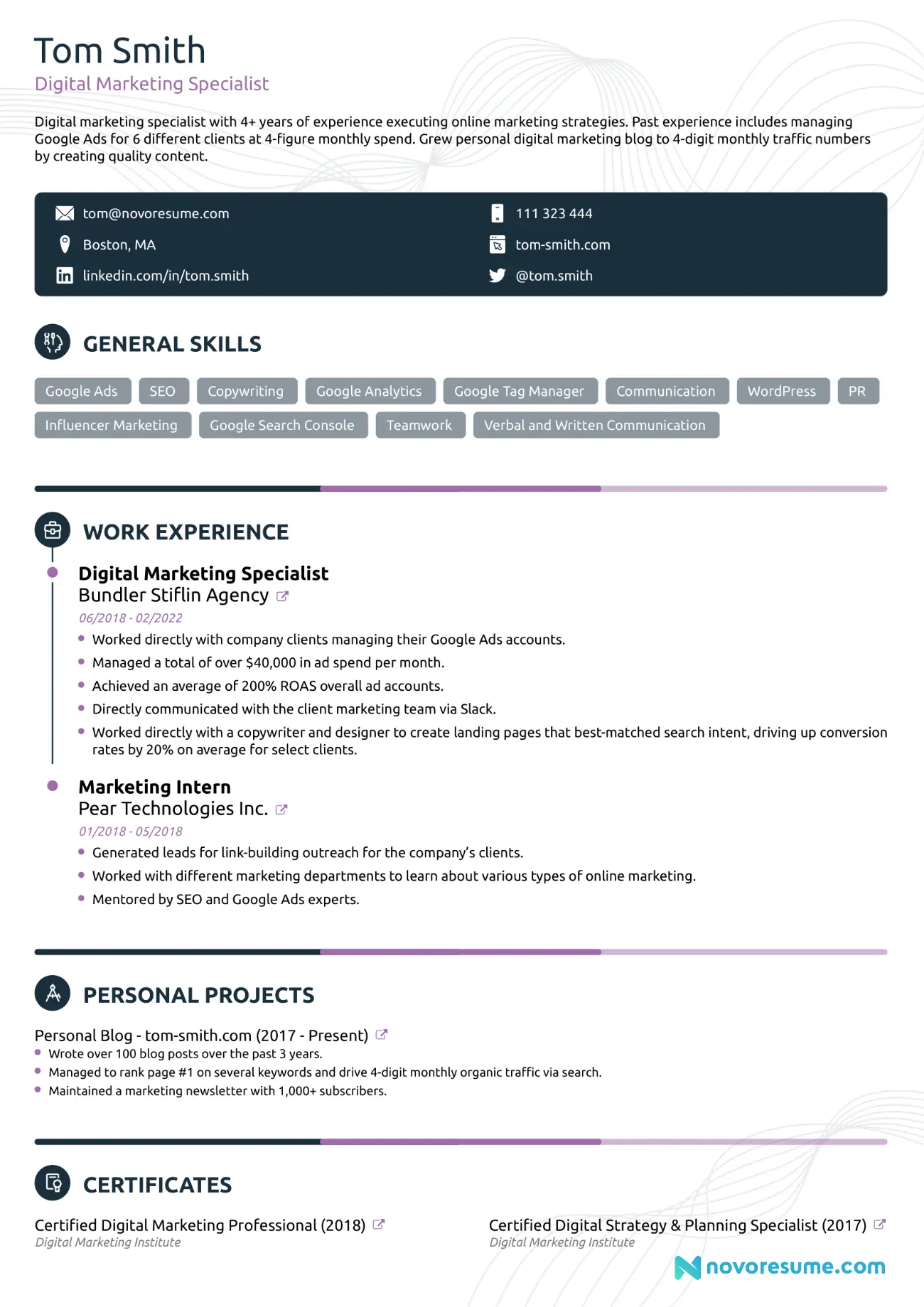
Check out our full guide to writing a digital marketing resume here.
#5. Software Engineer Resume Example
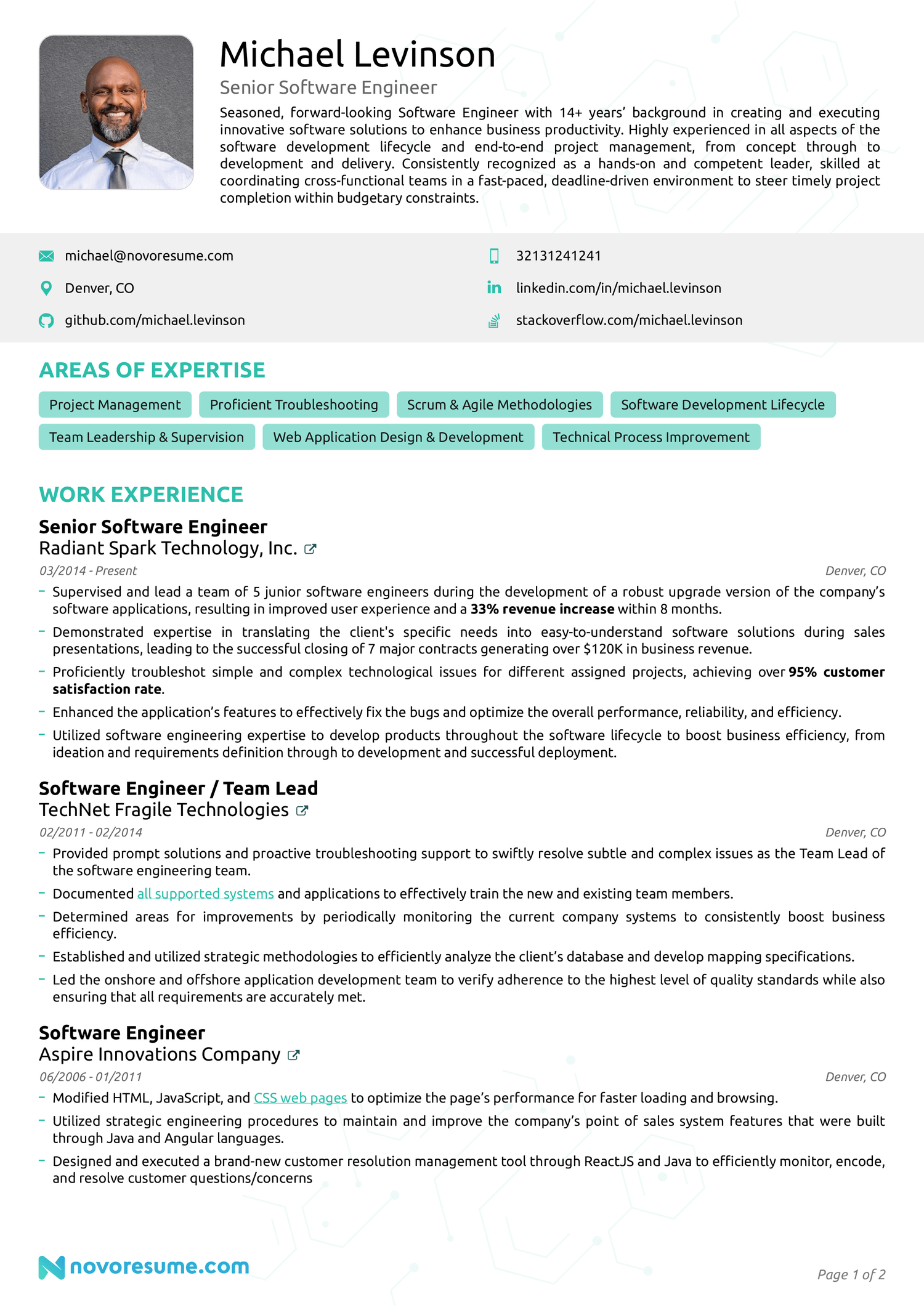
Check out our full guide to writing a software engineer resume here.
#6. Construction Project Manager Resume Example
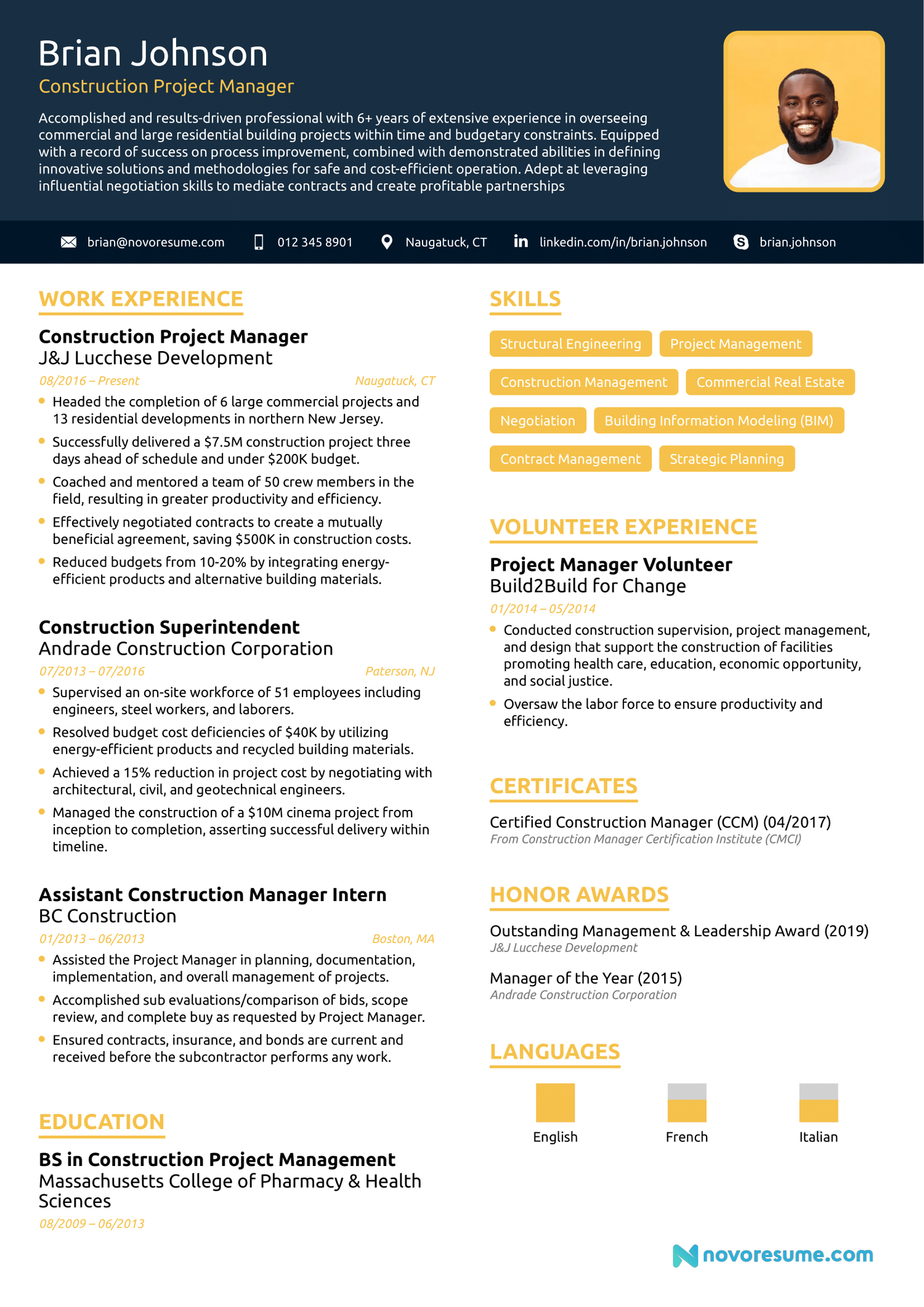
Check out our full guide to writing a construction project manager resume here.
#7. Customer Service Resume Example
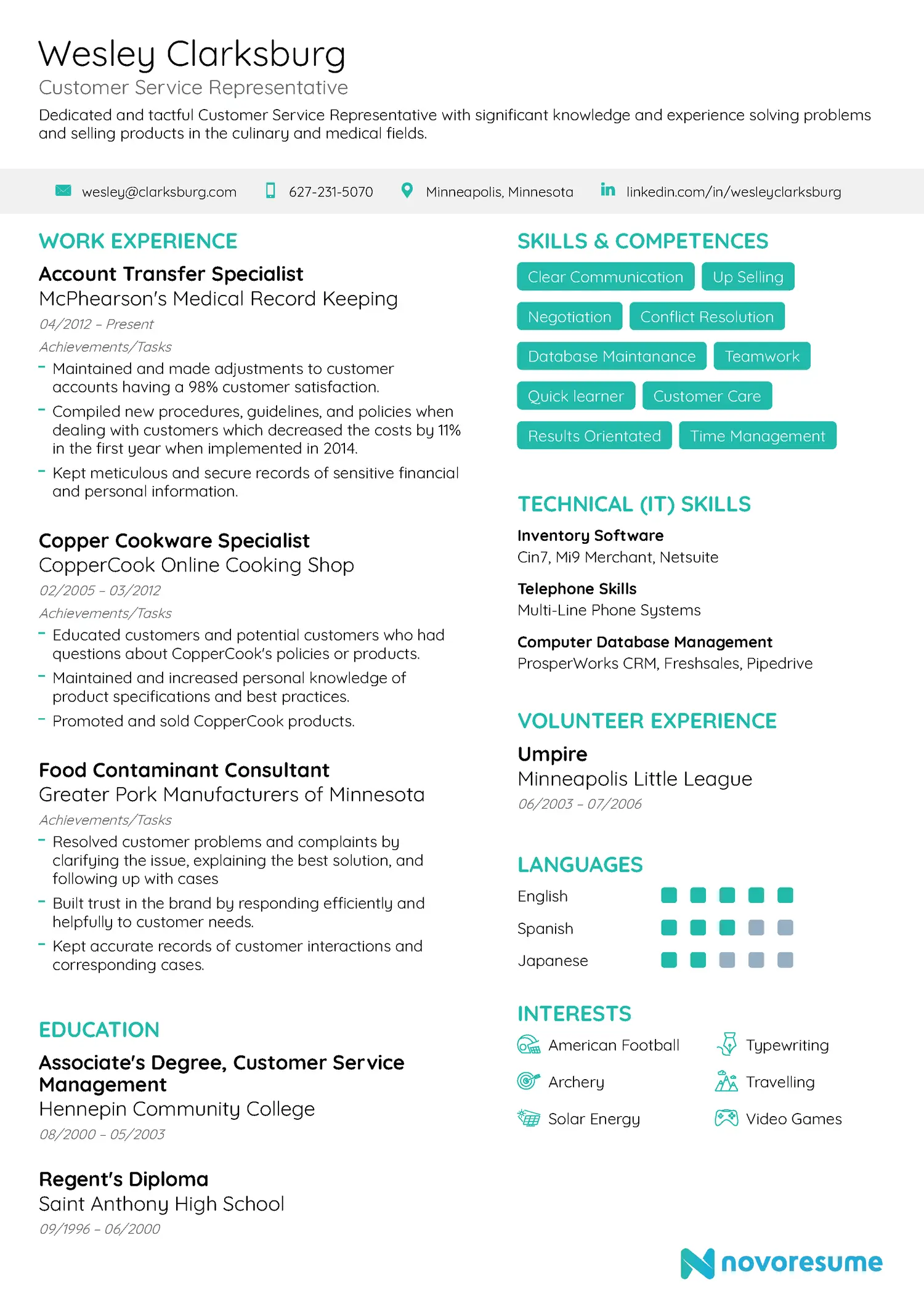
Check out our full guide to writing a customer service resume here.
#8. High School Resume Example
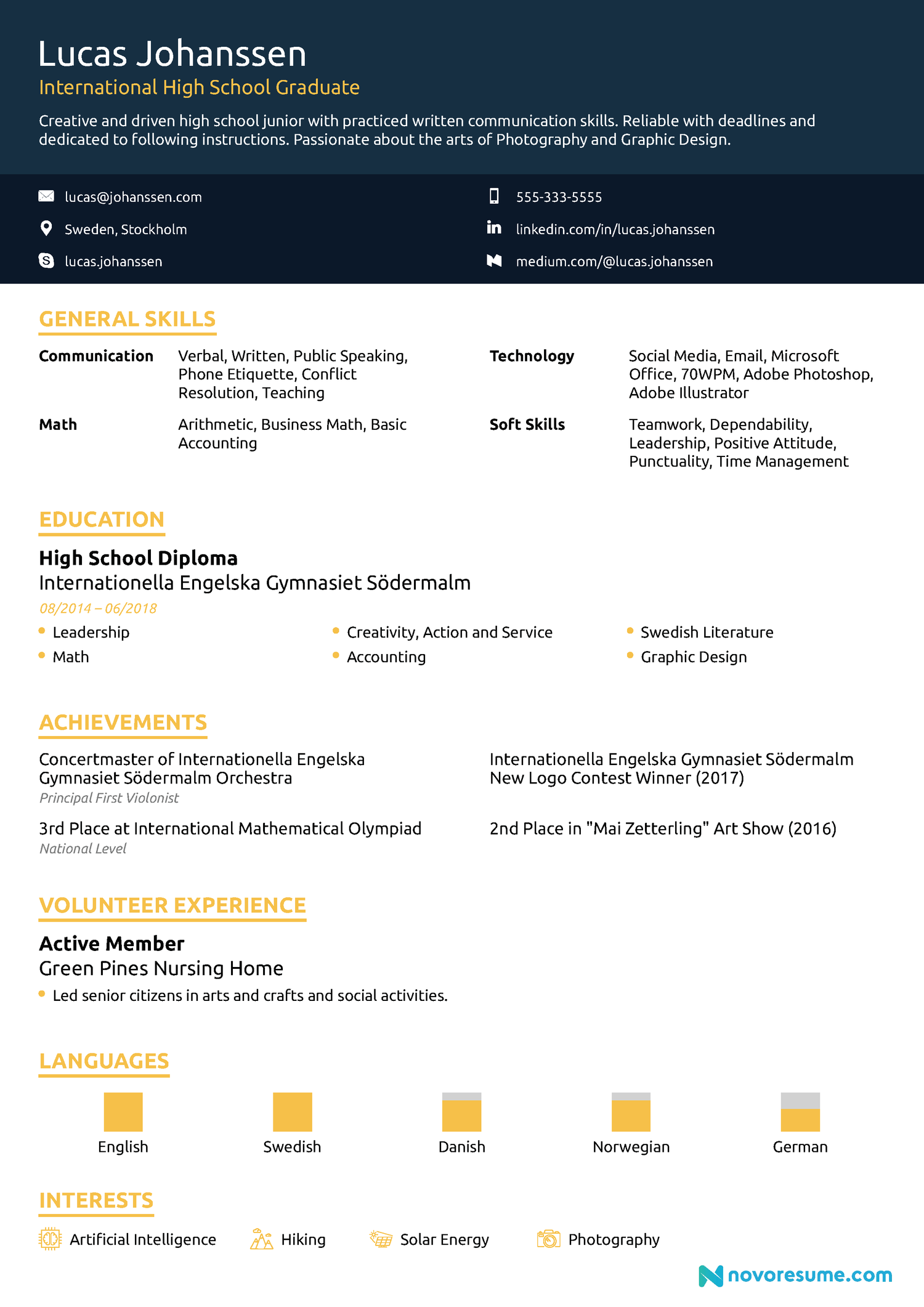
Check out our full guide to writing a high school resume here.
#9. Student Resume Example
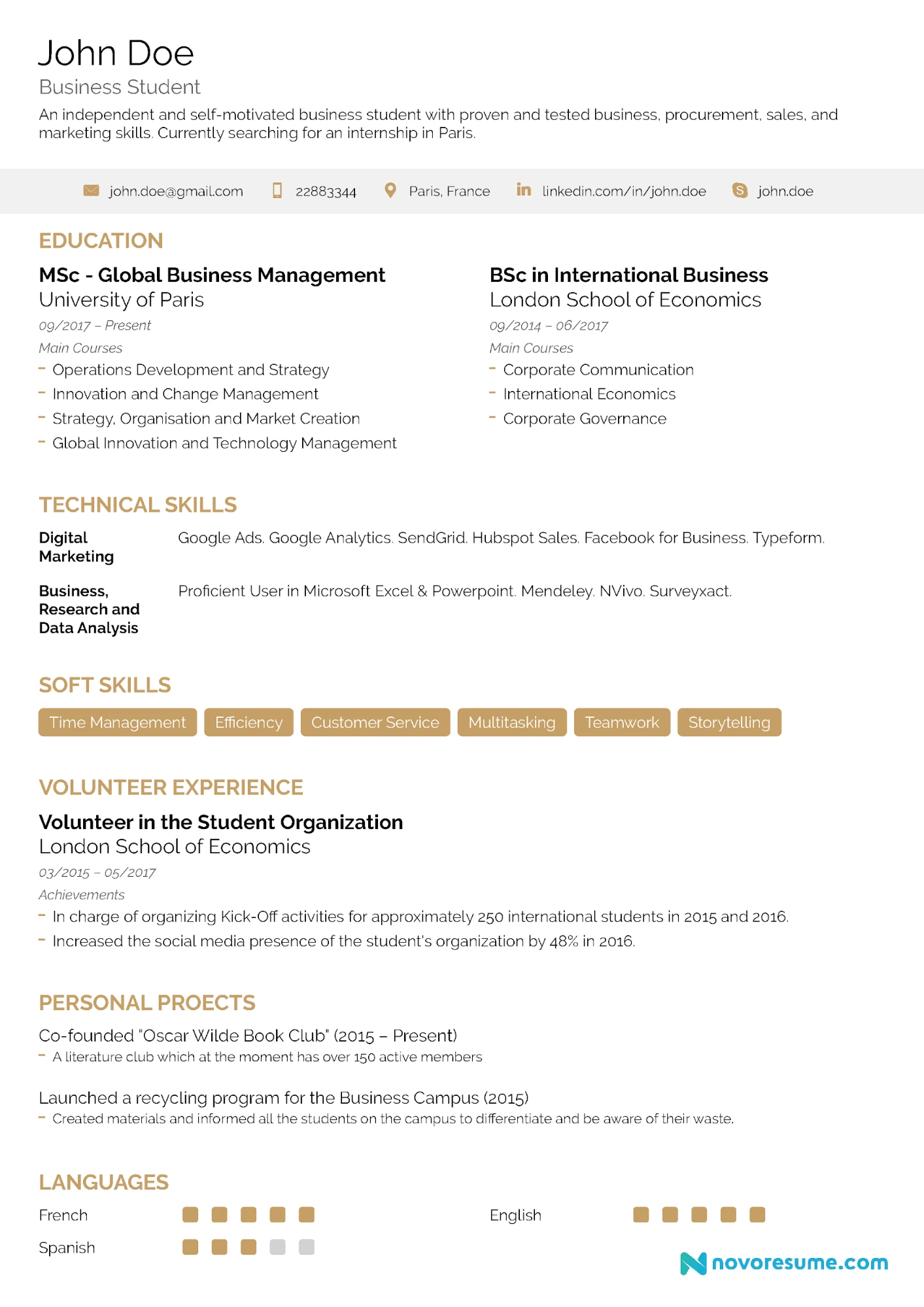
Check out our full guide to writing a student resume here.
#10. Server Resume Example
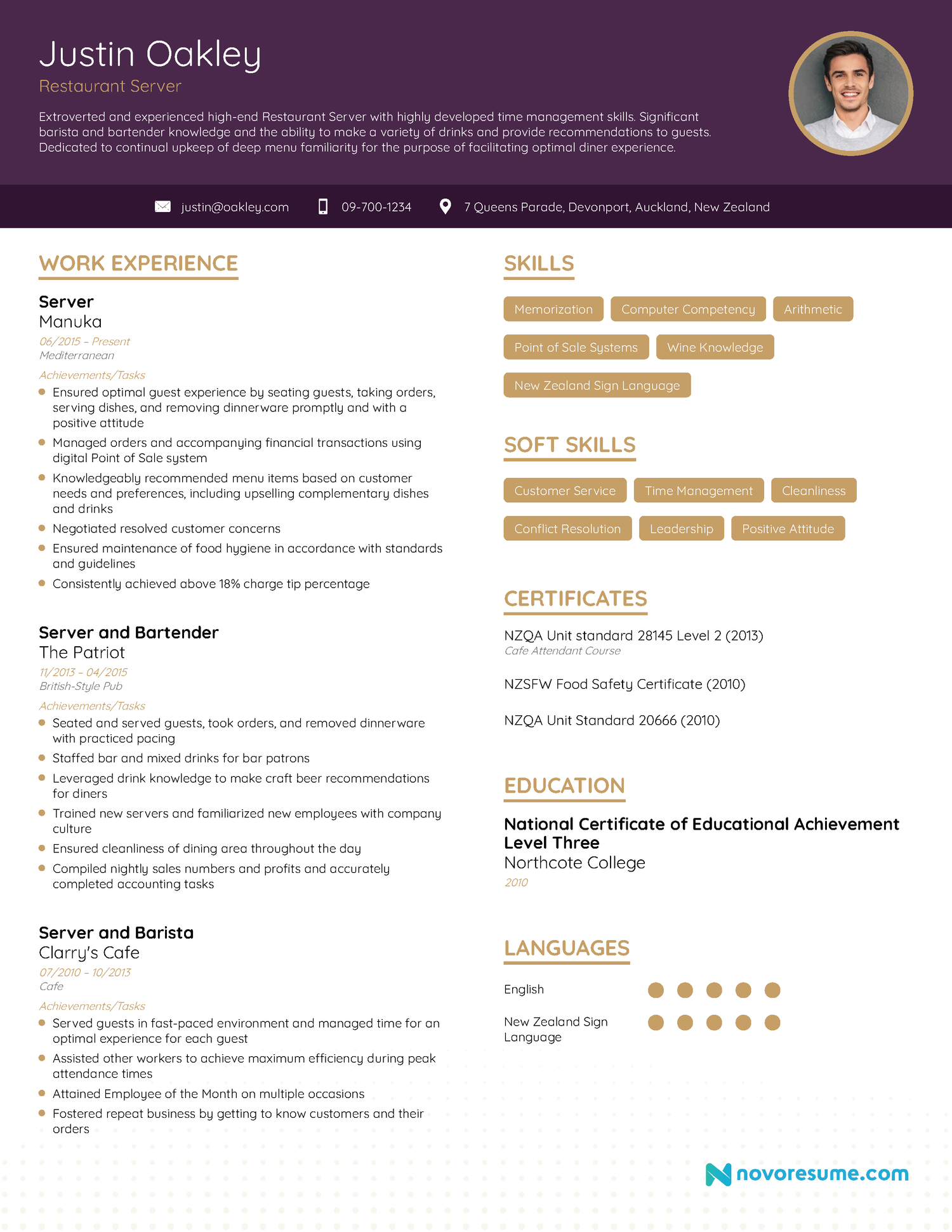
Check out our full guide to writing a server resume here.
#11. Actor Resume Example
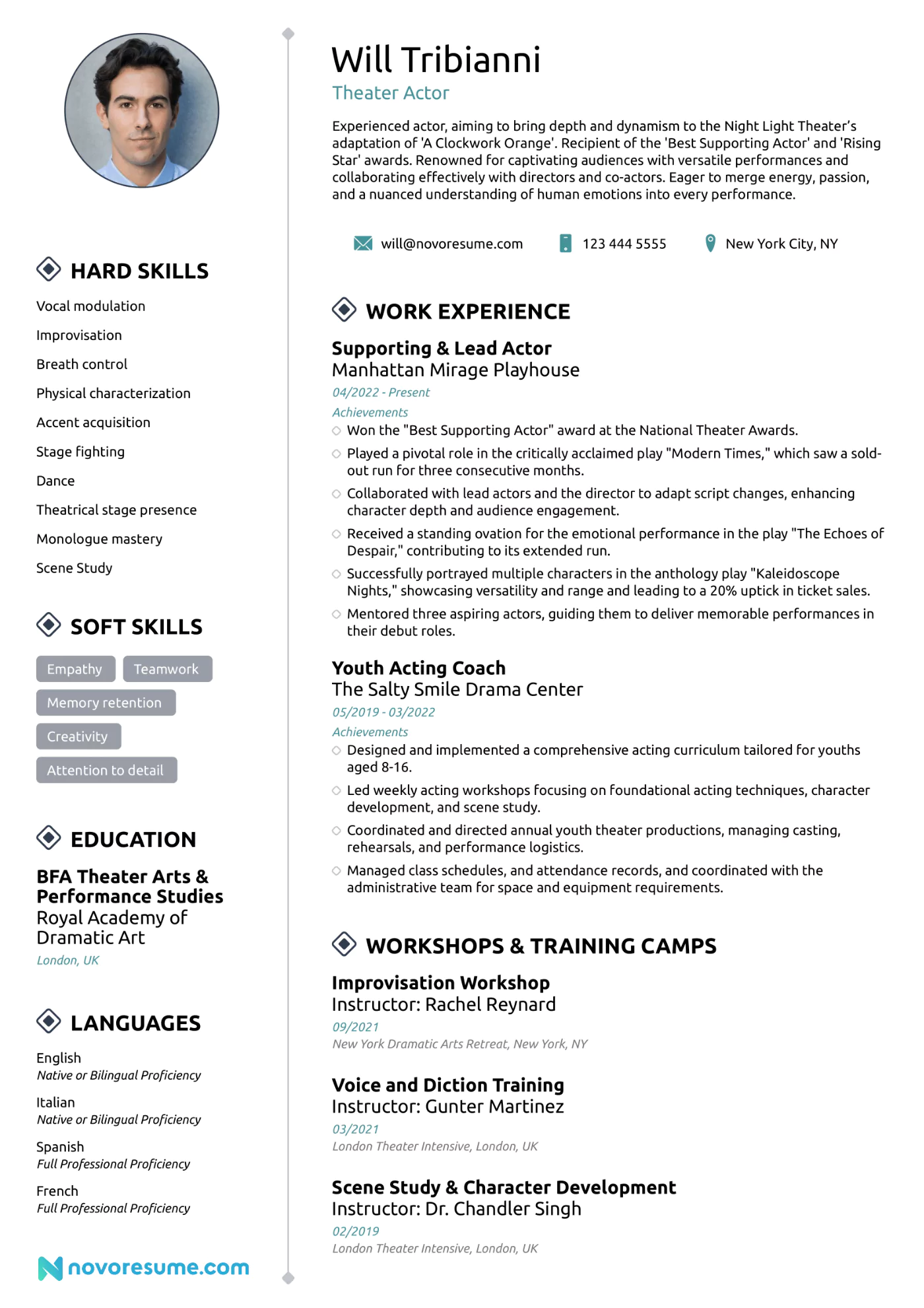
Check out our full guide to writing an actor resume here.
#12. Web Developer Resume Example
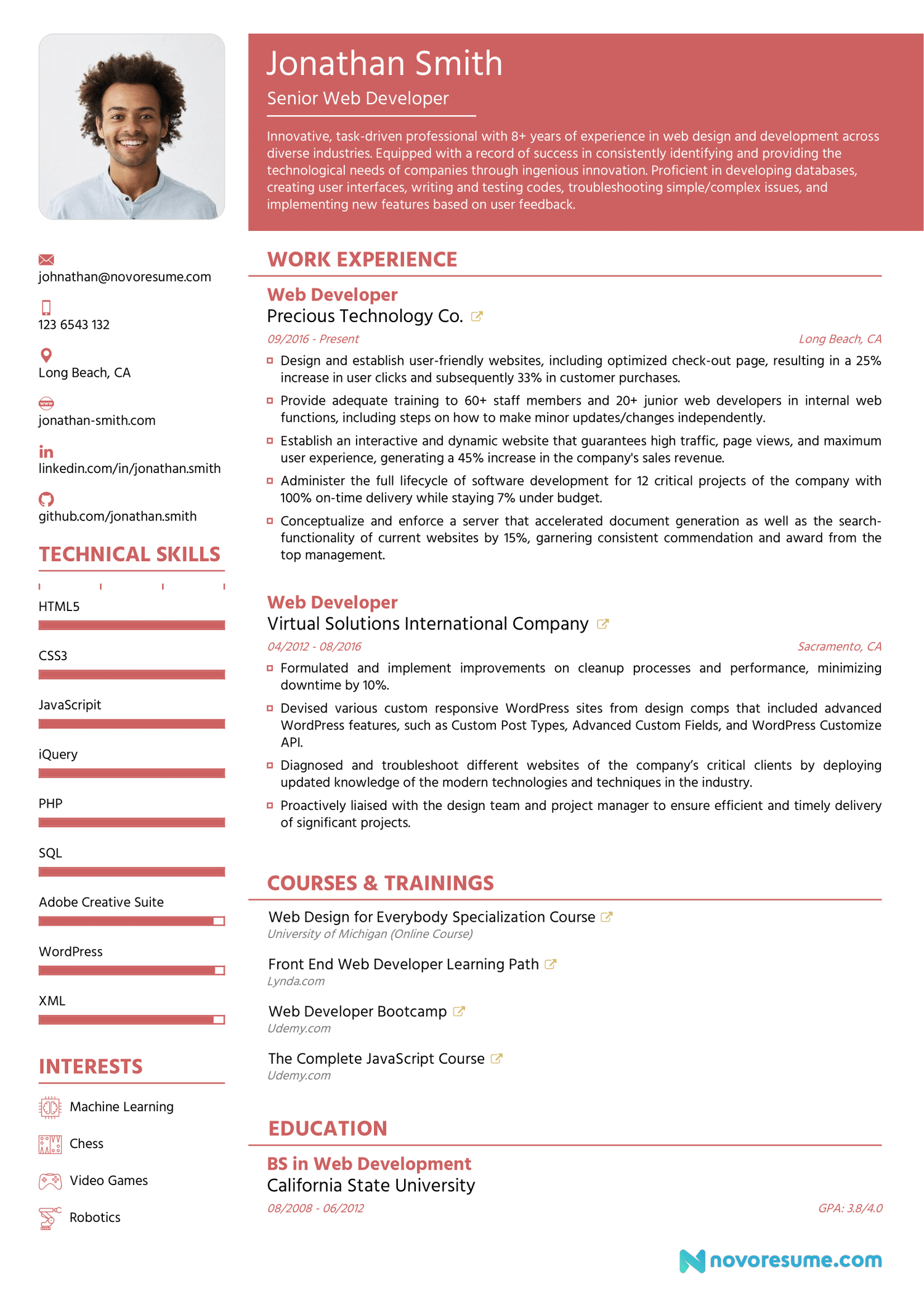
Check out our full guide to writing a web developer resume here.
#13. Engineering Resume Example
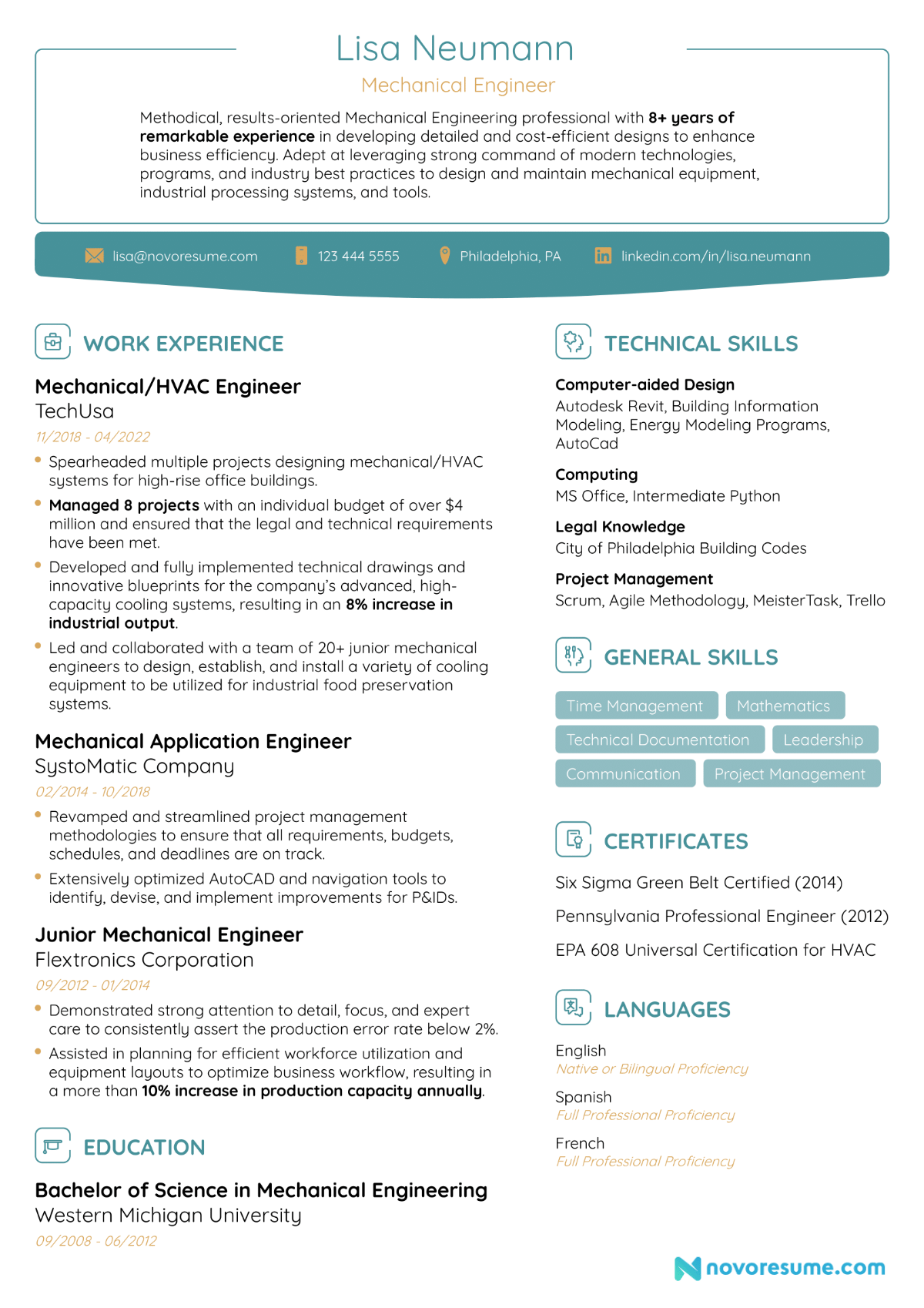
Check out our full guide to writing an engineering resume here.
#14. Computer Science Resume Example
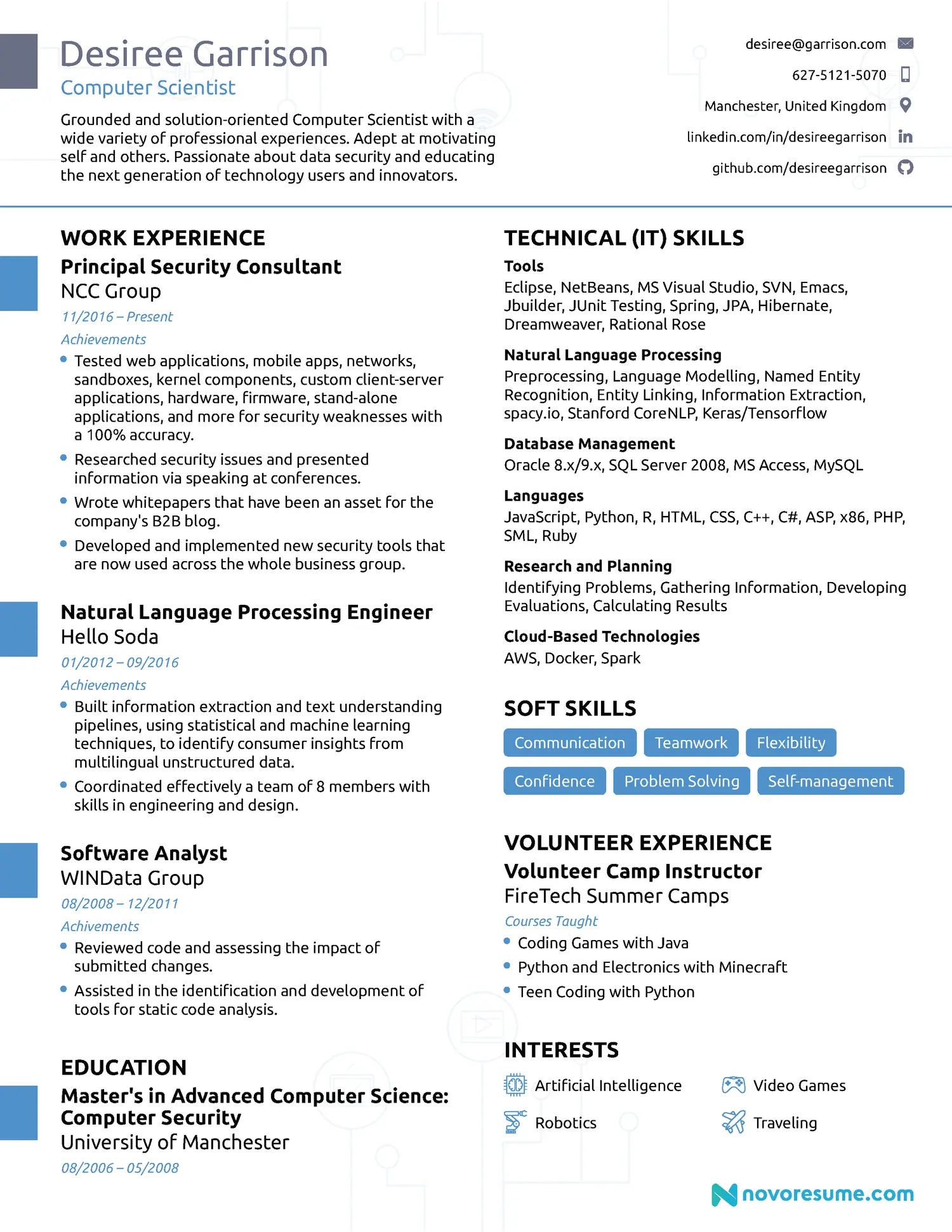
Check out our full guide to writing a computer science resume here.
#15. Architect Resume Example
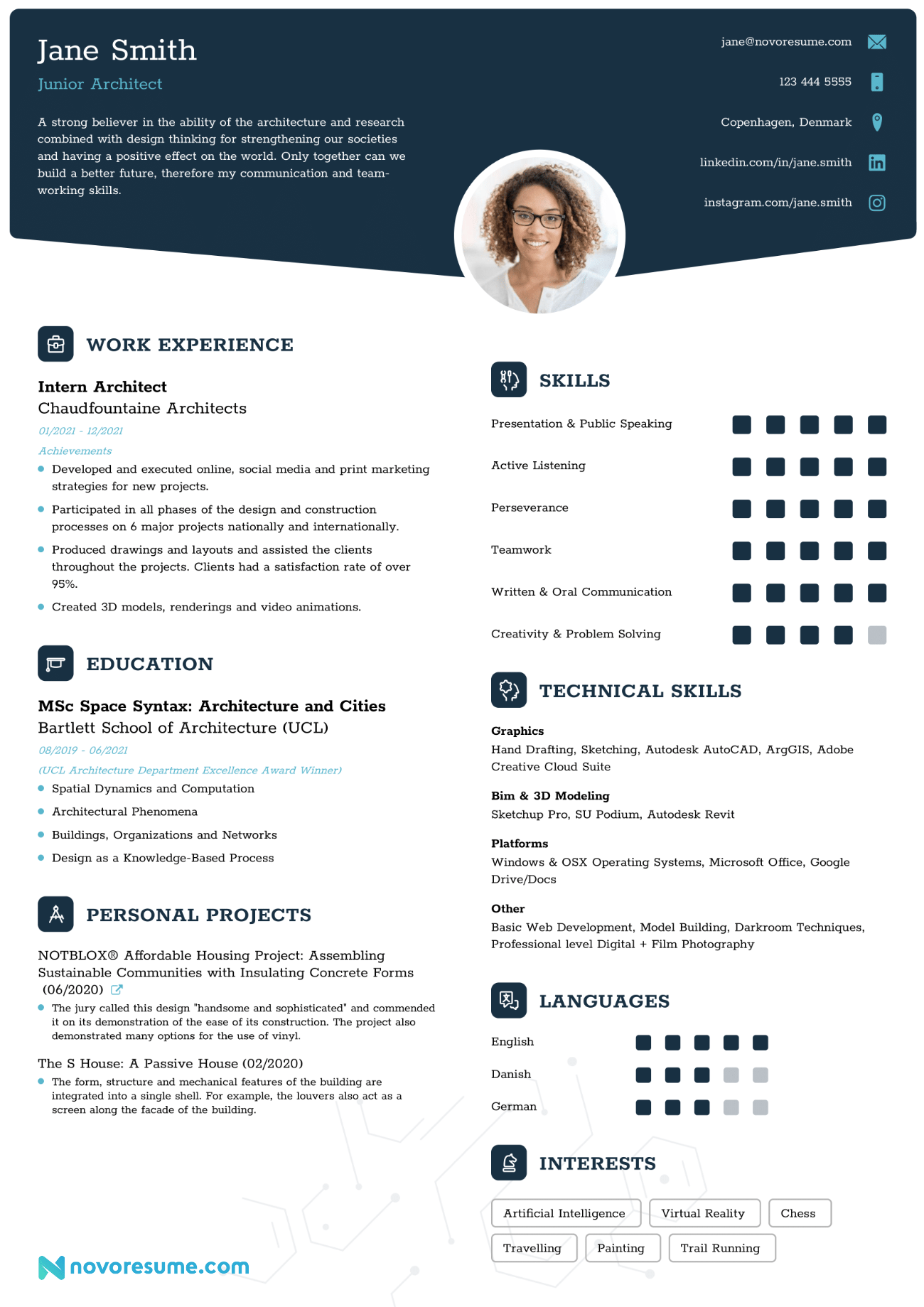
Check out our full guide to writing a data analyst resume here.
#17. Remote Job Resume Example
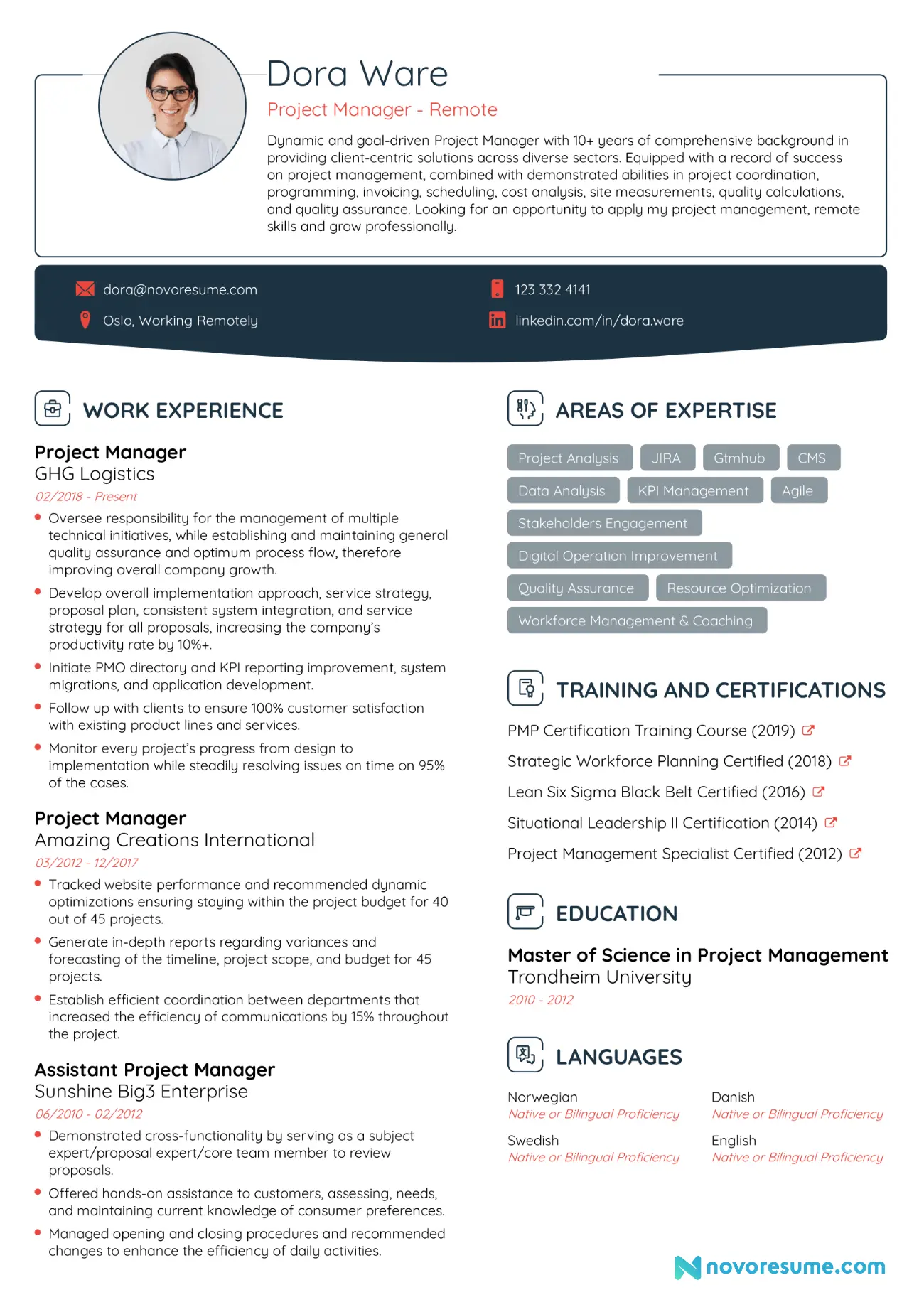
Check out our full guide to writing a remote job resume here.
#18. Sales Associate Resume Example
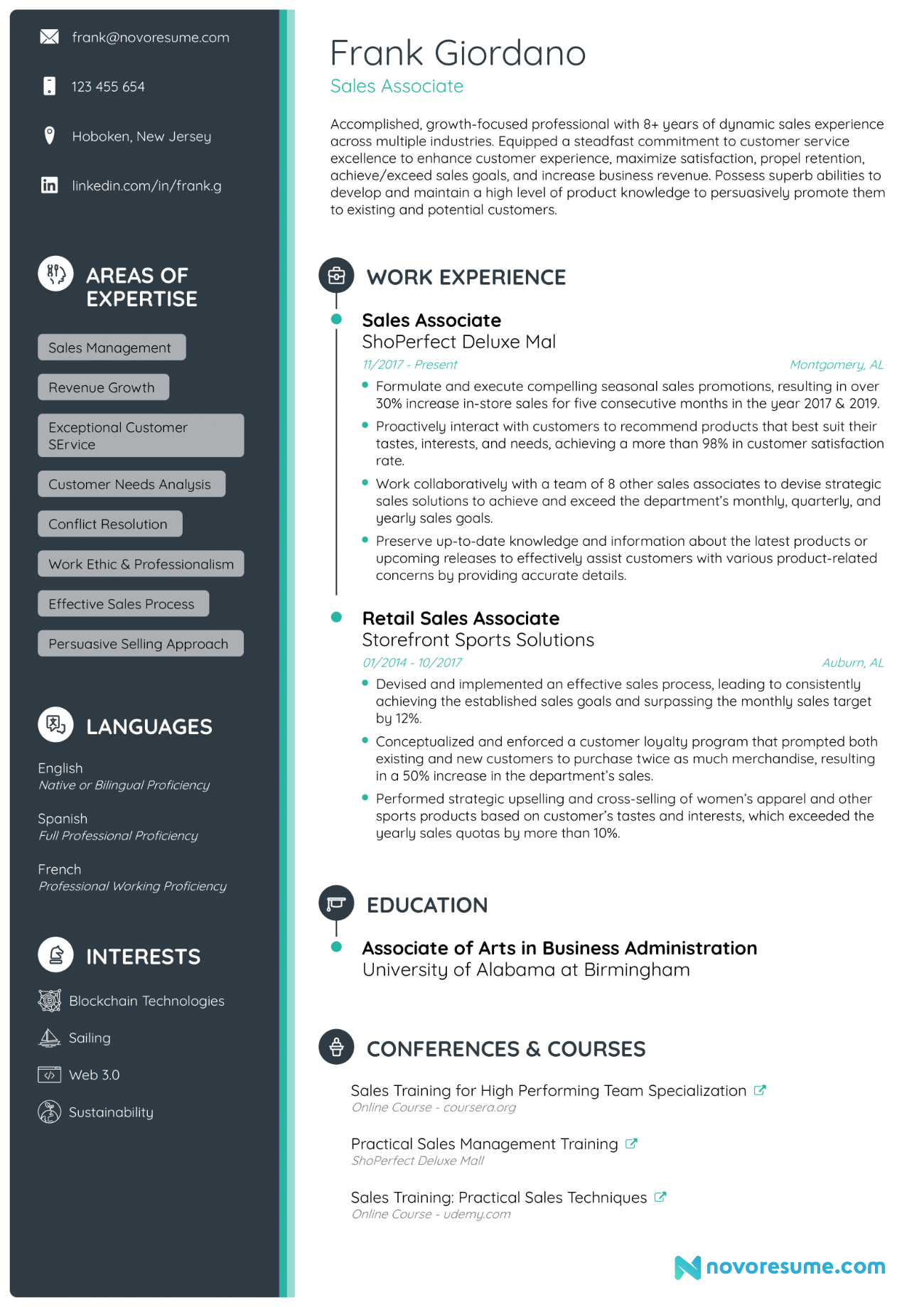
Check out our full guide to writing a sales associate resume here.
#19. Receptionist Resume Example
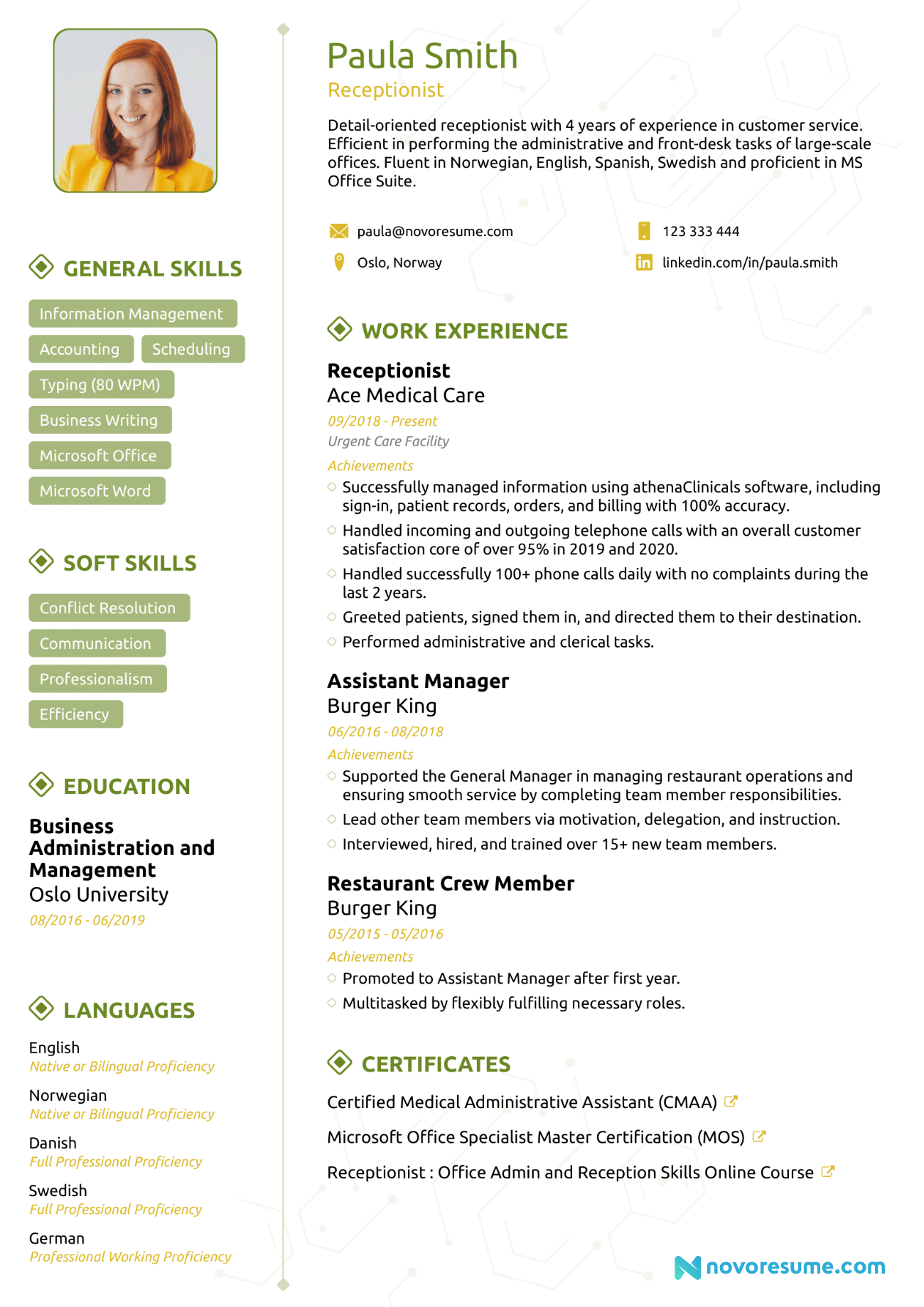
Check out our full guide to writing a receptionist resume here.
Want to see more examples? Check out our compilation of 80+ resume examples for different fields .
- Administrative Assistant Resume
- Bartender Resume
- DevOps Engineer Resume
- Executive Assistant Resume
- Flight Attendant Resume
- Graphic Designer Resume
- Paralegal Resume
- Pharmacist Resume
- Recruiter Resume
- Supervisor Resume
Next Steps After Your Resume
Now that we’ve covered everything you need to know about how to make a resume, it’s time to talk about the rest of your job application.
After all, your resume is only the first step in your job search. To land the job you deserve, you also need to write a captivating cover letter and ace that upcoming interview. Here’s how:

#1. How to Write a Convincing Cover Letter
The companion piece to every resume is the cover letter.
Most job-seekers flinch when they hear that they have to write a cover letter. What do you even mention in a cover letter, anyway? If you were good at writing cover letters, you’d be applying for a job as a writer !
In reality, though, writing a cover letter is very simple once you know its purpose.
Think of your cover letter as a direct message to the hiring manager. It’s your chance to briefly explain why you’re such an awesome fit for the position. And with a few cover letter tips to point you in the right direction, you’ll write the perfect cover letter for your job application.
Just follow this structure:
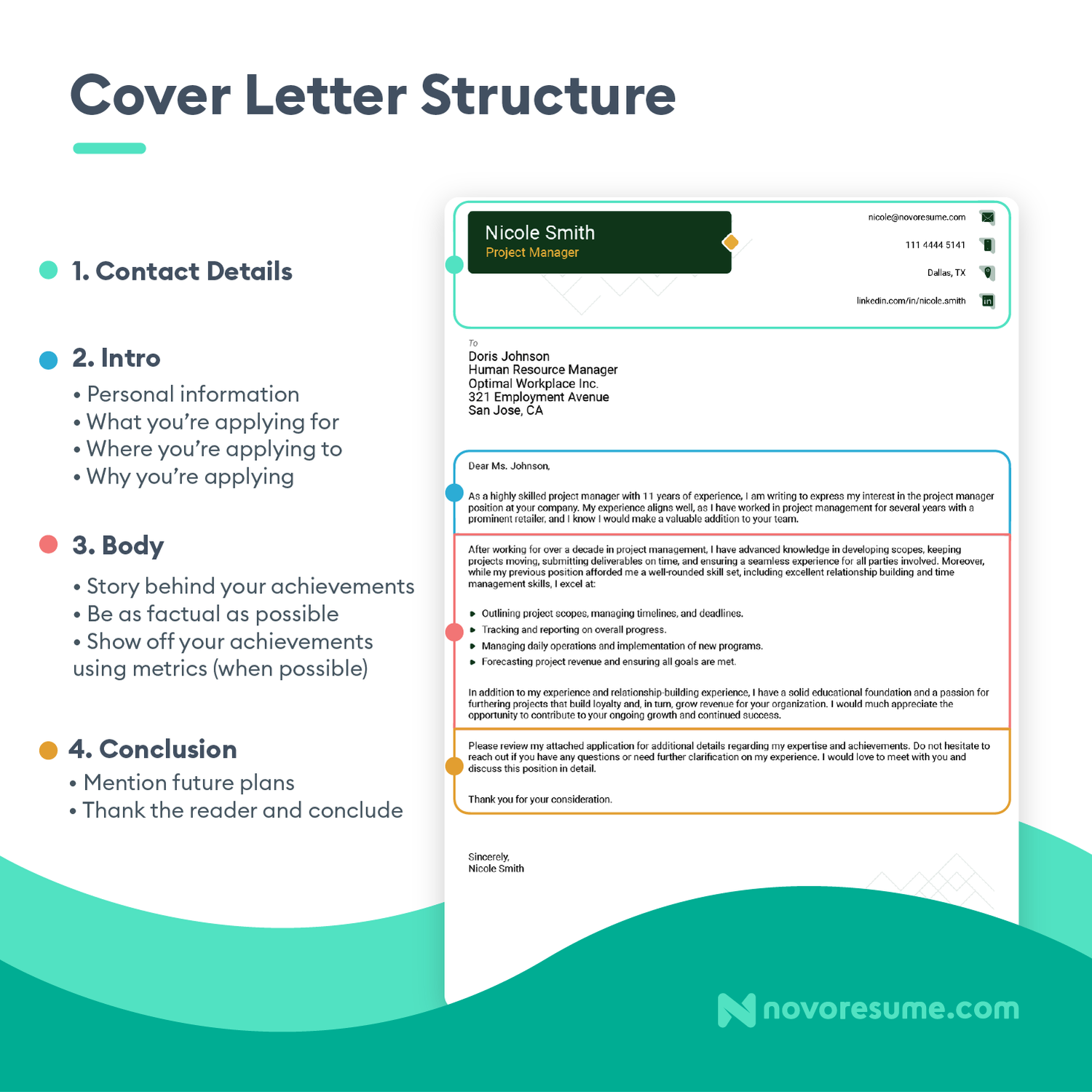
- Add the contact details. Include the same contact information as on your resume, plus additional contact details for the hiring manager, including their name, job title, the company’s name, and location.
- Introduce yourself. Start your cover letter by mentioning who you are, what your work experience is, and why you’re interested in the position. Mention a standout achievement or two, relevant skills, and what you’d like to do for the company you’re applying for.
- Explain why you’d excel at the job. Find the requirements in the job ad that you meet, and elaborate on how you fulfill the most important ones. Research the company so you know what you like about it, and mention it in your cover letter. Make sure to convey your enthusiasm for the job and confidence that you’ll be a great fit for their team.
- Wrap it up politely. Conclude your cover letter by recapping your key selling points and thanking the hiring manager for their time. Then add a call to action, such as “Please don’t hesitate to reach out to me at the provided phone number so that we can discuss my application in greater detail.” Then, add a closing line and follow it with your full name.
Sounds easy, right? Here’s a real-life example to drive the point home:
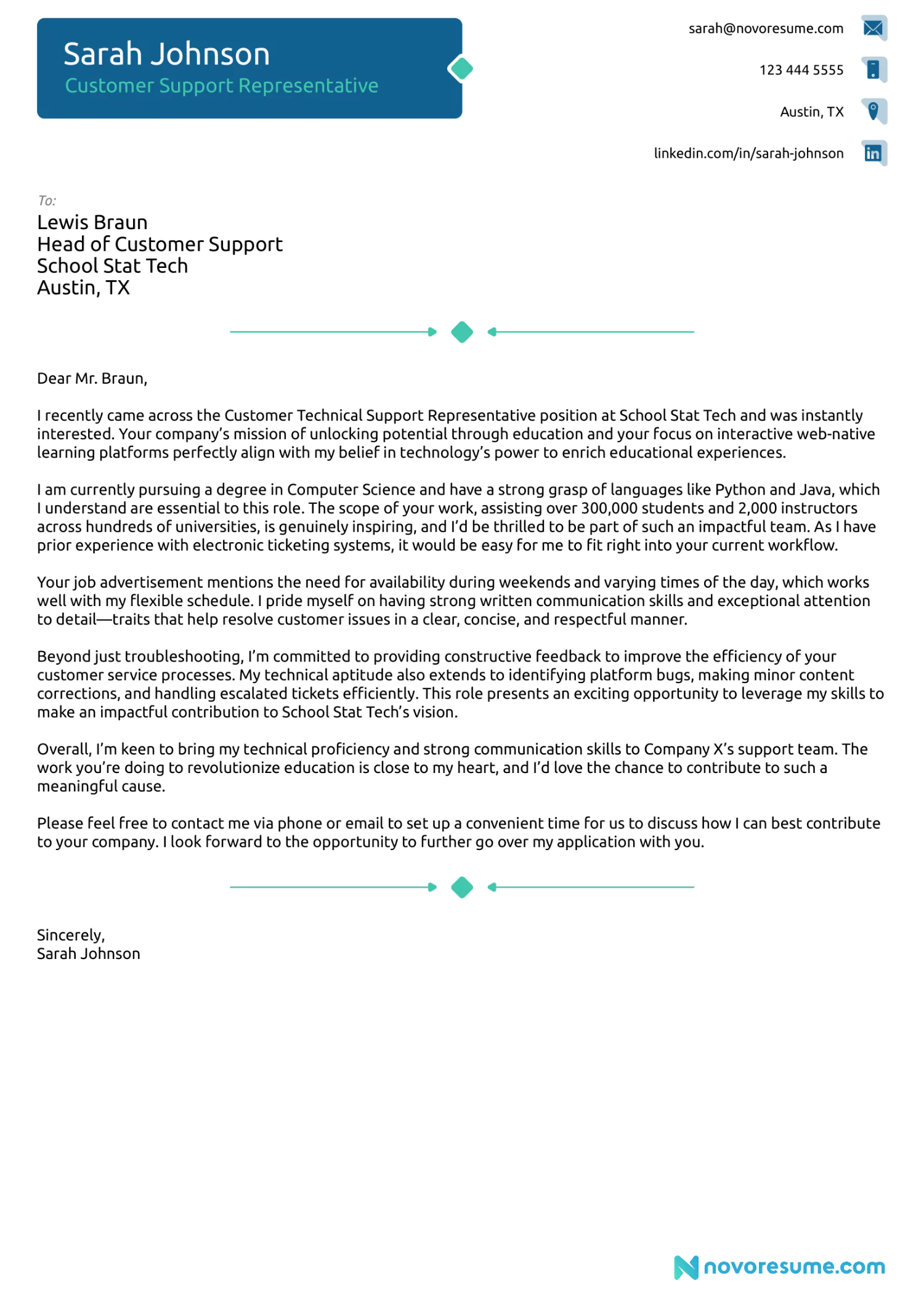
Do you need more help perfecting your cover letter? Learn what the most common cover letter mistakes are and check out cover letter examples for all professions here.
#2. How to Ace Your Next Interview
Once you’ve perfected both your resume and cover letter, there’s only one thing left.
It’s time for the final step—the dreaded job interview.
Whether you’re an extrovert or an introvert, you probably hate the interviewing process. No matter how experienced you are, it can be nerve-wracking. Sitting there while someone’s prodding into your past experiences and judging you isn’t fun.
But did you know that most interviewers ask the same questions?
That’s right—all you have to do is learn how to answer some of the most common interview questions, and you’ll be an interview away from landing your dream job!
Just check out our complete guide to the 35+ Job Interview Questions and Answers and learn how to ace your next interview.
FAQs on How to Make a Resume
Do you still have some questions about making a resume? Check out the answers to the most frequently asked questions below!
#1. What does a good resume look like in 2024?
For your resume to look good in 2024, make sure it’s organized and clean and isn’t longer than one page.
Be sure to include information that adds value to your application—leave out the focus on your relevant work experience and skills that you can back up, and list as many achievements as possible.
If you’re using a resume template, choose one based on your industry. Conservative industries like law, banking, and business require more traditional resume templates. But if you’re going for an industry like design, architecture, or marketing, you can go for a creative resume template .
Remote work is also big in 2024, so if that’s what you’re after, tailor your resume to match the job you want.
#2. How do you make a resume in Word?
The best way to create a resume in Word is to use a pre-designed Microsoft Word template. To access them, you should:
- Open MS Word
- Click “file” from the menu bar
- Select “new”
- Type “resume templates” in the search bar
That said, Word resume templates are generic, hard to personalize, and overall not very stylish.
Want a resume that looks good and is extremely easy to make? Check out resume templates to get started!
#3. How do I write a resume for my first job?
If you’re writing your first-ever resume for an entry-level position, the hiring manager won’t expect you to have any work experience.
However, you can make up for your lack of experience with your skills and academic achievements.
For example, you can take advantage of extracurricular activities, internships, volunteering experiences, and other non-professional experiences. You can use them to highlight the skills you’ve gained and what you’ve achieved so far.
So, your first job resume should have a resume objective, emphasize your education, and replace your work experience with any internships, volunteering, independent projects, or other experiences.
#4. How to make a resume on Google Docs?
You can make a resume on Google Docs by choosing one of their templates and filling it in on the go.
All you have to do is go to your Google Drive’s template gallery, choose your preferred template, fill in your information, and your Google Docs resume is ready to go!
That said, Google Docs templates aren’t the most user-friendly choice. You don’t have much flexibility with the layout and formatting isn’t that easy. For example, you tweak a section to the slightest, and the whole resume becomes a mess.
If you want an easier option, check out our resume builder !
#5. What kind of resume do employers prefer?
Typically, employers prefer one-page-long resumes that follow the reverse chronological format.
Hiring managers receive hundreds of resumes every day, so they don't have the time to read three-page resumes. Try one of our one-page resume templates so you don’t go over the recommended resume length.
Meanwhile, the reverse-chronological format is the most popular because it draws attention to your most recent jobs and professional achievements, which is the #1 most important thing hiring managers look at when evaluating a resume.
#6. How many jobs should you put on your resume?
You should only include relevant job positions on your resume.
This means that your work experience section should be tailored to the job you are applying for. If you’ve worked five different jobs and they can all add value to your current application, then you should include all five.
If, on the other hand, you’re applying for, say, a customer service position and some of your past jobs don’t have anything to do with customer service, you should skip them.
#7. Should I put my address on my resume?
You can put your location (city, state, or country) on your resume, but you don’t need to put your entire physical address.
Putting a physical address on a resume was the norm back when companies would contact you via mail. In today’s world, everyone communicates via email, which is why adding a correct and professional email address to your contact information section is far more important than putting your physical address.
So, just include your location or-–if you’re a remote worker—specify you prefer to work remotely by writing “working remotely from [location].”
#8. What information should I leave out of my resume?
As a general rule, you shouldn’t include your birthday or your headshot on your resume. This norm varies from country to country but it applies to the USA, Canada, and UK.
If you have plenty of achievements to list under your work experience, then you can leave your basic work responsibilities out of your resume.
In your education section, you should only include your highest and most recent degree. So, if you hold a Ph.D., you can list that and your Master’s degree and leave your Bachelor’s degree and high school diploma out.
Finally, leave out any skills that aren’t relevant to the job you’re applying for.
#9. Is a resume a CV?
Depending on where you are, a CV (Curriculum Vitae) and a resume might be completely different things.
In most of the world, though, including Europe and Asia, they are used interchangeably for the same document. Both CVs and resumes are one to two pages long, and list skills and experiences relevant to the position you’re applying for.
Sometimes more detailed resumes that go over one page are referred to as CVs. These are typically only used by senior professionals, executives, CEOs, etc.
In the USA, however, a CV is a completely different document. Typically, CVs are detailed and comprehensive documents that highlight your entire academic and professional history. They’re often used for academic, scientific, or research positions, which is why this type of CV can also be referred to as an academic CV.
You can create your CV using one of our CV templates !
#10. Should I write my own resume?
Yes, you should always write your own resume.
Your resume is your opportunity to show the hiring manager your communication, writing, and presentation skills . Employers also evaluate you based on how effectively you can convey information about yourself, and there’s no one that can represent you better than yourself.
Writing your own resume lets you introduce yourself authentically. You have the best understanding of your skills and experiences, and you can personalize them to make your resume stand out.
And, as a bonus, the experience of writing your resume yourself can be reflective and insightful, so it might help you understand your professional journey and career goals better.
#11. Can a resume be two pages?
Generally, we strongly recommend that your resume stick to one page.
Hiring managers go through hundreds of resumes every day, and keeping your resume to one page increases the odds that they’ll see your qualifications faster.
In some cases, like when you have a lot of relevant experience, your resume can go over two pages. But this exception is reserved for senior professionals with over a decade of relevant experience and tons of skills and achievements that simply can’t fit on one page.
#12. Is a simple resume okay?
Absolutely, a simple resume is often more than okay—it's preferable.
Before your resume even gets to the hiring manager, a complicated layout could get it rejected by the applicant tracking system (ATS). A simple resume template can help get your application straight to the hiring manager.
A clean layout can also make sure that your resume is easily readable and looks professional. This can focus the hiring manager's attention on your work experience and skills without excessive clutter or flashy colors to distract them.
Key Takeaways
And that’s a wrap!
If you’ve followed all of our advice until now, congrats! You’re probably an expert on how to make a resume.
To recap, let’s go through some of the most important lessons we’ve learned so far...
- Use the right resume builder to make the process as smooth as possible. You don’t want to mess around with formatting for hours before even starting to work on your resume!
- Focus on your achievements over responsibilities. This can help you stand out from all the other applicants, especially if you back your claims up with data.
- Include all the must-have sections, like the resume summary, work experience, education, and skills. Then leverage optional sections if you have leftover space.
- Tailor your resume for the job you’re applying for. Everything listed on your resume should be relevant to the specific job you’re applying for, and you should write a new resume for every new job application.
- Take the time to perfect your cover letter. It’s just as important as your resume, so make sure you pay as much attention to it!

To provide a safer experience, the best content and great communication, we use cookies. Learn how we use them for non-authenticated users.
- AI resume builder
- Build a better resume in minutes
- Resume examples
- 2,000+ examples that work in 2024
- Resume templates
- 184 free templates for all levels
- Cover letters
- Cover letter generator
- It's like magic, we promise
- Cover letter examples
- Free downloads in Word & Docs
28 Word Resume Templates (Free) Designed for 2024
Build my resume
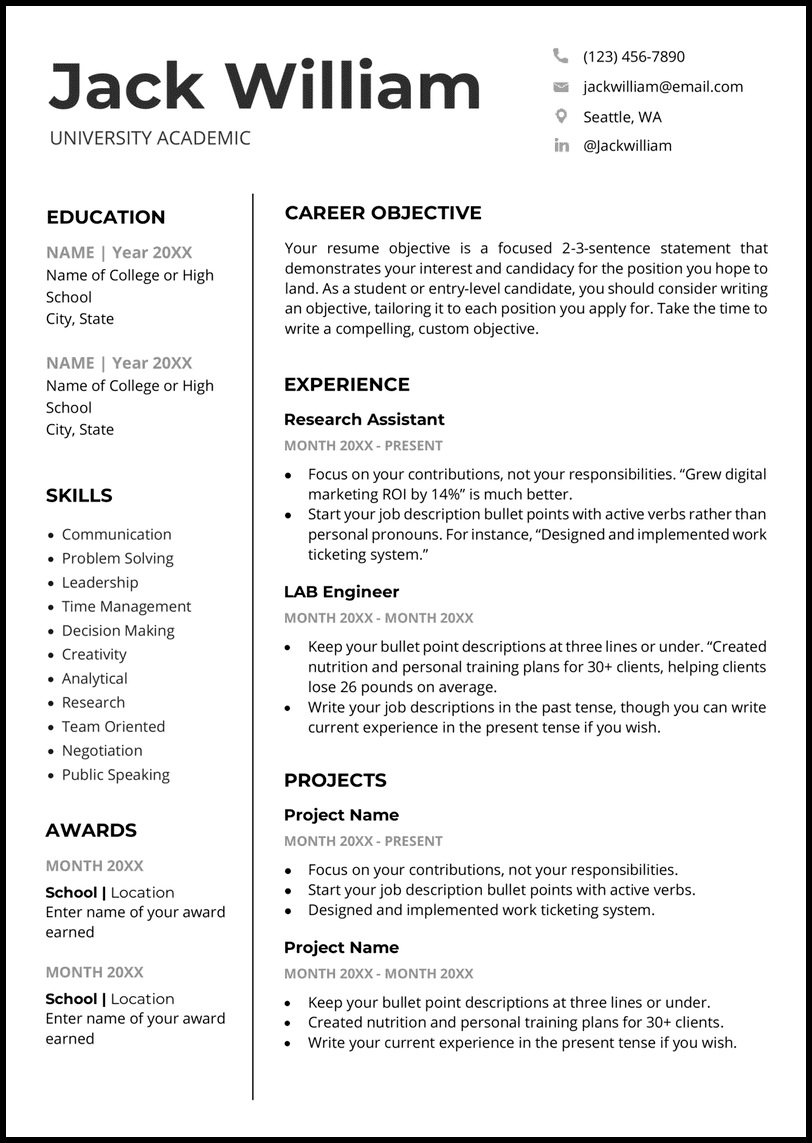
- Word Resume Template Choices
- How to Make a Resume in Word
Make the Most with Word Resume Templates
Pick the resume template best for you.
- Word Resume Templates FAQs
If you just turned in your resignation letter and are ready to give yourself the best chance of landing the next job you’re after , you need an attractive, organized resume template . Our 28 resume templates for Word are hot out of the oven for 2024. All you have to do is download them for free and start editing them in Microsoft Word.
Trouble customizing your Word resume template ? Working with ready-made templates can be challenging, so if you’re in a time crunch or over the frustration, make a resume with us for a quick and easy time!
Word Resume Template Choices for You
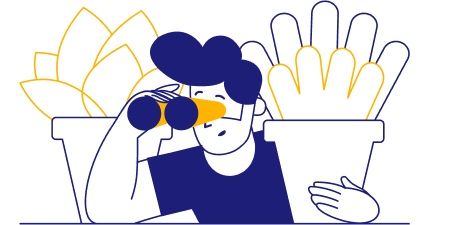
Academic Word Resume Template
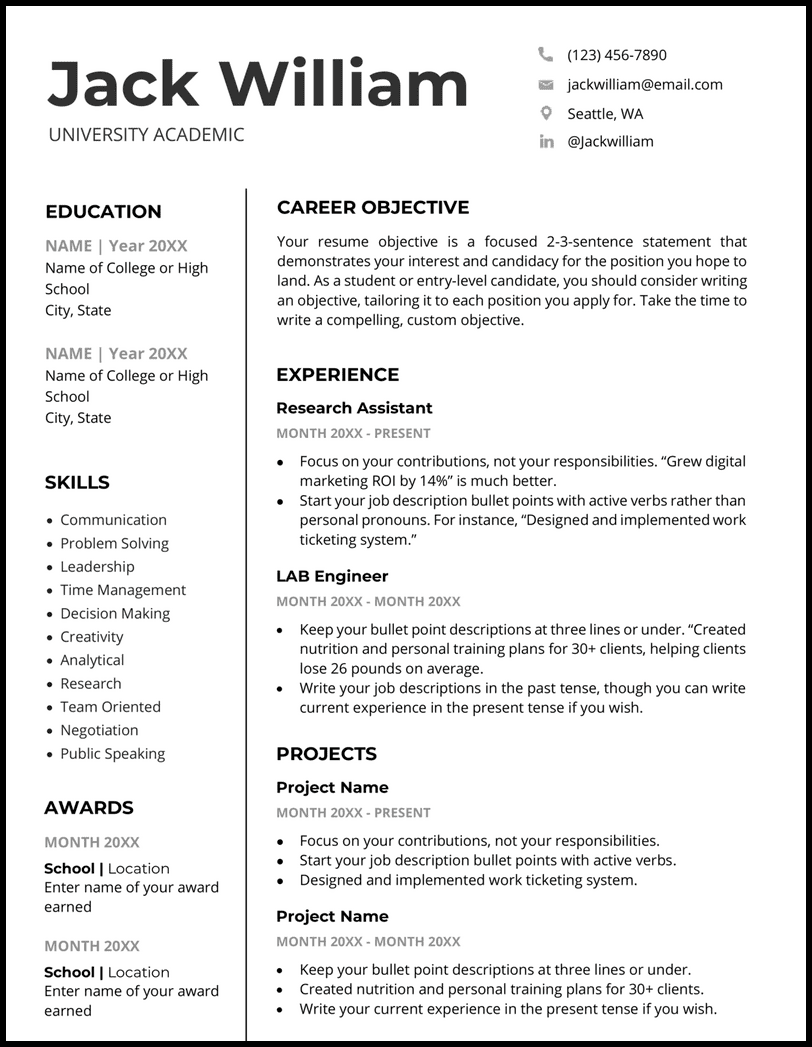
Why this resume template works
- Share internship or work experience as well as project experience. Projects can be academic or personal. If you’re feeling stuck on what to include here, try thinking about your hobbies and interests .
- Show off academic achievements and awards in a dedicated section in the left sidebar. Need more room than that? Try using the projects section instead!
College Word Resume Template
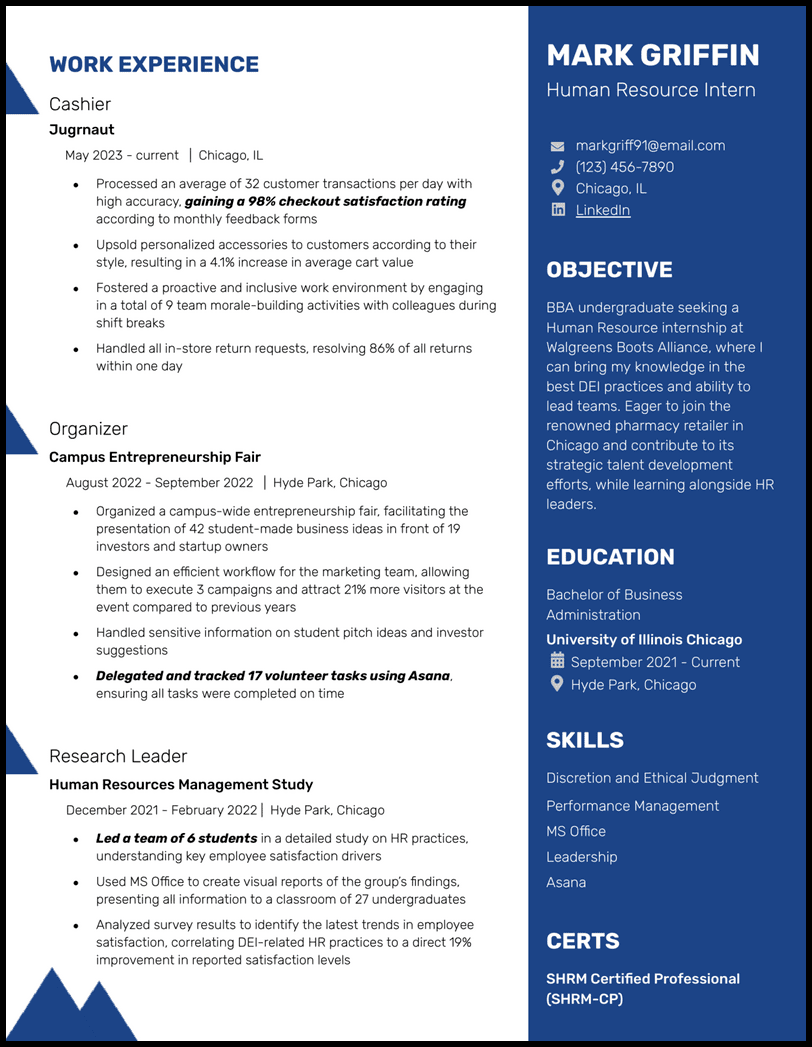
Why this resume works
- Companies won’t be able to resist taking a closer look at your application when you apply for their internship opportunities, as you’ll be showcasing that you’re a very well-rounded student with high aspirations!
ATS-Friendly Word Resume Template
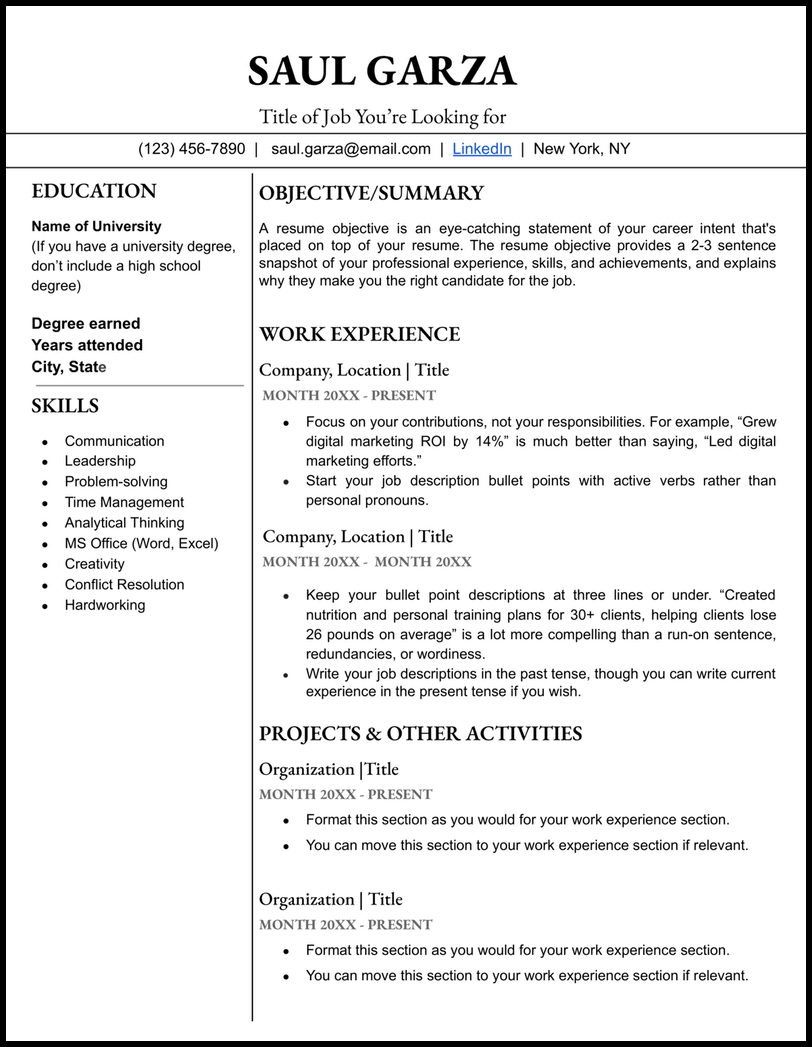
- Need more room for work experience? Just delete some of the project experience to make a little space.
Minimalist Word Resume Template
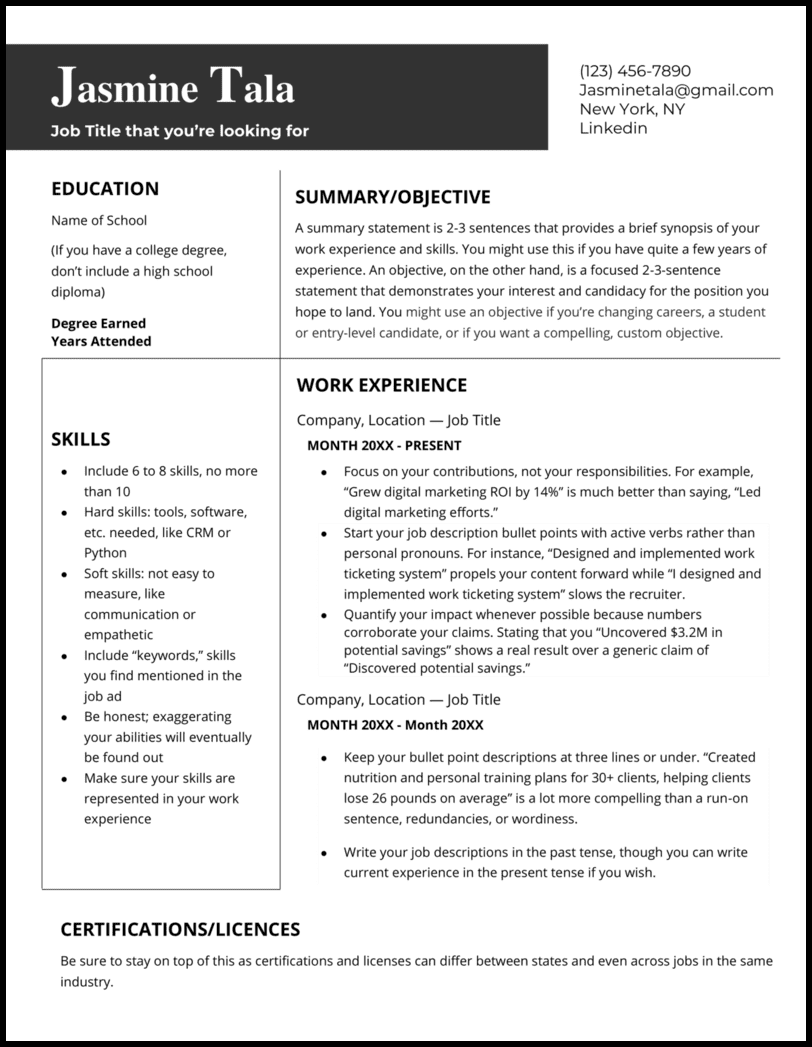
- Clean, thin lines create division for all the necessary parts while maximizing space for you to highlight your best career achievements.
Technical Word Resume Template
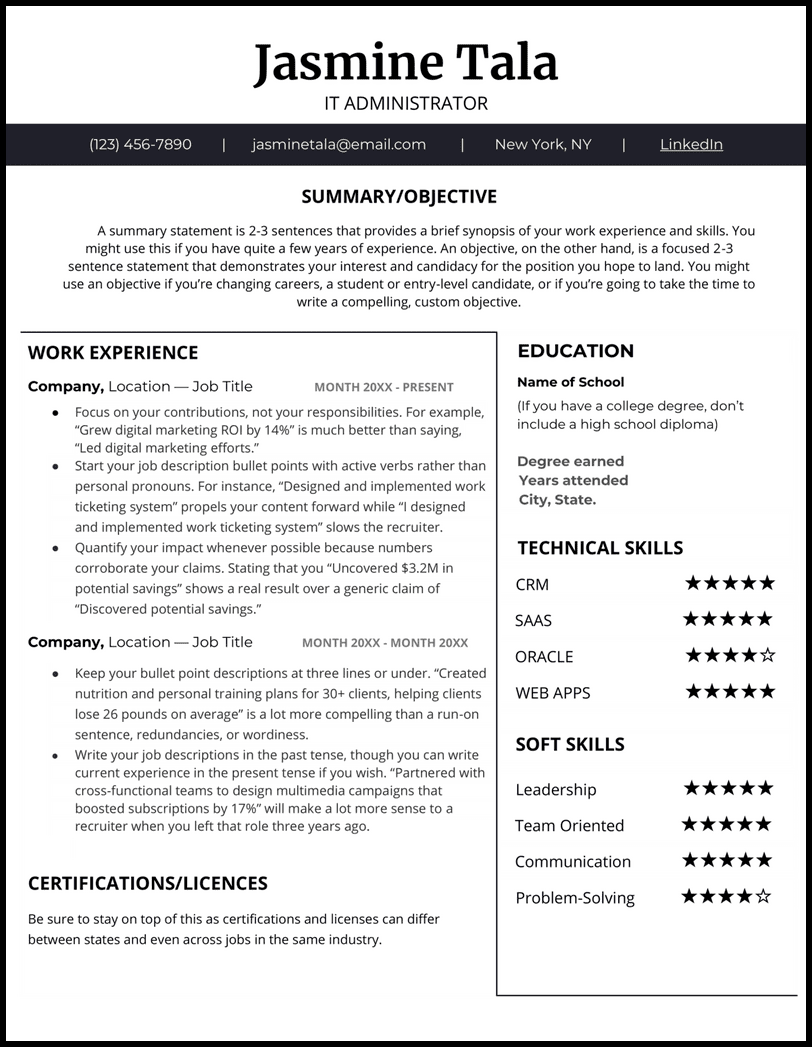
- This resume is incredibly easy to follow down the page with its unique but professional design. Don’t be surprised when you start getting calls for interviews!
Acting Word Resume Template
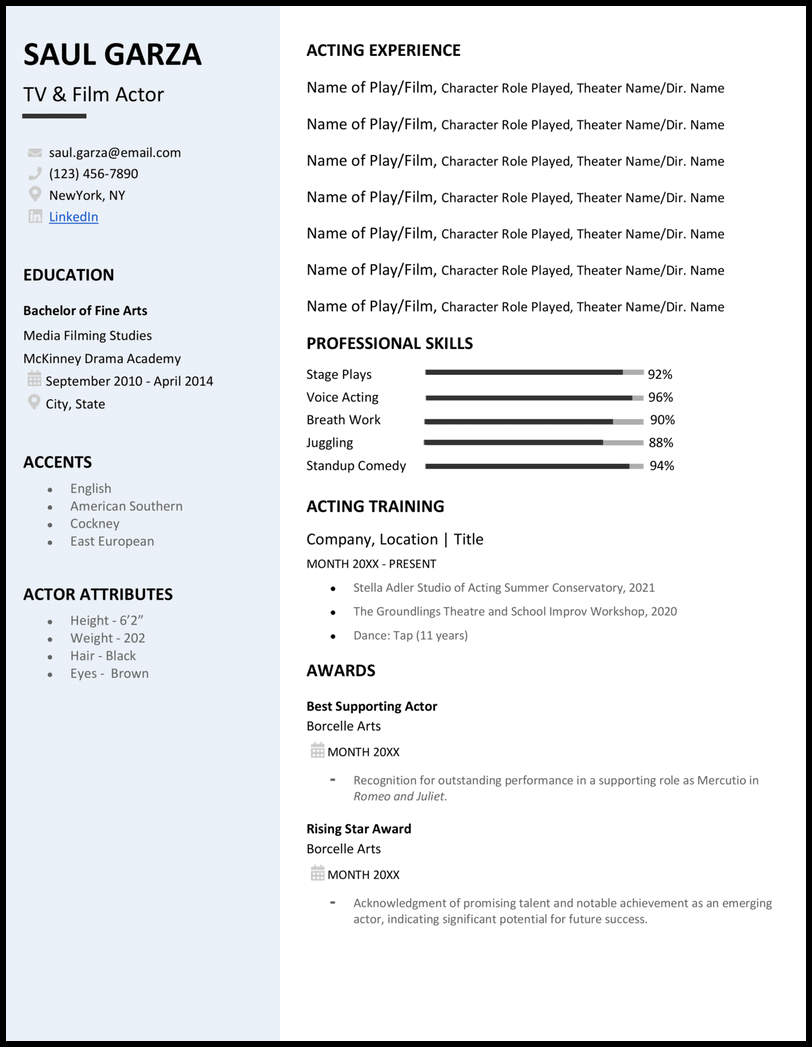
- This template features a section where you can place your acting experience front and center, leaving the sidebar to draw the eye to your talents and attributes.
Student Word Resume Template
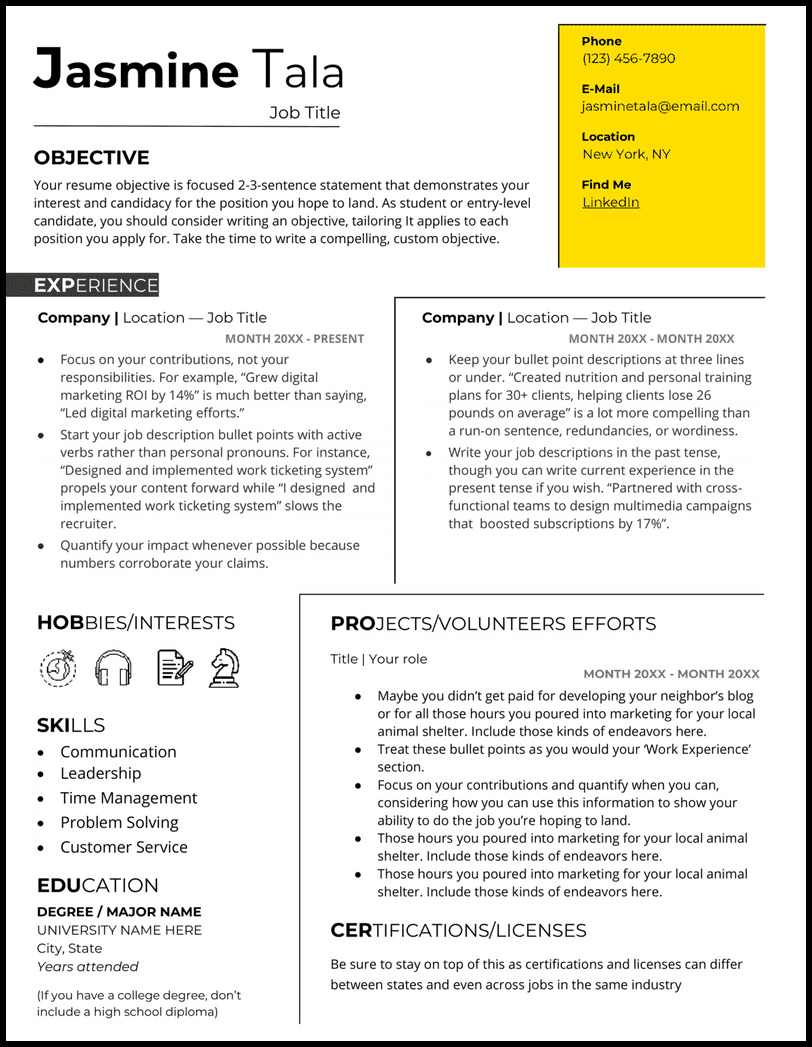
- Let both your personality and your background shine in this student Word resume template.
Modern Word Resume Template
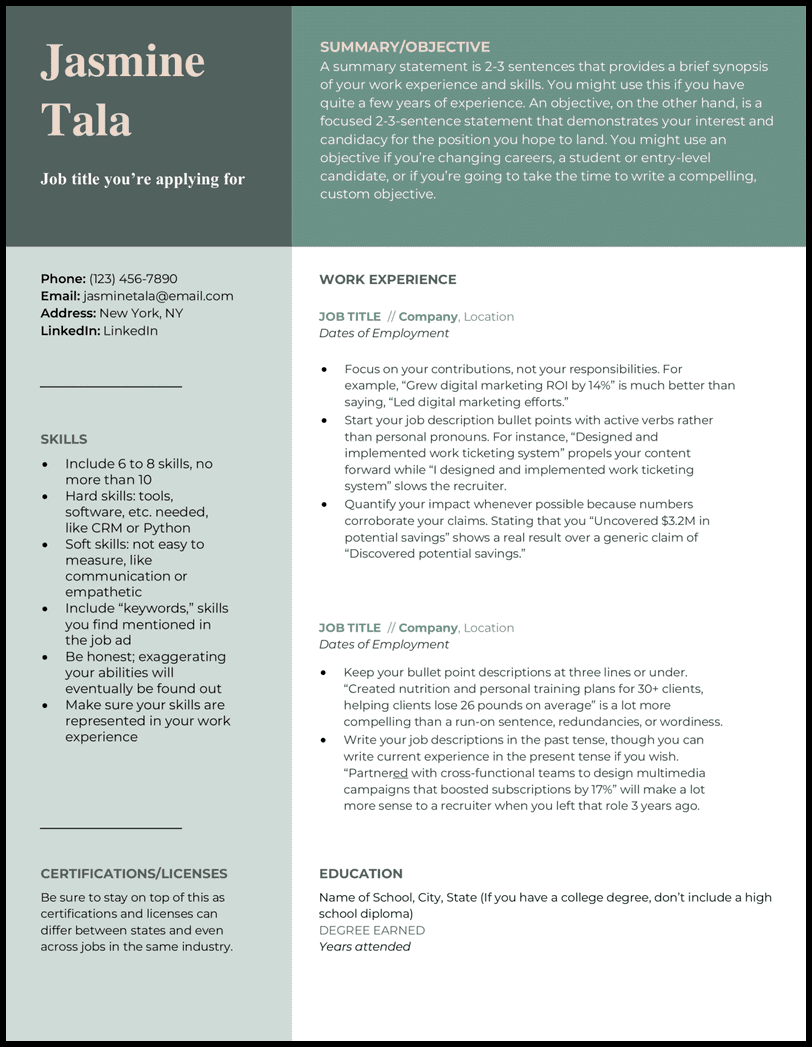
- Space for all your work achievements? Check.
- Space for skills and certs? Check check.
- Space for a summary statement that attests to your successful career history? Check check check!
Functional Word Resume Template
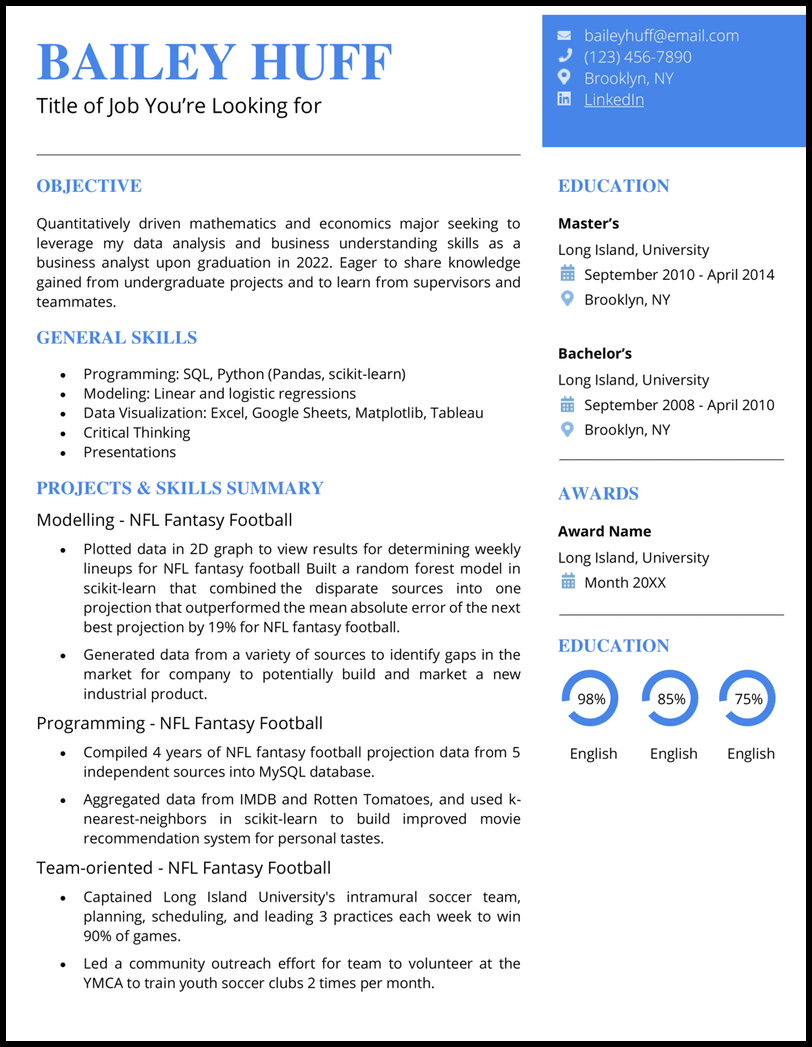
- If that’s the boat you’re in, you’ll like what this functional Word resume template can offer you.
Simple Word Resume Template
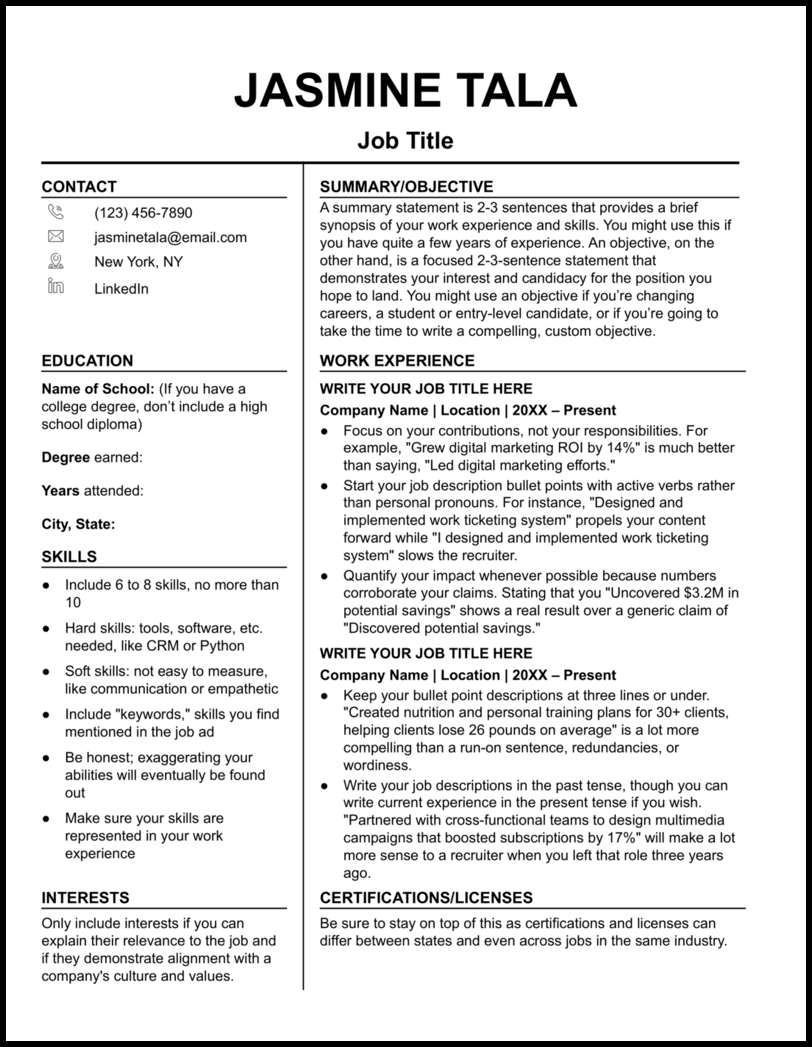
- Dark lines keep each section separated and marked clearly for an eye-catching and simple design.
- Expound on any important details with a cover letter generator that won’t miss any details from your resume or the job description.
Professional Word Resume Template
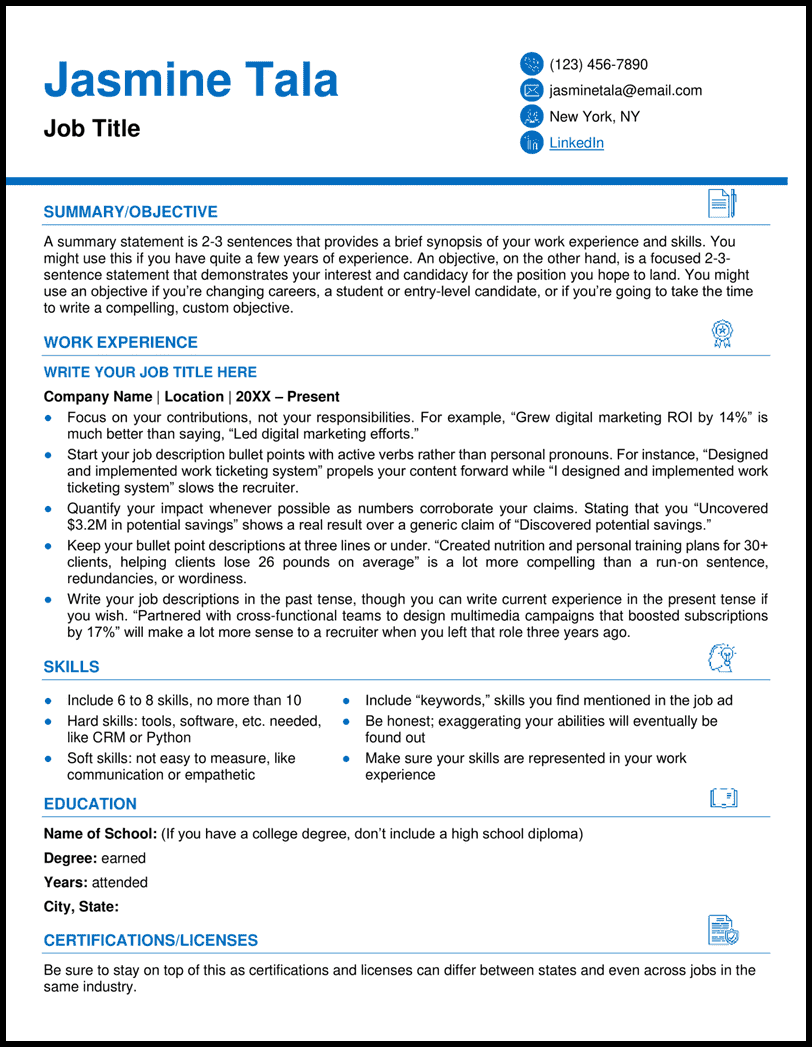
- Detailed icons draw the eye in, so recruiters can focus on your professional history and accomplishments.
Basic Word Resume Template
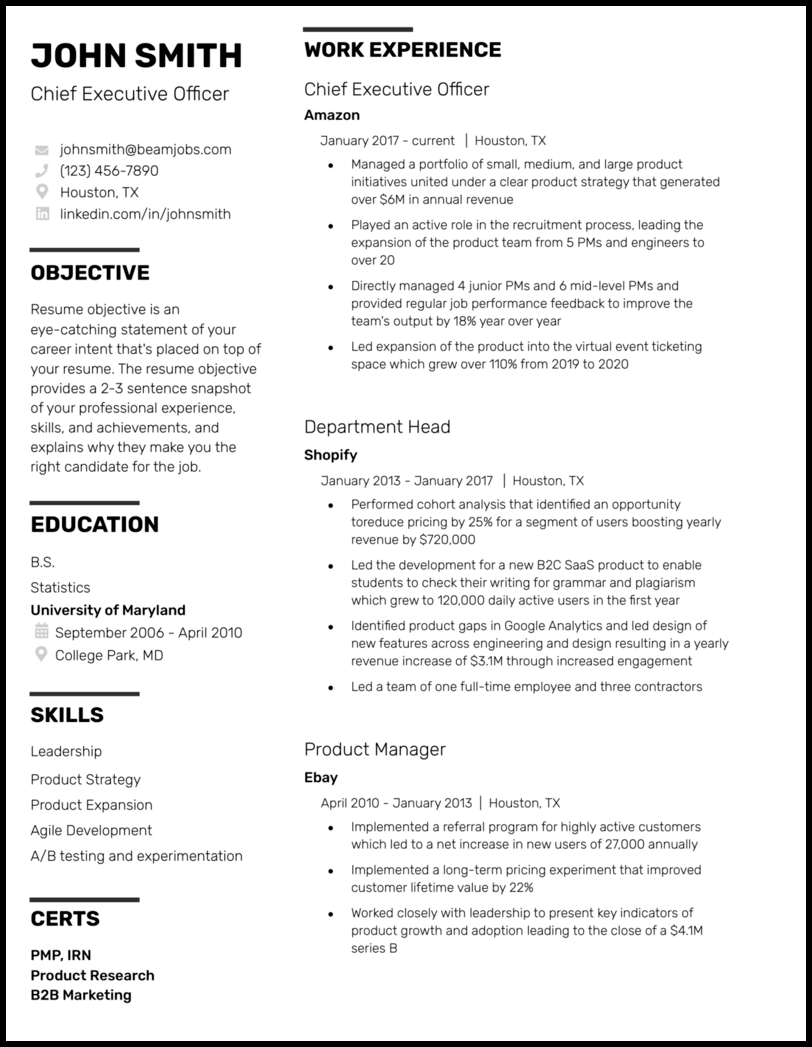
- Clear headers designate each section and leave you room for extras, too, like a career objective and certifications or licenses.
Best Word Resume Template
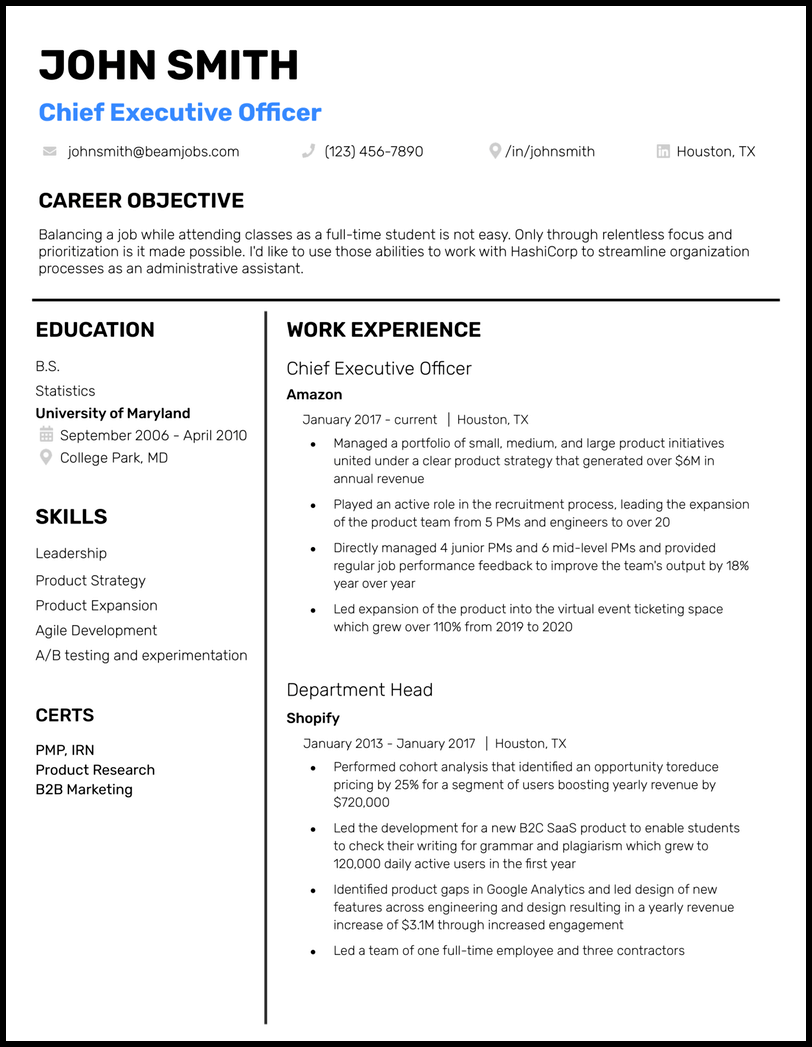
- This aesthetically pleasing template works well when you want to format your resume in reverse-chronological order.
Harvard Word Resume Template
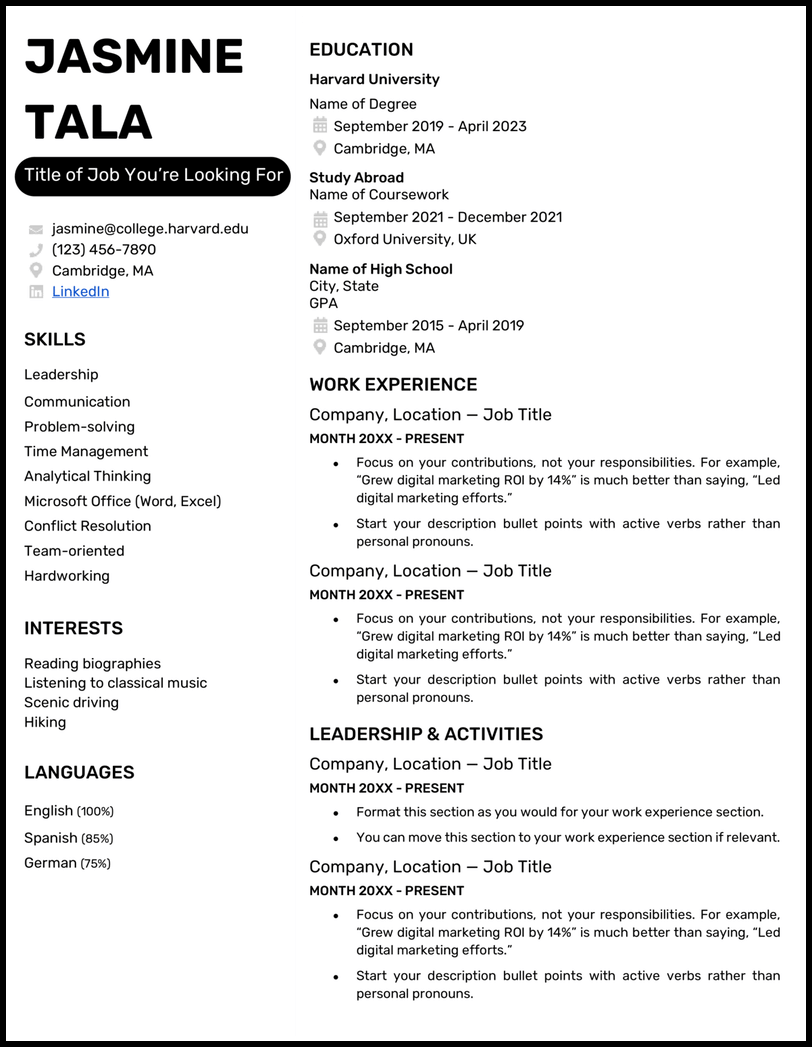
- There’s space to share your coursework, study abroad experience, leadership and collegiate activities, and even traditional work experience on your Harvard Word resume template.
Easy Word Resume Template
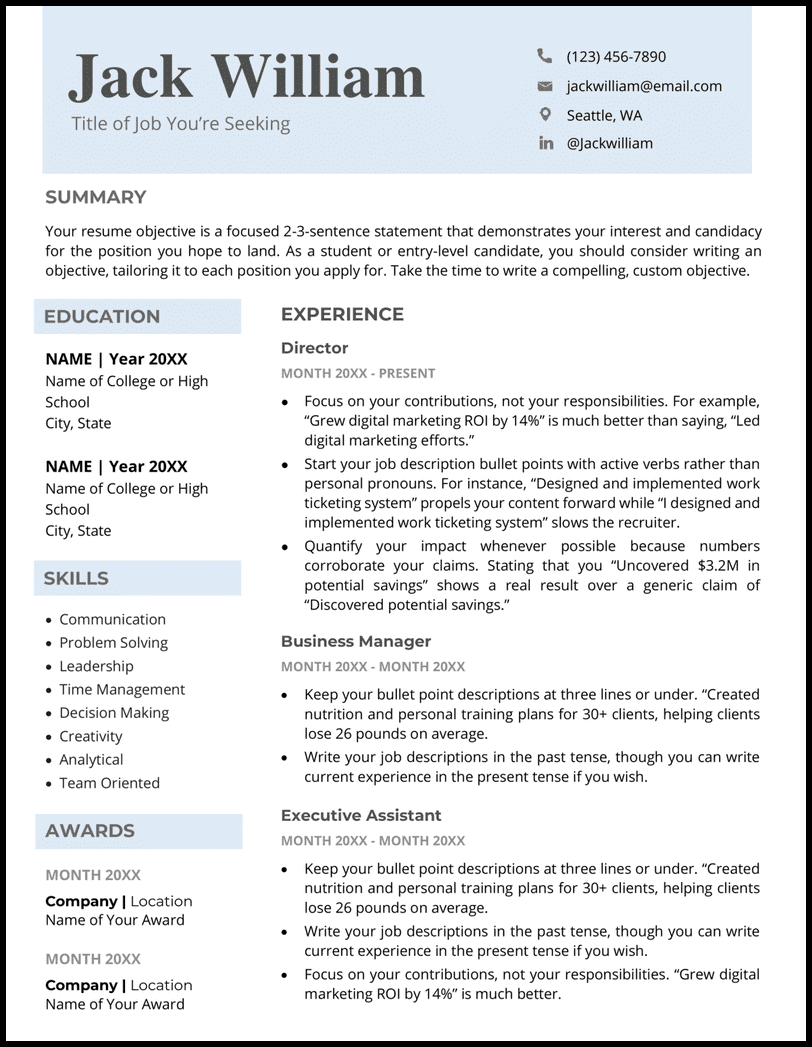
- Recruiters won’t be quick to forget your name with this soft blue contact header that keeps your info neat and tidy.
- Resume templates like this one are good choices for job seekers looking to climb the ladder because it lays your work history out in reverse-chronological order.
High School Word Resume Template
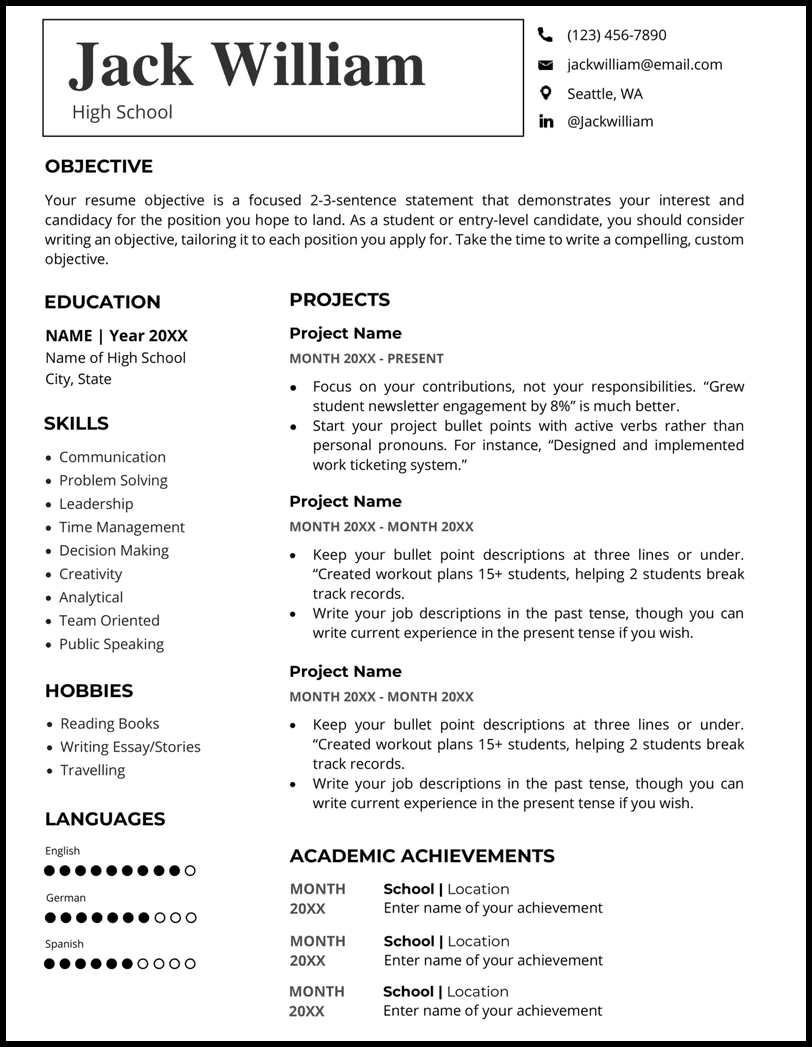
- Think about school projects or extracurricular activities that keep you busy, and use that to populate your projects section. Try to answer how you contributed and left a positive impact.
- And hey, if you do have some traditional work experience, just add that to the projects section instead!
Music Word Resume Template
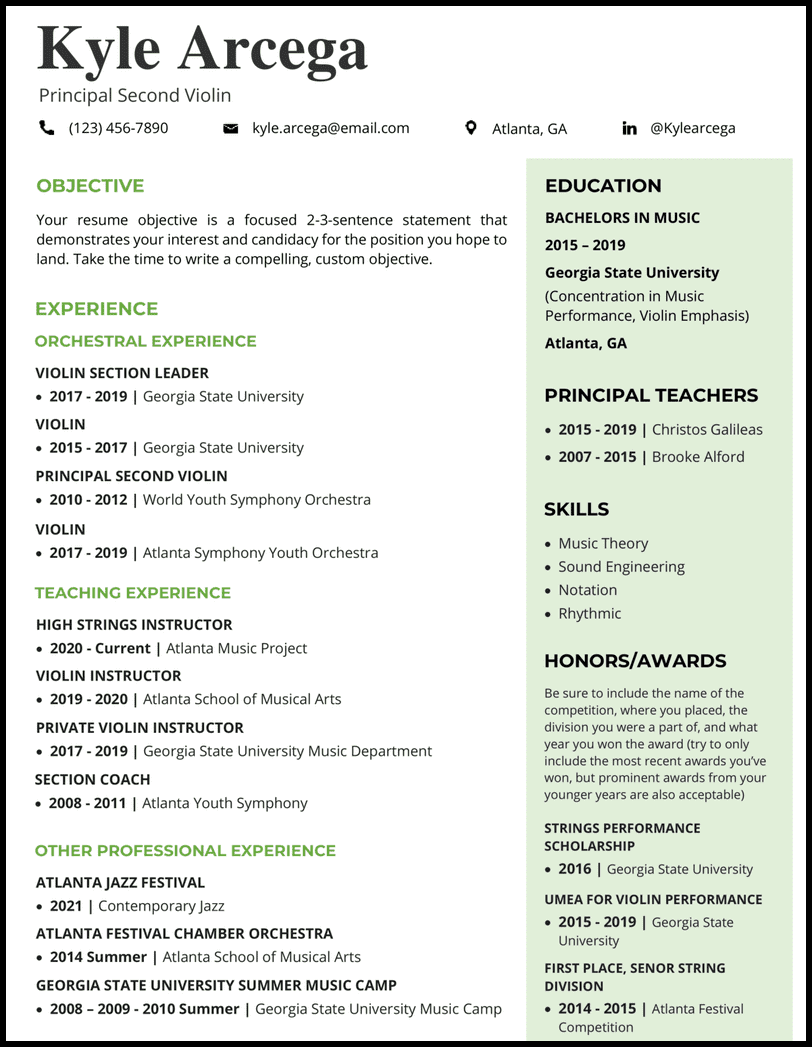
- Use your experience section to highlight where you shine, whether that be in the orchestra or in the classroom instructing.
- The green sidebar gives us nice pop of color to draw attention to your music honors and awards, where you can put the spotlight on competitions, the location, and the year.
Nursing Word Resume Template
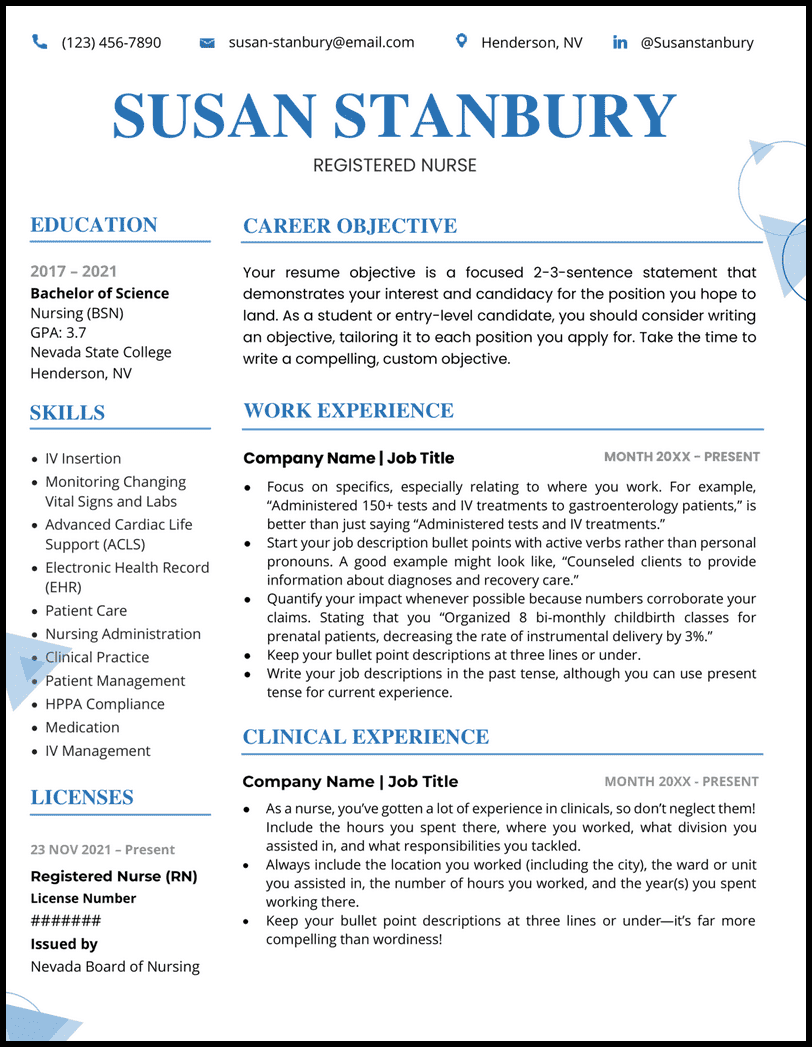
- Small and unique design elements pull the eye in strategically to your objective , skills, and licenses, telling recruiters right away that you’re qualified for the role.
- Licenses and certifications are essential, which is why there are two sections dedicated to this at the bottom of your resume. List your nursing license in the left sidebar and list any other certifications and licenses you hold beneath your experience.
Teacher of the Year Word Resume Template
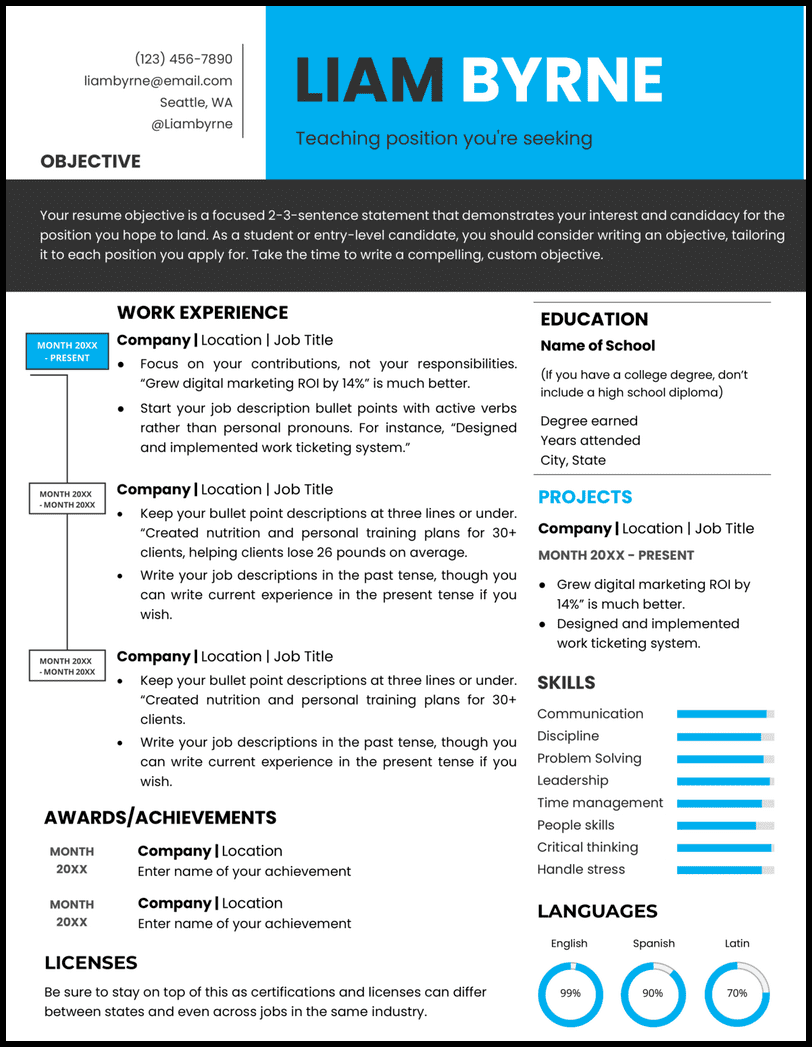
- Your teacher resume can demonstrate your professional ability to teach any age group from kindergarten to high school.
- Bold blue tones emphasize wisdom, confidence, intelligence, and imagination. This type of resume formatting contrasts nicely with strong black empty space. It makes for an eye-catching and appealing resume.
The Arts Word Resume Template
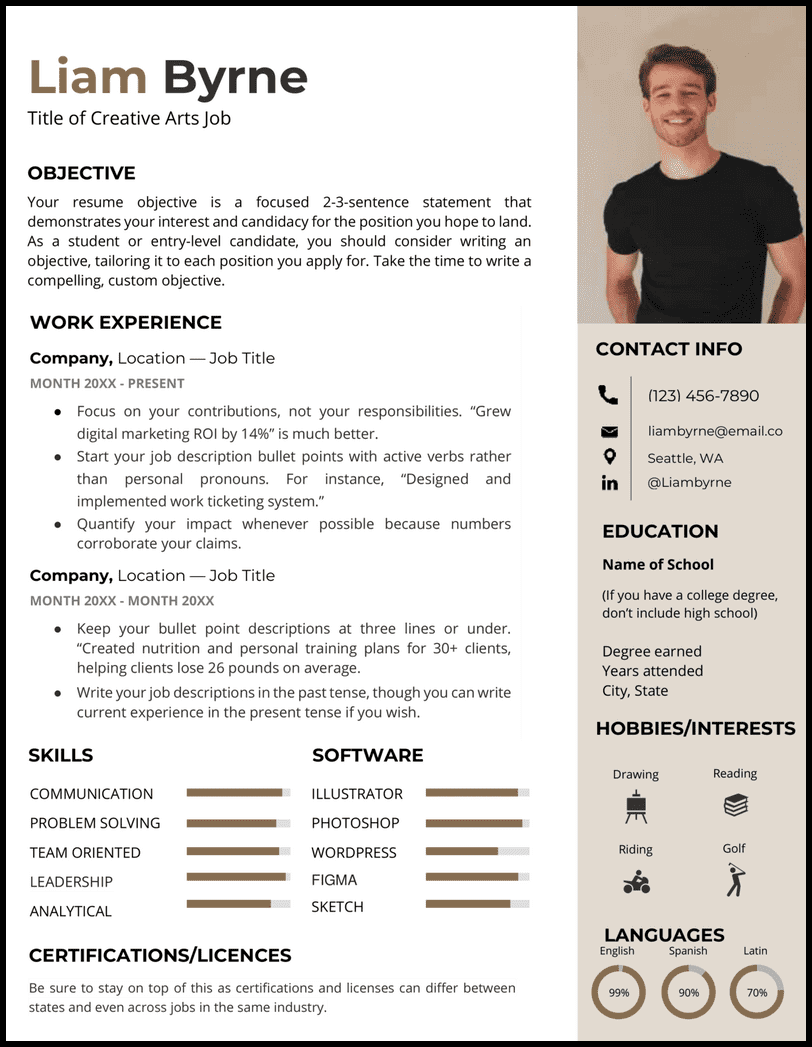
- Usually, we advise against including a photo in your resume template , but we can make the case for one here. It shows personality and individuality, which are, of course, important traits for an artistic, creative job.
- Job titles that will be especially suited to your arts resume include visual artist, musician, photographer, designer, and producer.
Pretty-in-Pink Word Resume Template
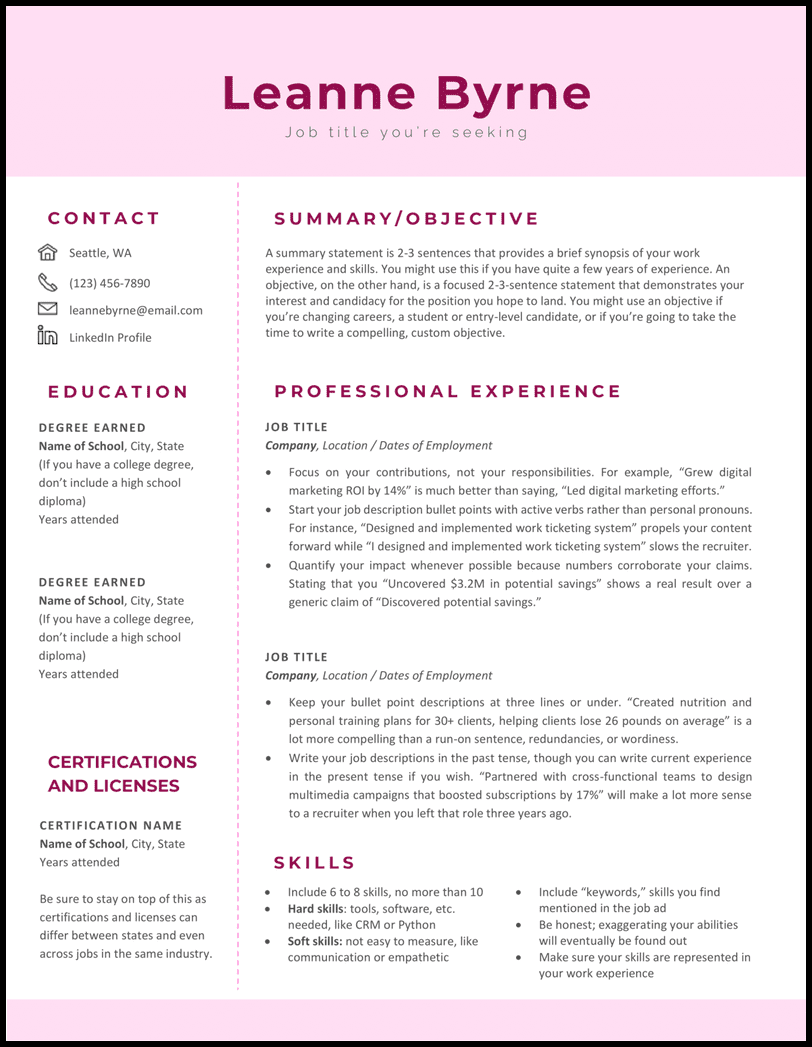
- This bold, creative resume template is best suited for those working in roles where a more colorful style would be acceptable or encouraged.
- This will include many jobs in the arts and creative industries, but it’s always best to judge based on the formality of the specific company to which you apply.
Royal Blue Word Resume Template
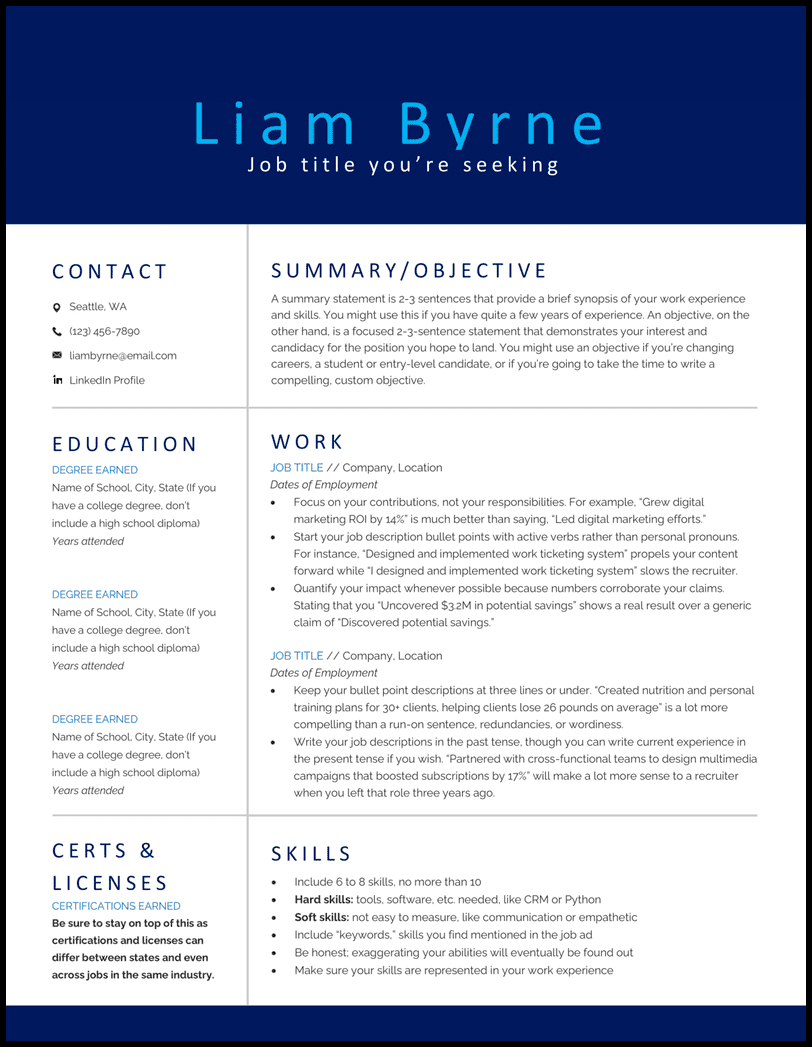
- The dark blue is particularly good at conveying a sense of knowledge, seriousness, and security, which are appealing qualities for hiring managers seeking an advanced professional like yourself. The light blue adds contrast and is associated with compassion, an essential characteristic of good management.
- We think you could build a killer resume with this royal blue Word resume template for roles as an account manager , team lead, regional manager, operations manager , and executive assistant .
The Trades Word Resume Template

- Remember, this doesn’t mean your resume has to look boring. Keep it interesting with contrasting colors, fonts, and letter sizes. Choosing the perfect resume template is half the battle!
- Your trades resume is ideal if you’re working trades, such as plumbing, welding, carpentry, electrical work, or machinery. Your job keeps life orderly and functional, so it’s important to reflect that in your resume design.
Doctor’s Orders Word Resume Template
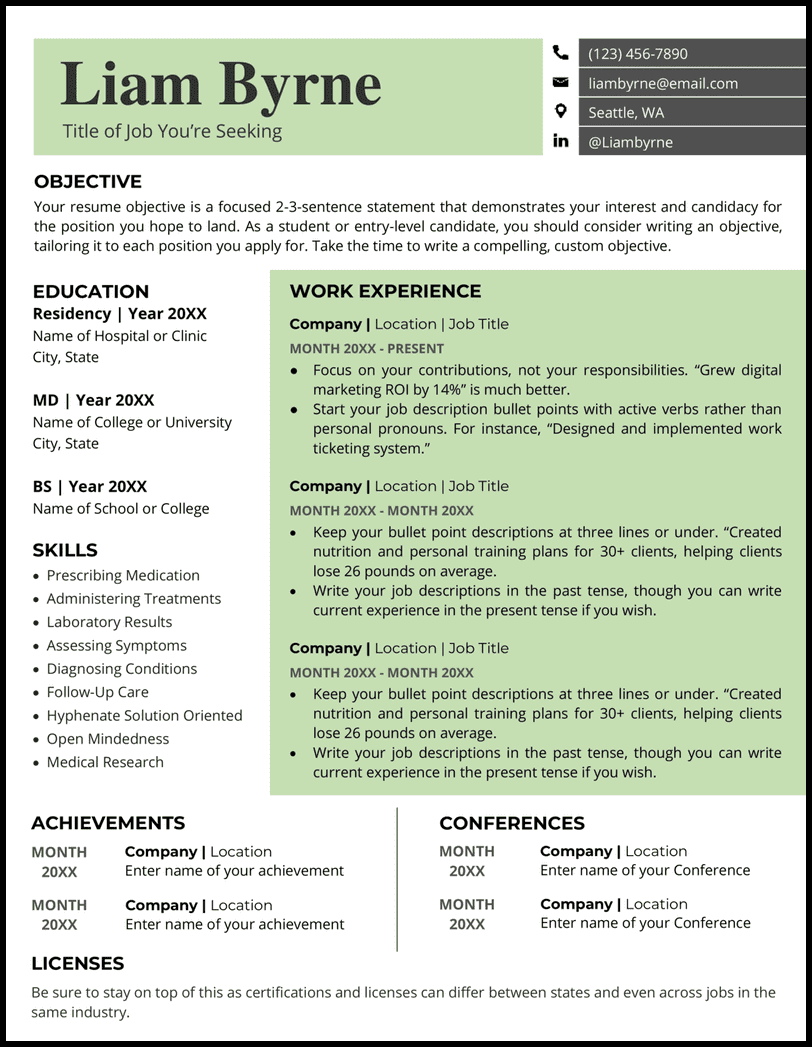
- Unique sections allow you to input and highlight residency, licenses, and conferences easily. Use tasteful colors in your resume to demonstrate your personality.
- Your qualifications and skills can speak for themselves, but only great doctors are both brilliant and personable with patients. Show that you are that doctor!
Executive Word Resume Template
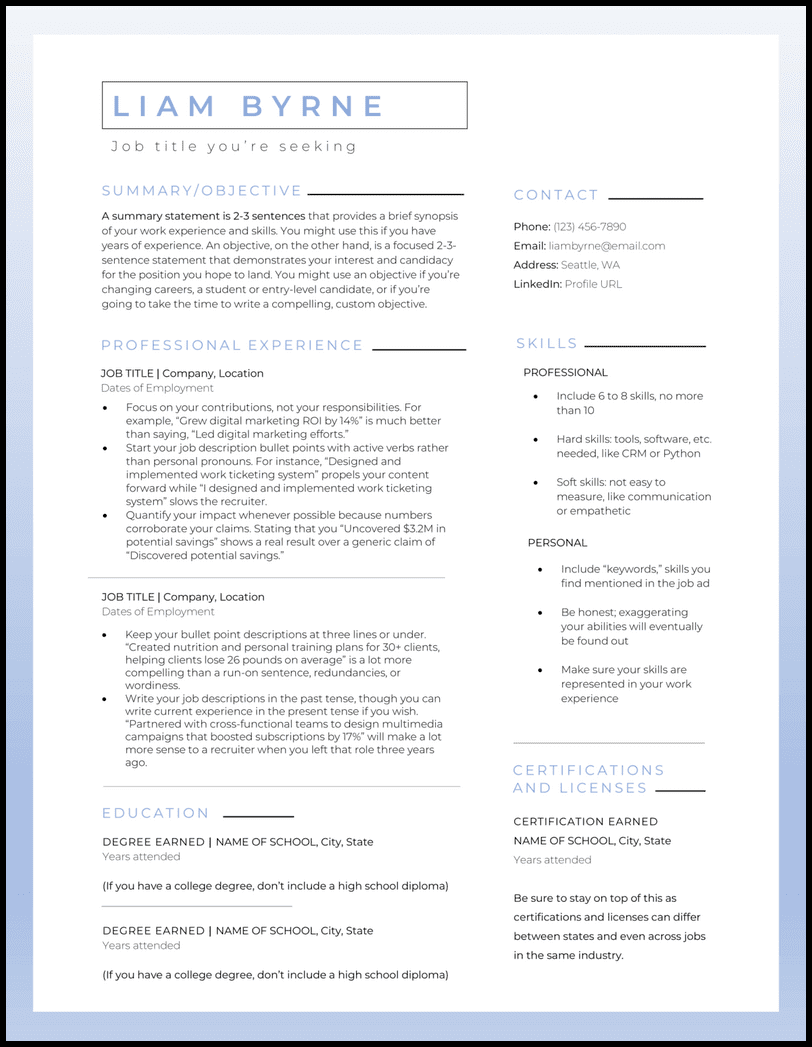
- If you’re looking to advance in the corporate world, this resume template allows room to highlight your expertise and success in a professional resume summary .
- Having trouble figuring out where to start? Take a peek at our resume examples for insight into creating a resume that lands you interviews.
Green Technicalities Word Resume Template
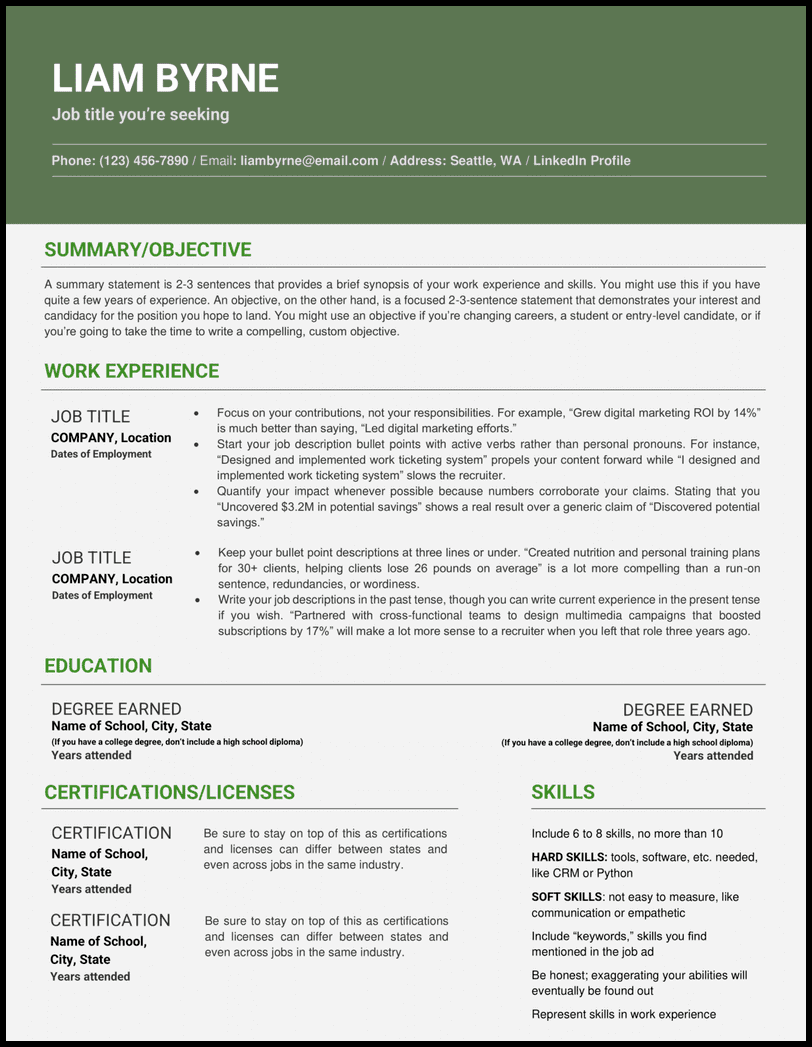
- It should be easy to differentiate your hard and soft skills and certifications on your resume, which are incredibly important for technical jobs requiring niche skills.
- While a lot of information can fit on your resume, clean lines and contrasting colors keep it from becoming overwhelming.
Lawyer Up Word Resume Template
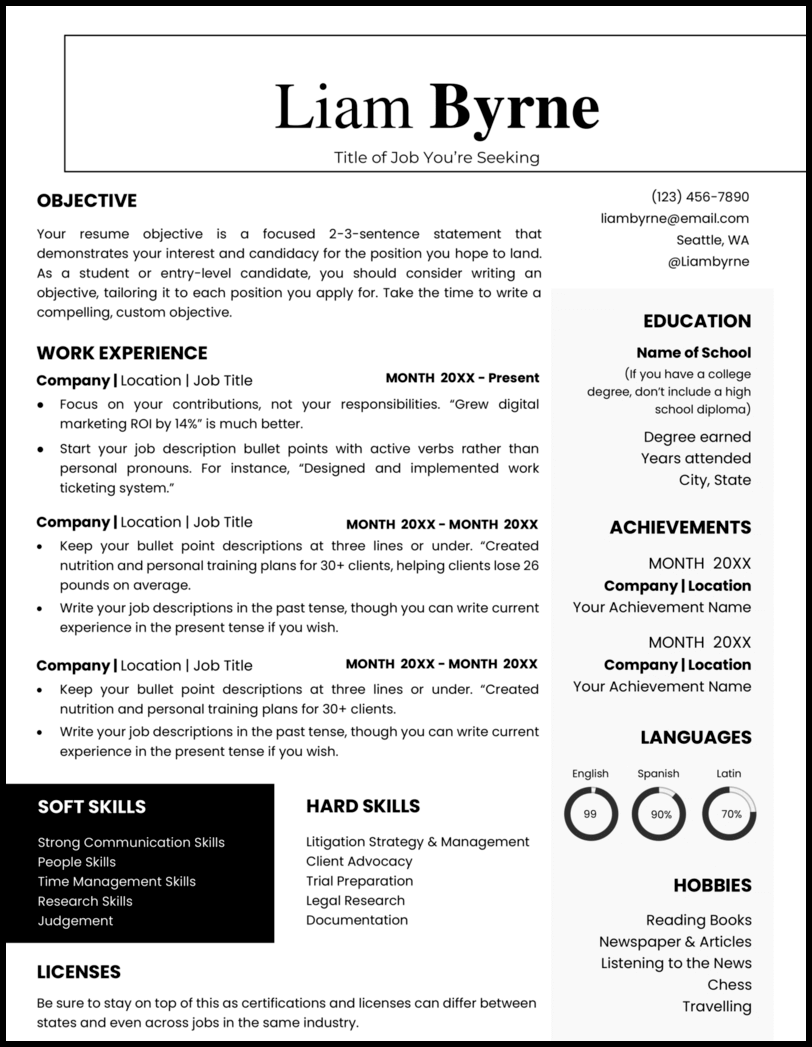
- The boxing around the resume title and contrasting fonts provide sophisticated interest.
- Note the use of professional and straightforward fonts but strong visual interest from the choice of bolding.
Modern Limelight Word Resume Template
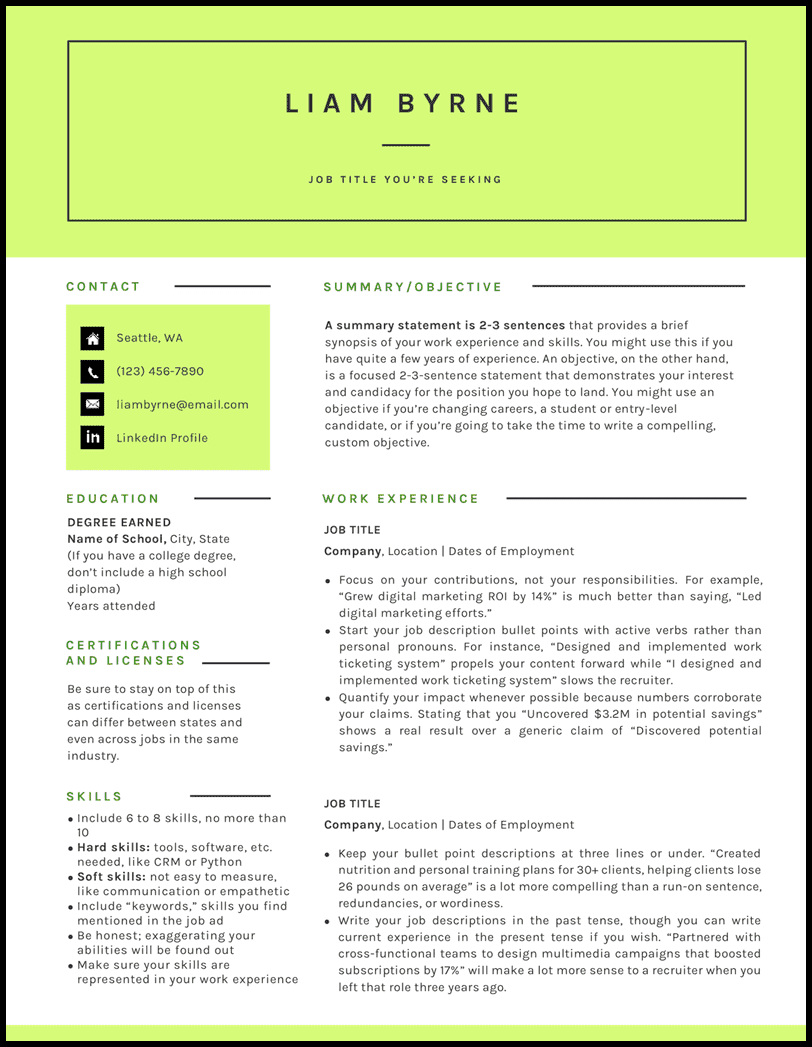
- Your Modern resume works best if you’re applying to work at a startup. Exciting, bold ideas thrive in these environments, and your lime-colored resume fits the bill.
- Students, don’t be afraid to use the work experience section for projects or even to showcase relevant hobbies and interests that help pitch why you should be hired.
Remember, if you’re having trouble customizing your resume template , make sure you check out our job-specific resume samples . We also get that working with templates in Word can be tricky, so you can try one of our Google Docs resume templates or build a resume with us instead. How about this one here?
Experienced Medical Assistant Resume
or download as PDF
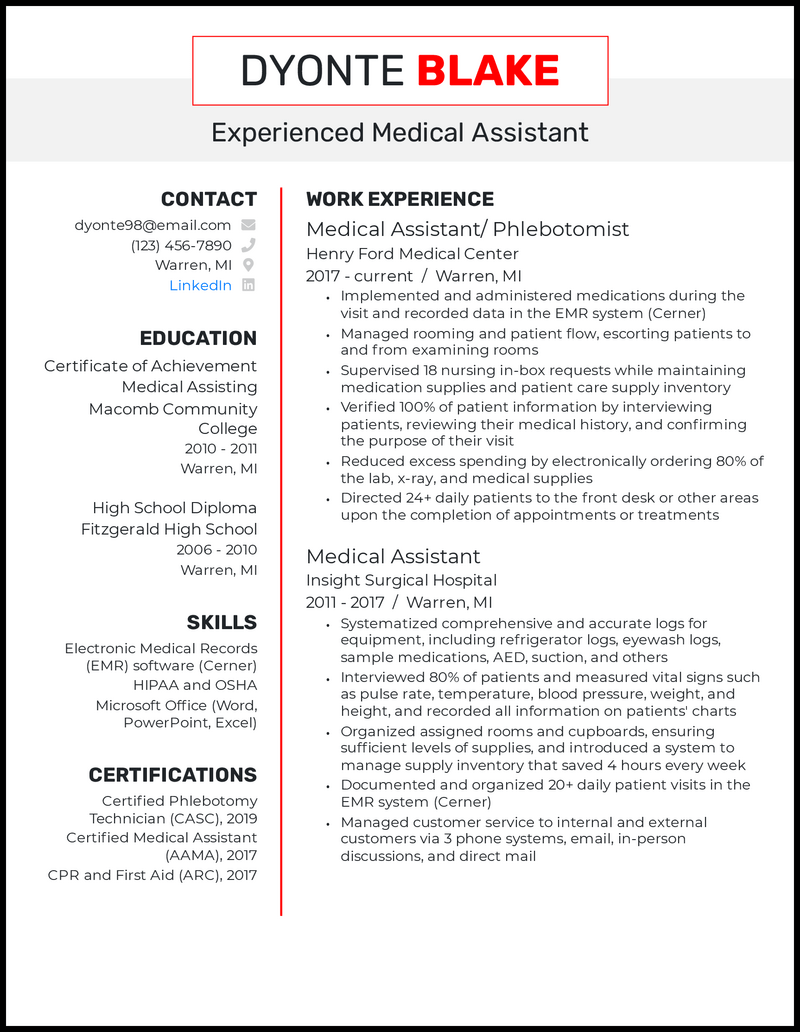
Related articles
- Google Docs Resume Templates
- Letter of Interest
- How to Make a Resume
- Resume Tips
- Reasons for Leaving a Job
How to Make a Resume in Word ?
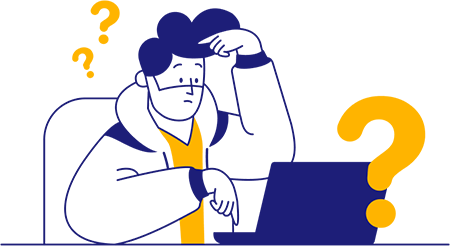
The best thing about building a resume in Word is that Microsoft Word comes with many resume templates you can find within the program. If none of these preloaded formats do the trick, you can search for alternate templates on the internet (probably how you found these here).
Between the templates included in Word, the options available online, our free resume templates for Google Docs , or the templates you can use in our easy resume builder , you should have no trouble finding a design that works for you.
Find free Word resume templates
Accessing resume templates on Microsoft Word is a quick, easy way to structure your document. All you have to do is take the following steps:
- Click “File,” then “New.”
- Type “Resume” into the search box at the top of the window.
- Browse the templates and double-click the one you want.
- Delete the sample text and add your personal information.
Upload your outside templates into Word
While Microsoft Word offers some excellent resume templates within the program, you can find even more options on the internet, including our professional resume examples .
Here’s how to find online templates and upload them into Word:
- Search Google for “resume templates,” or take advantage of our free resume templates .
- Download the resume that fits your needs.
- Open a new Word document.
- Click on “Insert” at the top of the page.
- Select “Object” from the drop-down menu.
- Find the file for the resume template in the box that appears. It’s most likely under “Downloads.”
- Click on the file for the resume template.
- Click “Insert” at the bottom-right corner of the box.
*Note: This process will upload your template, but it may be distorted, requiring you to spend some time manipulating boxes, lines, and font, which is why we recommend uploading your resumes with our free resume tool .
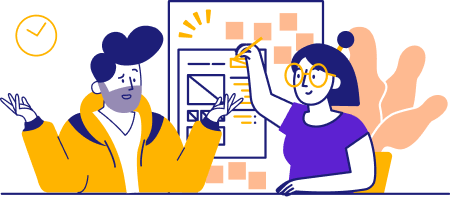
When it comes to creating a fantastic resume on Word, downloading the right template is only half the battle. From there, you need to do what it takes to fill the template with the right information.
There are two keys to making the most of your Word resume template: taking advantage of Word’s available features and practicing patience as you tweak and perfect the document.
Use Word’s available features
There’s a reason Word is so popular. It comes fully loaded with useful features, many of which will be a major help as you work on your next resume. Here are six features you should consider taking advantage of if you want your document to look its best:
- Word’s editor tool will check your resume for spelling and grammar. Don’t let recruiters doubt your professionalism.
- The Track Changes feature puts a red line through deleted text rather than eliminating it. Play around with the wording on your resume to weigh your options until you get it just right.
- Word’s Resume Assistant feature is specially designed for creating a new resume. Use this feature to see how others in your field have described their work experience, giving you the inspiration to overcome pesky writer’s block.
- Word’s line spacing feature lets you tighten up text, so there’s less blank space between lines. Say more on a single page.
- The margins adjustor on Word lets you cover more of the page with text. When you’re struggling to squeeze in important information, this extra space can prove vital.
- Word lets you convert your final resume to a PDF. This makes it easy to save your resume as a file you can send digitally.
Set aside ample time to build your Word resume
A resume on Word isn’t something you can polish off in five minutes even if you’ve uploaded a template. You need the document to come out looking fantastic, and that requires meticulous attention to detail.
While you work on your Word resume, consider the following:
- How to customize your filler text
- How to set the font size and color
- Which line spacing to use
- How to make an inflexible layout work for the information you need to include
- How to format your resume for ATS scanners
If all this sounds like too much of a hassle, just use our simple resume builder . By typing in your details and letting our tool take care of the rest, you’ll take the guesswork and stress out of the resume creation process.
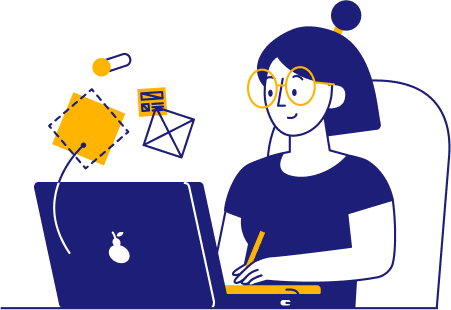
There are countless resume templates in Word, and it’s up to you to find the option that best suits your industry and personality. No matter which template you choose, the most important thing is to represent yourself well. When it comes to writing resumes , content wins over style every time.
While a resume outline and template will give your document the basic structure it needs, save yourself time and frustration by opting for a complete resume builder experience instead.
Whether you want to upload and check a resume with our AI-powered tips or start from scratch, our tools are convenient and effective. If you’ve got your information handy, then a stylish, professional resume is just a few clicks away.
The best way to start is to choose a Word resume template for a professional outline. Word has prebuilt templates, or you can download and upload one you find online. Once your template is set, you can customize the font, colors, spacing, and columns to fit your needs. Some best practices when creating a resume in Word include keeping it on a single page, using a 12-14 point Arial or Times New Roman font for readability, and using single or 1.5 point spacing.
Try a reverse-chronological format . It tends to work best for most careers. Leading with your most recent experiences shows career growth and helps emphasize how you can help with current industry needs. For example, someone applying for a senior management role may want to show how they’ve climbed the ladder from assistant or project management roles. Alternatively, recent grads with limited experience or applicants for highly technical roles may also benefit from functional or hybrid formats that list relevant skills and accomplishments before employment history.
Word has many prebuilt resume templates you can access. To do so, click “File” then “New” and type “resume” in the search box that appears at the top right-hand corner. Then, simply choose the one that fits your needs and personality. To access a resume template for Word that you downloaded online, go to “Insert” then “Object” and choose the file from the box that appears.
To save and email the resume you created in Word, go to “File” then “Save As.” Once the box pops up, enter a file name that shows exactly what position you’re applying to, such as “First Name–Last Name–Position–2024.” Then, under the “File Format” dropdown, you should select PDF since it’s the most widely accepted file type for resumes. Lastly, you would compose your email, click attach files, and add the PDF you just saved.
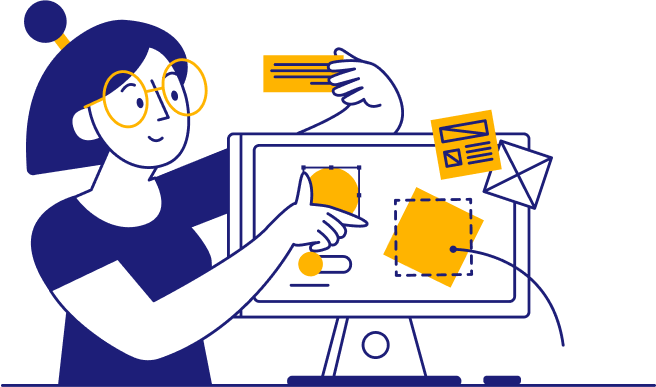
Want our top 5 most popular Word Templates right to your inbox?
Download my ATS-Friendly Resume Template .
Download my College Word Resume Template .
Download my Minimalist Word Resume Template .
Download my Technical Word Resume Template .
Download my Academic Word Resume Template .
Download my Acting Word Resume Template .
Download my Student Word Resume Template .
Download my Modern Word Resume Template .
Download my Functional Word Resume Template .
Download my Simple Word Resume Template .
Download my Professional Word Resume Template .
Download my Basic Word Resume Template .
Download my Best Word Resume Template .
Download my Harvard Word Resume Template .
Download my Easy Word Resume Template .
Download my High School Word Resume Template .
Download my Music Word Resume Template .
Download my Nursing Word Resume Template .
Download my Arts Word Resume Template .
Download my Pretty-in-Pink Word Resume Template .
Download my Royal Blue Word Resume Template .
Download my Trades Word Resume Template .
Download my Doctor’s Orders Word Resume Template .
Download my Executive Word Resume Template .
Download my Green Technicalities Word Resume Template .
Download my Modern Limelight Word Resume Template .
Download my Experienced Medical Assistant Resume Template .
Or download as PDF .
Download my Lawyer Up Resume Template .
Take me to my Teacher of the Year Word Resume Template .

10 Best Resume Builders to Create A Great Resume – 2024 Guide
A re you exhausted from investing endless hours into creating an impeccable CV? This article introduces the top resume builders that will revolutionize your job application approach. Bid farewell to monotonous formatting and greet a remarkable resume that distinguishes itself from the rivalry. Prepare yourself to secure your dream job with self-assurance effortlessly!
>> Unlock Your Career Potential With Super Star Resume
10 Best Resume Writing Services
- Super Star Resume - Best overall
- ZipJob - Best for guarantees
- Resumeble - Best with custom bundles
- Let’s Eat, Grandma - Best for range of career service
- ResumeSpice - Best for job seekers of any level
- TopResume - Best customer service
- Resume Writing Services - Best for affordability
- Craft Resumes - Best for quick turnaround
- Resume Companion - Best value resume writing service
- Resume.com - Best free service
When creating this compilation, we considered different elements such as affordability, ease of use, accessibility, the privacy policies of the companies involved, and more. The highest-rated services offer advice, templates, and tools and allow you to consult with experts who can help you craft an impressive resume highlighting your strengths to potential employers.
Our collection comprises free services and those that make use of professional writers’ skills. Some options require a subscription or one-time payment.
>> Secure Your Dream Job With Super Star Resume
Super Star Resume - Best Resume Builder Overall
Star Rating: 4.9/5
Super Star Resume is an innovative resume builder that completely transforms creating professional resumes. By offering a user-friendly interface and a range of powerful features, Super Star Resume enables individuals to produce exceptional resumes that effectively showcase their abilities, accomplishments, and work history.
- Skilled and seasoned writers
- Customized strategy aligned with unique career objectives
- Timely delivery of resumes
- More significant expense compared to certain other resume writing services
- Restricted selection of additional services
- Availability may be restricted depending on demand and geographic location
- Intuitive resume builder: An intuitive interface that simplifies the resume creation process, offering modern templates for a professional look.
- Customization choices: Users can personalize their resumes by selecting from various font styles, colors, layouts, and sections to align with their unique style.
- Comprehensive content suggestions: Access to a collection of expertly curated bullet points, action verbs, and industry-specific phrases to craft impactful resume content.
- Real-time previews and editing: Real-time previewing and editing capabilities ensure a visually appealing and error-free final resume.
- Integration with professional networking platforms: Integration with LinkedIn allows users to maintain consistency between their online presence and resume.
- Tailored resumes for different job applications: The duplication feature facilitates the creation of multiple resume versions, each customized for specific job applications or industries.
- Resume analytics and tracking: Users can monitor the views and downloads of their resumes, gaining valuable insights to optimize their job search strategies.
- Professional Resume : $169
- Resume With Cover Letter : $199
- All-Included : $199
>> Use Super Star Resume to Secure Your Dream Job
ZipJob - Best Resume Builder for Guarantees
Star Rating: 4.7/5
ZipJob is widely regarded as an excellent option for resume creation, especially for those who value guarantees. Their impressive 60-day assurance ensures that individuals searching for employment will experience a surge in interview invitations within this period.
If this desired outcome cannot materialize, ZipJob proactively offers a complimentary review and revision of your resume. This guarantee highlights their commitment to client contentment and showcases their unwavering belief in the superior quality of their resume writing services.
- The starting package is cost-effective
- Complimentary ATS check included
- 60-day interview assurance with higher-tier packages
- The design and layout made it challenging to read the resume
- The summary section was overly lengthy and filled with clichés
- The formatting of the education and training sections was subpar
- Expert resume writers: ZipJob provides access to a team of expert resume writers with the skills and knowledge to review, evaluate, and optimize your resume for compatibility with Applicant Tracking Systems (ATS) and hiring managers.
- ATS optimization: Meaning they ensure your resume is structured and formatted to navigate and succeed in ATS filters effectively. Employers commonly use these filters to assess and rank resumes during the initial screening process.
- Keyword optimization: The resume builder online offered by ZipJob assists you in identifying and integrating pertinent keywords and industry-specific terminology. This practice heightens the visibility of your resume, making it more likely to capture the attention of hiring managers.
- Job-specific content suggestions: ZipJob provides valuable advice regarding the most relevant and influential content to include in your resume for different job titles and industries. This guidance is invaluable in customizing your resume for specific roles.
- Cover letter writing assistance: ZipJob supports the creation of impactful cover letters that complement your resume, strengthening your overall job application.
- Unlimited revisions: One noteworthy feature of ZipJob is the option for unlimited revisions and updates to your resume. This ensures that your resume not only meets but continues to meet your specific requirements and mirrors your professional growth.
- Collaboration with resume writers: the platform facilitates direct collaboration with the resume writers, enabling you to share additional information, discuss specific requirements, and seek clarifications at any stage of the resume creation process.
- Launch Package: $139 (or $48/mo)
- Fast Track Package: $189 (or $65/mo)
- Premium Package: $299 (or $27/mo)
>> Use ZipJob to Secure Your Dream Job
Resumeble - Best Resume Builder With Custom Bundles
Star Rating: 4.3/5
Resumeble is a highly efficient and user-friendly resume builder that empowers individuals to create professional and compelling resumes. With Resumeble, crafting a standout resume becomes a streamlined process thanks to its intuitive interface and extensive range of customizable templates.
Whether you’re a recent graduate, a seasoned professional, or someone looking to change careers, Resumeble caters to all needs and skill sets. It offers helpful suggestions and expert advice to ensure your resume showcases your unique qualifications and achievements in the best possible light.
- A 60-day interview guarantee is included
- Budget-friendly package deals are available
- It’s more established than some other websites
- Keyword optimization: This feature helps optimize your resume by suggesting relevant keywords aligned with your target industry or job, enhancing your visibility to Applicant Tracking Systems (ATS) and recruiters.
- Content import: Resumeble allows you to import your existing resume or LinkedIn profile, saving you the time and effort of manual data entry.
- Real-time editing: You have the convenience of editing and modifying your resume in real time, providing the flexibility to experiment with various formats, sections, and content.
- ATS compatibility: Resumeble ensures your resume is ATS-compatible, essential for better visibility and a higher chance of being shortlisted by employers using Applicant Tracking Systems.
- Download options: The platform offers various download formats, including PDF, Word, and plain text, ensuring compatibility with diverse application processes.
- Cover letter builder: Resumeble features an integrated cover letter builder, streamlining the creation of professional and personalized cover letters that complement your resume.
- Career Pro Package : $159.00
- Professional Package : $299.00
- Premium Package : $399.00
>> Use Resumeble to Secure Your Dream Job
Let’s Eat, Grandma - Best Resume Builder for Range of Career Service
Star Rating: 4/5
Let’s Eat, Grandma is an inventive and progressive tool for creating impressive resumes. The platform streamlines the resume-building process, making it easier for job seekers to craft exceptional resumes. With Let’s Eat, Grandma, individuals can create unique resumes that catch the eye of employers and set them apart from the competition.
This user-friendly platform offers a range of customizable templates that allow users to tailor their resumes to showcase their specific skills and experiences. Let’s Eat, Grandma also provides expert advice and recommendations to help ensure that your qualifications and achievements are effectively highlighted in your resume.
- Complimentary resume evaluation
- Choices available for individuals from entry-level to executive-level positions
- Extensive collaboration opportunities
- Not specialized in academic CVs or federal resumes
- Relatively higher pricing compared to some other services
- Potential for a longer turnaround time compared to competing services
- Expert choice: You can save your resume in multiple formats (PDF, Word, plain text) or easily share it with potential employers via email or a link, simplifying the distribution of your resume.
- Error highlighting: The builder can identify potential errors, inconsistencies, or missing information within your resume and provide suggestions or alerts for improvement.
- Section prompts: Pre-written prompts for various resume sections (e.g., work experience, education, skills) can help you structure your resume effectively and ensure you include essential details in each area.
- Customizable sections: You can add, remove, or rearrange sections to tailor your resume to emphasize your strengths and relevant experiences.
- Keyword optimization: The resume builder can recommend industry-specific keywords based on the job description, enhancing your resume’s chances of passing through Applicant Tracking Systems (ATS) and grabbing the attention of hiring managers.
- Starter Package : Priced at $439, but there is an anti-inflation sale price of $389.
- Accelerated Package : $549.
- The premium Package : $689, but the anti-inflation sale price is $614.
- Executive Concierge Service : $1,899 or as low as $119/month.
>> Use Let’s Eat, Grandma to Secure Your Dream Job
ResumeSpice - Best Resume Builder for Job Seekers of Any Level
Star Rating: 3.8/5
ResumeSpice , a renowned online resume builder, streamlines crafting professional resumes. This platform provides job seekers with a user-friendly interface and a wide selection of templates, enabling them to create impressive resumes that align with their career objectives.
With ResumeSpice’s seamless experience, users are guided through each resume section effortlessly while receiving valuable tips throughout the process. From personal details and work history to skills and accomplishments, this platform ensures that all crucial aspects of a resume are comprehensively addressed.
- Additional assistance
- Timely service
- ATS optimization
- Guaranteed interviews
- Restricted revisions
- Insufficient customization options
- Restricted refund policy
- User-friendly interface: ResumeSpice boasts an intuitive and user-friendly platform, simplifying the resume creation process and offering a seamless experience to users.
- Extensive template library: The platform offers a vast selection of professionally designed templates tailored to various industries and job positions. Users can explore different styles and layouts to find the perfect match for their needs.
- Import and export options: ResumeSpice enables users to import their existing resumes in formats like PDF or Word for easy editing and updates. Users can conveniently export their finalized resumes in multiple formats, facilitating sharing with employers or uploading to job portals.
- Mobile-friendly design: ResumeSpice is optimized for mobile devices, allowing users to create and modify their resumes using smartphones or tablets.
- Cloud storage: The platform provides secure cloud storage for users’ resumes, ensuring accessibility and updates from any device with an internet connection.
- Resume tracking: ResumeSpice includes tools for tracking the performance of submitted resumes, such as monitoring views, downloads, and application outcomes. These features empower users to evaluate their progress and make data-driven enhancements to their job search strategies.
- Entry Level Resume : $479
- Professional Resume : $589
- Executive Resume : $699
>> Use ResumeSpice to Secure Your Dream Job
TopResume - Best Resume Builder for Customer Service
Star Rating: 3.6/5
TopResume is an outstanding resume builder explicitly tailored for customer service professionals. It offers a seamless and user-friendly experience, enabling users to create exceptional resumes effortlessly. The platform goes beyond just providing a basic resume template, offering valuable suggestions and tips to optimize the content.
This ensures that each resume created on TopResume is unique and attention-grabbing in the highly competitive job market.
Besides its user-friendly interface, TopResume provides expert review services. These services allow skilled professionals to provide personalized feedback on resumes, helping enhance their overall quality further. By leveraging this feedback and incorporating attention to detail, customer service professionals can create compelling resumes that effectively capture the attention of potential employers.
- Streamlined registration process
- Well-designed and formatted one-page resume
- The summary and Job Scope sections were overly extended
- The training section needed to have prominence
- Skill-based sections: The resume builder features dedicated sections highlighting essential customer service skills, including communication, problem-solving, conflict resolution, and relationship building.
- Expert review services: TopResume provides expert review services where experienced professionals offer personalized feedback and recommendations to enhance the overall quality of your resume.
- ATS compatibility: The platform ensures that the resumes created are compatible with Applicant Tracking Systems (ATS), which employers commonly use for scanning and filtering resumes.
- Download and sharing options: Users can download their resumes in various formats, such as PDF or Word, and easily share them with potential employers or upload them to job portals.
- Industry-Specific Tips: TopResume offers industry-specific tips and guidance to assist users in tailoring their resumes to the customer service field, helping them stand out among competitors.
- Cover letter builder: Besides resume building, TopResume provides a builder that empowers users to craft professional and compelling cover letters customized for customer service roles.
- Mobile accessibility: The platform is mobile-friendly, allowing users to create, edit, and update their resumes while on the go, using their smartphones or tablets.
- Entry level : Up to 200$.
- Professional level : Up to 200$-400$.
- Executive level : Up to $350-$700.
>> Use TopResume to Secure Your Dream Job
Resume Writing Services - Best Resume Builder for Affordability
Star Rating: 3.3/5
While Resumewritingservices.org may be a different size than its competitors, it stands out due to its team of talented and experienced resume writers. The website is user-friendly and provides exceptional service. However, this service’s true strength lies in its writers’ expertise.
Resumewritingservices.org sets itself apart by offering a comprehensive consultation process and goes beyond expectations by providing unlimited calls with its resume writers. This personalized approach distinguishes them from other companies and guarantees each client receives individual attention and support.
- Experienced resume writers of the highest caliber
- Unlimited phone consultations and revisions
- More expensive than rival services
- A limited range of products
- Skilled and experienced resume writers: Resumewritingservices.org takes pride in its team of highly trained and professional resume writers who possess a deep understanding of crafting effective resumes.
- Personalized service: Resumewritingservices.org offers a personal touch by providing unlimited calls with their resume writers. This unique feature allows clients to engage in direct communication and close collaboration with the writers throughout the resume creation process.
- Competitive job market expertise: The writers at Resumewritingservices.org have knowledge of current job market trends. This ensures that the resumes they create are optimized to excel in today’s fiercely competitive job market.
- Quality Assurance: The service maintains a rigorous quality assurance process to guarantee that the resumes delivered to clients meet the highest standards and align with their expectations.
- Timely delivery: Resumewritingservices.org is committed to delivering resumes within the agreed-upon timeframe, ensuring clients receive their documents promptly.
- Client satisfaction guarantee: Resumewritingservices.org offers a client satisfaction guarantee, assuring clients are fully content with the final resume. The service is ready to provide revisions if necessary.
- Affordable pricing: Resumewritingservices.org provides pricing options that are competitive and transparent, making professional resume writing accessible to a wide range of job seekers.
Resumewritingservices.org employs a pricing system that is clear and easy to understand for their resume-building services. The initial package begins at $270 , including a comprehensive consultation with a skilled resume writer and developing an individualized resume.
They offer extra options that enable customers to personalize their packages based on their unique preferences. This adaptable pricing strategy guarantees that clients can choose the services that align with their requirements and financial constraints.
>> Use Resume Writing Services to Secure Your Dream Job
Craft Resumes - Best Resume Builder for Quick-Turnaround
Star Rating: 3/5
Craft Resumes stand out as a well-established writing and editing service known for its ability to deliver effective outcomes. Our dedication to providing a 24-hour turnaround guarantees you’ll receive the initial version of your resume promptly.
Navigating our user-friendly website is effortless, making it easy to use our services. At Craft Resumes, we specialize in crafting customized resumes to match your skills, qualifications, and aspirations for your career.
- Speedy completion
- Customized CVs
- Intuitive site
- Insufficient details
- Absence of assurances
- Quick turnaround: Craft Resumes commits to delivering the initial draft of your resume within 24 hours, ensuring a speedy and efficient service.
- Expert Writers: Craft Resumes prides itself on its team of experienced writers who possess expertise across various industries and stay up-to-date with current hiring trends. They’re dedicated to making your resume stand out and catch the attention of potential employers.
- Unlimited revisions: We provide unlimited revisions to guarantee your complete satisfaction. If you have specific changes or additions in mind, our team will collaborate with you closely to implement the modifications.
- Confidentiality and Privacy: At Craft Resumes, we prioritize the confidentiality and privacy of your personal information. You can trust that your data will be handled securely and with the utmost discretion.
- Tailored resumes: We specialize in tailoring resumes to align with your career objectives, industry, and job requirements. Each resume is personalized to accentuate your unique strengths and qualifications.
- Resume Writing : $229.00
- Basic : $279.99
- Optimal : $339.99
- All-In-One : $499.99
>> Use Craft Resumes to Secure Your Dream Job
Resume Companion - Best Value Resume Builder
Star Rating: 2.8/5
Resume Companion is a virtual platform and service that specializes in aiding individuals in creating resumes that are professional and impactful. It offers an array of resources and tools to assist job seekers in crafting interesting resumes that effectively showcase their skills, experiences, and qualifications.
A prominent feature of Resume Companion is its user-friendly resume builder. This tool allows users to select from various professionally designed templates and personalize them based on their specific requirements.
Users can effortlessly incorporate their personal information, employment history, educational background, skill set, and other pertinent details to produce a customized resume tailored to their needs.
- Intuitive user interface
- High-quality templates
- Efficiency-boosting functions
- Cost-effective choice
- Restricted editing features without subscription
- Absence of extensive customization options
- Limited availability of extra services
- Cover letter builder: Resume Companion goes beyond resumes and provides users with a tool for crafting customized cover letters tailored to specific job applications. This feature guides users through the process, helping them effectively present their qualifications and make a compelling case to prospective employers.
- ATS optimization: In today’s job market, many companies use Applicant Tracking Systems (ATS) to screen resumes. Resume Companion helps users ensure their resumes are ATS-friendly. The platform offers valuable tips and insights on incorporating relevant keywords, formatting the document correctly, and increasing the likelihood of passing through the ATS screening process.
- Educational resources: Resume Companion extends its services by offering an informative blog and educational materials that cover various aspects of resume writing, job search strategies, interview techniques, and career development guidance. These resources provide users with valuable insights and advice to help them create impressive resumes and enhance their job search efforts.
- Download and sharing options: Upon completing their resumes, users can conveniently download their documents in multiple formats, including PDF and Word. Resume Companion also makes it easy for users to share their resumes online or print them offline.
- Customer support: Resume Companion values user satisfaction and offers customer support to assist with users’ questions or concerns while utilizing the platform. Users can access support through email or the platform’s contact form.
Resume Companion provides a cost-effective solution for individuals seeking an all-inclusive service. It’s vital to remember subscription renewal is required to access future editing services. In summary, Resume Companion offers a wallet-friendly option for those who desire a user-friendly resume-building experience without needing advanced writing abilities.
>> Use Resume Companion to Secure Your Dream Job
Our Ranking Methodology for Best Resume Writing Services
To comprehensively and objectively rank the top resume writing services, it is essential to have a thorough methodology. The first step in this process was conducting extensive research and analysis. This involved gathering a comprehensive list of reputable resume-writing services from multiple sources such as online searches, customer reviews, industry directories, and personal recommendations.
- Feature analysis: Evaluate the functionalities provided by each resume builder, considering elements like template variety and quality, customization flexibility, user-friendly editing and formatting options, import/export capabilities, spell check and grammar tools, and integration with job search platforms and professional networks.
- Template collection: Examine the assortment and quality of templates. Look for a wide range that suits various industries, job levels, and design preferences, considering these templates’ aesthetics, readability, and contemporary design.
- Editing and customization: Scrutinize the adaptability and user-friendliness of the editing and customization tools each resume builder provides. Assess the capacity to add or modify sections, reorganize content, and tailor resumes to specific job requirements.
- User interface and experience: Analyze the user interface and the overall user experience each resume builder offers. Evaluate the ease of navigation, instruction clarity, guidance or prompts, and the platform’s responsiveness.
- Integration with job search platforms: Determine whether resume builders offer seamless integration with popular job search platforms and professional networks like LinkedIn or ATS systems. Consider how well the resumes can be transferred and their compatibility with these platforms.
- Additional resources: Evaluate if the resume builders provide extra resources such as sample resumes, tools for creating cover letters, interview tips, or career advice. Consider the breadth and practicality of these supplementary resources.
- Mobile-friendliness: Gauge the mobile-friendliness and responsiveness of the resume builders, recognizing the growing trend of mobile job searching and application processes.
- Customer support: Reflect on the accessibility and quality of customer support services, encompassing options like live chat, email support, or knowledge bases. Assess the responsiveness and helpfulness of the support team.
- Pricing and value for money: Appraise the pricing plans presented by the resume builders in terms of the value they offer based on features, usability, and overall service quality.
- Industry reputation: Consider the standing and trustworthiness of the resume builders, considering factors such as awards, recognition, partnerships, and user feedback from reputable sources.
Buyer’s Guide: Why Use a Resume Builder?
Crafting a well-crafted CV comes naturally to particular job seekers. However, even the most seasoned experts may need help in resume writing. If you find yourself in need of help with creating a compelling resume, here are several ways in which the best online resume builder can be beneficial:
Resume builders provide users with pre-designed templates and helpful tips, streamlining the process of writing a resume and alleviating stress.
Offers Writing Tips
Promoting oneself requires considerable effort. Only some people possess writing skills, even if they enjoy self-promotion. To showcase one’s experience and knowledge effectively, a resume builder can help select the most appropriate words and phrases.
Improves Design
In every field, there are unique standards for an impressive resume. If you need to gain knowledge in design or the tools, resume builders can provide free templates to enhance your resume’s visual appeal and quality.
Applicant Tracking Systems (ATS)
Recruiters often use ATS systems to scan resumes. A good resume builder will help with formatting to ensure that your resume is easy for these systems to read.
What’s the Best Resume Builder?
The ideal resume builder for each individual may differ according to their specific requirements. If you prefer a tool that offers step-by-step guidance in creating your resume, we suggest using a builder that provides helpful tips and recommendations. If you prefer a resume builder that auto-generates a summary, we recommend using a tool that extracts information from your LinkedIn profile.
For those who enjoy having creative control over their resumes, we suggest using a platform with features. By selecting the resume builder that aligns with your needs and suits your industry and personal style, you’ll significantly increase your chances of capturing the attention of hiring managers.
Resume Builder vs. Resume Writing Service: What Matters for You
When it comes to crafting a resume, there are three options available. You can opt to create it independently, use a resume builder tool, or enlist the services of a professional resume writer. Your best choice will depend on your writing abilities, available time, and financial resources.
Do-It-Yourself
You have the choice to construct a resume entirely by yourself. The benefit of this option is that it costs nothing but requires a significant amount of effort. Along with composing all the information, you must possess graphic design skills.
This approach works well if you have these abilities, but with them, your options for creating a resume are unlimited. To overcome this limitation, you can use a resume builder or enlist the help of a resume writing service.
Resume Builder
A tool for creating resumes allows you to input your details into a template, resulting in an original appearance and layout with no design work. The top resume building tools also offer suggestions on enhancing your resume and tailoring it to match the specific job you are applying for.
While you are still responsible for writing the content, once it is written, you can quickly transfer that information into any other template with just a few simple clicks. Some of these services are free and many like to promote themselves as such, but most require a small payment to download your finished resume.
Professional Resume Writing Service
Professional resume writing services are expensive, but they offer the convenience of handling all the work for you. An experienced writer will gather relevant information about your background and transform it into a unique and engaging resume.
The process typically takes a few days, and the level of originality in the outcome largely relies on your choice of company and writer. However, we will not delve into these services further in this guide.
Are Resume Builders Worth It?
Definitely, without a doubt. An effective resume creator will guarantee that your CV is formatted correctly to navigate Applicant Tracking Systems and ultimately reach the hands of recruiters.
Is It Unprofessional to Use a Microsoft Word Resume Template?
Relying on a template will not set you apart, and there is a high likelihood that your application will be dismissed because your resume is identical to those of other job seekers.
Final Thoughts
Choosing the right resume builder is crucial in today’s competitive job market. Creating a professional and impactful resume that stands out from the crowd can significantly impact your job search. With the right tool, you can save time, improve your chances of landing an interview, and ultimately secure your dream job.
When selecting a resume builder, consider your specific needs and priorities. Look for features like customizable templates, industry-specific examples, and the ability to export your resume in different formats. Consider user reviews and ratings to ensure you choose a reputable and reliable platform.
Remember, an exceptional tool for crafting resumes should give you the power to present your skills, experience, and accomplishments effectively. It should simplify and expedite creating a resume without hassle. Investing in a reliable resume builder is investing in your professional future.
Therefore, explore the different options available for resume builders. Test out their free trials or demos and choose the best fit for your objectives. Our top recommendation is Super Star Resume . This meticulously designed resume can open doors to exciting career prospects and be a dependable companion on your journey toward success.
Ahad Waseem is a business, blockchain, and cybersecurity writer who often takes on art, politics, and economics too. As a linguistic engineer who writes to solve problems, he’s written for various tech and business publications. When he’s not writing, he’s probably on horseback, caring for his houseplants, or training Bonsai trees. He can be reached at [email protected] . McClatchy’s newsrooms were not involved in the creation of this content. We may earn a commission if you make a purchase through one of our links.
©2023 Miami Herald. Visit miamiherald.com. Distributed by Tribune Content Agency, LLC.

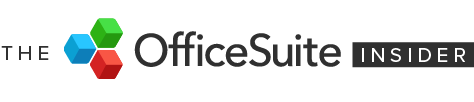
Word Processing Software: A Beginner’s Guide
- April 30, 2024

A word processor is a digital tool that lets you create, edit, format, and save text documents on your computer or smart device. Coming with a bunch of advantages over traditional pen and paper, there aren’t many people who haven’t used one at some point.
But, everyone has different levels of ability, so we thought it would be useful to have a simple-but-detailed look at word processing software, what the basic functions are, and where you can find them. So, there’s the intro – let’s get into word processing software, and what it can do.
Contents Toggle 1. ‘Which word processor should I use?’ 2. Common word processor terms 3. Understanding the interface 4. How to create a new document 5. How to format text 6. Paragraph formatting 7. Applying styles 8. How to cut, copy, & paste text 9. Find & replace 10. Undo and redo 11. Working with images, shapes, & tables 12. Headers, footers, & lists 13. Spellcheck & autocorrect 14. AI assistance 15. Templates 16. Keyboard shortcuts 17. Saving your work 18. Comments & tracked changes 19. Printing 20. More word processing tips
The Basics:
We’re going to take things right from the top, and if you’re reading this, you probably know what’s coming next. But, this is a ‘101’ article, so we’re going to get right down to the basics of word processing software before we take a look at everything else.
1. ‘ Which word processor should I use?’
There are many word processors available, each with its own features and functionalities – and, if you’re a beginner, knowing which one to go for may leave you feeling a little overwhelmed. Here are some of the most-used ones.
Microsoft Word: The industry standard, offering a vast array of tools for professional and personal use.
Google Docs: A free, cloud-based word processor with excellent collaboration features. Perfect for working on documents with others online.
Apple Pages: Designed for Mac users, Pages offers a user-friendly interface and integrates seamlessly with other Apple products.
OfficeSuite Documents: This is a very viable alternative to Microsoft Word, offering a high level of compatibility with other file formats, and is just one part of an office pack that also features Sheets, Slides, PDF, & Mail.
If you’re feeling a little overwhelmed with choice, take a look at our guide on what to look for in a free word processor .
2. Common word processor terms
You’ll be seeing a bunch of terms being used in this guide, so just in case, we’ve put together a glossary of the most popular. But, seeing as that might be a bit long, it’s in a drop-down format, so just click the link below to show or hide the definitions.
See common terms
Font – refers to the design of the characters you type. Common fonts include Times New Roman, Arial, and Calibri.
Font size is the size of the characters in a font, measured in points (pt).
Bold, italics, and underline are formatting options that can be applied to text to make it stand out.
Alignment refers to how text is positioned on a line. Text can be left-aligned, right-aligned, centered, or justified.
Line spacing refers to the amount of space between lines of text. Common line spacing options include single spacing and double spacing.
Paragraph formatting includes options such as indentation, spacing before and after paragraphs, and line spacing.
Margins are the spaces around the edges of a page.
Headers and footers are lines of text that appear at the top and bottom of every page, respectively.
Bullets and numbering can be used to create lists.
Tables can be used to organize information in rows and columns.
Find and replace is a feature that can be used to find and replace text in a document.
Spell check is a feature that can be used to check for spelling errors in a document.
Formatting is the process of changing the appearance of text, such as by changing the font, font size, or alignment.
Editing is the process of making changes to the content of a document, such as adding, deleting, or moving text.
Document is a file that contains text, formatting, and other elements.
Template is a pre-formatted document that can be used to create new documents.
File is a collection of data stored on a computer.
Open is to load a document into a word processing program.
Save is to store a document on a computer.
Print is to create a physical copy of a document on paper.
Close is to exit a document.
3. Understanding the interface
Most word processor software solutions share a similar layout, designed to make everything you need easily visible and accessible.
For the following guide and screenshots, we’ll be using OfficeSuite Documents .
Menus : Located at the top of the screen, menus contain a list of commands categorized by function (e.g., File, Edit, Format).
Toolbars : Rows of icons offering quick access to frequently used commands like font style, bold, or italics. You can customize toolbars to display the ones you use most.
Workspace : The main area where you type and edit your document. It typically resembles a blank page and provides a visual representation of your work.
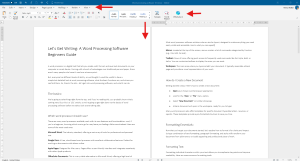
4. How to create a new document
Here’s how to create a new document:
- Open your chosen word processor application.
- Look for the “ New ” or “ File ” menu option, usually found towards the top-right of your menu.
- Select “ New Document ” (or something with similar phrasing).
- A blank document will open in the workspace, ready for you to start writing.
- Word processors also offer templates for specific document types like letters, resumes, or reports, providing a pre-formatted structure to save you time. More on that later.
Formatting:
Now that you’ve got your document started, let’s take a look at how to format it for clarity and impact. By using a combination of text formatting, paragraph formatting, and styles, your document will go from plain text to a visually appealing and professional piece of work.
5. How to format text
Formatting individual characters within your text allows you to emphasize key points and improve readability. Here are some common formatting tools:
Bold : Makes text stand out, often used for headings or important information.
Italics : Adds emphasis or indicates foreign words or phrases.
Underline : Can be used for emphasis or hyperlinks (depending on the context).
Font styles, colors and sizes : Choose from various fonts (e.g., Times New Roman, Arial) to create a specific look and feel. Adjust the font size and color for better readability or to differentiate headings from body text.
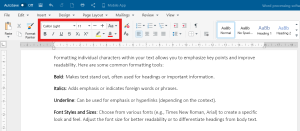
6. Paragraph formatting
Formatting entire paragraphs affects their overall presentation and organization and can help make your document quicker to read and easier on the eye.
Alignment : Align your text left, right, centered, or justified (straight edges on both sides).
Indentation : Create space at the beginning of each paragraph for a clean, organized look.
Line Spacing : Adjust the space between lines of text for improved readability.
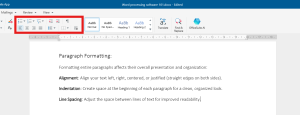
7. Applying styles
Styles are pre-defined sets of formatting options that can be applied to text with a single click, ensuring consistency throughout your document and saving you time from applying individual formatting for each instance.
Most word processors offer a variety of built-in styles like Heading 1, Heading 2, Body Text, and Caption. You can also create custom styles to match your specific needs.
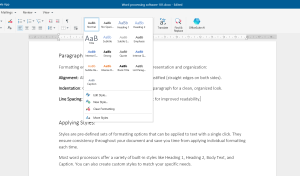
8. How to cut, copy, & paste text
These common word processor functions allow you to rearrange text sections efficiently or copy content from other sources. They can be found in the “Edit” part of your menu, or by right-clicking on your selected text.
Cut : Removes the selected text from its current location and stores it temporarily in the clipboard (a hidden storage area). You can use the keyboard shortcut Ctrl+X
Copy : Creates a duplicate of the selected text in the clipboard, leaving the original text intact. You can use the keyboard shortcut Ctrl+C
Paste : Inserts the content from the clipboard at the current cursor location in your document. You can use the keyboard shortcut Ctrl+V.
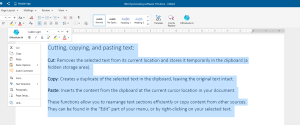
9. Find & replace
Find : Locates specific words or phrases within your document. This is helpful for searching for typos, inconsistencies, or specific information.
Replace : Not only finds but also allows you to replace the searched term with a different word or phrase. This is a powerful tool for making widespread edits quickly and accurately.
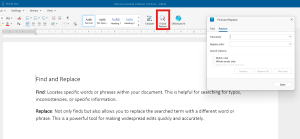
10. Undo and redo
These editing tools give you the freedom to experiment and make changes without fear of permanent mistakes, so go ahead and use them to refine your document as you want.
Undo : Reverts the last action you performed. This is a lifesaver if you accidentally delete something or make an unwanted change. Most word processors allow you to undo multiple actions.
Redo : Reverses an undo action, bringing back the change you previously undid.
You can find “ Undo ” and “ Redo ” under the “ Edit ” section of your top menu, or by clicking on the back arrow in the top toolbar.
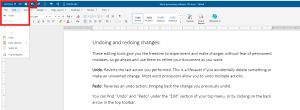
11. Working with images, shapes, & tables
Inserting images and shapes : Enhance your document with visuals by inserting pictures, charts, or graphs. Most word processors allow browsing your computer files or even online sources to locate images.
Formatting images : Resize, crop, and adjust image properties like brightness and contrast to seamlessly integrate them into your document’s layout.
Creating and formatting tables : Organize information clearly with tables. You can insert rows and columns, define cell borders, and merge cells for a professional look.
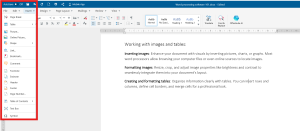
12. Headers, footers, & lists
Lists : Use bulleted or numbered lists to present information in a clear, concise way. Great for steps in a process, key points, or features of a product.
Headers and footers are areas at the top and bottom of a page used to display recurring information like page numbers, titles, and dates for better document organization and readability
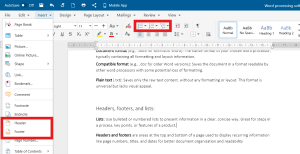
13. Spellcheck & autocorrect
There’s no need to worry about your spelling. Depending on your word processor, you’ll be able to find spell check features under the “Review” tab in the top menu.
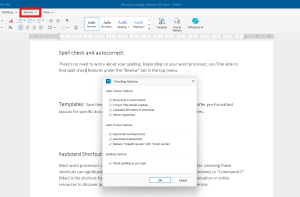
14. AI assistance
Some word processors will have an AI assistant to help you with your writing. With OfficeSuite Documents, just hit the button in your toolbar and let the assistant help you refine your writing. More on that here.
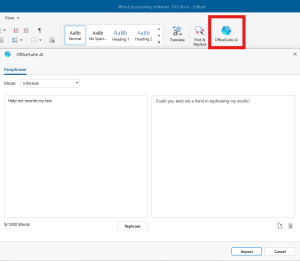
15. Templates
Save time and effort by using pre-designed templates. These offer pre-formatted layouts for specific document types like resumes, business letters, or brochures. You can usually find these under the “ File ” menu, where you’ll then need to click on “ New ”, or when you open a new, blank document.

16. Keyboard shortcuts
Most word processors offer keyboard shortcuts for frequently used commands. Learning these shortcuts can significantly boost your productivity. Here are some of the more common ones you can use in OfficeSuite and other word processors. The shortcuts may vary on the software you use.
Bold : Ctrl+B
Italic : Ctrl+I
Underline : Ctrl+U
Print : Ctrl+P
Save : Ctrl+s
Find : Ctrl+F
Replace : Ctrl+H
Copy : Ctrl+C
Cut : Ctrl+X
Paste : Ctrl+V
Collaboration and sharing:
Sharing your work is easy. Most word processors offer built-in sharing features, including the ability to save your work to a cloud storage service like MobiDrive , Google Drive or OneDrive. Then, within the platform, you can invite others to access and edit the document by sharing a link.
This allows for real-time collaboration, where everyone can see changes as they happen. Alternatively, you can choose to send a copy of your document as a PDF or another format, depending on whether you want them to edit it or just view it.
Here’s a lot more information on how to use MobiDrive .
17. Saving your work
Before you share your work, it’s super important to save it. Most word processors offer various file formats to choose from, but here are some of the more common ones you’ll find.
Document format (e.g., .docx for Microsoft Word): The native format of your chosen word processor, typically containing all formatting and layout information.
Compatible format (e.g., .doc for older Word versions): Saves the document in a format readable by other word processors with some potential loss of formatting.
Plain text (.txt): Saves only the raw text content, without any formatting or layout. This format is universal but lacks visual appeal.
PDF : Saving your work as a PDF is a great way to preserve the formatting of the file if you’re not sure what software or device the recipient is using. You can read more about how to save pages as a PDF in our handy guide.
You can save your work by clicking “ File ” from your top menu, or using the shortcut Ctrl+S .
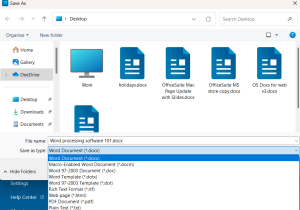
18. Comments & tracked changes
Even if you’re not working in real-time, you can still collaborate through comments and track changes:
Comments : Allow you to leave notes or questions directly within the document for others to see and address.
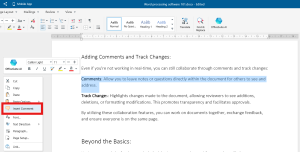
Track changes : Highlights changes made to the document, allowing reviewers to see additions, deletions, or formatting modifications. This promotes transparency and facilitates approvals.
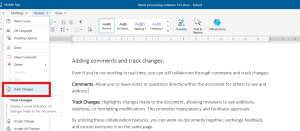
By using these collaboration features, you can work on documents with anyone else, exchange feedback, and ensure everyone is on the same page.
19. Printing
Once your document is finalized, you might want to print a physical copy. Here’s what to consider:
Formatting for print: Adjust margins, headers, and footers to ensure everything fits correctly on the page. You can often use a “Print Preview” function to visualize the layout before printing.
Printing options: Most word processors offer printing options like selecting which pages to print, number of copies, and duplex printing (double-sided).
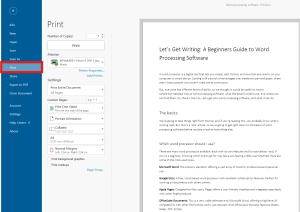
20. More word processing tips
So, there’s a quick look into how to use a word processor, and should be enough to get you typing away happily. The good news is that we a have a bunch of other articles which can help you create written content using OfficeSuite Documents, or any other word document.
How To Convert Pages To PDF – Find out more about PDFS, why they are great, and how you can convert your work.
How To Copy A Word Document – Knowing how to copy a word document is important for when you want to share or preserve your work. Here’s how.
What To Look For In A Free Word Processor – There are many word processors out there, but how do you choose one? Well, you can find out here.
How to brainstorm with Documents – Word processors are a great tool for brainstorming. Here are some tips on how to get your creativity flowing.
You May Also Like

- 6 minute read
How To Convert Pages To PDF
- by OfficeSuite
- April 23, 2024

- 8 minute read
What A Resume Should Look Like
- April 15, 2024

- 14 minute read
The Best Presentation Software to get in 2024
- March 28, 2024

- 16 minute read
The Best Microsoft Office Alternatives in 2024
- March 19, 2024

How To Copy A Word Document
- March 8, 2024

How to Stay Productive During a Business Trip
- February 28, 2024
Free CV maker.
Make a standout curriculum vitae in minutes with our free CV templates.

Template IDs
(To pull in manually curated templates if needed)
Orientation
(Horizontal/Vertical)
( Full, Std, sixcols )
(number of templates to load each pagination. Min. 5)
Most Viewed
Rare & Original
Newest to Oldest
Oldest to Newest
(true, false, all) true or false will limit to premium only or free only.
Create a custom curriculum vitae using free CV templates.
A curriculum vitae offers an excellent way for job seekers to showcase their academic background, career experiences, and skills. Now, you can customize your CV using professional layouts and graphics from Adobe Express. Print, email, or share your CV digitally with potential employers. Select a template to get started and see how easy it is to create an impressive CV. No design experience required.
Discover even more.
Business Card
Cover Letter
Profile Picture
LinkedIn Banner
Online Portfolio
How to make a CV.

Launch Adobe Express.
Stand out with branding., publish and share., an easy-to-use cv builder..
Showcase your breadth of experiences while letting your personality shine when you upload your own logo and apply a color scheme to your Adobe Express CV template of choice. You’ll even get curated font recommendations for your project, so you can be confident your design looks good. In minutes, you’ll have a polished document ready to be printed or sent out via email. Go back anytime to edit or update your CV as your professional experiences grow.

Free CV templates for every possible career.
Build a CV in any style for any industry with the free Adobe Express editor. Then, duplicate your CV in the same project and use it as a template to make a matching cover letter or resume. When you’re finished, save your file as a PDF, JPG, or PNG to publish on your website and LinkedIn, or email it to the recipient in mind. You can print and mail it out, too.
Showcase your line of expertise.
A good CV allows you to promote yourself to potential employers and show them why they should hire you. Making a custom CV design lets you highlight skills or experiences that help you stand out and make a good first impression. The Adobe Express CV maker helps you create a CV in just a few clicks, no prior design experience necessary. Whether it’s for a part-time job or a full-time position, you can use the Adobe Express CV maker for free to create a CV online.
Impress recruiters with an up-to-date CV.
When writing a CV, include your general contact information and references. Also include important sections, such as your education and experience, honors or awards, publications and presentations, relevant professional activities, and skills. Format your CV in a way that makes it easy to read and carefully check your CV for any typographical or spelling errors. The online CV maker from Adobe Express gives you plenty of customization options so you can create a CV that best fits your needs quickly and easily.
Create easier with the Adobe Express CV maker.
With the Adobe Express CV, you can make your own CV design in minutes, no creative experience required. Choose from tons of CV templates to help you bring your CV vision to life. Drag and drop icons, graphics, and shapes to liven up your custom CV using simple editing features. If you plan on sharing your CV digitally, you can even add animated effects to any element and make your design pop. Making a CV from start to finish couldn't get easier with Adobe Express. All you need is an idea to get started.
Frequently asked questions.

COMMENTS
Just pick the template you want, and our software will format everything for you. 1. Pick a template for your Word document resume. Creating a resume in Word starts with choosing the right template. Open Word and search for "resume" using the search bar in the top right-hand corner. This will bring up a range of resume templates for Word.
Make a Resume in Microsoft Word in 7 Easy Steps. First, let's make sure you can navigate the Microsoft Word ribbon! The ribbon is the toolbar found at the top of the screen. It should look something like this: The main parts of the ribbon you should familiarize yourself with on the Home tab are Font, Paragraph, and Styles.
First, click the "More" arrow on the right-hand side of the different built-in styles. You'll see a menu with three different options. Go ahead and click "Create a Style." The "Create New Style from Formatting" window will appear. The only thing you can do here is to name the style, so click "Modify."
1 Open Microsoft Word. 2 Go to the search bar and type "resume.". Pick one of the pre-formatted resume templates that pop up. 3 Edit the filler text on the resume template with your professional information. 4 Save your document as a PDF and send it via email or submit it to an online job application form.
Begin by opening up a new document in Word by clicking on "New" from the File menu. Once you have opened up the new document menu, you will be able to choose from a large number of templates that are included with the Word software. Click on "Templates" and then select one of the resume templates you see on the page.
Windows macOS Web. Go to File > New. In the search box, type Resume or Cover Letter. Double-click the template you want to use. Replace the placeholder text with your own information. Start your resume with a professionally designed template and cover letter. You can use Microsoft Word resume templates to create a polished resume.
Whether you're online or offline go to FILE > New and search for "Resume.". Preview and click the one you want to open. You can start typing right away or cut and paste text into the document. After pasting old text, it might look funny, or not formatted correctly. Select Ctrl to see Paste Options and choose one like Keep Text Only.
Step #1: Pick a Word Resume Template. The first step in making a resume in Word is accessing its free resume templates. How you access the templates may change depending on the Microsoft Word version you're using, but what you ultimately need to do is the following: Open Word. Select one of the Resume templates Word suggests, or simply search ...
Add a Resume Objective/Summary. Double space from the last line in your resume header. Write "Objective" or "Summary" depending on which one you're using. As it's a section title, make it a little larger than the rest of the text (14-16 pt). Also, depending on the font you're using, make it bold.
1. Start with a header. This element can list your contact information, including your first and last name, email address and phone number. Depending on the template you select, this information is often bold and centered at the top of your resume. Simply add your information to the template by clicking each line and typing the required contact ...
How to select a Microsoft Word resume template. Here's how to select a resume template in Microsoft Word: 1. Open Microsoft Word and click on "File" in the top left corner of the screen. 2. Click on "New" from the menu options. 3. In the search bar at the top of the screen, type in "resume".
Step 2: Choose a Word resume template. When you open Word, you'll find suggested resume templates. The first suggestions are just a few of the available options in Word. If you search for "Word resume templates," you'll find many more available to use.
In this step-by-step tutorial, learn how to create a professional and eye-catching resume in Microsoft Word. In this video, I show you how to make a resume i...
On the job hunt? This video shows you how to use the resume templates and LinkedIn assistant available in Microsoft Word. Here are the steps outlined in the ...
In Word, go to File > New, then enter resume in the search box. Choose a résumé template you like, then select Create. Select all the content in the template, then switch to Outlook. Create an Outlook email template. In Outlook, in Mail, create a new email message and paste your résumé content into the body of the message.
To create a resume using a Microsoft Word template, follow these steps: Choose your template in Word. To create your resume from scratch, click "File" in your Microsoft Word menu (you can also hit Alt+F on a PC or Command+F on a Mac).Click "More templates" to see a selection of resume layouts.
Download free resume templates. Land your dream job with free, customizable resume templates. Showcase your potential to recruiters and stand out from other candidates with a professional template. Whether you're applying to corporate positions or creative roles, go with a sleek design or show your creativity with bold colors.
Learn how to easily create or customize a resume or CV with the help of Microsoft Word. Especially powerful is the Resume Assistant that is part of Microsoft...
The best way to create a resume in Word is to use a pre-designed Microsoft Word template. To access them, you should: Open MS Word; Click "file" from the menu bar Select "new" Type "resume templates" in the search bar That said, Word resume templates are generic, hard to personalize, and overall not very stylish.
There are a couple of ways to make a resume for free: Use word processing software - if you have access to Microsoft Word or Google Docs, you can easily build a resume for free. Use a resume template - download a resume template for Google Docs or Word and fill out each section with your information for a professionally designed free resume.
Find free Word resume templates. Accessing resume templates on Microsoft Word is a quick, easy way to structure your document. All you have to do is take the following steps: Click "File," then "New.". Type "Resume" into the search box at the top of the window. Browse the templates and double-click the one you want.
Our rating for Microsoft Word Resume Templates is 3.5/5. Learn more about making a professional resume in Word here: How to Format a Resume in Microsoft Word. When making a resume in our builder, drag & drop bullet points, skills, and auto-fill the boring stuff. Spell check? Check. Start building a professional resume template here for free.
Make it distinctive to highlight your name and contact information. Organize your resume sections in the following order: summary/objective, work experience, education, skills, and extras. Use bullet points for your entries under each section. Find resume icons for each section or skip them altogether. File format.
Benefits of a resume builder. Creating or updating a resume to attract the right attention takes time. A resume builder shortens the writing time while providing: Professionally designed templates with auto-formatting. No more frustration when fixing a resume layout. The ability to add customizable resume content made for your industry.
ResumeSpice - Best Resume Builder for Job Seekers of Any Level. Star Rating: 3.8/5. ResumeSpice, a renowned online resume builder, streamlines crafting professional resumes. This platform provides ...
2. Teal HQ. This free AI resume builder platform utilizes GPT technology to assist users in generating well-structured and effective resumes. The free plan gives users limited access to the features, including 4 simple resume templates, limited AI tools usage, keyword matching, and helpful resume-making tips during creation.. When using the Teal HQ free AI resume maker, I found it to be very ...
Microsoft Word: The industry standard, offering a vast array of tools for professional and personal use. Google Docs: A free, cloud-based word processor with excellent collaboration features. Perfect for working on documents with others online. Apple Pages: Designed for Mac users, Pages offers a user-friendly interface and integrates seamlessly with other Apple products.
Create a custom curriculum vitae using free CV templates. A curriculum vitae offers an excellent way for job seekers to showcase their academic background, career experiences, and skills. Now, you can customize your CV using professional layouts and graphics from Adobe Express. Print, email, or share your CV digitally with potential employers.