Best PowerPoint Remote Apps for Android
PowerPoint remotes have been around for quite some time. The conventional presentation remotes usually cost anything around $10 to $70 or so. However, by using free Android apps you can not only save yourself the cost of buying a presentation remote but also get some nifty features which may help you use PowerPoint features remotely when presenting your slide show. In what is to follow, we will provide you with a recommendation of some of the best PowerPoint remote apps for Android which can be used for effectively presenting PowerPoint presentations .
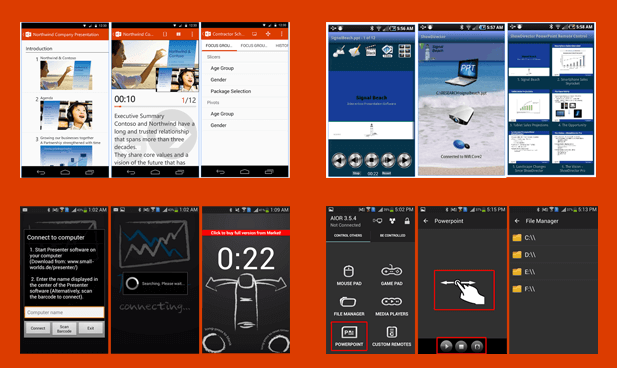

1. Office Remote
Office Remote is an official Microsoft app which not only acts as a PowerPoint remote but also gives you the option to control Word and Excel files remotely, using an Android device. To use this Android app you will require installing the desktop version of Office Remote on your PC and the Android app on your mobile device. This app uses Bluetooth to connect your PC to your smartphone.
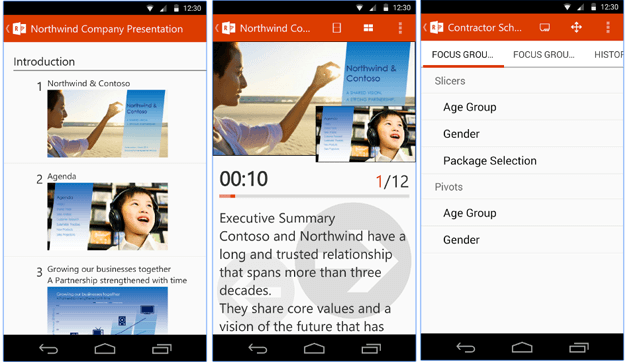
2. Presenter
Presenter is a presentation remote app for Android which can be used with any Bluetooth-enabled desktop computer running Windows, Linux or Mac. The app can help you control PowerPoint, PDF and OpenOffice presentations using an Android smartphone.
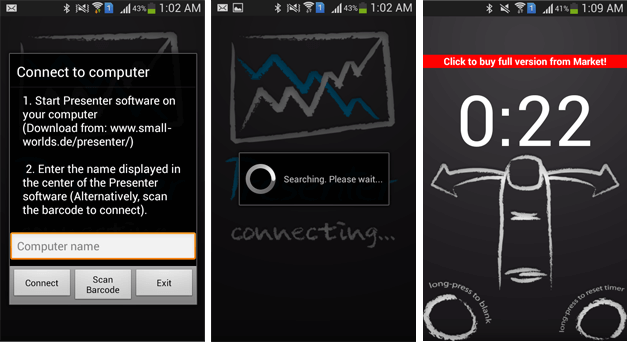
3. ShowDirector
Update 2021: This app does not seem to exist anymore.
ShowDirector gives you a simple interface for controlling PowerPoint presentations and can be easily connected via Bluetooth or Wi-Fi, without the need for entering IP or going through complex settings. ShowDirector can be used to browse through your slide shows, with support for custom shows. Furthermore, you can preview and edit your slide notes, turn your screen on or switch it off anytime, remotely, as well as use the built-in timer for rehearsing your presentations.
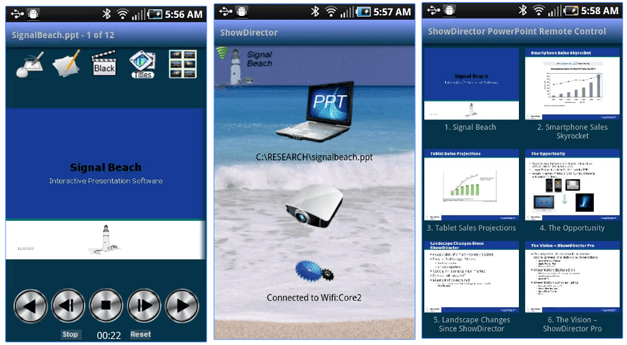
4. AIO Remote
AIO Remote is an excellent app for remotely controlling your PowerPoint presentations. The app is meant to turn your Android smartphone or tablet into a remote for your PC. There is an exclusive option for controlling PowerPoint, as well as options for controlling the cursor, PC games, media players, with the option to browse through your computer’s hard drive and to create custom remotes.
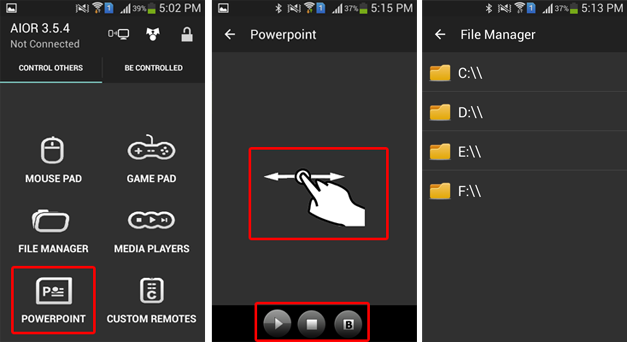
Browse Templates
- Best PowerPoint Templates
- Accounting & Finance
- Corporate Strategy
- Health & Medical Services
- Entertainment
Popular Topics
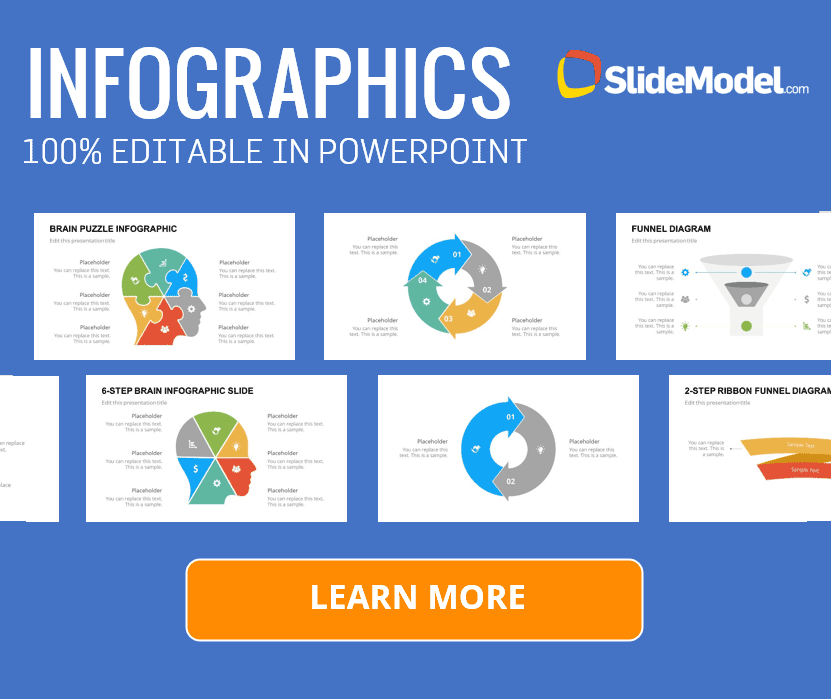
Related Blog Posts
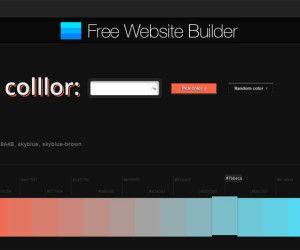
Find the Best Color Schemes for PowerPoint using Free Color Tools
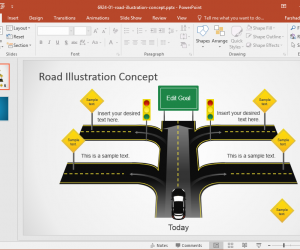
Best Roadmap PowerPoint Templates
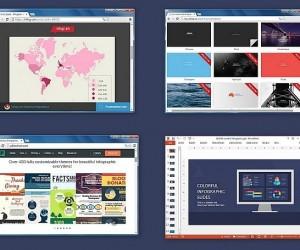
Best Websites to Make Infographics (with Examples)
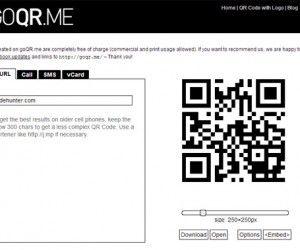
How to Create a QR Code for PowerPoint Presentations
Affiliate links on Android Authority may earn us a commission. Learn more.
9 best PowerPoint apps and tools for Android

Presentation software is a powerful tool in the workplace. It’s especially true for PowerPoint, the most popular presentation software. It helps freshen up lectures, organize information in an easily deliverable way, and is generally accessible to most people. There are a lot of options as well. You can find presentation software on computers and smartphones.
Additionally, some tools make each platform easier. We have a bit of everything on this list. Here are the best PowerPoint apps and tools for Android.
The best PowerPoint apps and tools:
Andropen office, google home, google slides, microsoft powerpoint.
- Remote desktop apps
Unified Remote
Price: Free / $12.99
AndrOpen Office is likely the best bet for Linux users. It fully supports OpenOffice file formats and includes Writer, Calc, and Impress. Impress is the presentation software. It can also read PowerPoint files as well. In terms of PowerPoint apps, it does pretty well. You can create a slideshow, add graphics, add text, and the basic stuff like that. The free version is more usable than the first free version of most paid software. The app also works perfectly with niche functions like Samsung DeX. It’s not quite as powerful as Microsoft PowerPoint, but it’s close enough for most people.
Price: Free / $2.99 per item

Clicker works a lot like ASUS Remote Link. It lets you connect to your computer and use your phone as a presentation clicker. It also seems to work on Mac, Linux, Windows, iOS, and Android. That should cover just about everybody. In any case, the workflow for this one is pretty obvious. You create your PowerPoint on your computer, where you have full access to all of the tools. Then, you use this app to present the PowerPoint at your meeting. There is also remote trackpad functionality, Samsung S-Pen support, and space to keep notes for your speech. There aren’t many presentation clicker apps like this one, so it’s nice to see that at least one is really good.
Price: Free

Google Home is an out-of-the-box idea. You use it with a Chromecast to mirror your phone screen to a display. You can then use your phone to present your PowerPoint. This lets you work on your PowerPoint either on desktop or mobile. You must put the project on your mobile phone, use Google Home to mirror it, and begin your presentation. Chromecasts are small, easy to carry, and very easy to use. It lets you use the presentation space’s existing resources without carting in some extra equipment. Plus, the app is free.
Google Slides is the presentation app from the Google Drive office suite. It’s largely considered the top or at least second-best option in terms of PowerPoint apps. You can mess with your presentation on your phone or desktop via the web. Plus, Google Drive has live collaboration tools and many other features. Your presentation is stored in the cloud, so you can access and download it whenever you want. Plus, it can read, edit, and save PowerPoint files for excellent cross-product functionality. It’s also, far and away, the best free option available. That makes it great for students without access to a Microsoft Office account.
Price: Free / $9.99 per month

Microsoft PowerPoint is the top one or two PowerPoint apps in the world. It’s so good that people refer to presentation apps as PowerPoint apps. The mobile version is more functional than its desktop equivalent, even if the desktop variant is more powerful. On top of the usual presentation features, the app also includes a Presenter Coach function to help you prepare for your speech. Luckily, Microsoft has adapted nicely to the times. You can start fresh or edit existing PowerPoint presentations that you started on your computer. The full functionality is available with an Office 365 subscription. The good news is the subscription unlocks both the desktop and mobile versions of PowerPoint with just a single subscription. You also get Microsoft OneDrive space to store and transport your PowerPoints.
Remote Desktop apps
Price: Free / Varies

Remote desktop apps are a slightly archaic but very functional method of presenting stuff. These apps let you connect directly to your desktop computer, mirroring everything on your mobile phone. There are usually tools to let you navigate around. Thus, you can connect to your computer and give a presentation straight from your phone without moving any files. You can also use these to work on your PowerPoints straight from your computer, so you don’t lose any functionality by being on a smartphone or tablet. We have Microsoft Remote Desktop linked since it covers most use cases, but others are available, too.
Price: Free / $1.99 per item
Unified Remote is another app that lets you control your computer remotely. It works a lot like the ASUS Remote Link. You connect to your computer and can use the app to navigate the UI, as a mouse and keyboard, and there is a built-in presentation setup. This one is different because it has dedicated “remotes” for many specific apps, like Google Chrome, Spotify, Winamp, and, you guessed it, Microsoft PowerPoint. Downloads are available for Windows, Mac, Linux (Debian and RPM distros), Raspberry Pi (ARMv6 and MIPS), and others. That makes it suitable for just about everybody.
Price: Free / $3.99 per month / $29.99 per year

WPS Office is just one of many alternative office apps that double as PowerPoint apps. WPS Office has a writer, spreadsheet, and presentation function. The presentation function lets you read and edit PowerPoint files, so it’s a good start there. The app includes various layouts, animations, transitions, and other effects. Additionally, it lets you draw on slides or use a built-in digital laser pointer during your presentation, which is a nice little feature. WPS Office is free to use if you don’t mind the occasional annoying advertisement.
Zoho Show is one of the few reasonably good standalone PowerPoint apps. It’s not connected to an entire office suite, and it’s not a clicker or a remote desktop app. It’s an app dedicated to making presentations. It includes a bunch of stuff, including various types of charts, over 100 shapes, different formatting options, filters, animations, and other stuff. There are also templates to help you get started. It’s not quite as powerful as some competitors. At the time of this writing, the developers are still working on incorporating stuff like music into the app. However, this is an excellent alternative to Google Slides if you need a quick, free option.
If we missed any great presentation or PowerPoint apps and tools, tell us about them in the comments! You can also click here to check out our latest Android app and game lists.

- Topwonk’s Term Of Use
- Privacy Policy
- Mobile Apps
4 Best PowerPoint Remote Android Apps For Remotely Control Slides

One of the problems with providing conferences for students and faculty is the limited access to laptops and systems when explaining slides. Join TopWonk to fix this problem and control the slides with your smartphone. In this article, we will introduce the Top 4 PowerPoint Remote app for android 2021.
As you know, the most popular software for presenting media content during a conference is PowerPoint. Some people use a wireless mouse to display their PowerPoint. Some get help from someone to change their slides. Others have to stick to the system themselves and control slides. But in this article, we introduce applications that by installing them on your laptop and smartphone, you can easily control slides remotely with Bluetooth technology or WIFI and using your mobile phone.
Using these apps is more economical than a wireless mouse and has many more features, and is easy to use. With this method, you can move away from your laptop, not bother anyone, and easily control your slides.

1. AIO Remote
AIO Remote Pro is an app for Android that allows you to remotely manage and control your PC by your Android phone. Many programs in the field of remote control of the computer have been made for the Android operating system, but here we are going to introduce you to one of the best programs in this field, which has now been downloaded more than 1 million times by users around the world. Due to its features, it is one of the most popular PowerPoint Remote apps in the Google Play Store. This program, which fully supports Linux and Windows, gives you full control over the mouse and keyboard, which allows you to easily manage your computer remotely. It also fully supports Wi-Fi and Bluetooth, which significantly speeds up your data processing. With this feature, you can control your PowerPoint presentation and use it as a PowerPoint Remote app. You can even open excel files on your computer via AIO Remote, but for editing them, use our suggested app in best excel viewer & editor for iPhone ios articles. AIO Remote is the first app on our list of Top 4 PowerPoint Remote apps for android 2021 due to its regular updates, good support, number of installations, and high scores.
- Ability to check the files on the computer and open them on the Android phone via remote
- Control of personal computers and other Android phones and tablets
- Ability to customize the program to remotely customize programs
- Supports Windows, Linux and Mac
- WIFI and Bluetooth support
- Professional control on the mouse
- Control media player applications
- Voice typing support
- Ability to control the keyboard
- excActivation of some features in the paid version

2. Remote Presenter
One of the simple but practical applications for remote control of PowerPoint presentations, Remote Presenter, is designed for the Android operating system and supports Android 4.0 and above. This program is one of the most downloaded PowerPoint Remote apps with more than 500,000 active installations. But it has received average points from users.
The user interface of this application is very simple. So most likely, you will not have any problems working with it. But in the paid versions, there are a few more options so that it may confuse users. On the other hand, in the free version, you constantly receive the message of upgrading to the paid version, which can be annoying after a while. It is best to install this app on your mobile and work with it to see if it meets your needs or not. For viewing slides or editing your PowerPoint presentations, you can use TopWonk suggestions for the best PowerPoint viewer for android and top PowerPoint editor for android .
- Mobile presentation preview
- Supports displaying notes in PowerPoint
- Supports animation, audio and video
- Can be used for Windows, Linux and Mac operating systems
- Bluetooth connection is only possible in the paid version
- You need to get the premium version to play PowerPoint files continuously
- Lack of training instructions for working with the program

3. Remote Mouse
Remote Mouse PRO is an application for turning a smartphone into a mouse for the Android operating system developed by the Remote Mouse software group and published for free on Google Play. Just install this app on your phone and then download and install the special program for your computer operating system from the application’s official site. After connecting your phone and computer to a shared Wi-Fi network, you can use your phone as a mouse. And, of course, the performance of this app does not end here …
With this program, you can easily access the full control panel to play, pause, increase and decrease audio of movies and music. You can type in different parts of the computer using the phone keyboard. Even preview PDFs, but for editing them, you need these top pdf editors in android . You can also use this program as a slide remote controller in your presentations and move between slides.
Remote Mouse has one-click buttons to go to popular websites, which can save a lot of time. Almost anything can be done with this app, and you can count on it as a wireless mouse, keyboard, and touchpad. If you do not have access to a Wi-Fi network, do not worry; You can use mobile networks such as 3G or 4G to connect. The reason for choosing this app by us for the list of Top 4 PowerPoint Remote app for android 2021 was the high score it has received from users in Google Play and the number of installations above 10 thousand. But some users complain about the multiplicity of ads and the execution of these ads loudly in the desktop version.
- Full support for all physical mouse functions
- Ability to move the mouse pointer using the Gyro sensor
- Has left-handed mode for more left-handed comfort
- Support for typing in different languages and full compatibility with keyboard applications
- Full simulation of touchpad functions
- Can be used to control slider (PowerPoint)
- Ability to use the physical volume button to control the computer
- Supports Windows, Mac and Linux operating systems
- Lots of in-app ads
- Some technical bugs in the paid version
- Lack of Bluetooth support

4. Clicker – Presentation Remote Control
Clicker is an application for Android phones that connects to your laptop using Wi-Fi. Of course, to do this, you must install the relevant software for Windows, Linux, and Mac operating systems on your laptop.
This application supports PowerPoint, Keynote, LibreOffice, and Google Slides. You can control your slides using the free version, but you will not be able to view the slides and notes you have written unless you purchase the premium one.
With a score of 4.1 has been downloaded more than 100,000 times from the Google Play Store. But we chose this app specifically for the quick response of its developer. So, you can get the premium version and take advantage of the appropriate manufacturer support without any worries.
- Automatic connection to computers connected to the network
- Can be installed on all desktop operating systems
- View slideshow preview
- Ability to use the stylus
There are several apps for controlling PowerPoint slides using mobile. But many of them have problems connecting to computers and laptops, which has caused users to be confused in choosing a suitable app. In this article, we tried to select the best PowerPoint Remote apps so that you can connect to your computer via Android without any problems. These apps are ranked according to the points they get in the Google Play Store and their users’ comments about their experience using them.
How can we use these apps?
To connect to a computer and run PowerPoint files, you must both install the Android version of the software you want on your mobile phone and download the desktop version through the link at the end of each app description. Install it on your laptop or PC. Then, by running the program on both devices, you can establish a connection between the mobile phone and the computer via Bluetooth or Wi-Fi.
Has Microsoft developed an application for this purpose?
Yes, Office Remote is the name of a program created by Microsoft for this purpose. Unfortunately, this app has recently been removed from Android stores, and only the Windows 8 Mobile version is available on the company’s website. That’s why the name of this app was not mentioned in this article.
Sign Up For Our Newsletter
Be keep up get the best articles delivered straight to your inbox..
Email address:

Leave a review Cancel reply
Your email address will not be published. Required fields are marked *
Your comment *
Your name *
Your Email *
Your website
Save my name, email, and website in this browser for the next time I comment.
Stay Connected
Our expert choice.

Top 8 Forex Trading Apps for Android

Top Offline Music Player Apps for Android

Top Personal Finance Apps for Android

Top YouTube Video Editing Apps for Android

Top Fashion Design Apps for Android
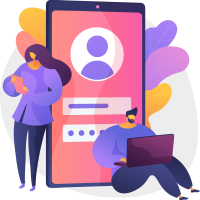
Sign in to your account
Username or Email Address
Remember Me
Video Review: Control Your PowerPoint through Your Phone with Office Remote for Android
Want more presentation training resources? Check out our Training page!
Earlier this month in a somewhat “under the radar” move, Microsoft released its Office Remote for Android mobile application that allows users to start PowerPoint presentations, advance slides, see speaker notes and control an on-screen laser pointer with a touch of a finger—all directly through the free Android app.
We were excited to see Office Remote in action and decided to check it out for ourselves. After using it for a few days with a variety of presentations, we were pretty impressed with the app’s capabilities and responsiveness. Many mobile presentation apps simply replicate what a presentation remote can do in a somewhat less reliable way, but this app brought new features and capabilities that make it an easy recommendation for PowerPoint users.
• Easy Bluetooth connection: We’ve experimented with apps that rely on network WiFi connections in the past and have had difficulty getting them to work reliably, especially on corporate networks. Office Remote relies on a Bluetooth connection between the phone and presenting computer so the pairing process went much more smoothly for us.
• Easy software install: The install process for the program was pretty simple. Download and install the Microsoft Office Remote PC Setup on the computer you’re using for the presentation and download the Office Remote app on your Android smartphone. Go through the setup on each and you’re ready to present!
• Responsiveness: We had no problems with lag during our experiments with the app and found the performance to be equally as responsive as any presentation remote we’ve used with PowerPoint.
• Jump to Slide: In addition to previewing the next slide in your presentation, you can use the app to scroll through all your slides and pick any one of them to jump to. The audience only sees the slide you were on and the slide you clicked, so it’s a much more professional way to jump to a different part of the presentation versus aggressively clicking through an entire deck with a presentation remote!
• No horizontal mode: The app only opened and worked in vertical mode, with the forward and backward buttons taking up half the screen. We would’ve liked to see a horizontal option so the slide previews could take up more screen space. While vertical mode is probably ideal for a presenter holding the phone will walking around, horizontal mode would make it easier for a presenter to place the phone on a stand or podium during a presentation.
• No iOS support: Office Remote is currently unavailable to iPhone and iPad users. Hopefully the Android release signals Microsoft’s willingness to open this app up to more users, so perhaps iOS will be the next step.
If you’re interested in checking out the Office Remote app on your Android device, here are the relevant download links:
Computer software: http://www.microsoft.com/en-us/download/details.aspx?id=41149
Android app: https://play.google.com/store/apps/details?id=com.microsoft.office.officeremote
Good luck and happy presenting!
To see more Puffingston training videos, check out our Training Page .
To see Puffingston presentation designs in action, check out our Portfolio Page .
RECENT POSTS
- 5 Virtual Strategies for Your In-Person Events
- 10 Strategy & Screenshare Tips for Effective Virtual Meetings
- Virtual Meeting Checklist: 4 Ways to Maximize Webinar Opportunities
- Special Delivery! New Office Painting Arrives
- Create Amazing User Conference Keynotes – Part 1: VISUALS
- Success Stories
Use Your Phone as a Google Slide Presentation Remote
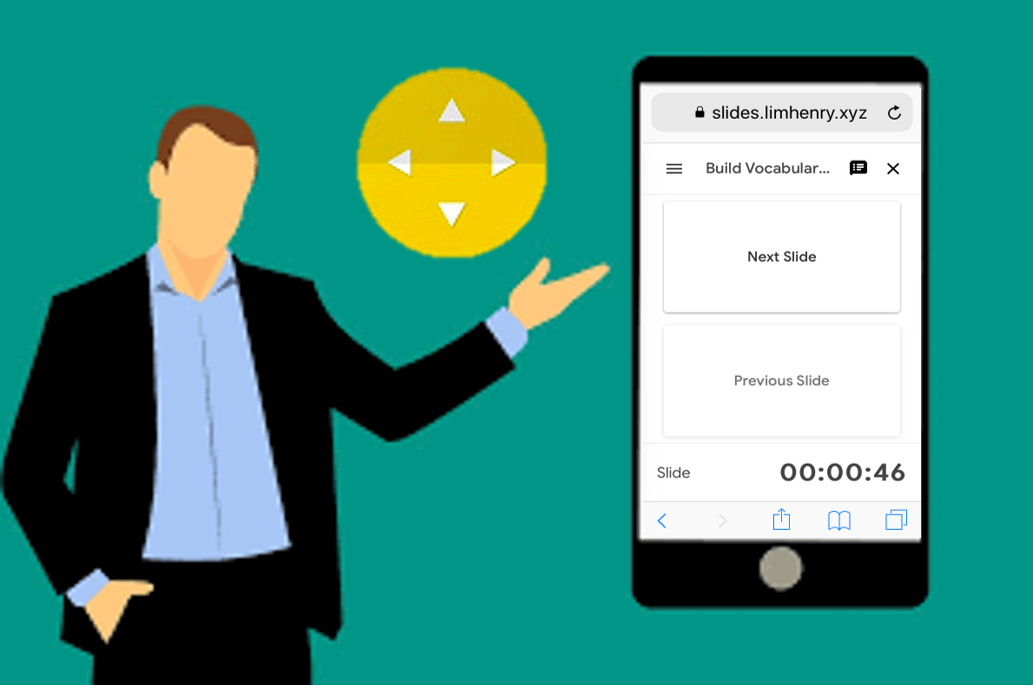
At the recent Elementary Technology Conference , I was able to use my phone as a remote to control my Google Slide presentations. Thanks to the Remote for Slides Chrome extension, I wasn’t tethered to my laptop. I was able to walk around the room with my phone and advance my slides as I presented. When presenting, why be stuck in the front of a room when you don’t have to be?
Features of the Remote to Slides Extension
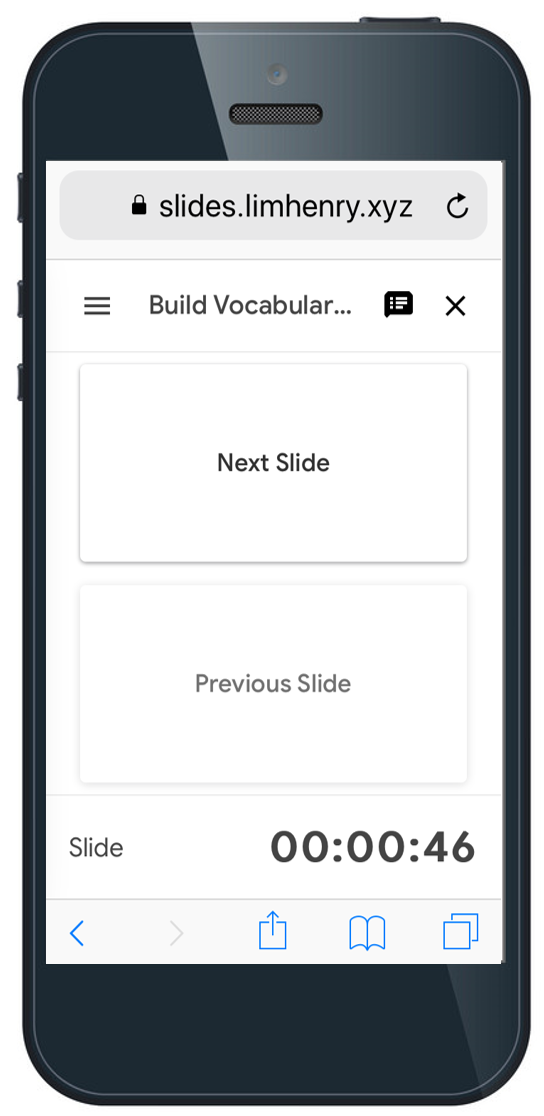
- Move Slides Forwards or Backwards: You can move your slides forward or backward by tapping a button.
- Timer: A timer allows you to look at the time for which you have been speaking for. This is critical since you don’t want your presentation to go over its scheduled time.
- Speaker Notes: Speaker notes allow you to refer to your notes during your presentation. This really helps you remember that important information you are trying to convey to your participants.
Installing the Remote for Slides Extension
To install the extension:
- Launch the Chrome browser and go to the Remote for Slides Chrome extension.
- Click the Add to Chrome button.
- Click Add extension in the confirmation box.
- The button changes to Checking. Then it changes to Added to Chrome when the installation is complete.
Using Remote for Slides
To begin controlling your presentations from your phone:
- Open your presentation in Google Slides.
- On the top right, click the “Present with Remote” button.
- Wait until the presentation is fully loaded.
- Click on the “Show ID & Start Remote” button to view the 6-digit code.
- Open http://s.limhenry.xyz on your phone and enter the code that appears on the page.
- Press the Connect button and you are ready to go! Your phone is now a remote, with two large buttons to move back and forth between slides.
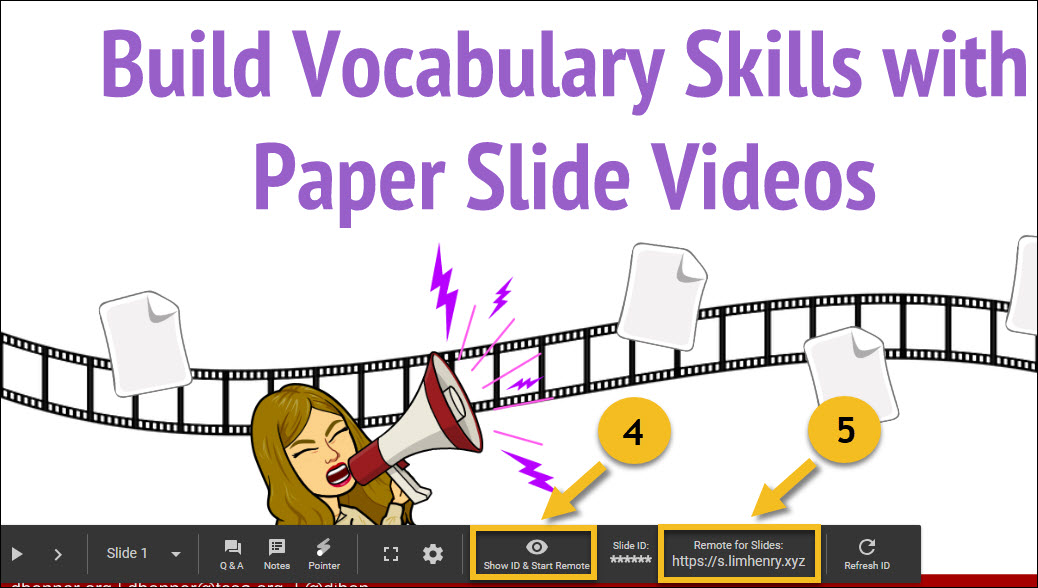
Try It on Your Phone
The next time you have a presentation, try using your phone as the remote. It works like a charm. Also, don’t forget to check out Fabulous Presentations with Google Slides to learn how to create more moving and engaging presentations.
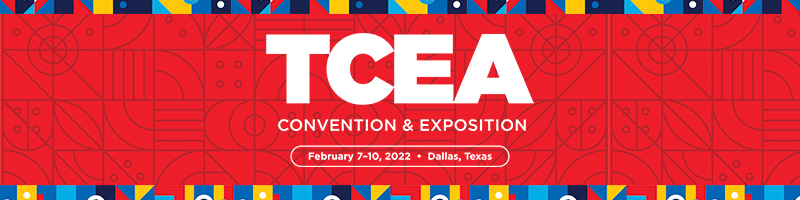
Diana Benner
Diana specializes in leadership development and all things Google. She has served as an instructional technologist, instructional designer, and online learning specialist, supporting districts all over Texas and in state government. Diana earned a Masters of Education in Educational Technology from Texas State University- San Marcos. She also holds two bachelor’s degrees, one in Spanish and the other in Political Science, from Texas State.
Lesson Planning: 5E Model + Tech with the ISTE Standards (Part Two)
Empowering students in the disinformation age, you may also like, streamline workflow with google forms, 2023 google resource roundup, seven google updates from december 2023, 12 google docs features to infuse style, efficiency,..., google for education’s k-12 cybersecurity guidebook, create emoji mashups in seconds with these emoji..., two new google ai tools: help me write..., 10 google experiments to explore (august 2023) , 10 google experiments to explore (july 2023) , stay organized and track tasks with google sheets, you've made it this far.
Like what you're reading? Sign up to stay connected with us.
*By downloading, you are subscribing to our email list which includes our daily blog straight to your inbox and marketing emails. It can take up to 7 days for you to be added. You can change your preferences at any time.
You have Successfully Subscribed!
By subscribing, you will receive our daily blog, newsletter, and marketing emails.

Top 3 Ways to Control PowerPoint from Android
How to control powerpoint from android phone.
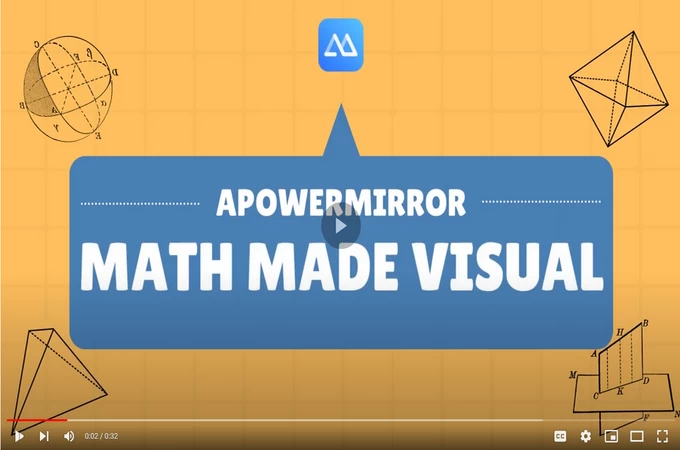
1 . ApowerMirror
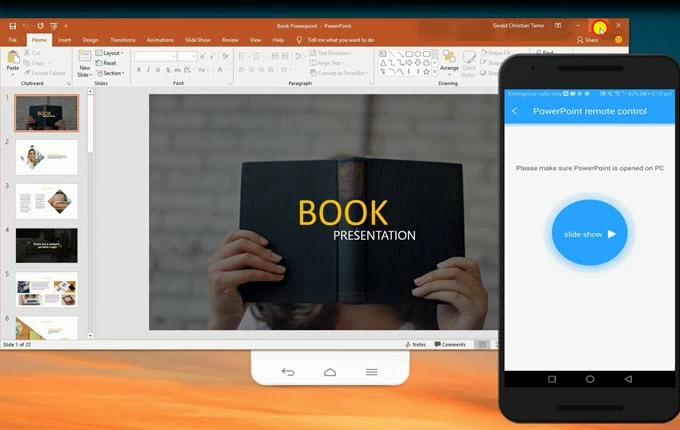
This is a well-known screen mirroring program which supports Android and iOS devices. This is usually utilised to mirror smartphone screen to PC. With it, you can stream photos, videos, and other media on a much bigger screen. In addition to that, you may use it to control your computer from your Android or iPhone. This software has a lot to offer. It allows you to control your Android phone using the keyboard and mouse of your computer. Thus, you can compose messages, take calls, and even play mobile games using your computer. Aside from its mirroring capabilities, you will be impressed with its new updated version. Now it lets you control PowerPoint from Android; allowing you to change slides from afar. Next, let’s learn how to control PowerPoint from your Android using this tool.
- Launch the program both on your computer and Android. Also, make sure to connect them to the same Wi- Fi network.
- On your Android phone, tap the “Local cast” button to enable detection. Then select your computer from the available devices whose initial name is “Apowersoft”.
- After that, add the PowerPoint remote control function by tapping the Tool Management icon at the upper right corner.
- Once done, open PowerPoint on your computer then tap PowerPoint remote control on your Android. From this interface, tap the blue round button to start controlling the PowerPoint running on your computer.
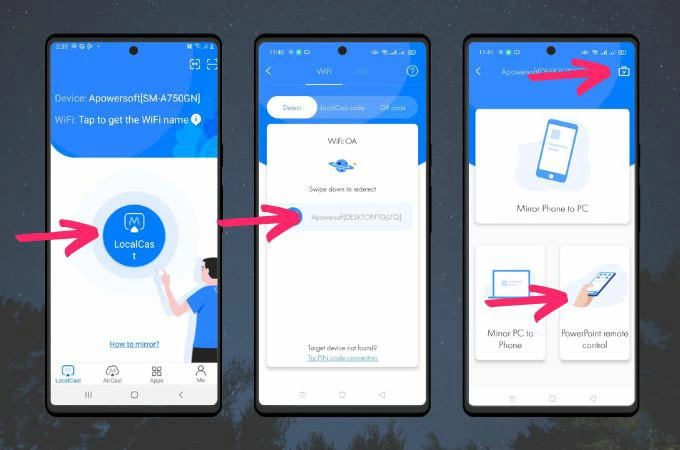
2 . Office Remote
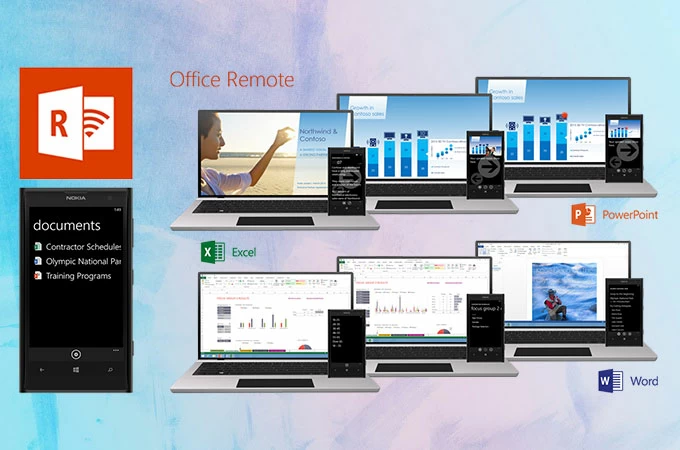
Another app you may consider is Office Remote. This is compatible with Windows Phone running OS 8 or higher and Android 4.0 or later. It turns your Android into a smart remote which enables you to interact with your Microsoft Office programs like Word, Excel, and PowerPoint on your computer. You can also use this tool as a laser pointer or to reference speaker notes all from your Android phone. Furthermore, this enables you to play and pause the embedded audio and video clips on the PowerPoint. You can also flick between Excel worksheets and graphs, as well as navigate with data slicers, filters, and PivotTables. And, you will be able to browse through a Word document or jump to headings. To know how to control PowerPoint from Android, you may refer to the guide below.
- First, you need to download Office 2013 with the office Remote add-in installed. After that, pair your phone with a Bluetooth enabled PC.
- On your Android, install Office Remote for Android.
- Once done pairing devices, open the PowerPoint you wish to present and go to the “Office Remote” tab. From there, select “Office Remote” and then “Turn On”.
- Now run PowerPoint on your desktop and then open Office Remote on your Android phone. Then, you can now start presenting.
3 . AIO Remote
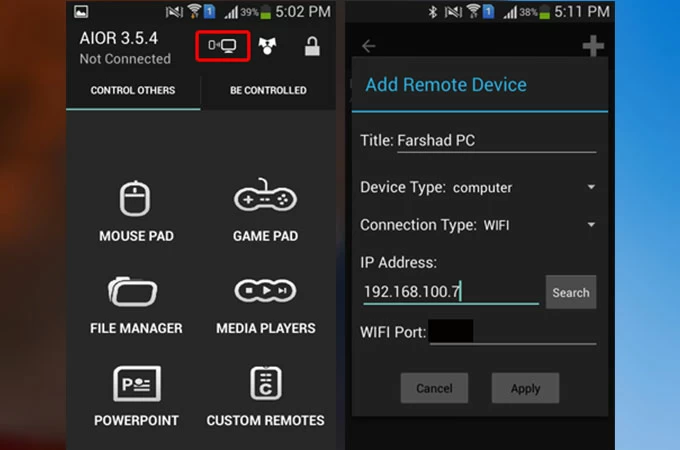
This is referred to as All In One Remote whereby you can manage any application running on your computer over WIFI or Bluetooth. It supports Windows, Linux as well as Mac computers. Also, it features a pre-made set of remotes to control mouse, keyboard, slideshow and media player, yet you may also personalize it to control any app on your computer. In addition, this enables users to access common media players like Windows media player, VLC, Media player classic and many similar software programs. One downside is that even after setting up the controls, the keys will still just revert back to their default even after saving your new settings. Anyway, you can proceed to the instructions to remote control PowerPoint from Android.
- Download the desktop version of the app on your computer. Upon installing the program, you need to install Java Runtime in order to proceed. After that, launch it and go to the Settings to get the information about your port and IP so that you can connect your smartphone to PC.
- You also have to install its mobile version from Google Play Store. Run it and go to the “Connectivity” option. Tap the plus icon at the upper right corner.
- Connect your phone to PC by adding your port and IP. Then, choose whether you want to connect through Wi-Fi or Bluetooth.
- Next, tap the name of your computer from the detected devices. Once done, you should see a green bar indicating that your device has been successfully connected.
- Finally, choose PowerPoint from the selection to start controlling your PowerPoint from your Android.
PowerPoint is a helpful tool to deliver ideas, plans or presentations. With expressive gestures and movement, you will be able to express your thoughts well and have a stronger impact on your audience. However, you don’t want to go back to your PC just to change slides. In this case, you may refer to the above-mentioned tools to control your PowerPoint wirelessly. You can try each program and see which one best suits your needs.
Related posts:
- How to Mirror iPhone X to Android Devices
- Practical Ways to Watch EXO KAI’s Online Concert on TV
More Resources
- Practical Ways to Mirror Android to Android
- Best Screen Mirroring App for Xiaomi
- Top 3 Ways to Mirror Android to Philips TV
- Best Ways to Mirror OnePlus 7 to PC
- Top 3 Ways to Mirror Android to Samsung TV
Submit Ticket
This website uses cookies that are essential for the operations of this website and its core functions. Other cookies will only be placed with your consent. For more details visit our Cookies Policy.

Presentation Guru
How to control your computer using an android device – and it’s free.

There are a number of apps which enable smartphone users to control PowerPoint presentations. While making your Android device a presentation remote using such an app isn’t all that hard; these apps are often limited to controlling only PowerPoint slides. All-In-One (AIO) Remote is a free app which enables presenters to not only control their PowerPoint slides but the whole computer via an Android device.
Remote Control for Windows, Mac, Linux & PowerPoint Slides
What makes AIO Remote really unique is its ability to control a plethora of device types. You can use an AIO Remote to control a Windows, Mac or Linux computer, as well as an Android device from another mobile device. For the purpose of this post, we will provide you with instructions for controlling a Windows computer using an Android smartphone, using the AIO Remote app.
How to Use AIO Remote
Step 1: Download the AIO Remote for Android . To remotely control your computer, download the AIO Remote Desktop app .
When running the desktop version of AIO Remote, you might get a message like this one, indicating you need Java. You will need to install Java Runtime to proceed further.
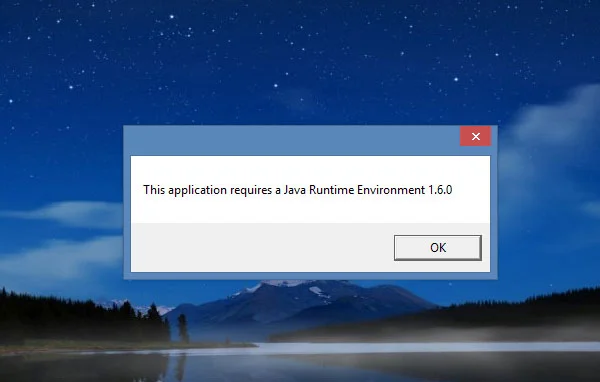
Step 2: Once the desktop version of AIO is active, you will need to go to the Settings tab to get the details regarding your port and IP to connect your smartphone to your PC. You can connect your device using either WiFi or Bluetooth.
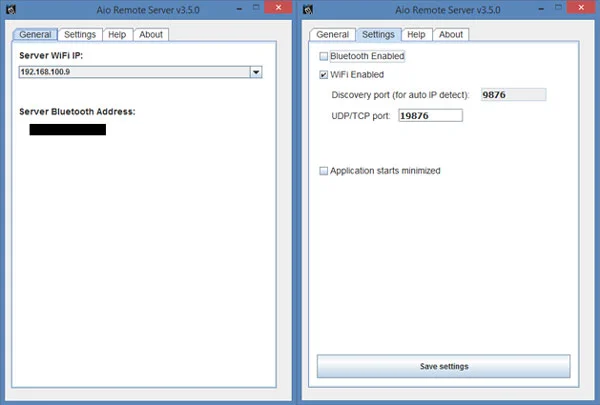
Step 3: From the mobile version of AIO Remote, go to the Connectivity option, click the ‘+’ sign and add your IP and port. Also choose whether you would like to connect via WiFi or Bluetooth from the given drop down menu.
Step 4: From the connectivity option, click your computer name to connect your device. A green bar will appear once your device is connected.
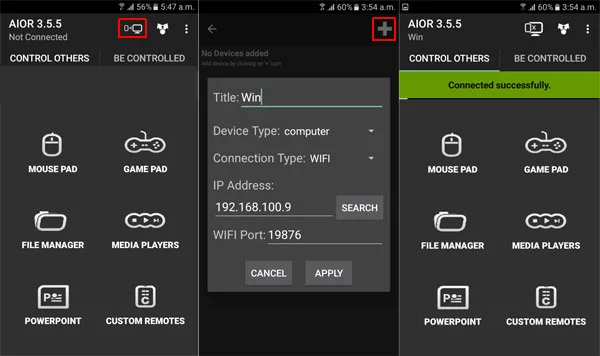
Step 5: Pick any of the given options to start controlling your PC. You can control your slides, cursor and keyboard, create custom remotes, as well as open your PC files via Android.
Turn Your Android Device into a Mouse and Keyboard
Using the Mouse Pad option, you can remotely control a computer connected to your Android device via WiFi or Bluetooth using AIO Remote. You can use the Mouse Pad layout to move around your mouse and tap the Keyboard option anytime to start typing on your computer remotely from Android.
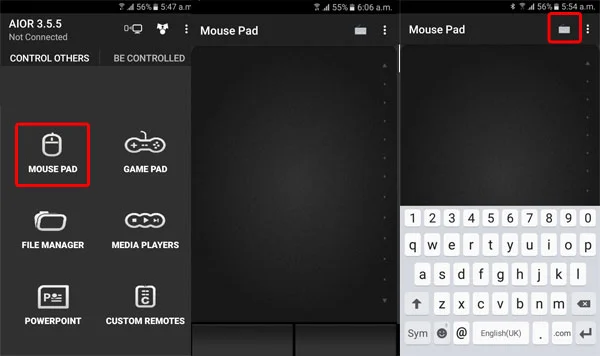
Browse and Launch Files on Your Computer
With AIO Remote you don’t have to move back and forth to switch between your computer and Android device. You can simply find what you’re looking for right from Android using the File Manager option on the AIO Remote.
This way, you can open any file on your computer by using Android as a remote. For example, you might want to quickly open a spreadsheet with some statistics to show your audience during a PowerPoint presentation. In such a case you can simply browse through your files and open the exact file using Android as a remote control for your computer.
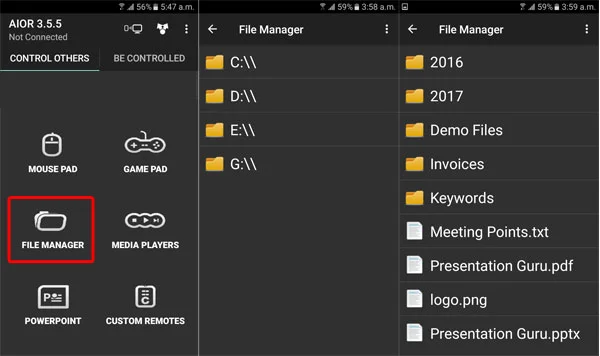
Start, Stop and Swipe Through PowerPoint Slideshows
If you simply want to control your PowerPoint slides, go to the PowerPoint option in AIO Remote. This will allow you to swipe through slides, stop your slideshow and turn the screen blank (using the B option).
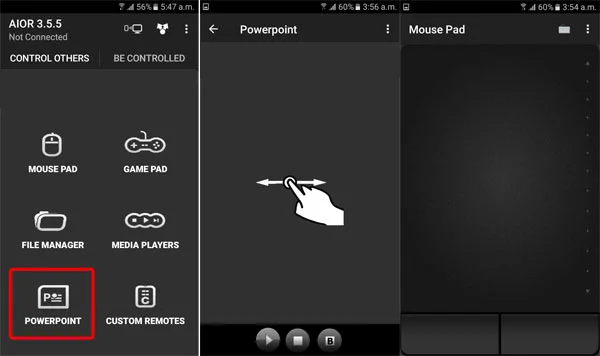
Turn Android into a Gamepad and Create Custom Remotes
There are also a range of other nifty features in AIO Remote. You can control your media players, create custom remotes and turn your Android into a Gamepad. The options given in AIO Remote are quite extensive, but it doesn’t take much to figure out the utility of each option as the menus are quite self-explanatory.
What makes AIO Remote really useful is the fact that it not only provides options for controlling PowerPoint slideshows but enables complete control of your computer using an Android device. Furthermore, the app requires no root privileges and is available for free at the Google Play Store.
If you liked this, then you might also like:
The Best Presentation Apps for Android
- Latest Posts

Farshad Iqbal
+farshad iqbal, latest posts by farshad iqbal ( see all ).
- Let’s look at Interactive Digital Whiteboards - 6th March 2018
- Six of the Best Laptops for Presenters - 16th January 2018
- Where Can I Find Great Clip Art and More for Powerpoint? - 12th December 2017
- The Best Digital Whiteboards for Presenters - 21st November 2017
- The Best Screen Mirroring Apps and Technology for Every Occasion - 24th October 2017

PrasantaShee
22nd December 2017 at 6:02 am
You can control your computer from an Android device using apps like R-HUB remote support servers. The app can be freely downloaded from Google Play store.
Rosie Hoyland
4th January 2018 at 9:48 am
Thanks for sharing this with us. There are other options out there and it is worth comparing the functionality that each app offers before making your decision.
26th October 2018 at 12:00 am
Great work sir
5th November 2018 at 6:49 pm
No one cantelmi how to use an Android tablet connected to my desktop PC to write on the slides in the show mode in Powerpoint?
Your email address will not be published. Required fields are marked *
Follow The Guru

Join our Mailing List
Join our mailing list to get monthly updates and your FREE copy of A Guide for Everyday Business Presentations

The Only PowerPoint Templates You’ll Ever Need
Anyone who has a story to tell follows the same three-act story structure to...

Sharpen your presentation skills while you work – 3 great audiobooks for FREE
If you’re always saying that you want to work on your presentation skills but...
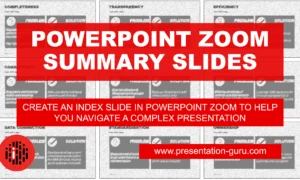
Powerpoint Zoom Summary for interactive presentations – everything you need to know
In this article I’ll be showing you how you can use Powerpoint Zoom to...

How to get over ‘Impostor Syndrome’ when you’re presenting
Everybody with a soul feels like an impostor sometimes. Even really confident and experienced...
Advertisement
Best remote control powerpoint apps
If you work in any kind of office, chances are that you will eventually have to make a Powerpoint presentation. To make your presentation easier, there are apps that allow you to control your Powerpoint slides with your phone. Here is a list of Powerpoint controller apps.
List of the best apps
1. microsoft powerpoint.
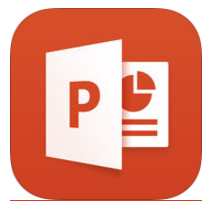
Microsoft PowerPoint
Other platforms
- Microsoft PowerPoint for Windows
- Microsoft PowerPoint for Android
- Microsoft PowerPoint for iPhone
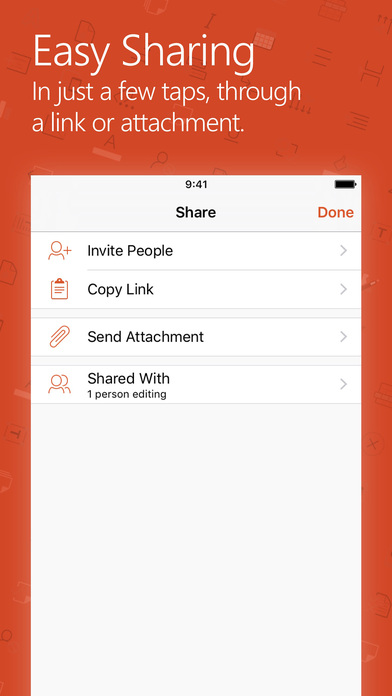
- Website: Not Available
- Age rating: Not available
- Category: Not available
- Publisher: Not available
- Size: Not available
- Genre: Not available
by Lidia Núñez
Not exactly understanding what a remote control Power Point app is but I guess the best thing to do would go straight to the source itself and downloa d a PowerPoint app. I didn't know one could even download power point on any type of device other than a computer or tablet. More

by Jack Burns
I've been using this app to give my presentation at work for a while now. It works great for me, and I don't have to go buy one of those remote clicke rs to control my power point without using my laptop. More
by Concepción Núñez
So easy to use! No one needs PowerPoint to be any more complicated than it already is, and this app is really user-friendly. You can get set up in sec onds and get your presentation to who needs to see it quickly. Highly recommend. More

by Douglas Bishop
If you need a remote app to control your powerpoint you may as well use the one directly from microsoft. It seems to work well enough so you don't nee d to go third party. More

by Julia Jensen
This app is very flexible and now I don't have to bring my laptop to edit presentations. Though it's sad that it doesn't work for the portrait mode .
2. SlideShark
This app allows you to view and share Powerpoint presentations on your iOS device. The app enables you to import files to the SlideShark website. The free version includes 100mb of storage on the cloud.
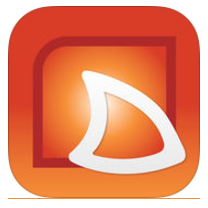
- SlideShark for iPhone
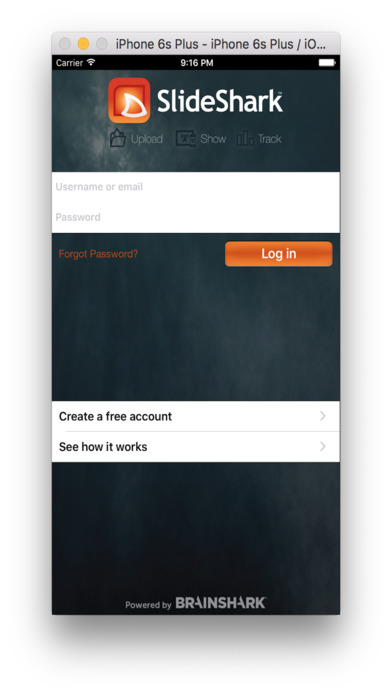
by Jonathan Richardson
This app helps me show my powerpoint presentations on my iphone and ipad

by Walter Harris
This presentation app is useful. It helps to make PowerPoint presentations.
3. Remote Presenter
Remote Presenter app is made for Android devices. This app lets you access and control different presentation tools like PowerPoint, LibreOffice, and Openoffice. Remote Presenter is developed and distributed by Ralf Wondratschek.

Remote Presenter
- Remote Presenter for Android
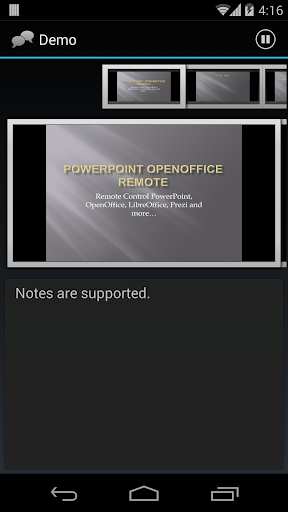
Age rating: Everyone
Publisher: ralf wondratschek.

by Alice Carlson
This app is quite promising. It works fine for me. I can even play videos for the presentation.
4. Office Remote for Android
Office Remote for Android is a business application available for Android device users. This apps allows you to start and control your PowerPoint presentation. Office Remote for Android is developed and distributed by Microsoft Corporation.

Office Remote for Android
- Office Remote for Android for Android
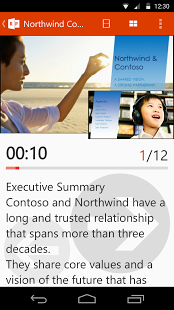
Category: Business
Publisher: microsoft corporation, size: 8.07 mb.
by Charvi Jaiteley
Amazing app! It helped a lot with my school reporting. The presentation went smoothly thanks to this app.

by Knowledge null
This is a great app, very handy. And to think that it is free and with no ads! Also, thanks for availing the download here on your site. I was failing to download it anew from the Microsoft Store after formatting my phone as I kept getting the message that 'you already own this app'. More
5. MyPoint PowerPoint Remote
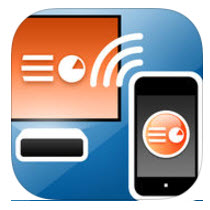
MyPoint PowerPoint Remote
- MyPoint PowerPoint Remote for iPhone

This is an amazing product for those who frequently travel and give presentations. You are able to control the presentations with your phone rather th an awkwardly standing by your computer to move the slides forward. More

by Benito Quiroz
This app helped me with remotely controlling my Powerpoint presentation without buying an expensive remote control.

by Tammy Wallace
I was looking for an option to manage my presentations from my iOS. MyPoint is the perfect solution.
6. Slideshow Remote® Lite for PowerPoint
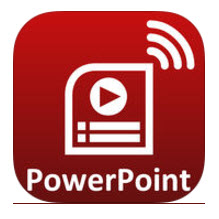
Slideshow Remote® Lite for PowerPoint
- Slideshow Remote® Lite for PowerPoint for iPhone
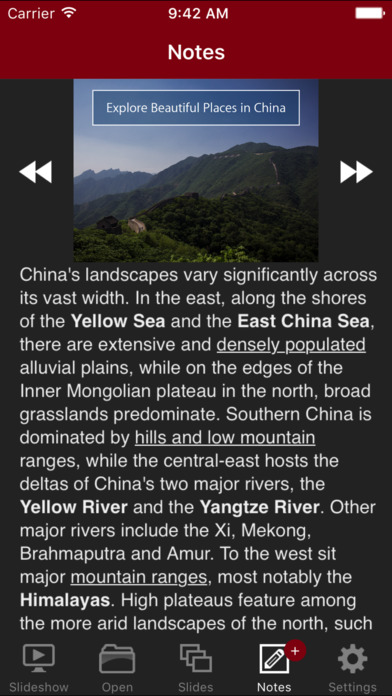
by Alejandro Delgado
Interesting. I haven't used too many apps to remote control Powerpoint, but this one was slow and unresponsive. I guess that's the nature of these thi ngs? Still, Slideshow definitely features Apple's design language, everything's easy to use and easy to navigate, but I could definitely imagine someone using this like a traditional remote, expecting instant slide transitions, and getting embarrassed in front of the whole company. More

by Edward Schmidt
In a business meeting, slideshow remote lite for PowerPoint is a life saver. If you have your computer set up to present a PowerPoint, and you want to walk around the room for a bigger effect; instead of going back and forth to the laptop, you can simply control it using your smartphone. This is very useful. More
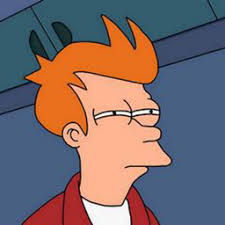
by Larry Dean
This is an awesome alternative to buying an actual remote just for powerpoint presentations. The setup is a little confusing, but it works fine after following the directions carefully. More
7. PPT Remote Pro
PPT Remote Pro is a PowerPoint presenter and clicker available for Android and iOS devices. It was developed by Wayhold Co. and its iOS version is being distributed by Guohua Gao.
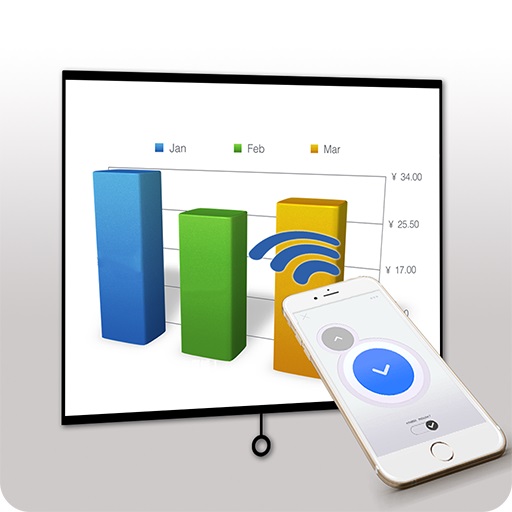
PPT Remote Pro
- PPT Remote Pro for Android
- PPT Remote Pro for iPhone
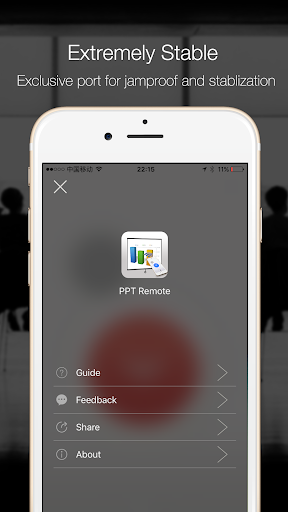
Publisher: Wayhold Co., Ltd

by April Wei
I looked like a Pro during my previous presentation thanks to this app. This app compared to others is the most stable and easy to use.
8. i-Clickr Remote for PowerPoint
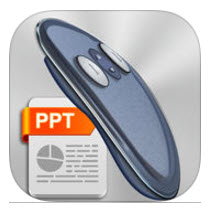
i-Clickr Remote for PowerPoint
- i-Clickr Remote for PowerPoint for iPhone
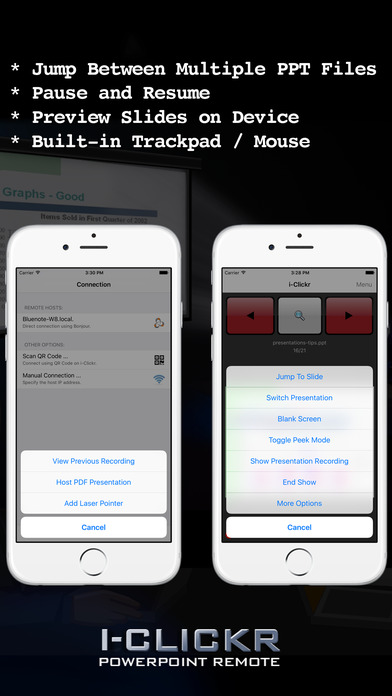

Age rating: 4+
Publisher: senstic.

by James Stevens
I tried this app remote and found it to be very buggy on my Samsung S6. It looks like the recent update is what broke the app as many other people are complaining too. I would not recommend this product. More

by Megan Reynolds
Really useful app that also works with android devices. I have not had any problems with it crashing, although others have. Easy to use but looks prof essional! More

by Russell Jackson
This PowerPoint Remote is really cool because it allows me to point out things during a presentation! It's easy to use, lightweight, and powerful!
DID YOU KNOW?
PowerPoint, the presentation program is part of Microsoft's Office Suite. The original plan for its name was "Presenter". For the three years that it took to develop the program, the developers called it the Presenter. The company found out that the trademark for the label ‘Presenter’ was already taken. One of the creators, Robert Gaskins, thought of the name PowerPoint while he was in the shower, and the name stuck. The “Power” in PowerPoint is to mean empowerment, as the program empowers the presenter. The program's development was for the Apple Macintosh computer. Microsoft bought the company that created it, Forethought, Inc., for $14 million in 1987. It was part of Microsoft Office from the beginning of the program’s history. It's offered along with Microsoft Word and Microsoft Excel. PowerPoint is the second most used tool in the suite, after the word processor Word.
With more than 1 billion installations, about 30 million users create presentations every day. These are by approximately 500 million users of the program worldwide. Around 120 million people worldwide use PowerPoint for business and educational purposes. With technology, PowerPoint remote controls and smartphone apps we invented for presentations. This enabled to users to control their presentation from a distance. PowerPoint controllers became a thing. Apps to control powerpoint from iPhone or Android devices became popular. Aside from these uses, PowerPoint is also a medium for art by David Byrne. He is the lead singer and guitarist of the band Talking Heads. He creates PowerPoint-based artworks using the built-in graphics tools in the program.

5 Of The Best Apps To Create And Edit Presentations On Android Devices
W hether you're attending school or are part of the corporate world, you're likely no stranger to presentations. They're a staple in both academic and professional settings as they're one of the best ways to share ideas with your class, client, or higher-ups. Normally, you'd rely on your computer to create your presentations, but it isn't exactly convenient for on-the-fly edits. After all, you can't just open your laptop as you're running to class or on an elevator on the way to a board meeting. You'd need something more portable for last-minute tweaks like adding speaker notes or changing the image caption in your slides.
Thankfully, you're not without options as there's a plethora of apps on the Play Store designed to help you whip up or polish presentations right from your Android device. What's even better is that some of these apps don't require you to be online, so you can stay productive anytime, anywhere. We've narrowed down the search and came up with five of the best presentation apps for Android you need to try.
Read more: The 10 Worst Smartphones Of All Time
Google Slides
If you're already in the Google ecosystem and using apps like Drive, Meet, and Calendar, Google Slides is one of the top presentation apps for you. One of its main draws is its seamless interconnectivity with other Google products. Create a presentation in the Slides app, and it will pop up in Drive automatically. Punch in your Google Meet meeting ID, and you can show your presentation directly in Slides -– no need to install the Meet app itself. Connect Slides with your Calendar, and you can also start presenting your Slides file for a scheduled meeting in Meet. Another nifty presentation feature of Slides is its live Q&A session that allows you to display questions on the screen as you go.
Editing and creating presentations from scratch is a breeze in Slides, too. There are several Slides templates to get you started, along with a handful of themes and layouts you can switch to depending on your style and content. Slides comes with all the standard formatting options at your disposal, including font styles, sizes, colors, and emphasis (e.g., bold, italics, underline). Just like in other Google products like Docs and Sheets, Slides lets you leave comments and enable offline use for certain files.
Google Slides won't cost you a dime — all you need is a Google account. The downside, however, is that the Android app has limited font styles and doesn't let you add slide transitions. For those extras, you'll need to open your presentation in the web app on a computer.
Microsoft Powerpoint
Microsoft PowerPoint is most people's go-to presentation platform, and for good reason. The mobile app mirrors the look and functionality of its desktop and web counterparts, so you won't have a hard time navigating and using the platform. You'll find nearly all the editing tools you'd expect from the desktop and web apps, including layout adjustments, text formatting, drawing capabilities, themes, transitions, animations, and review and view modes for inserting comments and notes. Even the handy search functionality is featured in the mobile app. PowerPoint also syncs to your OneDrive in real-time (provided you're connected to the internet), making it pretty easy to switch editing between your phone and computer.
Similar to desktop and web apps, the PowerPoint mobile app allows you to present directly on your device in full-screen, complete with extra presentation aids. There's an ink tool for live annotations that you can choose to keep in the file like drawings. The app also offers a button to display a blank screen, a handy tool for Q&A sessions, or when you're using PowerPoint for quizzes and need to temporarily hide questions from students.
Downloading the PowerPoint mobile app is free, but there's a catch: if you're using a free personal account, you can only view presentations you've previously made using the desktop/web app. You can't create a new presentation or edit existing ones without subscribing to a premium plan first.
One of the affordable alternatives for Microsoft Word , WPS Office comes complete with a presentation maker and editor too. What makes it stand out from other presentation apps is its extensive collection of templates, sorted into neat categories like education, business, nature, minimal, work report, album, and medical. You can choose from at least 70 templates for education-related presentations, 40 templates for business presentations, and 30 templates for work reports, most of which are free to edit. Speaking of editing, WPS Office includes most of the standard tools you need. There are text styling features, transitions, animations, and layout options. You can also insert different extra content like a picture, background music, audio, video, shape, table, and chart into your slides.
On the other hand, WPS Office's presentation tools are beyond the basics. You can opt to auto-play your presentation for convenience, selectively hide or show certain slides, and annotate the slides with the ink tool. Another handy presentation feature is the PPT Recorder which allows you to record your presentation in full-screen, complete with audio and ink annotations. There's also a Miracast option right within the app, so you can readily cast the presentation to a bigger screen.
WPS Office is free to download and use, but you do need to sign into an account to create a presentation. If you feel like the free account is too basic, feel free to upgrade to WPS Pro which comes with extra features like document merging, image-to-PDF converter, PDF editor, document recovery, and bigger cloud space.
While you probably know Canva as a free photo editing app for Android, it's actually an excellent platform for creating and editing presentations on mobile as well. However, you'll notice it doesn't quite echo the vibe of Google Slides, PowerPoint, or WPS Office as its interface is a world away from the three (but you really won't need to spend days getting the hang of it, thanks to its intuitive and user-friendly design). Canva's customizable templates are also different from other presentation apps not only because they come in varied styles (e.g., elegant, corporate, pastel), themes (e.g., game, brainstorm, quiz), and colors but also because you can pick from more than one size (16:9, 4:3, or mobile-first).
Another thing that sets Canva apart is its app integrations. There are apps that allow you to create a QR code, use photos from Pixabay or Pexels, turn a photo into an anime-style graphic, and even translate text all within Canva. Beyond the typical photos and videos, Canva also lets you insert other fancy elements like AI-generated images, pre-made graphics, and charts into your presentation without needing to import them from your local storage. And yes, you can also run your presentation straight from the app. All of these neat features, however, are only accessible when you're connected to the internet. You can't use Canva offline.
Canva is free, but there's a Pro tier for those looking for other advanced features like image background remover, file resizer, and access to Pro templates.
Presentation Creator
Presentation Creator is similar to Canva in several ways, especially when it comes to user interface and features. Moving away from the familiar style of traditional presentation apps like PowerPoint or Google Slides, its UI leans more towards the feel of a photo editor. Its features also resemble that of photo editors, much like Canva. You'll find an element tab featuring dozens of graphics and line drawings, a text tab allowing you to add simple text, text within graphics, or AI-generated content, and a video tab letting you insert videos from YouTube, Google Photos, or your gallery. There's also an images tab providing you access not only to stock photos but also pictures from your storage and third-party sources like Facebook, Google Photos, and Google Drive.
Another nifty thing about Presentation Creator is that you can download your slides as JPG, PNG, or PDF, with options to use a transparent background if you prefer. Like other presentation apps, you can also present your slides within Presentation Creator. However, the presentation tools are pretty basic, with only the option to display the slides full screen and show or hide the next slides.
You only need to sign up for an account to use Presentation Creator, but to access more features like more stock images, background remover, AI content writer, and PDF editor, among many others, you need to upgrade to the Pro+.
Read the original article on SlashGear .
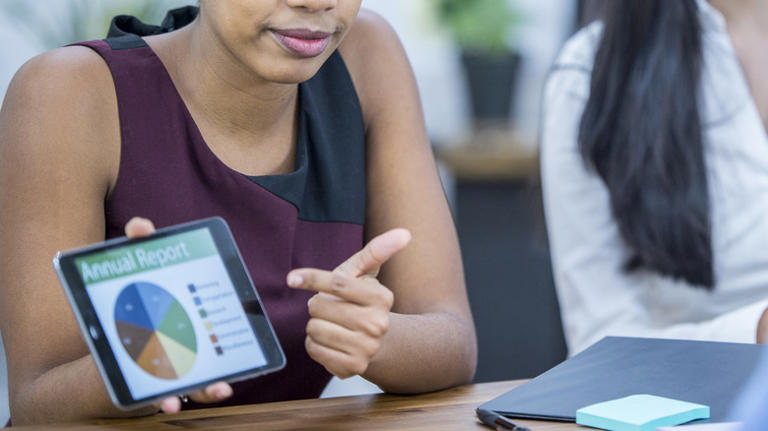

Guide to the Best Wireless Presenters (Presentation Remotes) for 2023
Disclosure: When you buy something through links on our site, we may earn an affiliate commission.
In both the corporate and educational world, giving presentations is an important part of life. Anything that can help your presentation go smoothly can have a positive effect on your career. Luckily, there’s plenty of technology out there that can help you out in this area. Digital projectors are clearer and easier to see than the models we had available only a few short years ago, and most can now integrate with remote controllers.
Your typical remote controller is nothing more than a button that allows you to advance to the next slide. But there are a few models out there that offer much more control than this. You can start and stop multimedia, go back to a previous slide, or even use a laser pointer to draw attention to specific parts of your presentation. Today, we’re going to be taking a look at the three best presentation remotes on the market.
Canon PR10-G Wireless Presentation Remote
Whether you’re looking for the latest photo gear, a high-quality printer, or powerful business technology, Canon is an excellent choice. They’ve been manufacturing presentation remotes for quite some time now, but the PR10-G is the latest in modern presentation technology.

The Canon PR10-G Wireless Presentation Remote is easy to hold in the hand, but built to withstand a lot of use and abuse. It’s made from injection molded plastic, tastefully designed with a lightly textured pattern that makes it both resistant to scratches and easy to hold. Right where your thumb rests are the easy to push buttons. They use rubber dome actuators that provide a firmer press but won’t wear out with time. At the top you’ve got a handy LCD display. This screen can be used for a variety of reasons. Most people will use it for timing your presentations.
I’m sure we all know how important this is. When rehearsing, it’s easy to set a timeline and stick to it. But once you get in front of people, you find that you’re either spending too much time on one topic, or rushing through the presentation quicker than you expected. With the timer, you’ll be able to find out where you are at with just a quick glance at the face of the display. You can also use the timer to keep track of where you are at in your presentation if you’ve integrated it with video or audio media.

Perhaps the most important feature of any wireless presenter is the control layout. This is one of the many areas where the Canon model really excels. At the top, you’ve got the large button that turns the laser pointer on or off. A partial press will keep the light on as long as it’s held down. But if you depress it all the way, the laser will stay on until pressed a second time.
Below that you’ve got the typical forward and backwards buttons. Below each of those, there are two unique buttons you might not have seen before. The first is the “expand” button. This can be used with both PowerPoint or Keynote to blow up an image, video, or diagram to full size. Press it again to return to the standard size. On the right, you’ve got the start / stop button that can trigger playback of multimedia.

Compatibility
The Canon PR10-G is designed to work straight out of the box with Apple’s Keynote or Microsoft’s PowerPoint. You won’t need to go through any complicated setup procedure, just unpack it and start using it.
The biggest issue with compatibility is range. Presentation remotes often have to choose between standard Bluetooth, or Wi-Fi direct. Bluetooth is the most compatible of all standards, but suffers from short range. Wi-Fi direct works only with modern devices, but supports a longer range. Canon found a creative solution for this problem. Their remote comes bundled with a high-powered Bluetooth transceiver that plugs into the USB port on any Mac or Windows computer. This allows them to use a higher-powered setting that isn’t supported by all devices. The end result is a huge 100-foot range, allowing the remote to be used in even the largest presentation rooms.
Even without drivers, the presentation remote can be used with any Windows computer from Vista SP2 and up. This means that Windows 7, 8, and 10 all work out of the box. Mac OS 10.5 and up are supported, meaning that the remote will work with any Intel based Mac released in the last 11 years.

The stand out feature of this remote is the powerful green laser. This laser pointer might look a little different from the standard red ones, but it’s up to 8 times brighter than the red wavelength. This means that even in the brightest most well-illuminated room, you’ll have no problem drawing attention to the most important parts of your presentation.
Another great feature of canons presentation remote is the vibration feature. You can easily set notifications at various points throughout your presentations to help keep you on track. It will automatically vibrate one, five, or ten minutes before the end to remind you to wrap things up. You can also set the timer to vibrate at any other point, as needed.
Kensington Wireless Presenter
If the name rings a bell, it’s because Kensington is known primarily for their high-quality laptop security devices. The Kensington lock is generally accepted as being one of the locks on the market. Their remote presenter goes hand in hand with these locks, as you’ll often want to keep your notebook safe while you give your presentation.

The incredibly compact Kensington Wireless Presenter is designed to be simple and easy to use. While it’s not the most attractive of the bunch, you might be surprised to learn that it’s actually very comfortable to hold in the hand. Its strong curves fit with the curves of your hand, meaning that you’re not going to get uncomfortable even when you’re using it for long periods of time. Aside from the four buttons on the face, there isn’t really a whole lot of extras on this presentation remote. But the one thing we did really like was the USB port on the bottom. This can be used to charge the remote, but also provides a handy storage space for the USB receiver when not in use.

The control scheme with this remote is simple, but still highly effective. The two buttons that you’ll use the most, the forward and backward buttons, are located on either side of the main section. On the opposite orientation, you’ve got the play and stop buttons. The main difference between this button and some of the more advanced models is that each one serves a single purpose.

For example, Canon combined the play and stop buttons. If your media is currently playing, then the button will stop it, and vice versa. But this can create confusion in presentations where there are multiple media types, or if you change slides without stopping the previous media. To avoid any awkward mistakes, many presenters will prefer this simple control scheme.

The Kensington Wireless Presenter decided to go for a high bandwidth method of communication to offer solid range without dropouts. Running on the 2.4 Ghz frequency, it requires that a USB dongle be used with your computer. This transceiver can be used with Windows 7, 8, and 10 PCs. It can also work with OSX systems from 10.6 and up. It works with Microsoft PowerPoint out of the box, but the drivers allow you to map the buttons to the keyboard. With a few quick clicks, you can set it up to control any presentation software you like.
Logitech R800 Professional Presenter
We’ve reviewed Logitech’s accessories many times before, and not once have we come across one that disappoints us. While their professional wireless presenter is much larger than some, the impressive range of included features makes this presenter just as powerful as it is large.

The Logitech R800 Professional Presenter is ergonomically designed to be comfortable to hold in the hand, and keeps all of your most important features easily accessible from the face. But aside from the standard controls, you’ve got access to a powerful LCD display on the face that performs much of the same features as the Canon model. It can help you keep track of how long you’ve bene presenting for, how long you’ve spent on a particular slide, or show you a countdown to a specific time.

The controls are quite similar to those on the Canon. You’ve got the forward and backward buttons for navigating between slides, the full screen button for expanding visual aids, and the play button to start and stop embedded media. But the unique feature on this remote is the programmable button located just below the display. You can configure this button to set any particular element you like, giving you a little more control over your presentation.

This wireless remote presenter is compatible with a wide range of Windows PCs, starting from Windows 7 and going up to the latest release of Windows 10. It uses the same wireless technology as the Cannon, requiring a dongle but giving you up to 100 ft (30 meters) of range.

The Logitech R800 Professional Presenter has a couple of features we’ve seen before, but are happy to see included. It’s got the timed vibration feature, which we found to be a little easier to use than the Canon model. The timer is set from the included features, and gives you a ton of control over how and when the timer goes off. You can set different types of vibrations for different alarms. For example, short pulses can signify an impending time limit, or long ones can remind you to move on to the next slide.
Another great feature of this remote is the same high powered green laser pointer we liked so much. Once you use such a bright pointer it’s unlikely that you’ll want to go back to the basic model.
Which Wireless Remote Presenter is Right for Me?
Not sure which one is right for your business? For most users, we’re recommend the Canon PR10-G . This remote is fully compatible with both Windows and Mac operating systems, and gives you plentiful controls and a powerful laser.
You might also want to consider the Logitech R800 Professional Presenter . This model adds a powerful timing system that lets you make the most of the built-in vibration feature.
Finally, there will be a few people who just need something simple for their presentations. In this case, you can’t go wrong with the Kensington Wireless Presenter . It’s affordable, easy to use, and reliable. If this is all you need, there is no sense is spending money on a high-end model.
Meet Derek, “TechGuru,” a 34-year-old technology enthusiast with a deep passion for tech innovations. With extensive experience, he specializes in gaming hardware and software, and has expertise in gadgets, custom PCs, and audio.
Besides writing about tech and reviewing new products, Derek enjoys traveling, hiking, and photography. Committed to keeping up with the latest industry trends, he aims to guide readers in making informed tech decisions.
2 thoughts on “Guide to the Best Wireless Presenters (Presentation Remotes) for 2023”
I am seeking a presenter which is compatible with Corel software on a PC running Windows 10. I will appreciate any comments or suggestions. Thank you.
Thank you for the great reviews. I am currently using a Kensington Presenter Pro that has been good for me for quite some time now. I like the size and the button layouts; the range is wonderful; and the green laser is plenty bright. That all said, the one thing that drives me mad is the clicking sounds of the buttons. How on earth did the design team feel this was okay. During a quiet part of a presentation when I’m not talking, but still advancing slides, this is completely distracting.
You did not happen to mention if any of these above have silent ‘soft touch’ buttons. I think the Canon might, but not sure. Can you please confirm which ones do and which ones don’t.
Thank you. Cheers! Kevin
Leave a Comment Cancel reply
Dr.Fone Basic
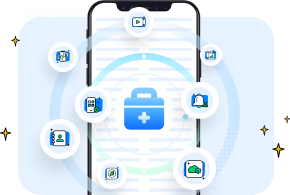
- Best AI Tools and Services AI
- Transfer Data to Your iPhone 15
- One-Click WhatsApp Business Transfer
- More Topics >
- Back up Phone Data
- Recover Phone Data
- Delete Phone Data
- Phone Data Transfer
- Social App Transfer & Backup
- Manage Phone Data
- Fix Device Issues
- Remove Device Locks
- Change Phone Location
- Mirror Phone Screen
- iOS & Android Tips
- DOWNLOAD DOWNLOAD DOWNLOAD
- Pricing Pricing

Control Powerpoint on the PC from Android
- Mirror Android to a Large-Screen PC with a Data Cable or Wi-Fi. New
- Control Android Phone from Your Computer with Keyboard and Mouse.
- Record the Phone Screen and Save it on the PC.
- Manage Mobile Apps from a Computer.
How to Control PowerPoint from Android?

James Davis
Feb 29, 2024 • Filed to: Mirror Phone Solutions • Proven solutions
While giving a presentation during a meeting, have you ever felt the need to control PowerPoint from an Android device? PowerPoint is a strong tool that gives your presentation an attractive visual outlook that gains your audience's attention. But if we will control PowerPoint from the phone during a live presentation, it will make our life much easier. Just imagine that your fancy pointer is not working one day during a special meeting, and the keyboard is inaccessible to you. In such situations, if your mobile phone can become a remote device to control your presentation, then it will save your day. Some easy-to-use ways will help to control PowerPoint from a smartphone.

Part 1. Microsoft’s Office Remote
Part 2. ppt remote, part 3. remote for powerpoint keynote, part 4: use mirrorgo to control powerpoint from android.
If you want to control Powerpoint from an Android device, Microsoft's Office Remote is the best app. It will make your phone a remote that will control your PowerPoint presentation. With this app, there is no fear of standing in one place as you can move freely during a presentation. You must have Microsoft Office (MO) 2013 to use this app as it is not compatible with earlier versions. It is also only compatible with Windows Phone OS 8 or Android phone 4.0, Ice Cream Sandwich.

Here is a list of features of this app that will tell what you can do from your android device to control PowerPoint.
- You can start a PowerPoint presentation.
- You can move to the next slides.
- Control the laser pointer with the touch of your finger.
- You can easily view the slide number and presentation timer.
- You can see speaker notes too.
- You can even move to word files and excel sheets too.
If you want to control PowerPoint from Android, follow the simple steps given below.
- 1) Download the MO 2013 having Office Remote installed already.
- 2) Turn on Bluetooth on your computer and pair your phone with it.
- 3) On your Android device, install the Office Remote for Android.
- 4) Then go to the PowerPoint presentation you want to control from android.
- 5) Click on “Office Remote” and turn it on.
- 6) Go to your desktop and open the presentation.
- 7) Run Office Remote from your Android phone.
- 8) Now, you can present a presentation by controlling it from the phone.
PPT remote is another easy-to-use app that will help you to control PowerPoint from Android. It will convert your Android device to a remote. This app is compatible with Mac and Windows. Follow the simple instructions to enjoy the features of this app.
1) Download the app from PPT remote.com for your computer and Android phone.
2) Install and launch the app.
3) Select the IP of your Wi-Fi in the app interface on the computer.
4) Make sure that both devices are on the same network.
5) Open the app on the phone; it will automatically detect your PC.
6) Your computer and phone are connected now.
7) You can control your presentation simply through your phone by using app arrows.
8) You can tap on arrows to move to the next or previous slide.
9) To move the pointer, you can use the touch of a finger on mobile.
Note: This app can also work for iOS.
Powerpoint Keynote remote is a free app that you can use to control PowerPoint from Android. It is compatible with iOS and Android. You can easily control your PowerPoint and Keynote on Mac and Windows. You can connect both devices through Bluetooth o Wi-Fi. Both devices should be on the same network. You can move to the next slides by using the volume button or swiping on the phone screen. To use this app, follow these simple steps.
1) Download and install the app on the phone and computer.
2) Connect devices on the same Wi-Fi network.
3) Open the app on the phone and connect the IP address.
4) It will automatically connect to your respective computer.
5) You can now launch and control your presentation easily.

Here is a list of features of this app that will help you to control PowerPoint from Android.
- You can completely control your slides and animations.
- Images and notes can easily be displayed on your phone.
- You can use mouse mode too.
- Finger touch can be used as a pointer.
- You can keep track of time-lapse.

- You can switch between landscape and portrait mode.

- During the presentation, you can even do audio recordings.
- No configuration is required.
When it comes to controlling an Android or iOS device from a PC, the best thing that can be found on the internet is Wondershare Dr.Fone . This tool can help control PowerPoint from Android as it is designed to control your device on PC. Apart from that, you can mirror your screen on a PC very easily. The tool is completely safe, and there is no harm while you download it on your PC. Achieving a 100% success rate, one can trust on t and download without any doubt. Here is how you can use this tool. Follow the instructions below!

Wondershare Dr.Fone
Mirror your android device to your computer!
- Play mobile games on the big screen of the PC with MirrorGo.
- Store screenshots taken from the phone to the PC.
- View multiple notifications simultaneously without picking up your phone.
- Use android apps on your PC for a full-screen experience.

Step 1: Download and install MirrorGo from its official website.
Download, install and then launch MirrorGo over your PC. Next, get your device and your PC connected with the help of an authentic USB cable. Then, hit on the “Transfer Files” option over your device.

Step 2: Enable USB Debugging on your Android phone.
You now need to enable USB Debugging. For this, get in the “Settings” of your device and navigate to the “Build Number” available under “About.” Now, to activate the Developer options, hit on the “Build Number” 7 times. Once done, go back to “Settings,” locate the “Developer options,” and hit on it. Then, scroll down to “USB debugging,” followed by turning it on.

Step 3: Make use of a keyboard and mouse to control the PowerPoint app over your device.
After the phone establishes the connection between the device and the computer successfully, you can then use a keyboard and mouse to control the PowerPoint app over your device.
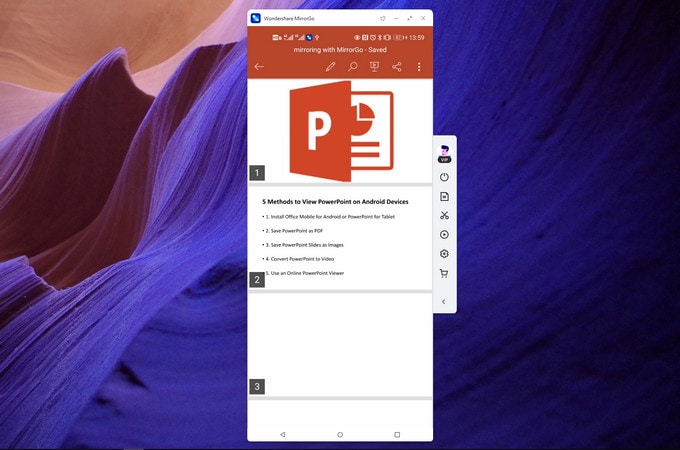
To control Powerpoint from an Android device is not a laborious task. There are some apps discussed above that can make your presentation a lot easier. You can control your presentation during a meeting or lecture by roaming in the room freely. There is no need to panic now if your keyboard fails to work on the spot. Using such handy apps, you can turn your phone into a remote that will completely control your presentation.
You Might Also Like

Other Popular Articles From Wondershare

staff Editor
Android Mirror
- 1. Access Android Phone from Mac
- 2. Access Android Files From PC
- 3. Access Android from PC over WiFi
- 4. Access Android from PC
- 5. Remote Access Android from PC
- 1. Control PowerPoint from Android
- 2. Control Android from iPhone
- 3. Control Android from a PC
- 4. Control Android with Broken Screen
- 5. Control PC on Android Devices
- 6. Remote Control iPhone from Android
- 7. Control Mac from Android with Apps
- 1. Mirror Your Android to PC/Mac
- 2. Mirror PC to Android with Apps
- 3. Mirror Android Screen to PC
- 4. Mirror Your Android to Android
- 5. Play Android Games on PC/Mac
- 6. Stream Anything to Apple TV
- 7. Use iOS Emulator for Android
- 8. Share Screen to PC with TeamViewer
- 9. Mirror Android to Roku
- 10. Cast Android Screen to PC
- 11.Mirror Android Screen on PC
- 12.Mirror Android to Mac
- 1. Game Screen Recorders for Android
- 2. Best Free Android Voice Recorder
- 3. Download MP3 Voice Recorder
- 4. Android Screen Recording App
- 5. Use Screen Recorder With Audio
- 6. Record Screen on Android with Root
- 7. Use Call Recorder for Android
- 8. Record Screen With the Android SDK
- 9. Android Screen Recorder
- 10. Android Screen Recorder with Root
- 1. Top 10 AirPlay Apps in Android
- 2. Best 3 Android Emulator for Mac
- 3. Screen Mirroring Apps for Android
- 4. Download Best Android Emulator
- 5. Top 7 Android Emulators for PC
- 6. Best Android Screen Mirroring App
- 7. Top 8 Apps to Mirror Android to PC
- ● Manage/transfer/recover data
- ● Unlock screen/activate/FRP lock
- ● Fix most iOS and Android issues
R500s Laser Pointer Presentation Remote
Limited Time: Free Expedited Shipping on orders over $99.
Free standard shipping on orders over $29.00
- Express Delivery
- Free Shipping
- Ukraine promo
- Carbon Neutral
- R500s Laser Presentation Remote
R500s LASER PRESENTATION REMOTE
Delivery options.
Enter your zip/postal code to show delivery options in your area.
There is an error.
Shipping times are estimated
Items we suggest
Specs & details, compatibility, specs & details specs & details.
- Presentation remote
- Height : 4.87 in (123.6 mm)
- Width : 1.44 in (36.6 mm)
- Depth : 0.97 in (24.7 mm)
- Weight : 1.71 oz (48.4 g), included Battery (not including Receiver)
- Height : 0.99 in (25.0 mm)
- Width : 0.69 in (17.5 mm)
- Depth : 0.26 in (6.6 mm)
- Weight : 0.07 oz (2 g)
Technical Specifications
- Class : 1 laser
- Max output : less than .039 mW
- Wavelength : 640-660 nm (red light)
- Battery : 12 months + 1 extra week without laser pointer When your battery is low, the R500s goes into a 'power-saving' mode – disabling the laser to extend battery life so you can continue presenting for an extra week. Battery life may vary based on use and computing conditions.
- Indicator Lights (LED) : Battery and Connectivity LED
Connectivity
- Connection Type : Bluetooth low energy technology and 2.4GHz wireless connection
- Wireless range : 65.62 ft (20 m) It may vary based on use and computing conditions.
Warranty Information
Part number, california warnings.
WARNING: Proposition 65 Warning
- Read more on Prop 65
Compatibility Compatibility
Logitech proprietary receiver.
- Available USB port required
- Windows® 10,11 or later
- macOS X 10.12 or later
- Bluetooth Required
- Windows 10,11 or later
- iOS 8 or later
- Android 5.0 or later
- Internet connection for software download
In the Box In the Box
- 1 AAA Battery
- User documentation
Support Support
Find all the documentation we have available to get this product up and running quickly.
PRESENT EFFORTLESSLY
Deliver impactful presentations with the R500s Laser Presentation Remote. Move freely and navigate slides from up to 65 feet (20 meters) away – and point out precise areas of focus with the red laser pointer. The R500s is optimized to work with Windows, macOS and leading presentation software.
KEY FEATURES
SIMPLY PRESENT
The R500s is a simple, reliable, and hassle-free presentation remote – so you can focus on crushing your delivery.
INTUITIVE SLIDE NAVIGATION
The R500s unmistakable three button design means you can navigate your presentation slides with ease and confidence without having to look down to orient your fingers.
RED LASER POINTER
Point out precise areas of focus in your presentation with an easy-to-use and bright red laser pointer. If you present on TV & LCD screens and need a digital pointer The laser emits a low-power beam, making it less noticeable when reflected on screens like LCD and plasma. , try the
LOGITECH PRESENTATION APP
Customize button functions, monitor battery life, and set an on-screen timer from the Logitech Presentation App. Never worry about your computer going to sleep, the app keeps it awake while you present Only available when installing software on Mac and PC. Requires to install Logitech Presentation software, available for download at logitech.com/r500sw (Only compatible with Windows 7 or later / macOS X 10.12 or later) .
20-METER OPERATING RANGE
Connect your R500s to your computer via USB receiver or Bluetooth ® low energy technology. Then move and present freely from as far as 65 ft (20 meters) away May vary based on environmental and computing conditions. .
DESIGNED FOR A SECURE GRIP
The R500s Laser Presentation Remote has been designed to fit snugly into the palm of your hand, and its soft rubber surface and textured buttons allow for a confident grip while presenting.
FIND THE PRODUCTS THAT ARE RIGHT FOR YOU
Spotlight presentation remote, r400 laser presentation remote, r800 laser presentation remote, recently viewed, recommended products for you.
Item Subtotal: (Not Including Tax or Shipping)
We'll email you when this product becomes available for purchase
Get the latest from Logitech
Yes, I want to receive news and products emails from Logitech.
Thank you for signing up.
Data Management
D-Back for iOS/Win/Mac - Data Recovery HOT
Recover Deleted Data from iOS/Win/Mac
Data Recovery
D-Back Hard Drive Recovery - Hard Drive Data Recovery
Recover Deleted Data from PC/Mac
Windows/Mac Data Recovery
ChatsBack for WhatsApp - WhatsApp Recovery
Recover Deleted WhatsApp Messages
WhatsApp Messages Recovery
ChatsBack for LINE - LINE Recovery
Recover Deleted LINE Messages
LINE Messages Recovery
iMyTrans - Apps Data Transfer HOT
Transfer, Export, Backup, Restore WhatsApp Data with Ease
WhatsApp Data Transfer Tool
iTransor for LINE
Transfer, Export, Backup, Restore LINE Data with Ease
LINE Data Transfer Tool
Umate Pro - Secure iOS Data Eraser
Permanently Erase iPhone/iPad/iPod Data to Secure your privacy
iPhone Data Eraser
AllDrive - Multiple Cloud Storage Manager NEW
Manage All Cloud Drive Accounts in One Place
Multiple Cloud Storage Manager
AnyTo - Location Changer HOT
Best iOS/Android Location Changer
iOS/Android Location Changer
MirrorTo - Screen Mirror
Professional iOS/Android Screen Mirror
iOS/Android Screen Mirror
LockWiper for iOS - iPhone Passcode Unlocker HOT
Remove iPhone/iPad/iPod touch Password
iPhone Passcode Unlocker
LockWiper for Android - Android Passcode Unlocker
Unlock Android FRP Lock & All Screen Locks
Android Passcode Unlocker
Fixppo for iOS - iPhone System Repair HOT
Fix your iPhone/iPad/iPod touch/Apple TV without losing data
iPhone System Repair Tool
iBypasser - iCloud Activation Lock Bypasser
Bypass iCloud Activation Lock & Sim Lock
iCloud Activation Lock Bypasser
UltraRepair - File Repair
Fix damaged and corrupted videos/photos/files/audio
Repair Corrupt Video/Photo/File
Passper - Password Recovery Expert
Recover password for Excel/Word/PPT/PDF/RAR/ZIP/Windows
Office/Files/Windows Unlocker
FamiGuard - Reliable Parental Control App
Remotely Monitor Your Kid's Device and Activity
Reliable Parental Control App
VoxNote - AI Vocie Notes NEW
Transcribe real-time & recorded audio into text
Voice Notes with AI Summaries
Novi AI - AI Story-to-Video Generator NEW
Convert Your Story & Novel to Original Video Easily
Convert Story & Novel to Video
RewriteX - Al rewriter for anywhere NEW
Make Your Words Mistake-free And Clear
Mistake-free And Clear
EasifyAI - Life-Changing AI Toolkit NEW
Innovative AI Toolbox to Take All The Heavy Lifting Off
Innovative AI Toolbox
LokShorts - Locate best drama & short film NEW
Online Watching 1-minute Short Drama
Filme - The Best Video Editor
Video Editor and Fast Slide Show Maker
MagicMic - Real-Time Voice Changer HOT
Change Your Voice in Real-Time Easily
Real-Time Voice Changer
MarkGo - Effective Watermark Remover
Manage Your Video & Image Watermark Easily
Effective Watermark Remover
V2Audio - Video Convertor
Super Video Converter Makes Everything Easier
Super Video Converter

VoxBox - Ai Text-to-Speech Generator
Make Voiceover Easily with Cloning & TTS
Text-to-Speech Voice Generator
AnySmall - Video Compressor NEW
One Click to Compress Videos While Keeping High Quality
One-click Video Compressor
TopClipper - Video Downloader
Download Any Videos You Like from Any Platforms
Video Downloader from Any Platforms

TopMediai - Online AI Tools Collection
Discover how AI Transforms Image & audio editing
Online AI Tools Collection
MagicPic - AI Background Remover & Changer NEW
Remove and Change your Photo Background with Single Click
AI Background Remover & Changer
MusicAI - AI Music Generator NEW
All-in-one generator to make AI songs
AI Music Generator
Productivity
ChatArt : Chatbot & AI Writer HOT
Generate AI Painting, Write AI Article and Marketing Copy Easily
Chatbot & AI Writer
ZoeAI - Chat With Any PDF Document NEW
Start AI Conversation With PDF With One Click
The Best PDF AI Chat Assistant
FigCube - Free Website Builder
Create A Blog Website Within Minutes
Free Website Builder
PromptWink - AI Prompt Marketplace NEW
Get 1,000+ quality AI prompts from top prompt engineers
AI Prompt Marketplace
AI Tools : Complete Resource of AI Tools
Find The Exact AI Tool For Your Needs
AI Tools Navigation Page
iMyWork - Personal AI Work Assistant App NEW
Provide professional work advise and support
AI Work Assistant
QRShow - Professional QR Code Generator NEW
Create various static and dynamic QR codes for free
QR Code Generator
Support Center
Licenses, FAQs
Pre-Sales Inquiry, etc.
How-to Guides
Mobile/PC Issues Solutions
Product Center
iMyFone Products Free Trial
iMyFone MirrorTo
Seamless Mirror & Control. Elevate Your Screen Experience!
- Cast iOS/Android on your PC seamlessly for presentation, teaching, and more.
- Cast multiple screens onto PC for easy comparison.
- Stream your phone screen on TikTok, Twitch, YouTube, Zoom.
- Manage devices effortlessly with mouse and keyboard.
Free Download

How to Control PowerPoint from Android
Home > Mirror Tips > How to Control PowerPoint from Android
Spencer Hill
February 22, 2024
12361 views , 4 mins read
Rated successfully!
You have already rated this article, please do not repeat scoring!
Live Streaming
[2024] How to Share Your Screen on Facebook Live on Mobile & PC
[Updated] How to Live Stream on TikTok From PC?
[2024] Best Live Streaming Apps for Android
iPhone Mirror & Control
Best Methods to Fix Airplay Unable to Connect
How to Control iPhone from PC/Mac 2024
How to Use AirPlay on Windows PC? [2024 Ultimate Guide]
Screen Casting Tips
How to Cast YouTube Videos on PC/Mac/TV
How to Mirror Phone to Chromebook in 2024?
How To Use Miracast On Windows [Full Guide]
How to Stream VLC Video from Mac to Apple TV With AirPlay
[6 Ways] How to Mirror Your MacBook to Samsung TV
[2024 Tutorial] How to Use Airplay to Mirror Apple TV Without Wifi
Enjoy Apps on PC
8 Best Android Emulator Apps Online for PC
8 Best Ways to Play Mobile Games on PC [2024]
Android Mirror & Control
8 Ways to Control Android from PC in 2024
How to Screen Mirroring Google Pixel [6 Ways]
The smartphone, having become an integral part of our lives and work has gained utility in presentations. PowerPoint is still a powerful presentation tool but it often requires you to use other equipment due to display line challenges. Being able to control your PowerPoint presentation using an Android device will make work easier for you if you don’t have a pointer.
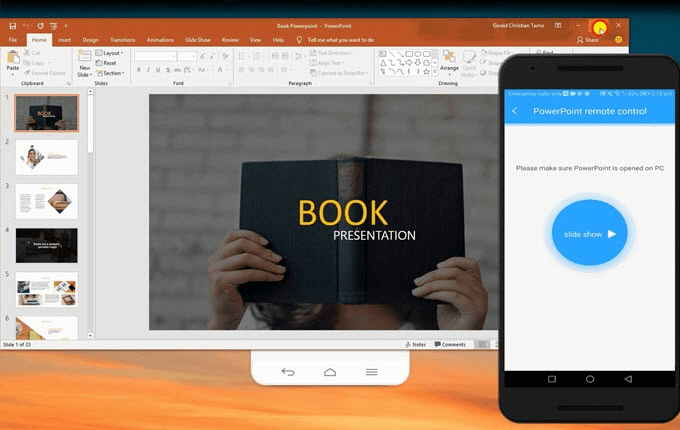
Using Android for this purpose will also reduce the number of gadgets you have to carry to the presentation. All you need is an Android phone and a monitor and you are set for the presentation.
In this article:
Part 1: How to Control PowerPoint from Android to PC
- 1. Control PowerPoint via iMyFone MirrorTo [Hot]
- 2. Control PowerPoint via Office Remote
Part 2: Most Recommended PowerPoint Apps for Android
- 1. AndrOpen Office
- 2. ASUS Remote Link
- 4. Google Home
- 5. Google Slides
- 6. Microsoft PowerPoint
The following are some tools you can use to control PowerPoint from Android to PC without downloading.
1 Control PowerPoint via iMyFone MirrorTo
iMyFone MirrorTo is a mirroring app from smartphone to PC. It enables you to see what is on the phone on a bigger display on a PC, besides mirroring, you can also control the screens from either end, i.e. control the Android phone from the PC from Android Phone. So you can also control your Powerpoint from your Android phone without transfering.

Main Features about MirrorTo
- You can run Android apps on Mac freely.
- You can mirror your Android phone to PC without root to view the PowerPoint on a larger screen.
- It can present phone screen in real-time on the platforms like Twitch, Youtube, Zoom, Facebook, etc.
- You can also mirror tablet screen to PC to make your laptop as the second mobitor.
Try It Free
MirrorTo Lite - A More Budget-friendly Option
- More lightweight to meet your screen mirror & control needs.
- Every day Free Using for screen mirror & control.
- Biggest Discount for a limited time. Less than $2.49 - $6.99 per month.
Operation Step to Mirror PowerPoint
Step 1. Download and install iMyFone MirrorTo on the PC. Launch the program once you are through installing it.
Step 2. Use a USB cable to connect your Android device, like Samsung, Xiaomi. Make sure that your device and computer is well-connected. Connect both of your devices using a data cable. Then select "Transfer files" .

Step 3. Enable USB debugging as shown in the picture. Go to Settings > About Phone > Software Information . Then tap on Build Number 7 times.
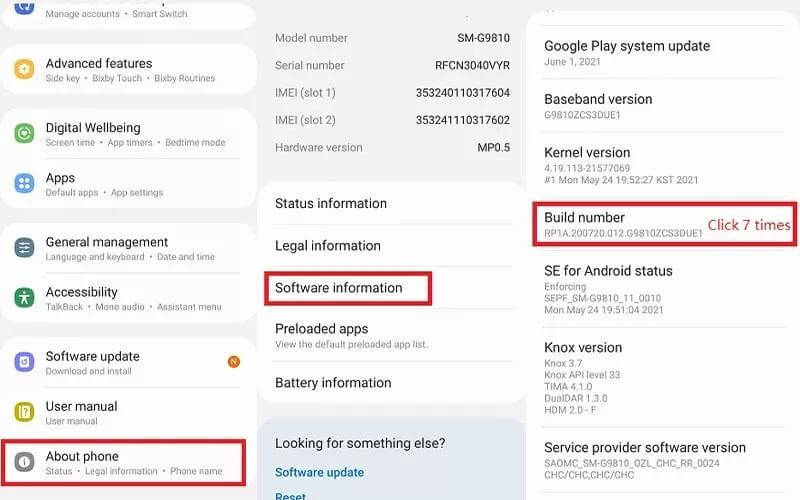
Step 4. You will get Developer Options after clicking on Build Number. Go to Developer Options . Slide right on the USB debugging option. A pop-up window will ask for access for USB debugging. Click on OK .
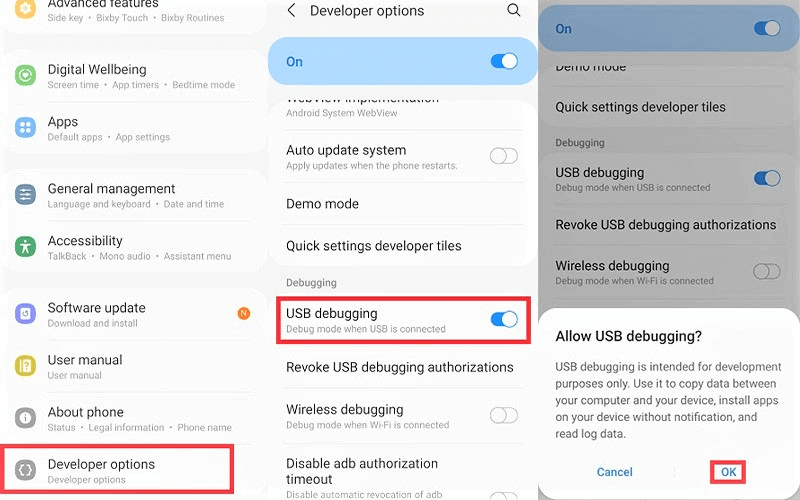
Step 5. Click on Turn On when the app asks for permission. Your phone screen will start mirroring on PC. You can control it from there using your keyboard.
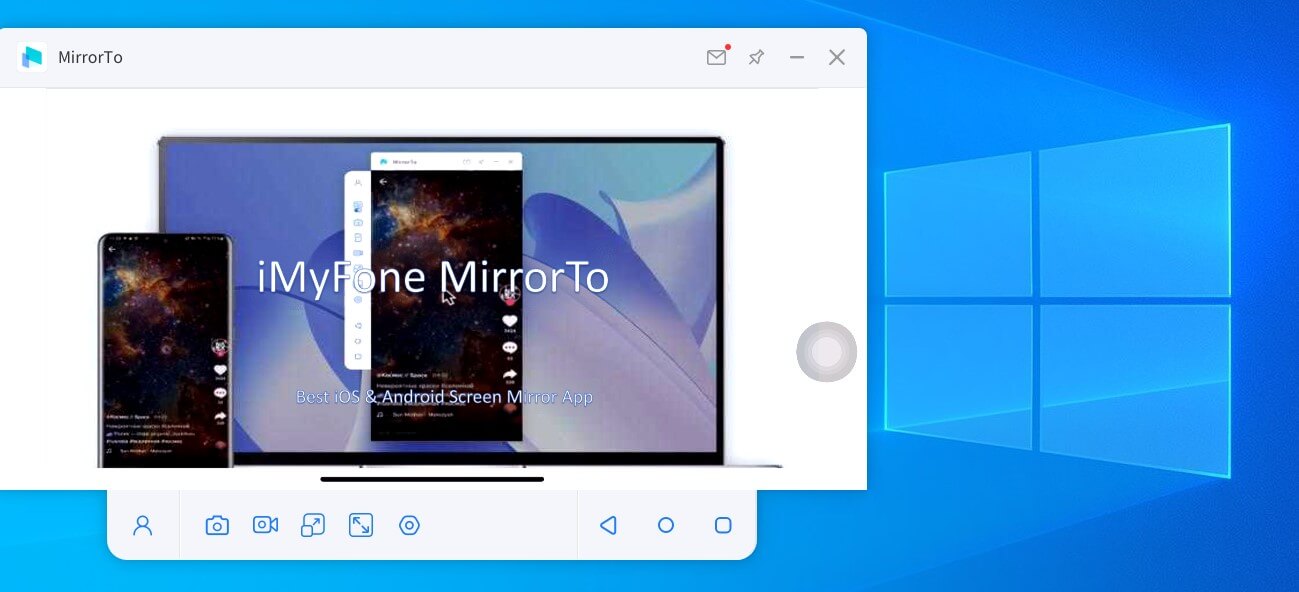
Try It Free Buy Now
2 Control PowerPoint via Office Remote
Office Remote turns the Android phone into a smart remote and it is made for PowerPoint, MS Word and Excel. You can use it to control the presentation and also as a laser pointer. You can also play videos embedded in the presentation and pause them as you desire. This app also allows you to pause and end the presentation, you can easily go back to slides you have seen previously to emphasize a point. It is also possible to end the presentation from your Android phone using Office Remote.
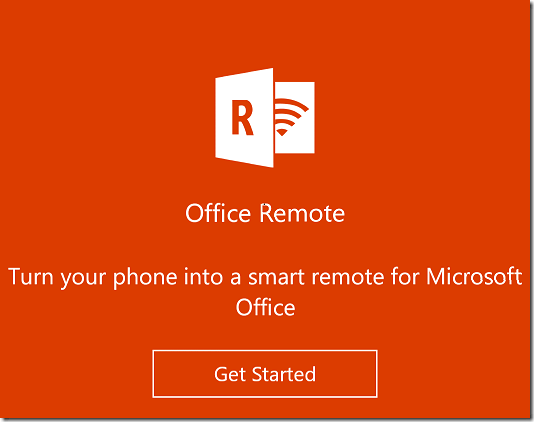
Steps to Follow
Step 1. Download Office 2013 on a Bluetooth enabled PC; ensure you install the Office Remote plug in.
Step 2. Install Office Remote on your Android device.
Step 3. Pair the PC with your phone using Bluetooth.
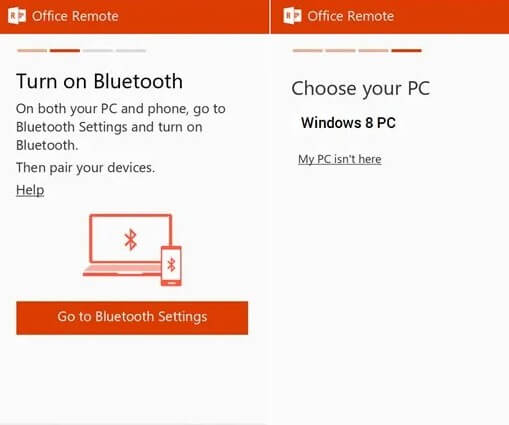
Step 4. Open the PowerPoint Presentation you want to control with Android and click the “Office Remote” tab and turn it on.
Step 5. Open Office Remote on your Android phone.
Step 6. Run the PowerPoint on PC and control it from the Android device.
1 AndrOpen Office
AndrOpen Office works best with Linux devices and it has powerful features for PowerPoint. You can create presentations on your mobile device using Impress which is one of the features of the app.
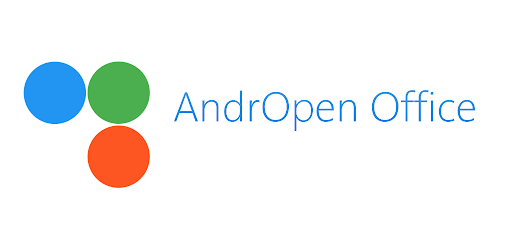
The presentations it creates are quite rich; you can include graphics, text. You are therefore able to present data graphically in a manner easy to understand as befits a professional presentation.
Besides presentations, this app supports other file formats, they include Calc, Writer. AndrOpen office can also read PowerPoint files. Thus when you make PowerPoint presentations on your PC, you can interact with them on your phone through this App.
2 ASUS Remote Link

ASUS Remote Link allows you to control your presentation through your mobile device or through a compatible smartwatch. The connection makes your phone a touch pad from which you can have a multifunction gesture support. These functions enable you to run your presentation as long as the two devices are in the same Wi-Fi connection.
Clicker works with all the common Operating Systems in the market today. It works with Mac, iOS, Android, Windows and Linux. The app works like your typical mobile PowerPoint clicker; it moves slides and it has a pointer to help you emphasize the points you need to emphasize.
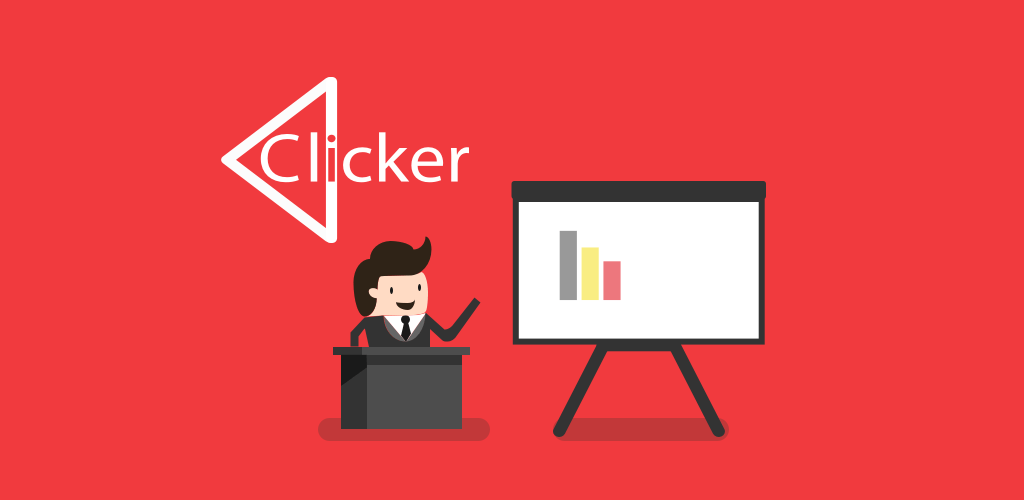
The app doesn’t create presentations so you will have to create them on the PC and only use it to present. It supports the Samsung S- Pen and it has a trackpad function.
4 Google Home
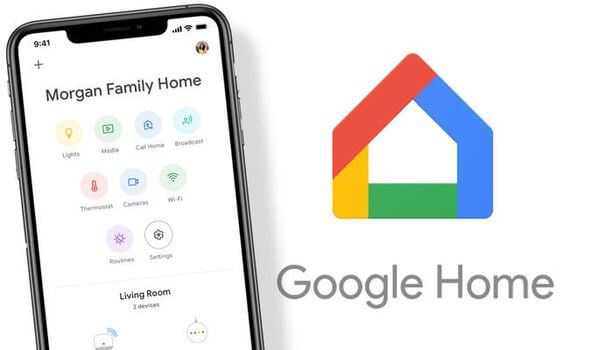
You use Google Home alongside Chromecast. You can use it to mirror the screen of your PC on your mobile device. By mirroring your PC on the mobile device, you will be able to see the PowerPoint presentation you have on the PC through your phone. The Chromecast is a small equipment that you use with the mobile device for these presentations. It, however, shouldn’t be a problem because it is small and lightweight.
5 Google Slides
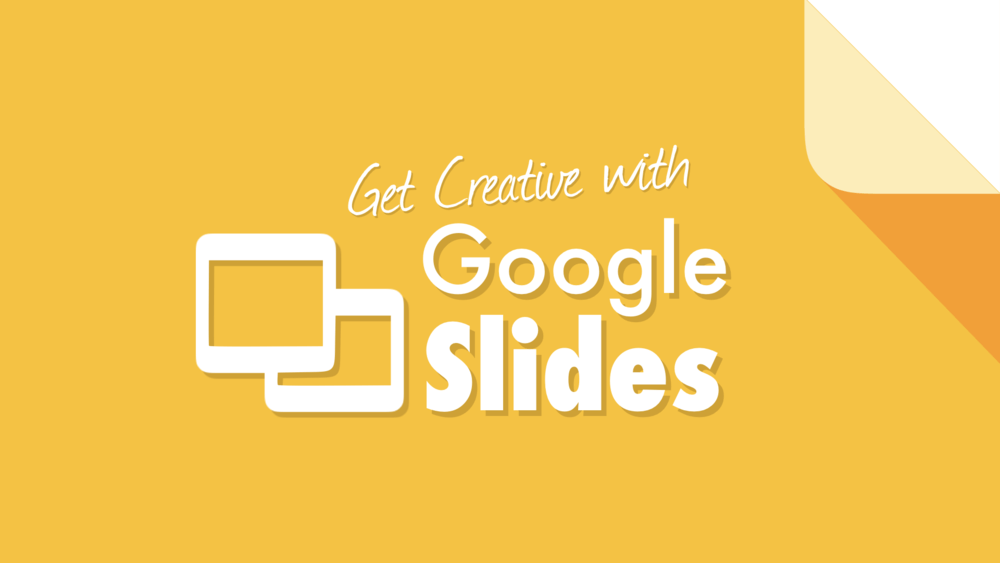
Google Drive Office Suite has many applications and Google Slides is one of them. It is one of the best programs for presentations in the market today. The beauty with it is that you can log in and access your presentation whether on a mobile device or a PC. You can them mirror your mobile device on a screen and make the presentation from your mobile device. Its live collaboration tools make it highly suitable for presentations in situations that require such collaborations.
6 Microsoft PowerPoint
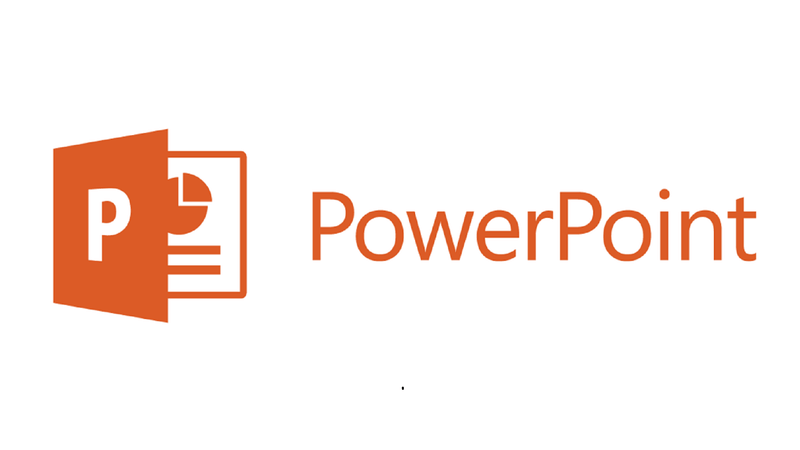
The inclusion of mobile technology in presentations is a natural progression of technology. The many apps in the market show that there is demand for these services but not all of the apps are up to scratch.
Compared to other apps of this nature iMyFone MirrorTo stands out. Its image quality when mirroring between the mobile device and the screen is remarkable. MirrorTo is a great way to mirror because it is easy to use, it offers you a great feature where you can take screenshots of the presentation and send it via messaging apps such as Viber which you can also mirror using the app.
You Might Also Like
- AirPlay to Samsung TV: Easy Guide for Seamless Streaming
- How to Fix YouTube Not Working on Smart TV
- Troubleshoot Netflix Not Working on Samsung TV: Quick Fixes
- Top 8 Screen Mirroring Apps for Android in 2024
- How to Cast Android to PC/Mac in 2024
- [Solved] How to Fix Share Screen Facetime Not Working
- How to Use iMessages on Windows
- [2024] How to Fix Netflix Not Working on Roku
- How to Cast Laptop to TV
- How to Airplay on Roku
- Best 10 Screen Mirror Software in 2024
- [2024] How to Share iPad Screen to Mac
Product-related questions? Contact Our Support Team to Get Quick Solution >

Contribute to the Microsoft 365 and Office forum! Click HERE to learn more 💡
March 14, 2024
Contribute to the Microsoft 365 and Office forum!
Click HERE to learn more 💡
Top Contributors in PowerPoint: Steve Rindsberg - Jim_ Gordon - John Korchok ✅
March 11, 2024
Top Contributors in PowerPoint:
Steve Rindsberg - Jim_ Gordon - John Korchok ✅
- Search the community and support articles
- Microsoft 365 and Office
- Search Community member
Ask a new question
Microsoft Power Point Android Remote
Hi, I would like to use my android phone as my ppt pointer that also enable to write on it during presentation. But I can find any. Is there anyone can advice what apps I can use? Thanks,
Report abuse
Replies (7) .
2 people found this reply helpful
Was this reply helpful? Yes No
Sorry this didn't help.
Great! Thanks for your feedback.
How satisfied are you with this reply?
Thanks for your feedback, it helps us improve the site.
Thanks for your feedback.
1 person found this reply helpful
- Volunteer Moderator
2 problems with your advice:
- Office remote is for Office 2013. Here are the Requirements from the page you linked to:
Requirements
To use Office Remote, you’ll need a Bluetooth enabled PC that’s paired with your phone. You’ll also need:
Office 2013 with the Office Remote add-in installed
- Office Remote is no longer available on the Google app store.
9 people found this reply helpful
You would only be able to write on the slideshow screen if you're actually showing the presentation from your Android phone. That means installing PowerPoint for Android and testing whether that version allows screen note taking while presenting. You cannot do it if you use the phone as a remote controller.
Check the Google Play store for these apps. I haven't used any of these, but it sounds like they might do what you want for remote control:
ShowDirector Remote Control
WiFi Presentation Remote
Remote Presentation
Presentation Remote Slide Remote
BL PowerPoint Remote - Free
3 people found this reply helpful
Thanks Ofiperez.
I knew it, but I need something that allows me to write/draw on my android pointer during presentation.
Thank you, John.
But I don''t just need it as a pointer to change slide. I need an apps that allows me to write/draw on my slide during presentation.
I used to use presenter link, but currently not available at the play store. Its Asus' products. With presentation link, I can use my android as remote pointer & it allowed me to write/draw on my slideshow during presentation.
I hv android powerpoint on my phone, but have not try it yet. Need to find out, whether I can link with my computer with it.
Anyway, thanks
Question Info
- Norsk Bokmål
- Ελληνικά
- Русский
- עברית
- العربية
- ไทย
- 한국어
- 中文(简体)
- 中文(繁體)
- 日本語
- Tiếng Việt
- Documentation
Android Security Bulletin—March 2024
The Android Security Bulletin contains details of security vulnerabilities affecting Android devices. Security patch levels of 2024-03-05 or later address all of these issues. To learn how to check a device's security patch level, see Check and update your Android version .
Android partners are notified of all issues at least a month before publication. Source code patches for these issues have been released to the Android Open Source Project (AOSP) repository and linked from this bulletin. This bulletin also includes links to patches outside of AOSP.
The most severe of these issues is a critical security vulnerability in the System component that could lead to remote code execution with no additional execution privileges needed. The severity assessment is based on the effect that exploiting the vulnerability would possibly have on an affected device, assuming the platform and service mitigations are turned off for development purposes or if successfully bypassed.
Refer to the Android and Google Play Protect mitigations section for details on the Android security platform protections and Google Play Protect, which improve the security of the Android platform.
Android and Google service mitigations
This is a summary of the mitigations provided by the Android security platform and service protections such as Google Play Protect . These capabilities reduce the likelihood that security vulnerabilities could be successfully exploited on Android.
- Exploitation for many issues on Android is made more difficult by enhancements in newer versions of the Android platform. We encourage all users to update to the latest version of Android where possible.
- The Android security team actively monitors for abuse through Google Play Protect and warns users about Potentially Harmful Applications . Google Play Protect is enabled by default on devices with Google Mobile Services , and is especially important for users who install apps from outside of Google Play.
2024-03-01 security patch level vulnerability details
In the sections below, we provide details for each of the security vulnerabilities that apply to the 2024-03-01 patch level. Vulnerabilities are grouped under the component they affect. Issues are described in the tables below and include CVE ID, associated references, type of vulnerability , severity , and updated AOSP versions (where applicable). When available, we link the public change that addressed the issue to the bug ID, like the AOSP change list. When multiple changes relate to a single bug, additional references are linked to numbers following the bug ID. Devices with Android 10 and later may receive security updates as well as Google Play system updates .
The most severe vulnerability in this section could lead to local escalation of privilege with no additional execution privileges needed.
The most severe vulnerability in this section could lead to remote code execution with no additional execution privileges needed.
Google Play system updates
There are no security issues addressed in Google Play system updates (Project Mainline) this month.
2024-03-05 security patch level vulnerability details
In the sections below, we provide details for each of the security vulnerabilities that apply to the 2024-03-05 patch level. Vulnerabilities are grouped under the component they affect. Issues are described in the tables below and include CVE ID, associated references, type of vulnerability , severity , and updated AOSP versions (where applicable). When available, we link the public change that addressed the issue to the bug ID, like the AOSP change list. When multiple changes relate to a single bug, additional references are linked to numbers following the bug ID.
These vulnerabilities affect AMLogic components and further details are available directly from AMLogic. The severity assessment of these issues is provided directly by AMLogic.
Arm components
These vulnerabilities affect Arm components and further details are available directly from Arm. The severity assessment of these issues is provided directly by Arm.
MediaTek components
These vulnerabilities affect MediaTek components and further details are available directly from MediaTek. The severity assessment of these issues is provided directly by MediaTek.
Qualcomm components
These vulnerabilities affect Qualcomm components and are described in further detail in the appropriate Qualcomm security bulletin or security alert. The severity assessment of these issues is provided directly by Qualcomm.
Qualcomm closed-source components
These vulnerabilities affect Qualcomm closed-source components and are described in further detail in the appropriate Qualcomm security bulletin or security alert. The severity assessment of these issues is provided directly by Qualcomm.
Common questions and answers
This section answers common questions that may occur after reading this bulletin.
1. How do I determine if my device is updated to address these issues?
To learn how to check a device's security patch level, see Check and update your Android version .
- Security patch levels of 2024-03-01 or later address all issues associated with the 2024-03-01 security patch level.
- Security patch levels of 2024-03-05 or later address all issues associated with the 2024-03-05 security patch level and all previous patch levels.
Device manufacturers that include these updates should set the patch string level to:
- [ro.build.version.security_patch]:[2024-03-01]
- [ro.build.version.security_patch]:[2024-03-05]
For some devices on Android 10 or later, the Google Play system update will have a date string that matches the 2024-03-01 security patch level. Please see this article for more details on how to install security updates.
2. Why does this bulletin have two security patch levels?
This bulletin has two security patch levels so that Android partners have the flexibility to fix a subset of vulnerabilities that are similar across all Android devices more quickly. Android partners are encouraged to fix all issues in this bulletin and use the latest security patch level.
- Devices that use the 2024-03-01 security patch level must include all issues associated with that security patch level, as well as fixes for all issues reported in previous security bulletins.
- Devices that use the security patch level of 2024-03-05 or newer must include all applicable patches in this (and previous) security bulletins.
Partners are encouraged to bundle the fixes for all issues they are addressing in a single update.
3. What do the entries in the Type column mean?
Entries in the Type column of the vulnerability details table reference the classification of the security vulnerability.
4. What do the entries in the References column mean?
Entries under the References column of the vulnerability details table may contain a prefix identifying the organization to which the reference value belongs.
5. What does an * next to the Android bug ID in the References column mean?
Issues that are not publicly available have an * next to the corresponding reference ID. The update for that issue is generally contained in the latest binary drivers for Pixel devices available from the Google Developer site .
6. Why are security vulnerabilities split between this bulletin and device / partner security bulletins, such as the Pixel bulletin?
Security vulnerabilities that are documented in this security bulletin are required to declare the latest security patch level on Android devices. Additional security vulnerabilities that are documented in the device / partner security bulletins are not required for declaring a security patch level. Android device and chipset manufacturers may also publish security vulnerability details specific to their products, such as Google , Huawei , LGE , Motorola , Nokia , or Samsung .
Content and code samples on this page are subject to the licenses described in the Content License . Java and OpenJDK are trademarks or registered trademarks of Oracle and/or its affiliates.
Last updated 2024-03-18 UTC.
- Share full article
Advertisement
Supported by
F.A.A. Audit of Boeing’s 737 Max Production Found Dozens of Issues
The company failed 33 of 89 audits during an examination conducted by the Federal Aviation Administration after a panel blew off an Alaska Airlines jet in January.

By Mark Walker
Reporting from Washington
A six-week audit by the Federal Aviation Administration of Boeing’s production of the 737 Max jet found dozens of problems throughout the manufacturing process at the plane maker and one of its key suppliers, according to a slide presentation reviewed by The New York Times.
The air-safety regulator initiated the examination after a door panel blew off a 737 Max 9 during an Alaska Airlines flight in early January. Last week, the agency announced that the audit had found “multiple instances” in which Boeing and the supplier, Spirit AeroSystems, failed to comply with quality-control requirements, though it did not provide specifics about the findings.
The presentation reviewed by The Times, though highly technical, offers a more detailed picture of what the audit turned up. Since the Alaska Airlines episode, Boeing has come under intense scrutiny over its quality-control practices, and the findings add to the body of evidence about manufacturing lapses at the company.
For the portion of the examination focused on Boeing, the F.A.A. conducted 89 product audits, a type of review that looks at aspects of the production process. The plane maker passed 56 of the audits and failed 33 of them, with a total of 97 instances of alleged noncompliance, according to the presentation.
The F.A.A. also conducted 13 product audits for the part of the inquiry that focused on Spirit AeroSystems, which makes the fuselage, or body, of the 737 Max. Six of those audits resulted in passing grades, and seven resulted in failing ones, the presentation said.
At one point during the examination, the air-safety agency observed mechanics at Spirit using a hotel key card to check a door seal, according to a document that describes some of the findings. That action was “not identified/documented/called-out in the production order,” the document said.
In another instance, the F.A.A. saw Spirit mechanics apply liquid Dawn soap to a door seal “as lubricant in the fit-up process,” according to the document. The door seal was then cleaned with a wet cheesecloth, the document said, noting that instructions were “vague and unclear on what specifications/actions are to be followed or recorded by the mechanic.”
Asked about the appropriateness of using a hotel key card or Dawn soap in those situations, a spokesman for Spirit, Joe Buccino, said the company was “reviewing all identified nonconformities for corrective action.”
Jessica Kowal, a spokeswoman for Boeing, said the plane maker was continuing “to implement immediate changes and develop a comprehensive action plan to strengthen safety and quality, and build the confidence of our customers and their passengers.”
In late February, the F.A.A. gave the company 90 days to develop a plan for quality-control improvements. In response, its chief executive, Dave Calhoun, said that “we have a clear picture of what needs to be done,” citing in part the audit findings.
Boeing said this month that it was in talks to acquire Spirit , which it spun out in 2005. Mr. Buccino said on Monday that Spirit had received preliminary audit findings from the F.A.A. and planned to work with Boeing to address what the regulator had raised. He said Spirit’s goal was to reduce to zero the number of defects and errors in its processes.
“Meanwhile, we continue multiple efforts undertaken to improve our safety and quality programs,” Mr. Buccino said. “These improvements focus on human factors and other steps to minimize nonconformities.”
The F.A.A. said it could not release specifics about the audit because of its active investigation into Boeing in response to the Alaska Airlines episode. In addition to that inquiry, the National Transportation Safety Board is investigating what caused the door panel to blow off the plane, and the Justice Department has begun a criminal investigation .
During the F.A.A.’s examination, the agency deployed as many as 20 auditors at Boeing and roughly half a dozen at Spirit, according to the slide presentation. Boeing assembles the 737 Max at its plant in Renton, Wash., while Spirit builds the plane’s fuselage at its factory in Wichita, Kan.
The audit at Boeing was wide ranging, covering many parts of the 737 Max, including its wings and an assortment of other systems.
Many of the problems found by auditors fell in the category of not following an “approved manufacturing process, procedure or instruction,” according to the presentation. Some other issues dealt with quality-control documentation.
“It wasn’t just paperwork issues, and sometimes it’s the order that work is done,” Mike Whitaker, the F.A.A. administrator, said at a news conference on Monday. “Sometimes it’s tool management — it sounds kind of pedestrian, but it’s really important in a factory that you have a way of tracking tools effectively so that you have the right tool and you know you didn’t leave it behind. So it’s really plant floor hygiene, if you will, and a variety of issues of that nature.”
One audit dealt with the component that blew off the Alaska Airlines jet, known as a door plug . Boeing failed that check, according to the presentation. Some of the issues flagged by that audit related to inspection and quality-control documentation, though the exact findings were not detailed in the presentation.
The F.A.A.’s examination also explored how well Boeing’s employees understood the company’s quality-control processes. The agency interviewed six company engineers and scored their responses, and the overall average score came out to only 58 percent.
One audit at Spirit that focused on the door plug component found five problems. One of those problems, the presentation said, was that Boeing “failed to provide evidence of approval of minor design change under a method acceptable to the F.A.A.” It was not clear from the presentation what the design change was.
Another audit dealt with the installation of the door plug, and it was among those that Spirit failed. The audit raised concerns about the Spirit technicians who carried out the work and found that the company “failed to determine the knowledge necessary for the operation of its processes.”
Other audits that Spirit failed included one that involved a cargo door and another that dealt with the installation of cockpit windows.
Mark Walker is an investigative reporter focused on transportation. He is based in Washington. More about Mark Walker
Boeing: A Company in Turmoil
Boeing is weathering a particularly difficult period: two fatal crashes, a loose panel that blew out during a flight, quality concerns and production slowdowns..
United’s Planes : An engine fire sparked by plastic packaging wrap, a tire lost shortly after takeoff and a plane veering off the runway: These are among several incidents that have occurred over two weeks on Boeing flights operated by United Airlines.
Alaska Airlines Flight 1282: After a section of a plane headed for Ontario, Calif., blew out 10 minutes after it took off , there was increased scrutiny on the plane’s manufacturer: Boeing . The Justice Department has since launched a criminal investigation .
Quality Control Issues: An audit that was initiated by the Federal Aviation Administration after the Alaska Airlines incident found dozens of problems throughout Boeing’s manufacturing process and one of its key suppliers.
Whistleblower’s Death: John Barnett, a former quality manager for the company, was found dead in Charleston in March with what appeared to be a self-inflicted gunshot wound. He was set to testify in a lawsuit in which he accused Boeing of retaliation for his complaints about quality and safety.
At Fault: A report released in February by the Federal Aviation Administration said that Boeing’s safety culture remains flawed , despite improvements made after two fatal crashes in 2018 and 2019.
Solving an Enduring Crisis: The Federal Aviation Administration has asked Boeing to produce an action plan to address quality control issues. We asked experts how Boeing should try and fix its longstanding problems .
This new Meta Quest 3 Lite leak looks wild
Could this be the final design of the Meta Quest 3s?

What you need to know
- A leaked internal Meta presentation suggests that the Meta Quest 3 Lite will be called the Meta Quest 3s.
- The budget headset features a unique front-facing camera array and a design similar to the Oculus Go.
- It's rumored the headset will launch this year for $299 and use older Quest 2 lenses but the more powerful Quest 3 chipset.
We got our first look at a potential Meta Quest 3 Lite in a now-deleted Reddit thread ( reposted on X ), revealing that Meta may call its new budget-priced VR headset the Meta Quest 3s.
The naming convention is a bit strange, as many products have used "s" after a number to denote a supercharged version of an existing product. This headset, however, is rumored to cost just $299 when it launches later this year, helping to fully replace the Meta Quest 2 as the budget VR headset to buy.
The leak shows a headset design that's thicker than the Meta Quest 3 — something we expected given that Meta is likely still using older Fresnel lenses from the Quest 2 to save money — and the flatter design feels like it's borrowed from the classic Oculus Go headset from several years back.
Android Central has contacted Meta about the potential Quest 3s, but they did not get back to us in time for publication. We will update the article once we have more information.
Notably, the underside of the headset appears to feature just a power button and a volume rocker. No lens spacing adjustment slider or wheel can be seen, further suggesting that Meta could be using older lenses for this design.
Some have questioned the authenticity of this leak, citing that the original post was suspiciously deleted from Reddit and that the leaker "forgot" to remove their own face from the leaked presentation slides. The VR community has been duped recently with a fake Valve Prism announcement, posted on a website that looked authentic but turned out to be an elaborate hoax of the standalone headset Valve has been rumored to be working on.
Regardless of whether this design is authentic, we're very confident that Meta is launching a budget-minded Quest 3 headset this year. The original China-only launch was allegedly scrapped after plans to partner with Tencent fell through, leaving Meta to launch the headset elsewhere throughout the world to replace the aging Quest 2 in the price bracket.
Be an expert in 5 minutes
Get the latest news from Android Central, your trusted companion in the world of Android
Meta is said to be using the same powerful Qualcomm Snapdragon XR2 Gen 2 headset in the Meta Quest 3s as it uses in the more expensive Meta Quest 3. It's also said the headset will continue to use color mixed reality instead of the fuzzy black and white video from the Quest 2's cameras.
The Meta Quest 3 is the VR headset to get, with a powerful Snapdragon XR2 Gen 2 processor, crystal clear pancake lenses, gorgeous mixed reality gameplay, and thousands of VR games waiting to be experienced.

These AMVR Quest 3 controller grips prove simple is best
This VR dev veteran has thoughts on the four 'killer apps' that the Quest 3 and Vision Pro need
Amazon slashes the Google Pixel 7a down to a Black Friday price for the limited-time Spring Sale!
- SyCoREAPER New hardware with old lenses doesn't sound appealing. I currently have the Quest 2 and that would not entice me to upgrade. Reply
- View All 1 Comment
Most Popular
By Zachary Visconti March 21, 2024
By Jay Bonggolto March 21, 2024
By Patrick Farmer March 21, 2024
By Nicholas Sutrich March 21, 2024
By Steven Shaw March 21, 2024
By Johnny Flores March 21, 2024
By Vishnu Sarangapurkar March 21, 2024
By Brady Snyder March 21, 2024
By Michael L Hicks March 21, 2024
- 2 Best running watches 2024
- 3 Google had its LLM murder itself in Werewolf to test its AI smarts
- 4 These are the first things I do with every Chromebook
- 5 OnePlus Ace 3V debuts with the latest Snapdragon 7 series chip and a bigger battery

IMAGES
VIDEO
COMMENTS
Presenter. Presenter is a presentation remote app for Android which can be used with any Bluetooth-enabled desktop computer running Windows, Linux or Mac. The app can help you control PowerPoint, PDF and OpenOffice presentations using an Android smartphone. Advertisement. 3. ShowDirector. Update 2021: This app does not seem to exist anymore.
Price: Free / $7.99. AndrOpen Office is likely the best bet for Linux users. It has full support for OpenOffice file formats and includes Writer, Calc, and Impress. Impress is the presentation ...
- point on important stuff with mouse (remote trackpad) - remote volume control (presentations with audio and video) - slides preview - speaker notes - use S Pen to control presentations (requires S Pen 2018 or newer, with bluetooth support) - and additions actions supported by the presentation software you use QUESTIONS
Presentation remote can control the PC for presentation through Wi-Fi. ... tablet_android Tablet. watch Watch. laptop Chromebook. tv TV. directions_car_filled Car. 3.0. 212 reviews. 5. 4. 3. 2. 1. A Google user. more_vert. Flag inappropriate; Show review history; December 9, 2018. The next slide button is just next to the end button. Imagine if ...
4. Clicker - Presentation Remote Control. Clicker is an application for Android phones that connects to your laptop using Wi-Fi. Of course, to do this, you must install the relevant software for Windows, Linux, and Mac operating systems on your laptop. This application supports PowerPoint, Keynote, LibreOffice, and Google Slides.
Check out our Training page! Earlier this month in a somewhat "under the radar" move, Microsoft released its Office Remote for Android mobile application that allows users to start PowerPoint presentations, advance slides, see speaker notes and control an on-screen laser pointer with a touch of a finger—all directly through the free ...
Using Remote for Slides. To begin controlling your presentations from your phone: Open your presentation in Google Slides. On the top right, click the "Present with Remote" button. Wait until the presentation is fully loaded. Click on the "Show ID & Start Remote" button to view the 6-digit code.
On your Android, install Office Remote for Android. Once done pairing devices, open the PowerPoint you wish to present and go to the "Office Remote" tab. From there, select "Office Remote" and then "Turn On". Now run PowerPoint on your desktop and then open Office Remote on your Android phone. Then, you can now start presenting.
https://www.apowersoft.com/control-powerpoint-from-android.htmlThis video demos shows how to control your presentation from the comfort of your phone? If so,...
Microsoft quietly launched a new Android app that lets you control Powerpoint presentations on your PC over Bluetooth. With the free powerpoint remote app, dubbed Office Remote, you can control ...
5) Smart Office 2. Smart Office 2 for Android is one of many Office apps which came way before Microsoft woke up from its slumber. This app is not just a mere PowerPoint alternative for Android but an entire Office suite. Smart Office 2 is a free app, which supports creating, editing, viewing, printing and sharing Word, Excel and PowerPoint ...
Step 3: From the mobile version of AIO Remote, go to the Connectivity option, click the '+' sign and add your IP and port. Also choose whether you would like to connect via WiFi or Bluetooth from the given drop down menu. Step 4: From the connectivity option, click your computer name to connect your device. A green bar will appear once your device is connected.
Select Present remotely . Tap Invite Participants. Select the application to send the invitation. When you're ready, tap Start presentation to begin. After you start the remote presentation, members of your remote presentation audience will automatically follow along and see what you see. If an audience member arrives before the presentation ...
If you are going to make a presentation, be sure to watch our video first. After watching it, you will know how to perform the presentation remote control fr...
Open your Google Slides in editor mode. 2. On the top right corner, click on the "Present w/ Remote" button. 3. Click on the "Start Remote" button to view the 6-digits unique code. 4. Open Remote for Slides Lite Android App and enter the 6-digits unique code. 5.
Office Remote for Android. MyPoint PowerPoint Remote. Slideshow Remote® Lite for PowerPoint. PPT Remote Pro. i-Clickr Remote for PowerPoint. 1. Microsoft PowerPoint. with in-app purchases. Microsoft Powerpoint is a powerful app to create, view and edit great presentations on your computer or directly from your device.
Microsoft PowerPoint is most people's go-to presentation platform, and for good reason. The mobile app mirrors the look and functionality of its desktop and web counterparts, so you won't have a ...
Canon PR10-G Wireless Presentation Remote. Whether you're looking for the latest photo gear, a high-quality printer, or powerful business technology, Canon is an excellent choice. They've been manufacturing presentation remotes for quite some time now, but the PR10-G is the latest in modern presentation technology.
Follow our Instagram:instagram.com/inf.thirteen/Tutorial on how to use smartphone (Android) as a pointer for presentation.Download Office Remote (Android):ht...
4) Then go to the PowerPoint presentation you want to control from android. 5) Click on "Office Remote" and turn it on. 6) Go to your desktop and open the presentation. 7) Run Office Remote from your Android phone. 8) Now, you can present a presentation by controlling it from the phone. Part 2.
Android 5.0 or later Internet connection for software download ... Deliver impactful presentations with the R500s Laser Presentation Remote. Move freely and navigate slides from up to 65 feet (20 meters) away - and point out precise areas of focus with the red laser pointer. The R500s is optimized to work with Windows, macOS and leading ...
Download Office 2013 on a Bluetooth enabled PC; ensure you install the Office Remote plug in. Step 2. Install Office Remote on your Android device. Step 3. Pair the PC with your phone using Bluetooth. Step 4. Open the PowerPoint Presentation you want to control with Android and click the "Office Remote" tab and turn it on. Step 5.
this you can do with the office remote application in power point. Go to the first or last slide of a presentation. See thumbnails of the slides and advance through the slides. Reference the speaker's notes. See the presentation timer and the slide number. Use a laser pointer to draw attention to the fundamental parts of the presentation.
The Logitech Spotlight is the most stylish, functional presentation remote we've seen, as well as the most expensive. ... Android Apps. The Best Android Apps for 2024; 10 Digital Comic Books You ...
Remote Meeting of the Preliminary Screening Committee . To Be Held On Thursday, March 14, 2024 at 1:00 P.M. AGENDA . Public Session . Vote to Enter into Executive Session . Executive Session . Second Presentation CEO Search . For remote access to the meeting, email [email protected]. Posted 03-12-24 at 11:00 AM. Author: Buckley, Ann
Remote Meeting of the Preliminary Screening Committee To Be Held On February 2, 2024 at 10:00 A.M. AGENDA Public Session Vote to Enter into Executive Session Executive Session First Presentation CEO Search For remote access to the meeting, email [email protected]. Posted 1-31-24 at 9:00 AM. Author: Buckley, Ann
The Android Security Bulletin contains details of security vulnerabilities affecting Android devices. Security patch levels of 2024-03-05 or later address all of these issues. To learn how to check a device's security patch level, see Check and update your Android version .
In late February, the F.A.A. gave the company 90 days to develop a plan for quality-control improvements. In response, its chief executive, Dave Calhoun, said that "we have a clear picture of ...
A leaked internal Meta presentation suggests that the Meta Quest 3 Lite will be called the Meta Quest 3s. The budget headset features a unique front-facing camera array and a design similar to the ...