How To Make A Cover Page For An Assignment? An Ultimate Guide
Link Copied
Share on Facebook
Share on Twitter
Share on LinkedIn

Level Up Your Assignment Game!
What if you made a shiny assignment but forgot to make the cover page? Remember that first impression in 'The Devil Wears Prada'? Well, your cover page deserves a standing ovation, not a silent groan from your teacher. But don't worry! Here's an ultimate guide on how to make a cover page for an assignment that will transform your cover page from 'blah' to 'wow' in no time!

What is a Cover Page in an Assignment?
The cover page, your essay's first impression, sets the stage for professionalism. It's where your name, course details, and due date greet your instructor. Though not always obligatory, its polished presentation can earn you favour. Following a good format often leads to higher scores, making it a smart academic move.
Why is a Cover Page Important?
As students, we all know the adage - you never get a second chance to make a first impression. That's where the cover page comes in - it's the gatekeeper to your assignment, and trust us, you don't want to drop the ball here. Mess it up, and your professor might write you off before they even start reading. But nail it? Well, that's like hitting a home run before you've even stepped up to the plate.
If you are thinking about how to make a cover page for an assignment, a well-formatted, error-free cover page is the key to unlocking your instructor's curiosity. Following the institution's template is just the cherry on top, showing you're a team player who respects the rules of the game.
How to Make a Cover Page for an Assignment?
When it comes to assignments, the cover page is our chance to grab the professor's attention right off the bat. Why settle for a drab intro when you can learn all about how to design the front page of an assignment? Let's dive into the essential elements of the cover page.
1. Running Header
A running header goes on top of cover pages, separate from the main text. It's often used for APA style. Keep it short, 50 characters max, all uppercase.
Next is the title, explaining your work's content. Write it in the title case, capitalising most words. Avoid abbreviations and aim for 15-20 words. Centre the fully written title on the cover page.
3. Institution/ University Name
Your university or institution name belongs on the cover page, too. Different from the title, it shows readers where you're from and did the research. For reports or presentations, include your workplace or school.
4. Student’s Name and ID
Clearly state the author(s) name(s) and id(s) on the cover page. Include affiliations for multiple authors. For group projects, list all students' names and universities before the title. This ensures proper author credit.
Including the date on your cover page tells readers when you finished the work. Use the exact publication date. This also helps for future reference if someone needs to find work within a certain timeframe.
6. Instructor’s Information
Providing your instructor's details, such as name, designation, and department, shows you completed the work for their specific class. It ensures the assignment reaches the right person and department, avoiding any confusion.
Make your assignment's cover page in peace with amber's comfortable housing!
Book through amber today!
How to Make A Front Page of an Assignment: APA Format
The APA (American Psychological Association) format heavily emphasises the cover page details. To know how to make a cover page for an assignment in an APA format, follow these specific guidelines.
1. Page Number Placement: Start by placing the page number in the upper-right corner, always as 1, aligning it with the one-inch margin. This will be part of your running head, a feature in APA format, but for student papers, it's just the page number.
2. Title Placement: Move down three or four lines (double-spaced) from the top and centre of your paper's title. Make it bold and use proper capitalization rules for titles.
3. Author's Name: After the title, leave an empty line, then write your name. Keep it simple without any special formatting. If there are multiple authors, separate their names with commas and use "and" before the last author's name.
4. Department and School: Below your name, write your department or division, followed by your school's name, separated by a comma.
5. Course Information: Directly below your school's name, include the course name along with its numeric code.
6. Instructor's Name: Under the course information, write your instructor's full name, including any titles like 'Dr.'
7. Date: Finally, on the last line, write the date. Spell out the month for clarity.
How to Create a Cover Page for an Assignment: MLA Format
In MLA (Modern Language Association) style, you usually don't need a cover page; instead, you list essential details at the start of the first page. If you are wondering how to make an assignment front page in MLA style, here are the instructions.
1. Student’s Name: Begin with the first student’s name on the top-left corner of the page, double-spaced.
2. Additional Authors: If there are more authors, list each on a separate line following the first student’s name.
3. Instructor’s Name: Below the last author’s name, including the instructor’s title, like “Professor Willow,” on a new line.
4. Course Details: Write the course name along with its numeric code on the next line.
5. Date : Following the course details, write the date in full, avoiding abbreviations for months. You can use either day-month-year or month-day-year format.
6. Title of the Paper : Centre the title four or five lines below the date, maintaining double spacing. Remember to capitalise the title according to standard rules, avoiding bold or italics.

How to Design Cover Page for Assignment: CMS Format
CMS (Chicago Manual of Style), a citation method for acknowledging sources in academic papers, grants ownership rights to authors, preventing plagiarism and aiding readers in locating sources. However, mastering one style isn't sufficient due to varying rules.
1. Margins: Leave one-inch margins on all sides of your cover page to give it a neat look and provide space for your text.
2. Font: Stick to Times or Times New Roman font in 12 pt size for a professional appearance that's easy to read.
3. Spacing: Double-space the text on your cover page to make it clear and readable.
4. Text Alignment: Align your text to the left to create a clean, organised appearance, avoiding fully justified text.
5. Indentation: Start paragraphs, block quotes, and bibliography entries with a 1/2" indent for a structured layout.
6. Page Numbers: Number your pages in the top right corner, excluding the cover page. Include your last name to avoid confusion if pages get mixed up.
7. Two-Sided Printing: Confirm with your teacher if you can print on both sides of the paper for eco-friendly printing.
8. Title: Centre the title of your paper halfway down the page for prominence and clarity.
9. Name: Centre your name under the title to identify yourself as the author.
10. Teacher's Information: Write your teacher's name, course title, and date at the bottom, centred in three lines.
11. Font Consistency: Maintain consistency by using Times or Times New Roman font in 12 pt size for the cover page. Avoid using bold, underline, or decorative fonts.
12. Page Numbering and Count: Exclude the cover page from page numbering and total page count. It's not necessary to add a page number to the cover page.
Tips and Tricks to How to Make a Good Cover Page for an Assignment?
Now that you have understood how to make a cover page for an assignment, it is also necessary to understand the basic tips and tricks before you start writing one. To make a great cover page, follow the steps outlined in the guide.
1. Correct Information
The main tip for knowing how to design a cover page for an assignment is to ensure that the cover page includes accurate details such as your name, assignment title, course name, date, and any other required information to avoid confusion and errors.
2. Formatting
Use consistent formatting throughout the cover page, including font style, size, and spacing, to present a polished and organised appearance that aligns with academic standards.
3. Relevance
If you’re wondering how to write thea front page of an assignment, then include relevant details that provide context. This would help the reader understand the purpose and scope of your work.
4. Clarity and Conciseness
Keep the content of the cover page clear and concise, using simple language and avoiding unnecessary information to communicate your message effectively.
5. Professional Tone
Maintain a professional tone on the cover page by using formal language and addressing the recipient respectfully, reflecting your commitment to the assignment and your academic integrity.
6. Proofreading
Carefully proofread the cover page for any grammatical errors, typos, or inconsistencies to ensure it reflects your attention to detail and presents a polished final product.
A well-crafted cover page can make your assignment shine like a diamond in the rough. Follow these tips for how to write the front page of an assignment, and you'll impress your professor right off the bat. Don't drop the ball on this crucial first impression; knock their socks off with an A+ cover page material!
Frequently Asked Questions
Do cover pages for an assignment have pictures, what is the difference between a cover letter and a cover page for an assignment, how long should a cover letter for an assignment be, is a 2-page cover letter for an assignment too much, what is the difference between the front page and the cover page.
Your ideal student home & a flight ticket awaits
Follow us on :
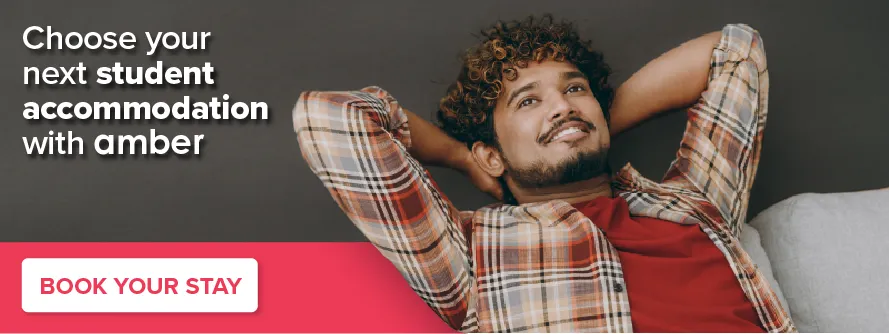
amber © 2023. All rights reserved.
4.8/5 on Trustpilot
Rated as "Excellent" • 4700+ Reviews by Students

How-To Geek
How to create custom cover pages in microsoft word.
A great cover page draws in readers.
Quick Links
How to add a ready-to-use cover page to your word document, how to create a custom cover page in microsoft word.
A great cover page draws in readers. If you use Microsoft Word, you're in luck, because Word has ready to use cover pages. But did you know that Word also lets you create custom cover pages? Here's how to use both.
Word includes some cover page templates you can insert and then customize a bit if you need a quick cover page for your document.
To find them, switch over to the "Insert" tab on Word's Ribbon and then click the "Cover Page" button. (If your window isn't maximized, you might see a "Pages" button instead. Click that to show the "Cover Page" button.)
On the drop-down menu, click the cover page you want to use.
You can now add your document title, subtitle, date, and other information, as well as change the design up a bit if you want.
Creating a cover page from a template is easy enough, but if you don't like any of the built-in designs, you can create your own. You can do this on an existing document, but it's easiest to start with a blank document. We're going to be saving the custom cover page so that you can quickly insert it into an existing document anyway.
You can create your cover page using pretty much any of Word's tools. You can add a background color, picture, or texture . You can also position those elements how you want and even apply Word's text wrapping tools to them. Make it look however you want.
When it comes to content, you have a couple of options. You can just type the text you want, but that wouldn't make it much of a template unless you want the same text on the cover page every time you use it.
Instead, you can use Word's Quick Parts feature to add document properties to the document. To do that, switch over to the "Insert" tab and then click the "Quick Parts" button.
On the drop-down menu, point to the "Document Property" submenu, and you'll see a bunch of different properties you can insert into your document: author, title, company, publish date, and so on. Go ahead and insert whichever properties you want to appear on your title page.
When you're done, you'll have several fields on your page. When you insert your cover page into a document later on, those fields are populated with the actual properties from the document (and you can also edit them on the fly if you want).
They're super plain to start with, but you can treat them like any other text in Word by applying styles and formatting, centering them on the page---whatever. Here, we've centered them on the page, applied the Title style to the title, shifted things down on the page a bit, and inserted a filigree illustration for a little flair. It's not the prettiest cover page around, but it's a good working example.
Now that we've got our cover page the way we want it, it's time to create a cover page template out of it.
First, select everything in the document (that's why we recommend starting this in a blank document) by pressing Ctrl+A. Next, head back to the "Insert" tab and then click that "Cover Page" button again.
This time, choose the "Save Selection to Cover Page Gallery" command from the drop-down menu.
In the window that opens, give your cover page a name and fill out a brief description if you want. Click "OK" when you're done.
Now when you open the "Cover Page" drop-down menu in the future, you'll see your new cover page template in the "General" section. Click to insert it just like you would one of Word's built-in cover pages.
And that's it. Creating custom cover pages for your document is pretty easy once you know where to look. While you're at it, learn a few more quick tips on putting together professional-looking documents in Word .

IMAGES
VIDEO
COMMENTS
1. Margins: Leave one-inch margins on all sides of your cover page to give it a neat look and provide space for your text. 2. Font: Stick to Times or Times New Roman font in 12 pt size for a professional appearance that's easy to read. 3. Spacing: Double-space the text on your cover page to make it clear and readable.
To find them, switch over to the "Insert" tab on Word's Ribbon and then click the "Cover Page" button. (If your window isn't maximized, you might see a "Pages" button instead. Click that to show the "Cover Page" button.) On the drop-down menu, click the cover page you want to use. You can now add your document title, subtitle, date, and other ...
How to Make an Assignment Cover Page in MS Word: The Easiest Way | Cover Page for an AssignmentIn this tutorial, we'll show you the easiest way to create an ...