

Presentation program
Presentation program may refer to any of the following:
1. In general, a presentation is a speech given by one or more speakers in front of an audience covering a new product or idea. For example, Steve Jobs gave a presentation in 2007 to introduce the iPhone .
2. A presentation program is a program that helps create a slideshow that addresses a topic. Presentation programs can be used in businesses and schools for discussing a topic or for teaching. Often, the presenter uses a projector to project the slideshow up on to screen that everyone can see. Below is an example of Microsoft PowerPoint, a commonly used program that creates presentations.
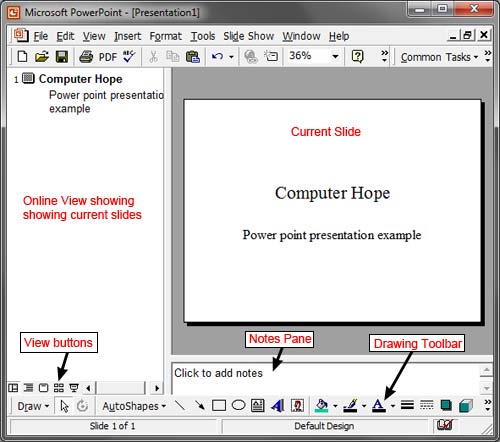
Once created, a person or group of people stand in front of other people and present the presentation . Presentations are shown one slide at a time, to explain the slides topic and then moving to the next slide until all are shown. For example, in a business presentation a co-worker may go through slides that illustrate how well the company is doing, its profits, sales, and other important information.
Examples of presentation programs
Below is a short list of popular presentation programs available today.
- Google Slides
- Microsoft PowerPoint
- iWork Keynote on the Apple
- OpenOffice Impress.
Tips on presentations
- Follow the Guy Kawasaki "10-20-30 rule." Presentations should be no more than 10 slides, last no longer than 20 minutes, and have text no smaller than 30-point font.
- Keep text simple with the "6 by 6 rule," which is six lines of text with six words per line.
- Keep the text sparse and include pictures. There is a reason people say a picture is worth a thousand words.
- Don't read the slides. Your slides should remind you of your talk and allow your audience to see only the important facts.
- Prepare and arrive early to set up so your audience does not have to wait or watch you troubleshoot problems.
- Always look into the audience and not only the slides, keep a steady pace when speaking, and speak loud and clearly so everyone in the room can hear you.
- Do not use bright or flashy colors in an attempt to keep peoples attention. Use pastel colors as the backgrounds with a dark font.
- Enjoy yourself. If you are not having fun or making the slide show entertaining, no one else is going to enjoy your presentation.
Related information
- Creating a presentation slide show online .
- How to create or add a slide in Microsoft PowerPoint.
Business terms , Google Slides , Office , Office 365 , Office Online , OpenOffice , Productivity tools , Projector , Slide deck , Slide show , Software terms
August 8, 2023
Michael C. McKay
Understanding Presentation Software: Definition and Real-Life Examples
allows users , create visually , their slides , users create , visually appealing , your presentation
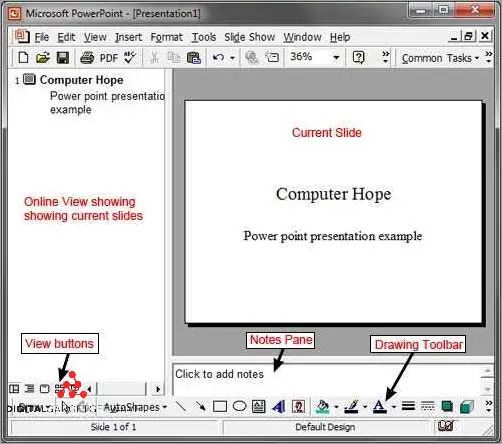
Presentation software is a computer program or application that allows users to create and present visual aids, slideshows, and presentations. It is a powerful tool that combines design, technology, and software to enhance communication and engage audiences. The most well-known presentation software is PowerPoint, which is widely used in education, business, and other professional settings.
Presentation software provides a platform for users to create and organize slides and content. Users can add text, images, videos, charts, and other media elements to their slides, making their presentations visually appealing and informative. The software also offers various design templates and themes, allowing users to customize the look and feel of their presentations.
One of the key features of presentation software is its ability to display slideshows on external screens or projectors. Presenters can connect their computer to a projector or a large screen to showcase their presentations to a live audience. The software provides tools for navigating through slides, zooming in on specific content, and controlling the flow of the presentation.
In addition to offline programs, there are also online presentation software platforms available. These web-based tools allow users to create and share presentations online, eliminating the need for installation and providing easy access from any device with an internet connection. Online presentation software often includes collaboration features, enabling multiple users to work on a presentation simultaneously and share feedback in real-time.
Overall, presentation software is a valuable tool for creating and delivering engaging and professional presentations. Whether in a classroom, boardroom, or conference hall, this application enhances communication by combining visuals, text, and media to effectively convey information and captivate audiences.
- 1.1 Overview of Presentation Software
- 2.1 Slide Creation
- 2.2 Formatting Options
- 2.3 Interactive Elements
- 3.1 Microsoft PowerPoint
- 3.2 Google Slides
- 4.1 Visual Aid
- 4.2 Engagement
- 4.3 Efficiency
- 5 FAQ about topic “Understanding Presentation Software: Definition and Real-Life Examples”
- 6 What is presentation software?
- 7 What are some examples of presentation software?
- 8 What are the benefits of using presentation software?
- 9 Can presentation software be used for purposes other than making presentations?
What is Presentation Software?
Presentation software is an application or software tool that enables users to create and deliver visual presentations to an audience. It is commonly used in business, education, and other professional settings to convey information, ideas, and data through a combination of graphics, text, and media.
One of the most popular presentation software programs is Microsoft PowerPoint, which revolutionized the way presentations are created and delivered. It provides a user-friendly interface and a wide range of design templates and slide layouts to help users create visually appealing and engaging presentations.
Presentation software allows users to create slides that consist of text, images, charts, graphs, and other visual elements. These slides can be arranged in a logical sequence and displayed one by one using a projector or shared online.
With advancements in technology, presentation software has evolved to offer more features and capabilities. Many presentation software applications now include media integration, animation, and interactive elements to make presentations more dynamic and interactive.
Online presentation platforms have also become popular, allowing users to create and deliver presentations over the internet. These platforms offer cloud storage, collaboration features, and access from any device with an internet connection.
In summary, presentation software is a powerful tool for creating and delivering visual presentations. It provides users with the ability to design and organize slides, incorporate multimedia elements, and engage the audience with compelling visuals and content.
Overview of Presentation Software
Presentation software is a type of software that allows users to create and deliver multimedia presentations. It provides a platform for combining text, graphics , and other forms of media to create visually engaging slideshows. One of the most popular presentation software programs is PowerPoint , which is widely used in business, education, and other fields.
With presentation software , users can design and organize their slides to effectively convey information to an audience . Each slide can contain text, images, videos, charts, and other visual elements to enhance the message being presented. The software also provides tools for adding transitions between slides, animating objects, and incorporating audio to further engage the audience .
One of the key features of presentation software is its ability to create slides that can be projected onto a screen using a projector or displayed on individual devices via online platforms and technologies. This allows presenters to deliver their presentations to large or small groups, whether in a classroom, conference room, or remote location.
Whether you are a student, business professional, or educator, presentation software is a valuable tool for creating engaging and informative slideshows. It provides a user-friendly interface and a wide range of features to help you organize, design, and deliver your presentation effectively. By leveraging the power of technology and visual storytelling, presentation software allows you to communicate your ideas and messages in a compelling and memorable way.
Features of Presentation Software
Presentation software is a powerful tool that allows users to create visually stunning and interactive presentations. With the advent of online platforms, presentation software has become even more accessible and easy to use. Whether you are presenting in front of a room full of people or sharing your presentation virtually, presentation software offers a variety of features to engage your audience.
One of the most important features of presentation software is the ability to create visually appealing slides. This includes the option to choose from a wide range of pre-designed templates or to create your own custom design. With the help of graphics, colors, and fonts, you can make your presentation stand out and capture the attention of your audience.
Another key feature of presentation software is the ability to add multimedia elements to your slides. This can include images, videos, and audio files, which can help to enhance the overall impact of your presentation. By incorporating multimedia elements, you can make your presentation more engaging and memorable.
Presentation software also offers various tools for organizing and structuring your content. This includes the ability to create and rearrange slides, add transitions and animations, and incorporate interactive elements such as quizzes and polls. These features can help to create a more dynamic and interactive presentation.
One of the defining features of presentation software is the integration with other applications and technologies. For example, many presentation software platforms allow you to import and export slides from other applications such as PowerPoint. This enables users to work across different platforms and collaborate with others.
Whether you are presenting in a boardroom or using a projector in a conference hall, presentation software provides the flexibility to adapt to different presentation environments. This includes the ability to adjust the size and resolution of your slides to fit the screen, as well as the option to present in fullscreen mode for a more immersive experience.
In summary, presentation software is a versatile tool that allows users to create visually engaging and interactive presentations. With features such as customizable designs, multimedia integration, organizational tools, and compatibility with other applications, presentation software is an essential tool for effective communication and presentation in today’s digital age.
Slide Creation
Slide creation is one of the main features of presentation software. It allows users to design and create visual slides that are used to present information to an audience. With the help of presentation software, users can easily create slides by adding text, graphics, and media elements such as images and videos. The program provides a platform for users to organize and structure their content in a visually appealing way.
When creating slides, users have the option to choose from a variety of pre-designed templates or create their own custom designs. Many presentation software applications, such as Microsoft PowerPoint, offer a wide range of built-in slide templates that users can customize to fit their needs. These templates provide a starting point for users to create their slides and help them maintain a consistent design throughout their presentation.
Furthermore, slide creation tools often include features that allow users to enhance their slides with animations, transitions, and multimedia elements. For example, users can add slide animations to make the content appear more engaging and visually appealing. They can also insert audio or video files to incorporate media into their slides. Presentation software typically provides a user-friendly interface with drag-and-drop functionality, making it easy for users to organize and arrange their slides in a logical sequence.
During a presentation, slides are typically displayed on a projector or large screen using the presentation software’s slideshow mode. This enables the presenter to deliver the content to the audience in a visually appealing and structured manner. With the advancement of technology, many presentation software also offer online platforms where users can create and share their slides. This allows users to collaborate with others and access their slides from any device with an internet connection.
Formatting Options
When using presentation software, there are various formatting options available to enhance the visual appeal of your slides. These options allow you to create professional and engaging presentations that effectively communicate your message. Here are some formatting options commonly found in presentation software such as PowerPoint.
- Themes: Themes provide a set of pre-designed visuals that can be applied to your slides, offering a cohesive and professional look to your presentation. Themes may include color schemes, font styles, and background designs.
- Templates: Templates are pre-designed slide layouts that can be customized with your own content. They save time and effort by providing a structure for your presentation, while also ensuring a consistent design throughout.
- Transitions: Transitions are the visual effects that occur when moving between slides. They add a dynamic element to your presentation and can help maintain audience engagement. Popular transition options include fades, slides, and flips.
- Animations: Animations allow you to add movement to individual elements within a slide. They can be used to highlight important points or create visual interest. Animations can include entrance effects, exit effects, and emphasis effects.
- Fonts: Fonts play a crucial role in the overall design of your presentation. Presentation software often offers a variety of font options to choose from, including different sizes, styles, and colors. It’s important to select fonts that are readable and appropriate for your content.
- Graphics: Graphics can be incorporated into your slides to enhance visual appeal and convey information effectively. Presentation software may provide tools for inserting and customizing graphical elements such as images, charts, diagrams, and icons.
- Arrangement: The arrangement of your slides can greatly impact the flow of your presentation. Presentation software usually allows you to reorder slides, create sections, and group slides together based on content or themes. This can help you organize your presentation and make it easier for your audience to follow along.
These formatting options, among others, contribute to the versatility and creative capabilities of presentation software. Whether you’re using a desktop program, an online platform, or a mobile application, the availability of such formatting options allows you to create visually appealing and engaging presentations that effectively communicate your message to your audience.
Interactive Elements
Interactive elements are a crucial component of a presentation to engage the audience. These elements can be incorporated into various slides and design layouts using presentation software applications. Through the use of interactive elements, presenters can create a dynamic and captivating presentation experience.
One popular interactive element is the inclusion of multimedia, such as videos or audio clips. This can be achieved by embedding media files into the slides, allowing the audience to directly interact with the content. Additionally, interactive elements like hyperlinks can be used to navigate between different slides or external sources, enhancing the overall flow and accessibility of the presentation.
Interactive elements can also be used to foster collaboration and audience participation. Polls, quizzes, or surveys can be integrated into the presentation software, enabling real-time feedback and interaction with the audience. This not only keeps the audience engaged but also provides valuable insights for the presenter.
Furthermore, presentation software provides various interactive tools and features that allow presenters to create visually appealing and interactive slides. These tools may include drag-and-drop functionality, animation effects, or interactive charts and diagrams. By utilizing these tools, presenters can enhance the visual appeal of their slides and create an engaging experience for the audience.
With the advancements in technology, presentation software has evolved to include online platforms and cloud-based solutions. These platforms enable real-time collaboration and interaction, allowing multiple presenters or participants to contribute to the presentation simultaneously. This fosters teamwork and enhances the overall interactive experience for both presenters and audience members.
In summary, interactive elements play a vital role in presentation software, allowing presenters to create engaging and dynamic presentations. These elements provide opportunities for audience interaction, multimedia integration, and collaboration. By utilizing these interactive features, presenters can captivate their audience and deliver impactful presentations.
Popular Presentation Software Examples
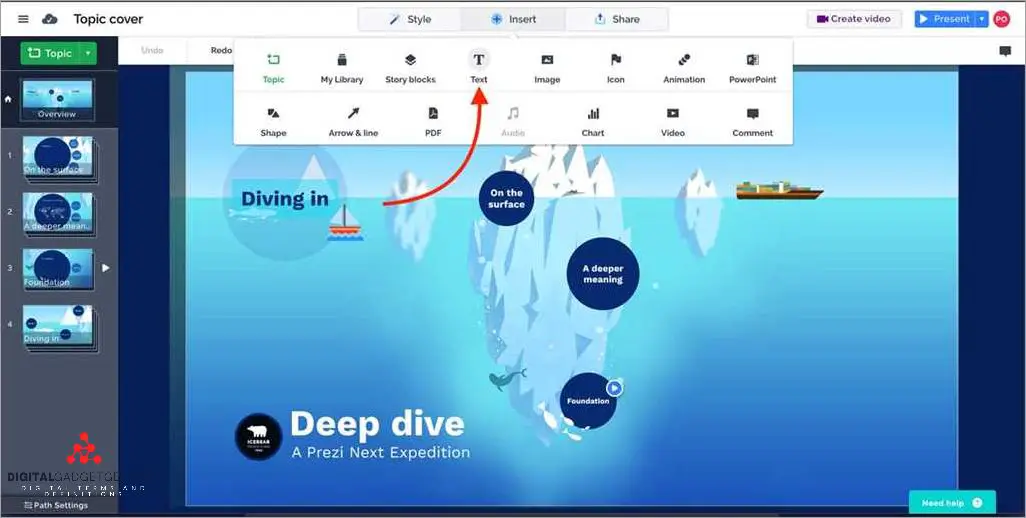
There are several popular presentation software examples available that offer a wide range of features and capabilities to create visually appealing slides. These platforms provide tools to design attractive presentations using graphics, media, and interactive features.
PowerPoint: Microsoft PowerPoint is one of the most widely used presentation software applications. It offers a variety of templates and slide layouts to create professional and engaging presentations. With PowerPoint, users can easily insert visuals, graphics, and multimedia elements to enhance their slides.
Prezi: Prezi is an online presentation tool that allows users to create dynamic and non-linear presentations. It offers a unique zooming feature that allows presenters to navigate through different slides and sections, providing an engaging experience for the audience. Prezi also provides a wide range of templates and design options to create visually appealing presentations.
Google Slides: Google Slides is a cloud-based presentation software that allows users to collaborate and create presentations online. It offers a range of templates, themes, and design options to create professional-looking slides. Google Slides also allows users to easily share and present their slides with others, making it a popular choice for team collaborations.
Keynote: Keynote is a presentation software developed by Apple for Mac users. It offers a variety of themes, transitions, and animations to create visually stunning presentations. Keynote also allows users to collaborate and share their presentations with others using iCloud, providing seamless access across devices.
These presentation software examples offer powerful tools and features to create visually appealing and engaging presentations. Whether it’s for business, education, or personal use, these platforms provide the necessary tools to captivate and inform the audience with effective visuals and designs.
Microsoft PowerPoint
Microsoft PowerPoint is a presentation software program developed by Microsoft. It is a powerful tool that allows users to create and deliver presentations using a computer and a projector. PowerPoint provides a platform for designing and presenting visual and media-rich presentations that captivate the audience.
With PowerPoint, users can create slideshows that include text, images, videos, audio, and other media. This software application offers a wide range of features and tools to customize the design and layout of slides, including transitions, animations, and effects. Users can also add charts, tables, and graphs to present data and information in a visually appealing and easy-to-understand way.
One of the key advantages of Microsoft PowerPoint is its user-friendly interface and easy-to-use features. It enables users to create professional-looking presentations without the need for advanced design skills or coding knowledge. With PowerPoint’s drag-and-drop functionality and pre-designed templates, anyone can quickly create a visually impressive presentation.
In addition, Microsoft PowerPoint offers online collaboration features, allowing multiple users to work on a presentation simultaneously. This makes it easy for teams to collaborate on projects and share their ideas and feedback. PowerPoint also allows users to save their presentations in various formats, making it accessible across different devices and operating systems.
In summary, Microsoft PowerPoint is a widely used software application for creating and delivering presentations. Its intuitive interface, powerful features, and flexibility make it a preferred choice for individuals, students, educators, and professionals who want to communicate their ideas effectively and engage their audience.
Google Slides
Google Slides is an online presentation software that allows users to create, edit, and present slides using a web browser. It is a powerful tool for creating visually engaging presentations that can be easily shared with an audience.
With Google Slides, users can create professional-looking slides with a wide range of graphics, including images, charts, and diagrams. The application provides a variety of templates and themes to choose from, making it easy to create visually appealing presentations.
One of the advantages of using Google Slides is its online platform, which allows for easy collaboration and sharing of presentations. Users can work on a presentation simultaneously with others, making it ideal for group projects or team presentations.
Google Slides also integrates seamlessly with other Google products, such as Google Drive and Google Docs, allowing users to easily import and embed media from these platforms into their presentations. This makes it easy to incorporate videos, images, and other multimedia elements into a presentation.
In conclusion, Google Slides is a powerful presentation software that provides users with a wide range of tools and features to create visually appealing and engaging presentations. Its online platform and integration with other Google products make it a versatile and convenient choice for both individual and collaborative presentations.
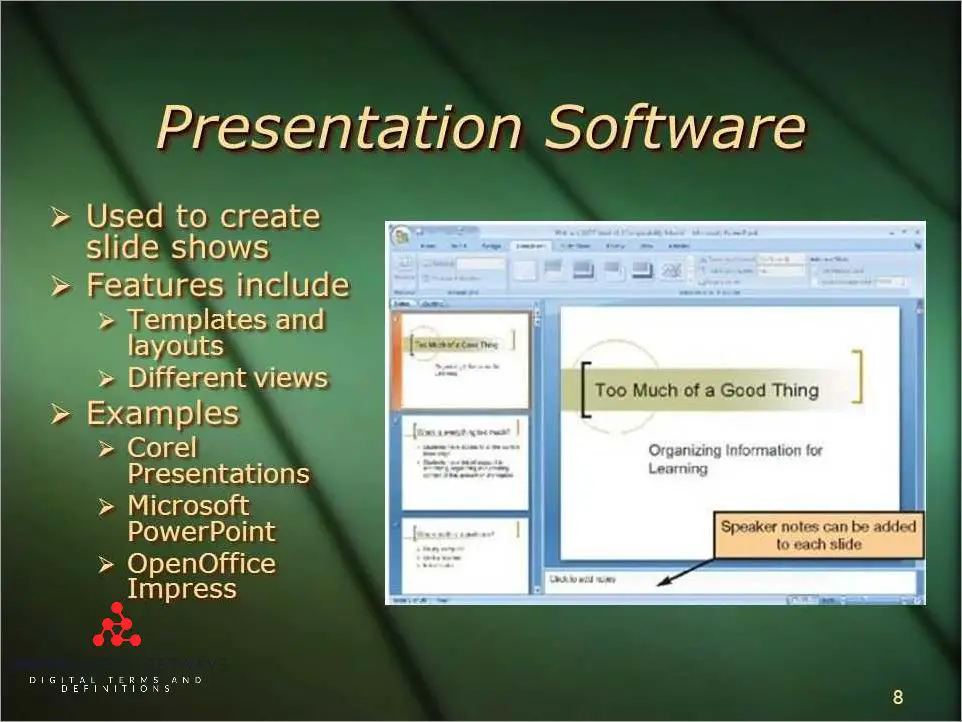
Prezi is a presentation software that offers a unique approach to creating and delivering presentations. Unlike traditional presentation programs like PowerPoint, Prezi allows users to create dynamic and interactive presentations that engage the audience and tell a story.
With Prezi, users can design their presentations on a single canvas, zooming in and out to highlight different elements and create visual connections between ideas. This non-linear approach to presentation design allows for a more fluid and engaging experience for the audience.
Prezi can be accessed online, making it a convenient and versatile platform for creating and sharing presentations. Users can create, edit, and present their slides from anywhere with an internet connection, which is especially useful for remote or team collaborations.
One of the key advantages of Prezi is its emphasis on visuals and graphics. Users can easily add images, videos, and other media to enhance their presentations and make them more visually appealing. The software also offers a variety of templates and customization options to help users create professional-looking slides.
With its innovative technology and user-friendly interface, Prezi has become a popular choice for individuals and businesses looking to create engaging and interactive presentations. Whether it’s a sales pitch, a training session, or a conference talk, Prezi offers a dynamic and visually impressive way to captivate and inform the audience.
Benefits of Using Presentation Software
Enhanced visuals: Presentation software allows you to create visually appealing slides using graphics, images, and videos. These visual elements help to capture the audience’s attention and make the presentation more engaging.
Easy design: Presentation software provides user-friendly tools and templates that make it easy to design professional-looking slides. You can choose from a variety of themes, layouts, and fonts to create a visually cohesive and attractive presentation.
Wide application: Presentation software can be used in various settings, including business meetings, educational presentations, and even personal projects. It is a versatile platform that allows you to customize your slides to fit the specific needs of your audience.
Online accessibility: With the advancement of technology, many presentation software programs offer online platforms. This enables you to create and access your presentation from anywhere, making it convenient for collaboration and remote presentations.
Real-time edits: Presentation software allows you to make real-time edits to your slides. This means that you can easily modify the content, rearrange the order of slides, or add new elements during a presentation, without interrupting the flow of your presentation.
Integration with multimedia: Presentation software seamlessly integrates with multimedia elements such as videos, audio, and interactive media. This allows you to enhance your presentation with rich media content, making it more dynamic and engaging for your audience.
Compatibility with projectors: Presentation software is compatible with projectors, making it easy to display your slides on a larger screen for a larger audience. This feature is especially beneficial for presentations in conferences, classrooms, or large meeting rooms.
Visual aids are an integral part of presentations and serve as a powerful tool to enhance audience engagement and understanding. PowerPoint, an online program commonly used to create presentations, offers a variety of features that allow presenters to design visually appealing slides.
With the help of PowerPoint or any other presentation software application, presenters can easily incorporate multimedia elements, such as images, videos, and audio, into their slides, creating a visually appealing and dynamic presentation. These visual aids help to captivate the audience’s attention and provide additional information and context to the presenter’s message.
Using presentation software as a visual aid also allows presenters to organize their content in a structured and logical manner. The use of different slide layouts, themes, and templates makes it easier to present information in a clear and visually appealing way.
Moreover, presentation software provides tools for adding graphics, visuals, and animations to the slides, making it easier to convey complex ideas or data to the audience. Presenters can emphasize key points or highlight important information through the use of visuals and animations, ensuring that the audience stays engaged and follows the presentation.
Visual aids can also be used in conjunction with technology such as projectors to display the presentation slides on a larger screen, making it easier for the audience to see and understand the content being presented. This combination of technology and visuals enhances the overall impact of the presentation and ensures that the audience can fully experience and comprehend the information being shared.
Engagement is a vital aspect of any presentation, and presentation software serves as a valuable tool in achieving it. With the advancements in technology, online presentation software has made it easier for presenters to captivate their audience through visually appealing design and interactive features.
One of the definitions of engagement in the context of presentation software is the ability to hold the attention of the audience and create a meaningful connection. The use of tools like projectors and PowerPoint programs allows presenters to project their slides onto a larger screen, making it easier for the audience to follow along and stay engaged.
Engaging presentations often include multimedia elements such as graphics, videos, and interactive features. Presentation software provides a platform for presenters to create visually stunning slides that enhance the overall message and captivate the audience’s attention.
Additionally, online presentation software enables presenters to easily collaborate with others, allowing for seamless teamwork and the creation of more engaging presentations. Presenters can share their work with others, receive feedback, and make improvements, all within the same software application.
Overall, engagement in presentations is crucial for conveying information effectively and keeping the audience interested. Presentation software provides the necessary tools and features to create captivating slides that enhance engagement and make presentations more impactful.
In the world of presentations, efficiency plays a crucial role. Presentation software is designed to streamline the process of creating and delivering presentations, making it easier and faster for presenters to communicate their ideas to an audience.
Thanks to advancements in technology, presentation software has evolved from traditional offline tools like PowerPoint to online platforms and applications. This shift to online presentation tools has allowed for greater flexibility and accessibility, as presenters can now create, edit, and share their presentations from anywhere with an internet connection.
One of the key advantages of using presentation software is its ability to enhance visuals and deliver impactful messages. With features like slide templates, graphics, and media integration, presenters can create captivating and engaging presentations that grab the attention of their audience.
Furthermore, presentation software provides a structured format that guides presenters through their content, ensuring a cohesive and organized flow. Presenters can easily arrange their slides, add transitions, and incorporate multimedia elements to enhance their overall message.
Additionally, presentation software allows presenters to present their slides on a variety of devices, from laptops and tablets to projectors and large screens. This versatility allows for seamless integration with different presentation environments and enhances the overall effectiveness of the presentation.
In conclusion, presentation software is a powerful tool that helps presenters create and deliver engaging presentations efficiently. Its diverse range of features and capabilities make it an invaluable resource for anyone looking to communicate their ideas effectively to an audience.
FAQ about topic “Understanding Presentation Software: Definition and Real-Life Examples”
What is presentation software.
Presentation software is a computer program that allows users to create and display visual presentations. It provides tools and features for designing slides, adding text and images, and incorporating multimedia elements such as videos and animations. The software allows presenters to organize and structure their content in a visually appealing and professional manner.
What are some examples of presentation software?
Some examples of presentation software include Microsoft PowerPoint, Apple Keynote, Google Slides, Prezi, and Adobe Spark. These programs offer a wide range of features and templates to help users create dynamic and engaging presentations.
What are the benefits of using presentation software?
Using presentation software has several benefits. Firstly, it allows presenters to create visually engaging slides that can capture the audience’s attention. Secondly, it provides tools for organizing and structuring content, making it easier for presenters to communicate their ideas effectively. Thirdly, it allows for the incorporation of multimedia elements, such as videos and animations, which can enhance the overall presentation experience. Finally, presentation software often offers features for collaboration, allowing multiple users to work on a presentation simultaneously.
Can presentation software be used for purposes other than making presentations?
Yes, presentation software can be used for purposes other than making presentations. For example, it can be used to create interactive educational materials, such as tutorials or e-learning modules. It can also be used to design product demos or prototypes. Additionally, some people use presentation software to create visual resumes or portfolios to showcase their work. The versatility of presentation software makes it a valuable tool for various creative and professional projects.
Leave a Comment Cancel reply
Save my name, email, and website in this browser for the next time I comment.
Featured articles

September 29, 2023
T1 Line Costs: Pricing, Providers, and Comparison

DSO Decoded: Understanding the Meaning Behind the Acronym

What Are Toggle Keys: Understanding and Using Toggle Keys on Your Keyboard
What is Presentation Software Anyway? A Complete Guide to Essential Features and Why Your Team Needs Them

It’s estimated that 30 million PowerPoint presentations are created on any given day— and those numbers have likely spiked even higher given our new norm of virtual communication and remote work. Between startup pitches, business plans, all-hands meetings, and school presentations, everyone has a different story to tell. Regardless of who you are and what you do, we’d be willing to bet that you’ve created a deck or two in your day. But having a handful of presentations under your belt doesn’t necessarily mean you’re an expert.
In fact, it’s very likely that the majority of those presentations created on a daily basis are cobbled together the night before the deadline. The result? A poorly executed deck (or frankendeck, as we like to call them) that doesn’t support your overarching purpose. In fact, 79% of people think that most presentations today suck. Your content means nothing if it gets lost in transition, and a bad deck can derail your entire presentation in the blink of an eye. Luckily, presentation software can help you create something brilliant in a fraction of the time— with no design experience required.
Sounds great, right? But what is presentation software , anyway? Let us tell you.
What is presentation software?
Presentation software is the deck designer you’ve been looking for, without actually having to hire a designer. At its core it’s a platform or software that enables you to create visual presentations. Everyone knows the household names like PowerPoint , Keynote , and Google Slides , but there are plenty of PowerPoint alternatives out there making presentation design simpler and more innovative. Alternative software, like Beautiful.ai, offers unique features that are not available in the dated software like PowerPoint.
What features should you look for?
Depending on whether you work for a small business, startup or larger enterprise, finding a good presentation software program is a must. There are many different softwares to choose from, but these are the key features that you should consider when choosing your app or platform.
A lot of inexperienced designers might dread starting a presentation from scratch (can you blame them?). A big selling point for a lot of PowerPoint alternatives is that they offer pre-built templates to help get you started. But even still, presentation design can be a big undertaking if you don’t know how to structure your story. Beautiful.ai offers a free gallery of pre-built presentation templates by our resident designer to help you start inspired. Each template is fully customizable so you can make it your own, while using our layouts to spark your own creativity.
If you’re not a designer by trade, a presentation software with artificial intelligence is smart (literally, and figuratively). Beautiful.ai’s smart slides take on the burden of design for you so that you can focus on what’s really important: your message. With smart slide templates , we apply principles of good design to each slide restraint so that it’s nearly impossible to create something that doesn’t look good. Simply add your content and watch the slides adjust without having to worry about aligning text boxes, configuring charts, or resizing text.
Some presentation softwares do animations better than others (no, we aren’t going to name any names). Your animations should be subtle, but effective. The last thing you want is your animations to give the audience motion sickness. But when done correctly, dynamic animations build in a way that directs the audience’s attention back to your slides.
We may be biased, but Beautiful.ai’s animations bring your slides to life without overwhelming viewers. We give you the power to decide how your animations will build on each slide. You control the speed, the order, and whether they build automatically or advance with a click. You can create a custom timeline, which is a manual control of your animation build. And you can also customize the animation timing and style to choose overlapping, simultaneous, sequential, or no animation at all. Depending on your content, and talking points, you may select a slow, normal, or fast animation speed— it’s all up to you.
Collaboration
We can all agree that working in the cloud is better than working without it. Eliminating lengthy email chains and attachments from your workflow can save a lot of time. Especially when you’re working in tandem with colleagues or clients, the cloud ensures that you are always working in the most updated version. Collaborating in presentations means that you can work on building a deck in unison with your team, which is something that’s critical in a work-from-home environment.
With Beautiful.ai, not only can you collaborate with teammates— internal and external— in real-time, but you can also comment on slides to provide feedback or questions. Each collaborator on the presentation will receive a notification via email and within the product when a comment or edit is made on the slide so nothing falls through the cracks.
Shareability
Shareability is something that older presentation software— like PowerPoint— lacks. Instead of having to send a file attachment with every update, newer presentation software will allow links for simplified sharing. This also helps teams with version history and content management.
In Beautiful.ai, it’s easy to share your link out via email, social media, or embed it on a webpage. Because everything is saved on the cloud, you can edit your presentations on the fly and it will be updated immediately without having to resend a new link to your colleagues or clients. This is a game changer for board meetings, pitches, or sales proposals when a piece of information might come in at the last minute but you have already sent a link out to the deck.
Analytics is an essential tool for any business. With analytics you can see which slides performed well, and which slides your audience skipped altogether. This allows you to evaluate which information is resonating well with your audience and what might be getting lost in transition. As a business, this can help you understand your final call-to-action, and how you need to pivot to encourage a more favorable outcome.
Beautiful.ai’s analytics shows you time spent on the presentation, total views, when the presentation was last viewed, and completion rate all within the product.

Jordan Turner
Jordan is a Bay Area writer, social media manager, and content strategist.
Recommended Articles
Sales enablement metrics: 5 ways to measure team success, real estate marketing strategies to improve listings and close more deals, top 9 powerpoint alternatives in 2018, 5 ways sales teams can leverage ai to close deals faster.
- Collections
- Publications
- K-12 Students & Educators
- Families & Community Groups
- Plan Your Visit
- Public Tours & Group Reservations
- This Is CHM
- Ways to Give
- Donor Recognition
- Institutional Partnerships
- Buy Tickets
- Hours & Admission
- Upcoming Events
Chm Blog Curatorial Insights , From the Collection , Software History Center
Slide logic: the emergence of presentation software and the prehistory of powerpoint, by david c. brock | october 04, 2016.
In many parts of our world today, group communication centers on visual materials built with “presentation software,” often crafted by a speaker him or herself. As a result, meetings now generally depend on the use of personal computers, presentation software in the guises of product or service and display by digital projectors or flat-screens.
A humorous sample PowerPoint presentation supplied with the very first version in 1987. This clip was created with PowerPoint 1.0 for Mac running in a Mac Plus emulator.
So central have these visual materials become that the intended functioning of digital files, programs, computers, and peripherals has become an almost necessary condition for public communication. Choice of presentation software has even become a mark of generational and other identities, as in whether one uses Facebook or Snapchat. Millennials and Generation Z choose Google Slides or Prezi. Everyone else uses PowerPoint, its mirror-twin by Apple called Keynote, or, for political expression and/or economic necessity, LibreOffice. Membership in a highly technical community can be signified by using the typesetting program LaTeX to build equation-heavy slides.
It is PowerPoint, nevertheless, that has become the “Kleenex” or “Scotch Tape” of presentation software. A “PowerPoint” has come to commonly mean any presentation created with software. Microsoft rightly boasts that there are currently 1.2 billion copies of PowerPoint at large in the world today: One copy of PowerPoint for every seven people. In any given month, approximately 200 million of these copies are actively used. PowerPoint is simply the dominant presentation software on the planet. 1
It may come as a surprise, then, to learn that PowerPoint was not the first presentation program. Rather, there were several programs for personal computers that performed similarly to PowerPoint in many respects, which appeared starting in 1982—fully five years before PowerPoint’s debut. PowerPoint’s ubiquity is not the result of a first-mover advantage. 2
Further, many of PowerPoint’s most familiar characteristics—the central motif of a slide containing text and graphics, bulleted lists, the slide show, the slide sorter, and even showy animated transitions between slides—were not absolute novelties when PowerPoint appeared. These elements had been introduced in one form or another in earlier presentation software.

Here, the principal developers of PowerPoint—Dennis Austin and Tom Rudkin—describe the structure of the source code defining slides. Austin and Rudkin worked closely with the product’s architect, Bob Gaskins. This document is in a collection of materials donated to the Computer History Museum by Dennis Austin.
From 1982 through 1987, software makers introduced roughly a dozen programs for several different personal computers that allowed users to create visual materials for public presentations as a series of “slides” containing text and graphic elements. Frequently, these slides were printed on paper for incorporation into a photocopied report and transferred to a set of transparencies for use with an overhead projector. Other presentation programs allowed slides to be output as a sequence of 35mm photographic slides for use with a slide projector, a videotape of a series of slide images, or a digital file of screen-images for computer monitors. Makers and users called these programs “presentation software,” and just as commonly “business graphics software.” “Business” here is significant, I think. 3
Early presentation software was most commonly used to create overhead presentations. In this clip, Dennis Austin—a principal developer of PowerPoint—demonstrates the use of overhead projectors and presentations.
The six years from 1982 through 1987 saw the emergence of presentation software (including PowerPoint), with multiple makers introducing competing programs offering many similar capabilities and idioms. Why did multiple, independent software creators develop presentation software for personal computers at just this moment?
I believe that an analytical framework that I developed with historian Christophe Lécuyer to understand episodes in the history of solid-state electronics can also help us to unpack this very different case from software history. Our framework consists of three “contextual logics” that we argue shaped the emergence of the planar transistor, the silicon microchip, the simultaneous-invention of silicon-gate MOS technology, and, as Christophe and Takahiro Ueyama recently show, the history of blue light-emitting diodes (LEDs). 4
In their 2013 article, “The Logics of Materials Innovation,” Christophe and Takahiro describe these logics beautifully:
This framework distinguishes different types of contextual challenges that shape the creation of new materials and manufacturing processes: the materiality of substances, tools, and fabrication techniques (referred to as “material logic”); the needs, demands and interests of intended customers (“market logic”); and the competitive tensions among laboratories, firms, and nations (“competitive logic”). These material, market, and competitive logics are not determinative, in the sense that they do not lead to necessary outcomes. But they are particularly stable over time and provide powerful resources and constraints to innovators and their patrons.
The implication seems straightforward: People from similar backgrounds, in similar organizations, facing a common, structured set of contextual logics, will do similar—but not identical—things. But can these logics that help make sense of the history of semiconductor electronics, a technology deeply about materials, also give insights into the history of the ne plus ultra of the digital—software itself? I think it can. Competitive logic, Market logic, and Material logic: Let’s consider them in that order, and see what they can mean for the “prehistory” of PowerPoint.
Competitive logic centered on software makers. In the first half of the 1980s, makers of presentation software were typically connected to companies. There were, of course, makers of non-commercial software of various stripes—hobbyist, open source, libre and the like—but they do not appear to have been a factor in early presentation software. Rather, the makers of presentation software were what I call “integrated software manufacturers,” “software publishers,” and “author houses.” Sometimes the boundaries between these maker-types are blurry, but I think the categories are useful.
Integrated software manufacturers, ranging from cottage firms to public companies, wrote code, manufactured it mainly on magnetic media, wrote and printed technical documentation and guides, and distributed it in shrink-wrapped boxes. For integrated software manufacturers of this era, think of Microsoft, Lotus Development, and MicroPro International." Software publishers" did everything that the integrated manufacturers did, except write the code. Rather, they entered into contracts on a royalty basis with those who did write programs. Software publishers ran the gamut from stand-alone companies that only produced software written by others, to firms that published a mix of programs written internally and externally, and also to computer makers like Apple, who published software written by others under their own label as well as selling their own programs. Code authors ranged from individual sole proprietorships to “author shops,” partnerships between two or more programmers in an LLP or a small company.
The origins of Microsoft, perhaps the best-known integrated software manufacturer.
These author shops, publishers, and integrated manufacturers were, by 1982, competing in a growing market for personal computer application software: Spreadsheets, word processors, databases and “business graphics” programs that often used data from spreadsheets to generate line-graphs, pie-charts, bar-graphs, and other standard plots used in business, science, and engineering. This battle for market share in applications for personal computers was the ‘competitive logic’ for presentation software’s emergence. 5
“Market logic” centered on the intended users of software, and, in the case of presentation software, focused to the communication practices of white-collar workers in the United States (and, perhaps, elsewhere), particularly “managers” and “executives.” Contemporary commentators noted that personal-computer “business” software like spreadsheets represented a turn in “office automation,” the opening of a new phase in which software users would expand beyond specialists and secretaries to managers and executives. Personal computers with new software would be in the offices of Mahogany Row in addition to the accounting department and the typing pool.
For example, in September 1982, John Unger Zussman, a columnist for InfoWorld, noted: “…the market is changing. An examination of the changing word-processor marketplace can tell us a lot about the maturation of microcomputers and give us a clue to the role of micros in the office of the future. ‘There’s an expanding concept of reality in the modern office,’ says Gary Smith, NCR’s director of marketing. Software oriented toward managers, such as spreadsheet and slide-show programs and electronic mail, has increased the demand for distributed data processing. It is now legitimate for a computer to appear on a manager’s desk—or a secretary’s. The personal workstation, says Smith, is becoming ‘the major focus of white-collar productivity.’ This was not always the case. In the past, computers were the province of the data-processing department…and, besides, managers wouldn’t be caught dead typing at a keyboard…word processing became a stepping-stone into the automated office…the introduction of microcomputers into the office of the future seems to be more a process of infiltration than one of direct assault.” 6
In this 1979 commercial, Xerox presented just this vision of the office of the future.
In a 1984 article in the Proceedings of the IEEE titled “A New Direction in Personal Computer Software,” MIT Sloan School professor Hoo-Min Toong, with his postdoc Amar Gupta, identified the crux of the market logic to which presentation software was a response: The time that executives and managers spent in meetings. They write: “Top managers are noted to spend four-fifths of their time attending meetings—delivering or receiving presentations and reports, communicating, and gathering information for subsequent meetings. Meetings are the most prominent, time consuming element of an executive’s job.” They continue: “At present, business personal computers only represent information in numeric form, in text, and in simple charts and graphs. A crucial missing component is the ability to present and manipulate visual, pictorial data…A new layer…will bridge the gap from the present position…to supporting business communications with sophisticated images and color.” 7

Toong and Gupta’s diagram of the proportion of an “executive’s” time spent in meetings. © 1984 IEEE. Reprinted, with permission, from Proceedings of the IEEE.
Toong and Gupta then discuss a newly released example of such “presentation graphics software,” VCN ExecuVision, offered by the book publisher Prentice-Hall. VCN ExecuVision, which ran on the IBM PC, cost $400 but also required libraries of images and icons, that is, “clip art,” at $90 per floppy disk. Users could create “slide shows” of multiple “slides” that the user could craft with text, clip art, and geometric shapes, as well as pie, bar, and line graphs, with the completed slide show either printed or displayed on the PC monitor.
The idiom of the slide was directly adapted from the world of 35mm photographic slides. “Seeing a single slide is one thing,” Toong and Gupta write, “seeing an aggregate of slides is another. VCN ExecuVision supports slide shows in which the transition from one slide to another can be controlled either manually (pressing a key causes display of the next slide) or automatically… More significant is the support of animation techniques which give an illusion of seeing a running movie rather than a slide show…VCN ExecuVision brings sophisticated graphical capabilities to the realm of personal computers thus vastly expanding the horizons of personal computer applications in all four domains – office, home, science, and education.” Continuing their celebration of ExecuVision, Toong and Gupta illustrated their journal article with three full-color pages of ExecuVision slides, replete with images having the unmistakable aesthetic of clip art. Presentation software and clip art may have been born together.

Sample slides from VCN ExecuVision. © 1984 IEEE. Reprinted, with permission, from Proceedings of the IEEE.
Evidently, ExecuVision was the creation of Toong himself—in a Cambridge, Massachusetts author shop called Visual Communication Network Inc.—before the program had been sold or licensed to Prentice Hall. Toong filed articles of incorporation for the firm in October 1983, with his brother and a former MIT industrial liaison as the other directors. His brother was listed as the president and a Sloan School building was the firm’s address. Toong’s connection to ExecuVision is not mentioned in the article. 8

Lotus’ announcement of Executive Briefing System. Courtesy of the Kapor Archive.
Toong’s ExecuVision was, in late 1983, a new entrant into the presentation software market that two new integrated software manufacturers, located in neighborhoods on opposing sides of the MIT campus, had already enjoined. On one side was Mitch Kapor’s startup, Lotus Development. Kapor created his new firm on a windfall from two programs he had written that were published by Personal Software, Inc., later renamed VisiCorp. VisiCorp was also the publisher of the breakthrough spreadsheet program VisiCalc, written in Cambridge by Software Arts Inc., the “author shop” of Dan Bricklin and Bob Frankston.
Mitch Kapor had written a statistical analysis and data graphing program for the Apple II called TinyTROLL, which he sold through a partnership with his friend and then MIT finance PhD student Eric Rosenfeld who had suggested the program to Kapor. The partnership was called Micro Finance Systems, and Kapor was approached VisiCorp to adapt TinyTROLL to work with data imported from VisiCalc. Kapor soon delivered VisiPlot and VisiTrend, programs that took VisiCalc spreadsheet data and generated pie, bar, and line graphs from them, as well as performed various finance-relevant statistical functions on the data. Kapor and Rosenfeld’s Micro Finance Systems received hundreds of thousands of dollars in royalties for VisiPlot and VisiTrend before VisiCorp bought them outright for $1.2 million. With his share in the windfall, Kapor set up an integrated software manufacturer of his own, Lotus Development, and, in 1982, the firm released its first product, Executive Briefing System, for the Apple II. Todd Agulnick, a 14-year-old high school student, had been hired by Kapor and wrote the BASIC code for Executive Briefing System under his direction. 9
Lotus’ $200 Executive Briefing System was centered on the color video display of the Apple II. In brief, a number of programs for charting and graphing like VisiPlot offered the “BSAVE” command. Instead of routing data to immediately render an image on the video display, BSAVE sent the very same data to a stored file. In this way, a “screen shot” could be rendered on the video display at a later time, shared with others, archived for future use, etc. Lotus’ Executive Briefing System treated BSAVE’d files—these screen shots—as “slides” that could be modified and then displayed on the Apple II’s video display as a “slide show” for a “presentation.” Executive Briefing System users could edit slides of charts and plots by adding text and/or clip art of lines, geometric shapes, or “ornamental” motifs. Slides were arranged in slide shows, and saved to floppy disk. While the program allowed a slide show to be printed—as a paper report or for transparencies for overhead presentation—it focused on slide shows for the video display. A variety of animated “transitions” between slides were available, such as fades, wipes, and spinning-into-view. 10
An early Executive Briefing System demonstration. This clip was created by running an image of the demonstration disk in an Apple II emulator.
David Solomont’s Business and Professional Software Inc., another integrated software manufacturer developing products for the Apple II, was located at 143 Binney Street just a 25-minute walk across the MIT campus—and past Hoo-Min Toong’s office—from Kapor’s Lotus Development office at 180 Franklin Street. Like Kapor, Solomont’s firm had earlier developed a plotting and charting program for the Apple II to work with VisiCalc spreadsheets. Solomont struck a deal with Apple to license the plotting program, which was sold by Apple under the company’s brand as “Apple Business Graphics.” Soon thereafter, arriving on the market about the same time as Lotus’ Executive Briefing System, came Solomont’s “Screen Director” program in 1982. 11
A 2015 CHM oral history interview with David Solomont.
Screen Director, made for the then-new Apple III computer, fully embraced treating a computer running Screen Director like a 35mm slide projector. Users could organize BSAVE’d image files from programs like VisiPlot and Apple Business Graphics into various “slide trays” for presentation on the video display. While Screen Director did not allow for the editing of existing image slides, it did provide for the creation of text slides and for a limited set of animated transitions between slides. Screen Director even shipped with the standard two-button wired controller for slide projectors, but modified to plug into the Apple III for controlling Screen Director slide shows. 12

A 1982 print advertisement for Business and Professional Software’s Screen Director program.
So far I have described a meaning for “competitive logic” and “market logic” in the case of presentation software, and some early programs from 1982 through 1984. But what of “material logic?” Material logic here includes personal computers themselves, specifically personal computers with graphics capabilities that were expanding in the early 1980s. The computers’ physical performativity, their material agency, constituted a resource, medium, and constraint for software makers and users. Existing programs widely used on these computers, like spreadsheets and plotting programs, were themselves a critical part of the material logic. Software, like hardware, has an unavoidable materiality. At the most abstract, a computer program can be considered to be a specific pattern. In practice, every instance of a program is a pattern in something material, including the body of an author.
Finally, the material logic for presentation software included operating systems centered on the graphical user interface, or GUI. This style of computing had been pioneered at Xerox PARC in the late 1970s, most famously on the Xerox Alto computer. The Alto inspired other efforts to bring the GUI into personal computing during the first half of the 1980s: Apple’s Lisa and Macintosh computers, Microsoft’s Windows software, and VisiCorp’s VisiOn software to name but a few. 13
This material logic was especially important in the creation of PowerPoint. In 1983, two Apple managers, Rob Campbell and Taylor Pohlman, left the firm and created a new integrated software manufacturer, Forethought Inc. Simply put, they left Apple to bring a Xerox Alto like GUI operating system to the IBM PC. By 1986, however, Forethought Inc. had a change of plans. This story—of Forethought’s creation of PowerPoint—and other stories about what PowerPoint and its competitors can tell us about software history, will be the subjects of upcoming essays by me on the @CHM blog.
For more information about the development of PowerPoint, please see our Guide to the Dennis Austin PowerPoint Records .
- Oral history interview with Shawn Villaron, PowerPoint manager at Microsoft, date, forthcoming/in process.
- Indeed, a wonderfully helpful list of presentation software offerings from 1986 compiled by Robert Gaskins, the initiator and architect of the original PowerPoint project, can be found on pages 131-134 of his painstakingly detailed and comprehensive memoir, Sweating Bullets .
- One place in which these identifying names for the presentation software genre were evident was, and is, the pages of the trade magazine InfoWorld . Google Books has a large number of issues of the periodical available with full text and search. On the more general use of the genre names, see this Google Books NGram .
- See Christophe Lécuyer and David C. Brock, Makers of the Microchip: A Documentary History of Fairchild Semiconductor (Cambridge, MA: MIT Press, 2010); David C. Brock and Christophe Lécuyer, “Digital Foundations: The Making of Silicon Gate Manufacturing Technology,” Technology and Culture , 53 (2012): 561–97; and Christophe Lécuyer and Takahiro Ueyama, “The Logics of Materials Innovation: The Case of Gallium Nitride and Blue Light Emitting Diodes,” Historical Studies in the Natural Sciences , 43 (2013): 243-280.
- See, for example, Martin Campbell-Kelly, “Number Crunching without Programming: The Evolution of Spreadsheet Usability,” IEEE Annals of the History of Computing , 29 3 (July-September 2007): 6-19 and Thomas J. Bergin, “The Origins of Word Processing Software for Personal Computers: 1976-1985,” IEEE Annals of the History of Computing , 28 4 (October-December 2006): 32-47.
- The article may be viewed in InfoWord on Google Books.
- Hoo-Min D. Toong and Amar Gupta, “A New Direction in Personal Computer Software,” Proceedings of the IEEE , 72 3 (March 1984): 377-388.
- Commonwealth of Massachusetts, Articles of Organization, Visual Communications Network, Inc., October 13, 1983.
- Mitch Kapor, “Reflections of Lotus 1-2-3: Benchmark for Spreadsheet Software,” IEEE Annals of the History of Computing , 29 3 (July-September 2007): 32-40; David C. Brock telephone call with Todd Agulnick, July 15, 2016.
- Rik Jadrnicek, “ Executive Briefing System, a slide-show program ,” InfoWorld, May 17, 1982, 47–49.
- Oral History of David Solomont , Computer History Museum, 2015. Or watch it on YouTube .
- Richard Hart, “ Screen Director helps you present ‘slide shows,’ ” InfoWorld, November 8, 1982.
- See Michael Hiltzik, Dealers of Lightning: Xerox PARC and the Dawn of the Comptuer Age, (New York: HarperCollins), 1999.
About The Author
David C. Brock is an historian of technology, CHM's Director of Curatorial Affairs, and director of its Software History Center. He focuses on histories of computing and semiconductors as well as on oral history. He is the co-author of Moore’s Law: The Life of Gordon Moore, Silicon Valley’s Quiet Revolutionary and is on Twitter @dcbrock.
Join the Discussion
Related articles, amplifying history, a computer for the rest of us, how old is your furby.

One Platform...
your teams need to sell more. And a team of Revenue Enablement experts to keep you armed with the latest technology and the best techniques. All in one place.
ChatGPT Knowledgebase
Content management, guided selling, sales management, learning & readiness, data subscription, solutions to support your entire revenue team..
Solutions to support your entire revenue team. From leadership to managers to operations to reps—we cover dozens and dozens of use cases. The data and tools your teams need to sell more effectively. All in one place.
Marketing Teams
Sales Teams
Sales Enablement
Customer Teams
Data & Operations
uncategorised
What is Presentation Software?
Why a great presentation software is crucial to the success of organization
Any experienced salesperson knows that words can only get you so far. You can articulate the features and benefits of your product or service to perfection. But eventually, the prospect will want to see it for themselves.
This is especially true in the world of software. Where users spend hours navigating apps, sites, and programs as part of their daily responsibilities.
According to research gathered by 3M (known for their invention of the Post-It Note) visuals are processed by the human brain 60,000 times faster than text.
Presentations can truly make or break a prospect’s experience with your brand. A great presentation is engaging and conveys value through visuals. And it helps prospects visualize themselves as beneficiaries of your product or service.
What is presentation software?
A presentation software (sometimes called a presentation program) is a digital tool. It utilizes sequences of graphics, text, audio, and video to accompany a spoken presentation. These sequences, often called slides, are consolidated in virtual files called “slide decks.”
Presentation software across the web vary greatly in their capabilities, but they must offer at least three essential features:
- A text editor with custom formatting
- A means of inserting, editing, and resizing digital graphic
- A slideshow system for displaying these visuals sequentially
Some presentation programs, like Microsoft PowerPoint, must be downloaded onto a computer’s hard drive before they can be used. Others, like Google Slides and Prezi, can be accessed from an internet browser.

Why is a Good Presentation Software Important?
Oftentimes, if a prospect agrees to view a presentation, you’ve at least piqued their interest.
You’ve likely spent some time on the phone or exchanged a few emails. Perhaps the prospect has visited your website a couple times. They’re likely not sold on you and actively forming their opinion of your brand.
This is why it’s imperative that your first presentation is a slam dunk. When a prospect sees you, your brand, and your product on display, you want them to leave excited for the benefits you can offer them.
A great presentation software gives you the tools and functionality you need to create a winning presentation. And create it quickly and easily.
In addition to usability, below are more benefits a good presentation software can bring to your organization.
Consolidation of information
A great slide deck combined with quality content is often one of the best single sources of sales information in your company.
Most sales decks contain a complete pitch all the way from pain point identification to feature/benefit pairings. Testimonials, best practices, and case studies are often scattered throughout.
This means you have a single file you can hand off to new sales reps for training. Or, if you need to pull a testimonial from a happy customer, you can find it in the slide deck. This one-stop shop for valuable sales information is made possible by a good presentation software.
Mobility for reps on the go
If your sales reps are doing a lot of physical site visits, having a mobile sales presentation that they can carry around in their pockets is a whole lot easier than lugging around a laptop. Almost every modern presentation software offers robust mobile functionality.
Having the consolidated information mentioned in the last point available at all times is a powerful asset for the rep doing on-site visits or demos.
For an example of how impactful a mobile presentation can be, check The Real Problem of Humanity as it pertains to technology by Tristan Harris.
Consistency across the team
Most presentation solutions allow for the creation of custom templates. This, combined with a “master slide deck” means that you can ensure greater alignment across your sales reps. This, with a content management platform , means your content is version-controlled and up-to-date. Which is important as its being presented to prospects.
Rapid content personalization
Let’s say you’re about to hop on a presentation call with a prospect. Right before the call, you receive an email from him letting you know his boss will be on the call as well. As it turns out, she’s particularly interested in one specific feature of your product.
With a great presentation tool, you can edit slides immediately (often from your mobile device, if needed). You can also delete, append, or customize information. This allows you to quickly tailor your messaging and visuals to fit the needs of a particular prospect or market segment.
Firsthand feedback from prospects
There are a lot of advantages of making sales presentations a two-way conversation as opposed to a monologue. Even if you can’t meet in person, real-time verbal feedback from prospects is incredibly valuable information.
A good sales rep will listen closely for clues that certain slides are holding the attention of the audience. These are moments that likely deserve to be highlighted or more deeply articulated.
A great presentation software will allow you to add slides, write copy, and format visuals immediately after the prospect hangs up. All while the information is fresh in the presenter’s mind. That way you can elevate their points of interest.
Thus, an easy-to-use presentation software is key to a sales team’s ability to quickly iterate on and improve effective content.
Getting the Most Out of Your Presentation Software
Vastly more important than your tool of choice is how you use it. Modern presentation software can produce razor-sharp, engaging presentations that convert prospects to sales. But they’re also capable of producing abominations that no prospect should ever see.
Abide by the following guidelines and you’ll be on the right track. Not only to avoid common presentation pitfalls, but also to help your message stick.
Utilize your Notes section
While a more conversational tone is obviously the goal, hitting all the important beats of a sales presentation from memory can be tough. This is where presentation notes come in handy.
Whether it’s a word-for-word script or bullet points, every presentation software offers the ability to write formatted notes associated with your slide decks.
When you present, these notes will be visible to you alone. This is especially useful when delivering presentations remotely over the web. If you’re going to read a word-for-word script, be sure to add some inflection and natural pauses to avoid sounding robotic.
Utilize grids when formatting visuals
Pixelated graphics and misaligned visuals in slide decks can make you look like an amateur. Which is not the message you want to send to your audience.
It’s safe to say that most sales reps are not also trained graphic designers. It’s all the more important that we rely on grids to line up our images in an aesthetically-pleasing way.
All modern presentation tools offer some sort of grid for optimal image placement. Cross-referencing your visuals against the grid takes mere minutes. But it could potentially save you embarrassment and help build credibility with your prospect.
Tell a story
Real-life stories are what captivate and unite humans. It’s been neurologically proven that stories engage more areas of the brain than the parts that store and recall facts. In fact, science shows us that our brains don’t distinguish between hearing a story and actually experiencing it.
That means your prospect will tune out if you’re reciting a laundry list of features and benefits. They’re more likely to stay engaged if you tell a real story of how your product helped a real person.
This also means that when you describe a real-life pain point of someone in a similar position, the odds are high that your prospect will feel that pain. It follows that they’ll also feel a greater urgency for whatever you’re offering.
The Hero’s Journey is a popular storytelling framework that’s been used ever since humans could communicate with drawings on cave walls. Using this template is one of the most effective ways to integrate storytelling into your presentations. So, try making them the hero, not your product.
Keep it simple
Keep the amount of information you give the prospect down to a few important things. Don’t burry the resources they need to see with lots of little insignificant things. Don’t get bogged down in feature explanations. Keep things brief and high-level. If you have to ask yourself if you should cut a section, the answer is yes.
Avoid animations (unless they’re custom)
As a general rule, when animations in presentations are good, they’re really good. When they’re bad, though, they’re really bad. I have seen some beautiful animations done in PowerPoint for large-scale conference presentations. Important note: they were created by a trained graphic designer with weeks of prep time and years of experience.
If you don’t have time or expertise to make your animations great, keep them simple and minimal. Or avoid them altogether. The animation presets in modern presentation tools are guaranteed to make your content look cheap.
The occasional fade-in can be tasteful. But beyond that, it’s probably wise to stay away from any distracting spins, swipes, or bounces.
Rehearse on your target machine
This tip is more about technology than technique. I can’t count how many times I’ve been in the audience of a presentation where the presenter advances to a broken or unformatted slide. “Whoa,” they say. “That’s so weird. That worked on my computer.”
Perhaps you’ve experienced the same thing. It’s definitely not something you want your prospect experiencing as they’re forming their opinion of your brand.
So, if you’re building a presentation on your home PC to transfer to your work laptop, make sure you test it on your work laptop before unveiling to the world. It seems obvious, but it takes mere minutes to troubleshoot and could save you a sale and a stressful situation.
Start with a template
A great way to ensure aesthetic consistency and alignment is a custom template. One that’s designed with your organization’s branding. If you don’t have an in-house designer, there will be an initial investment. But it’s well worth it considering it may be the first impression a prospect gets of your brand. As well as, how many eyeballs will be on your slides over time.
This will help you avoid the distraction of mismatched fonts and colors. But this will also help you ensure that every prospect gets a consistent experience, regardless of the presenter. Nothing is left up to chance.
Almost every modern presentation software has a “New from Template” or equivalent option. These save time during the start of each slide deck as well. Branded templates mean you’re never left wondering if your team has the right content.
Speaking of saving time, Accent Connect keeps all of your presentation decks neatly organized and updated. Your sales reps can access them from any device, anywhere, at any time.
To learn more about how we can help you optimize your presentation workflow and sell more effectively, reach out to our team today for a live demo .
By Accent Technologies
12th june 2020.

There's more to discover
Keep reading..

Why Revenue Enablement is the Next Big Thing

Creating an Effective Game Plan with Sales Battle Cards

What is Business Analytics?
PowerPoint is a presentation program developed by Microsoft. It is included in the standard Office suite along with Microsoft Word and Excel . The software allows users to create anything from basic slide shows to complex presentations.
PowerPoint is often used to create business presentations, but can also be used for educational or informal purposes. The presentations are comprised of slides, which may contain text, images, and other media, such as audio clips and movies. Sound effects and animated transitions can also be included to add extra appeal to the presentation. However, overusing sound effects and transitions will probably do more to annoy your audience than draw their attention. (Yes, we have all heard the car screeching noise enough times for one lifetime.)
Most PowerPoint presentations are created from a template, which includes a background color or image, a standard font , and a choice of several slide layouts. Changes to the template can be saved to a "master slide," which stores the main slide theme used in the presentation. When changes are made to the master slide, such as choosing a new background image, the changes are propagated to all the other slides. This keeps a uniform look among all the slides in the presentation.
When presenting a PowerPoint presentation, the presenter may choose to have the slides change at preset intervals or may decide to control the flow manually. This can be done using the mouse , keyboard , or a remote control. The flow of the presentation can be further customized by having slides load completely or one bullet at a time. For example, if the presenter has several bullet points on a page, he might have individual points appear when he clicks the mouse. This allows more interactivity with the audience and brings greater focus to each point.
PowerPoint presentations can be created and viewed using Microsoft PowerPoint. They can also be imported and exported with Apple Keynote, Apple's presentation program for the Macintosh platform. Since most people prefer not to watch presentations on a laptop , PowerPoint presentations are often displayed using a projector. Therefore, if you are preparing a PowerPoint presentation for a room full of people, just make sure you have the correct video adapter.
Test Your Knowledge
What is a read-only document used as a starting point for new documents called?
Tech Factor
The tech terms computer dictionary.
The definition of PowerPoint on this page is an original definition written by the TechTerms.com team . If you would like to reference this page or cite this definition, please use the green citation links above.
The goal of TechTerms.com is to explain computer terminology in a way that is easy to understand. We strive for simplicity and accuracy with every definition we publish. If you have feedback about this definition or would like to suggest a new technical term, please contact us .
Sign up for the free TechTerms Newsletter
You can unsubscribe or change your frequency setting at any time using the links available in each email. Questions? Please contact us .
We just sent you an email to confirm your email address. Once you confirm your address, you will begin to receive the newsletter.
If you have any questions, please contact us .
- Presentation Design
The 10 Best Presentation Software for 2023: Complete Guide
There are literally hundreds of presentation software tools in the market today and keeping track is getting increasingly hard. Most of them have been optimized for a specific purpose or type of user from a wide range of possibilities, and it's very likely that THE ideal tool for you is actually one that you've never heard of.
We've created this best presentation software list to shed some light and to give you a comprehensive presentation software list to ensure you make the right call in the platform you select. This article is the result of several weeks of research and review of 50+ presentation tools currently available on the web.
What is a presentation software?
A presentation software is defined as an application built to display information in the form of a slide show. Any presentation tool must have three fundamental functions:
- A text editor: to input the contents of the presentation.
- An import function: to insert and manipulate images and other content.
- A slide-show or presenter mode: that displays the content in a nice, formatted way, sometimes synced in real time with the presenter across devices.
Slide shows often consist of a combination of text, video, images and charts. Their primary function is displaying clear, readable and summarized data to an audience.
Most presentations are shared and presented on a larger screen or through a digital projector. In rare occasions, slide presentations are printed out as a replacement for text documents, but this is a really inefficient way to review data, that Garr Reynolds calls ‘ PresDocs ’ (Garr Reynolds is the author of Presentation Zen, one of the most important go-to reference for successful presentations).
Related Read: What Makes Up the Best Presentation Templates?
What makes a good presentation tool?
The functions and results of presentation programs have evolved significantly in the past decades, since the original launch of ‘Presenter’ (the PowerPoint predecessor) in 1984. In 1987 PowerPoint 1.0 was released for the Macintosh and it started a revolution in the way we prepare and consume content in meetings.
For the purposes of this article we are going to classify all presentation tools using 3 variables that we consider extremely important:
Ease of use: ★ ★ ★ ★ ★
This rating looks at the learning curve, or time required to learn to use the platform. An easy to use interface is fundamentally important to ensure that users feel confortable working with the platform and doesn’t require complex training to take advantage of its features. This also accounts for the average time it takes to build a presentation.
Customization: ★ ★ ★ ★ ★
The ability to customize a presentation to the smallest details. This varies depending on the number of advanced features in the platform, like the ability to set different transitions to each slide, the ability to add customized elements or to design/code the final outcome of the slides to the last font size and color code.
Final result: ★ ★ ★ ★ ★
This indicator looks at the outcome of a finished presentation, assuming the user is an average person with basic design skills and intermediate knowledge on the tool itself.
Best PowerPoint Alternatives (Death by Power Point)
As we mentioned before, PowerPoint is the most used presentation builder in the market today. It is distributed by Microsoft as part of their Office Suite, which is estimated to have over 500 million users worldwide. Microsoft has also revealed that approximately 35 Million presentations are delivered every single day, that’s a staggering 400 presentations per second.

But still, PowerPoint’s popularity has decreased significantly in the past few years. Their boring presentation templates, the large learning curve and complexity as well as the terrible slides many users end up making have started the Death to PowerPoint movement.
What presentation software is better than PowerPoint?
For this section, we summarize the top PowerPoint alternatives and examples, that is, presentation tools that work in a fairly similar manner and that provide similar (but significantly better) results. If you are an avid PowerPoint user, then migrating to these platforms should be rather easy for you.
Best 10 presentation software alternative list for 2023
(Updated December 2022)
- Keynote presentation
- Google Slides
1- SLIDEBEAN PRESENTATION SOFTWARE
Ease of use: ★ ★ ★ ★ ★ - Fantastic!
Customization: ★ ★ ★ ★ - Very Good
Final result: ★ ★ ★ ★ ★ - Fantastic!

Slidebean is an online presentation tool that uses artificial intelligence to design beautiful slides. Simply add content blocks to your presentation without worrying about formatting. Slidebean’s AI finds the best possible design for every element on your slide. This level of automation allows you to create a professional looking presentation in a fraction of the time it normally takes on PowerPoint.
When comparing it to PowerPoint, Slidebean’s interface is much easier to learn and work with, and it lets you create fantastic looking presentations really fast. The platform is web based and allows you to export to both PowerPoint and PDF format. It also lets you track viewer interactions and activity from people you share your slides with!
Slidebean also has a unique advantage which is a rich gallery of presentation outline templates. These are pre-filled decks that work for numerous purposes, like business proposals, classroom decks, thesis presentations and even startup pitch decks : all you need to do is import them and fill in your content.
You can sign up free for Slidebean here
SIGN UP FREE
2- apple keynote.
Ease of use: ★ ★ ★ - OK
Customization: ★ ★ ★ ★ ★ - Fantastic!
Final result: ★ ★ ★ ★ - Very Good

Keynote is what PowerPoint should have been all along. Apple's version of the popular presentation tool has improved significantly in the last few years, and has recently included a cloud version that works on any browser on any computer (as long as you have at least one Apple device).
Keynote is basically an improved PowerPoint, it offers the same approach to creating slides, but offers nice and clean customizable templates, a simple interface and great details like smart guides.
The biggest issue with Keynote is the long learning process that it requires. Similar to Microsoft's tool, you'll need to sit down for a few hours to learn to use the platform, and another larger set of hours to make a professional presentation.
More info about Apple Keynote is available here
Final result: ★ ★ ★ - OK
Visme is a web based platform for building presentations. Their familiar interface is similar to PowerPoint, but they have successfully simplified a complex UI to a nicer and more understandable navigation. Still, you'll need to spend a few hours to get a good grasp of where all the customization options can be found.

The platform offers an interesting (but certainly limited) gallery of images, but they succeed at delivering beautiful infographic elements (which they call ‘Charts and Graphs’) that you can use to add some color and make your slides much more dynamic.
You can read more about them here .
4- GOOGLE SLIDES
Customization: ★ ★ - Passable

Google's version of PowerPoint is hosted as part of the Google Apps suite, that you can access from Google Drive or from Google Apps for Work. Sadly, their presentation builder feels like a limited version of PowerPoint, with less features, limited fonts and very little customization options.
Still, Google's platform is available for free, has a lot of integrations and probably one of the best online collaboration systems out there. Checking it out is easy, just visit your Google Drive.
You can find a more detailed review here .
5- FLOWVELLA
Ease of use: ★ ★ - Passable
Customization: ★ ★ ★ - OK

Flowvella is available on the Mac App Store as a desktop application. It provides a simple interface (certainly cleaner than Microsoft PowerPoint and somewhat similar to Apple Keynote) and some very nice design templates, which set good grounds so you can start building a nice looking set of slides on top of them. This is by far their biggest strength! If you want to start from scratch, however, you might feel a little lost creating something that looks good.
We found, however, that the oversimplified interface makes some basic options hard to find, like changing the color of a shape. Also, while running as a desktop app it still requires an Internet connection to download some elements, which can lead to a slower performance than a 100% desktop tool.
Update: We also read recently that they launched a tvOS app for the new AppleTV, making them, as far as we know, the first presentation tool to leverage the new platform.
You can find more details here .
Customization: ★ ★ ★ -

Pitch offers an innovative solution for fast-paced teams looking to quickly create effective, stylish presentations. With a combination of productivity features and design elements, Pitch makes it easy to get professional results—quickly
You can find more information about them here .
Final result: ★ ★ ★ ★ - Very Good!

The premise of Canva is an ‘amazingly easy graphic design software'. It lets you create anything from print design to banners and presentations. They provide an easy to use interface with a huge selection of pre-built designs that you can modify to your liking.
These pre-built elements let you quickly draft a nice presentation even if you have no design skills, but it does require you to drag and drop and arrange the content of your slide, which can become time consuming.
Canva has been gaining significant popularity in the last few years, especially after they hired Guy Kawasaki as a Chief Evangelist. Their platform is beautiful, you can find more about them here .
8- HAIKU DECK
Ease of use: ★ ★ ★ ★ - Very Good

Haiku Deck launched as an iPad app in 2011. They made a big bet towards mobile productivity and came up with a solid iPad application that allowed you to create slides in less time than the then-only alternative of Keynote for iOS.
Haiku Deck has a nice set of custom templates that you can use as a guideline for your slides, and their content input system is clear and easy to learn.
Still, we believe their approach that focused on mobile devices could only take them so far and they've since been working on a web version of their platform that works for any computer. As we mentioned, the personal computer continues to be a much more efficient productivity platform.

'Slides' is a nice website that lets you create and share presentations online. Formerly slides(dot)io and slid(dot)es, they finally settled for slides(dot)com. This startup was founded by Hakim El Hattab and Owen Bossola in Stockholm, Sweden, and it makes use of the reveal.js framework that we mentioned above.
Slides has a nice web interface that encourages you to create a nice and clean presentations, however, it still depends on the user’s ability to manipulate the elements and arrange them in a nice style. Still, their pre-defined formats and their grid system help guide you to a better result.
The platform also allows for custom HTML and CSS coding, which lets experienced users with coding skills, customize their templates even further.
Some more info about them here .
Ease of use: ★ - Bad

Prezi has been around for years and they have had a huge head start compared to any other online presentation tool out there. Their unique zoom styling makes it immediately obvious to the audience that they are looking at a Prezi deck.
Prezi has the advantage of allowing you to create really stunning interactive presentations if you know how to leverage their zoomable, infinite canvas. However, this can become a double edge sword if users overuse the feature and come up with a presentation that is literally capable of making people dizzy.
Still, Prezi's biggest weakness is on its ease of use. There's a long learning curve towards dominating their interface and even if you do, you need to be a designer to make a great presentation on the platform.
This is a huge company that is not going away anytime soon. With 50+ million users, they have proven the world wants and needs a PowerPoint alternative, and we have huge respect for them for doing so.
More information about them here .
Which one to pick?
In the world of presentation software, there's a big bunch to pick from. It's kind of like a crowded market with lots of options. And guess what? The best one for you might not even be on your radar.
Our list is here to help you out. We've put together this bunch of presentation software choices after digging into over 50 of them on the internet. We're here to give you the scoop on what's out there, so you can pick the one that suits you best.
Now, remember, presentation software is like your helper to make cool slideshows. These slideshows could be for showing stuff to people, like at school or work. These helpers, or software, should be good at a few things: putting words and pictures on slides, making things look nice, and showing your stuff in a cool way on a screen.
The options we've found have different things they're good at. Some use fancy computer thinking (AI) to make your slides look great without you doing much. Others let you customize your slides a lot, which is nice if you want them to look exactly like you want. And finally, how your slides look when you're done is super important too.
Picking the right presentation tool is a bit like picking the best tool for a job. You wouldn't use a hammer to write a story, right? So, whether you want something easy, something that lets you be creative, or something that gives you good results, our list has got you covered. Your choice will help you make cool presentations that people will remember. Our recommendation is to give Slidebean a try, but is up to you to consider the options. So, pick smart and happy presenting.
Try Slidebean
Popular articles.
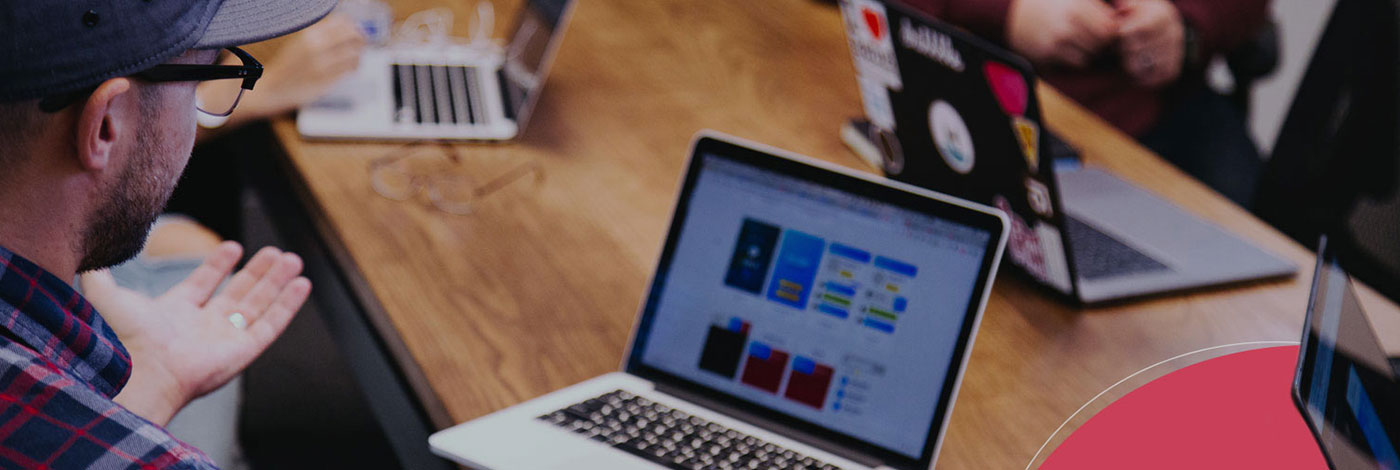
Pitch deck structure: What Investors want to see
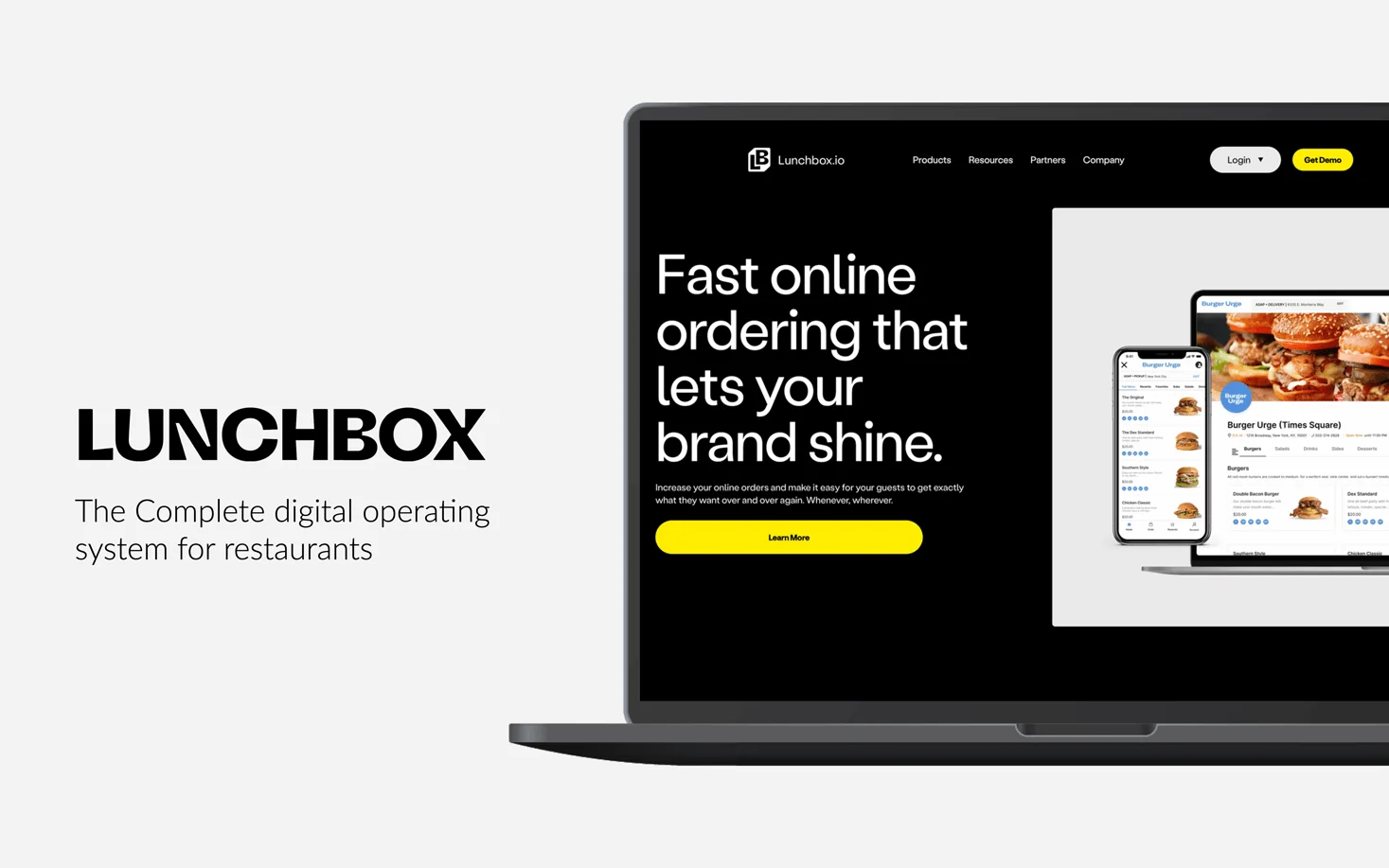
Lunchbox Pitch Deck Tear Down

How do Investors Make Money from Startups?
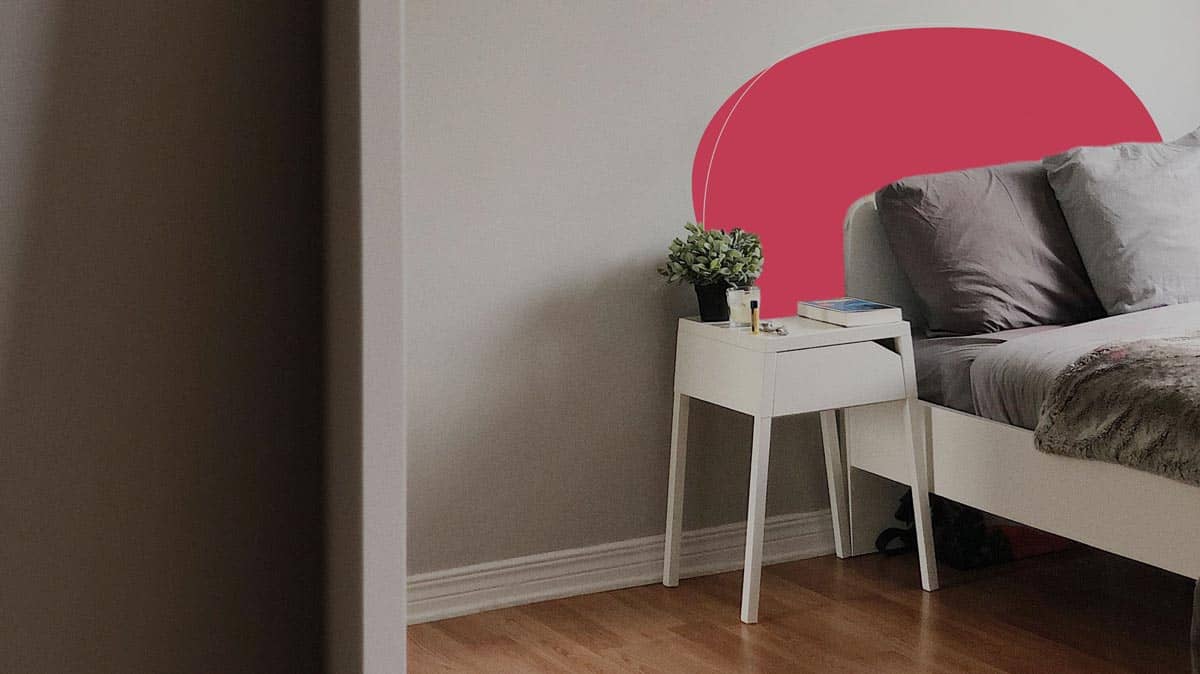
AirBnb Pitch Deck: Teardown and Redesign (FREE Download)

Let’s move your company to the next stage 🚀
Ai pitch deck software, pitch deck services.

Financial Model Consulting for Startups 🚀

Raise money with our pitch deck writing and design service 🚀

The all-in-one pitch deck software 🚀

Check out our list of the top free presentation websites that offer unique features and design options. Discover the best platform for your next presentation now.

This presentation software list is the result of weeks of research of 50+ presentation tools currently available online. It'll help you compare and decide.

This is a functional model you can use to create your own formulas and project your potential business growth. Instructions on how to use it are on the front page.


Book a call with our sales team
In a hurry? Give us a call at
- Get Great Eclipse Photos with Your Phone
- The Best Noise-Canceling Headphones to Buy
What Is Microsoft PowerPoint?
Get to know Microsoft’s presentation software
:max_bytes(150000):strip_icc():format(webp)/JoliBallew-d00245b1a8a84e8592739e87c8546bd7.jpg)
- University of Texas
Microsoft PowerPoint is a slideshow presentation program first developed by Forethought, Inc. for the Macintosh computer in 1987 and purchased by Microsoft in 1990. Microsoft has released several updated versions, each offering more features and incorporating better technology than before. The most current version of Microsoft PowerPoint is available in Microsoft 365.
Do You Need PowerPoint?
Presentation software is the easiest way to create and show the kinds of slides you've likely seen in meetings or classroom situations.
There are several free options, including LibreOffice , Apache OpenOffice , and SlideDog . However, if you need to collaborate with others on a presentation, integrate with other Microsoft programs (like Microsoft Word), or create a presentation that's viewable by anyone, purchase Microsoft PowerPoint .
If integration with other Microsoft programs isn't important, Google Workspace has a presentation program called Slides that allows for excellent collaboration with others.
Microsoft PowerPoint comes with all the features you need to create presentations. You can start with a blank presentation or choose from various preconfigured presentations (called templates). A template is a file constructed with styles and designs applied. This option provides an easy way to begin a PowerPoint with a single click.
You can also insert pictures and videos from your computer and the internet, draw shapes, and create and insert all kinds of charts. PowerPoint offers many ways to transition between slides and animate the items on any slide.
What Is a PowerPoint Presentation?
A PowerPoint presentation is a group of slides that you create either from scratch or a template that contains information you want to share. Often, you show the presentation to others in an office setting, such as a sales meeting, but you can also create slide shows for weddings and birthdays.
When you display the presentation to your audience, the PowerPoint slides take up the entire presentation screen.
Do You Have Microsoft PowerPoint?
Lots of (but not all) Windows-based computers come with Microsoft Office installed. That means you might have a version of Microsoft PowerPoint.
To see if you have Microsoft PowerPoint installed on your Windows device:
From the Search window on the taskbar (Windows 10), the Start screen (Windows 8.1), or from the Search window on the Start menu (Windows 7), type PowerPoint and press Enter .
Note the results.
To find out if you have a version of PowerPoint on your Mac, you can find it in a couple of ways.
Look for it in the Finder sidebar, under Applications by selecting Go > Applications .
Or select the magnifying glass in the upper-right corner of your Mac's screen and type PowerPoint in the search field that appears.
Where to Get Microsoft PowerPoint
The two ways you can purchase PowerPoint are by:
- Subscribing to Microsoft 365 .
- Buying the Microsoft Office suite outright from the Microsoft website.
Microsoft 365 is a monthly subscription, whereas you pay only once for the Office Suite.
If you don't want to create presentations but only want to view what others have created, use PowerPoint Online to view it for free.
Some employers, community colleges, and universities offer Microsoft 365 free to their employees and students.
The History of PowerPoint
Over the years, there have been many versions of the Microsoft Office suite. The lower-priced suites only included the basic apps (often Word , PowerPoint, and Excel ). The higher-priced suites included some or all of them (Word, PowerPoint, Excel, Outlook , OneNote, SharePoint, Exchange, Skype , and more). These suite editions had names like Home and Student, Personal, or Professional.
PowerPoint is included regardless of which version of the Microsoft Office suite you are looking at.
Here are the recent Microsoft Office Suites that also contain PowerPoint:
- PowerPoint Online and PowerPoint 365 are available and updated regularly in Microsoft 365.
- PowerPoint 2019 is available in Office 2019.
- PowerPoint 2016 was available in Office 2016.
- PowerPoint 2013 was available in Office 2013.
- PowerPoint 2010 was available in Office 2010.
- PowerPoint 2007 was included with Office 2007.
- PowerPoint 2003 was included with Office 2003.
- PowerPoint 2002 was included in Office XP.
PowerPoint is available for the Macintosh line of computers too, as well as smartphones and tablets.
The easiest way to start a new PowerPoint presentation is to use a template. Microsoft offers a variety of them in a range of casual and professional tones. Choose one and replace the placeholder text and images with your own.
Go to the Insert tab and select Audio > Audio on My PC to play music across slides in a presentation . Locate the music file you want to use, then choose Insert . Select the audio icon, go to the Playback tab , and select Play in Background .
To save your current presentation as a template, go to File > Save As . Click Browse , then choose PowerPoint template from the Save as type list options. Give your new template a file name and select Save .
If you want to make your presentations smaller, compress the pictures you use in them. Select an image so the Picture Format tab appears. Go to that tab and select Compress Pictures (it's in the Adjust group). Here you have a few options: Uncheck Apply only to this picture so that the changes apply to all images in the presentation. You can also choose Delete cropped areas of pictures , but you can't restore images to their original size. Finally, select Use default resolution in the Resolution section.
Get the Latest Tech News Delivered Every Day
- Best Free Family Feud PowerPoint Templates
- What Is Microsoft Word?
- Microsoft's Best Free DIY Christmas Templates for 2024
- How to Use Microsoft's Free PowerPoint Viewers
- What Is Microsoft PowerPoint and How Do I Use It?
- How to Set up Microsoft 365 for iPad
- 10 Free PowerPoint Game Templates
- How to Create a Timeline in PowerPoint
- Create a Default Presentation Template in PowerPoint
- The 10 Most Common PowerPoint Terms
- A Complete Guide to Microsoft 365 (Formerly Microsoft Office)
- What Is a PPTX File?
- 5 Best Free Presentation Software Programs
- What's New in Microsoft PowerPoint 2010?
- What Is a POTX File?
- How to Copy a PowerPoint Design Template to Another Presentation
- What is PowerPoint? Video
- Create a presentation Video
- Choose the right view for the task Video
- Add and format text Video

What is PowerPoint?

Note: Microsoft 365 Copliot coming soon in PowerPoint.
With PowerPoint on your PC, Mac, or mobile device, you can:
Create presentations from scratch or a template.
Add text, images, art, and videos.
Select a professional design with PowerPoint Designer.
Add transitions, animations, and cinematic motion.
Save to OneDrive, to get to your presentations from your computer, tablet, or phone.
Share your work and work with others, wherever they are.
PowerPoint help
What's new in PowerPoint for Windows
Office Quick Start Guides
Get Microsoft presentation templates

Need more help?
Want more options.
Explore subscription benefits, browse training courses, learn how to secure your device, and more.

Microsoft 365 subscription benefits

Microsoft 365 training

Microsoft security

Accessibility center
Communities help you ask and answer questions, give feedback, and hear from experts with rich knowledge.

Ask the Microsoft Community

Microsoft Tech Community

Windows Insiders
Microsoft 365 Insiders
Was this information helpful?
Thank you for your feedback.
Jump to navigation
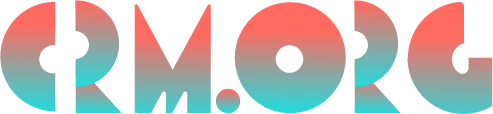
- --> --> --> -->