

PowerPoint Practice 1
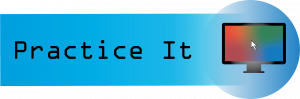
Prefer to watch and learn? Check out this video tutorial:
Complete the following Practice Activity and submit your completed project.
We will use PowerPoint to create a presentation that welcomes new students to Paradise Valley Community College. As a Peer Leader, you have been asked to present at New Student Orientation, where new students are introduced to college life at PVCC. We will build upon this presentation over the next 4 practice assignments. Key skills in this practice include creating a new presentation, entering text, presentation views, presentation themes, speaker notes, adding and formatting pictures, printing a presentation, and Header and Footer options.
- Start PowerPoint, notice how it opens in Backstage View. Under Theme s , select the Facet theme. If the Facet theme is not visible, use the search to locate it. Select the second color variant , and the select Create. If PowerPoint does not open in Backstage View, select the file button to show Backstage View, and then select blank presentation. Then, on the Design tab, select the theme as indicated above.
- Select File, Save As, Browse, and then navigate to your PowerPoint folder on your flash drive or other location where you save your files. Name the presentation as Yourlastname_Yourfirstname_PowerPoint_Practice_1.
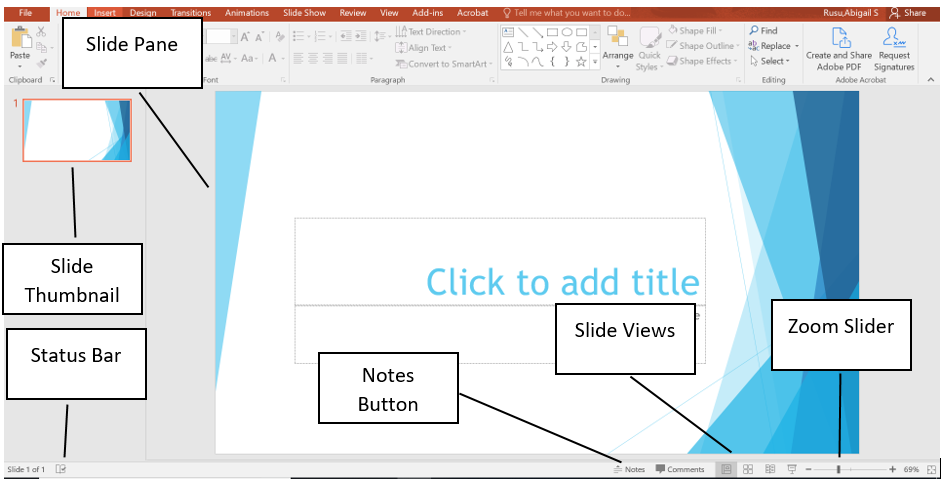
- Notice that the layout of slide 1 is Title and Content. This is a common layout for the Title Slide . All text, graphics, videos, or anything that is on a slide must be in a placeholder . In the Click to add title placeholder, type Welcome Pumas! In the subtitle placeholder type Fall New Student Orientation.
- On the Design tab, in the Themes group, ensure under Variants, Blue colors are selected.
- Although we only have our title slide added, most presentations have several slides. When creating your presentation, keep in mind the attention span of your audience, and the allotted amount of time. For this presentation, we have been allotted 10 minutes, and will create 5 slides.
- Outline View
- Slide Sorter
- Notes Pages
- Reading View
- On the Home tab, in the Slides group, select the arrow next to New Slide and selected Title and Content. In the Click to add title placeholder type Student Life.
- With slide 2 still active, on the Home Tab, in the Slides Group, select the arrow next to Layout and select Two Content. Notice how the layout of slide 2 changed.
- Get involved with Student Life and Leadership!
- Connect with fellow students
- Discover empowerment
- Make a difference
- Format the text as a bulleted list, with the default bullet. Change the font size of the text to 28.
- In the second placeholder, use the placeholder shortcut to insert an online picture. In the Insert Pictures dialog box, use the Bing image search to search for a picture of students. Choose any picture of college students, and insert it into the placeholder.
- With slide 2 displayed, in the Status Bar , click Notes. Notice that the Notes Pane displays below the Slide Pane. In the Notes pane type: We sponsor numerous campus events and opportunities for you to participate in our dynamic learning environment. Through Student Life, students engage in educational relationships that inspire positive social change, contributing to a richer and more fulfilling college experience. Not only that, students build leadership and professional skills that carry on through life.
- Cross Country
- Track and Field
- Resize the text to 28 pt and use the default bullet.
- With slide 3 still active, on the Insert tab in the Illustration group, select the arrow next to Shapes, under Stars and Banners add the Explosion 1 shape to the right of the bulleted list. Click and drag the shape onto the slide.
- Inside the shape type Find us on Social Media @Puma Athletics
- Use the Sizing handle to turn the Explosion shape slightly to the left, and move it so that it is in line with the text. Use the guides to align the image.
- With the Explosion graphic still selected, on the Drawing Tools Format tab, in the Shape Styles group, select the Colored Fill-Blue, Accent 2 shape style.
- On the Home tab, in the Slides Group, select New Slide and choose Picture with Caption Layout. In the picture placeholder, click to add a picture. Browse to your data files, and insert the image PowerPoint_Practice_1. On the Picture Tools Format tab, in the Size group select the arrow under Crop and select Fit .
- Select the placeholder below the image and enter the following title: It is great to be a Puma! In the placeholder below that, type: Welcome to PVCC! Change the font size of the second text placeholder to 36.
- With slide 4 still active, ensure the Notes Pane displays. In the notes section, add the following speaker notes : Explain the Puma Commitment and the support available to students.
- On the Home tab, in the Slides Group, select New Slide and choose Blank Layout. Ensure slide 5 is active
- On the Insert tab, in the Text Group, select the arrow under WordArt , and select Word Art in the second row, second column Gradient Fill Green Accent 1 Reflection. Type the text: Any Questions?
- Change the font size of the WordArt to 72.
- Display slide 1. On the Insert tab, in the Text Group, select Header & Footer to display the Header and Footer Dialog Box. Notice there are two tabs: Slide and Notes and Handouts. On the Notes and Handouts tab, check the box next to Data and Time. Ensure the check box next to Page Number is also selected. Click Apply to All.
- Select the File tab to display backstage view. Select Print to view the Print Options . Although PowerPoint slides are meant for presentations, there is the option to print slides for the presenter and participants. Click Full Page Slides to then choose Notes Pages . Scroll through the slides and notice that slides 2 and 4 are displaying the Notes.
- Select Notes Pages, and choose 6 slides Horizontal. Notice how the data and page number displays on the slide in Print Preview .
- Save your presentation, and take note of where it is located. There should be a total of 5 slides in your slide deck. Compare your presentation to the image below, and make any modifications if needed. Close out of PowerPoint and submit your entire presentation per your instructor’s instructions.
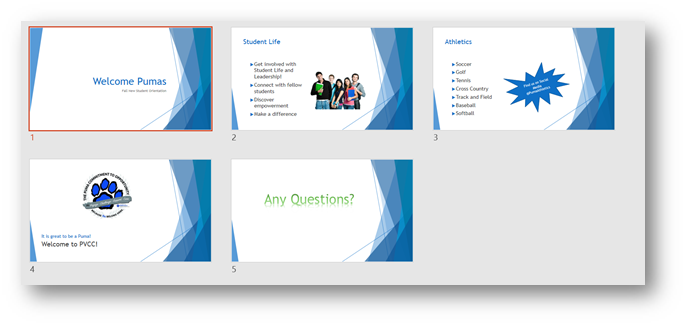
Media Attributions
- Practice It Icon © Jessica Parsons is licensed under a CC BY (Attribution) license
A set of unified design elements that provides a coordinated look for your presentation by applying colors, fonts and effects
A variation on the presentation theme style or color
The process of communicating a topic to an audience, typically a demonstration, introduction, lecture, or speech meant to inform, persuade, inspire, motivate, or to build good will or to present a new idea or product
The arrangement of elements in a PowerPoint slide such as title and subtitle, lists, pictures, shapes, charts, tables and media
A slide layout this is commonly used as the first slide in a presentation and contains and introduction to the presentation
A box on a slide with a dotted border that holds the title, body text, or other content such as charts, tables and media
The primary editing view in PowerPoint where you write and design your presentations
A PowerPoint view that displays the presentation outline to the left of the slide pane
Displays a miniature version of each slide
A printout that contains the slide image on the top half of the page and notes that you have entered on the notes pane in the lower half of the page
A view in PowerPoint that displays a presentation in a manner similar to a side show but in which the taskbar, title bar, and status bar remain available in the presentation window
Occupies the full computer screen exactly the way your presentation will look on a big screen when your audience sees it
Located at the bottom of the PowerPoint window and shows messages and information about the view, such as the slide number and the current theme template used
Allows you to apply preset colors and effects to quickly change the appearance of your shape
A command that removes unwanted or unnecessary areas of a picture
A function of the crop command that allows you to resize the picture so that the entire picture displays inside the picture area, while maintain the original aspect ratio
Helps presenters recall important points, such as key messages or stats, as they give a presentation
A gallery of text styles with which you can create decorative effects, such as shadowed or mirrored
Although presentations are not typically printed, this will allow efficient options for when printing is necessary
A backstage view feature that displays on the screen what a hard (printed) copy would looks like
Computer Usage and Applications Copyright © by Abigail Rusu & Maricopa Millions is licensed under a Creative Commons Attribution 4.0 International License , except where otherwise noted.
Share This Book
Home Blog Business How to Present a Case Study: Examples and Best Practices
How to Present a Case Study: Examples and Best Practices
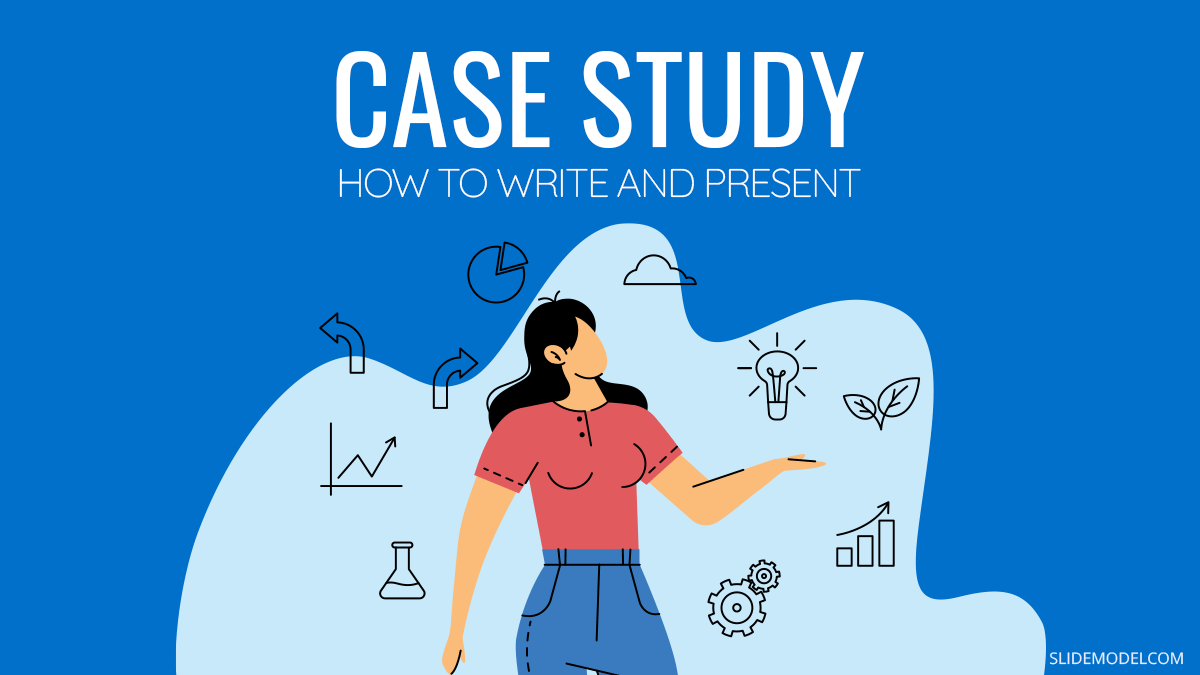
Marketers, consultants, salespeople, and all other types of business managers often use case study analysis to highlight a success story, showing how an exciting problem can be or was addressed. But how do you create a compelling case study and then turn it into a memorable presentation? Get a lowdown from this post!
Table of Content s
- Why Case Studies are a Popular Marketing Technique
Popular Case Study Format Types
How to write a case study: a 4-step framework, how to do a case study presentation: 3 proven tips, how long should a case study be, final tip: use compelling presentation visuals, business case study examples, what is a case study .
Let’s start with this great case study definition by the University of South Caroline:
In the social sciences, the term case study refers to both a method of analysis and a specific research design for examining a problem, both of which can generalize findings across populations.
In simpler terms — a case study is investigative research into a problem aimed at presenting or highlighting solution(s) to the analyzed issues.
A standard business case study provides insights into:
- General business/market conditions
- The main problem faced
- Methods applied
- The outcomes gained using a specific tool or approach
Case studies (also called case reports) are also used in clinical settings to analyze patient outcomes outside of the business realm.
But this is a topic for another time. In this post, we’ll focus on teaching you how to write and present a business case, plus share several case study PowerPoint templates and design tips!
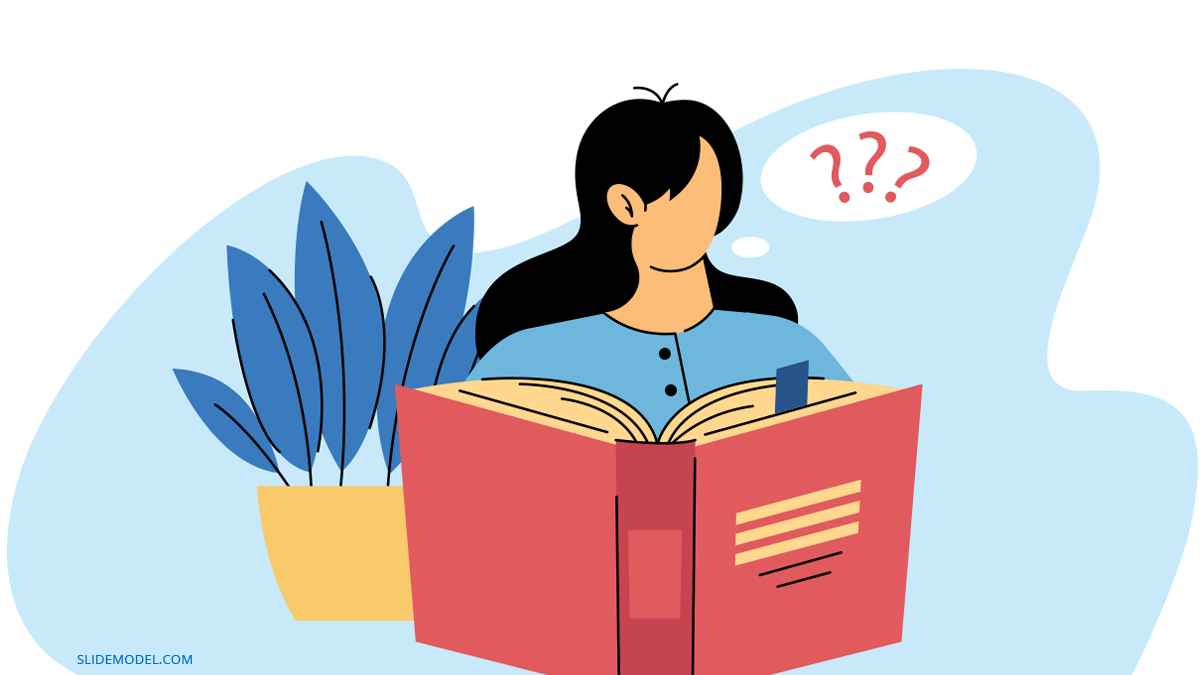
Why Case Studies are a Popular Marketing Technique
Besides presenting a solution to an internal issue, case studies are often used as a content marketing technique . According to a 2020 Content Marketing Institute report, 69% of B2B marketers use case studies as part of their marketing mix.
A case study informs the reader about a possible solution and soft-sells the results, which can be achieved with your help (e.g., by using your software or by partnering with your specialist).
For the above purpose, case studies work like a charm. Per the same report:
- For 9% of marketers, case studies are also the best method for nurturing leads.
- 23% admit that case studies are beneficial for improving conversions.
Moreover, case studies also help improve your brand’s credibility, especially in the current fake news landscape and dubious claims made without proper credit.
Ultimately, case studies naturally help build up more compelling, relatable stories and showcase your product benefits through the prism of extra social proof, courtesy of the case study subject.
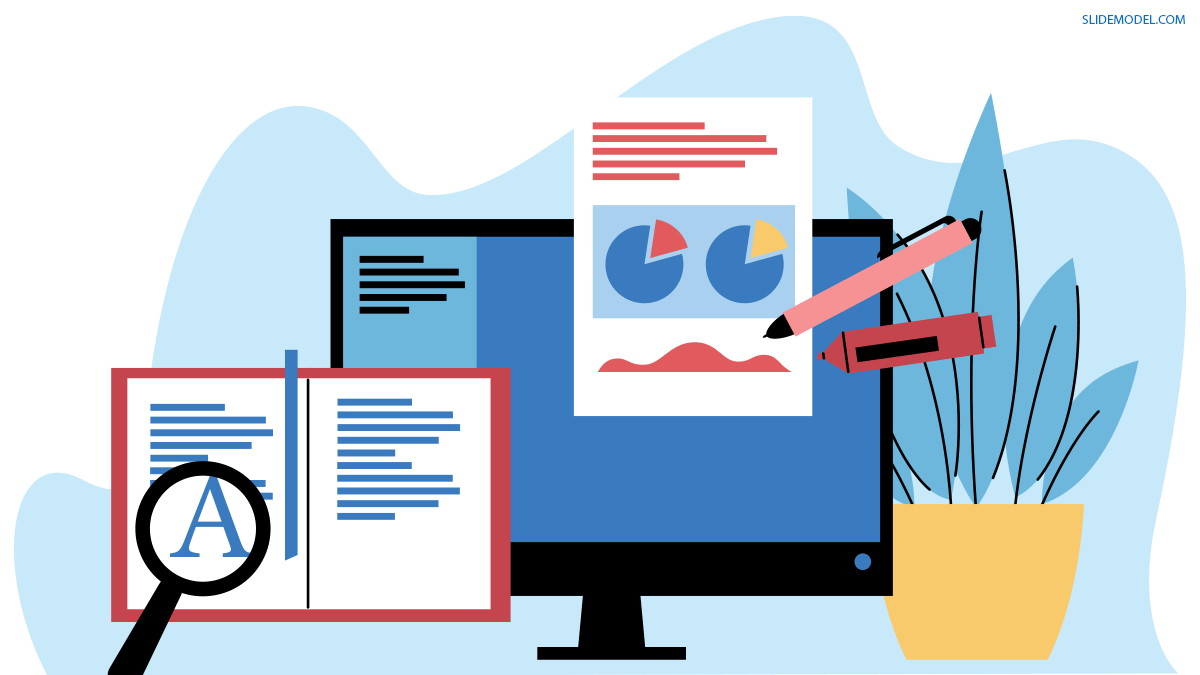
Most case studies come either as a slide deck or as a downloadable PDF document.
Typically, you have several options to distribute your case study for maximum reach:
- Case study presentations — in-person, virtual, or pre-recorded, there are many times when a case study presentation comes in handy. For example, during client workshops, sales pitches, networking events, conferences, trade shows, etc.
- Dedicated website page — highlighting case study examples on your website is a great way to convert middle-on-the-funnel prospects. Google’s Think With Google case study section is a great example of a web case study design done right.
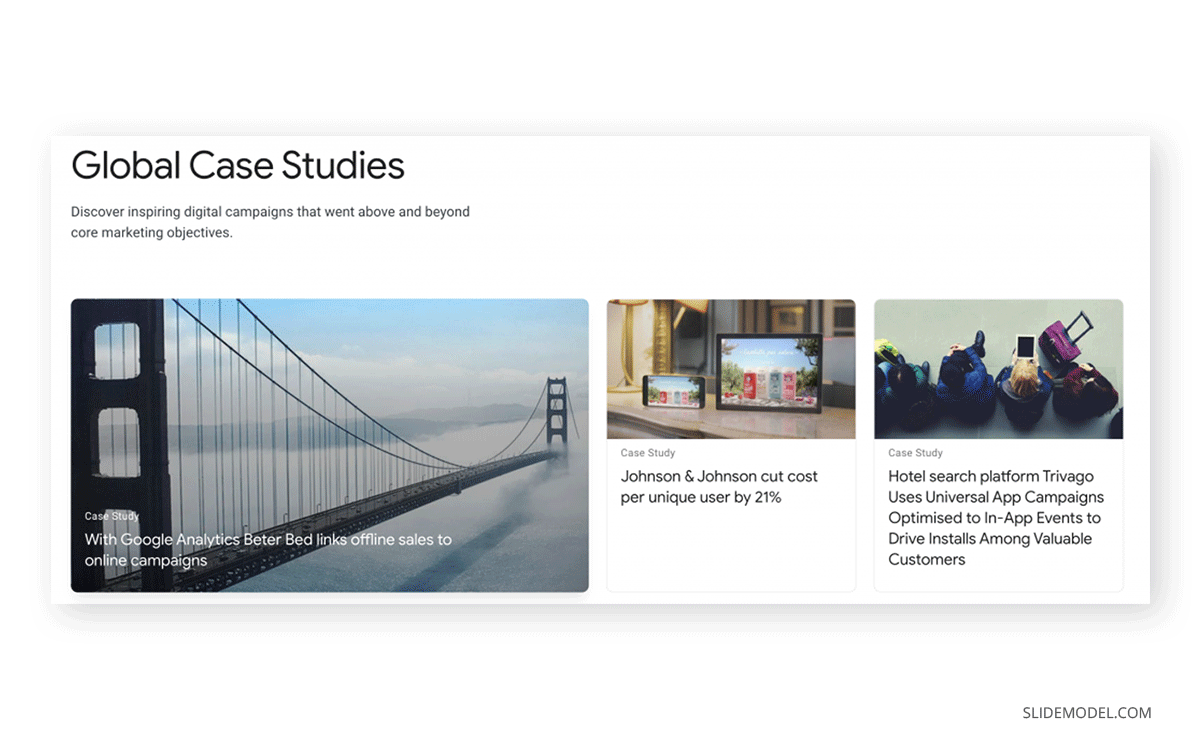
- Blog case studies — data-driven storytelling is a staunch way to stand apart from your competition by providing unique insights, no other brand can tell.
- Video case studies — video is a great medium for showcasing more complex business cases and celebrating customer success stories.
Once you decide on your case study format, the next step is collecting data and then translating it into a storyline. There are different case study methods and research approaches you can use to procure data.
But let’s say you already have all your facts straight and need to organize them in a clean copy for your presentation deck. Here’s how you should do it.
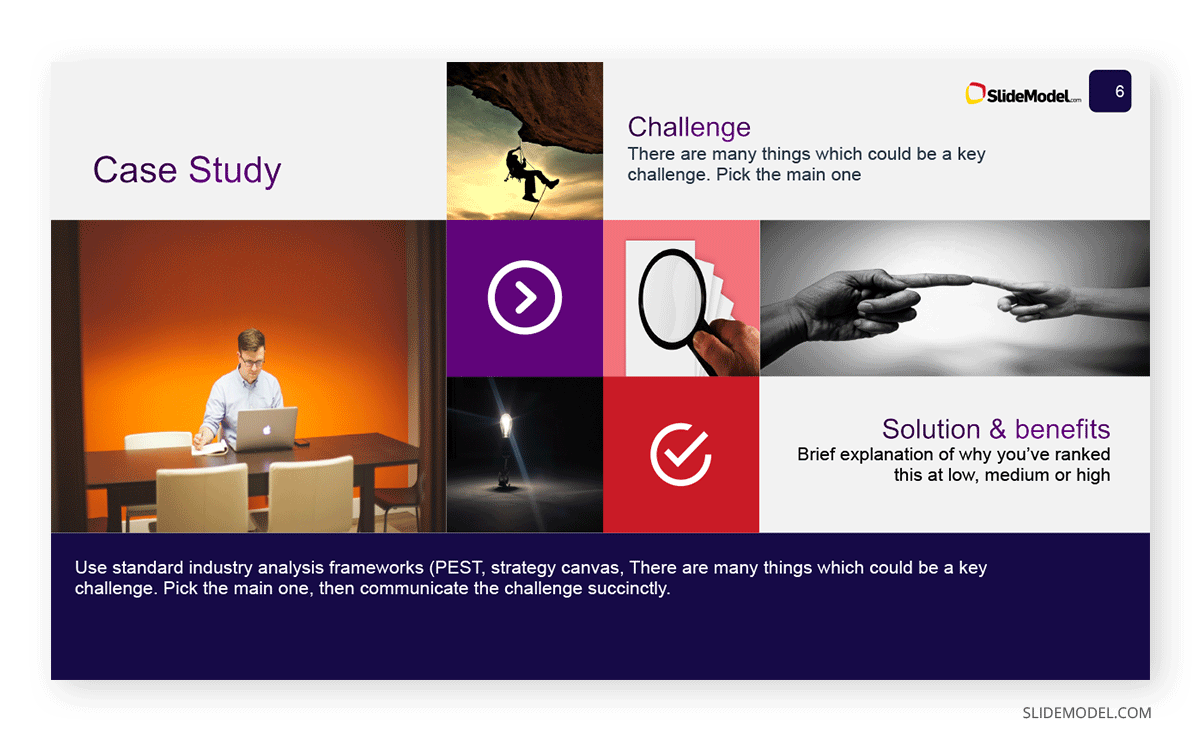
1. Identify the Problem
Every compelling case study research starts with a problem statement definition. While in business settings, there’s no need to explain your methodology in-depth; you should still open your presentation with a quick problem recap slide.
Be sure to mention:
- What’s the purpose of the case study? What will the audience learn?
- Set the scene. Explain the before, aka the problems someone was facing.
- Advertise the main issues and findings without highlighting specific details.
The above information should nicely fit in several paragraphs or 2-3 case study template slides
2. Explain the Solution
The bulk of your case study copy and presentation slides should focus on the provided solution(s). This is the time to speak at length about how the subject went from before to the glorious after.
Here are some writing prompts to help you articulate this better:
- State the subject’s main objective and goals. What outcomes were they after?
- Explain the main solution(s) provided. What was done? Why this, but not that?
- Mention if they tried any alternatives. Why did those work? Why were you better?
This part may take the longest to write. Don’t rush it and reiterate several times. Sprinkle in some powerful words and catchphrases to make your copy more compelling.
3. Collect Testimonials
Persuasive case studies feature the voice of customer (VoC) data — first-party testimonials and assessments of how well the solution works. These provide extra social proof and credibility to all the claims you are making.
So plan and schedule interviews with your subjects to collect their input and testimonials. Also, design your case study interview questions in a way that lets you obtain quantifiable results.
4. Package The Information in a Slide Deck
Once you have a rough first draft, try different business case templates and designs to see how these help structure all the available information.
As a rule of thumb, try to keep one big idea per slide. If you are talking about a solution, first present the general bullet points. Then give each solution a separate slide where you’ll provide more context and perhaps share some quantifiable results.
For example, if you look at case study presentation examples from AWS like this one about Stripe , you’ll notice that the slide deck has few texts and really focuses on the big picture, while the speaker provides extra context.
Need some extra case study presentation design help? Download our Business Case Study PowerPoint template with 100% editable slides.
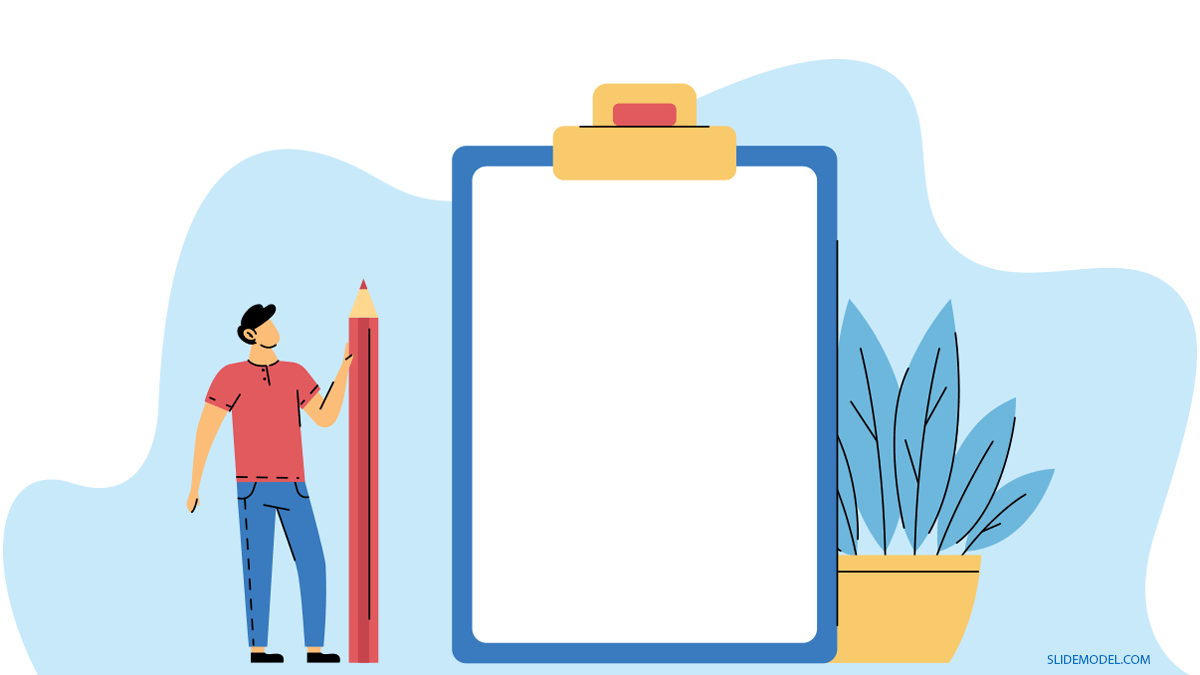
Your spoken presentation (and public speaking skills ) are equally if not more important than the case study copy and slide deck. To make a strong business case, follow these quick techniques.
Focus on Telling a Great Story
A case study is a story of overcoming a challenge, and achieving something grand. Your delivery should reflect that. Step away from the standard “features => benefits” sales formula. Instead, make your customer the hero of the study. Describe the road they went through and how you’ve helped them succeed.
The premises of your story can be as simple as:
- Help with overcoming a hurdle
- Gaining major impact
- Reaching a new milestone
- Solving a persisting issue no one else code
Based on the above, create a clear story arc. Show where your hero started. Then explain what type of journey they went through. Inject some emotions into the mix to make your narrative more relatable and memorable.
Experiment with Copywriting Formulas
Copywriting is the art and science of organizing words into compelling and persuasive combinations that help readers retain the right ideas.
To ensure that the audience retains the right takeaways from your case study presentation, you can try using some of the classic copywriting formulas to structure your delivery. These include:
- AIDCA — short for A ttention, I nterest, D esire, C onviction, and A ction. First, grab the audience’s attention by addressing the major problem. Next, pique their interest with some teaser facts. Spark their desire by showing that you know the right way out. Then, show a conviction that you know how to solve the issue—finally, prompt follow-up action such as contacting you to learn more.
- PADS — is short for Problem, Agitation, Discredit, or Solution. This is more of a sales approach to case study narration. Again, you start with a problem, agitate about its importance, discredit why other solutions won’t cut it, and then present your option.
- 4Ps — short for P roblem, P romise, P roof, P roposal. This is a middle-ground option that prioritizes storytelling over hard pitches. Set the scene first with a problem. Then make a promise of how you can solve it. Show proof in the form of numbers, testimonials, and different scenarios. Round it up with a proposal for getting the same outcomes.
Take an Emotion-Inducing Perspective
The key to building a strong rapport with an audience is showing that you are one of them and fully understand what they are going through.
One of the ways to build this connection is by speaking from an emotion-inducing perspective. This is best illustrated with an example:
- A business owner went to the bank
- A business owner came into a bank branch
In the second case, the wording prompts listeners to paint a mental picture from the perspective of the bank employees — a role you’d like them to relate to. By placing your audience in the right visual perspective, you can make them more receptive to your pitches.

One common question that arises when creating a case study is determining its length. The length of a case study can vary depending on the complexity of the problem and the level of detail you want to provide. Here are some general guidelines to help you decide how long your case study should be:
- Concise and Informative: A good case study should be concise and to the point. Avoid unnecessary fluff and filler content. Focus on providing valuable information and insights.
- Tailor to Your Audience: Consider your target audience when deciding the length. If you’re presenting to a technical audience, you might include more in-depth technical details. For a non-technical audience, keep it more high-level and accessible.
- Cover Key Points: Ensure that your case study covers the key points effectively. These include the problem statement, the solution, and the outcomes. Provide enough information for the reader to understand the context and the significance of your case.
- Visuals: Visual elements such as charts, graphs, images, and diagrams can help convey information more effectively. Use visuals to supplement your written content and make complex information easier to understand.
- Engagement: Keep your audience engaged. A case study that is too long may lose the reader’s interest. Make sure the content is engaging and holds the reader’s attention throughout.
- Consider the Format: Depending on the format you choose (e.g., written document, presentation, video), the ideal length may vary. For written case studies, aim for a length that can be easily read in one sitting.
In general, a written case study for business purposes often falls in the range of 1,000 to 2,000 words. However, this is not a strict rule, and the length can be shorter or longer based on the factors mentioned above.
Our brain is wired to process images much faster than text. So when you are presenting a case study, always look for an opportunity to tie in some illustrations such as:
- A product demo/preview
- Processes chart
- Call-out quotes or numbers
- Custom illustrations or graphics
- Customer or team headshots
Use icons to minimize the volume of text. Also, opt for readable fonts that can look good in a smaller size too.
To better understand how to create an effective business case study, let’s explore some examples of successful case studies:
Apple Inc.: Apple’s case study on the launch of the iPhone is a classic example. It covers the problem of a changing mobile phone market, the innovative solution (the iPhone), and the outstanding outcomes, such as market dominance and increased revenue.
Tesla, Inc.: Tesla’s case study on electric vehicles and sustainable transportation is another compelling example. It addresses the problem of environmental concerns and the need for sustainable transportation solutions. The case study highlights Tesla’s electric cars as the solution and showcases the positive impact on reducing carbon emissions.
Amazon.com: Amazon’s case study on customer-centricity is a great illustration of how the company transformed the e-commerce industry. It discusses the problem of customer dissatisfaction with traditional retail, Amazon’s customer-focused approach as the solution, and the remarkable outcomes in terms of customer loyalty and market growth.
Coca-Cola: Coca-Cola’s case study on brand evolution is a valuable example. It outlines the challenge of adapting to changing consumer preferences and demographics. The case study demonstrates how Coca-Cola continually reinvented its brand to stay relevant and succeed in the global market.
Airbnb: Airbnb’s case study on the sharing economy is an intriguing example. It addresses the problem of travelers seeking unique and affordable accommodations. The case study presents Airbnb’s platform as the solution and highlights its impact on the hospitality industry and the sharing economy.
These examples showcase the diversity of case studies in the business world and how they effectively communicate problems, solutions, and outcomes. When creating your own business case study, use these examples as inspiration and tailor your approach to your specific industry and target audience.
Finally, practice your case study presentation several times — solo and together with your team — to collect feedback and make last-minute refinements!
1. Business Case Study PowerPoint Template

To efficiently create a Business Case Study it’s important to ask all the right questions and document everything necessary, therefore this PowerPoint Template will provide all the sections you need.
Use This Template
2. Medical Case Study PowerPoint Template
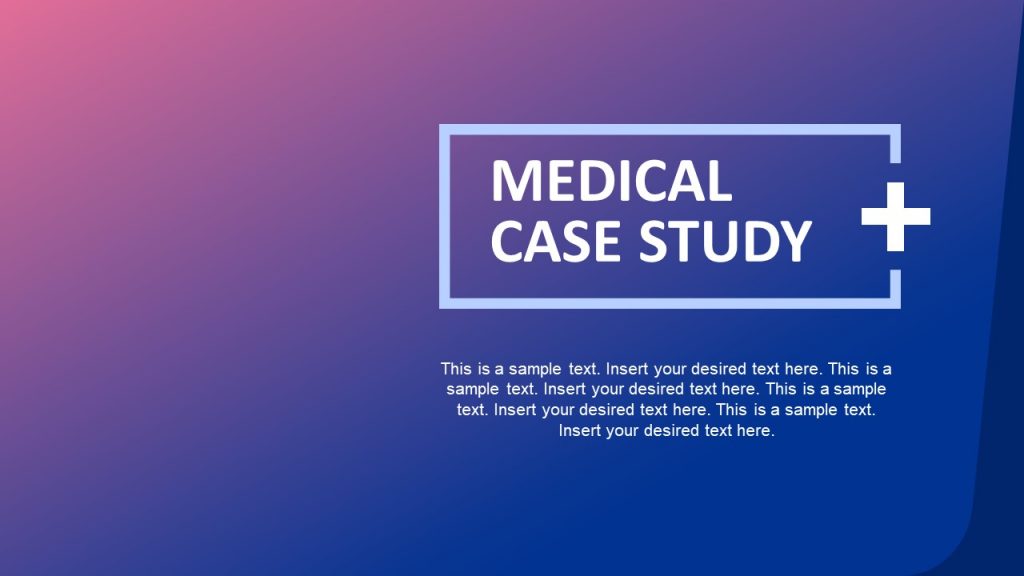
3. Medical Infographics PowerPoint Templates
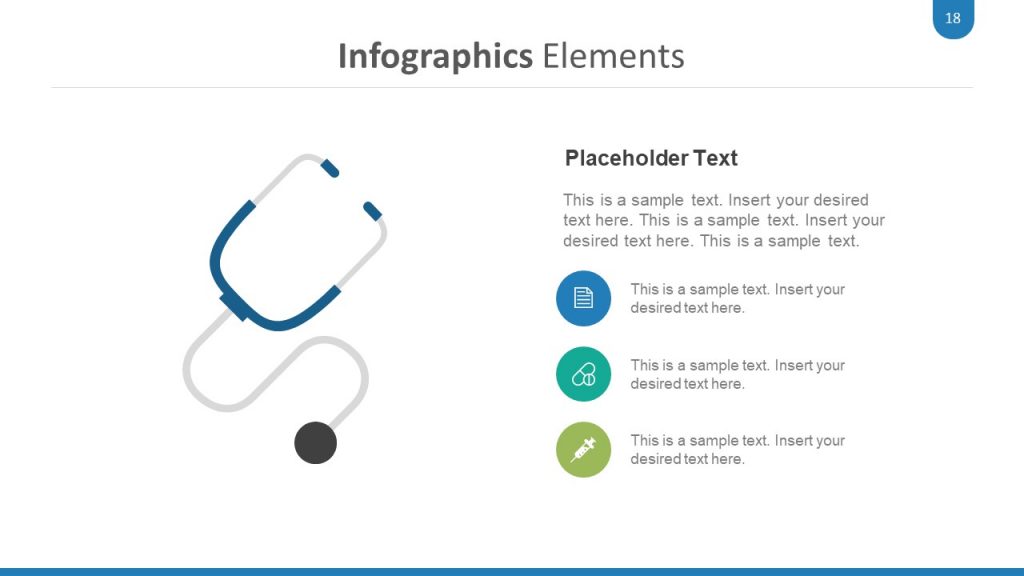
4. Success Story PowerPoint Template
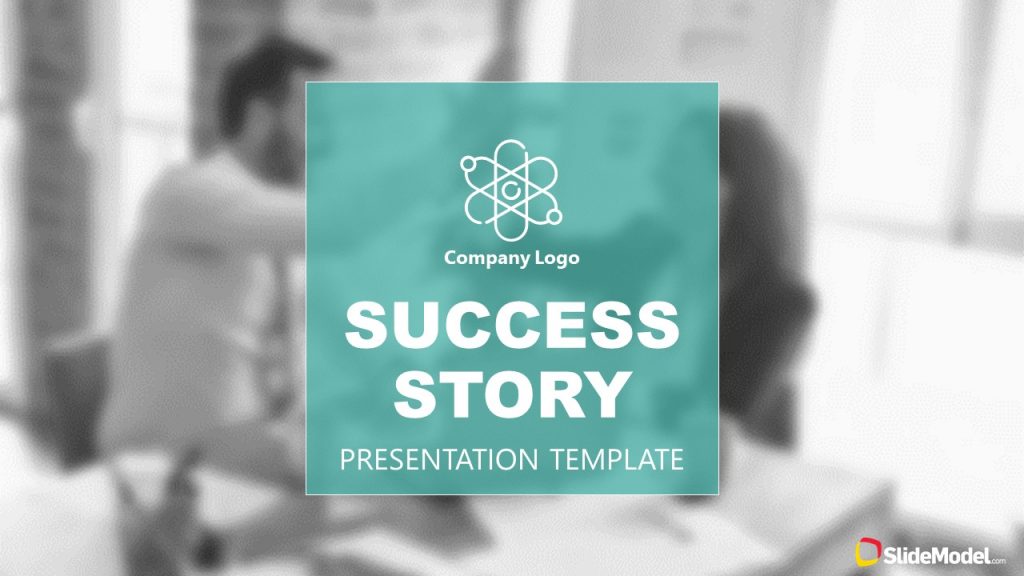
5. Detective Research PowerPoint Template
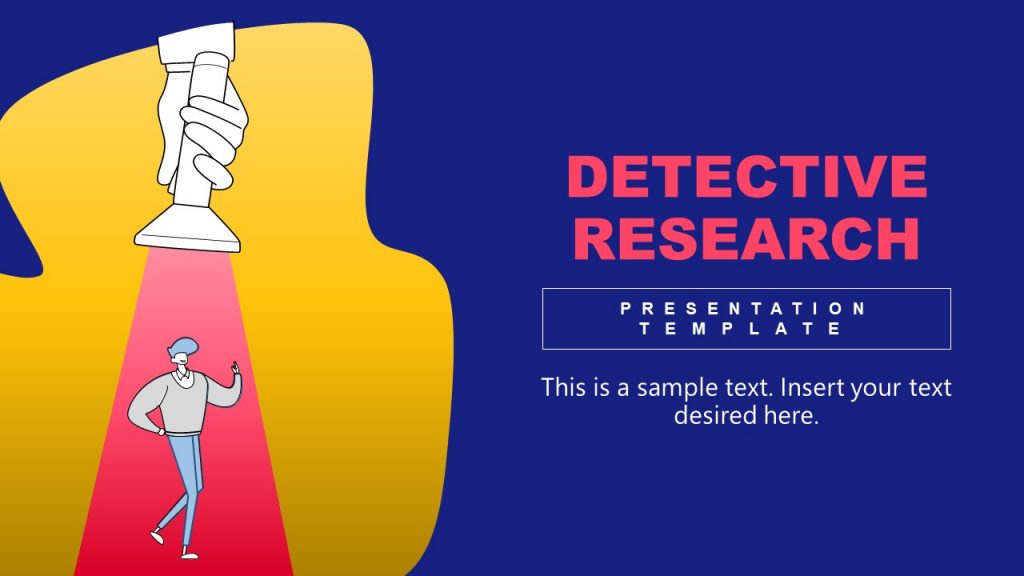
6. Animated Clinical Study PowerPoint Templates

Like this article? Please share
Business Intelligence, Business Planning, Business PowerPoint Templates, Content Marketing, Feasibility Study, Marketing, Marketing Strategy Filed under Business
Related Articles

Filed under Business • February 2nd, 2024
Business Plan Presentations: A Guide
Learn all that’s required to produce a high-quality business plan presentation in this guide. Suggested templates and examples are included.
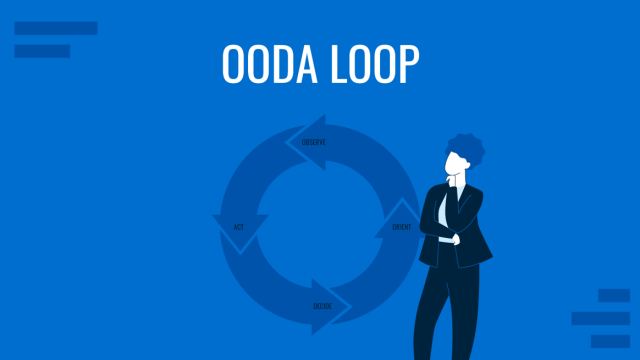
Filed under Business • January 16th, 2024
The OODA Loop Decision-Making Model and How to Use it for Presentations
OODA Loop is a model that supports people and companies when defining important decisions in teams or individuals. See here how to apply it in presentation slide design.
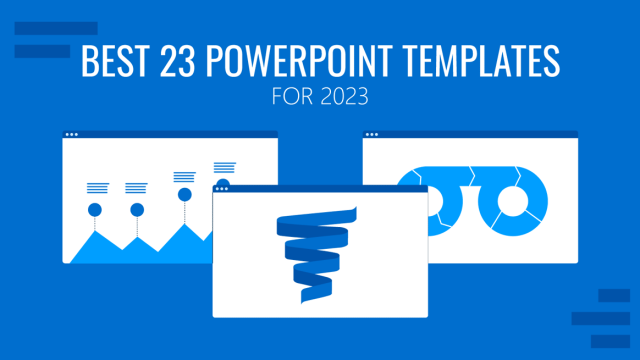
Filed under Design • December 1st, 2023
Best 23 PowerPoint Templates to Start 202
2023 is around the corner, and for that very reason we want to list a selection of PowerPoint templates to start your projects in style.
Leave a Reply
Module 9: Microsoft PowerPoint, part 2
Assignment: create a new presentation.
For this assignment, you will create a short PowerPoint presentation that includes several objects as well as slide transitions. In this assignment, imagine you have been asked to present at the next staff meeting. You know you will have lots of data tables and sales figures to discuss, but you also want to keep the mood light by having some humor in your presentation. So the first thing you will do is find some visuals to help break up the business discussion.
Follow the directions, then submit your assignment. If you get stuck on a step, review this module and ask your classmates for help in the discussion forum.
- Open a new blank presentation. Save it to the Rowan folder on your desktop as BA132_LastName_NewPresentation.pptx , replacing “LastName” with your own last name. (Example: BA132_Hywater_NewPresentation) It is a good idea to save your work periodically.
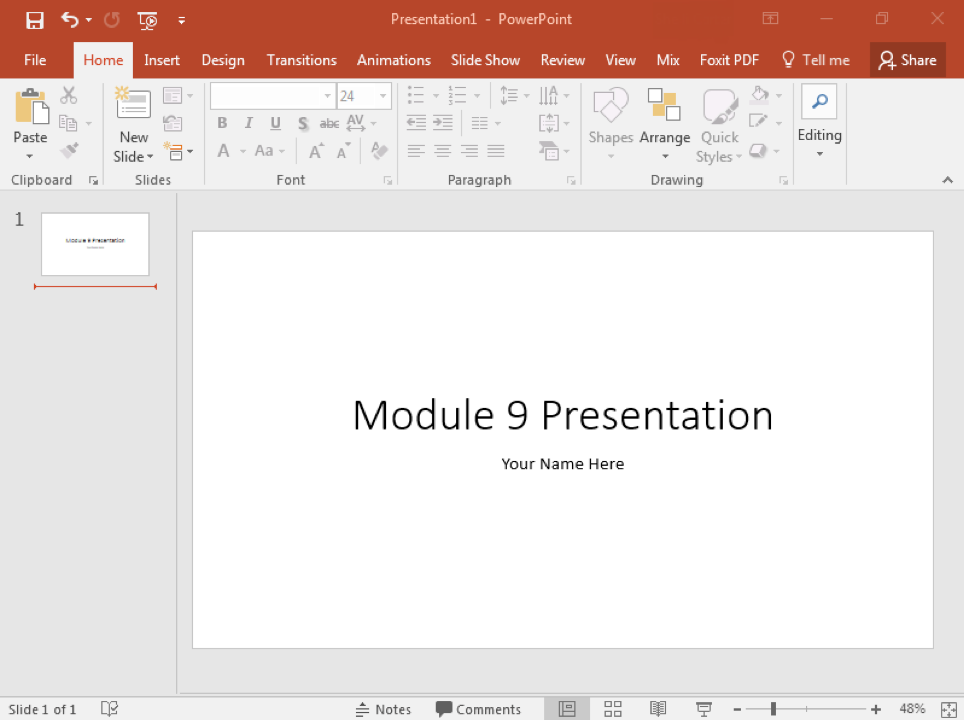
- Save your work and submit it to Canvas.
- Assignment: Create a New Presentation. Authored by : Shelli Carter. Provided by : Lumen Learning. License : CC BY: Attribution

20 Great Examples of PowerPoint Presentation Design [+ Templates]
Published: January 17, 2024
When it comes to PowerPoint presentation design, there's no shortage of avenues you can take.

While all that choice — colors, formats, visuals, fonts — can feel liberating, it‘s important that you’re careful in your selection as not all design combinations add up to success.
![presentation assignment pdf ppt → Free Download: 10 PowerPoint Presentation Templates [Access Now]](https://no-cache.hubspot.com/cta/default/53/2d0b5298-2daa-4812-b2d4-fa65cd354a8e.png)
In this blog post, I’m sharing some of my favorite PowerPoint tips and templates to help you nail your next presentation.
Table of Contents
What makes a good PowerPoint presentation?
Powerpoint design ideas, best powerpoint presentation slides, good examples of powerpoint presentation design.
In my opinion, a great PowerPoint presentation gets the point across succinctly while using a design that doesn't detract from it.
Here are some of the elements I like to keep in mind when I’m building my own.
1. Minimal Animations and Transitions
Believe it or not, animations and transitions can take away from your PowerPoint presentation. Why? Well, they distract from the content you worked so hard on.
A good PowerPoint presentation keeps the focus on your argument by keeping animations and transitions to a minimum. I suggest using them tastefully and sparingly to emphasize a point or bring attention to a certain part of an image.
2. Cohesive Color Palette
I like to refresh my memory on color theory when creating a new PowerPoint presentation.
A cohesive color palette uses complementary and analogous colors to draw the audience’s attention and help emphasize certain aspects at the right time.

10 Free PowerPoint Templates
Download ten free PowerPoint templates for a better presentation.
- Creative templates.
- Data-driven templates.
- Professional templates.
You're all set!
Click this link to access this resource at any time.
Tell us a little about yourself below to gain access today:
It‘s impossible for me to tell you the specific design ideas you should go after in your next PowerPoint, because, well, I don’t know what the goal of your presentation is.
Luckily, new versions of PowerPoint actually suggest ideas for you based on the content you're presenting. This can help you keep up with the latest trends in presentation design .
PowerPoint is filled with interesting boilerplate designs you can start with. To find these suggestions, open PowerPoint and click the “Design” tab in your top navigation bar. Then, on the far right side, you'll see the following choices:


Business Presentation Slides
Business plan template, company profile template, marketing plan template, project status report template, annual report template, product launch template, visual brand identity template, infographic template, financial report template, industry trends template.
Want some inspo as you create your next presentation? Look no further — whether you're projecting your slides in person or sharing them online, I pulled together some examples that will help you impress your audience.
Business presentations can be intense. This set of PowerPoint slides could include a wide range of important information such as:
- Company history
- Mission and vision
- Business goals
- Market analysis
- Competitive landscape
- Growth strategies
So, business presentations can be overwhelming for an audience to consume. This makes great presentation design essential.
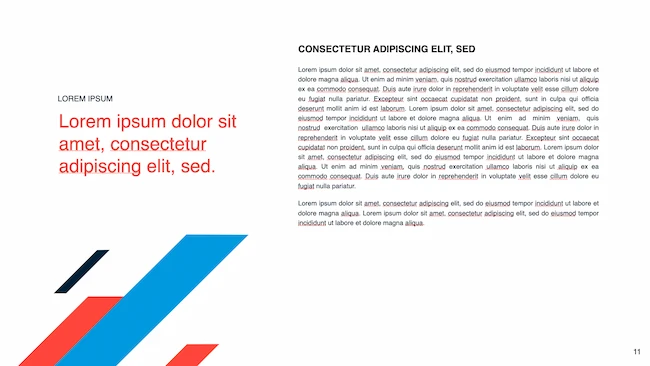
This simplistic presentation example employs several different colors and font weights, but instead of coming off as disconnected, the varied colors work with one another to create contrast and call out specific concepts.
What I like: The big, bold numbers help set the reader's expectations, as they clearly signify how far along the viewer is in the list of tips.
10. “Pixar's 22 Rules to Phenomenal Storytelling,” Gavin McMahon
This presentation by Gavin McMahon features color in all the right places. While each of the background images boasts a bright, spotlight-like design, all the characters are intentionally blacked out.
What I like: This helps keep the focus on the tips, while still incorporating visuals. Not to mention, it's still easy for me to identify each character without the details. (I found you on slide eight, Nemo.)
11. “Facebook Engagement and Activity Report,” We Are Social
Here's another great example of data visualization in the wild.
What I like: Rather than displaying numbers and statistics straight up, this presentation calls upon interesting, colorful graphs, and charts to present the information in a way that just makes sense.
12. “The GaryVee Content Model,” Gary Vaynerchuk
This wouldn‘t be a true Gary Vaynerchuk presentation if it wasn’t a little loud, am I right?
What I like: Aside from the fact that I love the eye-catching, bright yellow background, Vaynerchuk does a great job of incorporating screenshots on each slide to create a visual tutorial that coincides with the tips. He also does a great job including a visual table of contents that shows your progress as you go .
13. “20 Tweetable Quotes to Inspire Marketing & Design Creative Genius,” IMPACT Branding & Design
We‘ve all seen our fair share of quote-chronicling presentations but that isn’t to say they were all done well. Often the background images are poor quality, the text is too small, or there isn't enough contrast.
Well, this professional presentation from IMPACT Branding & Design suffers from none of said challenges.
What I like: The colorful filters over each background image create just enough contrast for the quotes to stand out.
14. “The Great State of Design,” Stacy Kvernmo
This presentation offers up a lot of information in a way that doesn't feel overwhelming.
What I like: The contrasting colors create visual interest and “pop,” and the comic images (slides 6 through 12) are used to make the information seem less buttoned-up and overwhelming.
15. “Clickbait: A Guide To Writing Un-Ignorable Headlines,” Ethos3
Not going to lie, it was the title that convinced me to click through to this presentation but the awesome design kept me there once I arrived.
What I like: This simple design adheres to a consistent color pattern and leverages bullet points and varied fonts to break up the text nicely.
16. “Digital Transformation in 50 Soundbites,” Julie Dodd
This design highlights a great alternative to the “text-over-image” display we've grown used to seeing.
What I like: By leveraging a split-screen approach to each presentation slide, Julie Dodd was able to serve up a clean, legible quote without sacrificing the power of a strong visual.
17. “Fix Your Really Bad PowerPoint,” Slide Comet
When you‘re creating a PowerPoint about how everyone’s PowerPoints stink, yours had better be terrific. The one above, based on the ebook by Seth Godin, keeps it simple without boring its audience.
What I like: Its clever combinations of fonts, together with consistent color across each slide, ensure you're neither overwhelmed nor unengaged.
18. “How Google Works,” Eric Schmidt
Simple, clever doodles tell the story of Google in a fun and creative way. This presentation reads almost like a storybook, making it easy to move from one slide to the next.
What I like: This uncluttered approach provides viewers with an easy-to-understand explanation of a complicated topic.
19. “What Really Differentiates the Best Content Marketers From The Rest,” Ross Simmonds
Let‘s be honest: These graphics are hard not to love. I especially appreciate the author’s cartoonified self-portrait that closes out the presentation. Well played, Ross Simmonds.
What I like: Rather than employing the same old stock photos, this unique design serves as a refreshing way to present information that's both valuable and fun.
20. “Be A Great Product Leader,” Adam Nash
This presentation by Adam Nash immediately draws attention by putting the company's logo first — a great move if your company is well known.
What I like: He uses popular images, such as ones of Megatron and Pinocchio, to drive his points home. In the same way, you can take advantage of popular images and media to keep your audience engaged.
PowerPoint Presentation Examples for the Best Slide Presentation
Mastering a PowerPoint presentation begins with the design itself.
Get inspired by my ideas above to create a presentation that engages your audience, builds upon your point, and helps you generate leads for your brand.
Editor's note: This post was originally published in March 2013 and has been updated for comprehensiveness. This article was written by a human, but our team uses AI in our editorial process. Check out our full disclosure to learn more about how we use AI.
![presentation assignment pdf ppt Blog - Beautiful PowerPoint Presentation Template [List-Based]](https://no-cache.hubspot.com/cta/default/53/013286c0-2cc2-45f8-a6db-c71dad0835b8.png)
Don't forget to share this post!
Related articles.
![presentation assignment pdf ppt How to Write an Ecommerce Business Plan [Examples & Template]](https://blog.hubspot.com/hubfs/ecommerce%20business%20plan.png)
How to Write an Ecommerce Business Plan [Examples & Template]
![presentation assignment pdf ppt How to Create an Infographic in Under an Hour — the 2024 Guide [+ Free Templates]](https://blog.hubspot.com/hubfs/Make-infographic-hero%20%28598%20%C3%97%20398%20px%29.jpg)
How to Create an Infographic in Under an Hour — the 2024 Guide [+ Free Templates]

Get Buyers to Do What You Want: The Power of Temptation Bundling in Sales

How to Create an Engaging 5-Minute Presentation
![presentation assignment pdf ppt How to Start a Presentation [+ Examples]](https://blog.hubspot.com/hubfs/how-to-start-presenting.webp)
How to Start a Presentation [+ Examples]
![presentation assignment pdf ppt 17 PowerPoint Presentation Tips to Make More Creative Slideshows [+ Templates]](https://blog.hubspot.com/hubfs/powerpoint-design-tricks_7.webp)
17 PowerPoint Presentation Tips to Make More Creative Slideshows [+ Templates]

120 Presentation Topic Ideas Help You Hook Your Audience
![presentation assignment pdf ppt How to Create the Best PowerPoint Presentations [Examples & Templates]](https://blog.hubspot.com/hubfs/Powerpoint%20presentation.jpg)
How to Create the Best PowerPoint Presentations [Examples & Templates]

The Presenter's Guide to Nailing Your Next PowerPoint
![presentation assignment pdf ppt How to Create a Stunning Presentation Cover Page [+ Examples]](https://blog.hubspot.com/hubfs/presentation-cover-page_3.webp)
How to Create a Stunning Presentation Cover Page [+ Examples]
Marketing software that helps you drive revenue, save time and resources, and measure and optimize your investments — all on one easy-to-use platform
Got any suggestions?
We want to hear from you! Send us a message and help improve Slidesgo
Top searches
Trending searches

solar eclipse
25 templates

12 templates
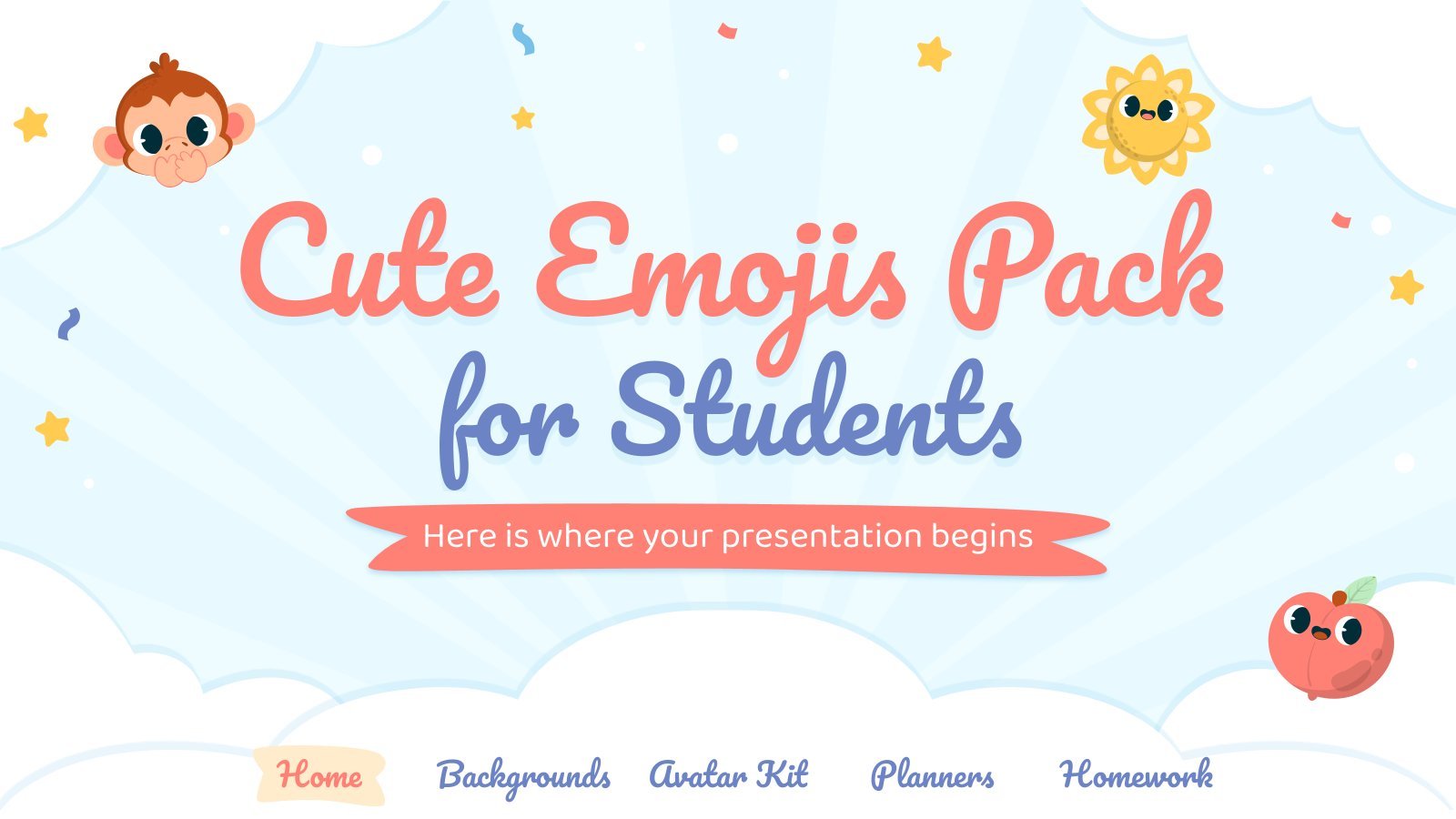
sunday school
65 templates
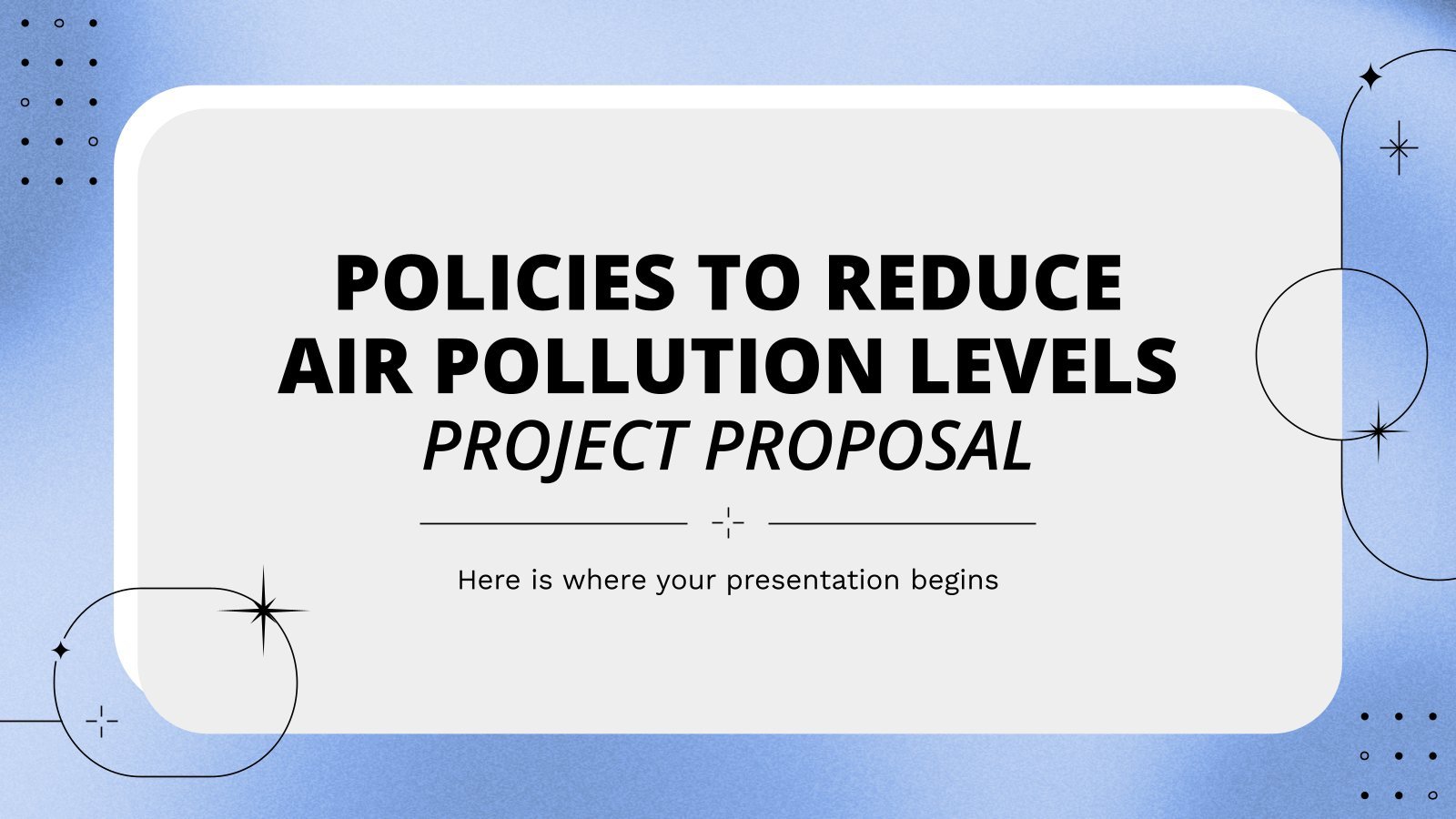
30 templates
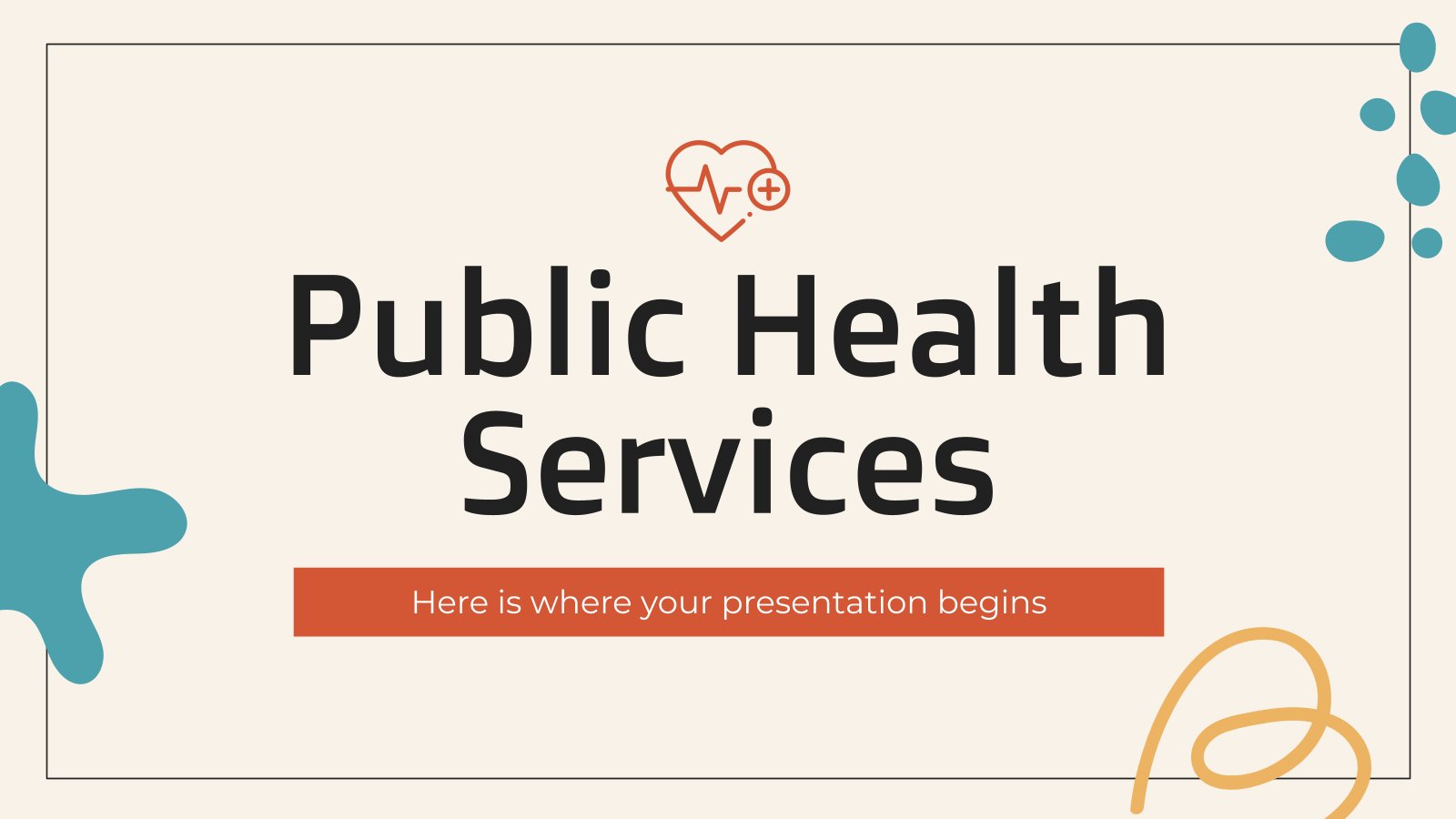
public health
35 templates
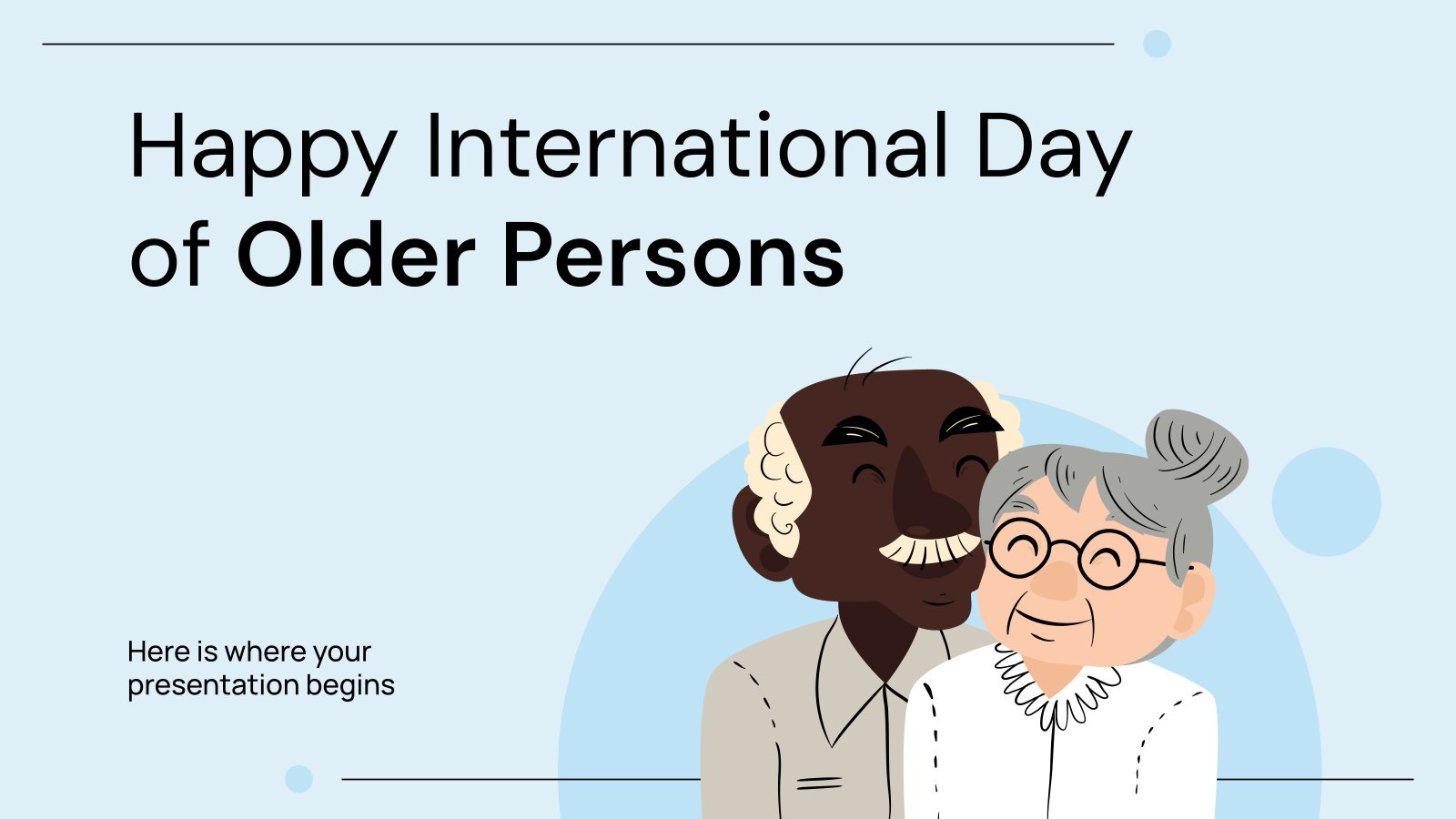
elderly people
7 templates
Assignments Slides
Assignments slides presentation, free google slides theme and powerpoint template.
Slidesgo's has created this new slide deck for a great variety of purposes, especially in education. Use it to illustrate some assignments for your students, or provide some hints on how to solve an exercise. Its cool illustrations and big headlines grab a lot of attention even if the viewer is at a distance!
Features of this template
- 100% editable and easy to modify
- 33 different slides to impress your audience
- Contains easy-to-edit graphics such as graphs, maps, tables, timelines and mockups
- Includes 500+ icons and Flaticon’s extension for customizing your slides
- Designed to be used in Google Slides and Microsoft PowerPoint
- 16:9 widescreen format suitable for all types of screens
- Includes information about fonts, colors, and credits of the free resources used
How can I use the template?
Am I free to use the templates?
How to attribute?
Attribution required If you are a free user, you must attribute Slidesgo by keeping the slide where the credits appear. How to attribute?
Related posts on our blog.

How to Add, Duplicate, Move, Delete or Hide Slides in Google Slides

How to Change Layouts in PowerPoint

How to Change the Slide Size in Google Slides
Related presentations.
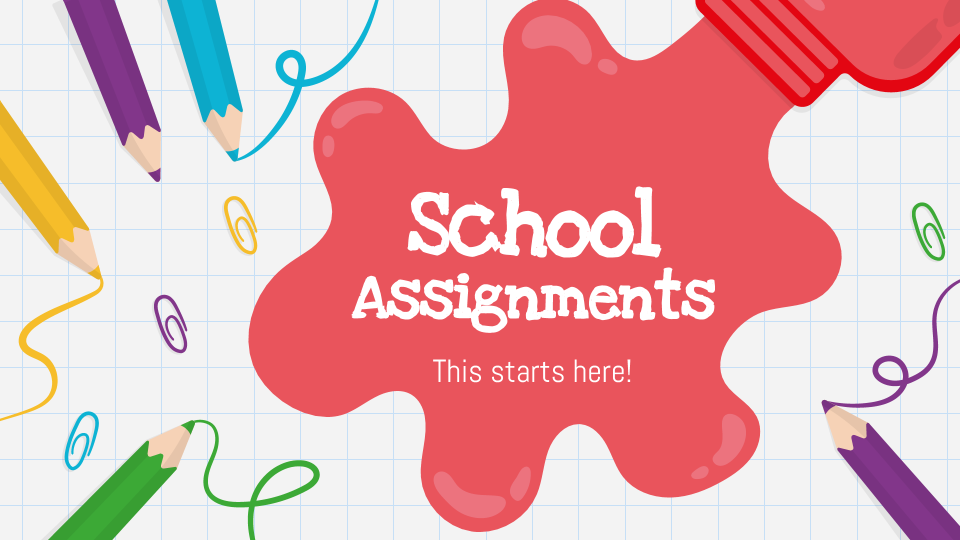
Premium template
Unlock this template and gain unlimited access
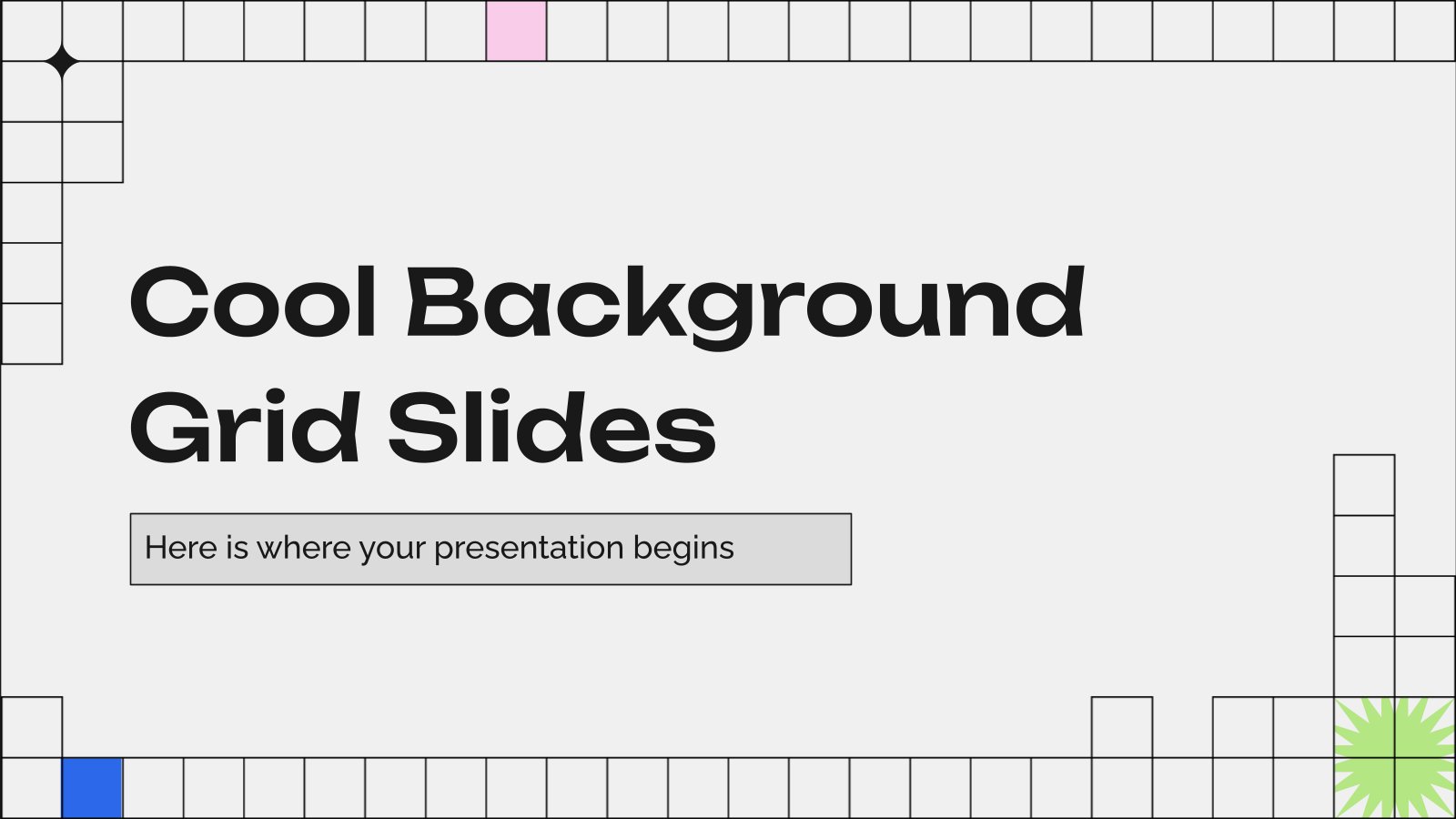
- Study Guides
- Homework Questions
PS333 Discussion Group Project Assignment S24

COMMENTS
Part One: Creating a Title Slide. 1. Double click on the PowerPoint icon on the desktop to open the program. 2. PowerPoint will open with a single blank slide with the Title Slide selected. 3. Click once in the text box that says Click to add title; a cursor will appear and you will be able to type. 4.
type of presentation is an authentic skill employer's value and the type of real-world writing skill students need to flourish in the 21 st century. A PowerPoint presentation is a demanding assignment and would be relevant to many courses. As in other writing assignments, students must research, evaluate material, and present it in a concise ...
TIPS Presentation: 3/8/2004 Dawn Thomas, CRM Don't ! Font Size What does this say? Garamond Font, Italic, Bold 12pt. • This is very difficult to read. Times Font, Bold, 12pt. • This point could be lost. Century Gothic Font, Bold, Italic, 14pt. • No one will be able to read this. Gill Sans Font, Condensed Bold, 12pt
Oral presentations typically involve three important steps: 1) planning, 2) practicing, and 3) presenting. 1. Planning Oral presentations require a good deal of planning. Scholars estimate that approximately 50% of all mistakes in an oral presentation actually occur in the planning stage (or rather, lack of a planning stage).
outline into PowerPoint slides • Draw them out -create rough sketches of what you what each slide to look like • Transform your rough sketches from your "wire-frame" into real slides in PowerPoint • Choose a deck template and stick with it • Don't recreate the wheel - leverage prefab slides or old slides
more. This class covers the essentials of using PowerPoint, including getting started, adding slides, adding text and pictures to slides, changing the look of your presentation, and presenting, saving, and printing your PowerPoint slideshow. Getting Started 1. Click the start button in the task bar at the bottom of the screen 2. Select PowerPoint
File: Microsoft PowerPoint 2019 Fundamentals Page 7 of 41 November 1, 2019 D. Presentation Slides Slides in a presentation are similar to pages in a word processing document. All slides and graphics are saved in one file (example: keys.xppt). Use the PowerPoint file to present the information in the following ways:
2) Make a 4 slide presentation 3) The first slide should be the title slide 4) The second, third, and fourth slides should pertain to the first second and third topic listed in the group you chose. 5) On each slide, write three sentences on each hobby 6) On each slide, find appropriate clip art to insert that pertains to each hobby
sions of PowerPoint and for people who are discovering PowerPoint for the first time. The Step by Step approach The book's coverage is divided into parts representing general PowerPoint skill sets.
need to plan your presentation together so that it flows coherently. Planning the presentation A presentation might take longer than you think to prepare. A few hastily flung-together PowerPoint slides won't be enough. You need to plan it as you would for any other assignment. Don't forget: 1. A presentation needs an introduction so that
Tip 4: Make use of charts and graphs. We all love a good stat. Charts and graphs are a great way to present quantitative evidence and confirm the legitimacy of your claims. They make your presentation more visually appealing and make your data more memorable too. But don't delve too deep into the details.
Step 1: Make a draft to structure your presentation. As we said before, writing a draft or script of your content will be vital to start on the right foot as a PowerPoint beginner. This advice is so important that we choose it as the first step to learning how to make a PowerPoint presentation.
In-class Presentation Assignment Instructions . Prepare two ten-minute oral presentations on two selected authors that will teach your fellow students about those authors and their assigned works. You may prepare a handout and/or a PowerPoint presentation to accompany your presentation if you wish, although it is not required.
Making a PowerPoint. Follow these step-by-step guides on how to add certain elements to your PowerPoint presentation: Select a Design Theme. Add or Delete a Slide. Add an Image to a Slide. Add Notes to Your Slides. Add Animations.
A 20-minute presentation might ideally have between 15-20 slides. Don't have too much text on slides. Keep slides to a minimum of five or six lines of text on them. Stick to one font size for bullet text. Don't resize text to fit it on one slide: insert a new slide!
An increasingly common assignment for students is the creation of a PowerPoint and the presentation of that PowerPoint to the class. When you are assigning this type of project to your students, it is important to be clear with your students what your expectations are. By clearly stating the criteria for the assignment and the standards by ...
2016 > PowerPoint Files folder, then open the document Tudor Monarchs Fig. 9.3 shows the Tudor Monarchs presentation in Normal View, as it appears on your screen after you open the document. Fig. 9.3 The Tudor Monarchs presentation (Normal View) Take a look at the Slide View tools in the lower left of the PowerPoint window (Fig. 9.3 above).
On the Home tab, in the Slides Group, select New Slide and choose Picture with Caption Layout. In the picture placeholder, click to add a picture. Browse to your data files, and insert the image PowerPoint_Practice_1. On the Picture Tools Format tab, in the Size group select the arrow under Crop and select Fit.
The above information should nicely fit in several paragraphs or 2-3 case study template slides. 2. Explain the Solution. The bulk of your case study copy and presentation slides should focus on the provided solution (s). This is the time to speak at length about how the subject went from before to the glorious after.
Follow the directions, then submit your assignment. If you get stuck on a step, review this module and ask your classmates for help in the discussion forum. Open a new blank presentation. Save it to the Rowan folder on your desktop as BA132_LastName_NewPresentation.pptx, replacing "LastName" with your own last name.
6. "Blitzscaling: Book Trailer," Reid Hoffman. If you're going to go the minimalistic route, I'd take note of this PowerPoint presentation example from Reid Hoffman. This clean design adheres to a simple, consistent color scheme with clean graphics peppered throughout to make the slides more visually interesting.
Free Google Slides theme and PowerPoint template. Slidesgo's has created this new slide deck for a great variety of purposes, especially in education. Use it to illustrate some assignments for your students, or provide some hints on how to solve an exercise. Its cool illustrations and big headlines grab a lot of attention even if the viewer is ...
Your Presentation: Make sure it is professional: 1. Choose one of the standard designs 2. Maintain the same design throughout the presentation 3. Make sure each slide has: a. No more than 5 lines b. No more than one complete thought (approximately 7 words) across each line c. No full paragraphs or long text!!!!
Name: Date: Score. Graded Assignment HST103B/104B: World History | Unit 7 | The Presentation 1.Create a presentation on the current topic you have chosen. Answer: The spark that ignited World War I was struck in Sarajevo, Bosnia, where Archduke Franz Ferdinand—heir to the Austro-Hungarian Empire—was shot to death along with his wife, Sophie ...
2. Presentation deck (ppt) should include strong corporate branding. 3. Each team has 14 minutes to complete online presentation, leaving about 10 minutes for Q & A and feedback. 4. Rehearse presentation 4.1. Ensure all technology (projectors, laptops, etc.) is working prior to the meeting. 4.2.
Psychology. Drugs & Behavior Spring 2024 PS/NE 333 Group Presentation Assignment This assignment will be presented in your respective discussion groups and will be worth 15% of your final grade. Members of each group (3-4 students/group) will receive the same grade for their assignment, provided each group member contributes equally to the ...
placed along the forecast track (at 12, 24, 36 hours, etc.). The size of each circle is set so that two-thirds of historical official forecast errors over the previous five years (2019-2023) fall within