About 30 mins

Learning Objectives
- Challenge +500 points
Configure Page Layouts and Record Types
After completing this unit, you’ll be able to:
- Set up the page layout for a record type.
- Create a record type.
- Use a record type to assign a page layout to a profile.
Create a Page Layout for Readers
Article readers and article authors perform different actions and see different fields on a knowledge article, so Maria must create different page layouts for these users. She creates the page layout for readers first. Let’s follow along and see what she does.

- Click Object Manager and select Knowledge .
- Click Page Layouts .
- Click New .
- If you’re basing the page layout on an existing layout, choose it. Maria selects None .
- Enter the name of your page layout. Maria enters Procedure - Reader .
- Click Save .
The layout editor opens. Let’s take a moment to get acquainted with it.
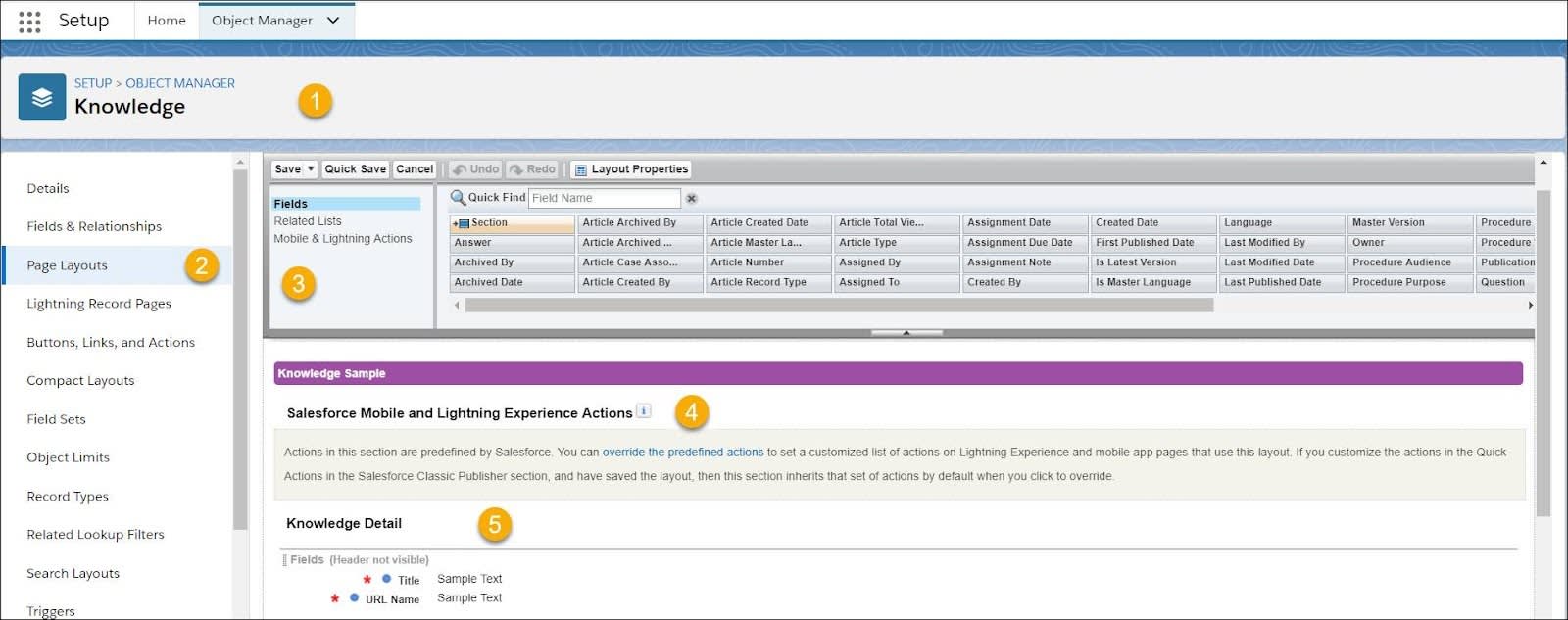
- Knowledge object (1)
- Page Layouts (2)
- Palette (3) —The palette contains Fields, Related Lists, and Mobile & Lightning Actions that you can add to your page layouts. In this example, Fields is selected, so the palette displays available fields. You can also create custom fields.
- Salesforce Mobile and Lightning Experience Actions (4) —This section displays actions users can perform on the page. Drag items from the Mobile & Lightning Actions palette to add them to this section.
- Knowledge Detail (5) —Drag items from the Fields palette to add them to the page layout. In this example, the first section is named Knowledge Details, and it contains Title and URL Name.
Add Actions and Fields
Maria keeps the palette open and consults the list she made with Ada. She’s going to set up the page layout section by section: actions readers can perform, article information, article details, and article properties.
First, she sets up the actions that readers can perform on the article.
- In the palette, click Mobile & Lightning Actions .
- Hover over the Salesforce Mobile and Lightning Experience Actions section.

- Drag Post to the Salesforce Mobile and Lightning Experience Actions section. Post allows users to post to the Article Feed.
- Drag Poll next to Post.
Next, she sets up the Knowledge Detail section. The Title and URL name fields are already there and set as required. She adds one field.
- In the palette, click Fields .
- Drag Summary to the Knowledge Detail section.
Now she creates a section with more information about procedures.
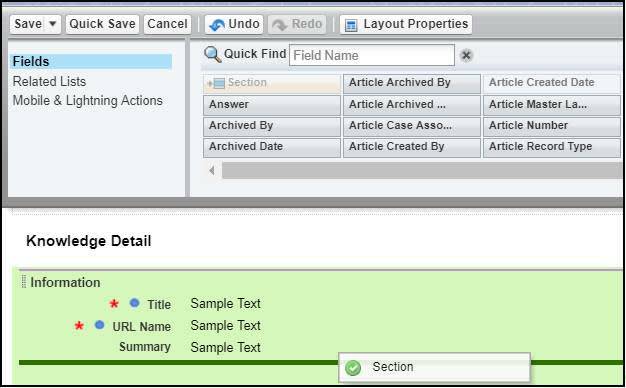
- Name the section. Maria enters Article Details .
- Leave the defaults checked, then click OK .
Maria has to create custom fields to finish the Article Details section. She decides to create the other sections first and then come back to the custom fields. Here’s what she does.
- To reopen the editor after saving, click Page Layouts .
- To reopen the page layout, click Procedure - Reader .
- Create a section under Article Details. Maria uses the following values:
- Section Name: Properties
- Layout: 2-Column
- Tab-key Order: Top-down
- Add the following fields to the first column:
- Article Created Date
- Last Modified by
- Last Published Date
- Add the following checkboxes to the second column:
- Visible in Internal App
- Visible to Customer
- Visible to Partner
- Visible in Public Knowledge Base
Create Custom Fields
Maria has set up everything she can using the fields in the palette. On to creating custom fields for the Article Details section.
The first field she creates is Procedure Audience, a text field for describing an article’s audience.

- Click Fields & Relationships .
- Choose the field type. Maria chooses Text Area (Rich) .
- Click Next .
- Fill out the values. Maria uses these values.
- Field Label: Procedure Audience
- For Length, # Visible Lines, and Field Name she leaves the default values.
- Description: Use this field to identify who follows or executes this procedure.
- Help text: Who follows this procedure?
- Establish field-level security. Maria selects Visible for all profiles.
- Add the field to the palette for the page layout you’re creating. Maria chooses Procedure - Reader . Salesforce adds the new field as the last field in the first section by default. That’s where Maria wants it to go, but she can move it anytime if she changes her mind.
Maria repeats these steps to create custom fields for Procedure Warnings, Procedure Purpose, and Procedure Steps. She makes sure that the fields are in the correct order in the Article Details section.
Here’s her finished page layout for procedure readers.
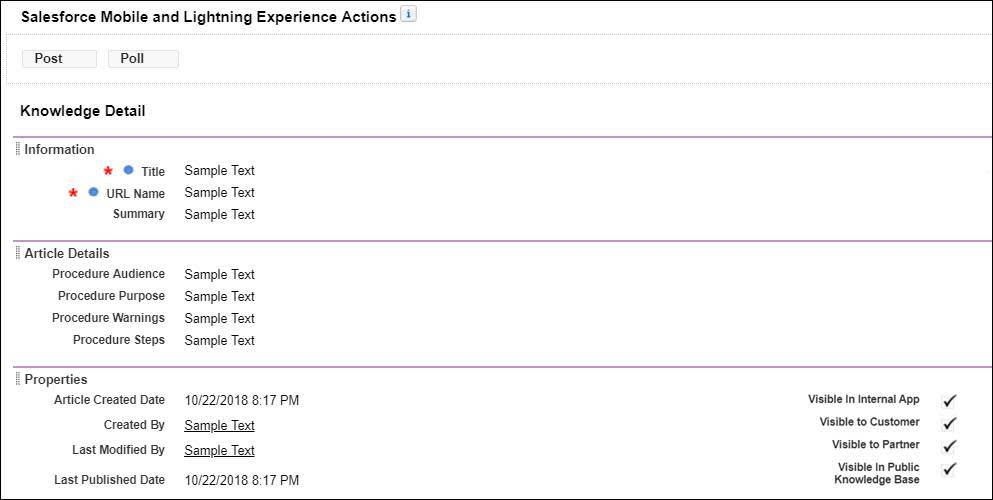
Create a Page Layout for Authors
The Procedure - Author and Procedure - Reader page layouts are similar. But the author page has some different actions and an extra field for internal notes. The Internal Notes field is available only to agents who can author articles. Maria creates the Procedure - Author page layout from the existing Procedure - Reader layout.

- If you’re basing the page layout on an existing layout, choose it. Maria selects Procedure - Reader .
- Name the page layout. Maria enters Procedure - Author .
Maria changes the actions. Instead of Poll and Post actions, Maria includes: Edit, Publish, Delete Article, Change Record Type, Edit as Draft, Delete Draft, Submit for Approval, Assign, Archive, Restore, and Post.
She creates a custom field for Internal Notes using the following values.
- Data type: Text Area (Rich)
- Field Label: Internal Notes
- Field-level security: Custom: Support Profile . Maria created this profile for Ursa Major when she set up the knowledge base.
- Page layout: Procedure - Author . This adds the field to the Procedure - Author page layout at the bottom of the first new section. Maria makes a note to ask Ada later if she should add this field to the FAQ - Author page, too.
Here’s what Maria’s page layout for Procedure - Author looks like with the new fields.
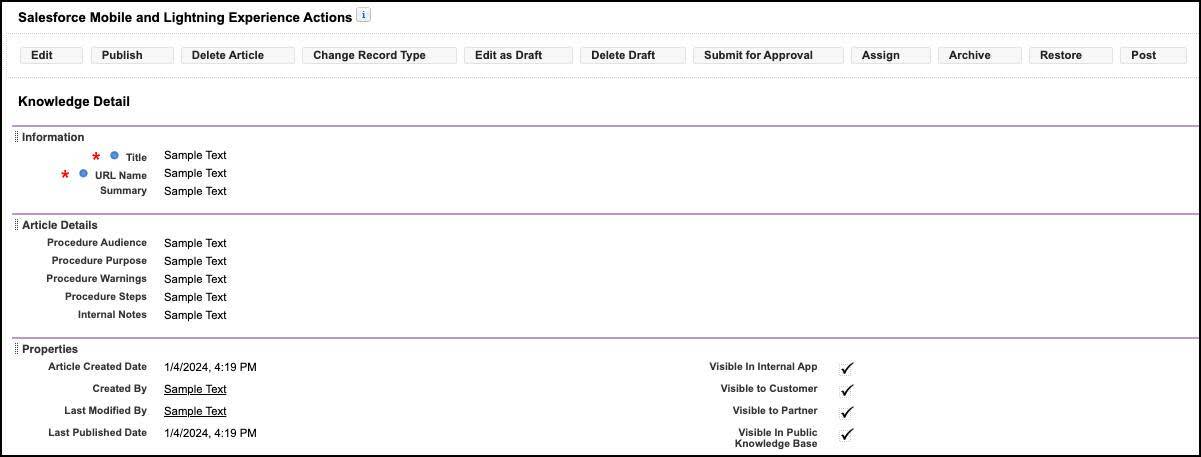
Create and Assign a Record Type for Procedures
Maria has created two different page layouts—one for readers and one for authors. Now she creates a record type to show the correct page layout to the correct users. How does she know which users are which? By their profiles. Customers see the Procedure - Reader page layout. Agents see the Procedure - Author page layout.
Here’s how Maria creates and assigns the Procedure record type.

- Click Record Types .
- Select an existing record type to use as a template. The new record type includes the picklist values of the selected record type. Maria chooses Master .
- Enter a label for your record type. Maria enters Procedure .
- Enter a description. Maria enters For step-by-step instructions .
- Select Active to make this record type available immediately.
- Select the profile that will use this record type. Maria selects Make Available next to the Customer profiles listed.
- Select the page layout that users with these profiles see for this record type. Maria chooses Procedure - Reader .
All users assigned the Customer profiles see the Procedure - Reader page layout. They can view articles, but they can’t edit them.
Next, Maria assigns the Procedure - Author page layout to agents using the regular profile user interface. Agents can edit articles.

- Enter Profiles in the Quick Find box, then select Profiles .
- Select a profile. Maria chooses Custom: Support Profile , a profile she created earlier.
- Scroll down to Custom Record Type Settings and click Edit .
- Move the needed record types from the Available Record Type box to the Selected Record Types box. Maria adds FAQ and Procedure .
- Choose a default record type. Maria chooses FAQ .
Maria’s configured a new type of article, procedures, in Ursa Major’s knowledge base. To do it, she created different page layouts and assigned them to the correct users via record types. It’s time for Ada to start creating the procedures.
In addition to page layouts, you can also add and customize components on record pages. Maria doesn’t need that level of customization, but you might. To learn more, check out the Lightning App Builder module.
- Salesforce Help: Create Custom Fields
- Salesforce Help: Page Layout Considerations for Lightning Knowledge
- Salesforce Help: Record Type Considerations for Lightning Knowledge
- Salesforce Help: Create and Edit Articles
- Trailhead: Lightning App Builder
- Salesforce Help: Assign Record Types and Page Layouts in the Enhanced Profile User Interface
- Get personalized recommendations for your career goals
- Practice your skills with hands-on challenges and quizzes
- Track and share your progress with employers
- Connect to mentorship and career opportunities

Be sure to include the relevant record type(s) to ensure that your Page Layout Assignments are included in your deployment.
In order to commit and deploy page layout assignments with Copado [CI/CD], you need to include the following components in your Essentials work item or deployment:
If the object doesn't have any record type:
Profile(s) involved in the assignment.
Page layout(s) that are assigned to the profiles.
If the object has record types:
Record type(s) involved in the assignment.
Page layout(s) that are assigned to the profiles and the record types.
Note, if you have downloaded the XML package file, the Page Layout Assignments are specified under the <recordTypeVisibilities> section.
Product Area
Feature impact.
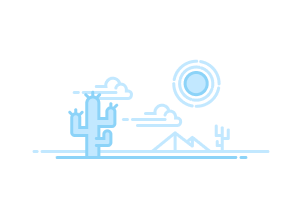
- Emergency Program Management for Public Health
- Emergency Program Management for Public Sector
- Get the Prerequisites for Emergency Management in Health Cloud
- Install Health Cloud
- Enable Digital Experiences for EPM Sites
- Protect Your Sensitive Data with Salesforce Shield
- Set Up an Organization-Wide Email Address
- Assign Emergency Program Management Permission Set Licenses
- Emergency Response Management Permission Sets
- Create Emergency Program Management Users
- Enable Person Accounts in Emergency Program Management
- Add an Approval Path to an Application Page
- Create an Emergency Program Management Site
- Create an Emergency Response Community User Profile
- Create an Emergency Public Health Portal User Profile
- Create a Contact Tracer Community User Profile
- Configure Pages for the Emergency Public Health Portal
- Configure Pages for the Contact Tracer Community
- Configure Pages for the Emergency Response Community
- Style Your Community with CSS
- Make Pages Publicly Available
- Configure the Guest User Profile for the Emergency Public Health...
- Set Up Lightning Scheduler Sharing Rules for the Guest User Profile
- Define Trusted Sites for the Emergency Public Health Portal
- Add Members to Your Site
- Preview Your Site
- Publish the Changes to Your Site
- Create Relationships Between Health Cloud Products and Emergency...
- Self-Assessments and Appointments
- Configure Service Resource and Service Appointment
- Enable Maps and Addresses
- Set Up a Work Type and Work Type Group
- Set Up Operating Hours
- Set Up Data for Your Organization
- Enable Surveys
- Create a Survey
- Create an Email Template
- Configure Emails in Your Org
- Set Up a Queue to Process Responses
- Configure the Assessment Scheduling Custom Metadata Type
- Schedule Apex Jobs
- Pre-Configured Flows Included in Emergency Program Management
- Customize Standard Flow Templates
- Contact Tracing for Public Health
- Contact Tracing for Employees
- Contact Tracing Setup Checklist
- Install Health Cloud and Contact Tracing Packages
- Map Employee and Person Account Record Types
- Assign Contact Tracing Permission Sets and Permission Set Licenses
- Create a Lead Record Type
Assign Page Layouts and Record Types to Profiles
- Customize Status Group Picklist Values
- Activate Apps and Record Pages
- Create Lookup Filters for Contacts
- Configure the Clinical Assessment Flow Setting Custom Metadata
- Configure the Patient Task Assignment Queue Custom Metadata
- Configure the Status Group Config Custom Metadata Type
- Configure the Assessment Status Mapping Custom Metadata Type
- Configure the Contact Tracing Settings Custom Metadata Type
- Help Contract Tracers to Easily Navigate the App
- Create Queues for Assigning Public Health Contact Tracing Tasks
- Create Queues for Employee Contact Tracing Tasks
- Create an Employee Health Emergency Care Program
- Create a Public Health Emergency Care program and Its Related Products
- Associate Consent Documents with an Employee Care Program
- Associate Consent Documents with a Public Health Care Program
- Create a Care Barrier Type
- Customize Life Events to Show a Patient’s Condition History
- Personalize Life Events with Custom Icons
- Customize the Contact Tracing Graph Labels
- Create the New Clinical Assessment Quick Action Button
- Create the New Contact Encounter and New Household Member Quick...
- Create the Contact Outreach Quick Action Button
- Create the New Employee Evaluation Quick Action Button
- Create a Lead Process for Status Assignment
- Configure and Activate the Employee Contact Collection Flow
- Use Process Builder to Convert Leads to Patients
- Synchronize Employee Records with Person Account Records
- Configure the Employee Person Account Field Mapping Custom Metadata...
- Customize Employee Crisis Assessment Picklist Values
- Add the Contact Tracing Status Report to the Command Center Dashboard
- Create Person Accounts for Self-Registering Site Users
- Add Related Lists to Page Layouts
- Add Custom Visit Priorities
- Customize Picklist Values for Emergency Services
- Create a Queue for Incoming Service Requests
- Create Records for Emergency Service Organizations
- Create an Emergency Request
- Create Records for Different Types of Emergency Services
- Create a Business Type
- Create an Inspection Type for Emergency Services
- Create Emergency Service Authorizations
- Create Records for Emergency Service Products
- Create Record Types for Each Application Type
- Customize Application Status Picklist Values
- Create Locations for Location Access Permits
- Customize Emergency Service Application Status Values
- Enable Paths
- Create Paths to Track Application Statuses in the Review Process
- Create an Application Queue for Reviewers
- Create an Approval Process for Applications
- Use Process Builder to Submit Requests or Applications
- Create an Email Template with a QR Code
- Enable Notes
- Add the Inspections App to the List of Navigation Items
- Customize Inspection App Picklist Values
- Create an Emergency Service Regulatory Code
- Create an Emergency Service Assessment Indicator Definition
- Create an Emergency Service Regulatory Code Assessment Indicator
- Create Assessment Tasks
- Create Assessment Task Definitions
- Create an Emergency Service Violation Type
- Create a Violation Enforcement Action
- Create an Inspection Type
- Create an Inspection Action Plan Template
- Associate Tasks with an Action Plan Template
- Create an Action Plan Template
- Publish a Template
- Configure and Customize Visits
- Add Create New Visit Quick Action Button
- Configure the Visit Flow Custom Metadata Type
- Create a Visit
- Add Action Plans to the Visit Page
- Create Training Courses
- Install Salesforce Maps
- Create Base Objects to Plot on Maps
- Additional Configurations for Salesforce Maps
- Create Shape Layers
- Assign Permission Sets and Permission Set Licenses
- Assign User Profile and User License for Volunteers
- Create the Volunteer Project Page Layout
- Create the Volunteer Shift Page Layout
- Configure the Community User Profile
- Configure the Guest User Profile
- Set Up Self-Registration for Your Site
- Configure the Volunteer Project Page
- Configure the Shifts Page
- Configure the Volunteer Project Details Page
- Configure the Volunteer Shift Details Page
- Configure the Location Type Picklist
- Configure Sharing Settings
- Configure Default Navigation Access Levels
- Configure the Standard ERM User Profile
- Configure Volunteer Shift Cancellation Settings
- Configure the Default Shift Status
- Enable CRM Analytics
- Assign Analytics for Emergency Program Management Administrator...
- Grant Permission to the Analytics Integration User
- The Data Needed to Create the Analytics for Emergency Program...
- Set Field-Level Security to Enable Creation of the Analytics for...
- Create an App from the Analytics for Emergency Response Template
- Share the Analytics for Emergency Response Template App
- Schedule the Dataflow for the App
- Understand Analytics for Emergency Program Management Limitations
- Analytics Metrics Definitions
Make sure that contact tracers have access to the record types and page layouts they need by assigning the record types, page layouts, and compact page layouts to profiles. A user’s profile determines which page layout he or she sees.
You can assign page layouts from the following places.
- The object's customize page layout
- The original or enhanced profile user interface.
To verify that users have the correct access to fields based on the page layout and field-level security, you can check the field accessibility grid. From Setup, enter Field Accessibility in the Quick Find box, then select Field Accessibility . From this page, choose a particular object to view and then select whether you want to check access by profiles, record types, or fields.
Add or enable the following record types and layouts for the corresponding objects, and then assign the layouts to the appropriate user profiles.

Cookie Consent Manager
General information, required cookies, functional cookies, advertising cookies.
We use three kinds of cookies on our websites: required, functional, and advertising. You can choose whether functional and advertising cookies apply. Click on the different cookie categories to find out more about each category and to change the default settings. Privacy Statement
Required cookies are necessary for basic website functionality. Some examples include: session cookies needed to transmit the website, authentication cookies, and security cookies.
Functional cookies enhance functions, performance, and services on the website. Some examples include: cookies used to analyze site traffic, cookies used for market research, and cookies used to display advertising that is not directed to a particular individual.
Advertising cookies track activity across websites in order to understand a viewer’s interests, and direct them specific marketing. Some examples include: cookies used for remarketing, or interest-based advertising.
Cookie List

- Collapse All
- Marketing Cloud
Experiences
Access Trailhead, your Trailblazer profile, community, learning, original series, events, support, and more.
Search Tips:
- Please consider misspellings
- Try different search keywords
In API version 29.0 and later, you can retrieve and deploy access settings for the following managed components in profiles and permission sets:
For more information, see Managed Component Access in the Components in a Module section of elements so you could combine the individual samples into one package.xml manifest file if you want to work with all the metadata in one batch." data-id="docs/atlas.en-us.api_meta.meta/api_meta/manifest_samples.htm" lwc-32bk9oq71iu="">Sample package.xml Manifest Files .
As of API version 50.0 and later, only users with correct permissions can view profile names other than their own if the Profile Filtering setting is enabled.
Profile names are also exposed when users with permissions to perform the following tasks take these actions:
- Create a tab or record type with a wizard step that includes the assignment of tabs and record types to profiles.
- Configure a login flow where viewing profile lists is required to make flow associations.
- Set up delegated admins where looking up profiles is needed to identify assignable profiles.
- Administer an org as a delegated customer admin.
- Administer an org as a delegated admin to view and assign profiles of the delegated group.
Declarative Metadata File Suffix and Directory Location
The file suffix is .profile . There's one file for each profile, stored in the profiles folder in the corresponding package directory.
Profiles are available in API version 10.0 and later.
Special Access Rules
As of Summer ’20 and later, Customer Portal and Partner Portal users can’t access this type.
- Client settings
- Field permissions
- Layout assignments
- Object permissions
- Permission dependencies
- Permission set tab settings
- Permission set group components
- Record types
The content of a profile returned by Metadata API depends on the content requested in the RetrieveRequest message. For example, profiles only include field-level security for fields included in custom objects returned in the same RetrieveRequest as the profiles. The profile definition contains the following fields:
We designed Profile metadata deployment to overlay the existing Profile settings in a target org. For example, if you disable permissions for a profile, the newly disabled permission information isn't exported. To force all Profile changes to deploy through metadata, including permission disablement, add code that explicitly indicates disabled permissions. For example, add this code to the Profile metadata .xml file before deploying into a target org: <value>false</value> .
As of API version 38.0, you can change field permissions to make a field editable using the Metadata API for fields that you can't change through the user interface. For example, you can deploy Asset.ProductCode as an editable field even though you can't through the user interface.
LoginFlow represents a business process that you direct users to before they access Salesforce. You can use Metadata API to add or edit login flows. To delete login flows, use the Login Flow page .
ProfileActionOverride
ProfileActionOverride represents a user profile-based override of an ActionOverride on a standard Home tab in Lightning Experience.
- ProfileActionOverride can be defined only on Profile for API version 39.0 to 44.0. In API version 45.0 and later, ProfileActionOverride must be defined for CustomApplication instead. Beginning with API version 45.0, Home page assignments related to user profile must also have a corresponding app assignment because more granular Home page assignments are supported. As a result, ProfileActionOverride is defined for CustomApplication rather than Profile.
- ProfileActionOverride settings aren’t retrieved in the .profile file unless a Lightning page is referenced in the package.xml file.
ProfileApplicationVisibility
ProfileApplicationVisibility determines whether an app is visible to a user assigned to this profile.
ProfileCategoryGroupVisibility
ProfileCategoryGroupVisibility determines whether a data category group is visible to a user assigned to this profile. Available in API version 41.0 and later.
ProfileCustomMetadataTypeAccess
ProfileCustomMetadataTypeAccess represents the custom metadata type access for users assigned to a profile. Available in API version 47.0 and later.
ProfileApexClassAccess
ProfileApexClassAccess determines which top-level Apex classes have methods that users assigned to this profile can execute.
ProfileCustomPermissions
ProfileCustomPermissions represents the custom permissions access for users assigned to a profile. Only enabled custom permissions are retrieved.

ProfileCustomSettingAccesses
ProfileCustomSettingAccesses represents the custom setting access for users assigned to a profile. Available in API version 47.0 and later.
ProfileExternalDataSourceAccess
ProfileExternalDataSourceAccess represents the data source access for users with identity type of Per User . Available in API version 27.0 and later.
ProfileFieldLevelSecurity
ProfileFieldLevelSecurity represents the field level security for users assigned to a profile. In API version 30.0 and later, permissions for required fields can’t be retrieved or deployed.
ProfileFlowAccess
ProfileFlowAccess represents which flows a profile grants access to. Available in API version 47.0 and later.
ProfileLayoutAssignments
ProfileLayoutAssignments determines which layout to use for a profile and a given entity.
ProfileLoginHours
ProfileLoginHours restricts the days and times within which users with a particular profile can log in.
To delete login hour restrictions from a profile that previously had them, you must explicitly include an empty loginHours tag without any start or end times.
ProfileLoginIpRange
ProfileLoginIpRange IP defines an IP address range that users with a particular profile can log in from.
ProfileObjectPermissions
ProfileObjectPermissions represents a user's access to objects.
- In API version 18.0 and later, these permissions are disabled in new custom objects for any profiles where “View All Data” or “Modify All Data” is disabled.
- In API version 50.0 and later, editing standard objects on standard profiles is disabled.
ProfileApexPageAccess
ProfileApexPageAccess determines which Visualforce pages that users assigned to this profile can execute.
ProfileRecordTypeVisibility
ProfileRecordTypeVisibility represents the visibility of record types for this profile. Record types let you offer different business processes, picklist values, and page layouts to different users.
ProfileTabVisibility
ProfileTabVisibility represents the visibility of tabs for this profile. For version 17.0 and later, ProfileTabVisibility supports visibility of tabs for standard objects. The manifest file must include the standard object corresponding to a standard tab to retrieve the tab visibility in a profile.
ProfileUserPermission
ProfileUserPermission represents an app or system permission for a profile. Use one of these elements for each permission.
Java Sample
This sample uses picklists, profiles, record types, and a custom app:
Declarative Metadata Sample Definition
The definition of a profile in an organization with a custom app, custom object, record type, tab, and user permission is:
To create custom profiles, we recommend that you use the Profile object instead of the deploy() call on the Profile Metadata type. The Profile object allows you to create empty profiles that start without any permissions enabled except for required permissions for the profile’s user license.
When you use the retrieve() call to get information about profiles, the returned .profile files only include security settings for the other metadata types referenced in the retrieve request. Exceptions include user permissions, IP address ranges, and login hours, which are always retrieved. For example, the following package.xml file contains a types element that matches all custom objects. The returned profiles contain object and field permissions for all custom objects in your organization but don’t include permissions for standard objects, such as Account, and standard fields.
The wildcard “*” on CustomObject doesn’t match standard objects. This wildcard behavior helps you to avoid making unintended, high-impact profile changes. If you create a few custom objects in a Developer Edition organization, retrieve() the information, and later deploy() the custom objects to your production org, the profile and field-level security for all your standard objects and fields aren’t overwritten. You can only overwrite these standard objects and fields by explicitly creating separate types elements for the objects or fields.
Metadata API intentionally makes it difficult to include standard fields in retrieve() calls to prevent unexpected profile changes. But you can still retrieve and deploy profile permissions for custom and standard fields in standard objects, such as Account.
The next package.xml file allows you to return profile permissions for Account standard and custom fields. Note how the standard Account object is defined in a types element by specifying it as a member of a CustomObject type.
The final package.xml file allows you to return profile permissions for the MyCustomField__c custom field in the Account object.
Wildcard Support in the Manifest File
This metadata type supports the wildcard character * (asterisk) in the package.xml manifest file. For information about using the manifest file, see Deploying and Retrieving Metadata with the Zip File .
- Flosum DevOps Knowledge Base
- Installing Flosum
- Post-install Steps
- Creating a Connected App
- CI/CD & Pipelines
- Setting up Flosum Integration User
- Setting up users in Flosum
- Initializing a Repository
- Connecting sandboxes to Flosum
- Security Model in Flosum
- Branching Strategy
- Reference Architecture
- Pulling changes from dev sandboxes
- Setting up workflow permissions
- Set the From Address for Flosum Emails
- Peer Reviews
- Static Code Analysis
- Conflict and Merge strategy
- Compliance & Governance
- Salesforce DX: Scratch Org Creation
- For Government Cloud Customers
- Request Flosum Upgrade
- Flosum DevOps Architecture, Agents, and More
- Deploying Installed Packages
- Multi-Domain Support for Multi-Git Integrations
- Multi Branch Merge
- Branch Updates in Flosum DevOps
- Connecting Orgs to Flosum DevOps Using JWT Authentication
- Flosum-Slack Webhook
- Deployment Manager
- Deployment Dashboard
- Domain Management
- Pipeline Operations
- Source Member Setup and Configuration
- How to Abort a Running Apex Job
- Profile Retrieval on the Branch
- Retrieve Omnistudio Components with Snapshots
- Demerge Branch
- Snapshot Detail
- Snapshot From Unlocked Package
- Profile Comparison
- Flosum Dependency Identifier
- Branches Tab
- Destructive Changes
- Branch Permissions Functionality
- Process Approval Validations
- Create and Commit a Branch
- New Editor in Snapshot Comparison Screen
- Define Destructive changes in Branches in Flosum
- Lightning Test Service
- Multi-file components edit
- Pre-Deployment Fix
- Backsynch Process
- Overwrite Protection Feature
- Custom Validation Logic Before Deployments
- Test Execution During Deployments
- Deployment History
- Advantages of Deployments
- Scheduling Deployments
- Delete a Repository
- Committing Changes to the Repository
- Download Components on Repository
- Archive a Branch
- Mass Delete Branches
- Audit Trail
- Getting Started with Version Control
- Version Control Overview
- Export Audit Trail Changes Recorded in Org
- Org Permissions
- Org Details
- Settings Tab
- Keeping Orgs in Sync with Repository Without a Refresh
- Maintain Settings After Org Refresh
- Data Masking
- Orgs Tab Snapshot Comparison
- Salesforce Flosum Permission Sets
- Kanban Board (Swim Lanes)
- Setting Up Flosum Metrics
- Understanding Flosum Metrics
- Branch State Diagram
- Reports and Dashboards
- Vlocity Components
- Supported Vlocity Components
- Getting Started with Vlocity in Flosum
- Snapshot – Vlocity
- Unlocked Packages
- Flosum & IntelliJ IDEA
- ServiceNow Integration
- How To Integrate Flosum With CodeScan
- Flosum & Jira Cloud
- Flosum-Provar Integration
- Support for AccelQ Regression Testing Tool
- Agile Accelerator Integration
- Heroku - Git Agent Integration
- Flosum Agent Architecture
- Hyperforce and Flosum
- Source Code Analysis - Apex PMD (Code Quality)
- GitLab on Cloud Environment Variables
- Veeva Vault Integration
- Flosum Scan Integration
- Marketing Cloud Integration (Beta)
- Installing a TFS/Azure DevOps Connector
- Flosum for the Git Developer
- Bitbucket on Cloud Environment Variables
- Flosum & Visual Studio
- B2C Commerce Cloud Integration (Beta)
- Flosum to VersionOne Integration
- Flosum’s Azure DevOps Story Integration
- Azure on Cloud Environment Variables
- Azure DevOps Pipeline Webhook
- Jira Webhooks Use Case
- JIRA & PMD Upgrade
- Flosum’s On-Premise Jira Integration
- Jira Webhooks to Flosum
- GitHub on Cloud Environment Variables
- Requirements for Naming Branches and Repositories
- Email Notifications for Git Integration
- Flosum – Git Version Control
- Metadata API 48 Upgrade
- Demystifying CustomObject Deployment In Flosum
- Metadata Types retrievable only via zero day snapshot
- Demystifying Einstein Components in Flosum
- Demystifying Button, Links and Actions in Flosum
- Including Reports and Email Templates in Snapshots
- ListView deployment failing
- GlobalValueSet changes not being picked up
- Deploying email-to-case via Flosum
- Demystifying Process Builder Deployments
- Deploying Custom Label Translations
- Deploying Custom Metadata Records Using Flosum
- How to Retrieve Custom Metadata and Its Records in Flosum
- Demystifying Deploying Public Groups
- Field History Tracking deployment
- Track Pending or Old Deployments
- Demystifying Lightning Pages And Components In Flosum
- Demystifying Picklist Deployments
- Utilizing Flosum Agent for Metadata Retrieval
- Deploying FlexiPage Assignments
- Demystifying Standard Component Deployments
- Understanding Salesforce Flow Deployment
- Demystifying Translations Deployment In Flosum
- Demystifying Snapshot Retrieval Process In Flosum
- Deploy Community Components Using the Experience Bundle Metadata Type
- Partial Permission Set Deployment
- Profile & Permission Set Retrieval and Deployment: A Primer
- Demystifying Profile Deployments
- Source Member Tracking
- Metadata Component Types Supported by Flosum
- Environment Variables
- Retrieve Metadata from your Orgs
- Retrieve Reports and Email Templates with Snapshots
- Demystifying Community Deployments Salesforce
- Demystifying Page/Search/Compact Layouts Deployments in Flosum
- Demystifying Record Type Deployments
- Metadata API 52 Upgrade
- Flosum's Retrieval & Deployment Webinar
- Enabling MyDomain on your Flosum Org
- How to Grant Access to Flosum Support
- Updating your Callback URL
- Improving your Governance Model
- Sandbox Environments in ALM
- Reducing Deployment Time With Flosum
- Optimizing your deployment
- Code Coverage Check
- Purge Routine
- Purging snapshots in Flosum
- Flosum-Git Folder Structure Rules
- Metadata API Version 45 Upgrade
- Flosum Winter '20 Release Notes
- Flosum Summer '20 Release Notes
- Flosum Fall '19 Release Notes
- Flosum Winter '21 Release Notes
- Flosum Spring '19 Release Notes
- Flosum Summer '23 Release Notes
- Flosum Winter '23 Release Notes
- Flosum Spring '24 Release Notes
- Flosum Spring '21 Release Notes
- Flosum Summer '21 Release Notes
- Flosum Winter '24 Release Notes
- Flosum Updated Terminology - Winter 2021 Release
- Flosum DevOps 3.232 Release Notes
- Flosum DevOps 3.229 Release Notes
- Flosum DevOps 3.228 Release Notes
- Flosum DevOps 3.227 Release Notes
- Flosum DevOps 3.226 Release Notes
- Flosum DevOps 3.225 Release Notes
- Flosum DevOps 3.223 Release Notes
- Flosum DevOps 3.222 Release Notes
- Flosum DBR 3.3.2 Release Notes
- Flosum DBR 3.3.1 Release Notes
- Flosum DBR 3.2.1 Release Notes
- Flosum DBR 3.2.0 Release Notes
- Flosum Spring '24 Data Migrator Release Notes
- Flosum Winter '22 Data Migrator Release Notes
- Flosum User Pool 1.3.2 Release Notes
- Customer Success Webinars
- Webinar: Would You Like to Learn from Top Salesforce Professionals?
- Spring '20 Related Errors
- Business Continuity Plan
- Customer Training – Merging Conflicts
- Using Data Migrator Overlay Steps
- Flosum Winter '24 Release Webinar
- Flosum Winter '23 Release Webinar
- Customer Training - Pull Requests
- Flosum's Spring Release Webinar 2021
- Flosum Refresher Training Webinar
- Webinar: 01/30/2020 - New Feature Overview, Pipeline Enhancements, Partial Rollbacks, Vlocity Components Support & More
- Flosum's Summer 2020 Release Webinar
- Flosum Summer '21 Release Webinar
- Flosum Spring '24 Release Webinar
- Flosum Summer '23 Release Webinar
- Winter 2021 Release Webinar
- Flosum Pipelines: Winter 2020
- How to Give a User Access to Data Migrator
- Data Migrator Winter 2020 Release Notes
- Migrating the User Object
- Knowledge Article Migration Guide
- Data Migrator Proof of Concept
- Field Level Security for Data Migrator
- Recursive relationships
- Support for Veeva
- Data Migrator Implementation User Guide
- Limitations of Data Migrator
- DM – Connect Your Organizations
- Migration of Product and Price Rules with Custom Conditions
- Data Migrator Frequently Asked Questions
- nCino Integration
- Best Practices for using Data Migrator
- Sequence Creation
- Security & Compliance
- Testing & Common Errors
- Create a Salesforce API Limit Increase Request
- Implementation Best Practices
- DBR Notifications
- Architecture, Prerequisites and Considerations
- Getting Started with DBR
- Data Backup, Restore and Archive
- DBR Archive
- Flosum User Pool SSO Setup with Google IDP
- Flosum User Pool SSO Setup with AWS Cognito
- Flosum User Pool SSO Setup with Azure Active Directory
- User Pool App
- Setting up Multi-Factor Authentication in User Pool
- User Pool Permissions
- Reset User Pool Passwords
- What is the Trust Center Solution?
- Trust Center Post-installation Steps
- Schedule Trust Center Ops
- Install Flosum Agent Application
- Install Trust Center
- Trust Center License Management
- Post-installation Steps
- Get Started with Trust Center
- Org Security Discover
- Org Security Dashboard
- Trust Center Org Security
- Trust Center Audit Trails
- Audit Trails Discover
- Audit Trails Dashboard
- Remediate Security Violations
- Trust Center Remediation
- Remediation Discover
- Remediation Dashboard
- Organization Security Template
- Profile Security Template
- Permission Security Template
- Trust Center Templates
- CRUD Report
- Metadata Reports
- Data Dictionary
- Profile/Permission Set Comparison
- Org Comparison
- Data Dictionary Report
- Trust Center Data Masking
- Trust Center Data Masking Template
- Trust Center Data Masking Jobs
- Flosum Trust Center Settings
- Organization Security
- Profile Security
- Permission Security
- Trust Center - Frequently Asked Questions
- Org Security Scanner
- Flosum Release Management Frequently Asked Questions
- Data Backup and Recovery Solution Frequently Asked Questions
- Corporate Compliance Policies
In order to deploy record type with picklist values, we have to consider many use cases with respect to standard picklist as well as the custom picklist that we are creating for our project. Let us consider these use cases to deploy them using Flosum.
Deploying changes to a Standard Picklist field With Change In Record Type Values
If changes have been made to picklist fields for a record type, then it is necessary to deploy the record type along with standardValueSet in order to deploy those changes to target org.
I n order to pick up these components, you will need to run a zero-day snapshot since they are standard components ideally using the component type filter and component name. If changes have been made to picklist fields for a record type, then it is necessary to deploy the record type in order for those changes to get deployed on target org.
This is the list of Standard Picklist fields supported by the Metadata API and only these can be deployed via Flosum.
There are other use cases with respect to custom picklist values and record type.
Use Case 1: No record type associated with the custom object or a picklist field is modified with no change in the record type assignment.
In this case, we need to choose a custom field associated with the change in picklist value which has been modified in the org.
Use Component Type: Custom Field
Use Case 2: No change in the picklist values in org but the change in record type values.
In this use case, it is mandatory to choose component type as Record Type as you have not modified any picklist values.
Use Component Type: Record Type
User Case 3: Change in the picklist values as well as the change in the record type assignment values in an organization.
As per the requirement if you have to modify record type as well as picklist values than you have to choose both the component type to deploy your changes to the target environment along with the profile.
Use Component Type: Record Type, Profile (*deploy with selected profile checkbox*) Custom Field

IMAGES
VIDEO
COMMENTS
Tour Start here for a quick overview of the site Help Center Detailed answers to any questions you might have Meta Discuss the workings and policies of this site
This type extends the Metadata metadata type and inherits its fullName field. To edit the Ideas layout, specify it by name in the package.xml file. In package.xml, use this code to retrieve the Ideas layout. <types> <members>Idea-Idea Layout</members> <name>Layout</name> </types>. Note.
Represents the metadata associated with a record type. Record types let you offer different business processes, picklist values, and page layouts to different users. Use this metadata type to create, update, or delete record type definitions for a custom object. ... Profile assignment governs create and edit access for an object but doesn't ...
I tried this using ANT migration tool and it worked. I retrieved all profiles, record types and Page layouts. It retrieved layout assignments as well. Give it a try. Here is my package.xml. * Layout * Profile * RecordType 52.0. answered Apr 4, 2022 at 3:54. Naval.
You can deploy only a page layout assignment to a profile and do not have to include any other metadata (layout, object, record types) in the deployment for it to work. The example from the original question works if you only want to deploy a page layout assignment for a profile while leaving the rest of the profile unchanged. Original Question...
In short term, the layout assignment information is listed in RecordType instead of Profile. When you retrieve whole SObject Describe from this endpoint:
Details. You're asking two things. Compact Layout Assignments. This is stored in the custom object metadata under compactLayoutAssignment within the RecordType property so you need to include whatever object you're changing the record type/compact layout assignment. It'll look like something like this within the metadata you pull
This type extends the Metadata metadata type and inherits its fullName field. These pages are known as FlexiPages in the API, but are referred to as Lightning pages in the rest of the Salesforce documentation and UI. Note. In API version 49.0 and later, arrays in a FlexiPage are represented as valueList.
Click Object Manager and select Knowledge. Click Record Types. Click New. Select an existing record type to use as a template. The new record type includes the picklist values of the selected record type. Maria chooses Master. Enter a label for your record type. Maria enters Procedure. Enter a description.
Ways to Control User Access to Fields. Set Page Layouts and Field-Level Security. Page Layouts. Create Page Layouts. The Enhanced Page Layout Editor. Assign Page Layouts to Profiles or Record Types. Edit Multi-Line Layouts for Opportunity Products. Configure Fields on Multi-Line Layouts for Opportunity Products.
Configure Default Settings in Profiles. View and Edit Assigned Apps in Profiles. Assign Record Types and Page Layouts in Profiles. View and Edit Login Hours in Profiles. Restrict Login IP Addresses in Profiles. View and Edit Password Policies in Profiles. Edit Session Settings in Profiles. App and System Settings in the Enhanced Profile User ...
The Metadata Coverage Report is the best source for which components are packageable in 1GP ("Classic Packaging") and 2GP ("Managed Packaging").. What you're referring to are not metadata components, though, but elements of components. The references for specific component behaviors are the ISVforce Guide and the Metadata API Reference.. Layout assignment for Record Types via PS/ Layout ...
In order to commit and deploy page layout assignments with Copado [CI/CD], you need to include the following components in your Essentials work item or deployment: Profile (s) involved in the assignment. Page layout (s) that are assigned to the profiles. Profile (s) involved in the assignment. Record type (s) involved in the assignment.
Configure the record type and page layout assignment mappings that are used when users view records. The steps for configuring record types and page layouts depend on whether you're using the enhanced profile user interface or the original profile user interface. After you create record types and include picklist values in them, add record ...
Page Layout Assignments You can commit and deploy page layout assignments with or without record types. For more information about how to do this, check out the article How to commit and deploy Layout Assignments with Copado. Lightning Record Page Assignments. Select the FlexiPage metadata type and select New_Opportunity_Page.
From Setup, enter Field Accessibility in the Quick Find box, then select Field Accessibility. From this page, choose a particular object to view and then select whether you want to check access by profiles, record types, or fields. Add or enable the following record types and layouts for the corresponding objects, and then assign the layouts to ...
How to Commit and Deploy Layout Assignments with Copado. In order to commit and deploy page layout assignments with Copado, you need to create a commit in the user story with the following components: If the object doesn't have any record type: Profile(s) involved in the assignment. Page layout(s) that are assigned to the profiles.
First, use the Metadata API to Retrieve () the desired Profile. Look in the Profile XML file for the layoutAssignments element. It will look something like this: <layout>object-layout</layout>. <recordType>object.recordtype</recordType>. This defines the junction between the object, record type, and layout for that profile.
PAGE LAYOUTS - In order to deploy page layout assignments, you need to deploy the page layout, the record type it is associated with and the profiles together, if the checkbox "Deploy profile settings only for components included in the deployment" is checked. Just including the page layout and profiles only will not deploy the assignment if ...
This type extends the Metadata metadata type and inherits its fullName field. Skip Navigation. Close. Login. Products. ... Create a tab or record type with a wizard step that includes the assignment of tabs and record types to profiles. ... If the recordType of the record matches a layout assignment rule, it uses the specified ...
Use Case 1: No record type associated with the custom object or a picklist field is modified with no change in the record type assignment. In this case, we need to choose a custom field associated with the change in picklist value which has been modified in the org. Use Component Type: Custom Field. Use Case 2: No change in the picklist values ...
I noticed that to get layout assignment you have to specify that you want to retrieve Profile, Layout, RecordType and CustomObject at the same time. You may also want to provide your_custom_object, like this: sfdx force:source:retrieve -m Profile,Layout,RecordType,CustomObject:your_custom_object. Share. Improve this answer.
How to deploy flexipage assignments for lightning pages in Salesforce? This question explores the options and challenges of using metadata, change sets, or packages to migrate the assignments across different orgs. Find out the best practices and solutions from the Salesforce Stack Exchange community.