Frequently asked questions
How do i login.
By logging in via the top right corner on the website, you will get access to your account. In case you have forgotten your password, you can request a new one here .

What are the costs?
On this you can find information on the costs.
After completing the payment, your resume/CV, cover letter and/or the other services will immediately be delivered to you digitally. This means your right to revoke is not applicable here.
In addition, you are signing up for a subscription which allows you access to your account and the unlimited use of all features such as the creating and modifying of your resumes, the generating of cover letters, searching for and viewing of relevant vacancies and keeping track of your applications. The first 14 days are free of charge, after that, you will be billed monthly. Your right to revoke does apply to the subscription. Because the subscription is free of charge for the first 14 days, you will not receive a refund after using your right to revoke on the subscription. You can cancel your subscription at any time in your account. In addition, you can let us know that you would like to use your right to revoke the subscription within 14 days of signing up. You may use the standard revoke form, but this is not mandatory.
How do I create an account?
In order for you to use all the features, you will be asked to create an account by filling in your email address. After that it is possible to create a password. You can then use these details to log into your account. If you have forgotten your password, you can request a new one here .
How do I change my template?
A preview of the document is displayed in the template you selected in the editor. At the bottom of the example, you can select another template in the menu bar by clicking on the 'Template' icon. Colour, font 'Aa', font size 'tT' and line spacing '↕' can also be changed here.
How can I edit my resume or cover letter?
Select the document you wish to edit under the ‘Resumes’ or ‘Cover letters’ tab and then click ‘Edit’.
You can edit the content in the editor. Based on the data you have entered, a preview of the document will be shown immediately.
The font 'Aa', font size 'tT', line spacing '↕', colour and template can be changed in the menu bar at the bottom of the preview.
How do I change the status of an application?
You can change the status of an application by dragging it to the appropriate column under the 'Applications' tab.
How do I cancel my subscription?
Log in and click on your profile icon and go to 'Settings'. Use the 'Cancellation' button to cancel your subscription. You will automatically receive a confirmation by email.
How do I import a resume?
You can import an existing resume by using the 'Import' button in the top right corner of the editor. Select a resume (PDF or Word) and the file will automatically be copied into the fields. Filled out fields will automatically be overwritten with the content of the imported document. The fields must be checked afterwards for completeness and correctness.
Where can I view my receipt?
Login and click on your profile icon to go to 'Settings'. Click on 'Payment History' to view your payment receipts. The receipt also serves as your invoice.
How do I delete my data?
Login and click on the profile icon to go to 'Settings'. Click on 'Delete account' to permanently delete your account.
If you have not activated an account and only entered your details, these will automatically be deleted within 30 days.
How can I download my resume or cover letter?
Click on ‘download’ in the editor or in your account under the tab ‘Resumes’ or ‘Cover letters’. In case you do not yet have a paid account, or you have not yet logged in, you will need to first follow all the steps on the screen. You will then be able to download the document as a pdf. At this time, Word is not available.
How can I add a page break?
Open the item under which you want to add a page break. Then click on the three dots, select 'Add page break' and drag it to the desired position within the item.
How can I sort the sections on my resume?
You can change the order of the (sub)items by clicking on the six dots to the left of the item in question and then dragging it.
You can move an item to the left or right column by opening the item, clicking on the button with the three dots and selecting the option 'Move to left/right column'.
How do I add an application?
You can add an application by clicking on the plus sign in the appropriate column and filling in the relevant fields under the 'Applications' tab.
How do I save a vacancy?
Click on the vacancy you want to save and put it on your wishlist by clicking on the button at the bottom of the page. You can find your saved vacancies in the 'Wishlist' column under the 'Applications' tab.
How do I change my job search?
You can change your search by entering the desired function, city and radius under the 'Vacancies' tab and then clicking on 'Search'.
How can I delete an item?
If you want to delete one or more entries within a section, you can do so by selecting the entry in question and clicking on the bin icon.
If you want to delete an entire section, you have to select the section and click on the three dots after which the option 'Delete section' will appear.
You can undo the deleting of sections with the arrows on the top right corner of the editor.
How can I add or remove a photo?
You can upload a photo in the designated block in the top left corner of the editor. You can drag the photo, zoom in or out and rotate it to the desired position. Adding a photo is not mandatory and you can always change or delete it afterwards.
How do I change to another language?
The language option in the top right corner allows you to set the editor to another language. The text in the document will then automatically be translated into the newly selected language. The text you fill in in the boxes will need to be translated by you.
Do you have another question, suggestion or complaint? Get in touch
How To Cancel Resume Now
Scott steinberg.
3 - Minute Read
PUBLISHED: Mar 21, 2024
Perhaps you’ve already found a new job or you’re simply looking to save money. Whatever the case, knowing how to cancel Resume Now is every bit as important as knowing how to sign up for an account.
Let’s take a closer look at what it takes to cancel your Resume Now subscription and how job seekers can save on their monthly expenses by reducing recurring costs associated with maintaining the service. Following, you’ll find step-by-step instructions for processing your cancellation request, whether you elect to do so online or through customer support.
Take control of your subscriptions
4 ways to cancel your resume now subscription.
Whether you’re currently in the middle of an ongoing job search or have just landed a new position, as a user, you can cancel your subscription at any time. This can be done by phoning customer support directly, live chatting with a customer service agent, emailing the company, or cancelling from within your account settings.
No matter how you choose to process a Resume Now cancellation request, you should also get a confirmation email, so you can rest assured that your final bill is indeed your last. To ensure that your request is handled in timely fashion, you’ll also need to have certain information on hand. Details will include important points such as your account number and the email address that is associated with your subscription account.
1. Call Resume Now Customer Support
Phone support is provided by the company seven days a week to customers in different countries such as the United States, United Kingdom, Canada, Australia and New Zealand. If you’re in the USA, you can give the company a call at (844)351-7484 Monday through Friday 8 a.m. – 8 p.m. CST or Saturday and Sunday 8 a.m. – 5 p.m. and 10 a.m. – 6 p.m. CST, respectively. To find local numbers for other countries, simply visit the Resume Now customer support page .
2. Live Chat With Resume Now Customer Support
Alternately, if you need to talk to someone, you can live chat with a company representative from your computer Web browser or mobile device. This can be done by clicking the Live Chat button found on the customer support page. Pro tip: Once you have clicked the Live Chat button, also be sure to keep an eye out for the “Chat with an Expert” pop-up which will appear at the bottom lower-right corner of your screen. Once you’ve clicked on this subsequent pop-up, it will ask you for your name and email, and you can begin chatting with a live rep after specifying “Billing Questions” as the reason for your chat.
3. Email Customer Support
If you’re looking to save money by cancelling a Resume Now subscription, but would prefer to contact the company via email, two further options are available for reaching out. On the one hand, you can fill out and input your name, email address, subject and reason for reaching out into the form that can be found on the firm’s customer support page. Or, if you’d rather drop Resume Now a line directly from your inbox, you can email [email protected] instead. In any event, however you reach out, you’ll want to be as specific as possible in terms of providing identifying account information and details on when you’d like to cancel your subscription.
4. Cancel Through Resume Now Settings
Resume Now account holders can also cancel ongoing subscriptions directly within their account settings. To do so, begin by logging into your account. From your account dashboard, next click on Settings, where you should be presented with a page of options. Click the Subscription choice, and then click on the Cancel button to cancel your Resume Now subscription. Follow any subsequent prompts to ensure your cancellation request goes through.
How The Resume Now Subscription Appears On Your Bank Statement
Resume Now subscription charges may appear in different ways on your bank statements as well as within the Rocket Money℠ app. Sample ways that these charges may be presented can be found in the following list. You’ll want to keep track of associated expenses to be sure that your Resume Now cancel request has been properly processed.
- AX*RESUMENOW 8443517484 LU
- DEBIT CARD PURCHASE – AX*RESUMENOW 8xx-xxx-7484
- AX*RESUMENOW
- AX*RESUMENOW 8XX-XXX-7484
- AX*RESUMENOW 844-351-7484 LU
- AX*RESUMENOW 844-351-7484
- AX*RESUMENOW 8443517484
The Bottom Line
Anyone wondering how to cancel a Resume Now subscription doesn’t have to look far to handle the request. With options to reach out to the company via a phone call or e-mail, live chat with a customer support representative or cancel your subscription from within the service itself, cancelling Resume Now can be quick and easy.
Looking to stretch your household budget further and save even more by managing monthly subscriptions? Be sure to sign up today for the Rocket Money app !
Related Resources
How to Get the Most Out of Rocket Money
Personal Finance - 4-Minute Read
Kimberly Hamilton - Apr 22, 2023
What Is A Budget And Why Do I Need One?
Personal Finance - 9-Minute Read
Kit Wakelin - Jan 3, 2024
A budget tracks how much money you earn and spend over a certain period of time. Use this guide to learn how a budget can help you achieve your financial goals.
No-Spend Challenge: Benefits And How-To Guide
Personal Finance - 5-Minute Read
Sarah Li Cain - May 2, 2023
How do I cancel my subscription?
If for any reason you need to cancel your subscription, don't worry, it's a breeze. You can cancel your subscription at any time by simply going to your profile and clicking the "Cancel Subscription" button in the Subscription section. It's that easy!
If you have any trouble canceling your subscription, or if you have any questions, our support team is here to help, simply reach out to us at [email protected] , and we'll get back to you as soon as possible.
Still need help? Contact Us Contact Us
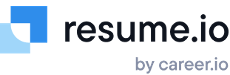
How Do I Cancel, Downgrade or Delete My Account?
You can cancel a Resume.io subscription right from our website without even logging into the app. To do that visit our Contact Us page here and then click the "Cancel Subscription" option from the menu.
From there you'll see an option to search for your account using your email address. If your email address is found, you can click the cancel subscription button. Once you click the button, we'll send you a confirmation email. You will need to confirm the cancellation by following the steps provided via email. If you do not receive the email within a few minutes, try checking your spam folder or searching your inbox for "Resume.io".
If your email address is not found, you might want to try searching for a different email address you could have used. If this still doesn't work or you're not receiving a confirmation email, you can try following the steps below to cancel your subscription from the app or reach out to our team for help.
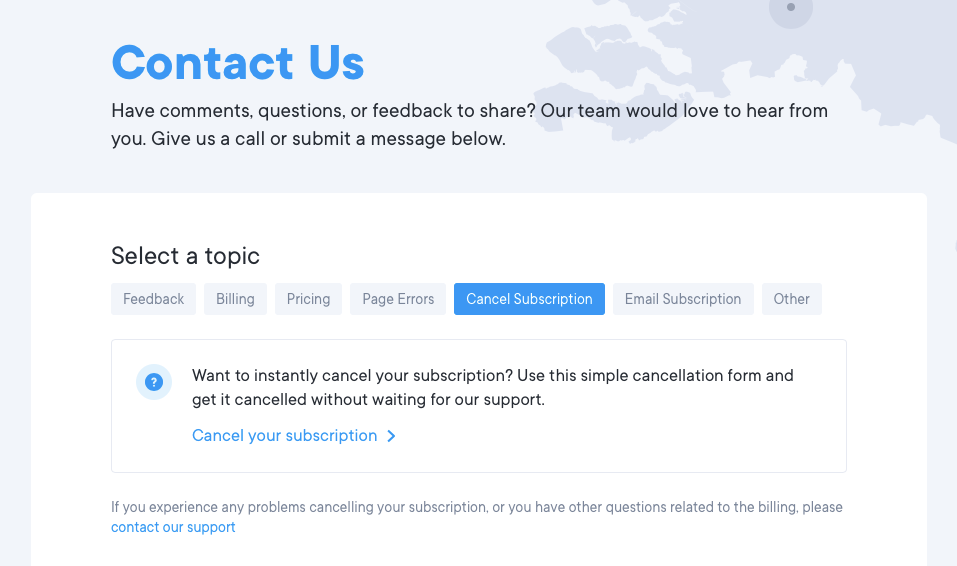
How to Cancel or Downgrade Your Account from the App
You can downgrade or cancel your account any time right from the app. Once you're logged in and want to downgrade, click on the dropdown menu in the upper right corner and click Account Settings. Don’t forget that choosing to delete your account is permanent, and will result in the deletion of your information. See the screenshot below.
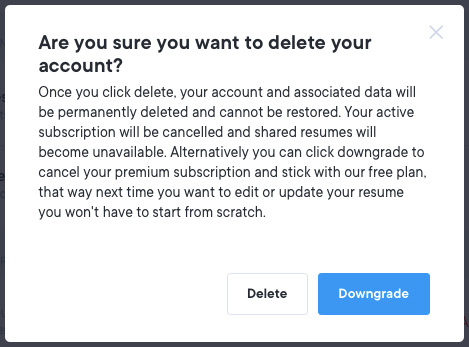
You may choose to keep your settings as is, or downgrade or delete your account.
What happens after I cancel or downgrade my account?
After you confirm your cancellation you will have premium access for 30 days from your last monthly payment or 7 days from your last trial payment. When your premium subscription expires your account is downgraded to free.
You can always log back in to Resume.io to edit or access your resume, use all of our free features like resume sharing, as well as upgrade again at any point in the future.

How do I delete my account for good?
If you'd like to delete your account for good, scroll to the bottom of the Account Settings page and click Delete Account. See the screenshot below.
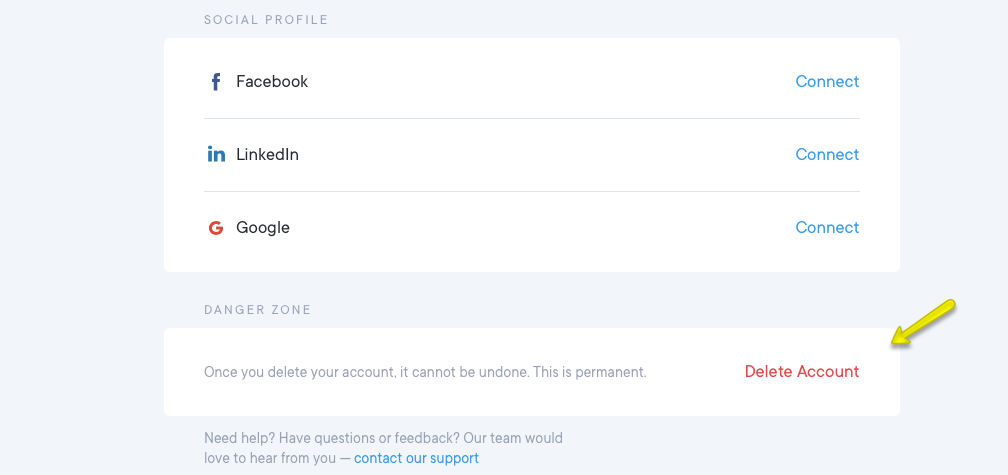
Deleting your Resume.io account is permanent. Once an account is deleted our support team cannot retrieve your resume or cover letter data.
Still need help? Contact Us Contact Us
Related Articles
- How can I use Resume.io for free?
- Can I download my resume to Word or PDF?
- How does billing work?
- Do you offer a money-back guarantee?
- What can I do with a premium subscription?
- Best of 2024
- How to Spot a Trustworthy Website
- Dating Apps
- Shopping Discount Fashion
- Discount Clothing
- Discount Designer Clothing
- Affordable Wedding Dresses
- Affordable Activewear for Women
- Plus-Size Swimwear
- COVID-19 Resources
- Consumer Tips
- Write a Review
- For Business
- Request a Review
- Backed by the National Science Foundation
MyPerfectResume Questions & Answers
How do we cancel our subscription with my perfect resume.
asked by Carla W. on 9/20/15


Cancelling your Pro subscription
To cancel your Pro subscription:
1. Navigate to your account settings .
2. In the third box, Subscription Info , click Downgrade Account . This will open a downgrade page.
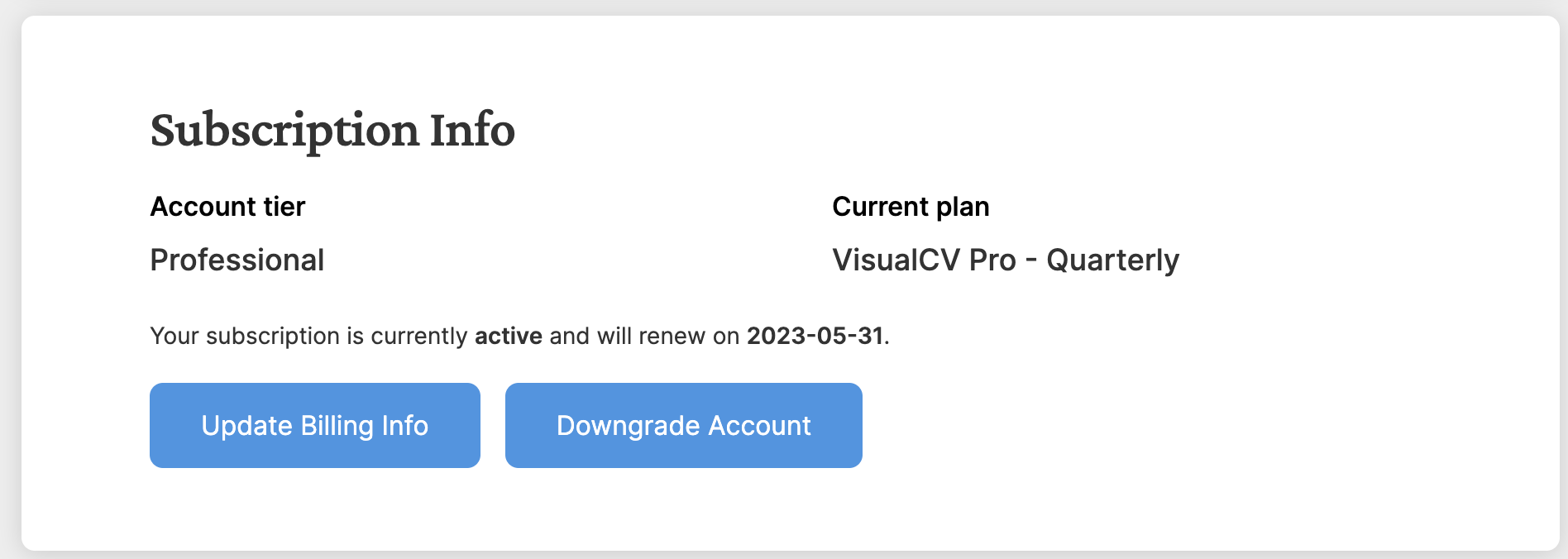
3. Click Cancel my subscription . You will be asked to fill out a downgrade survey.
4. Complete the survey.
Once the process is complete, your subscription will be set to end on the given date. Your account will keep all Pro features until the subscription is over.
When your account downgrades, you will still have access to all free features. Your resumes will remain on your account.
If you would like to fully delete your account, please see the article: How do I delete my account?
Still need help? Contact Us Contact Us
Related Articles
- Deleting your account
Resume Templates
Resume samples
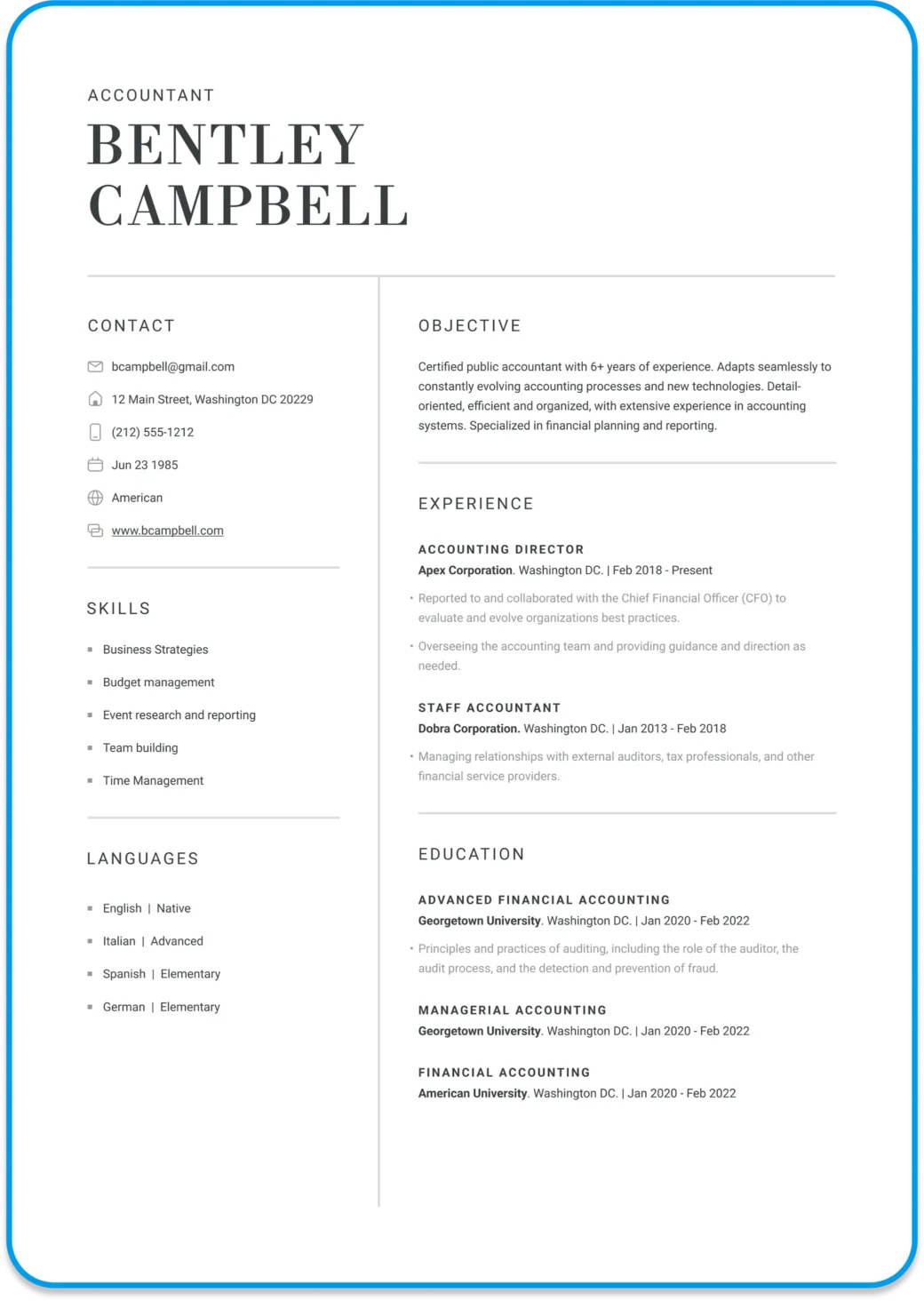
Create and edit your resume online
Generate compelling resumes with our AI resume builder and secure employment quickly.
Write a cover letter

Cover Letter Examples
Cover Letter Samples
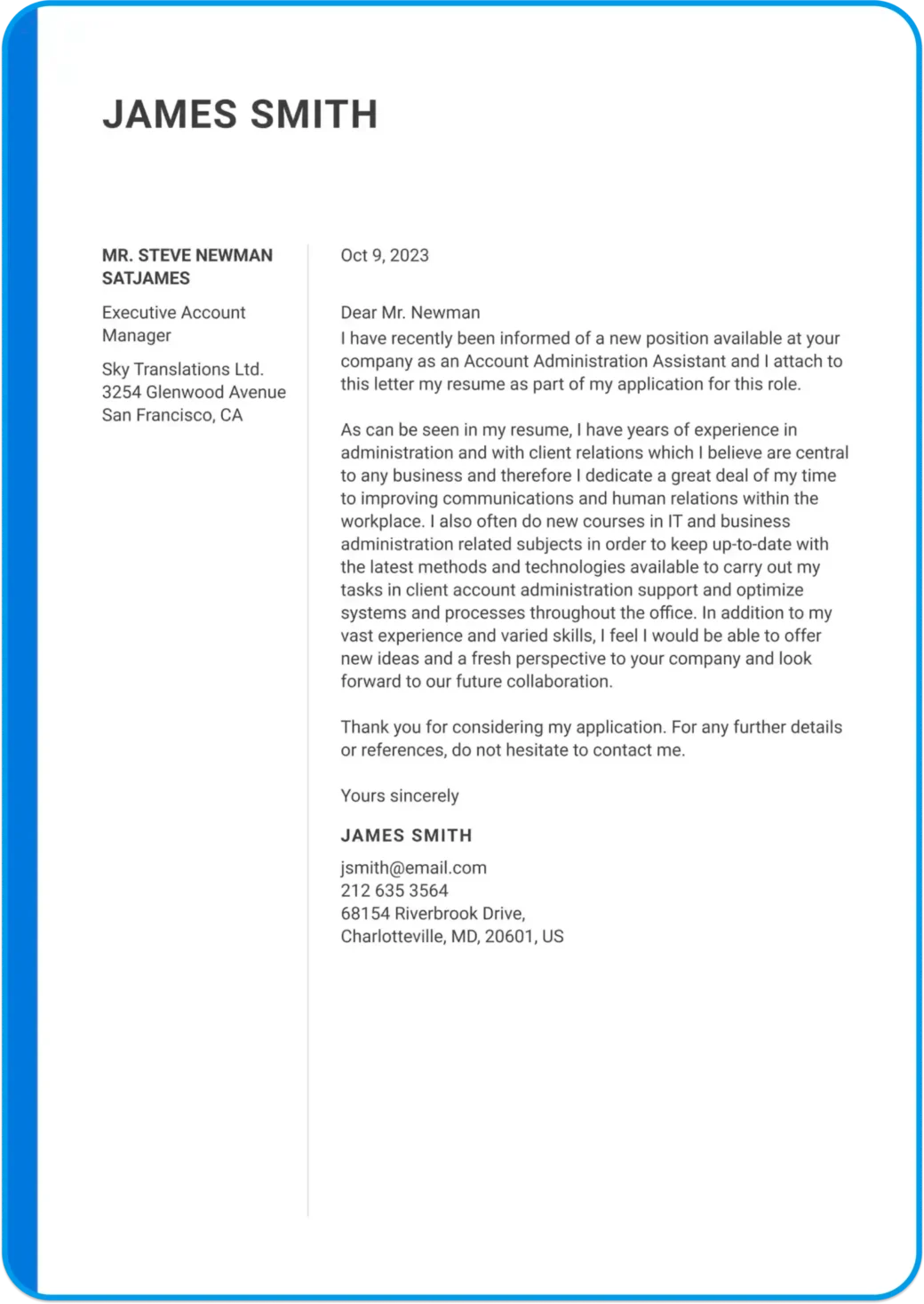
Create and edit your cover letter
Use our user-friendly tool to create the perfect cover letter.
Featured articles
- How to Write a Motivation Letter With Examples
- How to Write a Resume in 2024 That Gets Results
- Teamwork Skills on Your Resume: List and Examples
- What Are the Best Colors for Your Resume?
Latests articles
- Top 5 Tricks to Transform Your LinkedIn Profile With ChatGPT
- Using ChatGPT to Prepare for Interviews: Top Tips and Steps
- How to Create an Effective Cover Letter with ChatGPT
- 10 Jobs in High Demand in 2024: Salaries and Expected Growth
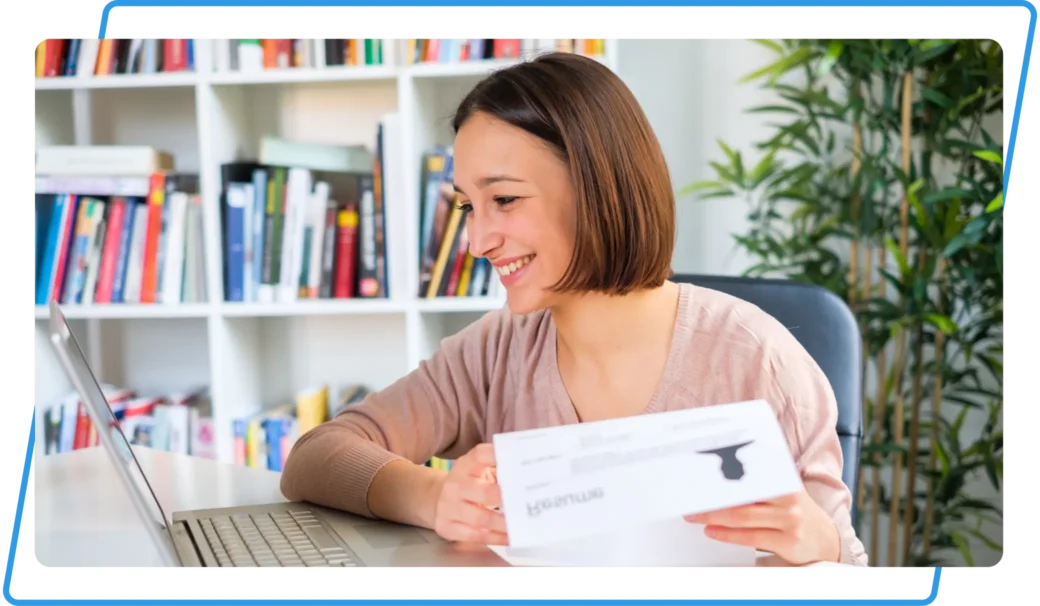
Dive Into Expert Guides to Enhance your Resume
ResumeCoach FAQs
Whether you’re creating your first resume online or you’re a seasoned professional, ResumeCoach is here to help you get the most out of your resume. Here, you’ll find our list of Frequently Asked Questions to aid you with your winning resume creation.
+1 (844) 333-0735
Call us from Monday to Friday from 08:00 to 20:00 CEST and Saturday/Sunday 08:00 to 18:00 .
Use of ResumeCoach
It really is as simple as 1, 2, 3…
- Sign in to your ResumeCoach account and choose a resume template from our exclusive database.
- Complete all the fields you wish to include, using our practical examples as a guide.
- Finally download your finished resume and start applying! Within minutes you can get your up-to-date, winning resume online to download.
When you log into your account, you will see all your saved resumes on your account home page. By simply clicking on the resume you wish to edit you will be able to modify texts and change what is included on your final resume before downloading.
When you log in on ResumeCoach.com you will be taken directly to a page with your saved resumes where you’ll also be given the option to add a new resume. Clicking on the ‘Add New Resume’ button will take you to the list of optimized resume templates. Click on any of these to start editing your resume with this template.
Minutes! With our helpful tips and practical examples, you can create your winning resume on our resume builder easily within half hour.
Yes you can. Changing the resume template you use is super simple. When you first register you will be asked to choose a resume template which you can change from the resume editing page. The selection of templates is visible alongside the preview of your resume. You can click on whichever appeals to you and your information will be imported to this new template as seen in the preview.When completing a resume, you will have the opportunity to fill out all the sections relevant for you, with our helpful resume examples and tips.
Once you have completed filling out the resume template chosen, click on the download your resume button in the corner. Here users can choose whether to download their resume in TXT or PDF format in order to proceed. You can download your same resume as many times as you need while you enjoy your registered membership of ResumeCoach.com.
Yes, you can make a resume for any kind of job with our Resume Builder and use different resume templates for different sectors or companies if you wish. We have a multitude of resume samples available in our resume editor, which can be customized to fit your profile and tailored for the vacancy that interests you.Whatever your professional field, ResumeCoach.com can help you create a winning resume to stand out in your sector and land the interview! We even have resume advice for individual jobseekers in different industries catered specifically for your needs, including sectors such as healthcare, HR, Project Management, Accounting, Hospitality and many more.
Yes, users can use any smartphone, tablet, iPad, desktop or laptop computer to access their account and all their saved resumes. Resumes will be saved automatically as you work. ResumeCoach allows its users to log into their account from any Internet access point in order to edit, download and send their resumes at any time from anywhere.
Account, plans & subscription
If you’re sure you’ve got your password and username correct but you can’t access your ResumeCoach account, send us an email at [email protected] where our friendly support staff will be happy to help you find a solution!
ResumeCoach offers different options in our resume builder for jobseekers creating their resume online allowing access to our expertly designed resume maker with formatting tools, professional advice and practical examples. Jobseekers can choose between basic or unlimited options that allow users different levels of access to everything ResumeCoach has to offer. Check out our resume builder subscription plans and our current deals to find out which promotion suits you best.You can upgrade or unsubscribe at any time.
It’s easy, just take a look at our ResumeCoach access plans where you can compare the different subscription options and choose the best one for you!At ResumeCoach you can get access to our different Basic and Unlimited plans which each offer a different level of features, tailored to fit your resume building needs.
If you have finished using ResumeCoach for the time being, you are more than welcome to cancel your subscription by logging into your account and clicking on the menu in the upper right corner to go to your account settings. Once there, you need to click on “Manage my account”, where you will find the link to unsubscribe. You can also follow our step-by-step guide at https://www.resumecoach.com/unsubscribe
If you decide to unsubscribe from ResumeCoach, you will still be able to view your resumes in your profile but will no longer be able to download them as you will not have access to the ResumeCoach subscription advantages. This way if at anytime you need to edit and download a new resume, you can easily re-subscribe through your profile page.If you wish to completely remove yourself from the ResumeCoach resume builder, you can send us an email at [email protected] indicating your associated account email address.
In most cases, the payment transaction will appear on the bank statement under the identifier ‘Resumecoach’ although this information may vary due to various factors such as business considerations, purchased product, transaction origin and destination, payment method, etc
Examples of an identifier that may appear include:
RESUMECOACH 8666706995 RESUMECOACH 8666708723 RESUMECOACH 8666700453 RESUMECOACH 8666709845 RESUMECOACH 8666700835 RESUMECOACH 8666701167 RESUMECOACH 8666701481 RESUMECOACH 8666701487 RESUMECOACH 8666701522 RESUMECOACH 8666700970 RESUMECOACH 9284925078 RESUMECOACH 9284925747 RESUMECOACH 9284920957 RESUMECOACH 9284925476 RESUMECOACH 9284925621 RESUMECOACH 2607821295 RESUMECOACH 2607821154 RESUMECOACH 2607821180 RESUMECOACH 2607828071 RESUMECOACH 2607828135 RESUMECOACH 8445830329 RESUMECOACH 8445834012 RESUMECOACH 8445834003 RESUMECOACH 8445836029 RESUMECOACH 8445834007 RESUMECOACH 8445830378 RESUMECOACH 8445831320 RESUMECOACH 8445830909 RESUMECOACH 8445839958 RESUMECOACH 8445831389 RESUMECOACH 8445834014 RESUMECOACH 8445830501 RESUMECOACH 8336978830 RESUMECOACH 8336973881 RESUMECOACH 8336973897 RESUMECOACH 8336973975 RESUMECOACH 8336973004
How to create an effective resume with ResumeCoach
If you’ve never written a formal resume, no problem! With ResumeCoach you can use our step-by-step program to develop a new resume which highlights the aspects that make you a professional. Either focusing on your job trajectory or your skills or a combination of both, depending on which you feel is more appropriate for your career or sector.
With our resume builder it’s easy to create copies of your resume with subtle differences for various vacancies. Instead of wasting time and energy re-writing your resume, simply make a copy of the resume that applies and edit the new version to tailor the content to the new business, position or vacancy.
Transferable skills are essential to include on a resume to help develop your personal brand and expand your possibilities. Better yet, everyone has transferable skills; they’re especially useful to consider in student, first-job or career change resumes. The meaning of transferable skills is simply skills that you have obtained through any activity, professional or otherwise such as extracurricular, part-time work, sports or social clubs etc., that can be transferred to the workplace and relate to the job you apply for.
As the world of job seeking becomes more and more digital, with agencies and recruiters using Applicant Tracking Systems to weed out the inappropriate candidates, it is vital that all applicants include job-specific keywords in their resumes.Keywords are the principal words used to describe the job role or person specification. Each jobseeker should use these words in various sections of their resume including in the objective, work history descriptions and skills.They can be taken directly from the job vacancy and it is also advisable to use synonyms.
Although it is not obligatory to have several versions of your resume, it is recommended. With the ResumeCoach resume creator you can make multiple versions of your resume and download them to apply for different positions or adapt specific resumes for separate companies or sectors.
Do not worry! On ResumeCoach.com you will find helpful tips and real-life examples to give you a headstart to completing each resume section with your details. You can check out the tips and suggestions we offer in each step of the process as well.
It is advisable only to detail work experience as far back as 15 years maximum. This is because HR and other recruiting executives spend an average of 6 seconds reviewing a resume and the longer and denser the resume, the less likely they are to dedicate more time, unless the resume really stands out and all the experience is relevant.Remember to include more information regarding the more recent experience and less for the older roles.
For jobseekers who have been absent from the workforce for a certain period of time, it is advisable to use a functional or combination resume as opposed to the classic chronological resume format. These two formats emphasize skills and experience as opposed to highlighting a working timeline.If you have been out of the workforce for any reason, be prepared to explain these absences in a cover letter or interview as any prospective employer will want to know.
To ensure your work experience is represented in the best possible way in your resume, as well as the standard information of the employer name, job title and dates, it is highly recommended that you include between 3-5 bullet points of tasks, achievements or projects that you have accumulated in the related position. This information should be as quantifiable as possible and provide evidence of your suitability to the vacancy.You should also remember to include both start and end dates for each job included. Ensure to always use the same format throughout, the most common being Month/Year – Month/Year.Even if you choose a different style of résumé, always list the various roles you have held in reverse chronological order.
If you’re looking to get your career started after graduating and are seeking an entry-level resume or you’re still studying and need a resume for a summer job or for whatever reason you’re just entering the workforce, do not worry! You will have experience and transferable skills which will appeal to prospective employers. Begin by listing your various internships or scholastic, social, athletic or volunteer accomplishments or experiences and then add to these all the skills and abilities you needed to undertake the tasks involved.
Job search questions
Yes! Although LinkedIn is making the job market more accessible for jobseekers as well as allowing recruiters easy access to applicants from all over, it is imperative you have an updated, effective resume. Whether applying via LinkedIn or other job vacancy platforms, recruiters will still ask for a physical or digital copy of your work history, education, skills etc. in one place to be able to refer to it during the selection process or interview.
How to cancel your CV builder subscription
If you no longer need to use our CV builder, there’s no point in paying for it. So, we make it easy for you to cancel your subscription whenever you like.
Whilst unsubscribed, you will still be able to access current CVs and create new ones. If you need to download your CV again in the future, simply restart your subscription.
Cancelling is done from within your account – we will never make you call or email us to cancel a plan.
How to cancel your StandOut CV subscription
Login to your CV builder account.
Access your Account Settings by clicking the blue circular icon in the top right corner.
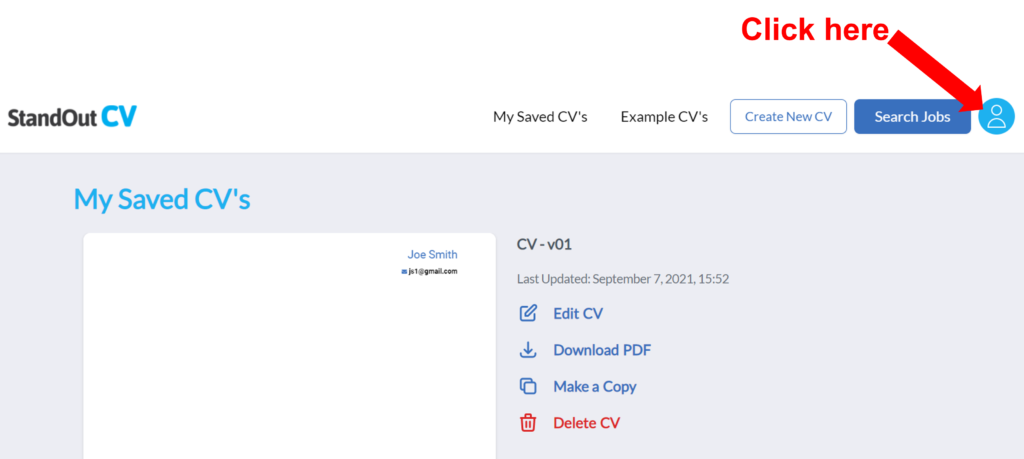
Once in your Account Settings , you will see a section called “ Manage subscription ”.
Here, you simply click the “ Cancel subscription” button to end your current subscription.
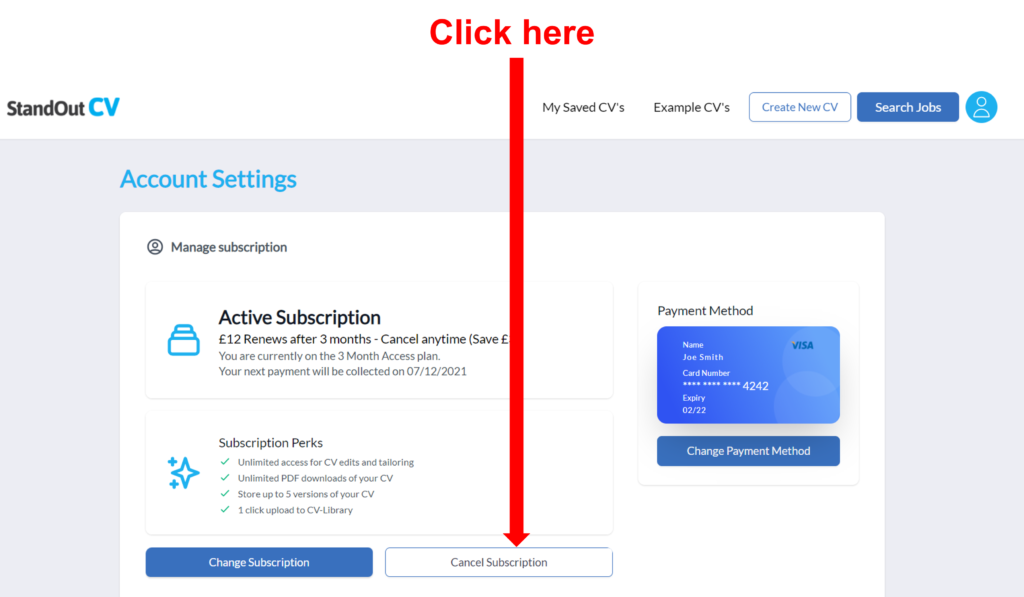
You will retain access and be able to download CVs for the remainder of your chosen term, and if you want to download your CV again in the future, just login and select a new plan – all of your CVs will remain saved.
Hopefully we can help you during your next job search.

Cancel your subscription
Cancel subscription you no longer need or use with the email address you need to log in to resumaker..
How to cancel your CVMaker subscription?
Before you go, we want to provide more insight into what we do. Our platform has evolved from a simple CV generator to a comprehensive career platform. Our platform provides all the tools and functionalities you need to land your dream job. With CVMaker, you can also write professional cover letters, manage your job applications, and even receive relevant job recommendations.
Additional benefits of CVMaker include:
20+ professional templates
Unlimited download
The ability to create unlimited CVs from over 20 languages.
All in one platform.
If you are unsatisfied or have not received the support you were hoping for, see our step-by-step guide on how to cancel your subscription with CVMaker below. There are two ways to do it: through the contact page or from your personal account.
Looking to create a professional CV?
Five simple steps to cancel your subscription from the contact page without logging into your cvmaker account..
1.Scroll down and go to the footer.
2.Select ‘ Contact ’ under the ‘Support’ category.
3.Select the third option from the menu saying ‘Cancel subscription’.
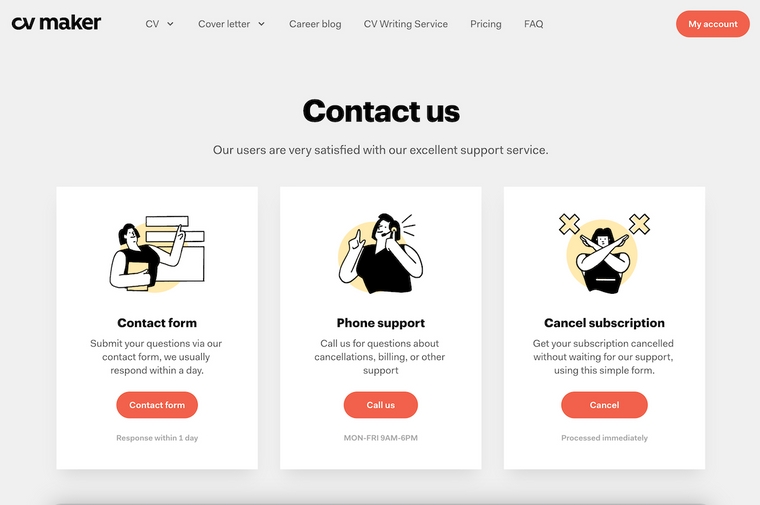
4.Enter the email you used for registration. If you do not know your email, you can see the email address used on the CV you created.
5.Press the ‘Cancel subscription’ red button.
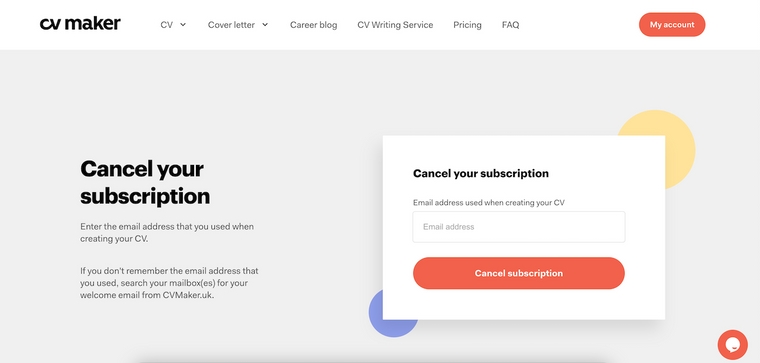
Once processed, you will receive a confirmation email. If no confirmation is received, we advise that you look in your spam folder. Alternatively, contact [email protected] and one of our support agents will get in touch with you.
Logged into your CVMaker account? Follow these four easy steps to stop your subscription.
1. Log in to your personal account.
2.Click [ Your Name] on the top right-hand corner of the page and go to ‘Account settings’.

3.Go to ‘Subscription’ and click on ‘Cancel subscription’.
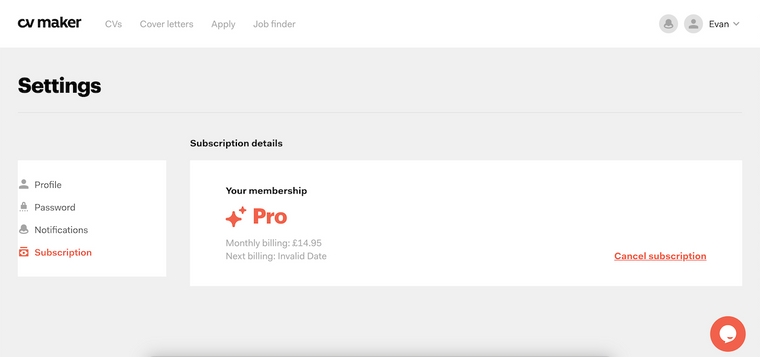
4.Enter the email used for registration and press the red button.
Once the subscription is cancelled, your account will be automatically deactivated, but you will still have access to the services for the entire paid period (please check the confirmation email).
How to delete your CVMaker account?
If you want to permanently delete your CVMaker account and data from our server, please send your request to customer support using the following email address [email protected] .
How long is the trial?
It is a 7-day trial in which you pay a £0.99 fee. The pro membership is a monthly membership that gives you access for a minimum of 7 days. You can create as many CVs and Cover Letters as you want during that time. Remember that we don’t offer a free trial subscription. If you immediately cancel your subscription after creating a CV, you’ll still be able to use the services within the 7-day trial. Using our pro subscription will equip you with everything you need to land your dream job.
Keep in mind that with the basic option you can create a free account to make and edit your CV. However, you will not be able to download the CV you created. If you want full access to all the features, you will then need to opt for the 7-day trial.
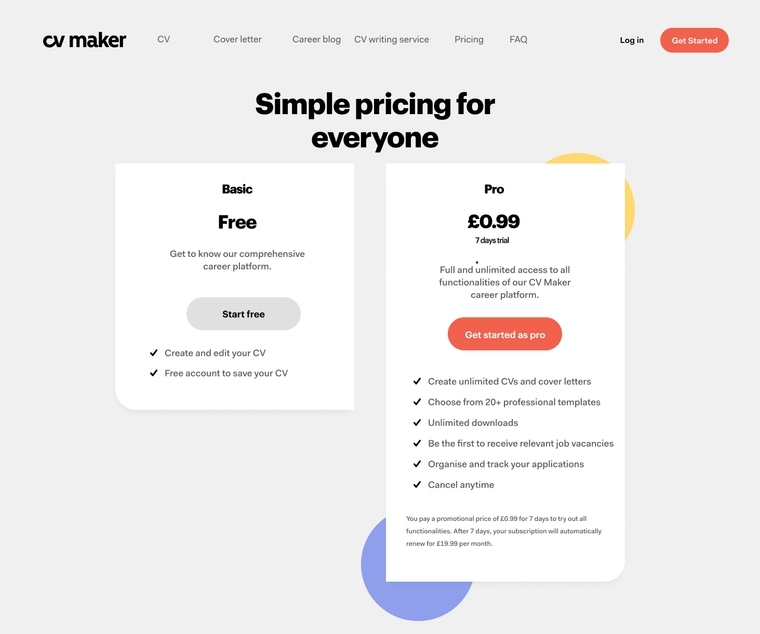
Does the subscription automatically renew?
After a 7-day trial, your subscription will automatically be renewed within a month until the membership is cancelled. You’re free to cancel your subscription at any moment. Once your subscription is renewed, you’ll be charged on a monthly basis. If you decide to cancel your account, you'll still be able to use all functionalities until the last billed period.
Where is the red ‘Cancel subscription’ button?
If you see a blue button saying ‘Activate account’, it means that you've already terminated your account. If still in doubt, reach out to one of us using a contact form .
Forgot your password? Here's what to do.
If you forgot your password, make sure to request a new password . To do it, you’ll need to enter the email address you used to register your account. Once you have recovered your password or created a new one, you can cancel your account. If you opt for not logging in or resetting your password, fill in the following email form to cancel your subscription. This way, you don’t need to worry, and we will handle the cancellation process for you. Once cancelled, you will receive a confirmation email. Note that the email address indicated on your CV or personal account is the one that you need to enter in the form. Otherwise, we won’t be able to handle your request.
My account has been deactivated? What now?
Once your subscription is cancelled, your account will continue to exist; however, it will be ‘inactive’. That means that you won’t be charged until your membership is reactivated. Meanwhile, your account, alongside created CVs and Covers Letters, will be stored on our secured servers. See our privacy and cookie statement for more information. Note that you cannot use all the functionalities and features if a pro subscription is terminated. Remember that you can reactivate your subscription whenever you need to.
What is the cancellation period?
You can cancel your membership at any given moment. If you cancel within the 7-day trial, you will only pay £0.99. In other words, if you cancel straight away, you’ll still be able to use all services for the remaining week. After the 7-day trial, your subscription is renewed automatically on a monthly basis. You can continue using all our services until the last date of your membership termination.
Want to test the CV Builder without paying?
With the basic, free version, you can access the CV Builder but need to use the 7-day trial if you want to download the CV example. Make sure to deactivate or cancel your subscription after creating your CV. As mentioned earlier, you'll still be able to use all functionalities for a week as you've already paid to make use of our service.
Next steps?
If you want to continue using our services, make sure to refer to our CV examples page or career blog for inspiration. If you want to give CVMaker another chance, see more reasons below.
Choose from 20+ professional templates.
Create unlimited CVs and cover letters.
ATS-friendly and HR-approved templates.
Unlimited downloads.
Be the first to receive relevant job vacancies.
Use the job finder tool to look for vacancies.
Receive job recommendations.
Have a professional LinkedIn profile re-write.
Organise, manage, and track your job applications in one place.
How to Cancel ResumeBuild
Thank you for visiting ResumeBuild.com. We appreciate your business and value you as a customer. Please do the following three easy steps:
1.Log into your ResumeBuild account:
If you have any trouble logging in, please reset your password using the “Reset Your Password” on either the login or create account screen. If you still have issues, please contact us to confirm that your account is still active.
2.Click on the “Account Settings” Tab on the “My Account Screen.”
This will bring you to the appropriate tab to cancel your account.
3.Scroll down to “Plan and Payment” and click “Cancel Plan.”
Follow all the prompts and you will be able to cancel your account.
Money Back Satisfaction Guarantee
At ResumeBuild, we stand behind our products 100%. Our intent is to provide the best web-based PDF software for our customers without breaking the bank. If you are in some way dissatisfied with our product, please contact us immediately at [email protected] . We will do everything within our power to rectify the situation, and if you are still not satisfied will provide a refund or offer credit to be used later on WorkSimpli.io.
Details for Refund:
If you are not satisfied during the trial period, please feel free to cancel in your account settings. You will receive a confirmation e-mail of cancellation.
- If you have a refund, return or exchange request for an order you placed with WorkSimpli Software LLC (acting as an authorized reseller for the merchant), please contact ResumeBuild via email at [email protected] no later than thirty (30) days after you submitted the order to WorkSimpli Software LLC. WorkSimpli Software LLC may grant an extension to the 30 days at their discretion. Please view Terms & Conditions at https://ResumeBuild.com/terms-and-conditions .
- Our team will process your request within 1-2 business days of receiving your request. We will work with you to rectify the problem or provide a full refund.
- Any $1 payment for credit card verification or authorization will be 100% refundable at customer's request.
- Unfortunately, we cannot refund any money you pay to third parties, such as payments made to affiliates. We can only refund funds paid directly to WorkSimpli Software LLC.
Refunds Revision History
Last updated on February 15, 2022
We're Here for You
Your questions and feedback are important to us! Our friendly support team is standing by ready to help you. Feel free to give us a call with the country specific phone number below, or get in touch with us through our Live Chat.
- Current Students
- Faculty & Staff
- Business & Community
- Course Schedule
- Academic & Career Programs
- Paying for College
- Student Support
- News & Announcements
- Official ACC Press Releases
- ACC prepares for fall 202...
ACC prepares for fall 2024 registration to open
Posted on May 10, 2024
Registration begins soon for Austin Community College District’s (ACC) fall 2024 semester. Enrollment begins Monday, May 13, for current students and opens to everyone on Friday, May 17. New students should APPLY now so that they can REGISTER when the window opens.
Students are encouraged to register early because high-demand classes fill up fast. Since ACC announced the Free Tuition Pilot Program for the high school class of 2024, as of Monday, May 6, applications are up more than 46%, since April 1 compared to the same time frame last year. The pilot program offers free tuition and general fees for new high school grads, including public, private, charter, and homeschoolers, as well as for GED® completers who live in the ACC service area.
“No matter where you are in life, ACC is the place to start. We don’t just make sense financially. We make sense for your learning. This college is a place that is going to wrap our students in love and challenge them to whatever is next,” says ACC Chancellor Dr. Russell Lowery-Hart. “We are doing the work to eliminate barriers so students can come, persist, graduate, and get a job to lead to a family-sustaining wage. Our data shows we are moving the needle in the right direction to do just that. We’re ready to welcome anyone to ACC.”
Due to the strong demand, the college is now exploring where and how to provide additional courses to meet student needs. ACC’s fall schedule includes options to fit all schedules including flexible online, scheduled online, hybrid, and hy-flex options. Students can also learn more about short semester courses, which can be completed in as little as 14,12, or 8 weeks.
Students get free access to the college’s full suite of student support services and student life activities throughout the semester.
On top of the new Free Tuition Pilot Program, which launches this fall, the college also continues to offer support like:
- Free public transportation through the Capital Metro Green Pass
- Vouchers for child care
- Student Emergency Fund for financial emergencies that may happen during the semester
- 50-Percent Discount for dozens of ACC’s Fast Track Career Programs
- Open educational resources to eliminate the costs of textbooks and other course learning materials
For more information, visit austincc.edu/fall .
Tags: apply , Fall 2024 Registration , fall registration , Free Tuition , register , registration
Leave a Reply Cancel reply
Your email address will not be published. Required fields are marked *
* Your Name
* Your Email
Save my name, email, and website in this browser for the next time I comment.
- Media Contacts
- Frequently Asked Questions
Search this website
Have the latest acc newsroom stories delivered directly to your inbox.
Check your inbox or spam folder to confirm your subscription.
- Archives Select Month May 2024 April 2024 March 2024 February 2024 January 2024 December 2023 November 2023 October 2023 September 2023 August 2023 July 2023 June 2023 May 2023 April 2023 March 2023 February 2023 January 2023 October 2022 September 2022 September 2018 August 2018 July 2018 June 2018 May 2018 April 2018 March 2018 February 2018 January 2018 December 2017 November 2017 October 2017 September 2017 August 2017 July 2017 June 2017 May 2017 April 2017 March 2017 February 2017 January 2017 December 2016 November 2016 October 2016 September 2016 August 2016 July 2016 June 2016 May 2016 April 2016 March 2016 February 2016 January 2016 December 2015 November 2015 October 2015 September 2015 August 2015 July 2015 June 2015 May 2015 April 2015 March 2015 February 2015 January 2015 December 2014 November 2014 October 2014 September 2014 August 2014 July 2014 June 2014 May 2014 April 2014 March 2014 February 2014 January 2014 December 2013 November 2013 October 2013 September 2013 August 2013 July 2013 June 2013 May 2013 April 2013 March 2013 February 2013 January 2013 December 2012 November 2012 October 2012 September 2012 August 2012 July 2012 June 2012 May 2012 April 2012 March 2012 February 2012 January 2012 December 2011 November 2011 October 2011 September 2011 August 2011 July 2011 June 2011 May 2011 April 2011 March 2011 February 2011 January 2011 December 2010 November 2010 October 2010 September 2010 August 2010 July 2010 June 2010 May 2010 April 2010 March 2010 February 2010 January 2010 December 2009 November 2009 October 2009 September 2009 August 2009 July 2009 June 2009 May 2009 April 2009 March 2009 February 2009 January 2009 December 2008 November 2008 October 2008 September 2008 August 2008 July 2008 June 2008 May 2008 April 2008 March 2008 February 2008 January 2008 December 2007 November 2007 October 2007 September 2007 August 2007 July 2007 June 2007 May 2007 April 2007 March 2007 February 2007 January 2007 December 2006 November 2006 October 2006 September 2006 August 2006 July 2006 June 2006 May 2006 April 2006 March 2006 February 2006 January 2006 November 2005 October 2005 September 2005 August 2005 July 2005 June 2005 May 2005 April 2005 March 2005 January 2004 April 1996
Start Here. Get There.
Main Address

IMAGES
VIDEO
COMMENTS
Cancel your subscription. Enter the email address that you used when creating your resume. If you don't remember the email address that you used, search your mailbox (es) for your welcome email from CVmaker.com. Email address used when creating your resume.
Use your account to update your resume as your career progresses, or cancel anytime. Want to save time and have your resume ready in 5 minutes? Try our resume builder. It's fast and easy to use. Plus, you'll get ready-made content to add with one click. See 20+ resume templates and create your resume here. Create your resume now
Use our easy to use self cancel service. If you are having troubles contact us and we cancel the subscription for you. It takes only 30 seconds. Want to cancel your subscription? ... Build powerful resumes in only 5 minutes with our easy to use Resume Builder and get hired faster. Ask a professional writer. Get an edge over others with the ...
With our CV maker, you can create a CV in the same amount of time. Monday to Friday, 8AM - 12AM (Midnight) and Saturdays and Sundays, 10AM ... How do I cancel? ... With a paid subscription you can create as many resumes and cover letters as you want, download in Text, Word, or PDF, email/fax/print, and search for jobs directly from your ...
With full access to Resume Now, you can: Create unlimited resumes and cover letters to match. Quickly download and print unlimited resumes and cover letters in PDF, MS Word, .txt and RTF formats. Store your resumes and cover letters to access or edit anytime. Access thousands of resumes and cover letter examples for an extensive range of ...
After completing the payment, your resume/CV, cover letter and/or the other services will immediately be delivered to you digitally. ... You can cancel your subscription at any time in your account. In addition, you can let us know that you would like to use your right to revoke the subscription within 14 days of signing up. You may use the ...
Laura T. [Resume Now Rep] on 1/25/16. You can cancel your subscription at any time by calling. Our toll free line is 1-888-816-0576 representatives are available Monday to Friday 9am-9pm EST; Saturday 9am to 6pm EST; Sunday 11am -7pm EST. You can also cancel by logging into your account and clicking on the Name link.
To do so, begin by logging into your account. From your account dashboard, next click on Settings, where you should be presented with a page of options. Click the Subscription choice, and then click on the Cancel button to cancel your Resume Now subscription. Follow any subsequent prompts to ensure your cancellation request goes through.
Our friendly customer service team. can assist you. United States 800-985-7561. Average wait time: 2 minutes. Now Open 8AM - 8PM CST. Monday-Friday 8AM - 8PM CST. Saturday 8AM - 5PM CST. Sunday 10AM - 6PM CST.
Resume-Now's frequently asked questions page will help you answer any questions you have related to your subscription or troubleshooting your account. ... CV templates are useful tools that provide the layout and design required to give a CV a professional look and feel. Resume Now's professionally designed CV templates come in various styles ...
If for any reason you need to cancel your subscription, don't worry, it's a breeze. You can cancel your subscription at any time by simply going to your profile and clicking the "Cancel Subscription" button in the Subscription section. It's that easy! If you have any trouble canceling your subscription, or if you have any questions, our support ...
Follow these steps to close your Resume.com account: Log into your resume dashboard at Resume.com. Select Account on the menu bar. Scroll to the bottom of your account details. Click on the Delete My Account option. Confirm the deletion by following the instructions in the pop-up window. It's important to note that closing your account can ...
You can downgrade or cancel your account any time right from the app. Once you're logged in and want to downgrade, click on the dropdown menu in the upper right corner and click Account Settings. Don't forget that choosing to delete your account is permanent, and will result in the deletion of your information. See the screenshot below.
A Full-Access My Perfect Resume plan includes the following benefits: Unlimited access to professional resume examples to inspire a targeted resume. Unlimited downloads of your resumes and cover letters with expert-designed resume templates. Download, print or send your resumes and cover letters in MS Word and PDF.
Laura T. [MyPerfectResume Rep] on 1/25/16. You can cancel your subscription at any time by calling. Our toll free line is 1-888-816-0576 representatives are available Monday to Friday 9am-9pm EST; Saturday 9am to 6pm EST; Sunday 11am -7pm EST. You can also cancel by logging into your account and clicking on the Name link.
To cancel your Pro subscription: 1. Navigate to your account settings . 2. In the third box, Subscription Info, click Downgrade Account. This will open a downgrade page. 3. Click Cancel my subscription. You will be asked to fill out a downgrade survey.
Whether you're creating your first resume online or you're a seasoned professional, ResumeCoach is here to help you get the most out of your resume. Here, you'll find our list of Frequently Asked Questions to aid you with your winning resume creation. +1 (844) 333-0735. Call us from Monday to Friday from 08:00 to 20:00 CEST and Saturday ...
If you no longer need to use our CV builder, there's no point in paying for it. So, we make it easy for you to cancel your subscription whenever you like. Whilst unsubscribed, you will still be able to access current CVs and create new ones. If you need to download your CV again in the future, simply restart your subscription.
To cancel your subscription, please contact our friendly award-winning team for assistance. Phone: 0808 189 0676. Email: [email protected]. You can also cancel your subscription through self-serve options by logging into your account.
Resume Templates Resume Examples CV Examples Cover Letter Builder How to Write a Resume. Sign In. Sign Up. Templates Resume Examples CV Examples Cover Letter ... Cancel your subscription Cancel subscription you no longer need or use with the email address you need to log in to Resumaker. Enter the email address you registered to our website and ...
2.Click [ Your Name] on the top right-hand corner of the page and go to 'Account settings'. 3.Go to 'Subscription' and click on 'Cancel subscription'. 4.Enter the email used for registration and press the red button. Once the subscription is cancelled, your account will be automatically deactivated, but you will still have access to ...
If you still have issues, please contact us to confirm that your account is still active. 2.Click on the "Account Settings" Tab on the "My Account Screen.". This will bring you to the appropriate tab to cancel your account. 3.Scroll down to "Plan and Payment" and click "Cancel Plan.".
Registration begins soon for Austin Community College District's (ACC) fall 2024 semester. Enrollment begins Monday, May 13, for current students and opens to everyone on Friday, May 17. New students should APPLY now so that they can REGISTER when the window opens. Students are encouraged to register early because high-demand classes fill up ...